-
Posts
79 -
Joined
-
Last visited
-
Days Won
2
Posts posted by Atomic12
-
-
Hi guys,
thank you for answering, I am sure that the disk layout does not correspond with the tool to work, simply to many partitions. I have abandoned this approach, either i leave the disk like it was (MBR) or we are doing a fresh install of Win10 1903.
Cheers.
-
Hi,
I am having big problems with the implementation of a mbr2gpt step in an win7 to win10 upgrade TS. We want to update our Windows 7 machines, mainly Dell Precision 5810 and 5820 to windows 10 1903, and so far I have managed to succesfully implement every step that we need (well almost) but this mbr2gpt simply fails. I have a tread open on technet forums with all the infos: https://social.technet.microsoft.com/Forums/en-US/cdadd583-0853-4b34-a073-2e87fd950acf/mbr2gpt-cannot-find-os-partition?forum=ConfigMgrCBOSD
I am aware of the problem with 1903 and reagent.dlls having to be implemented in the boot.wim - I have done this step and implemented the files according to the article on docs.microsoft.com but still receive and error "Cannot find OS partitions for disk 0". The disk is a simple windows 7 layout consisting of a reserved 100mb boot partition and C: partition.
Any thoughts? has anybody done this successfully without a 3rd party app? Powershell? I have no user state migration in sccm.
Cheers
-
Man I can not tell you how many times I just hit my forehead with my hand!!!!! Ahhhhhhh Haaaaaaa!! Thank you!!
You are most welcome, always happy to help someone, SCCM is a great learning experience.
Cheers,
-
 1
1
-
-
-
Hi,
are the issues in for example in VMware Workstation, Hyper-V, Oracle VirtualBox?
Here are my notes:
Check netsetup.log in c:\windows\debug
TS Apply network settings page should be applied not disabled.
If netsetup.log is showing you old values like old client name or old dates check DC’s replication and ping them and other servers (DB, SCCM).
Ping ip address with –a (reverse lookup in WinPE environment)
Ping FQDN with –a
-
Hi GarthMJ,
the problem was solved by pointing the test application to my computer(when it did not work i pointed the application on SCCM server, it was calculator just for test so it picked variables from WS 2012 R2 not from Windows 7 like it should), then it picked up all the information and it worked.
If you want results immidiately:
Run “runmetersumm.exe” from a SQL box
- Copy runmetersumm.exe from SCCM Box to your SQL box to some temp folder (you previously downloaded ConfigMgr Tookit from MS website and installed it), if it updates with 0 entries check “mtrmgr.log” ON CLIENT to see if the rule works and finds the app you are trying to monitor.
- Run cmd as admin and find runmetersumm.exe DBINSTANCE\DB
If it says 0 rows give it a couple of seconds and /or run actions on you client.
-
I have the same problem like manuverma, any help on this topic?
-
Just a little explanation for the post above, I read it but did not understand it

So if you are running SQL on a DIFFERENT machine than your SCCM server, then you have to choose that machine running SQL inside of your SCCM console.
We are all used to installing roles on our SCCM server but this time you have to choose your SQL box and then everything works just fine.
-
 2
2
-
-
Hi,
if you are using UDI wizard to deploy your OS and If you want to have drivers installed for same laptop/machine but different OS you need to add a condition for both packages:
1. First you configure the operating systems in UDI wizard, then their name (Image Name, NOT display Name!) is what counts.
2. Then you implement OS into UDI task sequence, and for that to work you also use OSDImageName variable.
For example Windows 7 x64 Enterprise you Add condition->TS variable->OSDImageName equals "Windows 7 x64 Enterprise", I got that name from UDI wizard.
For Windows 8 x64 the same, just make another step including Install Operating system Windows 8 and change the variable according to the name.
3. Then create install driver steps both for different OS and also add the condition like bellow:
You have to specify both conditions in order to work, otherwise it will install both driver packages.
Thanks,
-
Hi,
problem was solved by providing the package with a network path instead of local drive. As mentioned on Microsoft forums, this would not be recommended for some situations because this way of packaging downloads EVERYTHING inside of a folder therefore increasing time and bandwidth.
-
Hi,
I am trying to install multiple Java versions in my UDI TS but after the deployment of the machine I get errors and java versions do not install.
Take a look at the example bellow:
If I do a package for every version separately works, but I want to cut down on the number of packages to make the console less crowded. I would like to do the same for Office 2013 but I cant.
Settings for program:
Even when I specify folder path where one of the versions is installed the installation fails (did i fill out the field correctly?):
Do i run it with UNC name or drive letter? tried both
Folder structure:
Error:
I tried putting all the versions or should i say their files to one folder and only then did it work, problem is that .cab filenames are the same so i cannot add as many versions as i want.
Please help,
Thanks,
-
Thanks,
I am exactly going to do that.
-
-
Hi,
I would like to know the best way in regards to licenses how to build from scratch SCCM 2012 environment.
Is it better to use 180-trial day version, and then buy the real product key or enter MSDN license and then after test phase enter real key (when our company buys it, currently we don't have it) WITHOUT REINSTALL THE WHOLE THING?
In my telephone conversation with Microsoft Customer Support I was informed that using MSDN license and after that using real license key could be an issue.
Any examples from the field guys?
Thanks,
-
Hi,
I wanted to show you guys how to make a multiple OS possible inside a UDI wizard since it has not been properly documented anywhere.
So first things first
 Let's explain what are we trying to accomplish here.
Let's explain what are we trying to accomplish here.We want on our Volume Page in UDI Wizard to give us the possibility to choose more than one operating system in our wizard:
First thing would be to import x number of OS images in our SCCM 2012:
Add our distribution point. And assuming that THE DESCRIPTION and the NAME ARE IDENTICAL we got most of our work done.
If not there will be a section for changing the info of image bellow.
This is how it should look in the UDI wizard:
Please have in mind in order for this to work Image Name and Display Name have to be the same.
If it looks like this then just save your desired UDI wizard configuration, update your package and then we have to arrange our Task Sequence.
In our TS Add "Apply Operating System Image" steps for EVERY OS you wish to have in your UDI wizard. In my case I have only two:
For every step in "Apply Operating System Image" there must be a condition set in order for TS to know when you choose x image from drop-down menu in UDI wizard what gets applied:
OS1:
OS2:
Save your TS and you are ready to go! Simple as that. This will work even if you have same number in index (1), because it uses OSDImageNameVariable instead of OSDImageIndex variable which can be used when you have more images merged into one.
If you need to edit info of your images:
Download this wintoolkit tool: http://www.wincert.n.../5-win-toolkit/(you cannot download it from here without registering
so find it on Google).
The tool is pretty straightforward, go to "Intermediate" tab and then WIM Manager:
Then browse to your .wim file and click "Edit" and change your image name AND description. Click rebuild and you are done.
Add new images to Operating Systems Images part of SCCM 2012, add them to UDI wizard, save UDI wizard configuration and update in SCCM, edit TS like above, and you are finally done.
Suggestions welcome,
@moderator: maybe a pin for this one?
-
Hi,
it was due to the problem with DCHP option from VMware workstation, where I got for the first part of deployment an IP address from VMware workstation DHCP, and then after restart I got DHCP address from my DC which is correct. That is why my client didn't want to install.
Thanks anyway
-
Ok thx, will try on monday to merge images, but that then means i cannot update them easy with windows updates. (or better read i dont know how yet)
Edit: Problem solved. In order for this to work both image name and display name have to be the SAME.
Before:
After:
To make modifications to the image name and display name:
I downloaded this wintoolkit tool: http://www.wincert.net/forum/files/file/5-win-toolkit/(you cannot download it from here without registering
so find it on Google).
The tool is pretty straightforward, go to "Intermediate" tab and then WIM Manager:
Then browse to you .wim file and click "edit" and change your image name AND description. Click rebuild and you are done with this part.
Add new images to operating systems part of sccm, add them to udi wizard, save udi wizard configuration and update in config.
TS has to be modified as well:
Add second Apply Windows Image task, and add condition for both steps. Save TS
I will write a separate post/tutorial on this matter and post link here:
Cheers,
-
Hi,
thank you for answering.
I really dont know either. But it always deploys just one image, I will try to make one change and then if i see different logs i will post them.
I just want to remind you that I have to separate .wim files, nothing is integrated so that might be the issue?
Also in the first picture I MADE the change to index 2, otherwise it looks like this by default:
Do you know a good tutorial/info page where I can follow instructions?
-
How????????? Don't just write answer in one sentence, PLEASE! Make tutorial with pictures to help rest of community.
-
Hi,
having trouble with multiple choice OS withing UDI wizard.
I have two images. I have only one installer package, is that the issue?
I have read:
http://www.myitforum.com/forums/m238011-print.aspx
But i cannot get it going I always get error 0x80004005 or 7002
I must say that I did not set any special variables in TS, I mean in a step or something similar, just condition like shown bellow.
Furthermore, I am not sure what is the name of the image(red or green)?:
I tried everything, both red green does not matter but it wont apply.
This is how it looks like on the volume page:
Image 1:
Image 2:
I tried everything in condition field, I mean OSDImageName equals:
"1"
"Windows 7"
"Windows 7 Enterprise"
I tried OSDImageIndex both 1 and 2 but no avail.
Log files:
Thanks,
-
The problem was the image of windows 7 which had already configuration manager inside + additional step from new MDT UDI TS = not working.
But I must say that the error description in the logs is for me totally unclear, you cannot deduct anything.
-
What would happen if you were to make a package that copies whole .msi(or a whole installation) to a user computer and then maybe the error would not happnen.
-
-
The link does not work...



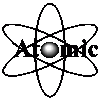
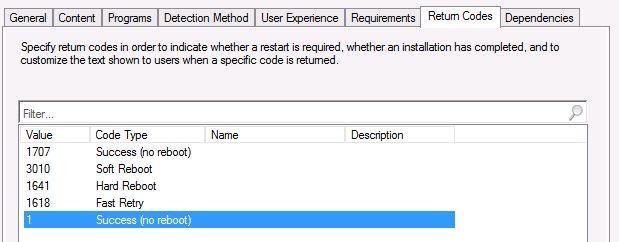
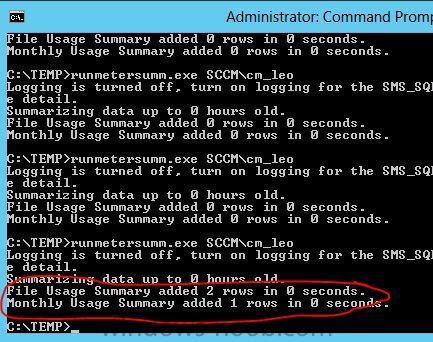
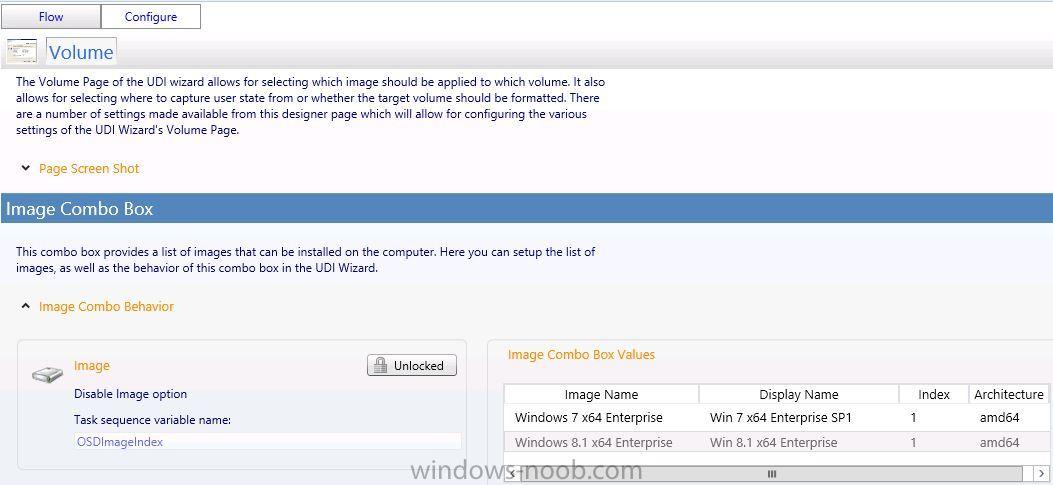
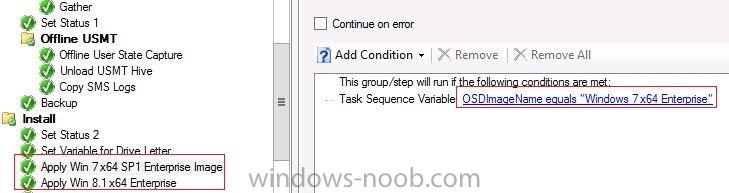
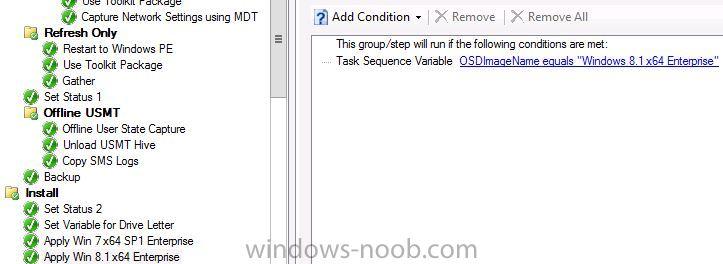
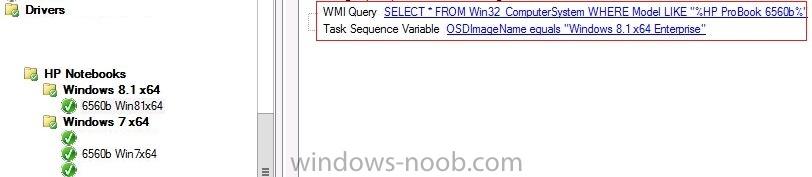
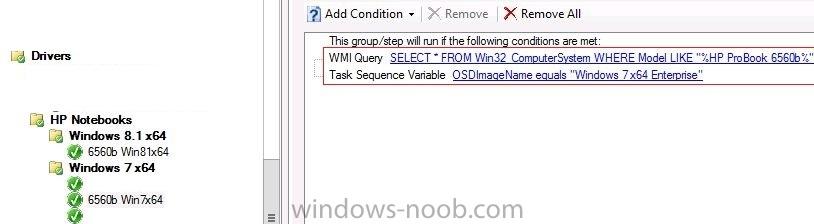
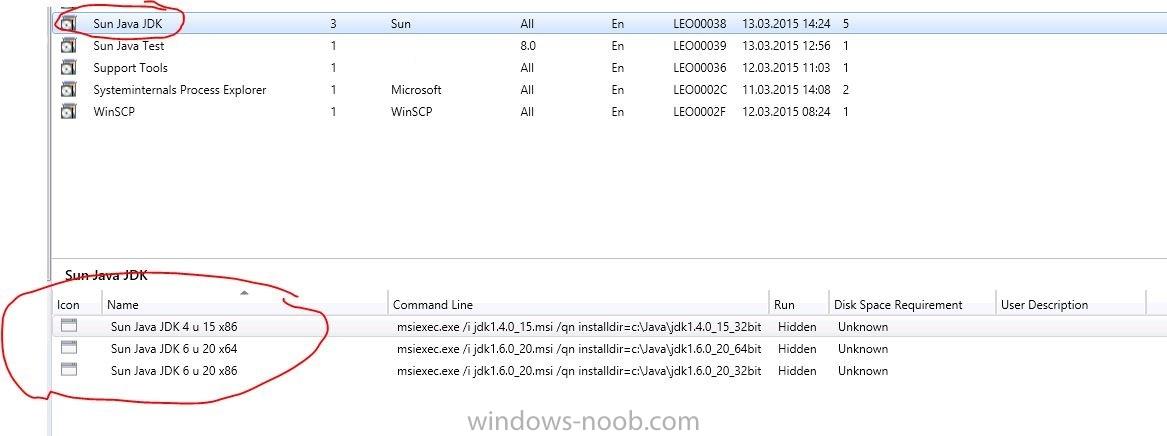
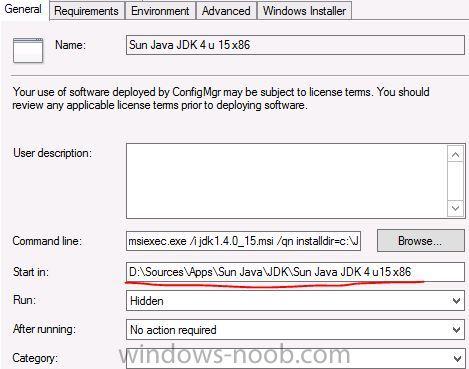
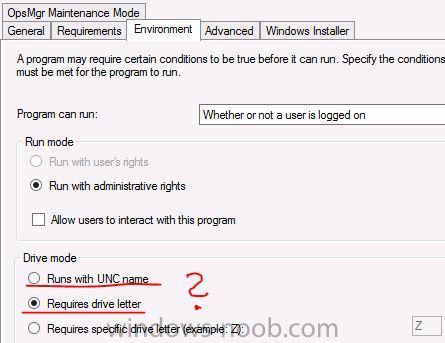
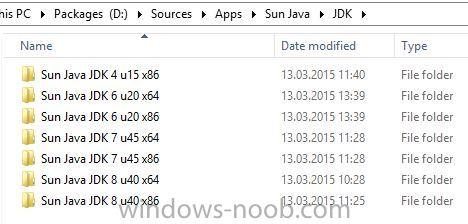
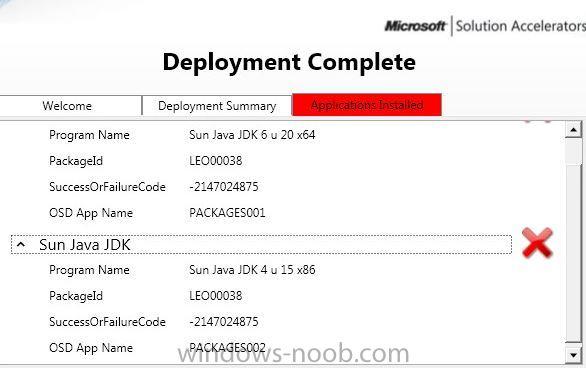
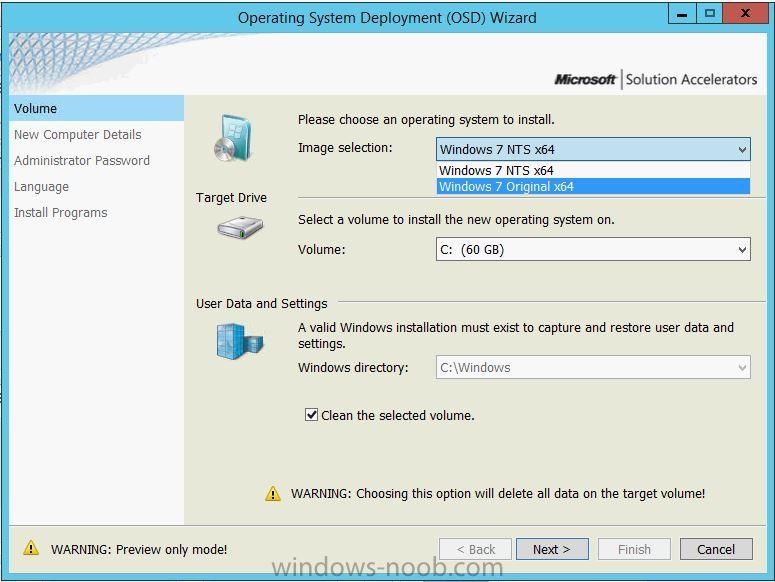
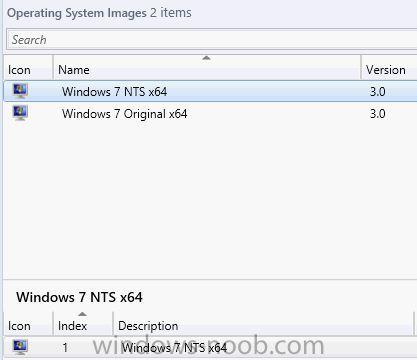
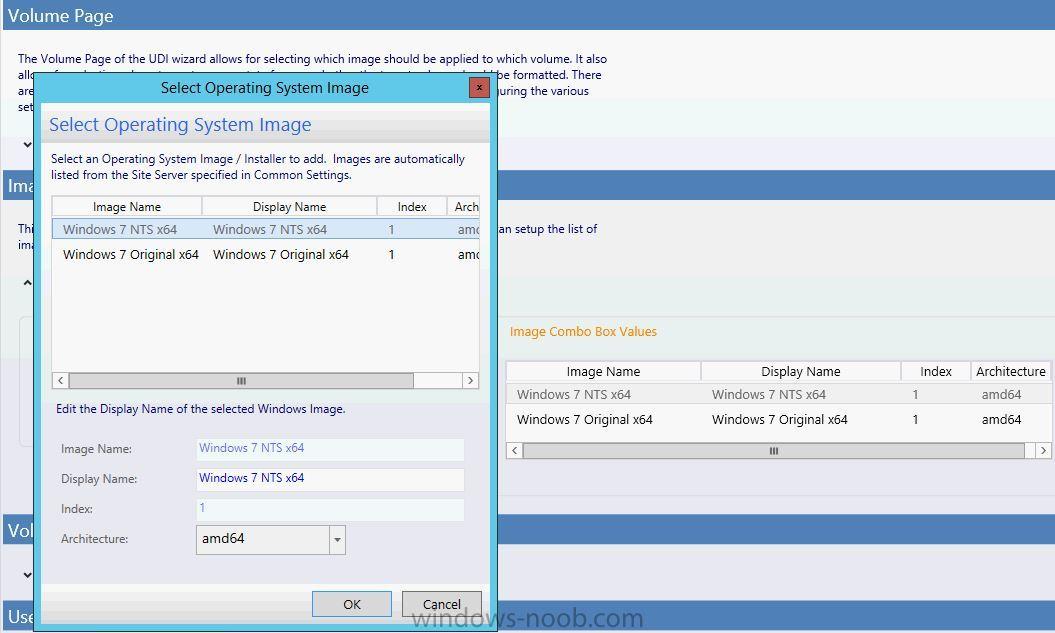
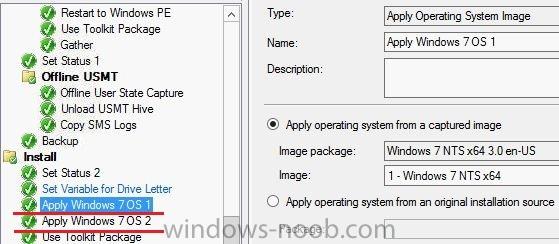
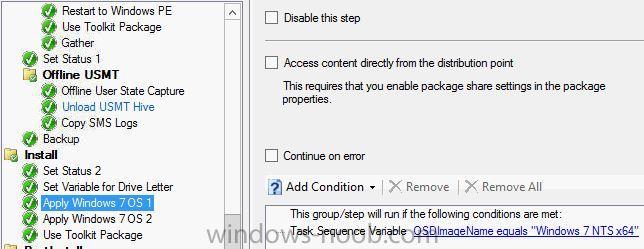
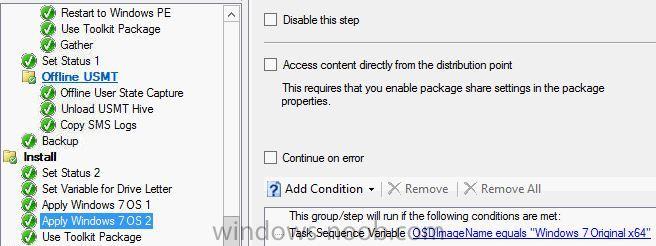
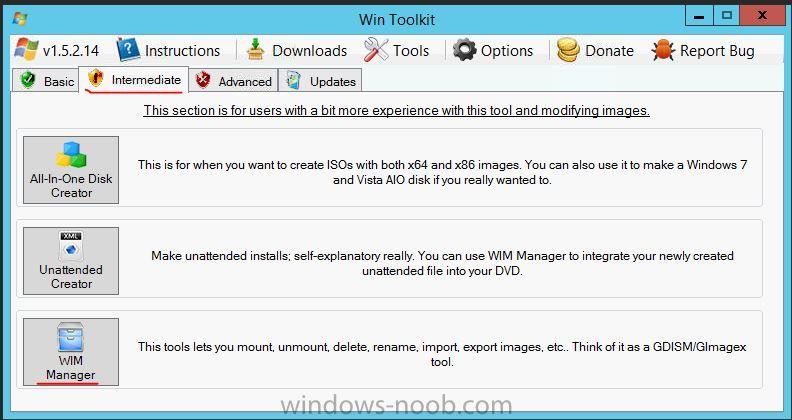
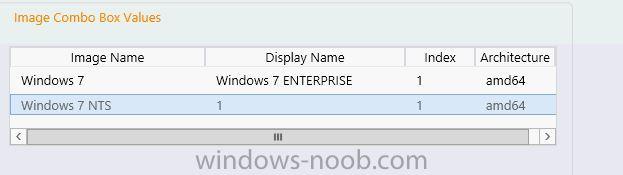
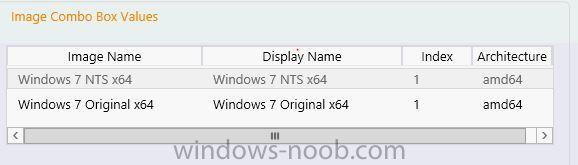

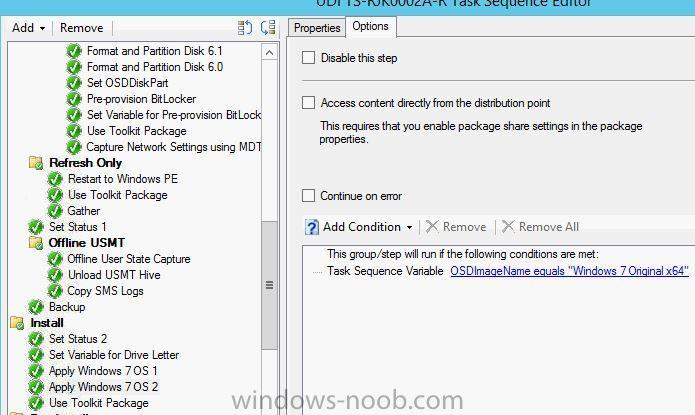



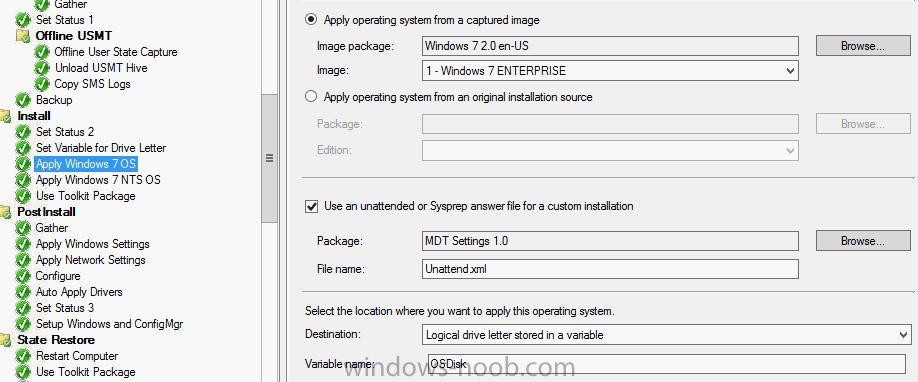

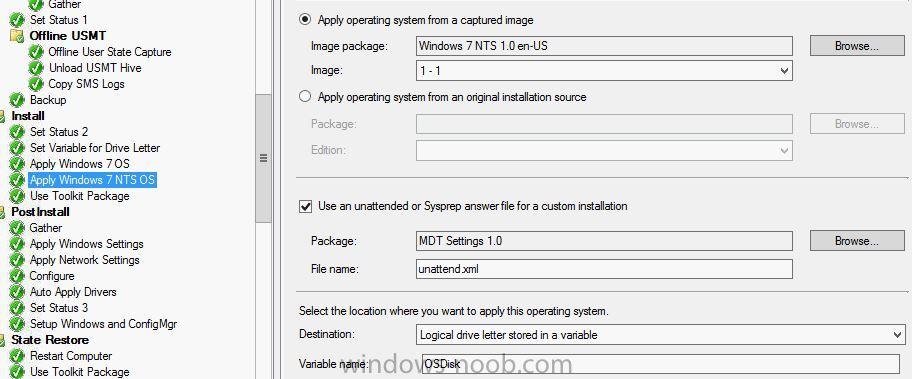
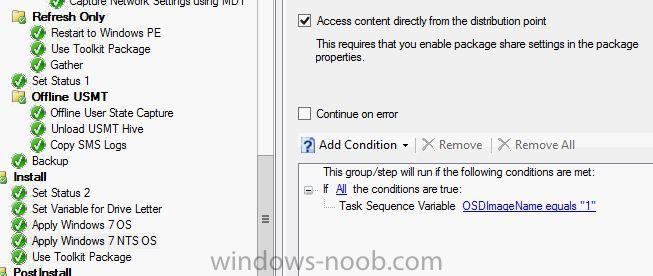
Add machine to OU with TS variable
in System Center Configuration Manager (Current Branch)
Posted
Hi,
in my task sequence I have to enter my user which is the administrator of the machine (not best practice i know but moving on) as well as the Computer Name.
This works perfectly and have now added "OSDDomainOUName" in order to directly join the computer to a certain domain.
This also works but the problem is typing the long DISTINGUISHED NAME. I would like to just either select it from a drop down menu or just enter the company branch name (city name).
How can I accomplish this? Please in detail or a link would be much appreciated.
Cheers!