
Andersson
-
Posts
106 -
Joined
-
Last visited
-
Days Won
7
Posts posted by Andersson
-
-
Published: 2013-11-11
Updated: -
Version: 1.0The previous post took us through the technical prerequisites, these should now be ready and in place before installing and configuring Coexistence Manager for Notes (CMN).
Before going into any details, if you are planning to do have a coexistence scenario between Domino and Exchange, you may want to consider using Dell Software’s Coexistence Manager for Notes. However, one important thing to mention is that there is a requirement from the vendor, to use certified people for the project.
This blog post is based on Coexistence Manager for Notes version 3.5.1.51.
Some of you might know that I wrote some articles regarding this topic two years ago, the configuration has changed a bit. I want to share it with the community and I hope you enjoy reading it.
Read the other parts:
Part 1: Migrations – Overview
Part 2: Prerequisites for Domino/Notes migrations
Part 3: Migrating Domino/Notes to Exchange 2013 On-premise
Part 4: Migrating Domino/Notes to Office 365
Part 5: Migrating Resources Mailboxes, Mail-In databases and Groups
Part 6: Prerequisites for Coexistence Manager for Notes with Exchange 2013 On-premise
Part 8: Configuring Coexistence Manager for Notes with Office 365
Part 9: Prerequisites for Migration Manager Exchange
Part 10: Migrating User Mailboxes from Exchange 2003 to Exchange 2013 using Migration Manager
Part 11: Migrating User Mailboxes from Exchange On-premise to Office 365Installation of Coexistence Manager for Notes (CMN)
There is no need for further description on how to proceed with the installation of CMN, select the features that should be used, then it’s a “next-next-finish” installation.
Licensing
Startup “Quest Coexistence Manager for Notes Management Console” and go to “Common – Licensing” to provide a valid license file.
Mail Connector configuration
This post is not about how to create the mail flow configuration between Exchange and Domino since I assume, if you’re working and reading this topic, you’re familiar with how to create Send/Receive connectors in Exchange and Domain documents and Connection documents in Domino.
I will, however, post an article on how to configure Exchange and Domino regarding the mail flow.
Let’s configure CMN regarding mail flow, startup “Quest Coexistence Manager for Notes Management Console” and go to “Mail Connector”.
Go to “Inbound Servers”, remove any default values, add all incoming servers, both source and target servers. Just make sure to specify their function (Server type).
When all are added, it will look similar to the picture below.
Go to “Outbound Servers”, remove any default values. Either use the “Add” button or if you’re about to add the same as the Inbound, then use the “Copy from Inbound Servers” button.
After the servers are added, it will look similar as the picture below.
For Notes Doc Links, I will use the option “Notes links (Requires Notes client on clients)”, but you should select the option that will provide the best solution in each scenario.
I’m using the default settings for Network settings.
If needed, TLS can be used and it’s in this window the configuration takes place. In my lab environment, I’m not using TLS.
I’m using the default settings for Advanced Message settings.
I prefer to use the option “Rewrite Notes Common Names”, so it becomes more user-friendly and easier to read than a long Domino displayname.
Other options are not enable, use them if needed.
I’m using the default settings for Message Content Limits settings.
In the lab environment I’m not using the sub-domain option. However, if needed, here is the place to configure it.
Active Mail, it requires Notes client 7.0.3, 7.0.4 or 8.0 on the CMN server. It also requires the Notes client on the clients for being able to use the feature.
Default settings in Notification messages.
Here is a sample of the “ResourcesMap.tsv” file that’s used for mapping resources so they can be booked from Exchange/Outlook.
Import the “ResourcesMap.tsv” file, just verify the imported items and change the “Resource type” if they are not correct or configured.
Directory Synchronization configuration
Let’s walk through the directory synchronization, which is required to get Free/Busy to work properly. It’s required to provision users as contact objects.
With CMN 3.5.x, the directory synchronization uses a new module, which uses SQL for its configuration. Just see my picture below as an example of the SQL configuration.
The configuration can be found under “Directory Connector – SQL Settings”.
Domino Users synchronization, go to “Directory Connector – Connector Settings”. Press “Add” button and “Next” in the window.
Give the connector a friendly name like “Domino to AD – Users”, verify the “Direction” value and press “Next”.
Type in Source information: domino server, username, password and LDAP port.
Type in Target information: domain controller, username, password and LDAP port.
In my scenario, I’ve specified a domain controller, so I enabled that checkbox.Specification of domain controllers are common in scenarios where you want to use the closest domain controller possible for faster reading and writing.
Select the object to process – “Users & Contacts”, specify the OU that should be synchronized.
Specify the target OU where objects will be created, also specify Target Search Base DN and load the Exchange attributes from AD and add them.
If you want to specify a different targetAddress domain (forwarding) use the “Enable Internal Routing Domain” option and specify a domain in the value field.
No connector order is selected.
A synchronization schedule is created, in my example 5 AM and 2 PM. The appropriate timing depends on how often and how many changes are done within Domino.
Press “Finish” to close the final window.
Groups synchronization, go to “Directory Connector – Connector Settings”. Press “Add” button and “Next” in the window.
Give the connector a friendly name like “Domino to AD – Groups”, verify the “Direction” value and press “Next”.
Type in Source information: domino server, username, password and LDAP port.
Type in Target information: domain controller, username, password and LDAP port.
In my scenario, I’ve specified a domain controller, so I enabled that checkbox.Specification of domain controllers are common in scenarios where you want to use the closest domain controller possible for faster reading and writing.
Select the object to process by selecting “Groups” and specify the OU that should be synchronized.
Specify the target OU where objects will be created, also specify Target Search Base DN and load the Exchange attributes from AD and add them.
If you want to specify a different targetAddress domain (forwarding) enable the option “Enable Internal Routing Domain” and specify a domain in the value field.
No connector order is selected.
A synchronization schedule is created, in my example 5 AM and 2 PM. The appropriate timing depends on how often and how many changes are done within Domino.
Press “Finish” to close the final window.
Resources synchronization, go to “Directory Connector – Connector Settings”. Press “Add” button and “Next” in the window.
Give the connector a friendly name like “Domino to AD – Resources”, verify the “Direction” value and press “Next”.
Type in Source information: domino server, username, password and LDAP port.
Type in Target information: domain controller, username, password and LDAP port.
In my scenario, I’ve specified a domain controller, so I enabled that checkbox.Specification of domain controllers are common in scenarios where you want to use the closest domain controller possible for faster reading and writing.
Select what object to process “Resources”, specify the OU that should be synchronized.
Specify the target OU where objects will be created, also specify Target Search Base DN and load the Exchange attributes from AD and add them.
If you want to specify a different targetAddress domain (forwarding) enable the option “Enable Internal Routing Domain” and specify a domain in the value field.
No connector order is selected.
A synchronization schedule is created, in my example 5 AM and 2 PM. The appropriate timing depends on how often and how many changes are done within Domino.
Press “Finish” to close the final window.
Free/Busy configuration
Since we now have the contact objects provisioned and the mail flow working, it’s time for the most involved part of the coexistence, the Free/Busy configuration.
Qcalcon configuration
The installation of Qcalcon on a Domino server is a standard “next-next-finish” procedure and a Domino server task will be created during the installation. The software can either be installed on an existing server or a dedicated Free/Busy server (I would recommend the latter IF possible).
Start the Qcalcon configuration by starting the “Coexistence Management Console”, see picture below.
Configure Qcalcon with the following properties (as an example):
“Gateway Mail File Name: mail.box” (verify with Domino Administrator on which to use)
”Quest Exchange Free/Busy Connector Service Endpoint: cmn35“ (resolvable DNS name to CMN server)Note: You need to provide a valid license before the software can be used.
Domino configuration, go to the CMN server and start the CMN console, then go to “Domino Free/Busy Connector”.
Type in Domino configuration;
”Domino Server Name: domino/target” (specify server where Qcalcon is installed)
”Domino User fetch interval in minutes: 15”
”Domino User SMTP domain: target.local”
”Domino ID file path: C:\Temp\mmig.id” (Browse and select the ID file)
”Domino Password: *****” (Type in the password for that ID file)
”Enable Performance counters: Check”Go to “Quest Web Services”
Type in Domino configuration;
”Quest Autodiscover Host Name: target.local”
”Quest Domino Free/Busy Connector Host Name: localhost”Don’t forget to create (if not done already as specified in part 6) the AvailabilityAddressSpace, or Free/Busy won’t work as expected.
Exchange configuration, let’s finish the Free/Busy configuration by completing the Exchange part by going to “Exchange Free/Busy Connector – Exchange Free/Busy”.
Type in Exchange configuration;
”Exchange Server location: EWS Endpoint” (more about these options can be found in the User Guide)
”Exchange Host Name: mail.testlabs.se”
”Exchange Online: Unchecked”
”Exchange Username: sa-cmnfb@testlabs.se”
”Exchange Password: *****”
”Show tentative As Busy: Yes”
”Enable Performance Counters: Enable”Use the Test button to verify that the functionality is working as expected.
Note: Certificate needs to be deployed before a successful test.
Additional Configurations
Certificate/IIS
Coexistence Manager relies on certificates since it’s using HTTPS for requests. This is important to understand.
The provided “Quest Autodiscover URL” and “Quest EWS URL” is based on the value entered in the “Quest Autodiscover Host Name” field. This common name is used during Free/Busy requests and is required to be in the certificate used in IIS. It should be bound to IIS and the “QuestFreeBusy” website.
Once the certificates have been deployed into the CMN server and IIS, use the Test buttons in the CMN console to verify the Quest Autodiscover functionality. In most cases, the autodiscover DNS record is pointed to the Exchange so, in order to test this functionality, use the host file and point it to CMN server.
A last thing to verify is that the “QuestFreeBusy” website is enabled for HTTP (80) and HTTPS (443) traffic, since it’s a requirement.
Note: If using internal PKI solution, make sure to deploy the whole certificate chain to the involved servers. When it comes to Office 365 deployments, this will be discussed in the next blog post.
Autodiscover
In most environments, the autodiscover DNS record is pointed to the Exchange. The workaround for proper flow of Free/Busy requests is to add a line into the host file at the CAS server(s).
Like the example below:
The Autodiscover is used since the mail contacts have a targetAddress with “@target.local” and there is a configured value for that domain in the AvailabilityAddressSpace configuration. Because of that, the request ends up checking these contacts Free/Busy externally via Autodiscover, which is pointed to CMN.
EWS/WebServices
Just make sure to verify that the value configured in the InternalUrl and ExternalUrl is found in the Exchange certificate. And also, if using Internal PKI, that the whole chain is deployed to the involved servers and clients.
Verification of functionality
Notes client (source)
Mail flow
A mail is sent from the Lotus Notes client (8.5.x) to two users that were migrated and now have an Exchange mailbox and are using Outlook 2013.
The mail is a standard mail, see picture below.
During the transport, these actions are being logged into the CMN.log file on the CMN server, some related entities can be found below:
2013-11-10 14:13:25,914 INFO CMN.logging [5] – Connection received from 172.16.1.16.
2013-11-10 14:13:26,274 INFO CMN.logging [5] – Message Number [1] on Thread [5] from Domino (172.16.1.16:3157) to Exchange (172.16.1.12:25): Connection established.
2013-11-10 14:13:41,900 INFO CMN.logging [Proxy 1] – Message Number [1] on Thread [3] from Domino (172.16.1.16:3157) to Exchange (172.16.1.12:25): Processed Message ID: OFA35F4382.5A84A034-ONC1257C1C.00482E50-C1257C1C.0048A376@target.local – Size: 578 – From: Jonas.Andersson@target.local – To: Anette.Andersson@exchange.testlabs.se, Klas.Andersson@exchange.testlabs.se – Processing Time: 1.792 Seconds – Changes: ActiveMailRemovedExtraneousAttachment, ActiveMailRemovedOnd, MimeModifiedIn the destination mailbox it should look like the picture below
And the reply from Outlook ends up in the source mailbox (Notes), just like the picture shows below
Calendar Free/Busy
A Free/Busy request was done by arranging a new meeting in the Notes client and selecting the migrated users. If the busytime lookup is working as expected, it should look similar to the picture below:
During the busytime lookup requests, these actions are being logged into the QCalCon.wlog and ExchangeFreeBusyService.wlog file on the CMN server. Some examples on log entries can be found while doing the busytime lookup, see below:
QCalCon.wlog:
2013-11-10 17:24:12,362 [LWPSCHEDGATEWAY] INFO ScheduleRequestManager – Message retrieved from queue
2013-11-10 17:24:12,362 [11] INFO ScheduleRequestManager – ScheduleRequestHandler() enter
2013-11-10 17:24:12,362 [11] INFO ScheduleRequestManager – NotesInitThread
2013-11-10 17:24:12,362 [11] INFO ScheduleRequestManager – Cast thread parameter to SchMsgWrapper instance
2013-11-10 17:24:12,362 [11] INFO ScheduleRequestManager – Release SCHMSG instance from SchMsgWrapper instance
2013-11-10 17:24:12,362 [11] INFO ScheduleRequestManager – Process SCHMSG message
2013-11-10 17:24:12,362 [11] INFO ScheduleRequestManager – SchContainer_DupHandle: Duplicate SCHMSG hContainer handle
2013-11-10 17:24:12,362 [11] INFO ScheduleRequestManager – SchContainer_GetRequest: Get hContainerObject request from message hContainer
2013-11-10 17:24:12,362 [11] INFO ScheduleRequestManager – UserNameList: 2
2013-11-10 17:24:12,362 [11] INFO ScheduleRequestManager - Anette.Andersson@exchange.testlabs.se
2013-11-10 17:24:12,362 [11] INFO ScheduleRequestManager - Klas.Andersson@exchange.testlabs.se
2013-11-10 17:24:12,362 [11] INFO ScheduleRequestManager – ClientNameList: 0
2013-11-10 17:24:12,362 [11] INFO ScheduleRequestManager – DominoServerNameChain:
2013-11-10 17:24:12,362 [11] INFO ScheduleRequestManager – Call GetFreeBusyForUsers
2013-11-10 17:24:12,362 [11] INFO ScheduleRequestManager – GetFreeBusyForUsers() enter
2013-11-10 17:24:12,362 [11] INFO ScheduleRequestManager – GetEmailsFromList() enter
2013-11-10 17:24:12,362 [11] INFO ScheduleRequestManager – Create SmtpEmailList
2013-11-10 17:24:12,362 [11] INFO ScheduleRequestManager – Create NameRepository
2013-11-10 17:24:12,362 [11] INFO ScheduleRequestManager – 2 entries in list
2013-11-10 17:24:12,362 [11] INFO ScheduleRequestManager – FullName:Anette.Andersson@exchange.testlabs.se
2013-11-10 17:24:12,362 [11] INFO ScheduleRequestManager – FullName:Klas.Andersson@exchange.testlabs.se
2013-11-10 17:24:12,362 [11] INFO ScheduleRequestManager – ScheduleRequestManager() exit
2013-11-10 17:24:12,362 [11] INFO ScheduleRequestManager – Call ExchangeFreeBusyService net.tcp to get Free/Busy information
2013-11-10 17:24:13,377 [11] INFO ScheduleRequestManager – GetFreeBusyForUsers() exit
2013-11-10 17:24:13,377 [11] INFO ScheduleRequestManager – GetFreeBusyForUsers returned 2 results
2013-11-10 17:24:13,377 [11] INFO ScheduleRequestManager – Create SCHED_LIST result instance for user anette.andersson@exchange.testlabs.se
2013-11-10 17:24:13,377 [11] INFO ScheduleRequestManager – Is a valid user.
2013-11-10 17:24:13,377 [11] INFO ScheduleRequestManager – Allocate 8 bytes to hold SCHED_LIST
2013-11-10 17:24:13,377 [11] INFO ScheduleRequestManager – Convert 0 Free/Busy times to TIMEDATE format
2013-11-10 17:24:13,377 [11] INFO ScheduleRequestManager – Schedule_NewFromSchedList()
2013-11-10 17:24:13,377 [11] INFO ScheduleRequestManager – Create SCHED_LIST result instance for user klas.andersson@exchange.testlabs.se
2013-11-10 17:24:13,377 [11] INFO ScheduleRequestManager – Is a valid user.
2013-11-10 17:24:13,377 [11] INFO ScheduleRequestManager – Allocate 2600 bytes to hold SCHED_LIST
2013-11-10 17:24:13,377 [11] INFO ScheduleRequestManager – Convert 72 Free/Busy times to TIMEDATE format
2013-11-10 17:24:13,377 [11] INFO ScheduleRequestManager – Schedule_NewFromSchedList()
2013-11-10 17:24:13,377 [11] INFO ScheduleRequestManager – Set SCHMSG flags to SCHMSG_ReplyToRqst
2013-11-10 17:24:13,377 [11] INFO ScheduleRequestManager – MQPut: Place SCHMSG in output queue
2013-11-10 17:24:13,377 [11] INFO ScheduleRequestManager – SchContainer_FreeRequest: Free hContainerObject
2013-11-10 17:24:13,377 [11] INFO ScheduleRequestManager – SchContainer_Free: Free hContainer
2013-11-10 17:24:13,377 [11] INFO ScheduleRequestManager – Delete SCHMSG message
2013-11-10 17:24:13,377 [11] INFO ScheduleRequestManager – NotesTermThread
2013-11-10 17:24:13,377 [11] INFO ScheduleRequestManager – Free/Busy request processing took 00:00:01.0212926
2013-11-10 17:24:13,377 [11] INFO ScheduleRequestManager – ScheduleRequestHandler() exitExchangeFreeBusyService.wlog:
2013-11-10 17:24:12,376 [15] INFO ExchangeFreeBusyConnector – Initialize() Enter
2013-11-10 17:24:12,377 [15] INFO ExchangeConfiguration – User name credential is sa-cmnfb@testlabs.se
2013-11-10 17:24:12,378 [15] INFO ExchangeFreeBusyConnector – Initialize() Exit
2013-11-10 17:24:12,378 [15] INFO FreeBusyWcfServiceBase – GetFreeBusyForUsers() Begin
2013-11-10 17:24:12,378 [15] INFO FreeBusyWcfServiceBase – Time span: 11/07/2013 17:15:00 Local — 04/24/2014 17:15:00 Local
2013-11-10 17:24:12,378 [15] INFO FreeBusyWcfServiceBase – Email addresses:
2013-11-10 17:24:12,378 [15] INFO FreeBusyWcfServiceBase - Anette.Andersson@exchange.testlabs.se
2013-11-10 17:24:12,378 [15] INFO FreeBusyWcfServiceBase - Klas.Andersson@exchange.testlabs.se
2013-11-10 17:24:12,379 [15] INFO ExchangeFreeBusyConnector – GetFreeBusyInfo() Begin
2013-11-10 17:24:12,379 [15] INFO ExchangeFreeBusyConnector - Email Addressees (Count=2), Start=11/07/2013 00:00:00 (Utc), End=04/24/2014 00:00:00 (Utc)
2013-11-10 17:24:12,379 [15] INFO ExchangeFreeBusyConnector - anette.andersson@exchange.testlabs.se
2013-11-10 17:24:12,379 [15] INFO ExchangeFreeBusyConnector - klas.andersson@exchange.testlabs.se
2013-11-10 17:24:12,379 [15] INFO ExchangeConfiguration – User name credential is sa-cmnfb@testlabs.se
2013-11-10 17:24:12,379 [15] INFO EwsWorker – Sending EWS request to Exchange
2013-11-10 17:24:13,117 [15] INFO EwsWorker – Receiving EWS response from Exchange 00:00:00.7369215
2013-11-10 17:24:13,117 [15] INFO EwsWorker – Sending EWS request to Exchange
2013-11-10 17:24:13,184 [15] INFO EwsWorker – Receiving EWS response from Exchange 00:00:00.0662414
2013-11-10 17:24:13,184 [15] INFO EwsWorker – Sending EWS request to Exchange
2013-11-10 17:24:13,247 [15] INFO EwsWorker – Receiving EWS response from Exchange 00:00:00.0627933
2013-11-10 17:24:13,247 [15] INFO EwsWorker – Sending EWS request to Exchange
2013-11-10 17:24:13,313 [15] INFO EwsWorker – Receiving EWS response from Exchange 00:00:00.0654069
2013-11-10 17:24:13,313 [15] INFO ExchangeFreeBusyConnector – GetFreeBusyInfo() End 00:00:00.9331625
2013-11-10 17:24:13,313 [15] INFO FreeBusyWcfServiceBase - Email Address: anette.andersson@exchange.testlabs.se
2013-11-10 17:24:13,313 [15] INFO FreeBusyWcfServiceBase - Valid User=True, Busy Time count=0
2013-11-10 17:24:13,313 [15] INFO FreeBusyWcfServiceBase - Email Address: klas.andersson@exchange.testlabs.se
2013-11-10 17:24:13,313 [15] INFO FreeBusyWcfServiceBase - Valid User=True, Busy Time count=72
2013-11-10 17:24:13,313 [15] INFO FreeBusyWcfServiceBase – GetFreeBusyForUsers() End Elapsed Time 00:00:00.9340514Outlook 2013 (destination/target)
Mail flow
A mail is sent from the Outlook 2013 client to a user that has not been migrated and remains in Domino.
The mail is a standard mail, see picture below.
During the transport, these actions are being logged into the CMN.log file on the CMN server, some related entities can be found below:
2013-11-10 17:37:40,731 INFO CMN.logging [5] – Connection received from 172.16.1.12.
2013-11-10 17:37:40,734 INFO CMN.logging [5] – Message Number [4] on Thread [5] from Exchange (172.16.1.12:32641) to Domino (172.16.1.16:25): Connection established.
2013-11-10 17:37:40,798 INFO CMN.logging [Proxy 4] – Message Number [4] on Thread [12] from Exchange (172.16.1.12:32641) to Domino (172.16.1.16:25): Processed Message ID: 845c8150e7184c1794427a406e6e90e5@TLEX01.testlabs.se – Size: 3332 – From: klas.andersson@testlabs.se – To: Jonas.Andersson@target.local – Processing Time: .002 Seconds – Changes: NoChangeIn the destination mailbox (Lotus Notes) it should look like the picture below
And the reply from Notes ends up in the target mailbox (Outlook), just like the picture shows below
Calendar Free/Busy
A Free/Busy request was done by arranging a new meeting in the Outlook 2013 client and selecting the Domino users. If the Free/Busy request lookup is working as expected, it should look similar to the picture below:
During the busytime lookup requests, these actions are being logged into the QCalCon.wlog and ExchangeFreeBusyService.wlog file on the CMN server. Some examples on log entries can be found while doing the busytime lookup, see below:
Autodiscover.wlog
2013-11-10 17:45:29,687 [6] INFO AutodiscoverPage – IsSecureConnection: True
2013-11-10 17:45:29,688 [6] INFO AutodiscoverPage – UserAgent: ASAutoDiscover/CrossForest/EmailDomain//15.00.0712.014
2013-11-10 17:45:29,790 [6] INFO AutodiscoverPage – UserHostName: 172.16.1.12
2013-11-10 17:45:29,790 [6] INFO AutodiscoverPage – UserHostAddress: 172.16.1.12
2013-11-10 17:45:29,883 [6] INFO AutodiscoverPage – Email Address: Jonas.Andersson@target.local
2013-11-10 17:45:29,883 [6] INFO AutodiscoverPage – Quest EWS URL: https://autodiscover.target.local/EWS/Service.asmxEWS.wlog:
2013-11-10 17:45:31,178 [1] INFO Global – Application_Start
2013-11-10 17:45:31,190 [1] INFO Global – Assembly Title: CMX.Apps.FreeBusy.ExchangeWebService
2013-11-10 17:45:31,191 [1] INFO Global – File Version: 3.5.1.51
2013-11-10 17:45:34,771 [6] INFO QuestEWSService – RequestedView: Detailed
2013-11-10 17:45:34,772 [6] INFO QuestEWSService – RequestedViewSpecified: True
2013-11-10 17:45:34,772 [6] INFO QuestEWSService – MergedFreeBusyIntervalInMinutes: 30
2013-11-10 17:45:34,773 [6] INFO QuestEWSService – TimeWindow: 11/03/2013 08:00:00 Unspecified — 12/03/2013 08:00:00 Unspecified
2013-11-10 17:45:34,775 [6] INFO QuestEWSService – TimeZone bias: -60
2013-11-10 17:45:34,776 [6] INFO QuestEWSService - StandardTime: -10-Sunday 5 0
2013-11-10 17:45:34,776 [6] INFO QuestEWSService - DaylightTime: -3-Sunday 5 -60
2013-11-10 17:45:34,776 [6] INFO QuestEWSService - Jonas.Andersson@target.local
2013-11-10 17:45:36,774 [6] INFO QuestEWSService – Response:
2013-11-10 17:45:36,774 [6] INFO QuestEWSService - Email Address: jonas.andersson@target.local, FreeBusy Count: 61
2013-11-10 17:45:36,778 [6] INFO QuestEWSService – 00:00:02.0071483DominoFreeBusyService.wlog:
2013-11-10 17:45:35,142 [3] INFO FreeBusyWcfServiceBase – GetFreeBusyForUsers() Begin
2013-11-10 17:45:35,143 [3] INFO FreeBusyWcfServiceBase – Time span: 11/03/2013 07:00:00 Utc — 12/03/2013 07:00:00 Utc
2013-11-10 17:45:35,149 [3] INFO FreeBusyWcfServiceBase – Email addresses:
2013-11-10 17:45:35,149 [3] INFO FreeBusyWcfServiceBase - Jonas.Andersson@target.local
2013-11-10 17:45:35,235 [3] INFO SmtpDomainMappings – smtpMappings count:0
2013-11-10 17:45:35,242 [3] INFO DominoFreeBusyConnector – GetFreeBusyInfo() enter
2013-11-10 17:45:35,243 [3] INFO DominoFreeBusyConnector – Get Domino user map.
2013-11-10 17:45:35,328 [3] INFO DominoSingleton – Ctor() enter
2013-11-10 17:45:35,328 [3] INFO DominoSingleton – Create DominoLibrary
2013-11-10 17:45:35,330 [3] INFO DominoSingleton – Initialize DominoLibrary
2013-11-10 17:45:35,411 [3] INFO DominoSingleton – Create UserMapRepository
2013-11-10 17:45:35,412 [3] INFO DominoUserMapRepository – ctor() enter; serverName = domino/target
2013-11-10 17:45:35,412 [3] INFO DominoUserMapRepository – ctor() exit
2013-11-10 17:45:35,412 [3] INFO DominoSingleton – Ctor() exit
2013-11-10 17:45:35,416 [3] INFO DominoUserMapRepository – GetDominoUserMap() enter; smtpDomain = target.local
2013-11-10 17:45:35,416 [3] INFO DominoUserMapRepository – jonas.andersson@target.local not found in cache.
2013-11-10 17:45:35,416 [3] INFO DominoUserMapRepository – 1 cache miss.
2013-11-10 17:45:35,425 [3] INFO NameRepository – GetTargetDominoUsers count:1
2013-11-10 17:45:35,426 [3] INFO NameRepository – Querying Domino Server Name=domino/target Domain=target.local
2013-11-10 17:45:36,718 [3] INFO NameRepository – Completed Domino Query
2013-11-10 17:45:36,718 [3] INFO NameRepository – No error in Domino query
2013-11-10 17:45:36,719 [3] INFO NameRepository – Address To Locate: jonas.andersson@target.local
2013-11-10 17:45:36,720 [3] INFO NameRepository – Domino Type: Person
2013-11-10 17:45:36,721 [3] INFO NameRepository – Domino Internet Address: Jonas.Andersson@target.local
2013-11-10 17:45:36,721 [3] INFO NameRepository – Domino Full Name: CN=Jonas Andersson/O=target
2013-11-10 17:45:36,721 [3] INFO NameRepository – Domino Mail File: mail\janderss.nsf
2013-11-10 17:45:36,721 [3] INFO NameRepository – Domino Mail Domain: target
2013-11-10 17:45:36,721 [3] INFO NameRepository – Domino List Name:
2013-11-10 17:45:36,721 [3] INFO NameRepository – Domino Mail Server: CN=domino/O=target
2013-11-10 17:45:36,721 [3] INFO NameRepository – Adding Jonas.Andersson@target.local to result set.
2013-11-10 17:45:36,721 [3] INFO NameRepository – finally – NameRepository :: GetTargetDominoUsers
2013-11-10 17:45:36,722 [3] INFO DominoUserMapRepository – 1 addresses found.
2013-11-10 17:45:36,722 [3] INFO DominoUserMapRepository – Adding jonas.andersson@target.local to cache.
2013-11-10 17:45:36,722 [3] INFO DominoUserMapRepository – GetDominoUserMap() exit
2013-11-10 17:45:36,722 [3] INFO DominoFreeBusyConnector – 1 Domino domain users found.
2013-11-10 17:45:36,722 [3] INFO DominoFreeBusyConnector – Filter list to SMTP Domino domain users.
2013-11-10 17:45:36,722 [3] INFO DominoFreeBusyConnector – Get Free/Busy information for each valid user in SMTP Domino domain user list.
2013-11-10 17:45:36,722 [3] INFO DominoFreeBusyConnector – Get live Free/Busy for Jonas.Andersson@target.local
2013-11-10 17:45:36,730 [3] INFO DominoLibrary – Sending request to Domino for free busy information.
2013-11-10 17:45:36,737 [3] INFO DominoLibrary – Domino response processing complete.
2013-11-10 17:45:36,749 [3] INFO DominoFreeBusyConnector – Add to result list
2013-11-10 17:45:36,749 [3] INFO DominoFreeBusyConnector – Sort the result list.
2013-11-10 17:45:36,752 [3] INFO DominoFreeBusyConnector – 1 Free/Busy results found
2013-11-10 17:45:36,752 [3] INFO DominoFreeBusyConnector – GetFreeBusyInfo() exit
2013-11-10 17:45:36,754 [3] INFO FreeBusyWcfServiceBase - Email Address: jonas.andersson@target.local
2013-11-10 17:45:36,754 [3] INFO FreeBusyWcfServiceBase - Valid User=True, Busy Time count=61
2013-11-10 17:45:36,754 [3] INFO FreeBusyWcfServiceBase – GetFreeBusyForUsers() End Elapsed Time 00:00:01.6046657Notes from the field
Log reader tool – A good log reader, my favorite is the old tool that was included in the SMS 2003 resource kit called trace32.exe. It can be downloaded here.
Domino SMTP routing – Until I have published a new article on this topic, see the existing one since it can be difficult to understand on how SMTP routing is working between the systems. See the post about it here: http://www.testlabs.se/blog/2011/01/03/coexistence-between-domino-and-exchange-2010-%e2%80%93-part-1-of-2/
Network Monitoring – Network Monitoring or Wireshark may sometimes be your best friend during troubleshooting network connectivity. Portqry is another tool that could be of great value during initial network verification.
Don’t hesitate to comment if you would like to add anything or if you have other experiences, I will add it into the post and link your blog.
Next post will be on the same topic, but using Office 365 instead of On-premise.
-
Just wrote a basic script for importing PST files into mailboxes, that I want to share with the community.
It is designed to check for PST files in the specified folder. Based on the filenames (of the PST files) it then verifies that a mailbox can be found. This is done by using the filename and adding the @ character and the domain value into a string value. If there is a match, it returns a value of $True and the script continues with running the New-MailboxImportRequest cmdlet.
The script is written just as basic as it can, it provides much information about values and what’s going on.
The most recent updated script can be downloaded hereI hope this will help you to import the PST files into the mailboxes
Ps. Sorry for the word-wrap, see the script file instead of copy the script code below
Changelog
v1.1 – Updated the $name variable due to issues with filenames got trimmed away. Also added so that if errors exists, they will be sent to a errorlog. Thanks to Chris Steding!# +======================================================================= # | Blog: http://www.testlabs.se/blog # | Twitter: @jonand82 # | ============================================= # | Filename: Import-PST v1.1.ps1 # | # | CREATED BY: Jonas Andersson # | FUNCTION: Imports PST files into mailboxes, matching on emailaddresses # | # | CHANGE LOG: # | v1.0 - 2013-09-18, *Created* # | v1.1 - 2013-09-22, *Update of $name variable* # | # | Required permissions (RBAC) Role: “Mailbox Import Export”, example: New-Managementroleassignment –Role “Mailbox Import Export” –User “Administrator” # +======================================================================= # Load snapin Add-PSSnapin Microsoft.Exchange.Management.PowerShell.E2010 -ErrorAction 'SilentlyContinue' # Variables $error.clear() $errorlog = "C:\temp\errorlog.txt" $pstpath = "C:\temp" $domain = "testlabs.se" $servername = "tlex01" $files = Get-ChildItem -Path $pstpath -Filter *.pst Write-Host $files if (($files -ne $null) -or ($files -eq "")) { foreach ($i in $files) { $name = $i.BaseName $id = $name + "@" + $domain $filename = $i.FullName $filename = $filename.Replace(":","$") $uncfilepath = "\\" + $servername + "\" + $filename Write-Host "#################################################################" Write-Host "Filename:" $i -ForegroundColor 'Cyan' Write-Host "UNC path:" $uncfilepath -ForegroundColor 'DarkCyan' Write-Host "Emailaddress:" $id -ForegroundColor 'DarkGreen' $MailboxExists = [bool](Get-Mailbox -Identity $id -ErrorAction SilentlyContinue) if ($MailboxExists -eq $false) { Write-Host "Found mailbox:" $MailboxExists -ForegroundColor 'Red' Write-Host "Make sure to match filename to mailaddress, without @domain" -ForegroundColor 'Red' } if ($MailboxExists -eq $true) { Write-Host "Found mailbox:" $MailboxExists -ForegroundColor 'Green' Write-Host "Importing $uncfilepath into mailbox: $id" -ForegroundColor 'White' New-MailboxImportRequest -Mailbox $id -FilePath $uncfilepath } Write-Host "" } } else { Write-Host "No PST files found" } if ($error -ne $null) { $error | Out-File -FilePath $errorlog -Append Write-Host "See $errorlog for errors" -ForegroundColor 'Red' }
-
Published: 2013-10-08 (at testlabs.se/blog)
Updated: -
Version: 1.0This post will focus on having the technical prerequisites ready and in place for a successful Domino/Notes coexistence deployment.
Before going into any details, if you are planning to do have a coexistence scenario between Domino and Exchange, you may consider to use Dell Software’s Coexistence Manager for Notes.
One important thing to mention is that there is a requirement from the vendor, to use certified people for the project.
This blog post is based on Coexistence Manager for Notes version 3.5.0.29
Read the other parts:
Part 1: Migrations – Overview
Part 2: Prerequisites for Domino/Notes migrations
Part 3: Migrating Domino/Notes to Exchange 2013 On-premise
Part 4: Migrating Domino/Notes to Office 365
Part 5: Migrating Resources Mailboxes, Mail-In databases and Groups
Part 7: Configuring Coexistence Manager for Notes with Exchange 2013 On-premise
Part 8: Configuring Coexistence Manager for Notes with Office 365
Part 9: Prerequisites for Migration Manager
Part 10: Migrating User Mailboxes from Exchange 2003 to Exchange 2013 using Migration Manager
Part 11: Migrating User Mailboxes from Exchange On-premise to Office 365Service Accounts
Some service accounts are needed when using the coexistence software, as outlined below.
Mail connector
No specific account with permissions is required.
Free/Busy
For looking up the free/busy information, we need read access on both sides. One regular Exchange mailbox/Office 365 mailbox and one regular Domino mailbox.
One thing to keep in mind when established coexistence between on-premise Domino and Office 365 is that an additional namespace needs to be introduced for having the requests to use Autodiscover and find the route back. If that for any reason can’t be implemented a hybrid solution is the only possible way of solving it. More info about this in the upcoming post.
Directory connector
The service account used for directory sync should be a member of the Domain Admin and Organization Management groups to provide the rights to Active Directory (or delegated write permissions to the specified OU).
On the Domino side, a regular account can be used with read permissions through LDAP to the different address books that should be synced. Write permissions is only required if synchronization should take place from AD to Domino. Note that the Internet password needs to be configured for this account.One thing to keep in mind is that synchronizing the Domino objects directly to Office 365 is not supported. However, this can be done in a two-step procedure by directory synchronizing them from Domino into the local Active Directory and then use the Microsoft Office 365 dirsync tool for having them in Office 365.
Note: Target Active Directory server must have the Exchange schema extensions for being able to create mail contacts.
Availability Address Space
One thing that’s required for free/busy lookups is that the availability address space is configured. This is done either in the on-premise Exchange or Office 365.
The cmdlet for doing it on-premise:
Add-AvailabilityAddressSpace -ForestName <smtpdomain>
-AccessMethod OrgWideFBFor doing this in Office 365, run the following cmdlet:
New-AvailabilityConfig –OrgWideAccount questmsn
$domain = "<YourHostDomain>.onmicrosoft.com"
$adminUserId = "<YourID>"
$adminCredsId = "<YourUserName>"
$adminCredsPassword = "<YourPassword>"
$securePassword = ConvertTo-SecureString
$adminCredsPassword -AsPlainText -Force
$adminCreds = New-Object
System.Management.Automation.PSCredential($adminCredsId,$securePassword)
Add-AvailabilityAddressSpace -AccessMethod OrgWideFB -ForestName
<YourDomain.com> -Credentials $adminCreds -TargetAutodiscoverEpr
'https://autodiscover.<YourDomain.com>/autodiscover/autodiscover.xml'Office 365
If CMN is using in an on-premise deployment, I would recommend or at least consider using internal PKI for the certificate, since the certificate chain can easily be deployed using Group Policy’s.
But in the case of having coexistence between on-premise Domino and Office 365, the freebusy requests to the CMN server(s) will come from an external part (Office 365) and they don’t trust your internal PKI solution, so it’s a requirement of buying a certificate from a trusted root vendor.
SQL Server
With version 3.5.x of Coexistence Manager for Notes (CMN), now uses SQL Server for its configuration and collected data.
The Native Client needs to be installed together with SQL Server 2005 or SQL Express 2005, or newer.
In my lab environment, I’m running SQL 2008 R2 Express on my Coexistence server. In larger environments, the databases can be placed onto a SQL cluster/server instead of having them locally. If you, however, choose to use SQL Express, make sure to take backups of the databases.
Lotus Notes client
If you are going to use the ActiveMail feature, I recommend using the Lotus Notes version 8.0.0 (Basic version, Eclipse is not supported). However, Lotus Notes version 7.0.3 and 7.0.4 can also be used if you don’t have the 8.0.0.
The installation of Lotus Notes should be done in single-user mode.
.NET Framework 4
Make sure to install the .NET Framework 4 since this is a prerequisite for CMN. I would also recommend upgrading it with the latest service pack level.
Internet Information Services (IIS)
Install IIS together with the ASP.NET 4.0 feature and use a certificate with a matching “CN” name for the Quest Autodiscover Host Name value.
This certificate is used when clients sends its requests between the systems.
Antivirus
There are NO known folders that should be excluded from the Antivirus file-level scanning
Regional Settings
For being able to install the software, be aware that regional settings and language settings need to be configured to “English”.
Windows Firewall
It’s recommended to turn OFF the Windows Firewall for all CMN servers. If that’s not possible, make sure to open all the needed ports. The port list can be found below.
User Account Control (UAC)
It’s recommended to disable UAC on all CMN servers.
This is done in the Control Panel under User Accounts, Change User Account Control settings.
Make sure to set it to “Never notify” and restart the sever before installing the software.
Data Execution Prevention (DEP)
It’s recommended to disable DEP, so make sure to do that.
If you’re using Windows 2008 R2 like I do, then you disable DEP by running:
"bcdedit /set nx AlwaysOff"
Also, make sure to restart the server when this is done to allow it to take effect.
Network Ports
Port
In/Out
Type
Source
Target
Description
25
In
SMTP
Domino/Exchange
CMN Server(s)
Incoming SMTP
25
Out
SMTP
CMN (SMTPl)
Domino/Exchange
Outgoing SMTP
389
Out
LDAP
CMN (Dirsync)
Active Directory DCDomino LDAP Server
LDAP
3268
Out
LDAP GC
CMN (Dirsync)
Active Directory DC
LDAP GC
636
Out
LDAPS
CMN (Dirsync)
Active Directory DC LDAPS
LDAPS
3269
Out
LDAPS
CMN (Dirsync)
Active Directory DC LDAPS
LDAPS GC
80
Out
HTTP
CMN (Freebusy)
Exchange CAS servers
HTTP
443
Out
HTTPS
CMN (Freebusy)
Exchange CAS servers
HTTPS
80
In
HTTP
Exchange CAS servers, Office 365
CMN (Freebusy)
HTTP
443
In
HTTPS
Exchange CAS servers, Office 365
CMN (Freebusy)
HTTPS
8900
Out
Availability Service
Domino Qcalcon server
Exchange CAS servers
Availability
8960
In
Qcalcon
Domino Qcalcon server
CMN (Freebusy)
Qcalcon
8961
In
Qcalcon
Domino Qcalcon server
CMN (Freebusy)
Qcalcon
1352
Out
Domino
CMN (Freebusy, Dirsync)
All Domino servers
Freebusy lookup
8962
Out
PF Reader
CMN (Freebusy)
Exchange
PF Exchange reader service
1433
In
SQL
CMN servers
CMN SQL instance
SQL
Notes from the field
Network Monitoring or Wireshark may sometimes be your best friend during troubleshooting network connectivity.
Portqry is another tool that could be of great value during initial network verification.
A good log reader, my favorite is the old tool that was included in the SMS 2003 resource kit called trace32.exe. It can be downloaded here.
Read the other parts
Part 1: Migrations – Overview
Part 2: Prerequisites for Domino/Notes migrations
Part 3: Migrating Domino/Notes to Exchange 2013 On-premise
Part 4: Migrating Domino/Notes to Office 365
Part 5: Migrating Resources Mailboxes, Mail-In databases and Groups
Part 7: Configuring Coexistence Manager for Notes with Exchange 2013 On-premise
Part 8: Configuring Coexistence Manager for Notes with Office 365
Part 9: Prerequisites for Migration Manager
Part 10: Migrating User Mailboxes from Exchange 2003 to Exchange 2013 using Migration Manager
Part 11: Migrating User Mailboxes from Exchange On-premise to Office 365 -
Published: 2013-08-07 (at testlabs.se/blog)
Updated: -
Version: 1.0This post will focus on migrating Groups, Mail-In databases and Resources from Domino/Notes migration to Exchange On-premise or Office 365.
Before going into any details, if you are planning to do a migration from Domino and want to use Dell Software’s Notes Migrator for Exchange, it is important to mention that there is a requirement from the vendor to use certified people for the project.
This blog post is based on Notes Migration for Exchange version 4.7.0.82.
Read the other parts:
Part 1: Migrations – Overview
Part 2: Prerequisites for Domino/Notes migrations
Part 3: Migrating Domino/Notes to Exchange 2013 On-premise
Part 4: Migrating Domino/Notes to Office 365
Part 6: Prerequisites for Coexistence between Domino and Exchange 2013/Office 365
Part 7: Configuring Quest Coexistence Manager for Notes with Exchange 2013 On-premise
Part 8: Configuring Quest Coexistence Manager for Notes with Office 365
Part 9: Prerequisites for Quest Migration Manager
Part 10: Migrating User Mailboxes from Exchange 2003 to Exchange 2013 using Migration Manager
Part 11: Migrating User Mailboxes from Exchange On-premise to Office 365Installation Notes Migrator for Exchange (NME)
The installation is a regular next/next/finish installation. During the first startup it will ask for a license file, so provide an appropriate license and the application will start.
The installation and configuration instructions can be found at:
http://www.testlabs.se/blog/2010/11/19/lotus-domino-exchange-2010-in-lab-part-2/Creating batches/collections
Creating batches of Groups is done through “Group Collections – Manage” and the “New collection…” option.
Creating batches of mail-in databases and resources works the same way, following the steps below.
Users are migrated based in batches (or collections), these batches are created through “User Collections – Manage” and pressing “New collection…”.Provide a collection name and label (label is not required). Labels can be very helpful when looking for a particular batch after creating many collections.
Designating users for each batch can be done either by finding them in the directory (i.e. NME database) or by importing from a TSV file. In this example, I select from the directory because I am only selecting one user. In other cases, the TSV import may be useful.
As demonstrated below, I search for a user with a Display Name that starts with Jonas. Type the desired characters in the value field, press “Add” button. You can add multiple criteria to the search filter if desired and press “Find now” when ready.
The results will be shown in the search result section. Select the desired user(s) and press “OK”. The user is then added into the batch.
For illustration, the picture below shows a collection of Groups.
Migration finalization / switch / routing
Updating routing for groups, mail-in databases and resources works almost the same as user routing.
Migrations are accomplished by switching the routing and migrating the contents.
NME will configure the objects with appropriate forwarding settings to ensure Domino can route email to Exchange for this specified forwarding domain.See section Notes from the field for configuring Domino mail routing.
Before any changes are made, it’s good to have insight of how the objects look in Domino Administrator. See the pictures below. For more information about the objects, an LDAP browser can be used.
I recommend Softerra LDAP Browser 4.5.
Rooms
Room100 – Restricted room “specific people”, can only be booked by the listed people.
Room101 – “Owner only”, only owners are allowed to book the room, others requires owner approval.
Room102 – No restrictions
See the picture below for total summary of the Domino restriction settings (source: Dell Software: Pre-migration planning guide).
Room switching / routing / migration
From “User Collections – Migrate User Data”, select the migration batch by pressing the arrow and choosing the desired batch. When selected, press “Migrate…”
Select “Manage mail routing” and press “Next”.
Select “Exchange” and “Quest Coexistence Manager for Notes” with “Using ActiveMail processing”.
This will configure the associated Domino object with a forwarding address.“Calendar domain: Exchange” (this is used during Freebusy coexistence, discussed in coexistence post)
”Set server running qcalcon: dominoserver/dominodomain” (specify the server that have Qcalcon installed)
”Specify your Domino domain: dominodomain” (specify your Domino domain)Check “Set mail forwarding address”
”Forwarding mail domain: exchange.testlabs.se” (Domino need to route mails to this SMTP domain)
Select ”Append Domino domain to forwarding address”
”Overwrite existing mail forwarding address: Always”Then press “Next”.
If Exchange mailboxes have forwarding/targetAddresses configured, these can be removed using this option as well. In my test case, I don’t have these configured, so I will let them be unchecked. Press “Next”.
When switching (routing) mailboxes, with sufficient hardware, I typically run this operation with at least 20 threads (simultaneous processes). However, in this scenario it is being performed on a couple of mailboxes, so I left it with 1 thread. Press “Next”.
A summary is shown, press “Next”.
The operation can be scheduled but, in my case, I want to run it now. Press “Next”.
The operation starts…
…and it was completed. Press “Exit”.
When the operation is complete, you can verify that the object in Domino directory has been updated.
Note that the Forwarding address (known as “mailaddress”) now is configured, the Mail system (known as “mailsystem”) is configured to Other Internet Mail (has a value of “5”) and Domain value has been deleted.Migrating data
Since the mail routing is complete and new mail will route directly to the Exchange mailbox, it’s time to migrate the data.
One thing to keep in mind before starting the migration, is verifying the mailboxes were created with the correct mailbox type. In this scenario it should be created as “Room Mailbox”. This can be verified by running the PowerShell command:
Get-Mailbox room* | ft DisplayName,Resourcetype –Autosize
If they were listed as User Mailboxes for some reason, they could easily be changed to Room Mailboxes by running the PowerShell command:
Get-Mailbox room* | Set-Mailbox –Type Room
Similarly, for Mail-In databases to Shared Mailboxes, verify they are listed as shared mailboxes. If needed, change the type by running the PowerShell command:
Get-Mailbox mail-in-databases* | Set-Mailbox –Type Shared
Before the migration, one of the target mailboxes had 1 item and a total of 4 kb. All others had zero items, shown in the picture below. Using PowerShell command:
Get-Mailbox room* | Get-MailboxStatistics | ft displayname,itemcount,totalitemsize –Autosize
Go to “User Collections – Migrate User Data”, select the migration batch and press “Migrate…”
Select “Migrate mailbox data”, press “Next”.
In this scenario, I didn’t use the notification options. However, these can be helpful for letting users know that they are migrated and should start to use Outlook instead of Notes. Press “Next”.
Select the data types you wish to migrate. I decide not to migrate Trash and the Archive. Everything else will get migrated. Press “Next”.
Select the preferred conversion method for DocLinks. For this example, I used “Notes .NDL attachment (requires Notes client to use after migration)”. Press “Next”.
Select “Through Domino server(s)”, press “Next”.
Select “Server-based mailbox”, press “Next”.
In my scenario, I want to migrate everything, but the filtering options can be very useful in projects that might require migrating (or pre-migrating) a subset by date or size.
After selecting the appropriate settings, press “Next”.
When migrating mailbox data, I commonly run it with 8-12 threads (simultaneous processes).
You will need to determine the setting that is best in your environment. This is normally done before or during the pilot phase of the project to ensure the optimal configuration is ready for production migrations.
In this scenario, I am just migrating three resources so I leave it with 1 thread. Press “Next”.
A summary is shown, press “Next”.
I want to start the migration now. However, if that’s not the case, you have the opportunity to schedule it.
Press “Next”.
The operation starts…
…during the operation…
…operation completed. Press “Exit”.
For this example, the migration throughput rates are low because we migrated a couple of test mailboxes with a small sampling of data. As you scale your migrations to include additional mailboxes and threads, much higher throughput rates will be achieved. This was done in a lab environment using slow disks and small amount of memory.
When the migration is completed, I recommend comparing item counts and mailbox sizes, but you will need to account for data compression differences between Domino and Exchange.
I’ve seen differences between 20-35% depending on the circumstances. This means a Notes mail file of 1 GB may be 1,35 GB in Exchange. However, this is just a rule of thumb and needs to be estimated with actual data from each project since every customer is unique.
Verify the item count and mail data size by using the same PowerShell command:
Get-Mailbox room* | Get-MailboxStatistics | ft displayname,itemcount,totalitemsize –Autosize
The picture below shows that there are now a total of 5 items and 17 kb of data in the mailboxes.
Group migrations
We created one Group collection/batch at the beginning of this article.
For illustration the two Groups will be migrated into Active Directory (AD) / Exchange. The first group, called “Finance”, is a Multi-purpose group (could be compared with Security Group in AD) that could not only be used for mail but also controlling permissions.
The second group called “Marketing”, is Mail-only group, which could be compared to a Distribution Group/List in Exchange and is only used for distribution mails.
Let’s start the provisioning process within “Group Collections – Provision”. Select the desired group collection and press “Provision groups…”
Verify the Group Type for the collection and the path are correct. Also, verify the container for external contacts is correct. Check the option “Keep groups in sync with corresponding Notes groups”, this option will make sure that the group is updated with the correct members. Press Next.
A summary is shown, press Next.
I want to run the task Now, press Next.
The result is shown. Press Exit.
Groups were created successfully in the correct OU.
Verify the members are correct. Looks fine…
The owner/manager (ManagedBy) is also migrated over.
If groups are updated in Domino on a regular basis and they need to be maintained in AD/Exchange, a scheduled job could be created to automate this process. Information about how to create a scheduled job can found in the Administration Guide of NME included with the software.
Permissions / Delegation / Restrictions during migrations
The following quote from the User Guide regarding migration of delegated users outlines
the prerequisites quite well for getting the delegates over to Exchange.
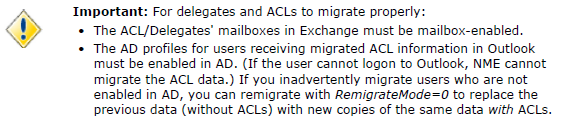
The permissions on normal Domino mailboxes are migrated IF the prerequisites above are fulfilled.
I would like to recommend investigating both the Resources and the Mail-In databases regarding restrictions, who has permissions to book and who is the owner before starting the migration. This can either be done in Domino or using an analyzer tool, like MessageStats.
Changes regarding migration of delegates have been made in the last version of NME (version 4.7.0.82). These optional variables has been added and could be used, more information can be found in the release notes for NME.
[Exchange]
MigrateResourceDelegation=<#>
GrantResourceOwnerFullAccess=<#>
MigrateMailInDBOwner=<#>
Notes from the field
Dell Software – MessageStats – The tool can be of great value for analyzing and investigating environments before starting migrations. More information is available here: http://www.quest.com/messagestats/
Domino SMTP routing – This can be difficult to understand if you haven’t been working with Domino or been involved in any migration projects before. I posted an article about coexistence that goes through the configuration steps: http://www.testlabs.se/blog/2011/01/03/coexistence-between-domino-and-exchange-2010-%e2%80%93-part-1-of-2/
Proxy server – One thing that can be a potential issue during migrations is proxy servers. I recommend avoiding them as much as possible. If you can avoid them you will most likely save yourself some issues that might occur if a proxy server is used. These tend to block or throttle traffic, the impact can be either that the migration throughput will be very low or that it will prohibit the traffic from reaching its destination.
Creating batches/collections – If you are involved in larger migration projects, you likely won’t want to find each user manually. As an alternative, you can search by a Domino Directory value that is unique to each migration batch.
Another method for adding users to the batch is using TSV files. If you choose this approach, Excel will become your best friend.
Pre-stage/Delta migration consideration – In cases where it’s possible, I recommend starting the migration right away after the pilot has been approved. This means that the mailbox data can be migrated over/synchronized before the actual migration must take place. By pre-staging data, the mailbox switch/routing can be done fast and finally the mailbox delta data (differences) can be migrated. This can minimize the “migration time”. By this, I mean the time that the end-users are impacted in some way or another.
One thing to keep in mind if using this method is that as soon as a mailbox is created in Exchange, the Free/Busy requests from other Exchange users sent to this newly created user won’t be sent back to Domino (where the most current data remains and action should take place).
I have requested a feature from Microsoft that would make the “forwarding” of Free/Busy requests possible, but haven’t heard anything back from them yet. It would be great if that could be solved, probably easily by using targetAddress attribute together with a new attribute, for ex. forwardfbreq set to either 0 (default) or 1.
Don’t hesitate to comment if you would like to add anything or if you have other experiences, I will add it into the post and link your blog.
Next post will be published after the holidays, in the meanwhile enjoy the vacations stay tuned after summer for new publications, we I start of with Coexistence Manager for Notes.
-
Published: 2013-07-03 (at testlabs.se/blog)
Updated: -
Version: 1.0This post will focus on migrating from Domino/Notes migration to Office 365.
Before going into any details, if you are planning to do a migration from Domino and want to use Dell Software’s Notes Migrator for Exchange, it is important to mention that there is a requirement from the vendor to use certified people for the project.
This blog post is based on Notes Migration for Exchange version 4.7.0.82.
If you would like to read the other parts:
Part 1: Migrations – Overview
Part 2: Prerequisites for Domino/Notes migrations
Part 3: Migrating Domino/Notes to Exchange 2013 On-premise
Part 5: Migrating Resources Mailboxes, Mail-In databases and Groups
Part 6: Prerequisites for Coexistence between Domino and Exchange 2013/Office 365
Part 7: Configuring Quest Coexistence Manager for Notes with Exchange 2013 On-premise
Part 8: Configuring Quest Coexistence Manager for Notes with Office 365
Part 9: Prerequisites for Quest Migration Manager
Part 10: Migrating User Mailboxes from Exchange 2003 to Exchange 2013 using Migration Manager
Part 11: Migrating User Mailboxes from Exchange On-premise to Office 365Installation Notes Migrator for Exchange (NME)
The installation is a regular next/next/finish installation. During the first startup it will ask for a license file, so provide an appropriate license and the application will start.
The installation and configuration instructions can be found at:
http://www.testlabs.se/blog/2010/11/19/lotus-domino-exchange-2010-in-lab-part-2/Creating batches/collections
Users are migrated based on batches (or collections), these batches are created from “User Collections – Manage” and by pressing “New collection…”
Give the collection a name and label (label is not required). Labels can be of great help if looking for a particular batch after creating many collections.
Choosing which users should reside in the batch can be done either by finding them in the directory (i.e. NME database) or by importing them from a TSV file. In this example, I chose find them from the directory because I only select one user. In other cases the TSV import can be useful.
As demonstrated below, I search for a user with a Display Name that starts with Jonas. Type the desired characters in the value field, press “Add” button. You can add multiple criteria to the search filter if desired and press “Find now” when ready.
The results will be shown in the search result section. Select the desired user(s) and press “OK”. The user is then added into the batch.
Migration finalization / switch / routing
When migration batches/collections have been created we are ready to start the migration.
It is basically done by switching the mailbox and migrating the contents.
NME will configure the Domino person document with appropriate forwarding settings to ensure Domino can route email to Exchange for this specified forwarding domain.See section Notes from the field for how to configure Domino mail routing.
Before any changes are made, the mailbox properties typically looks like the picture below.
It has an Internet Address (same as email addresses in Exchange i.e. SMTP).Go to “User Collections – Migrate User Data”, select the migration batch by pressing the arrow and choosing the correct batch. When selected, press “Migrate…”
Select “Manage mail routing” and press “Next”.
Select “Exchange” and “Quest Coexistence Manager for Notes” with “Using ActiveMail processing”.
This for configuring the Domino mailbox with a forwarding address.“Calendar domain: Exchange” (this is used during Freebusy coexistence, discussed in coexistence post)
”Set server running qcalcon: DominoServer/DominoDomain” (specify the server that have Qcalcon installed)
”Specify your Domino domain: DominoDomain” (specify your Domino domain)Check “Set mail forwarding address”
”Forwarding mail domain: testlabstrial.onmicrosoft.com” (Domino need to route mails to this SMTP domain)
Check ”Append Domino domain to forwarding address”
”Overwrite existing mail forwarding address: Always”Then press “Next”.
If Exchange mailboxes have forwarding/targetAddresses configured, these can be removed by using this option. In my case I don’t have these configured, so I will let them be unchecked. Press “Next”.
When switching (routing) mailboxes, with sufficient hardware, I typically run this operation with at least 20 threads (simultaneous processes). However, in this scenario it is being performed on a single mailbox, so I left it with 1 thread. Press “Next”.
A summary is shown, press “Next”.
The operation can be scheduled but, in my case, I want to run it now. Press “Next”.
The operation starts…
…and it was completed. Press “Exit”.
When the operation is complete, look at the user in Domino directory, it is a bit different.
Note that the Forwarding address now is configured, the Mail system is configured to Other Internet Mail and Domain value is empty.Migrating data
Since the mail routing is completed and all new mail will route directly to the Exchange mailbox, it’s time to migrate the data.
In Office 365 it’s not that easy to retrieve the mailbox statistics, Thomas Ashworth released a great script that retrieves the mailbox statistics. It can be found here: http://blogs.technet.com/b/thomas_ashworth/archive/2012/04/11/get-an-office-365-user-statistics-report.aspx
Verify the item count and mail data size by using the PowerShell command:
.\GetMsolUserReport.ps1
The picture below shows the output (CSV) from the script above, there are now 18 items and the mailbox holds 220 kb.
Go to “User Collections – Migrate User Data”, select the migration batch and press “Migrate…”
Select “Migrate mailbox data”, press “Next”.
In this scenario, I didn’t use the notification options. However, these can be helpful for letting users know that they are migrated and should start to use Outlook instead of Notes. Press “Next”.
Select data types you wish to migrate, I decide to not migrate Trash and the Archive. Everything else will get migrated. Press “Next”.
Select the preferred conversion method for DocLinks. For this example, I used “Notes .NDL attachment (requires Notes client to use after migration)”. Press “Next”.
Select “Through Domino server(s)”, press “Next”.
Select “Server-based mailbox”, press “Next”.
In my scenario I want to migrate everything, but the filtering options can be very useful in projects that might require to just migrate the last year’s contents and not attachments that are over 10 MB.
When you have select the appropriate settings, press “Next”.
When migrating mailbox data, I commonly run it with 8-12 threads (simultaneous processes).
You will need to determine the setting that is best in your environment. This is normally done before or during the pilot phase of the project to ensure the most optimal configuration is ready for production migrations.
In this scenario, I am migrating a single mailbox so I leave it with 1 thread. Press “Next”.
A summary is shown, press “Next”.
I want to start the migration now. However, if that’s not the case, you have the opportunity to schedule it here.
Press “Next”.
The operation starts…
…during the operation…
…operation completed. Press “Exit”.
For this example, the migration throughput rates are low because we migrated a single mailbox with a small data sample. As you scale your migrations to include additional mailboxes and threads, much higher throughput rates will be achieved. This was done in a lab environment using slow disks and small amount of memory.
When the migration is complete, it’s a good recommendation to compare item counts and mailbox size, but you will need to account for data compression differences between Domino and Exchange.
I’ve seen differences between 20-35% depending on the circumstances. This means a Notes mail file of 1 GB may be 1,35 GB in Exchange. However, this is just a rule of thumb and needs to be estimated with actual data from each project since every customer is unique.
Verify the item count and mail data size by using the same PowerShell script and command like before starting the migration:
.\GetMsolUserReport.ps1
The picture below shows that there are now 62 items and the mailbox holds 850 kb.
Alternatively, the Mailbox Comparison Report available in MessageStats can be used compare the source and target data.
Notes from the field
Quotes from the Dell Software User Guide PDF to think about when migrating to Office 365.
Using Microsoft Online Services Directory Synchronization: Markthis checkbox if you will use the Microsoft DirSync tool to copy thecontents of a local Active Directory to provision your Office 365directory. Leave this checkbox unmarked if you will provision Office 365by any other method.Resolve attendees for [type] mail (two checkboxes, available onlyfor Office 365 target): Control whether NME will look up SMTP addresses in the Exchange GAL for users referenced in server data and/or archives to link to the Active Directory objects. These options are both enabled by default, but either or both can be disabledby unmarking the checkbox(es). For example, you should unmark acheckbox to migrate data to PST files without connecting to theExchange server. Disabling the Resolve attendees function may increasemigration speed in some environments, but may cause lost free/busyinformation and may introduce other issues in Outlook.Office 365 throttling recommendations – Dell Software recommendations can be found at:
https://support.quest.com/SolutionDetail.aspx?id=SOL107856&pr=Notes Migrator for Exchange
https://support.quest.com/SolutionDetail.aspx?id=SOL104973&pr=Notes Migrator for Exchange
Domino SMTP routing – This can be difficult to understand if you haven’t been working with Domino or been involved in any migration projects before. I did post an article about coexistence that goes through the configuration steps, read it here: http://www.testlabs.se/blog/2011/01/03/coexistence-between-domino-and-exchange-2010-%e2%80%93-part-1-of-2/
Proxy server – One thing that can be a potential issue during migrations is proxy servers. I recommend avoiding them as much as possible. If you can avoid them you will most likely save yourself some issues that might occur if a proxy server is used. These tend to block or throttle traffic, the impact can be either that the migration throughput will be very low or that it will prohibit the traffic from reaching its destination.
Creating batches/collections – If you are involved in larger migration projects, you likely won’t want to find each user manually. As an alternative, you can search by a Domino Directory value that is unique to each migration batch.
Another method for adding users to the batch is using TSV files. If you choose this approach, Excel will become your best friend.
Precopy/Delta migration consideration – In cases where it’s possible, I recommend starting the migration right away after the pilot has been approved. This means that the mailbox data can be migrated over/synchronized before the actual migration must take place. By pre-staging data, the mailbox switch/routing can be done fast and finally the mailbox delta data (differences) can be migrated. This can minimize the “migration time”. By this, I mean the time that the end-users are impacted in some way or another.
One thing to keep in mind if using this method is that as soon as a mailbox is created in Exchange, the Free/Busy requests from other Exchange users sent to this newly created user won’t be sent back to Domino (where the most current data remains and action should take place).
I have requested a feature from Microsoft that would make the “forwarding” of Free/Busy requests possible, but haven’t heard anything back from them yet. It would be great if that could be solved, probably easily by using targetAddress attribute together with a new attribute, for ex. forwardfbreq set to either 0 (default) or 1.
Read the other parts
Part 1: Migrations – Overview
Part 2: Prerequisites for Domino/Notes migrations
Part 3: Migrating Domino/Notes to Exchange 2013 On-premise
Part 5: Migrating Groups and Resources Mailboxes
Part 6: Prerequisites for Coexistence between Domino and Exchange 2013/Office 365
Part 7: Configuring Coexistence Manager for Notes with Exchange 2013 On-premise
Part 8: Configuring Coexistence Manager for Notes with Office 365
Part 9: Prerequisites for Migration Manager
Part 10: Migrating User Mailboxes from Exchange 2003 to Exchange 2013 using Migration Manager
Part 11: Migrating User Mailboxes from Exchange On-premise to Office 365Feel free to comment the post, I hope you liked the information. If you find something that might be incorrect or you have other experiences, leave a comment so it can be updated.
-
Published: 2013-06-21 (at testlabs.se/blog)
Updated: -
Version: 1.0This post will focus on migrating Domino/Notes to Exchange 2013 On-premise.
Before going into any details, if you are planning to do a migration from Domino and want to use Dell Software’s Notes Migrator for Exchange, it is important to mention that there is a requirement from the vendor to use certified people for the project.
This blog post is based on Notes Migration for Exchange version 4.7.0.82.
If you would like to read the other parts see the section “See the other parts”
Installation Notes Migrator for Exchange (NME)
The installation is a regular next/next/finish installation. During the first startup it will ask for a license file, so provide an appropriate license and the application will start. The installation and configuration instructions can be found at:
http://www.testlabs.se/blog/2010/11/19/lotus-domino-exchange-2010-in-lab-part-2/Creating batches/collections
Users are migrated based on batches (or collections), these batches are created from “User Collections – Manage” and by pressing “New collection…”
Give the collection a name and label (label is not required). Labels can be of great help if looking for a particular batch after creating many collections.
Choosing which users that should reside in the batch can be done either by finding them in the directory (i.e. NME database) or by importing them from a TSV file. In this example, I chose find them from the directory because I only select one user. In other cases the TSV import can be useful.
As demonstrated below, I search for a user with a Display Name that starts with Jonas. Type the desired characters in the value field, press “Add” button. You can add multiple criteria to the search filter if desired and press “Find now” when ready.
The results will be shown in the search result section. Select the desired user(s) and press “OK”. The user is then added into the batch.
Migration finalization / switch / routing
When migration batches/collections have been created we are ready to start the migration.
It is basically done by switching the mailbox and migrating the contents.
NME will configure the Domino person document with appropriate forwarding settings to ensure Domino can route email to Exchange for this specified forwarding domain.See section Notes from the field for how to configure Domino mail routing.
Before any changes are made, the mailbox properties typically looks like the picture below.
It has an Internet Address (same as email addresses in Exchange i.e. SMTP).Go to “User Collections – Migrate User Data”, select the migration batch by pressing the arrow and choosing the correct batch. When selected, press “Migrate…”
Select “Manage mail routing” and press “Next”.
Select “Exchange” and “Quest Coexistence Manager for Notes” with “Using ActiveMail processing”.
This for configuring the Domino mailbox with a forwarding address.“Calendar domain: Exchange” (this is used during Freebusy coexistence, discussed in coexistence post)
”Set server running qcalcon: dominoserver/dominodomain” (specify the server that have Qcalcon installed)
”Specify your Domino domain: dominodomain” (specify your Domino domain)Check “Set mail forwarding address”
”Forwarding mail domain: exchange.testlabs.se” (Domino need to route mails to this SMTP domain)
Check ”Append Domino domain to forwarding address”
”Overwrite existing mail forwarding address: Always”Then press “Next”.
If Exchange mailboxes have forwarding/targetAddresses configured, these can be removed by using this option. In my case I don’t have these configured, so I will let them be unchecked. Press “Next”.
When switching (routing) mailboxes, with sufficient hardware, I typically run this operation with at least 20 threads (simultaneous processes). However, in this scenario it is being performed on a single mailbox, so I left it with 1 thread. Press “Next”.
A summary is shown, press “Next”.
The operation can be scheduled but, in my case, I want to run it now. Press “Next”.
The operation starts…
…and it was completed. Press “Exit”.
When the operation is complete, look at the user in Domino directory, it is a bit different.
Note that the Forwarding address now is configured, the Mail system is configured to Other Internet Mail and Domain value is empty.Migrating data
Since the mail routing is completed and all new mail will route directly to the Exchange mailbox, it’s time to migrate the data.
Before the migration was started, the mailbox only had 4 items and a total of 254 kb, shown in the picture below. Using PowerShell command:
Get-MailboxStatistics jonand | ft displayname,itemcount,totalitemsize –Autosize
Go to “User Collections – Migrate User Data”, select the migration batch and press “Migrate…”
Select “Migrate mailbox data”, press “Next”.
In this scenario, I didn’t use the notification options. However, these can be helpful for letting users know that they are migrated and should start to use Outlook instead of Notes. Press “Next”.
Select data types you wish to migrate, I decide to not migrate Trash and the Archive. Everything else will get migrated. Press “Next”.
Select the preferred conversion method for DocLinks. For this example, I used “Notes .NDL attachment (requires Notes client to use after migration)”. Press “Next”.
Select “Through Domino server(s)”, press “Next”.
Select “Server-based mailbox”, press “Next”.
In my scenario I want to migrate everything, but the filtering options can be very useful in projects that might require to just migrate the last year’s contents and not attachments that are over 10 MB.
When you have select the appropriate settings, press “Next”.
When migrating mailbox data, I commonly run it with 8-12 threads (simultaneous processes).
You will need to determine the setting that is best in your environment. This is normally done before or during the pilot phase of the project to ensure the most optimal configuration is ready for production migrations.
In this scenario, I am migrating a single mailbox so I leave it with 1 thread. Press “Next”.
A summary is shown, press “Next”.
I want to start the migration now. However, if that’s not the case, you have the opportunity to schedule it here.
Press “Next”.
The operation starts…
…during the operation…
…operation completed. Press “Exit”.
For this example, the migration throughput rates are low because we migrated a single mailbox with a small sampling of data. As you scale your migrations to include additional mailboxes and threads, much higher throughput rates will be achieved. This was done in a lab environment using slow disks and small amount of memory.
When the migration is completed, it’s a good recommendation to compare item counts and mailbox size, but you will need to account for data compression differences between Domino and Exchange.
I’ve seen differences between 20-35% depending on the circumstances. This means a Notes mail file of 1 GB may be 1,35 GB in Exchange. However, this is just a rule of thumb and needs to be estimated with actual data from each project since every customer is unique.
Verify the item count and mail data size by using the same PowerShell command:
Get-MailboxStatistics jonand | ft displayname,itemcount,totalitemsize –Autosize
The picture below shows that there are now 51 items and the mailbox holds 886 kb.
Notes from the field
Domino SMTP routing – This can be difficult to understand if you haven’t been working with Domino or been involved in any migration projects before. I did post an article about coexistence that goes through the configuration steps, read it here: http://www.testlabs.se/blog/2011/01/03/coexistence-between-domino-and-exchange-2010-%e2%80%93-part-1-of-2/
Proxy server – One thing that can be a potential issue during migrations is proxy servers. I recommend avoiding them as much as possible. If you can avoid them you will most likely save yourself some issues that might occur if a proxy server is used. These tend to block or throttle traffic, the impact can be either that the migration throughput will be very low or that it will prohibit the traffic from reaching its destination.
Creating batches/collections – If you are involved in larger migration projects, you likely won’t want to find each user manually. As an alternative, you can search by a Domino Directory value that is unique to each migration batch.
Another method for adding users to the batch is using TSV files. If you choose this approach, Excel will become your best friend.
Precopy/Delta migration consideration – In cases where it’s possible, I recommend starting the migration right away after the pilot has been approved. This means that the mailbox data can be migrated over/synchronized before the actual migration must take place. By pre-staging data, the mailbox switch/routing can be done fast and finally the mailbox delta data (differences) can be migrated. This can minimize the “migration time”. By this, I mean the time that the end-users are impacted in some way or another.
One thing to keep in mind if using this method is that as soon as a mailbox is created in Exchange, the Free/Busy requests from other Exchange users sent to this newly created user won’t be sent back to Domino (where the most current data remains and action should take place).
I have requested a feature from Microsoft that would make the “forwarding” of Free/Busy requests possible, but haven’t heard anything back from them yet. It would be great if that could be solved, probably easily by using targetAddress attribute together with a new attribute, for ex. forwardfbreq set to either 0 (default) or 1.
Read the other parts
Part 1: Migrations – Overview
Part 2: Prerequisites for Domino/Notes migrations
Part 4: Migrating Domino/Notes to Office 365
Part 5: Migrating Resources Mailboxes, Mail-In databases and Groups
Part 6: Prerequisites for Coexistence between Domino and Exchange 2013/Office 365
Part 7: Configuring Quest Coexistence Manager for Notes with Exchange 2013 On-premise
Part 8: Configuring Quest Coexistence Manager for Notes with Office 365
Part 9: Prerequisites for Quest Migration Manager
Part 10: Migrating User Mailboxes from Exchange 2003 to Exchange 2013 using Migration Manager
Part 11: Migrating User Mailboxes from Exchange On-premise to Office 365Feel free to comment the post, I hope you liked the information. If you find something that might be incorrect or you have other experiences, leave a comment so it can be updated.
-
Published: 2013-06-06 (at www.testlabs.se/blog)
Updated: -
Version: 1.0This post will focus on having the technical prerequisites ready and in place for a successful Domino/Notes migration.
Before going into any details, if you are planning to do a migration from Domino and want to use Dell Software’s Notes Migrator for Exchange, it is important to mention that there is a requirement from the vendor to use certified people for the project.
If you would like to read the other parts:
Part 1: Migrations – OverviewMigration Accounts
I recommend using three accounts, one with Domino permissions, one with Active Directory (AD) permissions and one with Exchange permissions.
Domino
The Domino account should be Manager for all .NSF files (database files), Editor on the NAB (names.nsf) and Reader on all users archive files.
Username example: Quest Migrator/DominoDomainThis is done by following the steps below:
Create a new migration account in People & Groups, select the directory and People.
On the right hand side, press People – Register. Fill in a proper name, I typically create an account called Quest Migrator as shown in the example below. Finally, press Register.To configure the permissions on the NAB (directory), go to Files and select the directory (names.nsf), right click, choose Access Control and Manage. Add the account by browsing for it, give it the User type: Person and the Access: Editor. (see picture below)
The final step is granting the Quest Migrator/dominodomain account Manager permissions on all NSF files that will be migrated. Go to Files and select the folder where the NSF files are located. Right click and choose Access Control and Manage. Add the account by browsing for it, give it the User type: Person and the Access: Manager. (see picture below)
Active Directory
For the AD account, it’s recommended to be a member of “Domain Admins”. However, this is not a requirement, because delegated permissions can be used. The important aspect is that the AD account have “Full Control” over the OUs where user objects are located. The AD account also needs to be a member of “View-Only Organization Management”. If using the provision feature within Notes Migrator for Exchange (NME), the AD account needs to have “Full Control” over the OU where the contact objects are located as well.
This account also needs to have Remote PowerShell enabled, use the command:
“Set-User ”SA-NME” –RemotePowerShellEnabled $True”
Username example: Domain\SA-NME
Migration User
This user is not used for logging on interactively. The important aspect with this user is that it has the correct permissions on the Mailbox Databases. Configure the databases so that the account has Receive-As permissions, this can be done by using the command below:
”Get-Mailboxdatabase | Add-Adpermission -user “SA-MIG” -extendedrights Receive-As”
Username example: Domain\SA-MIG
Office 365 account
Most permissions are done automatically by NME but you must manually set account impersonation. This is done by using the command below:
New-ManagementRoleAssignment -Role "ApplicationImpersonation" –User SA-MIG
More information about the migration performance and throttling can be found by reading the provided link in the end of this post.
Throttling Policies and Windows Remote Management
Another thing to keep in mind is the configuration of the Throttling Policies and the Windows Remote Management.
If you are migrating to Exchange 2010, make sure to configure the Throttling Policy according to the configuration below.
“New-ThrottlingPolicy Migration”
“Set-throttlingpolicy Migration -RCAMaxConcurrency $null -RCAPercentTimeInAD $null `
-RCAPercentTimeInCAS $null -RCAPercentTimeInMailboxRPC $null”
“Set-Mailbox “SA-MIG” -ThrottlingPolicy Migration”Also make sure to configure the Windows Remote Management with the following settings.
“winrm set winrm/config/winrs '@{MaxShellsPerUser="150"}'”
“winrm set winrm/config/winrs '@{MaxConcurrentUsers="100"}'”
“winrm set winrm/config/winrs '@{MaxProcessesPerShell="150"}'”
“winrm set winrm/config/winrs '@{AllowRemoteShellAccess="true"}'”
“set-executionpolicy unrestricted”If you are migrating to Exchange 2013, the throttling policies have been changed. Create a new throttling policy and assign it to the migration mailbox “SA-MIG”.
“New-ThrottlingPolicy Migration -RCAMaxConcurrency Unlimited -EWSMaxConcurrency Unlimited”
”Set-Mailbox “SA-MIG” -ThrottlingPolicy Migration”SQL Server
Notes Migrator for Exchange leverages SQL for saving user information (and much more).
The Native Client needs to be installed together with SQL Server 2005 or SQL Express 2005, or newer.
I do prefer running at least SQL 2008 R2 and I would recommend using the SQL Server instead of the Express version, since you have more flexibility of creating maintenance jobs for example.
A little heads up if you are about to run a large migration, make sure to take full backups of the NME40DB so that you have a copy of it, if anything happens and also for having the logs truncated.
In smaller migration projects the SQL Express version works fine, I would still recommend taking full backup of the database or dumping it to a .bak file and then backup the .bak file.
Configure the account “Domain\SA-NME” as DBCreator, for allowing it to create the NME40DB during the setup of Notes Migrator for Exchange.
Lotus Notes client
I would recommend you to use the latest Lotus Notes client. In my last projects I’ve been using version 8.5.3 Basic or Normal client.
An important thing to never forget is to install Lotus Notes in single user mode.
.NET Framework 4
Make sure to install the .NET Framework 4 since this is a prerequisite for NME. I would recommend upgrading it to the latest service pack level.
Antivirus
If Antivirus is installed, make sure all Quest folders and %temp% are excluded from any Antivirus scans. If not it may result in slower performance and potential disruption of migrated content. Most likely, there will be a mail gateway of some kind in the environment which takes care of the antispam. In those situations, antivirus and antispam are already addressed in the Domino environment.
On the target side, Exchange probably has antivirus and antispam solution installed as a second layer protection to the Transport services.
As a result, I have not encountered any problems when excluding a couple of folders for the migration from scanning process.
Outlook
Outlook 2007, 2010 and 2013 are all supported. I’ve been using Outlook 2010 in all my projects and it have been working very well.
Configure Outlook with the “SA-MIG” account, since this is the account that will insert migrated content into the Exchange mailboxes using the Receive-As permission.
I’ve been learned to create and configure a Outlook profile using the SA-MIG account. Make sure to configure it for not using the cached-mode.
However, in theory, a profile should not need to be created in advance, because NME creates temporary profiles during the migration. However, this step shouldn’t hurt anything either.
User Account Control (UAC)
It’s recommended to disable UAC on all migration servers.
This is done in the Control Panel under User Accounts, Change User Account Control settings.
Make sure to set it to “Never notify” and then restart the sever.
Data Execution Prevention (DEP)
It’s highly recommended to disable DEP, so make sure to do that.
If you’re using Windows 2008 R2 like I do, then you disable DEP by running:
"bcdedit /set nx AlwaysOff"
Also, make sure to restart the server when this is done to allow it to take effect.
Local administrator
If you choose to delegate the permissions instead of using the Domain Admin group for the SA-NME account, then it is required to add the SA-NME account into the local administrators group.
Regional Settings
During the migration, the folder names (Inbox, Inkorgen etc.) are created based on the regional settings on the migration console.
So, for example, if you are migrating a UK/English mailbox, make sure to configure the regional settings to match this and for example, if migrating a Swedish mailbox, set it to match the Swedish locale settings.
With this said, I would recommend migrating users using the same language at the same time. And then change the regional settings on the migration console and continue with another region.
Office 365 Prerequisites
Migrating to Office 365 is like a normal migration, besides the target is a cloud service which can be a bit special.
There are two requirements that needs to be fulfilled on the migration servers before starting the migration to Office 365. Install the following (select the one that suits your operation system):
MSOL Sign-in Assistant:
MSOL Module for Windows PowerShell:
The Admin Account Pooling Utility (AAPU) is used for getting better throughput performance. The AAPU tool provides a workaround by using different migration accounts for each migration thread, instead of having one migration account with a throttling limit, you could have ten migration accounts which would give 10 migration threads in total. You can have up to 10000 migration accounts (NME 4.7.0.82).
If you are going to use the AAPU, you should add the parameter below into the NME Global Defaults or Task Parameters.
[Exchange]
O365UsageLocation=<xx>
http://www.iso.org/iso/country_codes/iso_3166_code_lists/country_names_and_code_elements.htm
For NME 4.7.0.82 the following text is stated in the release notes (always read them!):
Office 365 Wave 15 Throttling: NME has been updated to better address the PowerShell Runspace throttling introduced in O365 Wave 15. In order to efficiently proceed with migrations to Wave 15, the tenant admin must submit a request through Microsoft to ease the PowerShell throttling restrictions. The tenant admin must open a service request with Microsoft and reference “Bemis Article: 2835021.” The Microsoft Product Group will need this information:
- tenant domain (tenant.onmicrosoft.com)
- version of Exchange (in this case, for Wave 15)
- number of mailboxes to be migrated
- number of concurrent admin accounts to be used for the migration
- number of concurrent threads to be used
- number of Runspaces to be created per minute*
- proposed limit (powershellMaxTenantRunspaces, powershellMaxConcurrency, etc.), and the number to which to increase the limit*
* For the last two items in this list, the tenant admin should take the total number of threads across all migration machines and add a buffer, because it is difficult to predict the timing of the Runspace initiation. It is best to assume that all potential Runspaces could be created within a minute, so the values for both items should probably both be submitted as the total number.
More information about migration performance and throttling can be found by reading the provided link at the end of this post.
Network Ports
Port
In/Out
Type
Source
Target
Description
1352
Out
Domino
Quest NME servers
All Domino mail serversDomino Qcalcon server
Domino/Notes client (migration)
445
Out
NetBIOS/SMB
Quest NME servers
All Domino mail serversDomino Qcalcon serverQuest NME master server
Microsoft-DS/NetBIOS traffic for Migration. For reaching SMB shares. Note: Not required, but recommended.
389
Out
LDAP
Quest NME servers
Active Directory DC server(s)
LDAP
3268
Out
LDAP GC
Quest NME servers
Active Directory DC server(s)
LDAP Global Catalog
1025-65535
Out
High-ports
Quest NME servers
Active Directory DC server(s)Exchange server(s)
High-ports(differs depending on version)
1433
Out
Microsoft SQL
Quest NME servers
Quest NME master server
For reaching SQL DB
443
Out
HTTPS
Quest NME servers
Office 365
Transferring migration content
Notes from the field
Network Monitoring or Wireshark may sometimes be your best friend during troubleshooting network connectivity.
Portqry is another tool that could be of great value during initial network verification.
Read through the release notes and the User Guide (PDF), it is included within the NME zip file. All information is collected into that document.
Office 365 Migration Performance and throttling information
Read the other parts
Part 1: Migrations – Overview
Part 3: Migrating Domino/Notes to Exchange 2013 On-premise
Part 4: Migrating Domino/Notes to Office 365
Part 5: Migrating Resources Mailboxes, Mail-In databases and Groups
Part 6: Prerequisites for Coexistence between Domino and Exchange 2013/Office 365
Part 7: Configuring Coexistence Manager for Notes with Exchange 2013 On-premise
Part 8: Configuring Coexistence Manager for Notes with Office 365
Part 9: Prerequisites for Quest Migration Manager
Part 10: Migrating User Mailboxes from Exchange 2003 to Exchange 2013 using Migration Manager
Part 11: Migrating User Mailboxes from Exchange On-premise to Office 365Feel free to comment the post, I hope you liked the information. If you find something that might be incorrect/other experiences, leave a comment so it can be updated.
-
This will be a collection of posts, regarding migrations in general in the first post will digging deeper in the following posts.
Published: 2013-05-09 (on www.testlabs.se/blog)
Updated: 2013-05-15
Version: 1.1Thanks for the great input and feedback: Hakim Taoussi and Magnus Göransson
Part 1: Overview
I will try to keep the first post not technical since this is more common sense then anything else.
In short I want to summarize some key takeaways and recommendation to stick with, explaining them a bit more in detail below.- Planning
- Information & communication
- Pilot migrations
- End-user training
- Experience
- Minimize the coexistence time
Planning
Some of you might think that… well of course we are planning. But sometimes I hear people that spend like 10-15% of their total project time for planning. I would recommend you to rethink if that’s the case, and suggest that you maybe should spend at least 50% of the time for it, maybe even more (in large projects).
What I mean with planning is to create a detailed migration plan, this should of course include estimations regarding how many users can be migrated per hour, how much data can be transferred per hour.
Basically what this means is that the planning phase should be used for planning and verifying that everything is in place and works like it’s expected to do.
For example, in the official guide from Quest Software when migrating from Domino to Exchange they calculate of 5GB/hour/migration server during good conditions.
In the real world I’ve seen throughput of 20GB/h/server. With this said, it all depends… (the consultants favorite phrase) This is one of those things that needs to be tested and verified before creating a detailed migration plan, for doing a good estimation.
Don’t forget to verify that the target environment have enough capacity, servers and storage.
Other questions that needs clear answers can be;
How is users and mailboxes provisioned?
During the migration, where should new mailboxes be created?
Is there information in the user attributes that needs to be migrated from Domino into AD?
How will the migration process work?
What requirements are there?So for the planning, think about all steps.
Information & Communication
With information I mean to inform everybody that’s involved in the project in one or another way.
This would include the helpdesk and support, since these are the projects closest friends for helping and taking care of incidents.On the other hand we have the users themselves, here I’m talking about the end-users. If the migration will impact the users in a way they are not used to, remind to inform them a couple of weeks before they are going to be migrated, with a reminding notification a couple of days when the migration will take place.
During a transition from for example, Exchange 2007 to Exchange 2010, there won’t be much impact on the users, it’s more a data transfer and updating a couple of attributes in the directory so the impact is very small. In those transition projects (it depends on the customer requirements) the needs for user reminders is not that big as the migration projects. But keep in mind, it’s better they get too much information than too little.
In large projects it’s a recommendation to place the information on public places like the restroom and the lunch room. Also inform the people on every place that’s possible, intranet, mail, letter, meeting and so on.
In short I want to say the obvious, if the information is lacking or poor, the experience from the end-user perspective will be poor. In the end this give the result of a failed project, at least from a user perspective.
Pilot migrations
From the projects I’ve been a part of I’ve learnt lots of things and gained experience. One of these things is to have a good pilot, I would recommend to divide the pilot into 3 parts.
Part 1 is the “Technical Pilot”, this would include the closest project members and/or only technical people that can handle issues and problems when they occur.
Part 2 is the “Pilot 1” and this would include at least 10 users, spread throughout the organization, the more spread they are the better value would the pilot have.
Part 3 is called “Pilot 2”, this is started when the “Pilot 1” phase is completed and the evaluations are done. Maybe some tweaking needs to be done before starting this stage (if there were issues and errors).In “Pilot 2” should at least 50 people be included throughout the organization, this last Pilot phase is used for solving any issues that occurred in previous stages, this for minimizing the impact when the real migration phase will take place.
The numbers above is just examples, but might be good examples for a environment with a couple of thousand users.
Before starting with “Pilot 2” the whole migration process, how object get provisioned should be well documented. It would be a recommendation to have it documented even in the “Technical Pre-Pilot”, but my experience tells me that things are changing and somewhere during “Pilot 1” the processes are getting tested and documented.
End-user training
As this is mentioned, in some cases it might not be needed, for instance if the moved users still keeps the same Outlook client version and the impact is very low. As we all know things are changing over time with new versions and if the user used for example Outlook 2003 with Windows XP and will be upgraded to Windows 7 and Outlook 2013, there might be a reason for giving the users a training session and some documents with instructions on how things work in the new version.
If the users are migrated for example from Domino/Notes to Exchange/Outlook I would strongly recommend having training sessions were the users can attend and also bringing instructions on how things differs between Notes and Outlook, and how Outlook should be used for booking a meeting, sending a mail etc.
This for making sure that the users gets a good experience and can handle the new tools.
Minimize the coexistence time
I’m not writing this because of lack due to products out there or the functions of them.
But I’m writing this bullet for having a smoother and easier understanding, mostly for the helpdesk and the end-users. During a coexistence (freebusy/mail flow/directory synchronization) time it can be hard to troubleshoot and isolate incidents and problems. Another good reason for minimizing the coexistence time is regarding all shared resources, by minimizing the coexistence time you will reduce the impact for the end-users.
So for minimizing these hours spent on troubleshooting and the work effort everyone need to put in, I would recommend to keep the coexistence time as short as it can be, without impacting the experience or business in a bad way.
In short I would say, if things are working. Keep up a good pace for having a short coexistence time!
Experience
Last but not least, I would recommend you to select careful what project members are selected or which company that runs these kind of projects. It’s very important that they have the full understanding of what needs to be done and what impact it has for everyone involved but also the business itself.
If using Quest Software, they have a requirement of using certified people for designing, installing and configuring their products. This for making sure that the result will be good and that everyone should be satisfied with it. I’m not sure about other vendors but I think they have something similar to this model.
Read more
Part 2: Prerequisites for Domino/Notes migrations
Part 3: Migrating Domino/Notes to Exchange 2013 On-premise
Part 4: Migrating User Mailboxes from Domino/Notes to Office 365
Part 5: Migrating Resources Mailboxes, Mail-In databases and Groups
Part 6: Prerequisites for Coexistence between Domino and Exchange 2013/Office 365
Part 7: Configuring Coexistence Manager for Notes with Exchange 2013 On-Prem
Part 8: Configuring Coexistence Manager for Notes with Office 365
Part 9: Prerequisites for Migration Manager
Part 10: Migrating User Mailboxes from Exchange 2003 to Exchange 2013 using Migration Manager
Part 11: Migrating User Mailboxes from Exchange On-Premise to Office 365I hope these key takeaways gave you some good insight and some things to think about.
I would be happy to hear your comments/feedback this post.The plan is to post a new article every second week, keep your eyes open
Regards,
Jonas -
I’ve updated a script that was intended for installing prerequisites for Exchange 2010 that were released by a couple of peoples (Anderson Patricio, Pat Richard and Bhargav Shukla). This script have now been updated and applies to Exchange 2013.
It will help you with installing all prerequisites (features) plus the FilterPack(s) and the Unified Communications Managed API. It also provides the option to disable the UAC (User Access Control) and the Windows Firewall.
You can download the script here
Feel free to use it as much as you want, I just want to mention I do not provide support for it and there are no warranty.
The script/code can be viewed below:
############################################################################# # Install-Exchange2013PreReqs.ps1 # Configures the necessary prerequisites to install Exchange 2013 on a # Windows Server 2008 R2 server or Windows Server 2012 server # # Updated by: Jonas Andersson # Original written by: Pat Richard, Anderson Patricio and Bhargav Shukla # # Some info taken from # http://www.ucblogs.net/blogs/exchange/archive/2009/12/12/Automated-prerequisite-installation-via-PowerShell-for-Exchange-Server-2010-on-Windows-Server-2008-R2.aspx">http://www.ucblogs.net/blogs/exchange/archive/2009/12/12/Automated-prerequisite-installation-via-PowerShell-for-Exchange-Server-2010-on-Windows-Server-2008-R2.aspx # http://msmvps.com/blogs/andersonpatricio/archive/2009/11/13/installing-exchange-server-2010-pre-requisites-on-windows-server-2008-r2.aspx">http://msmvps.com/blogs/andersonpatricio/archive/2009/11/13/installing-exchange-server-2010-pre-requisites-on-windows-server-2008-r2.aspx # http://www.bhargavs.com/index.php/powershell/2009/11/script-to-install-exchange-2010-pre-requisites-for-windows-server-2008-r2/">http://www.bhargavs.com/index.php/powershell/2009/11/script-to-install-exchange-2010-pre-requisites-for-windows-server-2008-r2/ ############################################################################# # Detect correct OS here and exit if no match if (-not((Get-WMIObject win32_OperatingSystem).OSArchitecture -eq '64-bit') -and (((Get-WMIObject win32_OperatingSystem).Version -eq "6.1.7601") -or (Get-WMIObject win32_OperatingSystem).Version -eq "6.2.9200")){ Write-Host "This script requires a 64bit version of Windows Server 2008 R2 or Windows Server 2012, which this is not." -ForegroundColor Red -BackgroundColor Black Exit } Function Disable-UAC(){ $path = "HKLM:\Software\Microsoft\Windows\CurrentVersion\Policies\System" $a = Get-ItemProperty $path -Name EnableLUA if ($a | Select-String "0") { Write-Host "UAC is already disabled" -ForegroundColor Green return } if ($a | Select-String "1") { Write-Host "Enabled" -ForegroundColor Red Set-ItemProperty "HKLM:\Software\Microsoft\Windows\CurrentVersion\Policies\System" -Name "EnableLUA" -Value 0 Write-host "Registry key HKLM:\Software\Microsoft\Windows\CurrentVersion\Policies\System\EnableLUA has been changed." -ForegroundColor yellow Write-Host "UAC is now disabled" -ForegroundColor Green } } Function Disable-FW(){ $status = netsh advfirewall show allprofiles state if ($status | Select-String "ON") { $enabled = $true } else { $enabled = $false } if ($enabled -eq $true) { netsh advfirewall set allprofiles state off Write-Host "Firewall is now disabled" -ForegroundColor yellow return } if ($enabled -eq $false) { Write-Host "Firewall is already disabled" -ForegroundColor Green } } Function InstallFilterPack(){ if (Get-ItemProperty "HKLM:\Software\Microsoft\Windows\CurrentVersion\Uninstall\{95140000-2000-0409-1000-0000000FF1CE}" -ErrorAction SilentlyContinue) { Write-host "FilterPack is already installed." -ForegroundColor yellow return } else { trap { Write-Host "Problem downloading FilterPackx64.exe. Please visit: <a href="http://www.microsoft.com/en-us/download/details.aspx?id=26604">http://www.microsoft.com/en-us/download/details.aspx?id=26604</a> and <a href="http://www.microsoft.com/en-us/download/details.aspx?id=17062"'>http://www.microsoft.com/en-us/download/details.aspx?id=17062"">http://www.microsoft.com/en-us/download/details.aspx?id=17062"</a> break } #set a var for the folder you are looking for $folderPath = 'C:\Temp' #Check if folder exists, if not, create it if (Test-Path $folderpath){ Write-Host "The folder $folderPath exists." } else{ Write-Host "The folder $folderPath does not exist, creating..." -NoNewline New-Item $folderpath -type directory | Out-Null Write-Host "done!" -ForegroundColor Green } # Check if file exists, if not, download it $file1 = $folderPath+"\FilterPack64bit.exe" $file2 = $folderPath+"\filterpack2010sp1-kb2460041-x64-fullfile-en-us.exe" if (Test-Path $file1){ write-host "The file $file1 exists." } else { #Download Microsoft Filter Pack Write-Host "Downloading Microsoft Filter Pack..." -nonewline $clnt = New-Object System.Net.WebClient $url = "<a href="http://download.microsoft.com/download/0/A/2/0A28BBFA-CBFA-4C03-A739-30CCA5E21659/FilterPack64bit.exe"'>http://download.microsoft.com/download/0/A/2/0A28BBFA-CBFA-4C03-A739-30CCA5E21659/FilterPack64bit.exe"">http://download.microsoft.com/download/0/A/2/0A28BBFA-CBFA-4C03-A739-30CCA5E21659/FilterPack64bit.exe"</a> $clnt.DownloadFile($url,$file1) Write-Host "done!" -ForegroundColor Green } if (Test-Path $file2){ write-host "The file $file2 exists." } else { #Download Microsoft Filter Pack SP1 Write-Host "Downloading Microsoft Filter Pack SP1..." -nonewline $clnt = New-Object System.Net.WebClient $url = "<a href="http://download.microsoft.com/download/A/A/3/AA345161-18B8-45AE-8DC8-DA6387264CB9/filterpack2010sp1-kb2460041-x64-fullfile-en-us.exe"'>http://download.microsoft.com/download/A/A/3/AA345161-18B8-45AE-8DC8-DA6387264CB9/filterpack2010sp1-kb2460041-x64-fullfile-en-us.exe"">http://download.microsoft.com/download/A/A/3/AA345161-18B8-45AE-8DC8-DA6387264CB9/filterpack2010sp1-kb2460041-x64-fullfile-en-us.exe"</a> $clnt.DownloadFile($url,$file2) Write-Host "done!" -ForegroundColor Green } #Install Microsoft Filter Packs Write-Host "Installing Microsoft Filter Packs..." $args = "/quiet /norestart" $setup1 = (Start-Process $file1 -ArgumentList $args -Wait -PassThru).ExitCode if ($setup1 -eq 0) { write-host "Successfully installed $file1" -ForegroundColor Green } if ($setup1 -ne 0) { write-host "Failed!" -ForegroundColor Red } $setup2 = (Start-Process $file2 -ArgumentList $args -Wait -PassThru).ExitCode if ($setup2 -eq 0) { write-host "Successfully installed $file2" -ForegroundColor Green } if ($setup2 -ne 0) { write-host "Failed!" -ForegroundColor Red } } } Function InstallUMAPI(){ #Change reg key below! if (Get-ItemProperty "HKLM:\Software\Microsoft\Windows\CurrentVersion\Uninstall\UCMA4" -ErrorAction SilentlyContinue) { Write-host "Unified Communications Managed API 4.0 Runtime is already installed." -ForegroundColor yellow return } else { trap { Write-Host "Problem downloading UM API. Please visit: <a href="http://www.microsoft.com/en-us/download/details.aspx?id=34992"'>http://www.microsoft.com/en-us/download/details.aspx?id=34992"">http://www.microsoft.com/en-us/download/details.aspx?id=34992"</a> break } #set a var for the folder you are looking for $folderPath = 'C:\Temp' #Check if folder exists, if not, create it if (Test-Path $folderpath){ Write-Host "The folder $folderPath exists." } else{ Write-Host "The folder $folderPath does not exist, creating..." -NoNewline New-Item $folderpath -type directory | Out-Null Write-Host "done!" -ForegroundColor Green } # Check if file exists, if not, download it $file = $folderPath+"\UcmaRuntimeSetup.exe" if (Test-Path $file){ write-host "The file $file exists." } else { #Download Microsoft UM API Write-Host "Downloading Microsoft UM API..." -nonewline $clnt = New-Object System.Net.WebClient $url = "<a href="http://download.microsoft.com/download/2/C/4/2C47A5C1-A1F3-4843-B9FE-84C0032C61EC/UcmaRuntimeSetup.exe"'>http://download.microsoft.com/download/2/C/4/2C47A5C1-A1F3-4843-B9FE-84C0032C61EC/UcmaRuntimeSetup.exe"">http://download.microsoft.com/download/2/C/4/2C47A5C1-A1F3-4843-B9FE-84C0032C61EC/UcmaRuntimeSetup.exe"</a> $clnt.DownloadFile($url,$file) Write-Host "done!" -ForegroundColor Green } #Check/Install Media Foundation feature $mf = Get-WindowsFeature "Server-Media-Foundation" | select * Start-Sleep 2 if ($mf.Installed -eq $False) { Write-Host "Installing Media Foundation feature..." -ForegroundColor Green Add-Windowsfeature Server-Media-Foundation Write-Host "" Write-Host "Installing of Media Foundation feature completed." -ForegroundColor Green Write-Host "" Write-Host "Restart the server and restart the task" -ForegroundColor Red Write-Host "or else the UM API won't be installed" -ForegroundColor Red Write-Host "" return } if ($mf.Installed -eq $True) { #Install Microsoft UM API Write-Host "Installing Microsoft UM API..." -ForegroundColor Green $args = "/quiet /norestart" $setup = (Start-Process $file -ArgumentList $args -Wait -PassThru).ExitCode if ($setup -eq 0) { write-host "Successfully installed $file" -ForegroundColor Green } if ($setup -ne 0) { write-host "Failed!" -ForegroundColor Red } } } } Import-Module ServerManager $opt = "None" # Do { clear if ($opt -ne "None") {write-host "Last command: "$opt -foregroundcolor Yellow} write-host write-host Exchange Server 2013 - Prerequisites script write-host Please, select which role you are going to install.. write-host write-host '1) Client Access Server' write-host '2) Mailbox' write-host '3) Typical (CAS/Mailbox)' write-host write-host '10) Install Microsoft Filter Pack 2.0' write-host ' Required if installing Mailbox Server roles' -foregroundcolor yellow write-host ' Automatically set for options 2 and 3' -foregroundcolor yellow write-host '11) Install Microsoft UM API' write-host ' Required if installing Mailbox Server roles' -foregroundcolor yellow Write-Host '12) Disable UAC' Write-Host '13) Disable Firewall' write-host write-host '15) Restart the Server' write-host '16) End' write-host $opt = Read-Host "Select an option.. [1-14]? " switch ($opt) { 1 { # Windows Server 2008 R2 SP1 if ((Get-WMIObject win32_OperatingSystem).Version -eq "6.1.7601") { Import-Module ServerManager Add-WindowsFeature "Desktop-Experience", "NET-Framework", "NET-HTTP-Activation", "RPC-over-HTTP-proxy", "RSAT-Clustering", "RSAT-Web-Server", "WAS-Process-Model", "Web-Asp-Net", "Web-Basic-Auth", "Web-Client-Auth", "Web-Digest-Auth", "Web-Dir-Browsing", "Web-Dyn-Compression", "Web-Http-Errors", "Web-Http-Logging", "Web-Http-Redirect", "Web-Http-Tracing", "Web-ISAPI-Ext", "Web-ISAPI-Filter", "Web-Lgcy-Mgmt-Console", "Web-Metabase", "Web-Mgmt-Console", "Web-Mgmt-Service", "Web-Net-Ext", "Web-Request-Monitor", "Web-Server", "Web-Stat-Compression", "Web-Static-Content", "Web-Windows-Auth", "Web-WMI" -restart } # Windows Server 2012 if ((Get-WMIObject win32_OperatingSystem).Version -eq "6.2.9200") { Install-WindowsFeature "AS-HTTP-Activation", "Desktop-Experience", "NET-Framework-45-Features", "RPC-over-HTTP-proxy", "RSAT-Clustering", "RSAT-Clustering-CmdInterface", "RSAT-Clustering-Mgmt", "RSAT-Clustering-PowerShell", "Web-Mgmt-Console", "WAS-Process-Model", "Web-Asp-Net45", "Web-Basic-Auth", "Web-Client-Auth", "Web-Digest-Auth", "Web-Dir-Browsing", "Web-Dyn-Compression", "Web-Http-Errors", "Web-Http-Logging", "Web-Http-Redirect", "Web-Http-Tracing", "Web-ISAPI-Ext", "Web-ISAPI-Filter", "Web-Lgcy-Mgmt-Console", "Web-Metabase", "Web-Mgmt-Console", "Web-Mgmt-Service", "Web-Net-Ext45", "Web-Request-Monitor", "Web-Server", "Web-Stat-Compression", "Web-Static-Content", "Web-Windows-Auth", "Web-WMI", "Windows-Identity-Foundation" -restart } } 2 { # Windows Server 2008 R2 SP1 if ((Get-WMIObject win32_OperatingSystem).Version -eq "6.1.7601") { Import-Module ServerManager InstallFilterPack Add-WindowsFeature "Desktop-Experience", "NET-Framework", "NET-HTTP-Activation", "RPC-over-HTTP-proxy", "RSAT-Clustering", "RSAT-Web-Server", "WAS-Process-Model", "Web-Asp-Net", "Web-Basic-Auth", "Web-Client-Auth", "Web-Digest-Auth", "Web-Dir-Browsing", "Web-Dyn-Compression", "Web-Http-Errors", "Web-Http-Logging", "Web-Http-Redirect", "Web-Http-Tracing", "Web-ISAPI-Ext", "Web-ISAPI-Filter", "Web-Lgcy-Mgmt-Console", "Web-Metabase", "Web-Mgmt-Console", "Web-Mgmt-Service", "Web-Net-Ext", "Web-Request-Monitor", "Web-Server", "Web-Stat-Compression", "Web-Static-Content", "Web-Windows-Auth", "Web-WMI" -restart } # Windows Server 2012 if ((Get-WMIObject win32_OperatingSystem).Version -eq "6.2.9200") { InstallFilterPack Install-WindowsFeature "AS-HTTP-Activation", "Desktop-Experience", "NET-Framework-45-Features", "RPC-over-HTTP-proxy", "RSAT-Clustering", "RSAT-Clustering-CmdInterface", "RSAT-Clustering-Mgmt", "RSAT-Clustering-PowerShell", "Web-Mgmt-Console", "WAS-Process-Model", "Web-Asp-Net45", "Web-Basic-Auth", "Web-Client-Auth", "Web-Digest-Auth", "Web-Dir-Browsing", "Web-Dyn-Compression", "Web-Http-Errors", "Web-Http-Logging", "Web-Http-Redirect", "Web-Http-Tracing", "Web-ISAPI-Ext", "Web-ISAPI-Filter", "Web-Lgcy-Mgmt-Console", "Web-Metabase", "Web-Mgmt-Console", "Web-Mgmt-Service", "Web-Net-Ext45", "Web-Request-Monitor", "Web-Server", "Web-Stat-Compression", "Web-Static-Content", "Web-Windows-Auth", "Web-WMI", "Windows-Identity-Foundation" -restart } } 3 { if ((Get-WMIObject win32_OperatingSystem).Version -eq "6.1.7601") { Import-Module ServerManager InstallFilterPack Add-WindowsFeature "Desktop-Experience", "NET-Framework", "NET-HTTP-Activation", "RPC-over-HTTP-proxy", "RSAT-Clustering", "RSAT-Web-Server", "WAS-Process-Model", "Web-Asp-Net", "Web-Basic-Auth", "Web-Client-Auth", "Web-Digest-Auth", "Web-Dir-Browsing", "Web-Dyn-Compression", "Web-Http-Errors", "Web-Http-Logging", "Web-Http-Redirect", "Web-Http-Tracing", "Web-ISAPI-Ext", "Web-ISAPI-Filter", "Web-Lgcy-Mgmt-Console", "Web-Metabase", "Web-Mgmt-Console", "Web-Mgmt-Service", "Web-Net-Ext", "Web-Request-Monitor", "Web-Server", "Web-Stat-Compression", "Web-Static-Content", "Web-Windows-Auth", "Web-WMI" -restart } # Windows Server 2012 if ((Get-WMIObject win32_OperatingSystem).Version -eq "6.2.9200") { InstallFilterPack Install-WindowsFeature "AS-HTTP-Activation", "Desktop-Experience", "NET-Framework-45-Features", "RPC-over-HTTP-proxy", "RSAT-Clustering", "RSAT-Clustering-CmdInterface", "RSAT-Clustering-Mgmt", "RSAT-Clustering-PowerShell", "Web-Mgmt-Console", "WAS-Process-Model", "Web-Asp-Net45", "Web-Basic-Auth", "Web-Client-Auth", "Web-Digest-Auth", "Web-Dir-Browsing", "Web-Dyn-Compression", "Web-Http-Errors", "Web-Http-Logging", "Web-Http-Redirect", "Web-Http-Tracing", "Web-ISAPI-Ext", "Web-ISAPI-Filter", "Web-Lgcy-Mgmt-Console", "Web-Metabase", "Web-Mgmt-Console", "Web-Mgmt-Service", "Web-Net-Ext45", "Web-Request-Monitor", "Web-Server", "Web-Stat-Compression", "Web-Static-Content", "Web-Windows-Auth", "Web-WMI", "Windows-Identity-Foundation" -restart } } 10 { # future - auto detect Internet access write-host 'Can this server access the Internet?' $filtpack = read-host 'Please type (Y)es or (N)o...' switch ($filtpack) { Y { InstallFilterPack } N {Write-warning 'Please download and install Microsoft Filter Pack from here: <a href="http://www.microsoft.com/en-us/download/details.aspx?id=26604">http://www.microsoft.com/en-us/download/details.aspx?id=26604</a> and <a href="http://www.microsoft.com/en-us/download/details.aspx?id=17062'}">http://www.microsoft.com/en-us/download/details.aspx?id=17062'}</a> } } 11 { # future - auto detect Internet access write-host 'Can this server access the Internet?' $umapi = read-host 'Please type (Y)es or (N)o...' switch ($umapi) { Y { InstallUMAPI } N {Write-warning 'Please download and install Microsoft UM API from here: <a href="http://www.microsoft.com/en-us/download/details.aspx?id=34992'}">http://www.microsoft.com/en-us/download/details.aspx?id=34992'}</a> } } 12 { Disable-UAC } 13 { Disable-FW } 15 { Restart-Computer } 16 { Write-Host "Exiting..." Exit } default {write-host "You haven't selected any of the available options. "} }
-
If they are booking the meeting on behalf of somebody else they will get the notification afaik
Have a look at delegates and how it works, I think that will send you in the right direction
You have to test it, I'm not sure it will completely solve your question
-
Hi,
If they are rooms, why do you want their calendar to get reminders?
Isn't it good enough if the people in the meeting/attending gets the reminder?
Also be aware of that in normal cases these resource mailboxes are disabled, see if you can enable them and logon to it and see if you get the reminders.
-
Great to hear! Thanks for letting us know!
-
Your welcome, glad that it got solved!
-
This script idea came up after being involved in a migration project.
Published: 2013-05-22
Updated: 2013-05-24
Version: 1.1
It’s purpose with this script is for getting Quest Migration Manager (QMM) being able to match objects between domains. In a scenario with one-way trust and not being able to use Quest Migration Manager AD or any other tool for providing the SIDHistory into the AD objects. Users, mailboxes and mail contacts are already created, where the contacts are used for having a global address list (GAL) object they can send emails to.
Using QMM you can match by Username, Mailaddress or SIDHistory. In my case the username differs and the SIDHistory is not available (not allowed being copied into the target AD).
I created four different functions within this script, one called “Export-SourceInformation”, which should be used in the source environment. It will export the information from the source regarding Name, DisplayName, PrimarySmtpAddress, RecipientTypeDetails and save it into a CSV file called “users.csv”.
Then bring the CSV file into the target environment. This CSV file should be used as a control file if you don’t want to run all users at the same time (run some tests before running all of them in one batch).
I would recommend a couple of smaller batches for testing the functions before deploying it in full scale.
There is a function called “Verify-TargetInformation”, which uses the CSV file called “users.csv” and retrieves the Name and PrimarySmtpAddress for each object in the CSV file.
Another function is called “Set-SourceAddress”, this part takes care of the target account.
It uses the file called “users.csv” and checks whether there are any contacts for these mailboxes, if there are the mail contact will be deleted and the mailbox forward settings will be removed together with making sure that the mailbox is showed in the GAL. But before any changes are done, the current configuration for both the mail contact and the mailbox object are being saved into a CSV file called “targetinformation.csv”.
Last but not least, the function called “Rollback-TargetInformation” is used for putting back the PrimarySmtpAddress to the value that it was prior to the change, this by using the CSV file “targetinformation.csv”. When the Directory Synchronization have successfully matched the mailboxes this function should be runned for having back the correct information.
You can use this for free, without any guarantee or warranty and at your own risk.
Feel free to post about it, just make sure to link my blog and blogpost.
Download the script##################################################################################### # Filename: Migration-Preparation-testlabs.ps1 # Description: # This PowerShell script exports information, configures objects and prepares for # Quest Migration Manager EX Directory Synchronization # # Usage: Import-Module Migration-Preparation-testlabs.ps1 # Start with importing the module, then Starting function: Export-SourceInformation; # Set-SourceAddress; Rollback-TargetInformation; Verify-TargetInformation # # Version: 1.1 # # Changelog: # v1.1 - Introduced LegacyExchangeDN - X500 migration # # Jonas Andersson, MCC 2011 & 2012 # http://www.testlabs.se/blog # Twitter @jonand82 ##################################################################################### Add-PSSnapin Microsoft.Exchange.Management.PowerShell.E2010 -ErrorAction SilentlyContinue Add-PSSnapin Microsoft.Exchange.Management.PowerShell.Admin -ErrorAction SilentlyContinue ## Exporting the SMTP information from Source mailboxes Function Export-SourceInformation(){ $filename = "users.csv" $users = Get-Mailbox -resultsize unlimited | Select Name,DisplayName,PrimarySmtpAddress,RecipientTypeDetails,LegacyExchangeDN $users | Export-CSV $filename -notype -Encoding Unicode } ## Changing Target mailboxes to Source PrimarySmtpAddress for QMM to match on it Function Set-SourceAddress(){ $data = Import-CSV .\users.csv $filename = "targetinformation.csv" ## Saving Target Information into CSV file before changing $MasterList = @() Foreach($t in $data) { $str = $t.displayname $MyObject = New-Object PSObject -Property @{ Name = (Get-Mailbox -resultsize unlimited -Filter "DisplayName -like '*$str*'").Name DisplayName = (Get-Mailbox -resultsize unlimited -Filter "DisplayName -like '*$str*'").DisplayName PrimarySmtpAddress = (Get-Mailbox -resultsize unlimited -Filter "DisplayName -like '*$str*'").PrimarySmtpAddress RecipientTypeDetails = (Get-Mailbox -resultsize unlimited -Filter "DisplayName -like '*$str*'").RecipientTypeDetails Email = ((Get-Mailbox -resultsize unlimited -Filter "DisplayName -like '*$str*'").EmailAddresses -Join ";") DeliverToMailboxAndForward = (Get-Mailbox -resultsize unlimited -Filter "DisplayName -like '*$str*'").DeliverToMailboxAndForward ForwardingAddress = (Get-Mailbox -resultsize unlimited -Filter "DisplayName -like '*$str*'").ForwardingAddress ForwardingSmtpAddress = (Get-Mailbox -resultsize unlimited -Filter "DisplayName -like '*$str*'").ForwardingSmtpAddress HiddenFromAddressListsEnabled = (Get-Mailbox -resultsize unlimited -Filter "DisplayName -like '*$str*'").HiddenFromAddressListsEnabled LegacyExchangeDN = (Get-Mailbox -resultsize unlimited -Filter "DisplayName -like '*$str*'").LegacyExchangeDN ContactName = (Get-MailContact -resultsize unlimited -Filter "DisplayName -like '*$str*'").Name ContactDisplayName = (Get-MailContact -resultsize unlimited -Filter "DisplayName -like '*$str*'").DisplayName ContactPrimarySmtpAddress = (Get-MailContact -resultsize unlimited -Filter "DisplayName -like '*$str*'").PrimarySmtpAddress ContactEmail = ((Get-MailContact -resultsize unlimited -Filter "DisplayName -like '*$str*'").EmailAddresses -Join ";") ContactExternalEmailAddress = (Get-MailContact -resultsize unlimited -Filter "DisplayName -like '*$str*'").ExternalEmailAddress ContactHiddenFromAddressListsEnabled = (Get-MailContact -resultsize unlimited -Filter "DisplayName -like '*$str*'").HiddenFromAddressListsEnabled } $MasterList += $MyObject } $MasterList | Export-Csv $filename -NoTypeInformation -Encoding Unicode Write-Host "Information is saved into the CSV file: $filename" -ForegroundColor White Foreach($i in $data) { $str = $i.displayname ## Removing mail contacts for Source users $c = Get-MailContact -resultsize unlimited -Filter "DisplayName -like '*$str*'" Write-Host $c -ForegroundColor Yellow ## Multiple matching, no changes will be done if ($c.count -ge 1) { Write-Host "ERROR: Multiple matching" Write-Host "Matches: $c.count" return } ## Unique contact found, removing it if ($c.count -eq $null) { Write-Host "Unique matching: $c" Write-Host "Removing the mail contact object for: $c" Remove-MailContact -Identity $c -Confirm:$false } ## Starting the configuration for Target Mailboxes $u = Get-Mailbox -resultsize unlimited -Filter "DisplayName -like '*$str*'" Write-Host $u -ForegroundColor Yellow ## Multiple matching, no changes made if ($u.count -ge 1) { Write-Host "ERROR: Multiple matching" Write-Host "Matches: $u.count" return } ## Setting the Source PrimarySmtpAddress on the Target Mailboxes if ($u.count -eq $null) { Write-Host "Unique matching: $u" Write-Host "Setting Source SMTP as PrimaryAddress for matching using QMM" Write-Host "Configuring the mailbox for showing up in GAL and remove the forwarding configuration" Write-Host "Adding the LegacyExchangeDN as X500 for Outlook auto-complete cache" $email = $i.PrimarySmtpAddress $x500 = $i.LegacyExchangeDN Set-Mailbox -Identity $u -ForwardingAddress $null -DeliverToMailboxAndForward:$false -HiddenFromAddressListsEnabled:$false -PrimarySmtpAddress $email -EmailAddressPolicyEnabled:$false $ProxyAddresses = (Get-Mailbox -Identity $u).EmailAddresses $ProxyAddresses += [Microsoft.Exchange.Data.CustomProxyAddress]("X500:$x500") Set-Mailbox -Identity $u -EmailAddresses $ProxyAddresses } else { Write-Host "No match" return } } Write-Host "" Write-Host "#################################################################" -ForegroundColor White Write-Host "# First run the Verify-TargetInformation.. #" -ForegroundColor White Write-Host "# Start the QMM Synchronization for matching Source <-> Target #" -ForegroundColor White Write-Host "# Finally run the Rollback-TargetInformation when sync is done #" -ForegroundColor White Write-Host "#################################################################" -ForegroundColor White Write-Host "" } ## Rollback of Target PrimarySmtpAddress Function Rollback-TargetInformation(){ $data = Import-CSV .\targetinformation.csv $MasterList = @() Foreach($i in $data) { $str = $i.displayname $user = Get-Mailbox -resultsize unlimited -Filter "DisplayName -like '*$str*'" ## Predicts there is only one @testlabs.se address $pri = Get-Mailbox -Identity $user | Select-Object -ExpandProperty EmailAddresses | Where-Object {$_.SmtpAddress -like '*@testlabs.se'} | Select-Object SmtpAddress $adr = $pri.SmtpAddress Write-Host "Configuring mailbox: $user with adress: $adr" -ForegroundColor White Set-Mailbox -Identity $user -PrimarySmtpAddress $adr -EmailAddressPolicyEnabled:$False } } ## Verifying the Target PrimarySmtpAddress Function Verify-TargetInformation(){ $data = Import-CSV .\users.csv $filetime = (get-date -format yyyyMMdd-hhmm) $filename = "verify-$filetime.csv" $MasterList = @() ## Verifying the PrimarySmtpAddress Foreach($i in $data) { $MyObject = New-Object PSObject -Property @{ Name = (Get-Mailbox -Identity $i.PrimarySmtpAddress).Name PrimarySmtpAddress = (Get-Mailbox -Identity $i.PrimarySmtpAddress).PrimarySmtpAddress Database = (Get-Mailbox -Identity $i.PrimarySmtpAddress).Database EmailAddresses = ((Get-Mailbox -Identity $i.PrimarySmtpAddress).EmailAddresses -Join ";") } $MasterList += $MyObject } $MasterList | Export-Csv $filename -NoTypeInformation -Encoding Unicode Import-CSV $filename Write-Host "" Write-Host "SMTP Verification is saved into the CSV file: $filename" -ForegroundColor White Write-Host "" }
-
Where are you sending this mail from? Is it from a client? Another server or directly from the Exchange server itself?
For having Exchange to relay your emails, you need to create a relay connector
Create it by running:
New-ReceiveConnector -Name Relay -Usage Custom -Bindings 'x.x.x.x:25' -Fqdn relay.domain.com -RemoteIPRanges x.x.x.x -Server servername -PermissionGroups AnonymousUsers
Get-ReceiveConnector servername\Relay | Add-ADPermission -User "NT AUTHORITY\ANONYMOUS LOGON" -ExtendedRights ms-Exch-SMTP-Accept-Any-Recipient
Change x.x.x.x to your IP addresses
-
 1
1
-
-
verify the services, that they are started, also check the dependencies so these are started if there are some (are there any dependecies, list them in here)
can you run exbpa and see if it gives you any error or warnings
-
Did you uninstall the 3rd part antispam solution?
If yes, then verify in services.msc that there is no dependency for any 3rd part services for Transport Service and Frontend Transport service
-
Hi everyone,
Just want to mention that my book published at Packt Publishing will soon be released (mid June).
It can be found here:
http://www.packtpub.com/microsoft-exchange-server-2013-powershell-2e-cookbook/book
I hope you will find it interesting

Cheers
-
What have you tested and whats the outcome?
-
Not really, verify that the 3rd part software is supporting Exchange 2013.
I just recommended a way forward for solving your issue

-
I would start with uninstalling the antispam solution and see if it works fine without it, probably it will (seen these issues many times)
If it does, then contact the vendor support or check their forum for a solution
-
Are you using Forefront Protection or any other 3rd part product for preventing spam?
Also verify the transport services are started, both the frontend transport and the regular transport service
-
I would start with enabling the verbose logging for the connector and check the log files for errors
If you want, post the smtp session in the thread or even better, create a new thread and set this to solved since its a new incident
Cheers
-
Hi,
Even if I sent you a respond on your message, I'll post it here as well if anyone might run into the same issue.
Can you create normal mailboxes?
If that is the case you can change mailbox type after you've been creating the mailboxes by using
set-mailbox -id roommailbox01 -type room
I hope this will help you
Ps. Are you using CU1?
-
 1
1
-


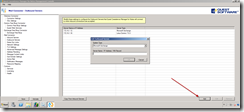
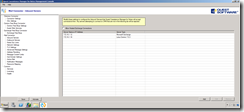
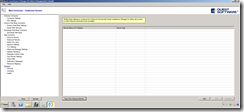
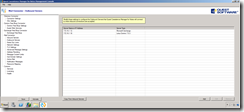
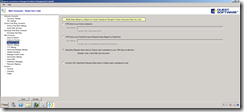
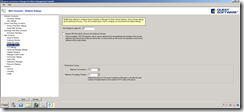
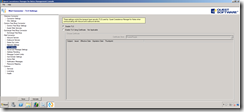
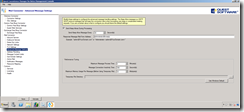
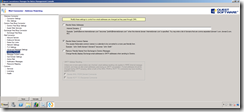
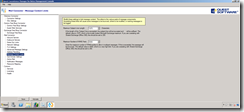
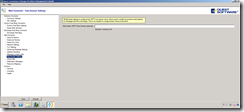
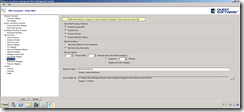
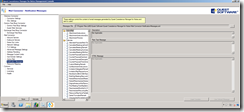
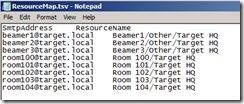
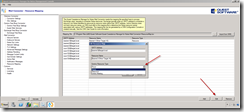
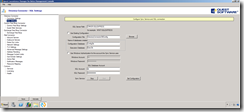
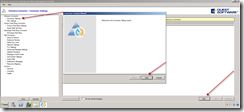
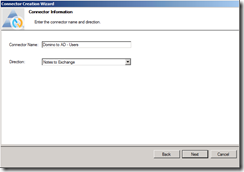
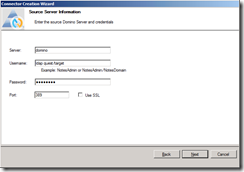

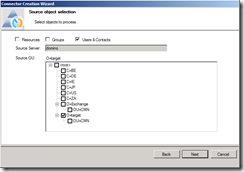
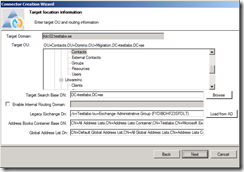
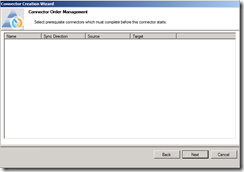
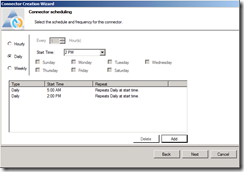
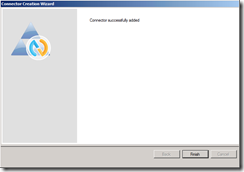
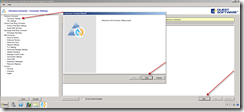
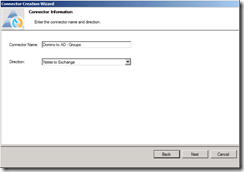
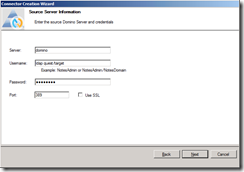
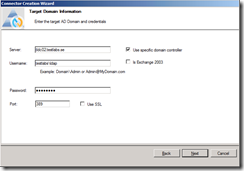
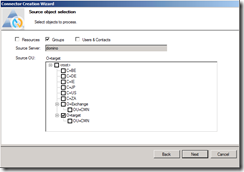
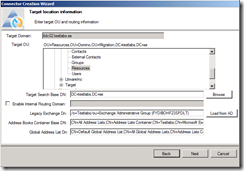
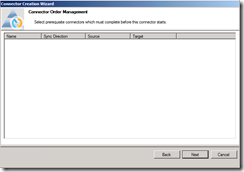
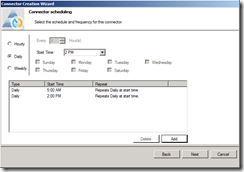
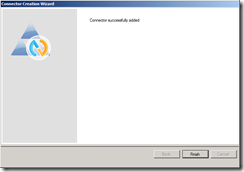
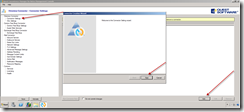
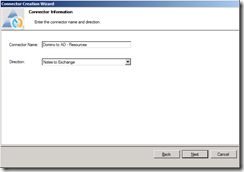
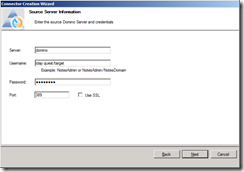
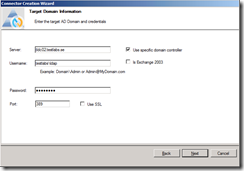
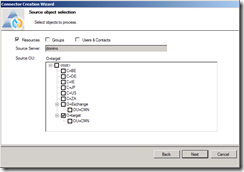

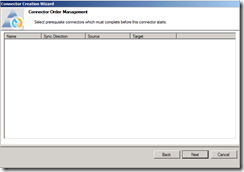
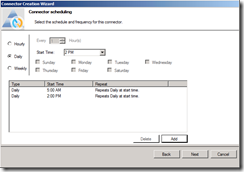
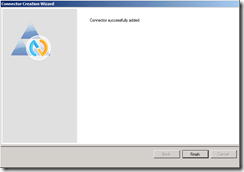
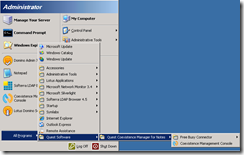
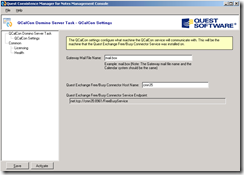
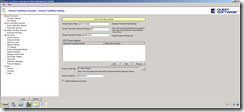
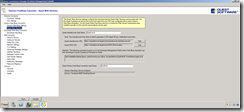
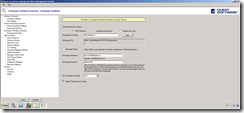
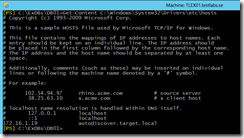
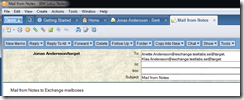
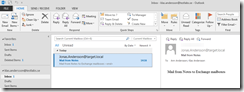
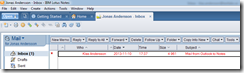

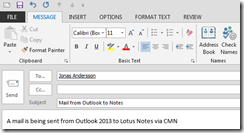
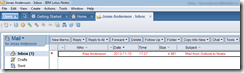
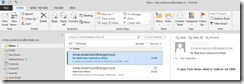
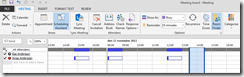
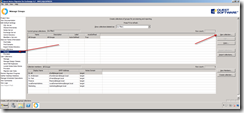
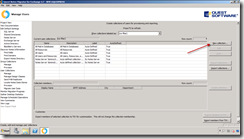
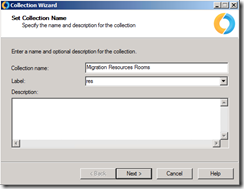
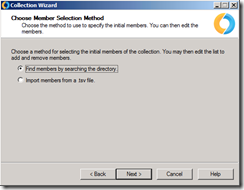
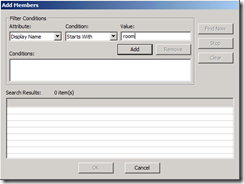
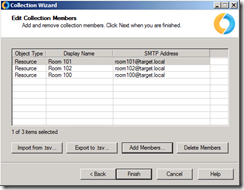
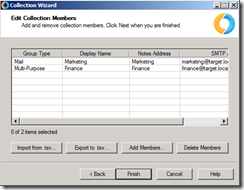
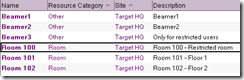
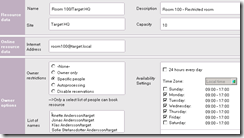
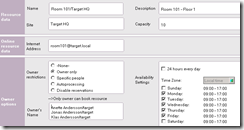
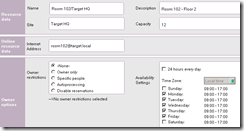
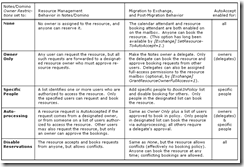
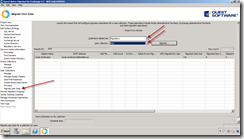
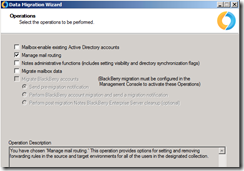
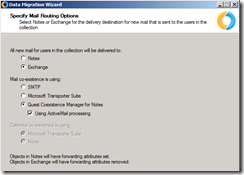
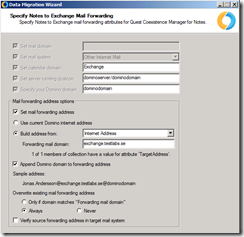
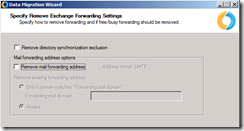
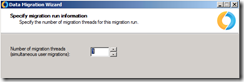
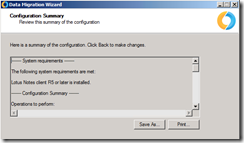
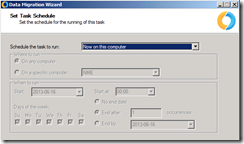
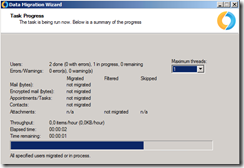
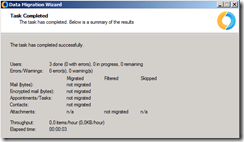
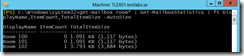
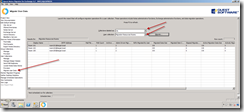
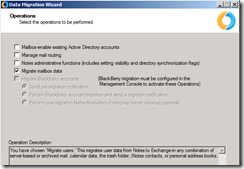
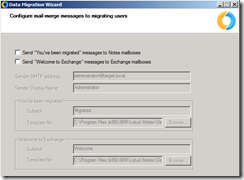
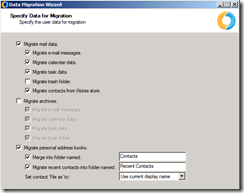
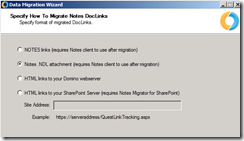
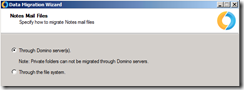
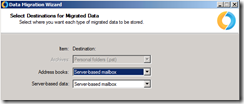
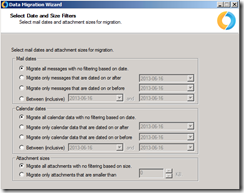
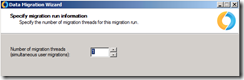
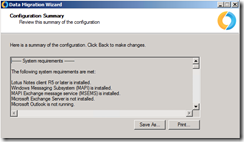
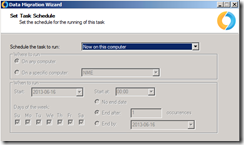
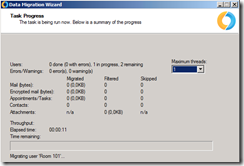
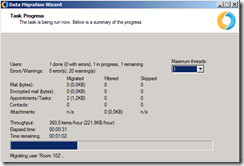
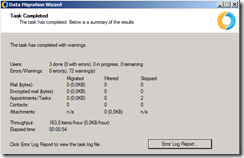
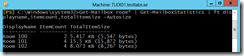
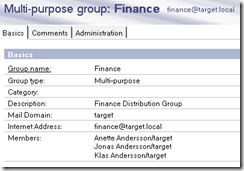
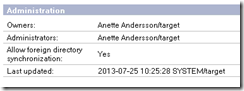

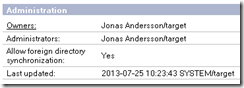
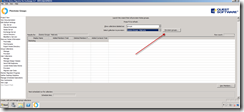
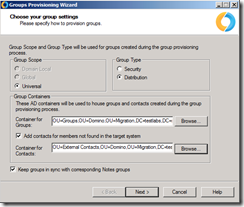
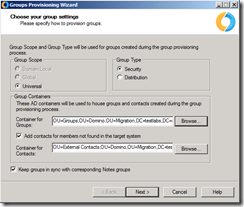
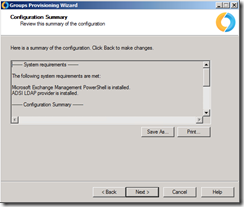
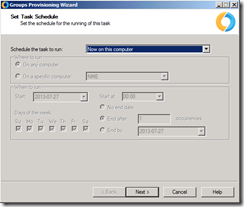
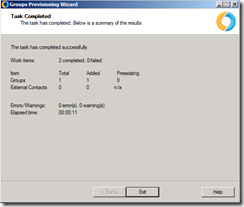
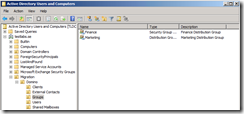
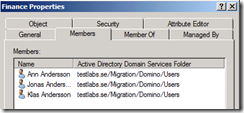
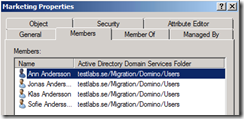
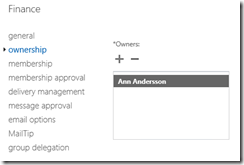
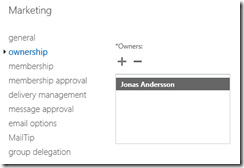
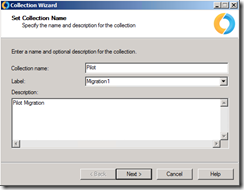
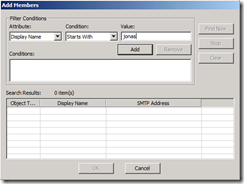
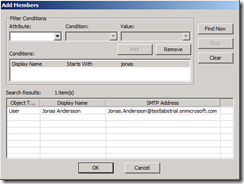
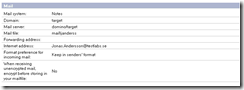
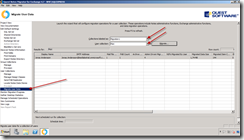
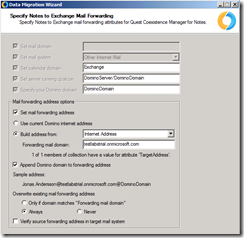
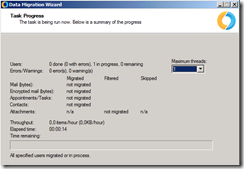
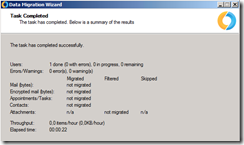
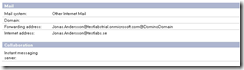
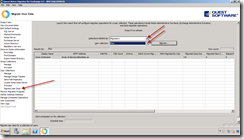
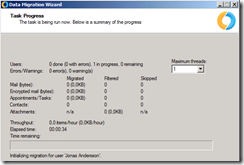
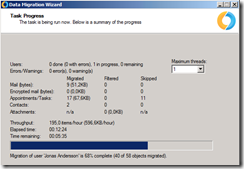
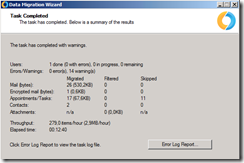
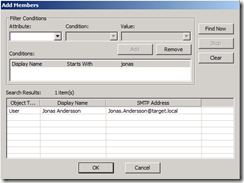
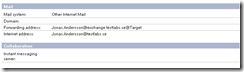
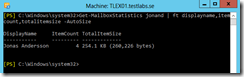
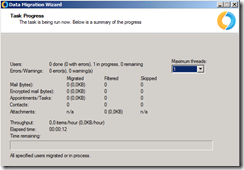
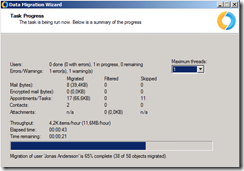
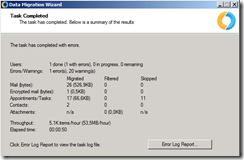
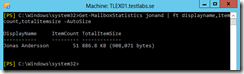
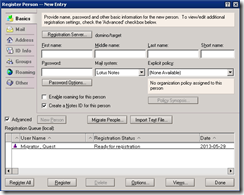
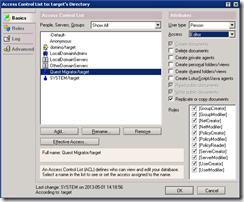
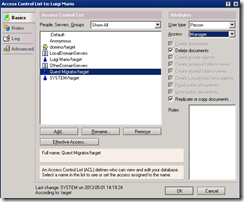
Part 8: Configuring Coexistence Manager for Notes with Office 365
in Exchange
Posted
Published: 2013-12-20
Updated: -
Version: 1.0
Since the previous post took us through the technical prerequisites, these should now be ready and in place for installing and configuring Coexistence Manager for Notes (CMN).
Before going into any details, if you are planning to do have a coexistence scenario between Domino and Exchange, you may want to consider using Dell Software’s Coexistence Manager for Notes. However, one important thing to mention is that there is a requirement from the vendor, to use certified people for the project.
This blog post is based on Coexistence Manager for Notes version 3.5.1.51.
Some of you might know that I wrote some articles regarding this topic two years ago, the configuration has changed a bit. I want to share this with the community and I hope you enjoy reading it.
I have decided that I won’t publish any article about the Migration Manager product. If anyone are interested of writing them, I’m glad to support and review the articles. If interested, contact me at: jonas.andersson@testlabs.se.
Read the other parts:
Part 1: Migrations – Overview
Part 2: Prerequisites for Domino/Notes migrations
Part 3: Migrating Domino/Notes to Exchange 2013 On-premise
Part 4: Migrating Domino/Notes to Office 365
Part 5: Migrating Resources Mailboxes, Mail-In databases and Groups
Part 6: Prerequisites for Coexistence Manager for Notes with Exchange 2013 On-premise
Part 7: Configuring Coexistence Manager for Notes with Exchange 2013 On-premise
Technical overview of the solution
SMTP and Free/Busy requests overview design
Installation of Coexistence Manager for Notes (CMN)
There is no need for further description on how to proceed with the installation of CMN, select the features that should be used, then it’s a “next-next-finish” installation.
Licensing
Startup “Quest Coexistence Manager for Notes Management Console” and go to “Common – Licensing” to provide a valid license file.
Mail Connector configuration
This post is not about how to create the mail flow configuration between Office 365/Exchange and Domino since I assume, if you’re working and reading this topic, you’re familiar with how to create Send/Receive connectors in Exchange and Domain documents and Connection documents in Domino.
I will, however, post an article on how to configure Exchange/Office 365 and Domino regarding the mail flow.
Let’s configure CMN regarding mail flow, startup “Quest Coexistence Manager for Notes Management Console” and go to “Mail Connector”.
Go to “Inbound Servers”, remove any default values, add all incoming servers, both source and target servers. Just make sure to specify their function (Server type).
When all are added, it will look similar to the picture below.
Go to “Outbound Servers”, remove any default values. Either use the “Add” button or if you’re about to add the same as the Inbound, then use the “Copy from Inbound Servers” button.
After the servers are added, it will look similar as the picture below.
For Notes Doc Links, I will use the option “Notes links (Requires Notes client on clients)”, but you should select the option that will provide the best solution in each scenario.
I’m using the default settings for Network settings.
If needed, TLS can be used and it’s in this window the configuration takes place. In my lab environment, I’m not using TLS.
I’m using the default settings for Advanced Message settings.
I prefer to use the option “Rewrite Notes Common Names”, so it becomes more user-friendly and easier to read than a long Domino displayname.
Other options are not enable, use them if needed.
I’m using the default settings for Message Content Limits settings.
In the lab environment I’m not using the sub-domain option. However, if needed, here is the place to configure it.
Active Mail, it requires Notes client 7.0.3, 7.0.4 or 8.0 on the CMN server. It also requires the Notes client on the clients for being able to use the feature.
Default settings in Notification messages.
Here is a sample of the “ResourcesMap.tsv” file that’s used for mapping resources so they can be booked from Exchange/Outlook.
Import the “ResourcesMap.tsv” file, just verify the imported items and change the “Resource type” if they are not correct or configured.
Directory Synchronization configuration
Let’s walk through the directory synchronization, which is required to get Free/Busy to work properly. It’s required to provision users as contact objects.
With CMN 3.5.x, the directory synchronization uses a new module, which uses SQL for its configuration. Just see my picture below as an example of the SQL configuration.
The configuration can be found under “Directory Connector – SQL Settings”.
Domino Users synchronization, go to “Directory Connector – Connector Settings”. Press “Add” button and “Next” in the window.
Give the connector a friendly name like “Domino to AD – Users”, verify the “Direction” value and press “Next”.
Type in Source information: domino server, username, password and LDAP port.
Type in Target information: domain controller, username, password and LDAP port.
In my scenario, I’ve specified a domain controller, so I enabled that checkbox.
Specification of domain controllers are common in scenarios where you want to use the closest domain controller possible for faster reading and writing.
Select the object to process – “Users & Contacts”, specify the OU that should be synchronized.
Specify the target OU where objects will be created, also specify Target Search Base DN and load the Exchange attributes from AD and add them.
Since Office 365 is used, you need to specify a different targetAddress domain (forwarding) use the “Enable Internal Routing Domain” option and specify a domain in the value field. See my example in the screenshot below.
No connector order is selected.
A synchronization schedule is created, in my example 5 AM and 2 PM. The appropriate timing depends on how often and how many changes are done within Domino.
Press “Finish” to close the final window.
Groups synchronization, go to “Directory Connector – Connector Settings”. Press “Add” button and “Next” in the window.
Give the connector a friendly name like “Domino to AD – Groups”, verify the “Direction” value and press “Next”.
Type in Source information: domino server, username, password and LDAP port.
Type in Target information: domain controller, username, password and LDAP port.
In my scenario, I’ve specified a domain controller, so I enabled that checkbox.
Specification of domain controllers are common in scenarios where you want to use the closest domain controller possible for faster reading and writing.
Select the object to process by selecting “Groups” and specify the OU that should be synchronized.
Specify the target OU where objects will be created, also specify Target Search Base DN and load the Exchange attributes from AD and add them.
Since Office 365 is used, you need to specify a different targetAddress domain (forwarding) use the “Enable Internal Routing Domain” option and specify a domain in the value field. See my example in the screenshot below.
No connector order is selected.
A synchronization schedule is created, in my example 5 AM and 2 PM. The appropriate timing depends on how often and how many changes are done within Domino.
Press “Finish” to close the final window.
Resources synchronization, go to “Directory Connector – Connector Settings”. Press “Add” button and “Next” in the window.
Give the connector a friendly name like “Domino to AD – Resources”, verify the “Direction” value and press “Next”.
Type in Source information: domino server, username, password and LDAP port.
Type in Target information: domain controller, username, password and LDAP port.
In my scenario, I’ve specified a domain controller, so I enabled that checkbox.
Specification of domain controllers are common in scenarios where you want to use the closest domain controller possible for faster reading and writing.
Select what object to process “Resources”, specify the OU that should be synchronized.
Specify the target OU where objects will be created, also specify Target Search Base DN and load the Exchange attributes from AD and add them.
Since Office 365 is used, you need to specify a different targetAddress domain (forwarding) use the “Enable Internal Routing Domain” option and specify a domain in the value field. See my example in the screenshot below.
No connector order is selected.
A synchronization schedule is created, in my example 5 AM and 2 PM. The appropriate timing depends on how often and how many changes are done within Domino.
Press “Finish” to close the final window.
Free/Busy configuration
Since we now have the contact objects provisioned and the mail flow working, it’s time for the most involved part of the coexistence, the Free/Busy configuration.
Qcalcon configuration
The installation of Qcalcon on a Domino server is a standard “next-next-finish” procedure and a Domino server task will be created during the installation. The software can either be installed on an existing server or a dedicated Free/Busy server (I would recommend the latter IF possible).
Start the Qcalcon configuration by starting the “Coexistence Management Console”, see picture below.
Configure Qcalcon with the following properties (as an example):
“Gateway Mail File Name: mail.box” (verify with Domino Administrator on which to use)
”Quest Exchange Free/Busy Connector Service Endpoint: cmn35“ (resolvable DNS name to CMN server)
Note: You need to provide a valid license before the software can be used.
Domino configuration, go to the CMN server and start the CMN console, then go to “Domino Free/Busy Connector”.
Type in Domino configuration;
”Domino Server Name: domino/target” (specify server where Qcalcon is installed)
”Domino User fetch interval in minutes: 15”
”Domino User SMTP domain: testlabs.se”
”Exchange Forwarding Domain: domino.testlabs.se – testlabs.se”
”Domino ID file path: C:\Temp\mmig.id” (Browse and select the ID file)
”Domino Password: *****” (Type in the password for that ID file)
”Enable Performance counters: Check”
Go to “Quest Web Services”
Type in Domino configuration;
”Quest Autodiscover Host Name: domino.testlabs.se”
”Quest Domino Free/Busy Connector Host Name: localhost”
Don’t forget to create (if not done already as specified in part 6) the AvailabilityAddressSpace, or Free/Busy won’t work as expected. See cmdlet below picture.
$cred = Get-Credential
$session = New-PSSession -ConfigurationName Microsoft.Exchange -ConnectionUri ps.outlook.com/powershell -Credential $cred -Authentication Basic –AllowRedirection
Import-PSSession $session
Enable-OrganizationCustomization
New-AvailabilityConfig -OrgWideAccount <Office365AdminAccont>
$CMNCred = Get-Credential
Add-AvailabilityAddressSpace -AccessMethod OrgWideFB -ForestName domino.testlabs.se -Credentials $CMNCred -TargetAutodiscoverEpr ` "https://autodiscover.domino.testlabs.se/autodiscover/autodiscover.xml"
Add-AvailabilityAddressSpace -AccessMethod OrgWideFB -ForestName testlabs.se -Credentials $CMNCred -TargetAutodiscoverEpr ”https://autodiscover.domino.testlabs.se/autodiscover/autodiscover.xml”
Exchange configuration, let’s finish the Free/Busy configuration by completing the Exchange part by going to “Exchange Free/Busy Connector – Exchange Free/Busy”.
Type in Exchange configuration;
”Exchange Server location: Autodiscover Endpoint” (more about these options can be found in the User Guide)
”Exchange Host Name: autodiscover-s.outlook.com”
”Exchange Online: Checked”
”Exchange Username: username@testlabstrial.onmicrosoft.com”
”Exchange Password: *****”
”Show tentative As Busy: Yes”
”Enable Performance Counters: Enable”
Use the Test button to verify that the functionality is working as expected.
Note: Certificate needs to be deployed before a successful test.
Additional Configurations
Certificate/IIS
Coexistence Manager relies on certificates since it’s using HTTPS for requests. This is important to understand.
The provided “Quest Autodiscover URL” and “Quest EWS URL” is based on the value entered in the “Quest Autodiscover Host Name” field. This common name is used during
Free/Busy requests and is required to be in the certificate used in IIS. It should be bound to IIS and the “QuestFreeBusy” website.
Once the certificates have been deployed into the CMN server and IIS, use the Test buttons in the CMN console to verify the Quest Autodiscover functionality. In most cases, the autodiscover DNS record is pointed to the Exchange so, in order to test this functionality, use the host file and point it to CMN server.
A last thing to verify is that the “QuestFreeBusy” website is enabled for HTTP (80) and HTTPS (443) traffic, since it’s a requirement.
Note: Since this is a Office 365 solution and Microsoft are not aware of our internal PKI solution and are not trusting the internal issued certificates we need to buy a certificate from a trusted root provider.
In my lab I’m using Comodo because they could provide a trial certificate up to 90 days.
Autodiscover
In short, I’ve copied a good description in a quote from the User Guide for Coexistence Manager..
Probably the easiest way of describing this is to say that the autodiscover of the primary domain/s needs to be pointed to Office 365 and therefore a sub-domain needs to be implemented for having a way back reaching the users Free/Busy information.
The Autodiscover is used since the mail contacts have a targetAddress with “@domino.testlabs.se” and there is a configured value for that domain in the AvailabilityAddressSpace configuration. Because of that, the request ends up checking these contacts Free/Busy externally via Autodiscover, which is pointed to CMN.
Verification of functionality
Notes client (source)
Mail flow
A mail is sent from the Lotus Notes client (8.5.x) to a user that were migrated to Office 365 and now have an Exchange Online mailbox and uses Outlook 2013.
The mail is a standard mail, see picture below.
During the transport, these actions are being logged into the CMN.log file on the CMN server, some related entities can be found below:
2013-12-16 22:04:42,725 INFO CMN.logging [45] – Connection received from 172.16.1.16.
2013-12-16 22:04:43,098 INFO CMN.logging [45] – Message Number [22] on Thread [45] from Domino (172.16.1.16:2979) to Exchange (192.168.0.50:25): Connection established.
2013-12-16 22:04:51,019 INFO CMN.logging [Proxy 22] – Message Number [22] on Thread [47] from Domino (172.16.1.16:2979) to Exchange (192.168.0.50:25): Processed Message ID: OF1E60FD00.7502912C-ONC1257C43.00739C32-C1257C43.0073C978@domino.testlabs.se – Size: 589 – From: Anette.Andersson@testlabs.se – To: Jonas.Andersson@testlabs.se – Processing Time: 3.443 Seconds – Changes: ActiveMailRemovedExtraneousAttachment, ActiveMailRemovedOnd, MimeModified
In the destination mailbox it should look like the picture below
And the reply from Outlook ends up in the source mailbox (Notes), just like the picture shows below
Calendar Free/Busy
A Free/Busy request was done by arranging a new meeting in the Notes client and selecting the migrated users. If the busytime lookup is working as expected, it should look similar to the picture below:
During the busytime lookup requests, these actions are being logged into the QCalCon.wlog on the Domino Qcalcon server and ExchangeFreeBusyService.wlog file on the CMN server. Some examples on log entries can be found while doing the busytime lookup, see below:
QCalCon.wlog:
2013-12-17 19:41:12,083 [mail.box] INFO ScheduleRequestManager – Message retrieved from queue
2013-12-17 19:41:12,270 [12] INFO ScheduleRequestManager – ScheduleRequestHandler() enter
2013-12-17 19:41:12,270 [12] INFO ScheduleRequestManager – NotesInitThread
2013-12-17 19:41:12,270 [12] INFO ScheduleRequestManager – Cast thread parameter to SchMsgWrapper instance
2013-12-17 19:41:12,270 [12] INFO ScheduleRequestManager – Release SCHMSG instance from SchMsgWrapper instance
2013-12-17 19:41:12,270 [12] INFO ScheduleRequestManager – Process SCHMSG message
2013-12-17 19:41:12,270 [12] INFO ScheduleRequestManager – SchContainer_DupHandle: Duplicate SCHMSG hContainer handle
2013-12-17 19:41:12,270 [12] INFO ScheduleRequestManager – SchContainer_GetRequest: Get hContainerObject request from message hContainer
2013-12-17 19:41:12,270 [12] INFO ScheduleRequestManager – UserNameList: 1
2013-12-17 19:41:12,270 [12] INFO ScheduleRequestManager - CN=Jonas Andersson/O=target@Exchange
2013-12-17 19:41:12,270 [12] INFO ScheduleRequestManager – ClientNameList: 0
2013-12-17 19:41:12,270 [12] INFO ScheduleRequestManager – DominoServerNameChain:
2013-12-17 19:41:12,270 [12] INFO ScheduleRequestManager – Call GetFreeBusyForUsers
2013-12-17 19:41:12,270 [12] INFO ScheduleRequestManager – GetFreeBusyForUsers() enter
2013-12-17 19:41:12,270 [12] INFO ScheduleRequestManager – GetEmailsFromList() enter
2013-12-17 19:41:12,270 [12] INFO ScheduleRequestManager – Create SmtpEmailList
2013-12-17 19:41:12,270 [12] INFO ScheduleRequestManager – Create NameRepository
2013-12-17 19:41:12,270 [12] INFO ScheduleRequestManager – 1 entries in list
2013-12-17 19:41:12,270 [12] INFO ScheduleRequestManager – FullName:CN=Jonas Andersson/O=target@Exchange
2013-12-17 19:41:12,270 [12] INFO NameRepository – TryGetMailAddressAndInternetAddressFromFullName() enter
2013-12-17 19:41:12,270 [12] INFO NameRepository – FullName: CN=Jonas Andersson/O=target
2013-12-17 19:41:12,270 [12] INFO NameRepository – MailAddress: Jonas.Andersson@testlabs.se@TARGET
2013-12-17 19:41:12,270 [12] INFO NameRepository – InternetAddress: Jonas.Andersson@domino.testlabs.se
2013-12-17 19:41:12,270 [12] INFO NameRepository – TryGetMailAddressAndInternetAddressFromFullName() exit
2013-12-17 19:41:12,270 [12] INFO ScheduleRequestManager – ScheduleRequestManager() exit
2013-12-17 19:41:12,270 [12] INFO ScheduleRequestManager – Call ExchangeFreeBusyService net.tcp to get Free/Busy information
2013-12-17 19:41:37,864 [12] INFO ScheduleRequestManager – GetFreeBusyForUsers() exit
2013-12-17 19:41:37,864 [12] INFO ScheduleRequestManager – GetFreeBusyForUsers returned 1 results
2013-12-17 19:41:37,864 [12] INFO ScheduleRequestManager – Create SCHED_LIST result instance for user jonas.andersson@testlabs.se
2013-12-17 19:41:37,864 [12] INFO ScheduleRequestManager – Is a valid user.
2013-12-17 19:41:37,864 [12] INFO ScheduleRequestManager – Allocate 12068 bytes to hold SCHED_LIST
2013-12-17 19:41:37,864 [12] INFO ScheduleRequestManager – Convert 335 Free/Busy times to TIMEDATE format
2013-12-17 19:41:37,864 [12] INFO ScheduleRequestManager – Schedule_NewFromSchedList()
2013-12-17 19:41:37,864 [12] INFO ScheduleRequestManager – Set SCHMSG flags to SCHMSG_ReplyToRqst
2013-12-17 19:41:37,864 [12] INFO ScheduleRequestManager – MQPut: Place SCHMSG in output queue
2013-12-17 19:41:37,864 [12] INFO ScheduleRequestManager – SchContainer_FreeRequest: Free hContainerObject
2013-12-17 19:41:37,864 [12] INFO ScheduleRequestManager – SchContainer_Free: Free hContainer
2013-12-17 19:41:37,864 [12] INFO ScheduleRequestManager – Delete SCHMSG message
2013-12-17 19:41:37,864 [12] INFO ScheduleRequestManager – NotesTermThread
2013-12-17 19:41:37,864 [12] INFO ScheduleRequestManager – Free/Busy request processing took 00:00:25.6019938
2013-12-17 19:41:37,864 [12] INFO ScheduleRequestManager – ScheduleRequestHandler() exit
ExchangeFreeBusyService.wlog:
2013-12-17 19:41:24,233 [3] INFO ExchangeFreeBusyConnector – Initialize() Enter
2013-12-17 19:41:24,247 [3] INFO ExchangeConfiguration – User name credential is sa-account@testlabs.se
2013-12-17 19:41:24,251 [3] INFO ExchangeFreeBusyConnector – Initialize() Exit
2013-12-17 19:41:24,262 [3] INFO FreeBusyWcfServiceBase – GetFreeBusyForUsers() Begin
2013-12-17 19:41:24,263 [3] INFO FreeBusyWcfServiceBase – Time span: 12/17/2013 19:30:00 Local — 06/03/2014 19:30:00 Local
2013-12-17 19:41:24,270 [3] INFO FreeBusyWcfServiceBase – Email addresses:
2013-12-17 19:41:24,270 [3] INFO FreeBusyWcfServiceBase - Jonas.Andersson@testlabs.se
2013-12-17 19:41:24,284 [3] INFO ExchangeFreeBusyConnector – GetFreeBusyInfo() Begin
2013-12-17 19:41:24,287 [3] INFO ExchangeFreeBusyConnector - Email Addressees (Count=1), Start=12/17/2013 00:00:00 (Utc), End=06/03/2014 00:00:00 (Utc)
2013-12-17 19:41:24,287 [3] INFO ExchangeFreeBusyConnector - jonas.andersson@testlabs.se
2013-12-17 19:41:24,288 [3] INFO ExchangeConfiguration – User name credential is sa-account@testlabs.se
2013-12-17 19:41:24,292 [3] INFO AutodiscoverResultCache – jonas.andersson@testlabs.se not found in cache.
2013-12-17 19:41:24,302 [3] INFO AutodiscoverWorker – Using hint autodiscover address https://autodiscover-s.outlook.com/autodiscover/autodiscover.xml
2013-12-17 19:41:24,302 [3] INFO AutodiscoverWorker – Email address: jonas.andersson@testlabs.se
2013-12-17 19:41:24,303 [3] INFO AutodiscoverWorker – ScpLookupOrder:Last
2013-12-17 19:41:31,733 [3] INFO AutodiscoverWorker – Using redirect target address https://pod51036.outlook.com/autodiscover/autodiscover.xml
2013-12-17 19:41:34,453 [3] INFO AutodiscoverWorker – User display name: Jonas Andersson
2013-12-17 19:41:34,453 [3] INFO AutodiscoverWorker – Internal Autodiscover URI: https://pod51036.outlook.com/autodiscover/autodiscover.xml
2013-12-17 19:41:34,453 [3] INFO AutodiscoverWorker – Internal EWS URI: https://outlook.office365.com/EWS/Exchange.asmx
2013-12-17 19:41:34,453 [3] INFO AutodiscoverWorker – Autodiscover successfully returned EWS URI.
2013-12-17 19:41:34,454 [3] INFO AutodiscoverWorker – 00:00:10.1529517
2013-12-17 19:41:34,456 [3] INFO AutodiscoverResultCache – Add jonas.andersson@testlabs.se https://outlook.office365.com/EWS/Exchange.asmx
2013-12-17 19:41:34,456 [3] INFO AutodiscoverResultCache – Contains jonas.andersson@testlabs.se False
2013-12-17 19:41:34,461 [3] INFO EwsWorker – Sending EWS request to Exchange
2013-12-17 19:41:37,043 [3] INFO EwsWorker – Receiving EWS response from Exchange 00:00:02.5816765
2013-12-17 19:41:37,049 [3] INFO EwsWorker – Sending EWS request to Exchange
2013-12-17 19:41:37,314 [3] INFO EwsWorker – Receiving EWS response from Exchange 00:00:00.2646486
2013-12-17 19:41:37,314 [3] INFO EwsWorker – Sending EWS request to Exchange
2013-12-17 19:41:37,574 [3] INFO EwsWorker – Receiving EWS response from Exchange 00:00:00.2597097
2013-12-17 19:41:37,574 [3] INFO EwsWorker – Sending EWS request to Exchange
2013-12-17 19:41:37,867 [3] INFO EwsWorker – Receiving EWS response from Exchange 00:00:00.2934156
2013-12-17 19:41:37,872 [3] INFO ExchangeFreeBusyConnector – GetFreeBusyInfo() End 00:00:13.5837260
2013-12-17 19:41:37,882 [3] INFO FreeBusyWcfServiceBase - Email Address: jonas.andersson@testlabs.se
2013-12-17 19:41:37,882 [3] INFO FreeBusyWcfServiceBase - Valid User=True, Busy Time count=335
2013-12-17 19:41:37,882 [3] INFO FreeBusyWcfServiceBase – GetFreeBusyForUsers() End Elapsed Time 00:00:13.6100533
Outlook 2013/OWA (destination/target)
Mail flow
A mail is sent from the Outlook 2013/OWA client to a user that has not been migrated and remains in Domino.
The mail is a standard mail, see picture below.
During the transport, these actions are being logged into the CMN.log file on the CMN server, some related entities can be found below:
2013-12-17 19:11:43,822 INFO CMN.logging [5] – Connection received from 213.199.154.14.
2013-12-17 19:11:43,840 INFO CMN.logging [5] – Message Number [1] on Thread [5] from Exchange (213.199.154.14:18414) to Domino (172.16.1.16:25): Connection established.
2013-12-17 19:11:46,535 INFO CMN.logging [Proxy 1] – Message Number [1] on Thread [9] from Exchange (213.199.154.14:18414) to Domino (172.16.1.16:25): Processed Message ID: 36b115a4b2974ece99a97f9c00fa3171@AMXPR01MB088.eurprd01.prod.exchangelabs.com – Size: 2773 – From: jonas.andersson@testlabs.se – To: Anette.Andersson@domino.testlabs.se – Processing Time: .134 Seconds – Changes: NoChange
In the destination mailbox (Lotus Notes) it should look like the picture below
And the reply from Notes ends up in the target mailbox (Outlook), just like the picture shows below
Calendar Free/Busy
A Free/Busy request was done by arranging a new meeting in the Outlook 2013/OWA client and selecting the Domino users. If the Free/Busy request lookup is working as expected, it should look similar to the picture below:
During the busytime lookup requests, these actions are being logged into the Autodiscover.wlog, EWS.wlog and DominoFreeBusyService.wlog on the CMN server. Some examples on log entries can be found while doing the busytime lookup, see below:
Autodiscover.wlog
2013-12-17 20:51:20,607 [6] INFO AutodiscoverPage – IsSecureConnection: True
2013-12-17 20:51:20,608 [6] INFO AutodiscoverPage – UserAgent: ASAutoDiscover/CrossForest/EmailDomain//15.00.0847.008
2013-12-17 20:51:20,612 [6] INFO AutodiscoverPage – UserHostName: 157.56.250.52
2013-12-17 20:51:20,612 [6] INFO AutodiscoverPage – UserHostAddress: 157.56.250.52
2013-12-17 20:51:20,619 [6] INFO AutodiscoverPage – Email Address: Anette.Andersson@domino.testlabs.se
2013-12-17 20:51:20,619 [6] INFO AutodiscoverPage – Quest EWS URL: https://autodiscover.domino.testlabs.se/EWS/Service.asmx
EWS.wlog:
2013-12-17 20:51:22,993 [6] INFO QuestEWSService – RequestedView: DetailedMerged
2013-12-17 20:51:22,994 [6] INFO QuestEWSService – RequestedViewSpecified: True
2013-12-17 20:51:22,994 [6] INFO QuestEWSService – MergedFreeBusyIntervalInMinutes: 30
2013-12-17 20:51:22,995 [6] INFO QuestEWSService – TimeWindow: 12/08/2013 00:00:00 Unspecified — 12/29/2013 00:00:00 Unspecified
2013-12-17 20:51:22,998 [6] INFO QuestEWSService – TimeZone bias: -60
2013-12-17 20:51:22,999 [6] INFO QuestEWSService - StandardTime: -10-Sunday 5 0
2013-12-17 20:51:22,999 [6] INFO QuestEWSService - DaylightTime: -3-Sunday 5 -60
2013-12-17 20:51:22,999 [6] INFO QuestEWSService - Anette.Andersson@domino.testlabs.se
2013-12-17 20:51:25,298 [6] INFO QuestEWSService – Response:
2013-12-17 20:51:25,298 [6] INFO QuestEWSService - Email Address: anette.andersson@domino.testlabs.se, FreeBusy Count: 39
2013-12-17 20:51:25,305 [6] INFO QuestEWSService – 00:00:02.3123684
DominoFreeBusyService.wlog:
2013-12-17 20:51:23,587 [3] INFO FreeBusyWcfServiceBase – GetFreeBusyForUsers() Begin
2013-12-17 20:51:23,588 [3] INFO FreeBusyWcfServiceBase – Time span: 12/07/2013 23:00:00 Utc — 12/28/2013 23:00:00 Utc
2013-12-17 20:51:23,592 [3] INFO FreeBusyWcfServiceBase – Email addresses:
2013-12-17 20:51:23,592 [3] INFO FreeBusyWcfServiceBase - Anette.Andersson@domino.testlabs.se
2013-12-17 20:51:23,717 [3] INFO SmtpDomainMappings – smtpMappings count:0
2013-12-17 20:51:23,726 [3] INFO DominoFreeBusyConnector – GetFreeBusyInfo() enter
2013-12-17 20:51:23,726 [3] INFO DominoFreeBusyConnector – Get Domino user map.
2013-12-17 20:51:23,767 [3] INFO DominoSingleton – Ctor() enter
2013-12-17 20:51:23,768 [3] INFO DominoSingleton – Create DominoLibrary
2013-12-17 20:51:23,769 [3] INFO DominoSingleton – Initialize DominoLibrary
2013-12-17 20:51:23,823 [3] INFO DominoSingleton – Create UserMapRepository
2013-12-17 20:51:23,824 [3] INFO DominoUserMapRepository – ctor() enter; serverName = domino/target
2013-12-17 20:51:23,824 [3] INFO DominoUserMapRepository – ctor() exit
2013-12-17 20:51:23,824 [3] INFO DominoSingleton – Ctor() exit
2013-12-17 20:51:23,827 [3] INFO DominoUserMapRepository – GetDominoUserMap() enter; smtpDomain = testlabs.se
2013-12-17 20:51:23,827 [3] INFO DominoUserMapRepository – anette.andersson@domino.testlabs.se not found in cache.
2013-12-17 20:51:23,827 [3] INFO DominoUserMapRepository – 1 cache miss.
2013-12-17 20:51:23,837 [3] INFO NameRepository – GetTargetDominoUsers count:1
2013-12-17 20:51:23,838 [3] INFO NameRepository – Querying Domino Server Name=domino/target Domain=testlabs.se
2013-12-17 20:51:25,234 [3] INFO NameRepository – Completed Domino Query
2013-12-17 20:51:25,234 [3] INFO NameRepository – No error in Domino query
2013-12-17 20:51:25,235 [3] INFO NameRepository – Address To Locate: anette.andersson@domino.testlabs.se
2013-12-17 20:51:25,238 [3] INFO NameRepository – Domino Type: Person
2013-12-17 20:51:25,239 [3] INFO NameRepository – Domino Internet Address: Anette.Andersson@domino.testlabs.se
2013-12-17 20:51:25,239 [3] INFO NameRepository – Domino Full Name: CN=Anette Andersson/O=target
2013-12-17 20:51:25,239 [3] INFO NameRepository – Domino Mail File: mail\aanderss
2013-12-17 20:51:25,239 [3] INFO NameRepository – Domino Mail Domain: target
2013-12-17 20:51:25,239 [3] INFO NameRepository – Domino List Name:
2013-12-17 20:51:25,239 [3] INFO NameRepository – Domino Mail Server: CN=domino/O=target
2013-12-17 20:51:25,239 [3] INFO NameRepository – Adding Anette.Andersson@domino.testlabs.se to result set.
2013-12-17 20:51:25,239 [3] INFO NameRepository – finally – NameRepository :: GetTargetDominoUsers
2013-12-17 20:51:25,241 [3] INFO DominoUserMapRepository – 1 addresses found.
2013-12-17 20:51:25,241 [3] INFO DominoUserMapRepository – Adding anette.andersson@domino.testlabs.se to cache.
2013-12-17 20:51:25,241 [3] INFO DominoUserMapRepository – GetDominoUserMap() exit
2013-12-17 20:51:25,241 [3] INFO DominoFreeBusyConnector – 1 Domino domain users found.
2013-12-17 20:51:25,241 [3] INFO DominoFreeBusyConnector – Filter list to SMTP Domino domain users.
2013-12-17 20:51:25,241 [3] INFO DominoFreeBusyConnector – Get Free/Busy information for each valid user in SMTP Domino domain user list.
2013-12-17 20:51:25,241 [3] INFO DominoFreeBusyConnector – Get live Free/Busy for Anette.Andersson@domino.testlabs.se
2013-12-17 20:51:25,254 [3] INFO DominoLibrary – Sending request to Domino for free busy information.
2013-12-17 20:51:25,263 [3] INFO DominoLibrary – Domino response processing complete.
2013-12-17 20:51:25,275 [3] INFO DominoFreeBusyConnector – Add to result list
2013-12-17 20:51:25,275 [3] INFO DominoFreeBusyConnector – Sort the result list.
2013-12-17 20:51:25,278 [3] INFO DominoFreeBusyConnector – 1 Free/Busy results found
2013-12-17 20:51:25,278 [3] INFO DominoFreeBusyConnector – GetFreeBusyInfo() exit
2013-12-17 20:51:25,280 [3] INFO FreeBusyWcfServiceBase - Email Address: anette.andersson@domino.testlabs.se
2013-12-17 20:51:25,280 [3] INFO FreeBusyWcfServiceBase - Valid User=True, Busy Time count=39
2013-12-17 20:51:25,280 [3] INFO FreeBusyWcfServiceBase – GetFreeBusyForUsers() End Elapsed Time 00:00:01.6876990
Notes from the field
Log reader tool – A good log reader, my favorite is the old tool that was included in the SMS 2003 resource kit called trace32.exe. It can be downloaded here.
Domino SMTP routing – Until I have published a new article on this topic, see the existing one since it can be difficult to understand on how SMTP routing is working between the systems. See the post about it here: http://www.testlabs.se/blog/2011/01/03/coexistence-between-domino-and-exchange-2010-%e2%80%93-part-1-of-2/
Network Monitoring – Network Monitoring or Wireshark may sometimes be your best friend during troubleshooting network connectivity. Portqry is another tool that could be of great value during initial network verification.
Don’t hesitate to comment if you would like to add anything or if you have other experiences, I will add it into the post and link your blog.
I have decided that I won’t publish any article about the Migration Manager product. If anyone are interested of writing one, I’m glad to support and review the article. If interested, contact me at: jonas.andersson@testlabs.se.
I will take a break from the migration articles for a while now and write about other topics that readers hopefully find interesting reading.