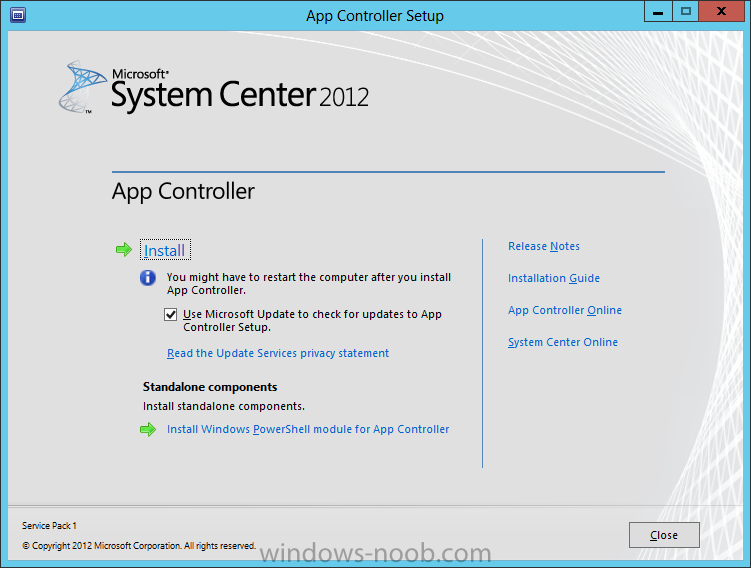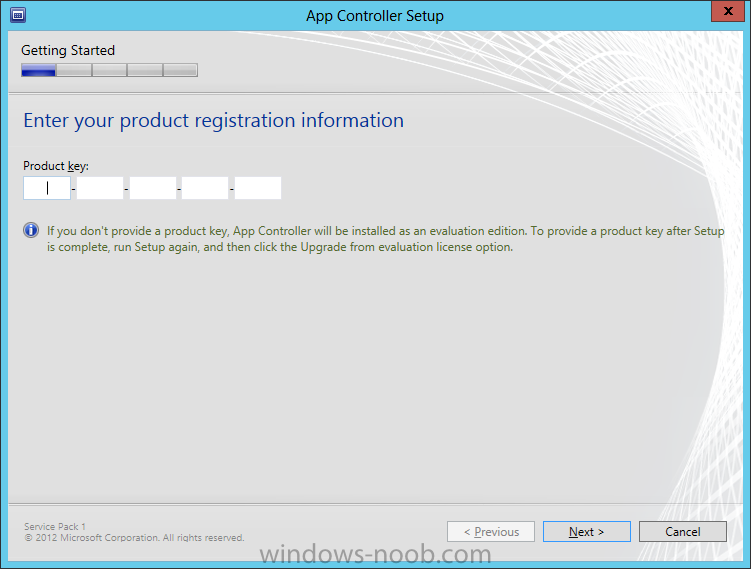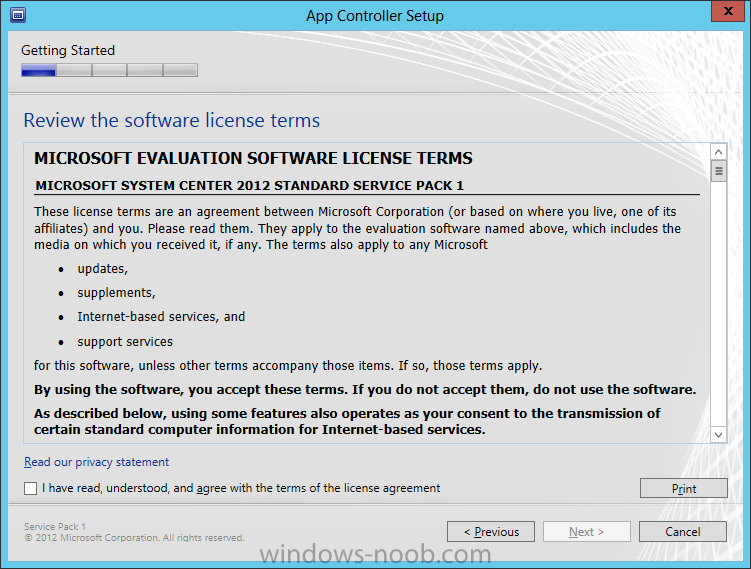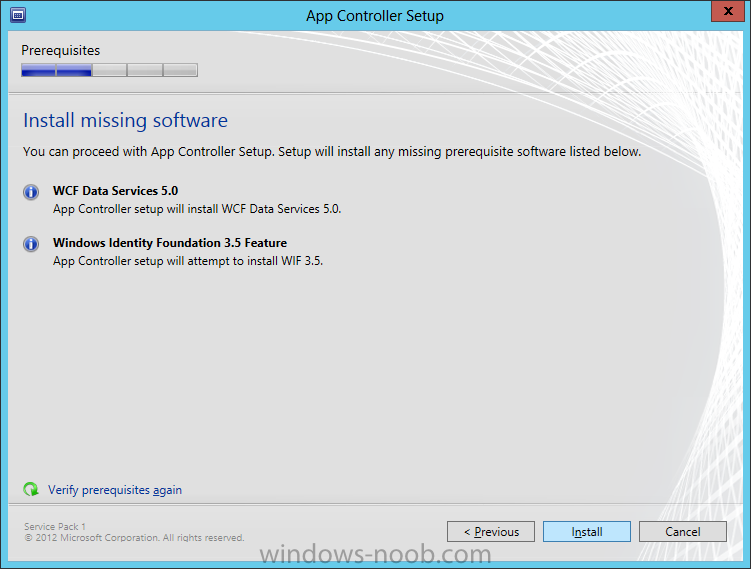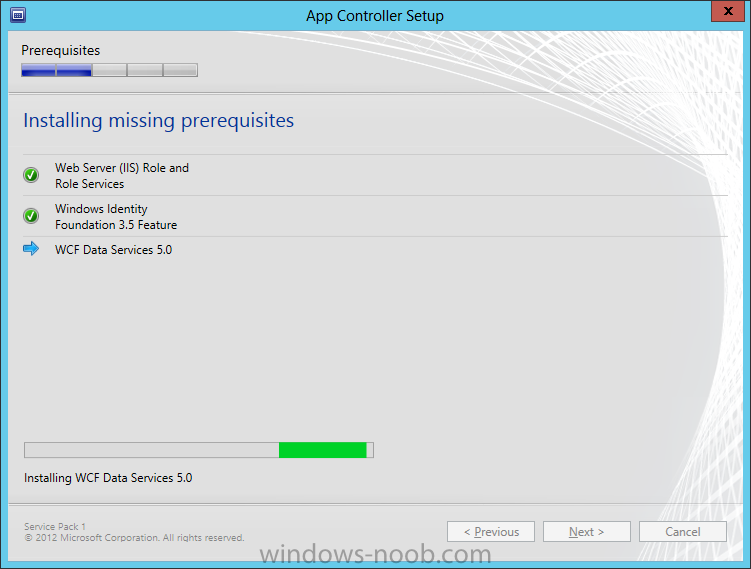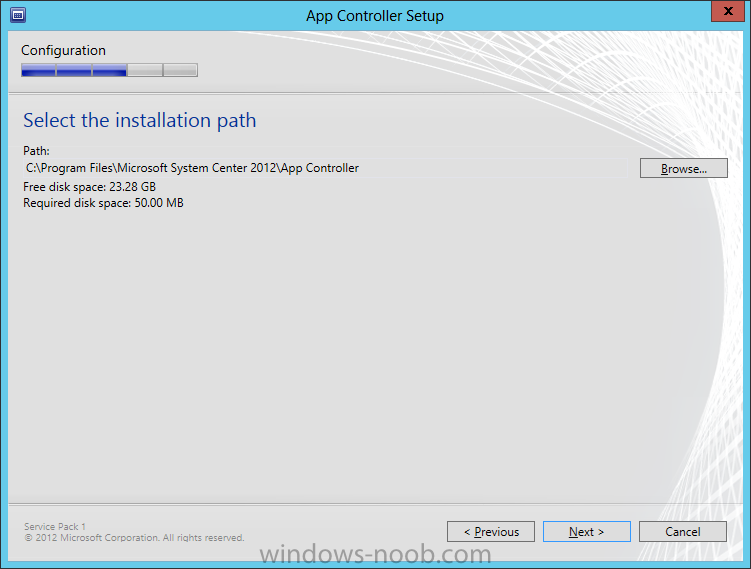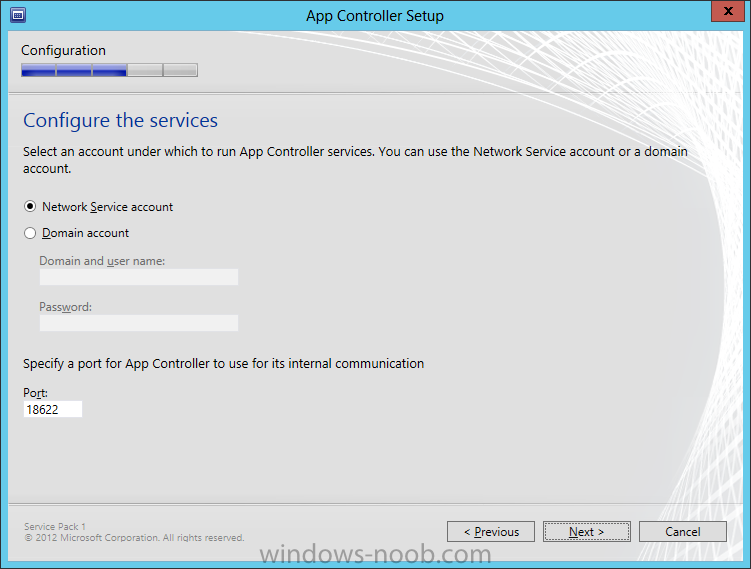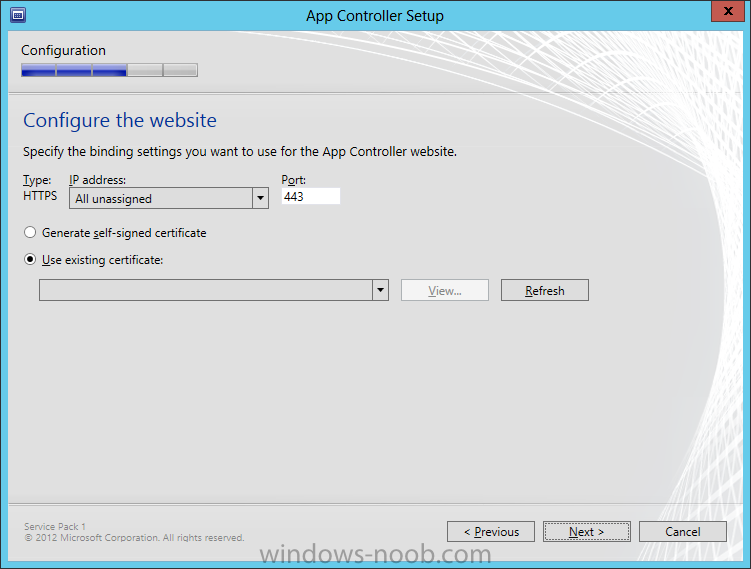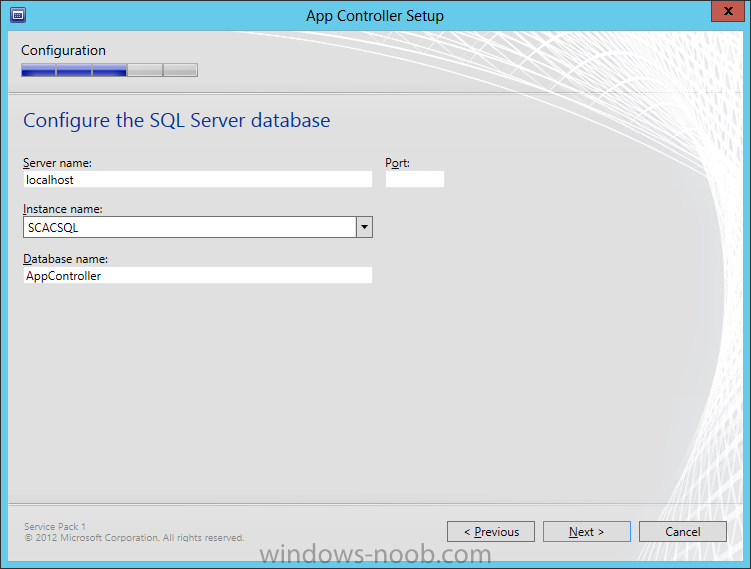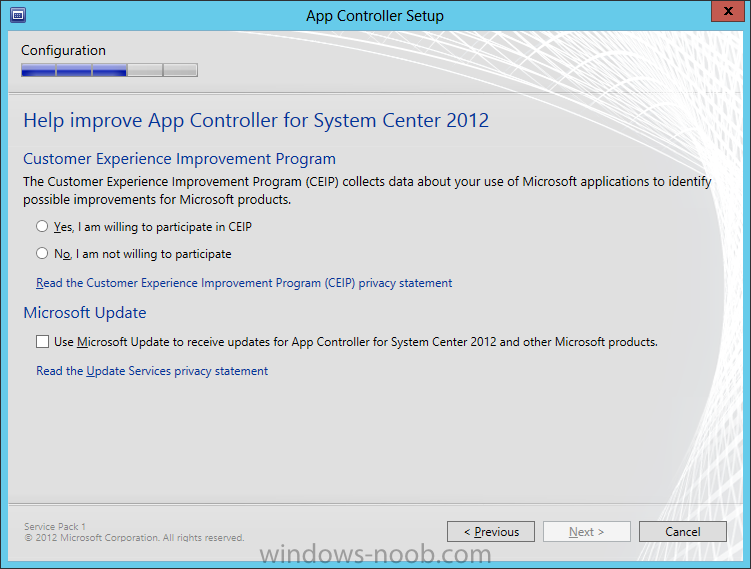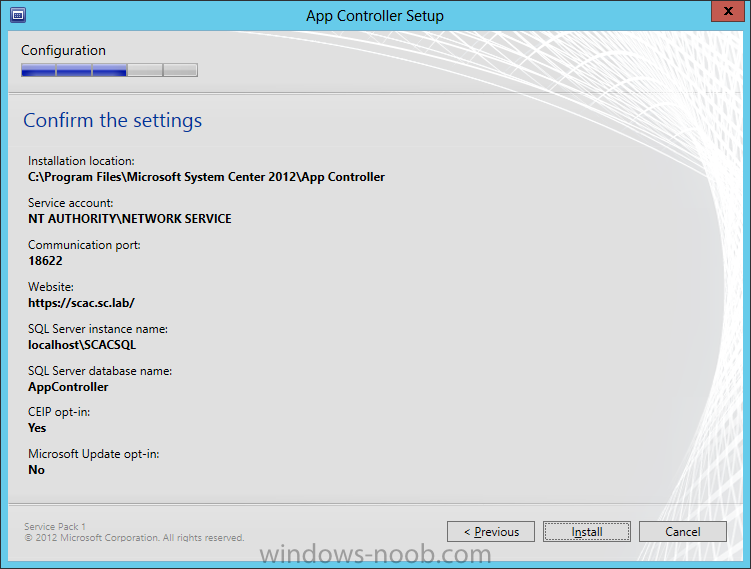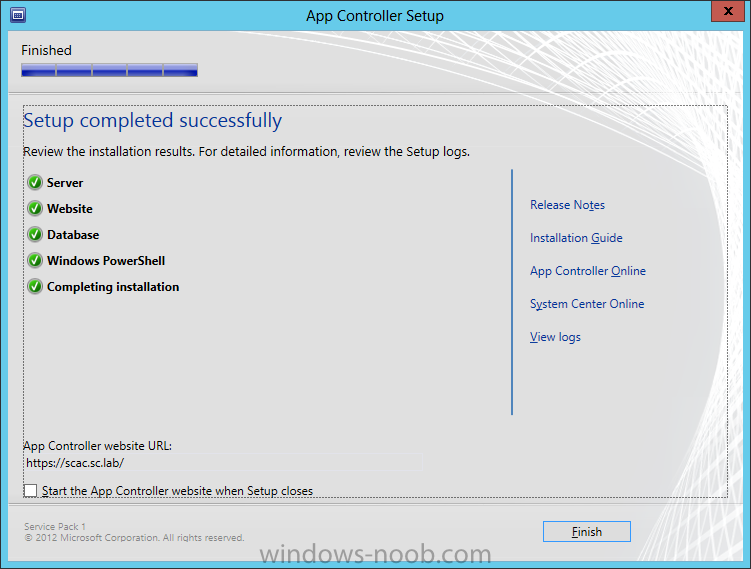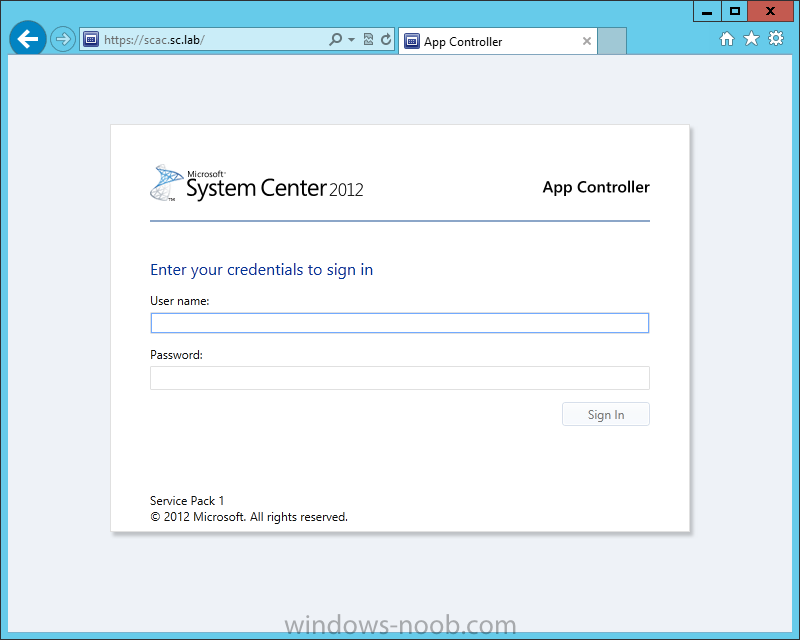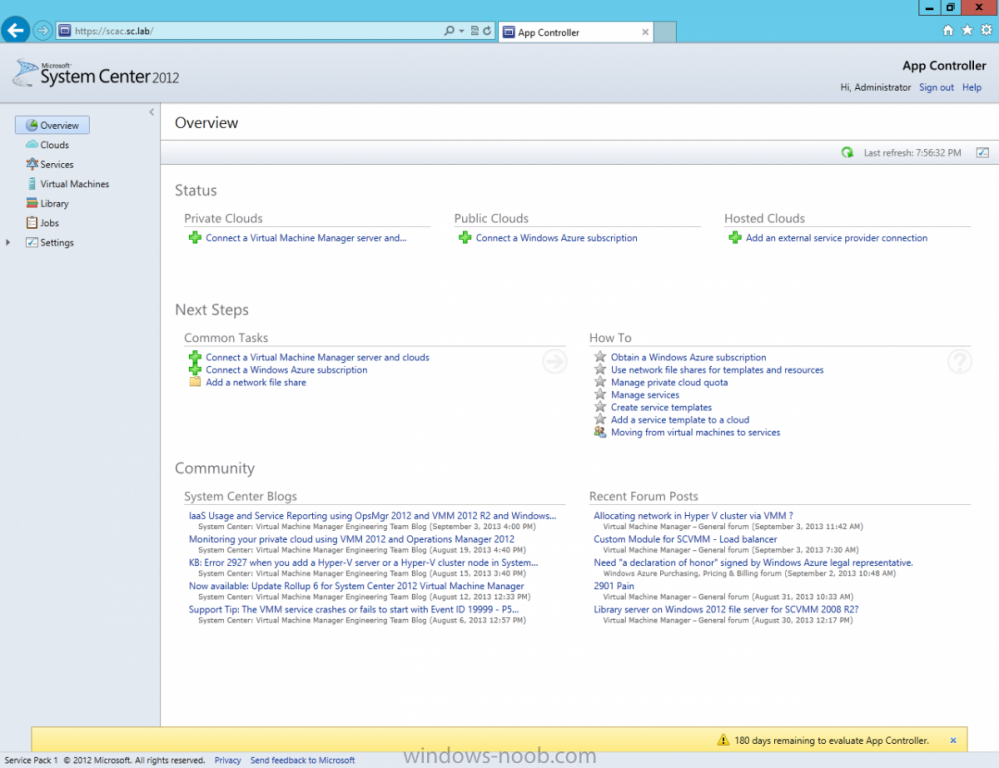Search the Community
Showing results for tags 'CVMMM'.
-
Install System Center App ControllerWe are now finally ready to install SCAC. Install PrerequisitesTo start, before we will actually be able to install SCAC, we have to install a few prerequisites. § .NET Framework 3.5 SP1 § .NET Framework 4.0 § IIS (Web Server role) o Static Content o Default Document o Directory Browsing o HTTP Errors o ASP.NET o .NET Extensibility o ISAPI Extensions o ISAPI Filters o HTTP Logging o Request Monitor o Tracing o Basic Authentication o Windows Authentication o Request Filtering o Static Content Compression o IIS Management Console § VMM Console Install SCACStart by either extracting the DVD contents, or mounting the ISO (the TechNet ISO is currently labelled as mu_system_center_2012_app_controller_with_sp1_x64_dvd_1345042.iso). Start by running the Setup.exe. On the splash screen click the Install link. On the Product Registration page, enter your Product Key and press Next. Read and accept the License Terms, then press Next. The Prerequisite checker will run and indicate if there is any missing components. You will note that you can still press Install, as the setup will install any missing prerequisites for you. The installation will install any missing pieces. On the Configuration page, you can change the Installation Path if you need to, then press Next. Next you need to configure the Services that App Controller will use. You can choose either a Network Service Account or a Domain Account. Make an appropriate selection and then click Next. Next you have to configure the website by specifying an IP Address, along with a Certificate. Since I don’t have a Certificate Authority in my lab, I chose ‘Generate self-signed certificate’. Then click Next. Now setup the configuration required for the database connection. In this lab example since I have SQL Server installed on the same server as App Controller, I am using LocalHost. Fill in your appropriate SQL Server information, and then click Next. Now you can decide if you want to join the CEIP program or not, and then click Next. On the Summary page, review the selections made and then click Install. Once the setup is complete, click Finish. You can opt to check the ‘Start the App Controller website when Setup closes’ if you want to launch the site right away. Else, you will have to enter the appropriate URL in your browser. When you launch the website, you will be presented with a login screen. This is because the site is not setup for single sign-on (we will cover this in a Configuration Guide later). Enter your credentials and click Sign In. Once you sign in, you will see the App Controller site, similar as follows.
-
- SCAC
- App Controller
-
(and 3 more)
Tagged with: