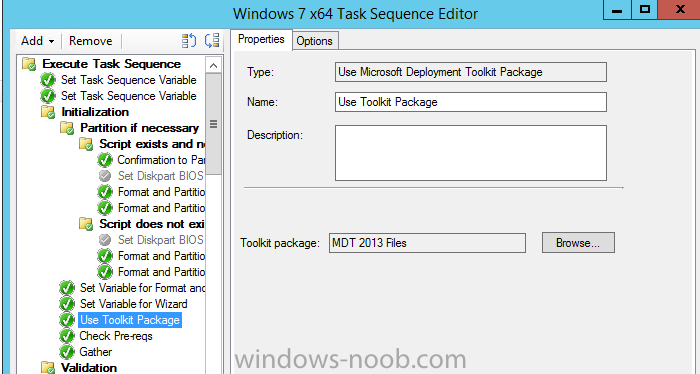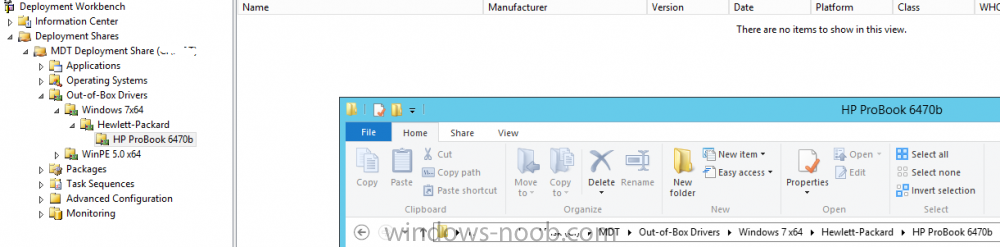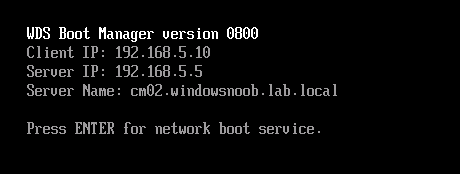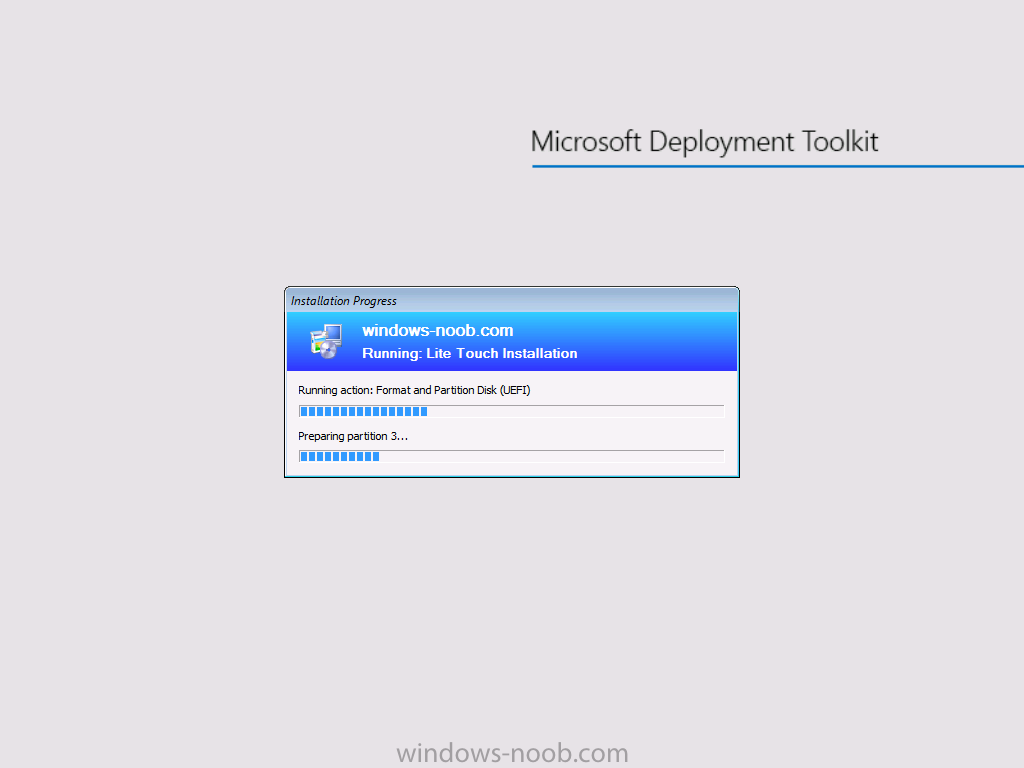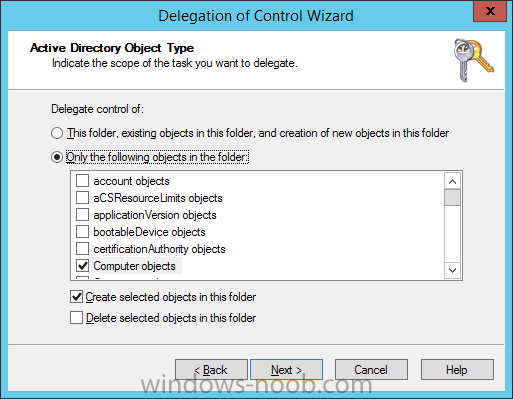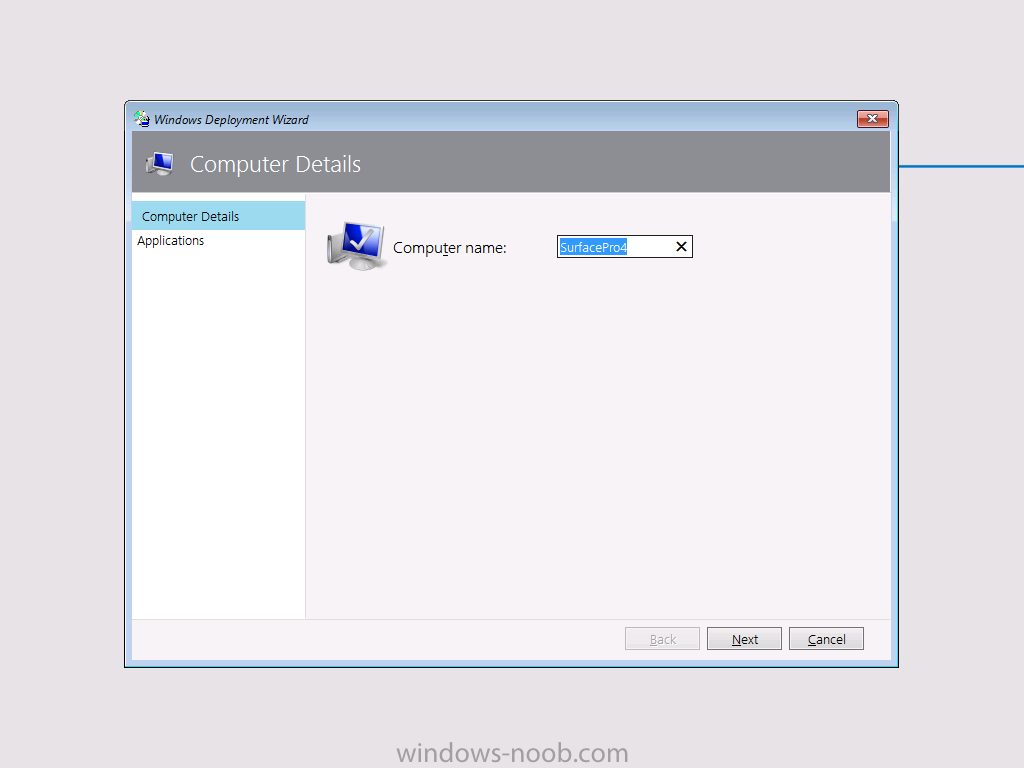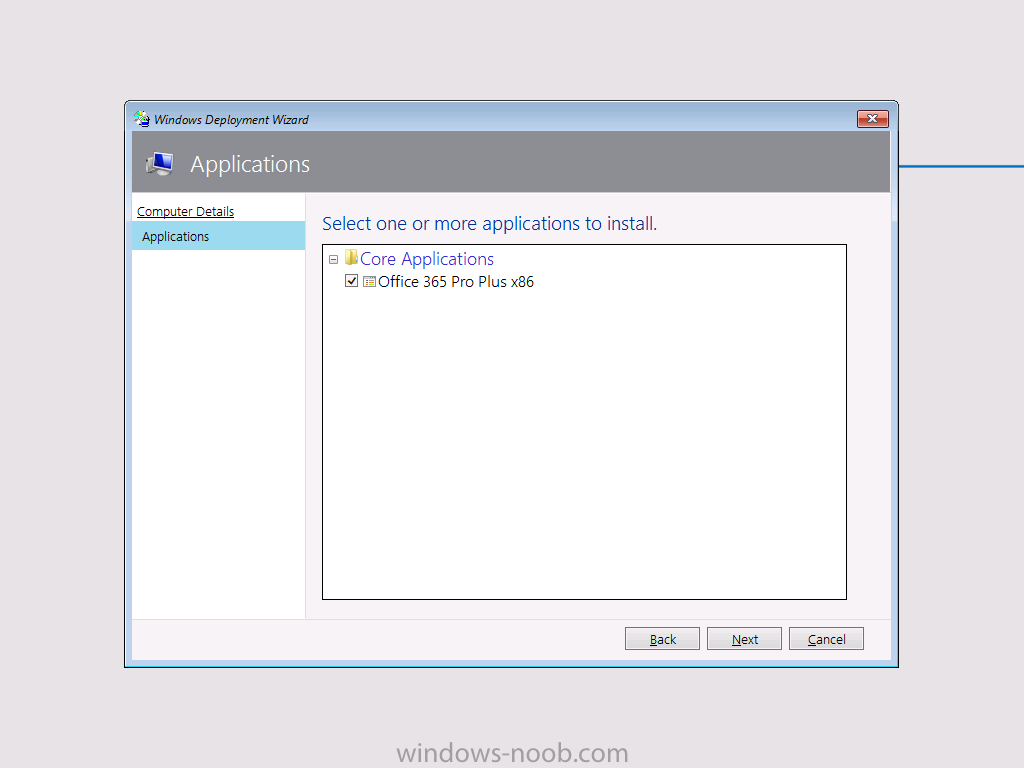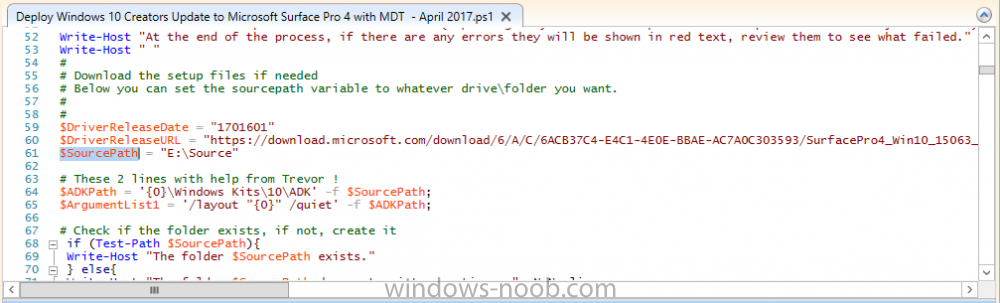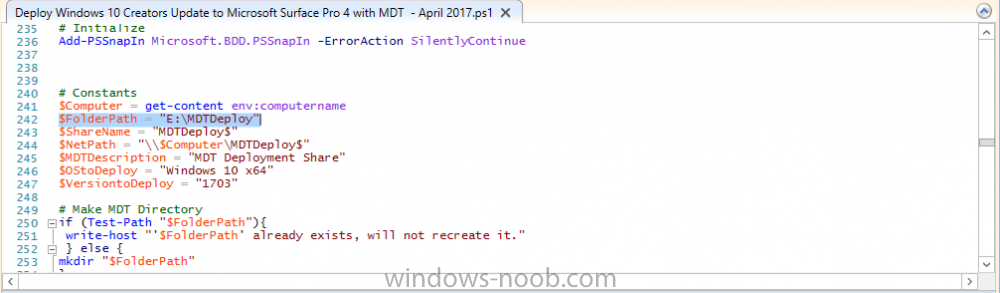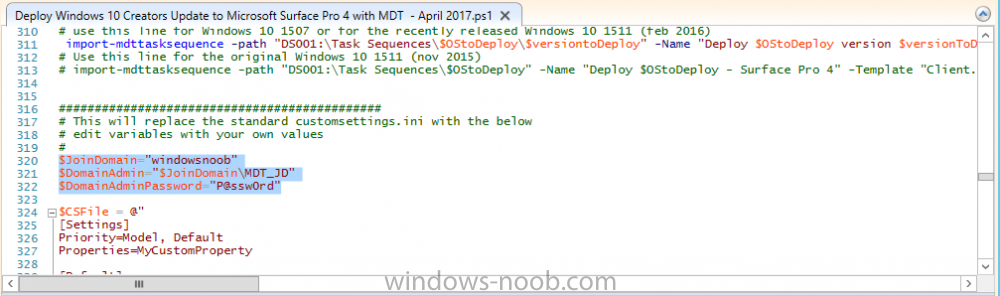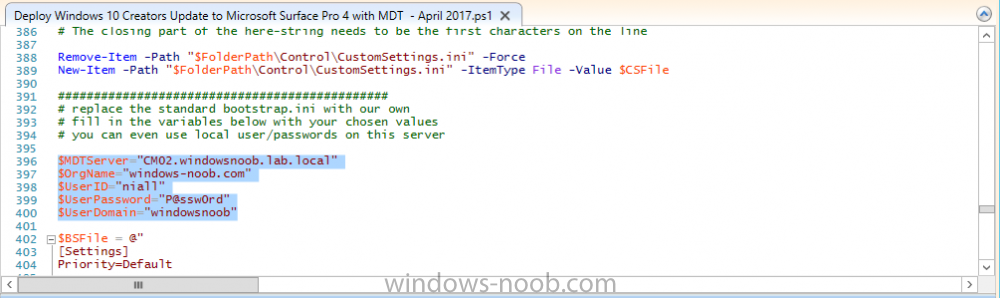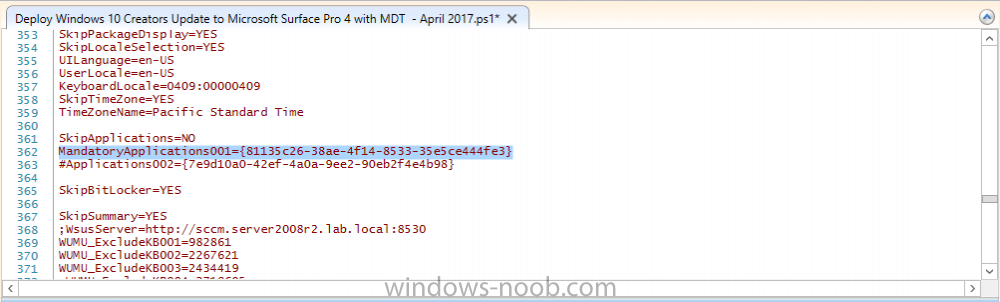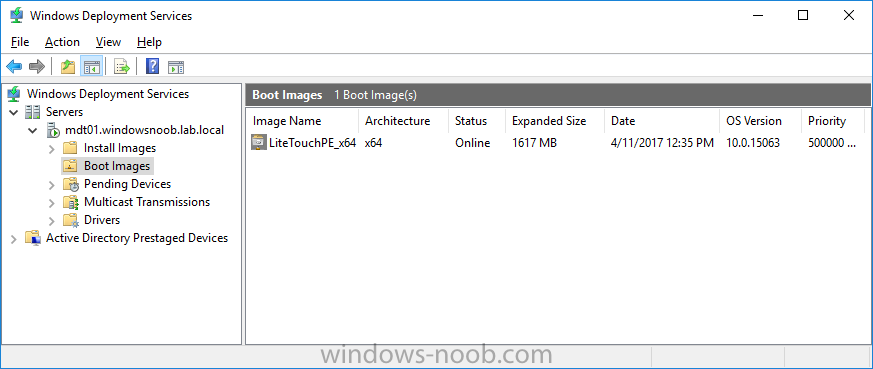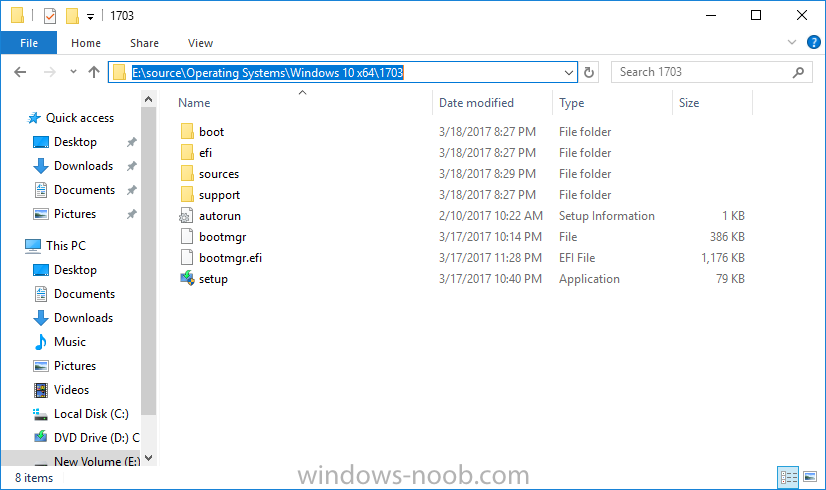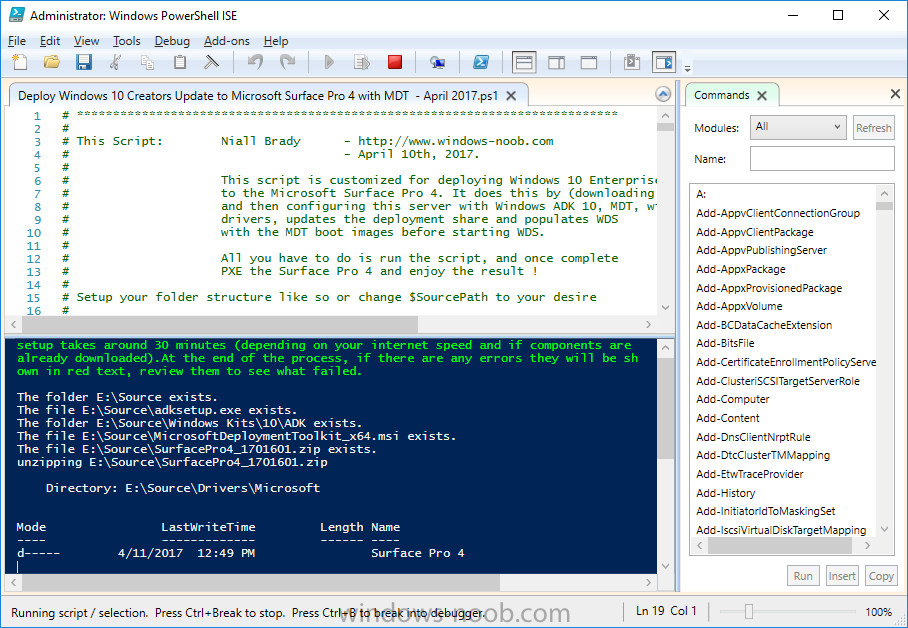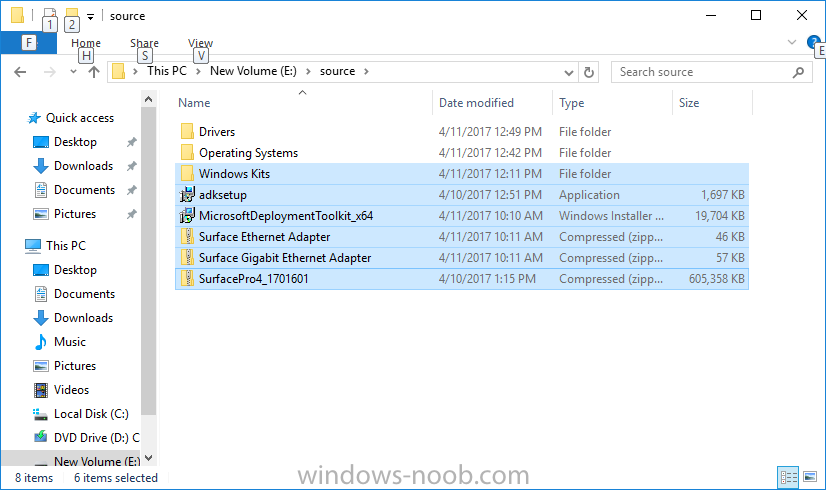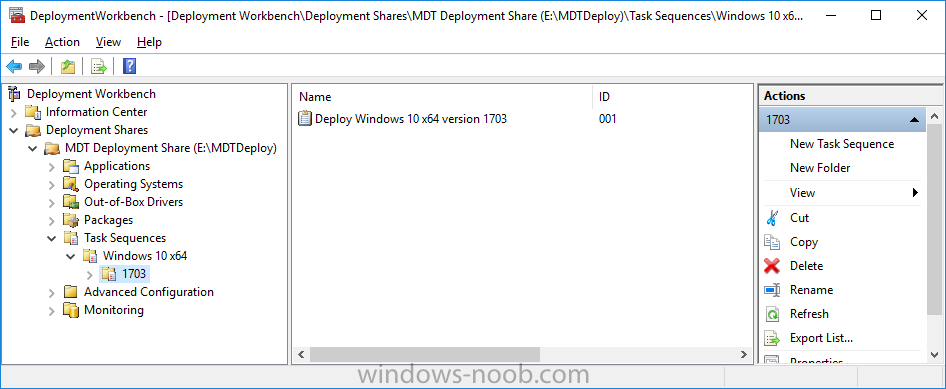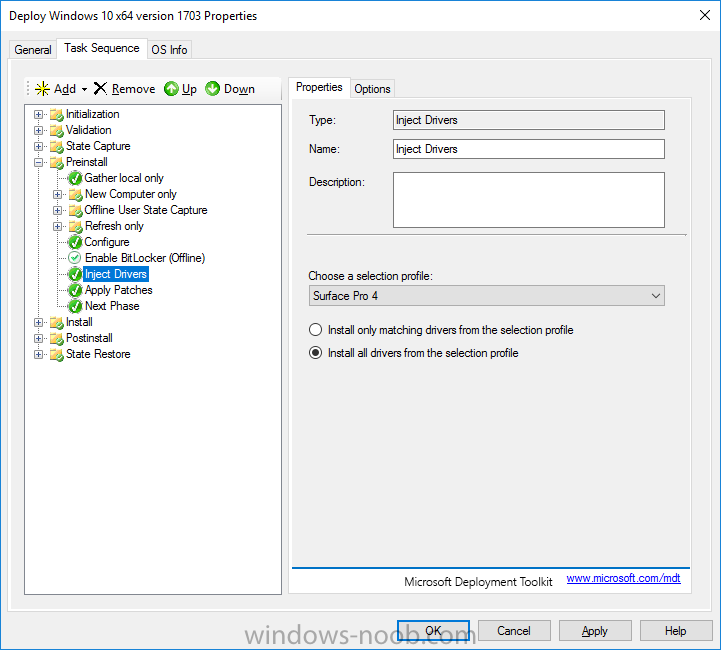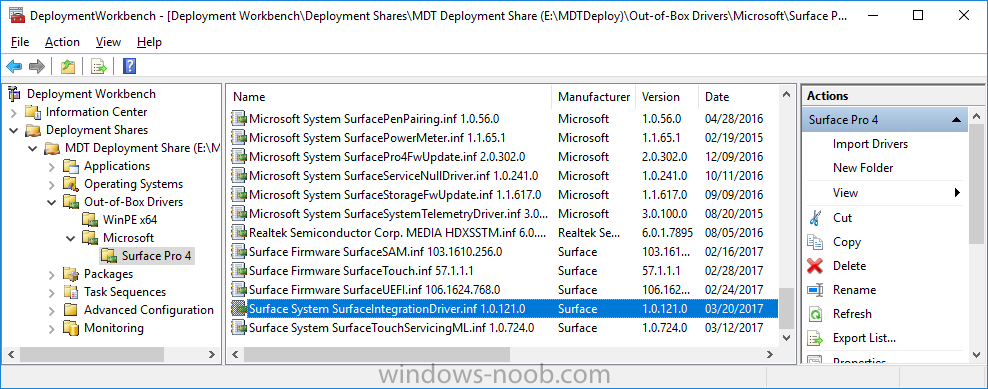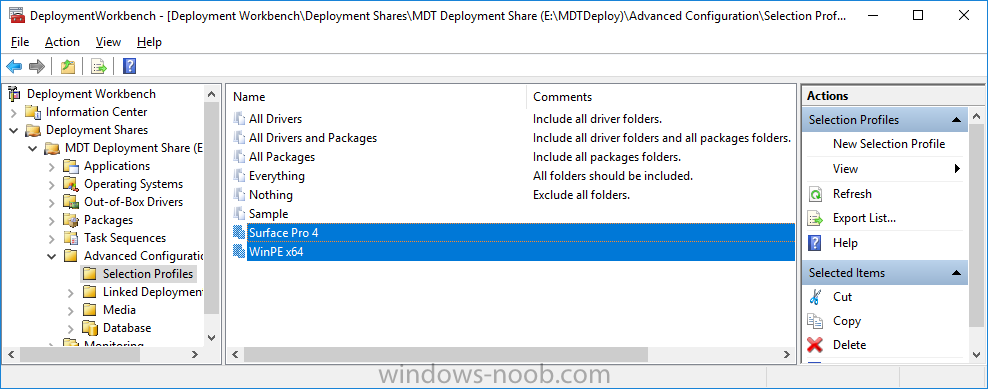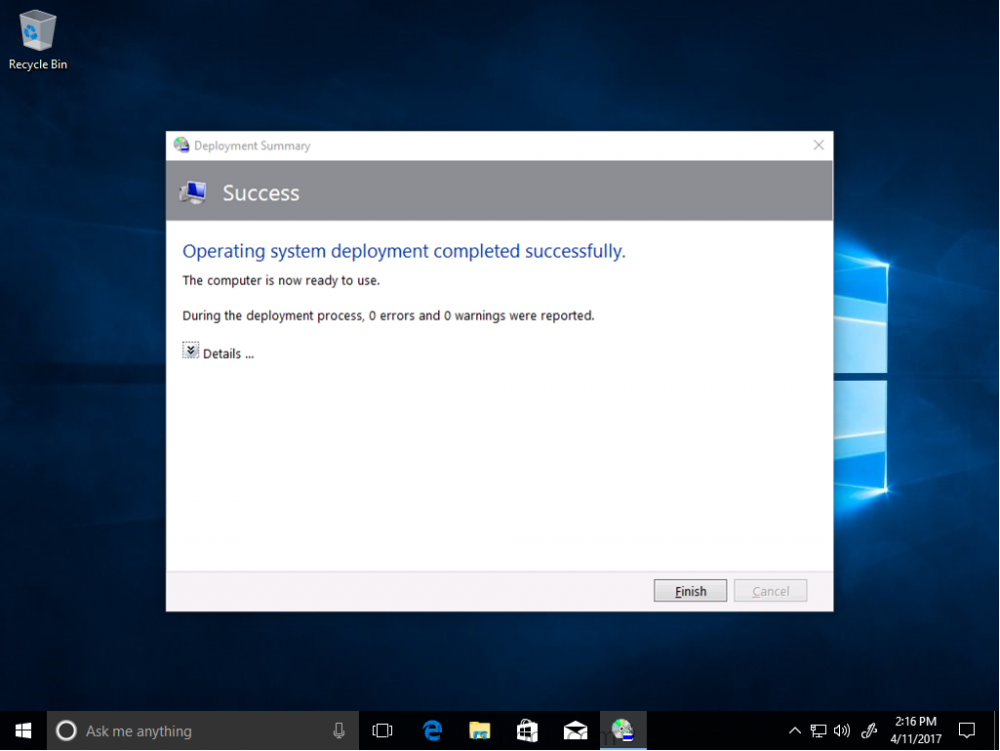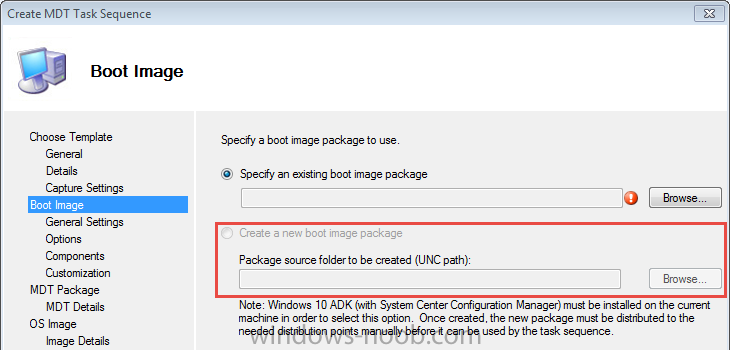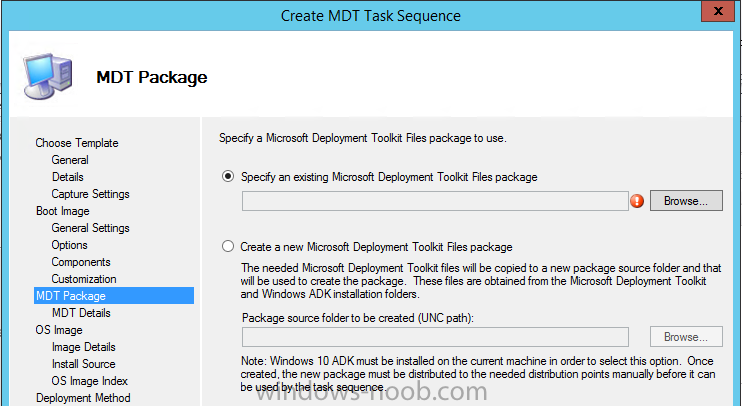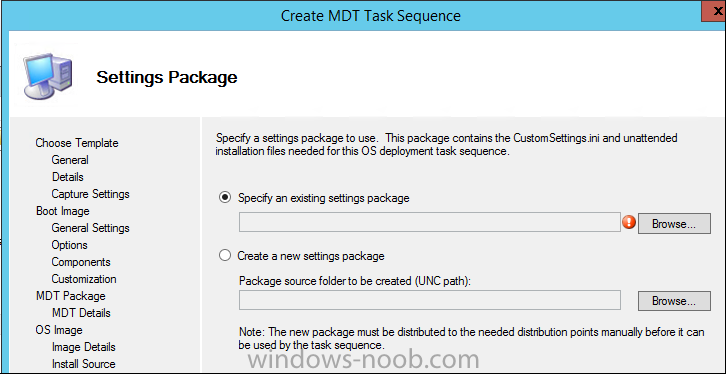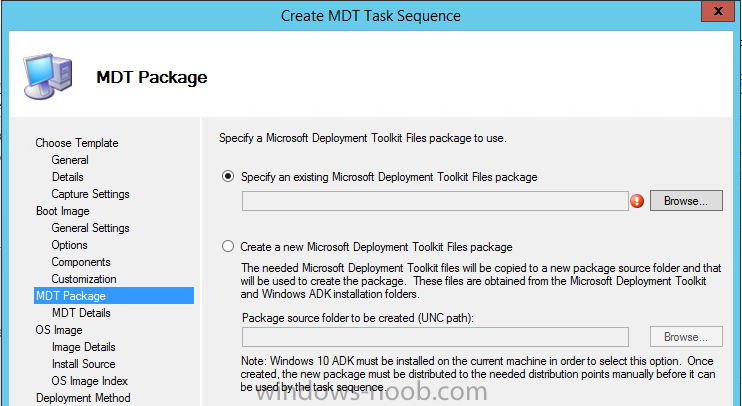Search the Community
Showing results for tags 'mdt'.
-
Hi All Hoping you can help. We are starting to talk about upgrading all our domain computers to Windows 10 Ent. We already have MDT setup with an image that we can use to do individual computers but need help to find out if its possible to automate the process so we don't have to go out to all our sites and sit at each computer to kick the process off. We know you can using SCCM but is it possible with MDT?
-
Hello all, It is nice to find this forum, hopefully I can get through this issue with your help. I've been working through issues with the Sysprep and Capture TS, and after a few days of struggling through I've come to a real head scratcher. I can get the TS to execute and fully capture and create the WIM file, however the file is not being put where specified in the Capture Image question of the wizard. The BDD file is even logging that its putting it in the correct directory, but nothing. I can't find it anywhere on the MDT server in either of the deployment shares that exist in the file system. <![LOG[About to run command: "\\ntfs-mdt\BuildShare$\Servicing\X64\dism.exe" /Capture-Image /CaptureDir:D: /ImageFile:"C:\BuildShare\Captures\WIN10-PLEDGE-BASE.wim" /Name:"WIN10CAP10DDrive" /Compress:MAX /ConfigFile:"\\ntfs-mdt\BuildShare$\Tools\X64\wimscript.ini" /ScratchDir:"D:\MININT\Scratch"]LOG]!><time="16:32:23.000+000" date="10-03-2017" component="ZTIBackup" context="" type="1" thread="" file="ZTIBackup"> <![LOG[Using the backup path: C:\BuildShare\Captures\WIN10-PLEDGE-BASE.wim]LOG]!><time="17:05:53.000+000" date="10-03-2017" component="ZTIBackup" context="" type="1" thread="" file="ZTIBackup"> <![LOG[Using a local or mapped drive, no connection is required.]LOG]!><time="17:05:53.000+000" date="10-03-2017" component="ZTIBackup" context="" type="1" thread="" file="ZTIBackup"> Do the logs suggest its storing it locally? Why does it use the UNC and then revert to C:\ locally? Has anyone run into this before? I'm at wits end and web searches have not proved to be successful on this one. Thanks,
-
I have an urgent need to image 20 new sites at a new facility we have brought onboard. I set up the new DP and distributed all needed packages. Now when trying to image my task sequence keeps getting stuck at "use Toolkit package step. Ive checked network account settings, and Redeployed "MDT 2013 file" package which is whats under that task but still cant get it to work. Please let me know what else may need to be done on my end.
-
Hi all, So I had a working boot media. It would boot into the password screen where the network options would be visible. It would then pass through to the task sequence and complete the build as normal. However, upon updating the Distribution Points and creating a final boot media I no longer see the network options. Upon entering the password, the PC just reboots. Worth noting that if I use the boot media created prior to updating all the DP's, it all works (for now the IT Dept are using these). I just can't create new boot media should I need to, in this case was for a background change. I've tried the following: - recreating boot image - recreating boot media - updating MDT Settings and Files - Re-booting SCCM Server - I've been through all the settings and can't see that anything has been changed. Any ideas how to resolve this? Thanks..
-
This list of guides (think of it as a living index) will be updated by me whenever I write a new guide for Microsoft Deployment Toolkit (MDT). If you are looking for some of my other guides then please check below: Microsoft Intune (hybrid) guides look here (over 61,103 views as of July 2017) SCCM (Current Branch) and SCCM (Technical Preview) guides are here (over 63,821 as of July 2017) Configuration Manager 2012 guides then look here (over 1 million views as of July 2017) Configuration Manager 2007 guides then look here (over 948388 views as of July 2017) SMS 2003 guides are here (over 10423 views as of July 2017) cheers niall How can I use PowerShell to automatically deploy Windows 10 version 1903 with MDT How can I automate the deployment of Windows 10 version 1709 (Fall Creators Update) using MDT and PowerShell ? How can I automate the deployment of Windows 10 (Creators Update) using MDT and PowerShell ? How can I deploy Windows 10 x64 to the Microsoft Surface Pro 4 using MDT 2013 Update 1 How can I deploy Windows 10 x64 Enterprise to the Microsoft Surface Pro 3 using MDT 2013 Update 1 Updated Powershell script with June 2015 drivers for deploying the Surface Pro 3 with MDT 2013 How can I use PowerShell to deploy Windows 10 x64 to the Microsoft Surface Pro 4 using MDT 2013 Update 2 How can I deploy Windows 8.1 x64 to the Microsoft Surface Pro 3 using MDT 2013 ? Updated Powershell script with May 2015 drivers for deploying the Surface Pro 3 with MDT 2013 Updated Powershell script with March 2015 drivers for deploying the Surface Pro 3 with MDT 2013 Updated Powershell script with January 2015 drivers for deploying the Surface Pro 3 with MDT 2013 Updated Powershell script with November drivers for deploying the Surface Pro 3 with MDT 2013 Guide: Multiple Operating Systems from UDI wizard
-
- mdt
- step by step
-
(and 1 more)
Tagged with:
-
HI Just wanted peoples opinion on how I am currently doing my Ref image, At the moment I do this in a standalone MDT/WSUS, capture then import into sccm where I add business apps during TSQ, is this still the preferred way. but it means I have to maintain WSUS as well as MDT. Or should I be doing I in sccm and capturing, or even with an MDT interrogated task seq and capture? Are there any issues in which the context it creates the image with i.e. Administrator (MDT) System (SCCM) thanks Rob
-
HI About to rip my hair out... I might be way off. Have learned allot from other posts regarding SCCM. So hoping to get some input on my silly problem. I am using MDT v. 6.3.8443 And ADK v. 10.1.14393 (2012r2 Server) What I cant get to work - or what I don't understand: I am making a folder structure for drivers. In Deployment workbench i got Out-of-Box Drivers\OS\Manufactor\HP ProBook 6470b In the folder: \\Deploymentshare\Out-of-Box Drivers\OS\Manufactor\HP ProBook 6470b When I try to import drivers inside of Workbench - in the HP ProBook 6470 folder all drivers get imported. When i look inside the \\Deploymentshare\Out-of-Box Drivers folder, all drivers gets imported in the Out-of-Box Drivers "root" folder and not the \\Deploymentshare\Out-of-Box Drivers\OS\Manufactor\HP ProBook 6470b Is this correct? Do I need to copy all the imported drivers to the correct folder, Or will that mess up the driver import? Also want to use "Selection Profiles" to chose the right drivers. And from what think, all drivers must be categorized in a folder structure? This is only a lab but planning on using MDT on student computers (workgroup computers) . Any tips or comments is very appreciated! Thanks in advanced. - Tom
-
Hi Community, I have been fighting a problem the last couple of days. I have been trying to install HP Probook 430 G1, 650 G1 and Surface 1 and 2 generation. When deploying MDT first time the installation goes trough correct but when reinstalling the computer apply everything to the first restart then it restart back into WinPE and say dirt envoirment. Cant understand why it's doing this, but if I run diskpart before I start task sequence it goes trough correct. Have anyone seen this before? Kind regards EGGLAS
-
- mdt
- windows 10
-
(and 1 more)
Tagged with:
-
Hi I followed the following walkthrough(http://www.vkernel.ro/blog/creating-an-offline-mdt-deployment-media) and was able to boot into litetouch on the vm I am trying to sysprep and capture. However when I get to language selection the section is blank and I cannot choose a language, halting me from continuing. This is my first tome using MDT. Any tips?
-
- sysprep
- lite touch
- (and 7 more)
-
Hey Guys / Niall - I'm wrapping up a complete rebuild of the production environment's SCCM. So far, I've installed SCCM 2012 R2, applied SP1, then applied CU3. Recently, I installed MDT 2013 Update 2 then ran the ConfigMgr Integration as Administrator. I'm trying to create the base MDT Packages, but am getting errors! When trying to create a new MDT Boot Image, I perform the following steps: Right click Boot image and choose to create a new MDT boot image Enter the (empty) source path for the boot image Enter the desired name and version Select x64 and 128mb On the next page (Components) get the error message "The path is not of a legal form" The components page behind it is empty (doesn't list any of the components). Clicking OK simply dismisses the error window and leaves me at the blank Components page. If i click OK on it, I get the error "Object reference not set to an instance of an object" so must cancel out of it. As I initially installed MDT to D: (keeping the rest of the default path the same), I removed the ConfigMgr integration, uninstalled MDT, reinstalled MDT to the default path on C:, reintegrated, and tried again - got the same error. Google only has a couple of things about it - one being from Niall - saying basically to make sure everything is launched as admin. It is, but still no go. Any suggestions? Thanks!
-
Getting this error message when trying to caputre a virtual Windows 10 image: Microsoft messaging is not installed.... Pleas help SYSPRP The time is now 2017-04-08 09:49:08 2017-04-08 09:49:08, Info [0x0f004e] SYSPRP Initialized SysPrep log at C:\WINDOWS\system32\sysprep\Panther 2017-04-08 09:49:08, Info [0x0f0054] SYSPRP ValidateUser:User has required privileges to sysprep machine 2017-04-08 09:49:08, Info [0x0f007e] SYSPRP FCreateTagFile:Tag file C:\WINDOWS\system32\sysprep\Sysprep_succeeded.tag does not already exist, no need to delete anything 2017-04-08 09:49:08, Info [0x0f005f] SYSPRP ParseCommands:Found supported command line option 'QUIET' 2017-04-08 09:49:08, Info [0x0f005f] SYSPRP ParseCommands:Found supported command line option 'GENERALIZE' 2017-04-08 09:49:08, Info [0x0f005f] SYSPRP ParseCommands:Found supported command line option 'OOBE' 2017-04-08 09:49:08, Info [0x0f005f] SYSPRP ParseCommands:Found supported command line option 'QUIT' 2017-04-08 09:49:08, Info [0x0f005f] SYSPRP ParseCommands:Found supported command line option 'UNATTEND' 2017-04-08 09:49:08, Info [0x0f00d7] SYSPRP WinMain:Pre-validing 'cleanup' internal providers. 2017-04-08 09:49:08, Info SYSPRP RunExternalDlls:Running platform actions specified in action file for phase 3 2017-04-08 09:49:08, Info [0x0f00ba] SYSPRP SysprepSession::CreateSession: Successfully created instance with mount path C:, action file C:\Windows\System32\Sysprep\ActionFiles\Cleanup.xml, and mode <null> 2017-04-08 09:49:08, Info SYSPRP SysprepSession::Validate: Beginning action execution from C:\Windows\System32\Sysprep\ActionFiles\Cleanup.xml 2017-04-08 09:49:08, Info SYSPRP ActionPlatform::GetStringValue: Getting REG_SZ value SysprepMode under key HKEY_LOCAL_MACHINE\Software\Microsoft\Windows\CurrentVersion\Setup\Sysprep 2017-04-08 09:49:08, Info SYSPRP ActionPlatform::GetValue: Getting value SysprepMode under key HKEY_LOCAL_MACHINE\Software\Microsoft\Windows\CurrentVersion\Setup\Sysprep 2017-04-08 09:49:08, Warning SYSPRP ActionPlatform::GetValue: Error from RegQueryValueEx on value SysprepMode under key HKEY_LOCAL_MACHINE\Software\Microsoft\Windows\CurrentVersion\Setup\Sysprep; dwRet = 0x2 2017-04-08 09:49:08, Info SYSPRP SysprepSession::CreateXPathForSelection: Sysprep mode in registry is <null> 2017-04-08 09:49:08, Info SYSPRP ActionPlatform::GetStringValue: Getting REG_SZ value PROCESSOR_ARCHITECTURE under key HKEY_LOCAL_MACHINE\SYSTEM\CurrentControlSet\Control\Session Manager\Environment 2017-04-08 09:49:08, Info SYSPRP ActionPlatform::GetValue: Getting value PROCESSOR_ARCHITECTURE under key HKEY_LOCAL_MACHINE\SYSTEM\CurrentControlSet\Control\Session Manager\Environment 2017-04-08 09:49:08, Info SYSPRP SysprepSession::CreateXPathForSelection: Processor architecture in registry is AMD64 2017-04-08 09:49:08, Info [0x0f0080] SYSPRP ActionPlatform::LaunchModule: Found 'Sysprep_Clean_Validate_Opk' in C:\Windows\System32\spopk.dll; executing it 2017-04-08 09:49:08, Info SYSPRP spopk.dll:: Sysprep will run on an upgraded OS. 2017-04-08 09:49:08, Info [0x0f0081] SYSPRP ActionPlatform::LaunchModule: Successfully executed 'Sysprep_Clean_Validate_Opk' from C:\Windows\System32\spopk.dll without error 2017-04-08 09:49:08, Info [0x0f00d7] SYSPRP WinMain:Pre-validing 'generalize' internal providers. 2017-04-08 09:49:08, Info SYSPRP RunExternalDlls:Running platform actions specified in action file for phase 1 2017-04-08 09:49:08, Info [0x0f00ba] SYSPRP SysprepSession::CreateSession: Successfully created instance with mount path C:, action file C:\Windows\System32\Sysprep\ActionFiles\Generalize.xml, and mode <null> 2017-04-08 09:49:08, Info SYSPRP SysprepSession::Validate: Beginning action execution from C:\Windows\System32\Sysprep\ActionFiles\Generalize.xml 2017-04-08 09:49:08, Info SYSPRP ActionPlatform::GetStringValue: Getting REG_SZ value SysprepMode under key HKEY_LOCAL_MACHINE\Software\Microsoft\Windows\CurrentVersion\Setup\Sysprep 2017-04-08 09:49:08, Info SYSPRP ActionPlatform::GetValue: Getting value SysprepMode under key HKEY_LOCAL_MACHINE\Software\Microsoft\Windows\CurrentVersion\Setup\Sysprep 2017-04-08 09:49:08, Warning SYSPRP ActionPlatform::GetValue: Error from RegQueryValueEx on value SysprepMode under key HKEY_LOCAL_MACHINE\Software\Microsoft\Windows\CurrentVersion\Setup\Sysprep; dwRet = 0x2 2017-04-08 09:49:08, Info SYSPRP SysprepSession::CreateXPathForSelection: Sysprep mode in registry is <null> 2017-04-08 09:49:08, Info SYSPRP ActionPlatform::GetStringValue: Getting REG_SZ value PROCESSOR_ARCHITECTURE under key HKEY_LOCAL_MACHINE\SYSTEM\CurrentControlSet\Control\Session Manager\Environment 2017-04-08 09:49:08, Info SYSPRP ActionPlatform::GetValue: Getting value PROCESSOR_ARCHITECTURE under key HKEY_LOCAL_MACHINE\SYSTEM\CurrentControlSet\Control\Session Manager\Environment 2017-04-08 09:49:08, Info SYSPRP SysprepSession::CreateXPathForSelection: Processor architecture in registry is AMD64 2017-04-08 09:49:08, Info [0x0f0080] SYSPRP ActionPlatform::LaunchModule: Found 'ValidateBitLockerState' in C:\Windows\System32\BdeSysprep.dll; executing it 2017-04-08 09:49:08, Info [0x0f0081] SYSPRP ActionPlatform::LaunchModule: Successfully executed 'ValidateBitLockerState' from C:\Windows\System32\BdeSysprep.dll without error 2017-04-08 09:49:08, Info [0x0f0080] SYSPRP ActionPlatform::LaunchModule: Found 'SysprepGeneralizeValidate' in C:\Windows\System32\AppxSysprep.dll; executing it 2017-04-08 09:49:08, Info SYSPRP Entering SysprepGeneralizeValidate (Appx) - validating whether all apps are also provisioned. 2017-04-08 09:49:08, Error SYSPRP Package Microsoft.Messaging_3.19.1001.0_x86__8wekyb3d8bbwe was installed for a user, but not provisioned for all users. This package will not function properly in the sysprep image. 2017-04-08 09:49:08, Error SYSPRP Failed to remove apps for the current user: 0x80073cf2. 2017-04-08 09:49:08, Error SYSPRP Exit code of RemoveAllApps thread was 0x3cf2. 2017-04-08 09:49:08, Error [0x0f0082] SYSPRP ActionPlatform::LaunchModule: Failure occurred while executing 'SysprepGeneralizeValidate' from C:\Windows\System32\AppxSysprep.dll; dwRet = 0x3cf2 2017-04-08 09:49:08, Error SYSPRP SysprepSession::Validate: Error in validating actions from C:\Windows\System32\Sysprep\ActionFiles\Generalize.xml; dwRet = 0x3cf2 2017-04-08 09:49:08, Error SYSPRP RunPlatformActions:Failed while validating SysprepSession actions; dwRet = 0x3cf2 2017-04-08 09:49:08, Error [0x0f0070] SYSPRP RunExternalDlls:An error occurred while running registry sysprep DLLs, halting sysprep execution. dwRet = 0x3cf2 2017-04-08 09:49:08, Error [0x0f00d8] SYSPRP WinMain:Hit failure while pre-validate sysprep generalize internal providers; hr = 0x80073cf2 2017-04-08 09:49:08, Info [0x0f0052] SYSPRP Shutting down SysPrep log 2017-04-08 09:49:08, Info [0x0f004d] SYSPRP The time is now 2017-04-08 09:49:08
-
Introduction This script has been written to allow you to automate the deployment Windows 10 version 1703 (Creators Update) using the latest available software including: Windows 10 x64 (version 1703, MSDN media) Microsoft Deployment Toolkit (MDT) build 8443 Latest available 2017 drivers for the Surface Pro 4 Windows 10 ADK (version 1703) Windows Server 2016 Note: This is fully automated, and as this does install a Windows Deployment Services server role hosting a boot image, you should modify the script accordingly and test it thoroughly in a lab first. As ADK 1703 has an issue with Secure Boot, you must temporarily disable Secure Boot on your Windows Server 2016 prior to running this script, I will amend this post if ADK 1703 is re-released. This script is tailored for one thing only, deploying Windows 10 x64 to the Microsoft Surface Pro 4 with all drivers loaded and MDT 2013 pre-configured. Download it and customize it to suit your needs for other hardware if you wish because what it does is pretty cool. This script performs the following actions:- Downloads and then Installs Windows ADK 10 (version 1703) if you have not done so already Downloads and then Installs MDT, if you have not done so already Downloads all required drivers for Microsoft Surface Pro 4 if you have not done so already Imports the Windows 10 x64 (version 1703) operating system into MDT Imports the Microsoft Surface Pro 4 drivers into MDT Creates Selection Profiles for Microsoft Surface Pro 4 and WinPE x64 Creates a Deploy Windows 10 x64 - Surface Pro 4 task sequence Edits the Deploy Windows 10 x64 - Surface Pro 4 task sequence and adds an inject drivers step for Microsoft Surface Pro 4 Sets a WMI query for hardware detection for the Surface Pro 4 on the corresponding driver step Injects the Microsoft Surface Pro 4 network drivers into the LiteTouchPE_x64.wim Creates custom CustomSettings.ini and BootStrap.ini files Disables the X86 boot wim (as it is not needed for Surface Pro 4) Changes the Selection Profile for the X64 boot wim to use the WinPE x64 selection profile Installs the Windows Deployment Service role Configures the WDS role and adds the previously created LiteTouchPE_x64.wim Starts the WDS service so that you can PXE boot (UEFI network boot). All you have to do is download the script below, modify some variables, then place certain files in the right place such as the Windows 10 x64 Enterprise (version 1703) media. Please ensure you have a working DHCP scope on your Active Directory domain controller, then PXE boot a Microsoft Surface Pro 4 and sit back and enjoy the show. Step 1. Download the script The PowerShell script will do all the hard work for you, it is in the Downloads section at the end of this guide, download it, unzip it and place it on a server that is designated to be the MDT server. Note: If you use this on Windows Server 2016 then you'll need to temporarily disable secure boot to allow ADK 1703 to install otherwise it will fail due to driver signing. Hopefully this will be fixed in an upcoming release of ADK 10 version 1703. Step 2. Configure the variables in the script Once you have downloaded and extracted the script, you need to configure certain variables interspersed throughout the script. I'll highlight the ones you need to edit. The most important of them is the $SourcePath variable (line 61) as this decides where to get the content from and where to store it. This variable should point to a valid drive letter, the folder name will be created if it does not exist. The $FolderPath variable (line 242) specifies the MDT Deployment share root folder for example E:\MDTDeploy. There are other variables to configure, for joining the Domain (lines 320-322) and then you need to configure how you actually connect to the MDT server from WinPE (lines 393-397) Step 3. Copy the Windows 10 x64 (version 1703) operating system files Mount a Microsoft Windows 10 x64 Enterprise (version 1703) ISO and copy the contents to $SourcePath\Operating Systems\Windows 10 x64\1703 as shown below Step 4. Optionally copy MDT, ADK 10, Surface Pro 4 drivers This is an optional step. If you've already downloaded the above files then place them in the source folder, otherwise the script will download them for you. Note: You do not have to do this as the script will download the content for you if it's not found. Step 5. Optionally copy your Applications to the respective folders This is an optional step. If you have apps like Office 365, copy them to their respective folders under Applications. If you do add any applications, you'll need to edit the corresponding section within the script for the CustomSettings.ini and replace the GUID for the App as shown here (line 362) Step 6. Run the script On the server that will become your MDT server, start PowerShell ISE as Administrator. Click on the green triangle to run the script. Below you can see the script in action: After the script is complete, you are ready to test deploying Windows 10 Creators Update to a Microsoft Surface Pro 4. You can see that Windows Deployment Services is installed and that the ADK 1703 version of the MDT LiteTouch_X64 boot wim is already imported. This boot image also has the Surface Pro 4 network drivers added. After opening the Deployment Workbench, you can see the Deploy Windows 10 x64 version 1703 task sequence is created The Surface Pro 4 Inject drivers step is pre-configured for you and the WMI query for the hardware is also added on the options tab and drivers specific to the Surface Pro 4 for are imported into MDT and custom selection profiles for the Surface Pro 4 are created Step 7. Sit back and watch the deployment Take a properly shutdown Surface Pro 4, and power it on using the following sequence. Hold the down volume key and then press the power button while continuing to hold down the volume key, it should PXE boot. Press enter when prompted and then it will load the MDT LitetouchPE_X64 boot wim. before prompting you for a computer name, note that it's currently set to SurfacePro4 in CustomSettings.ini contained within the script, If you have optional apps they'll be listed here along with the mandatory Office 365 ProPlus you can change that behavior in the UI itself (CustomSettings.ini on the Properties/Rules of the DeploymentShare) or automate it via the many methods available such as those that Mikael describes here click Next and off it goes, and finally it's all complete, Windows 10 Creators Update installed fully automated ! Troubleshooting If the script has issues starting WDS (and you see the error below) then restart the server, as you were asked to do at the end of the script ;-). If you cannot PXE boot, because WDS is not accepting connections (revealed by the PXE Response tab in WDS properties), then look for the following error in the scripts output: An error occurred while trying to execute the command. Error Code: 0x5 Error Description: Access is denied. If you see that error, then the user you are logged in as does not have sufficient permissions to configure WDS. To grant permissions to approve a pending computer Open Active Directory Users and Computers. Right-click the OU where you are creating prestaged computer accounts, and then select Delegate Control. On the first screen of the wizard, click Next. Change the object type to include computers. Add the computer object of the Windows Deployment Services server, and then click Next. Select Create a Custom task to delegate. Select Only the following objects in the folder. Then select the Computer Objects check box, select Create selected objects in this folder, and click Next. In the Permissions box, select the Write all Properties check box, and click Finish. You can test whether the permission change works by issuing the following after the script is complete: WDSUTIL /Set-Server /AnswerClients:All To perform these procedures, you must be a member of the Account Operators group or the Domain Administrators group, or you must have been delegated the appropriate user rights. For deployment issues, you can review the logs found in the following locations depending on what part of the OSD process you are in:- In WinPE X:\MININT\SMSOSD\OSDLOGS X:\Windows\Temp\SMSTSLOG In Windows C:\Windows\Temp\DeploymentLogs C:\MININT\SMSOSD\OSDLOGS C:\Users\Administrator\Appdata\Local\temp\SMSTSLog Summary Automating the deployment of Windows 10 Creators Update to the Microsoft Surface Pro 4 using PowerShell and MDT is easy when you know how. Downloads Download the PowerShell script contained in the ZIP file. Deploy Windows 10 Creators Update to Microsoft Surface Pro 4 with MDT - April 2017.zip
-
- windows 10 version 1703
- adk 1703
- (and 5 more)
-
I am having a weird issue. I have server 2012 r2 with sccm 1610 installed, and ADK 10.1.14393.0. I just installed MDT 6.3.8443.100 no issues there. but when I try to run the configure configmgr integration part I get the following error: Copied binaries for ConfigMgr 2012 to D:\Program Files\Microsoft Configuration Manager\AdminConsole\\Bin Copied extension files for ConfigMgr 2012 to D:\Program Files\Microsoft Configuration Manager\AdminConsole\\XmlStorage\Extensions Successfully connected to WMI namespace \\SCCM-Primary\root\sms Located the provider for site <SiteCode> on server SCCM-Primary.YellGlobal.net Validated site server and site code. Unhandled exception: System.ComponentModel.Win32Exception (0x80004005): The specified executable is not a valid application for this OS platform. at System.Diagnostics.Process.StartWithShellExecuteEx(ProcessStartInfo startInfo) at System.Diagnostics.Process.Start(ProcessStartInfo startInfo) at Microsoft.BDD.Wizards.Utility.Run(String cmd, String args) at Microsoft.BDD.Wizards.SCCM_ConfigureRemove.CompileActionsMOF(StringBuilder& output, Int32& errorCount, Int32& warningCount) at Microsoft.BDD.Wizards.SCCM_ConfigureRemove.ApplyChanges(String& errorMessage) Operation completed with warnings or errors. Please review the output above. I have uninstalled and reinstalled MDT, Removed the MDT Extensions from Config Manager and put them back. the issue still occurs. any one have any thoughts because I am stumped?
-
Hello All: I have a problem with my SCCM2012/MDT2013 Task Sequence where it's skipping the app install step. The whole TS runs fine and the coalesce apps scrip runs because I can see the output, but then it just completely skips installing the apps. All I see in SMSTS.log is: <![LOG[ Parsing step node: Install Applications]LOG]!><time="12:40:35.099+420" date="03-30-2017" component="TSManager" context="" type="1" thread="2004" file="tsxml.cpp:459"> <![LOG[Description: ]LOG]!><time="12:40:35.099+420" date="03-30-2017" component="TSManager" context="" type="1" thread="2004" file="tsxml.cpp:463"> <![LOG[ContinueOnError: true]LOG]!><time="12:40:35.099+420" date="03-30-2017" component="TSManager" context="" type="1" thread="2004" file="tsxml.cpp:467"> <![LOG[SuccessCodeList: 0]LOG]!><time="12:40:35.099+420" date="03-30-2017" component="TSManager" context="" type="1" thread="2004" file="tsxml.cpp:475"> <![LOG[RetryCount: 2]LOG]!><time="12:40:35.099+420" date="03-30-2017" component="TSManager" context="" type="1" thread="2004" file="tsxml.cpp:479"> <![LOG[No condition is associated with the step.]LOG]!><time="12:40:35.099+420" date="03-30-2017" component="TSManager" context="" type="1" thread="2004" file="tsxml.cpp:674"> <![LOG[Disable: ]LOG]!><time="12:40:35.099+420" date="03-30-2017" component="TSManager" context="" type="1" thread="2004" file="tsxml.cpp:488"> <![LOG[Run in attribute: FullOS]LOG]!><time="12:40:35.099+420" date="03-30-2017" component="TSManager" context="" type="1" thread="2004" file="tsxml.cpp:496"> <![LOG[Timeout: ]LOG]!><time="12:40:35.099+420" date="03-30-2017" component="TSManager" context="" type="1" thread="2004" file="tsxml.cpp:500"> <![LOG[DefaultVarlist found]LOG]!><time="12:40:35.099+420" date="03-30-2017" component="TSManager" context="" type="1" thread="2004" file="tsxml.cpp:583"> <![LOG[No variables found in default variable list]LOG]!><time="12:40:35.099+420" date="03-30-2017" component="TSManager" context="" type="1" thread="2004" file="tsxml.cpp:610"> <![LOG[Action command line: smsappinstall.exe /app: /basevar:COALESCEDAPPS /continueOnError:True]LOG]!><time="12:40:35.099+420" date="03-30-2017" component="TSManager" context="" type="1" thread="2004" file="tsxml.cpp:526"> <![LOG[Adding instruction at 69]LOG]!><time="12:40:35.099+420" date="03-30-2017" component="TSManager" context="" type="1" thread="2004" file="tsxml.cpp:528"> There are no App*.log files at all. I'm at a loss of why it won't execute. I have managed to run this same TS twice and it installed the apps and now, nothing. I have even tried deleting and re-adding the install steps. I have included the smsts.log, zticoalesce.log, and bdd.log. If anyone needs other logs please let me know. Thanks, Josh smsts.log BDD.log ZTICoalesce.log
-
Unable to import custom deployment
bobo.stankov posted a question in Microsoft Deployment Toolkit (MDT)
Hello all, I am trying to import a custom windows build into MDT 2013 Update 2. I am building my own Windows 10 Ent x64 with build version 1607 with small customization made with Windows Imaging and Customization Designer. When I am ready with all changes over the original ISO, I am creating a deployment media, which I save to a folder. Then I try to import this folder as custom Windows 10 bootable image into MDT, but it keeps telling me that "The source directory specified does not contain an identifiable operating system". I cannot find any solutions online about this. Is this operation not supported by Microsoft? If it is supported, what am I missing here? Regards, Bobo -
Sysprep and Capture not doing sysprep?
paideiatech posted a question in Microsoft Deployment Toolkit (MDT)
so here is my issue. i am trying to create a updated image to deploy. i created the updated image and deployed it but when i do it doesnt auto join my domain and add my default profile. im assuming that its not completing the sysprep at some part, either when i capture the new image or when its running on the task sequences. my old capture works just fine but when i try the new one it wont. the task sequence is identical on both. on the new image when it installs, it still has the administrator profile from the OS i used the capture the image which is what im thinking its not doing the sysprep on the capture but im new at this and still learning so im not sure. neither the capture or the install give me an error. here is the link to the logs files. https://drive.google.com/drive/folders/0B86v2JnOCBOwbURrZm50eHZHekk?usp=sharing on the server it created two folders. 1. MININT-AI01HTE 2. MININT-EL0BL5G on the ones in the past that work it creats a folder with the computer name i gave it, but that isnt happening. im also putting in the log files on the laptop in the MININT folder. and the unattanded file. does anyone have an idea on how i can fix this?-
- MDT
- Microsoft Deployment Toolkit
-
(and 2 more)
Tagged with:
-
Another Task Sequence Wizard is already running
ranmojo posted a question in Microsoft Deployment Toolkit (MDT)
I have an issue that follows me around and pops up at arbitrary times. I can have a task sequence working great for months, then make some changes and get this issue to "pop" out of nowhere. The issue is that the task sequence will try to start over on itself for no reason and it can always be narrowed to a custom script or app install (but not always the same one). The error in the smsts log is "Another task sequence wizard is already running." In the smsts.log the behavior is that after something executes, all of a sudden TSMBootStrap.exe fires up out of nowhere, ruining the in-flight sequence. Here's an excerpt of the failure from smsts.log. For context, all this batch script does is run RunDLL32.exe and load some registry keys from an .inf file. I know this is but one way to load registry keys, it happens to be a holdover from some previous deployments. Point is, it works fine, and just happens to be "the one" that caused an issue this time. Other scripts AND app installs arbitrarily caused this in the past, and I don't know what the trigger is. Simply moving the script or app to a different step in the sequence is often enough to get the behavior to stop. Note that there is no script-induced reboot here, I know that can cause issues. Expand a string: cmd.exe /c %SCRIPTROOT%\Registry\Set-ClientRegistry.bat TSManager 12/30/2016 2:59:57 PM 5240 (0x1478) Expand a string: TSManager 12/30/2016 2:59:57 PM 5240 (0x1478) Start executing the command line: cmd.exe /c %SCRIPTROOT%\Registry\Set-ClientRegistry.bat TSManager 12/30/2016 2:59:57 PM 5240 (0x1478) !--------------------------------------------------------------------------------------------! TSManager 12/30/2016 2:59:57 PM 5240 (0x1478) Expand a string: WinPEandFullOS TSManager 12/30/2016 2:59:57 PM 5240 (0x1478) Executing command line: cmd.exe /c %SCRIPTROOT%\Registry\Set-ClientRegistry.bat TSManager 12/30/2016 2:59:57 PM 5240 (0x1478) ==============================[ TSMBootStrap.exe ]============================== TSMBootstrap 12/30/2016 3:02:49 PM 4808 (0x12C8) Command line: "C:\MININT\Tools\X64\TsmBootstrap.exe" /env:SAStart TSMBootstrap 12/30/2016 3:02:49 PM 4808 (0x12C8) Current OS version is 10.0.14393.0 TSMBootstrap 12/30/2016 3:02:49 PM 4808 (0x12C8) Another Task Sequence Wizard is already running. Wait for this to complete and try again. TSMBootstrap 12/30/2016 3:02:49 PM 4808 (0x12C8) Exiting with return code 0x80004005 TSMBootstrap 12/30/2016 3:10:52 PM 4808 (0x12C8) ==========[ TsProgressUI started in process 1828 ]========== TsProgressUI 12/30/2016 3:10:52 PM 3556 (0x0DE4) Unregistering COM classes TsProgressUI 12/30/2016 3:10:52 PM 3556 (0x0DE4) Shutdown complete. TsProgressUI 12/30/2016 3:10:52 PM 3556 (0x0DE4) See what happened there? Something caused TSMBootStrap to spring up out of nowhere and ruined the sequence, which had many steps remaining. (I am not certain what is going on during the nearly 3 minutes after batch file execution attempt - that is a mystery, the file only takes a few seconds to run). The .bat file never got to finish, and never made a return code. When things are working normally I will get a Return Code 0 from the batch file execution. The actual return code here - 0x80004005 - Access Denied - is from TSMBootStrap, trying to access something and throwing this error presumably because the task sequence is already running! Thanks for reading! -
Build and capture reference image with windows 10
shineknox posted a question in Deploying Operating Systems
I've built a task sequence to build and capture our reference image; windows 10. I have been successful in the build and capture task sequence. I have a couple of application installations built into the task sequence; MS Office 2016 and Chrome. So far so good. The big issue I see with the process is that there is no suspend task. I was hoping for a suspend task, so I could configure the default profile and maybe be able to use copyprofile with the sysprep task. I need to be able to set up a default profile and leverage copy profile in the build and capture task sequences. Does anyone know how to accomplish this or have recommendations on configuring a default profile in the build and capture task sequence? Thanks, Shine-
- SCCM 2012
- default profile
-
(and 3 more)
Tagged with:
-
I'm having trouble trying to refresh a computer from system center. I've been able to pxe boot and image this same laptop using the same task sequence. When I select the task sequence under "Installation Status" in Software Center and select reinstall, I get an error that the software could not be found on any servers at this time. Checking the cas log, I see "The number of discovered DPs(Including branch dp and multicast) is 0. Ok, so some content is not on the DP. But what? The lines directly above the error read: Requesting locations synchronously for content Content_b500a902-4f5b-463f-ab6d-27857ad49f20.1 with priority Medium ContentAccess 6/12/2013 11:37:03 AM 5552 (0x15B0) I was expecting a package ID number, but instead I got Content_b500a902-4f5b-463f-ab6d-27857ad49f20.1 How can I use that info to track down the content that it's looking for and can't find?
-
I've been using MDT for a few years now, up to and including MDT 2012 update 1. Now we've purchased SC2012, and I'm trying to rebuild the deployment setup in SCCM to do the same things I did before in MDT. It looks like there are several areas where things might work in a different way. Rather than trying to manually recreate the exact steps I had in MDT, I wanted to check first to see if there's a better way to accomplish the same goals in SCCM. The question of the moment is regarding bitlocker. In MDT, I had set customsettings.ini up with different sections for laptops and desktops, and depending on the IsLaptop variable, it would jump to whichever was appropriate. For laptops, I enabled bitlocker. For Desktops, I didn't. I created a new mdt task sequence in SCCM (sp1 beta), and I see that it has steps included for pre-provisioning bitlocker and enabling bitlocker, both are conditional on the existence of an OSDBitlockerMode variable. I don't know how that variable is set, but I'd like the same setup I had with MDT, such that bitlocker is only enabled on laptops. What's the best way to do this?
- 5 replies
-
- bitlocker
- sccm2012sp1
-
(and 4 more)
Tagged with:
-
Hi All, Can someone help me in setting AD Computer Description during the OSD ? I am using UDI for selecting OU during the OSD .Can I use the UDI for Computer description also ? Thanks in advance.
-
- task sequence
- MDT
-
(and 3 more)
Tagged with:
-
TS Windows 10 Failing with error 0x800700a1
bob88 posted a question in Microsoft Deployment Toolkit (MDT)
Hi Guys, I try to installl windows 10 (1511) with SCCM 2012 R2 SP1 with MDT2013 Update 2 over PXE. My problem is only one model (Zotak ZBOX ID83 Plus). All other PC'S (DELL, HP, Lenovo) work well. The TaskSequence Aborts by the step "Install Operating System". Network is all the time available The HDD is writable what i tried: - Import the Sata and Netword Drivers in the Boot Image - Bios Update - Format the HDD before OSD - Zero Touch installation (excluding MDT) - The SMSTsLog has no errors. The only way i found to install these Boxes, with an Standalone USB STICK and the ZeroTouch Task sequence. Thanks BoB-
- Windows 10
- SCCM
-
(and 3 more)
Tagged with:
-
Hey Guys - Recently started at a new position where I am primarially working with an SCCM 2012 1511 environment which was set up over the past month. Yesterday, I requested that MDT 2013 be installed and once I got approval, installed MDT 2013 Update 2 on the primary then ran the integration tool successfully. This morning, I went to create the MDT packages which I usually do by creating a test MDT client task sequence. When doing so, I get to the MDT Boot Image page, but cannot select the option to create a new boot image!?! As I didn't install SCCM, I don't have specifics, but was told Windows 10 ADK was installed - just the 4 components required. Any ideas / thoughts? Thanks!
-
Hello Folks, Long time Windows Noob fan, first time poster... I have a question about a Task Sequence in SCCM with MDT... So when creating a TS via MDT, you'll have that nice wizard that helps you out and I could not find anything that would define when to create a new XYZ Package and when to reuse it or not reuse it in another SCCM MDT Task Sequence... Create MDT Task Sequence > Boot Image Step > you have a choice to use an existing one or create a new one... Since I only have the stock SCCM Boot images, i do want to make an MDT boot image for x86 and x64... - Can I use these MDT Boot Images for another TS, if yes, when would i want to create another set of MDT Boot Images x86 and x64? Create MDT Task Sequence > MDT Package Step > you have a choice to use an existing or create a new one. When you create a new one, the folders at the given UNC Path look like as if it is a new deployment share which you would use for WorkBench. - Can I use this MDT Package for another TS, if yes, when would i want to create another set of MDT Packages? Also, what is the best practices for naming convention or organization? Create MDT Task Sequence > CustomSettings.ini Step > again, you have a choice to use an existing or create a new one. Since i dont have one, i'd create a new one but when would you want to reuse it and when would you want to create a brand new one? For all 3, i feel like if i make a new anything, i should make a new folder though i'm not quite sure what the best folder plan is for organization would be. Thank you for any help, i really do appreciate it!
-
Hallo everyone, After MDT have been running the first Windows Update of eighth it returns in Windows to continue the TS it fails because the NIC gets an IP to slow. After 2. sec the LAN icon change and we're able to press retry and it will continue. <![LOG[Error searching for updates: ERROR_INTERNET_TIMEOUT: Retry! (-2147012894)]LOG]!><time="16:06:12.000+000" date="01-29-2016" component="ZTIWindowsUpdate" context="" type="1" thread="" file="ZTIWindowsUpdate"> This is the same for all our computermodels. Anyone have an idea what it can be or how to fix it? Server Setup: Windows 2012 R2 MDT 6.3.8298.1000 ADK 10.0.26624 Default Windows Update Script: NIC Status from Windows (2-4 sec.): MDT Error message: (If I click "forsøg igen/Try again" it continues.)