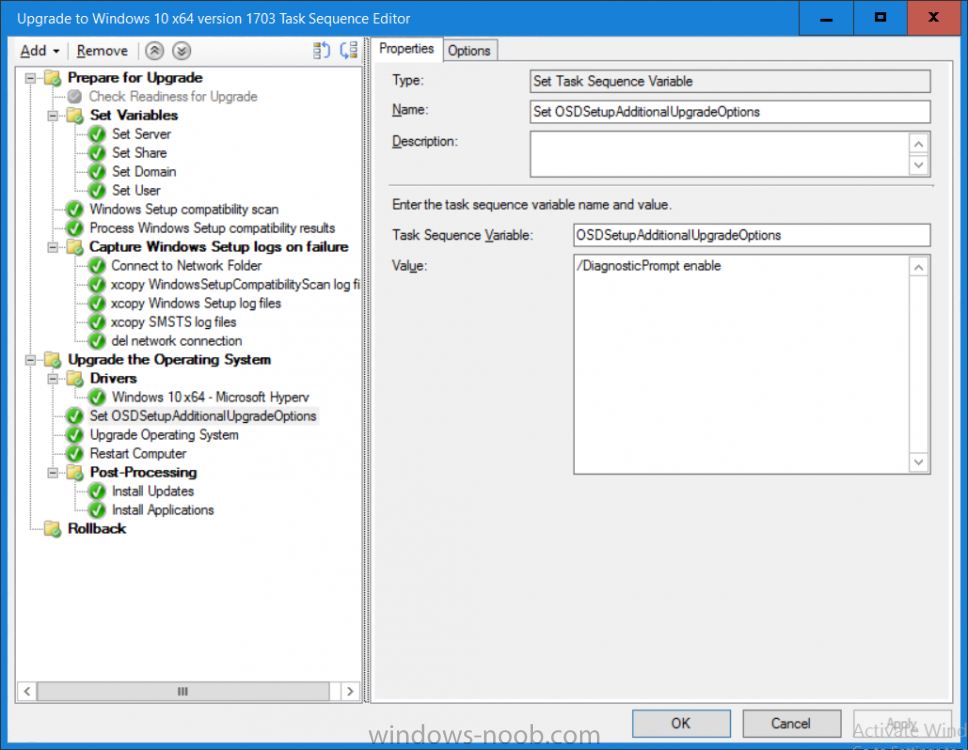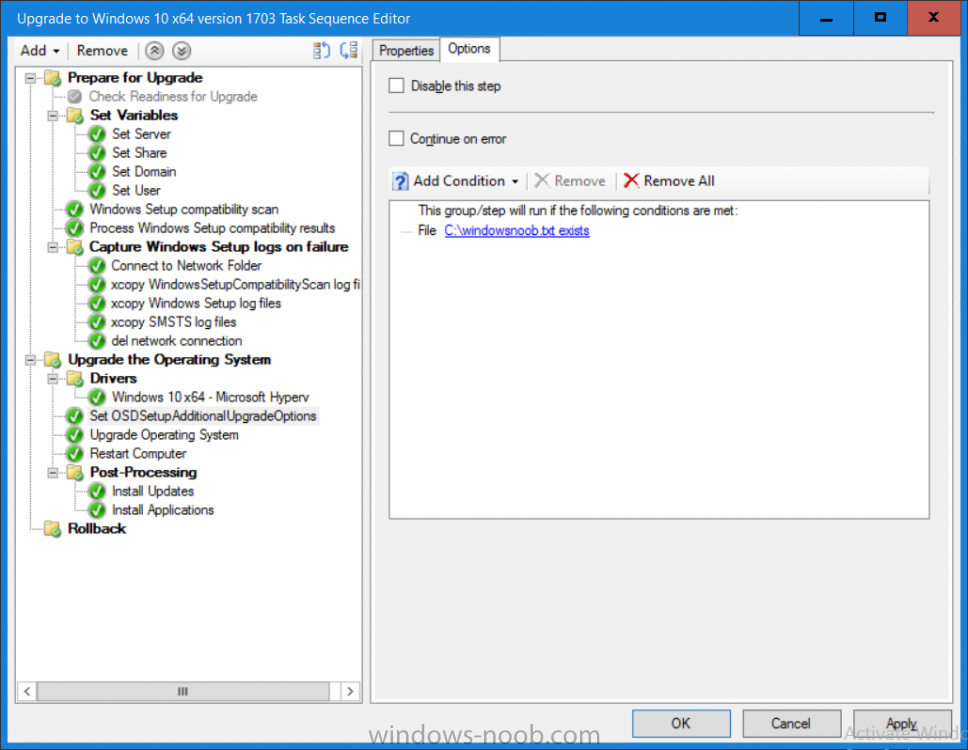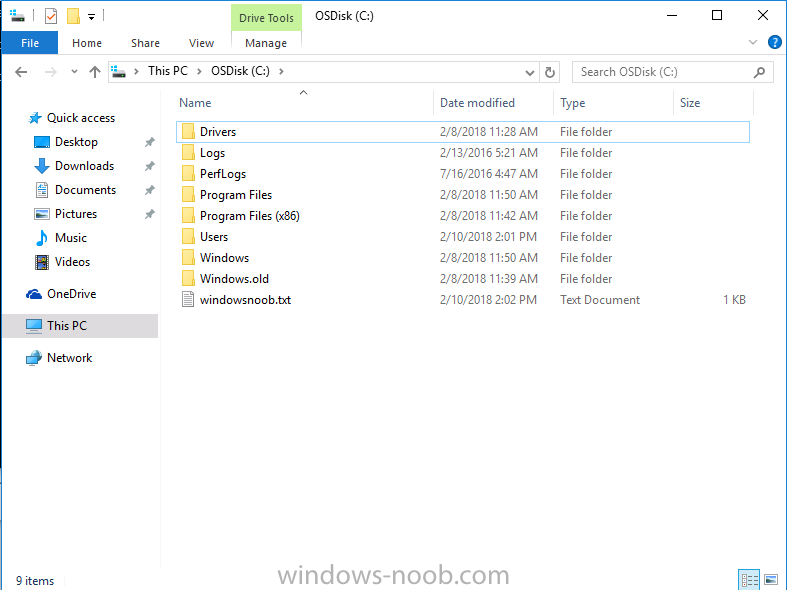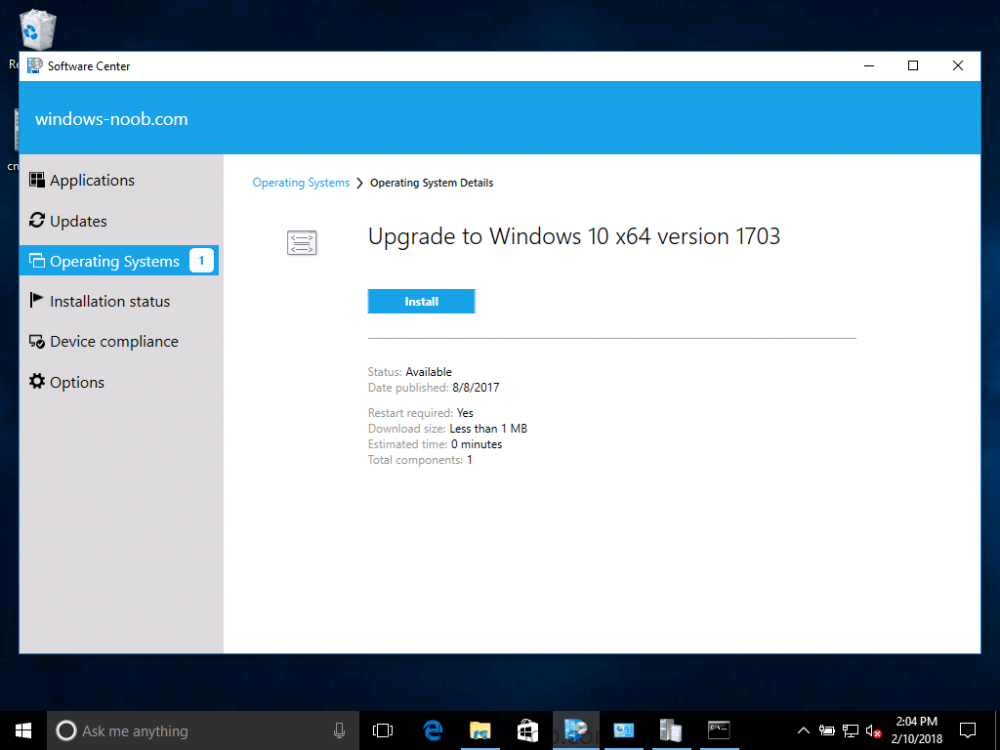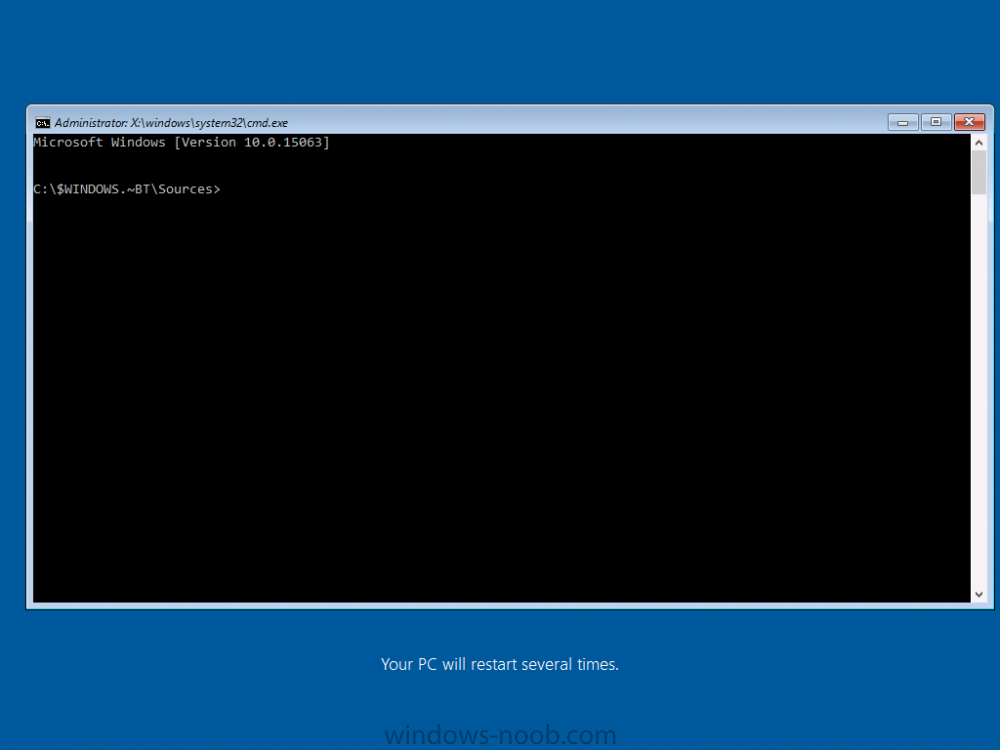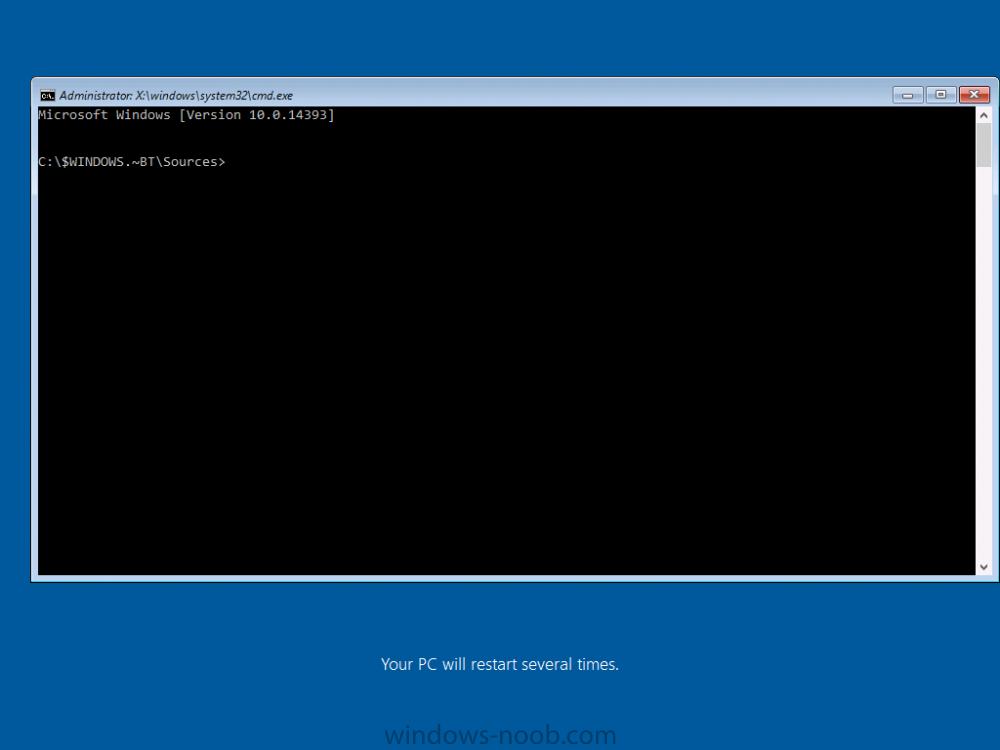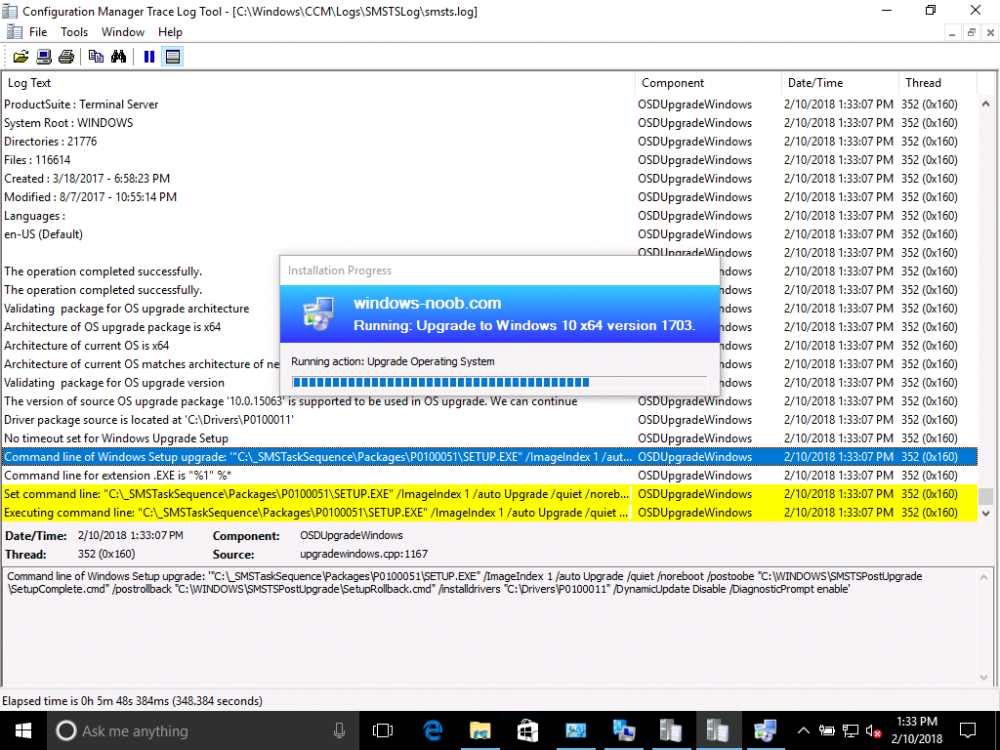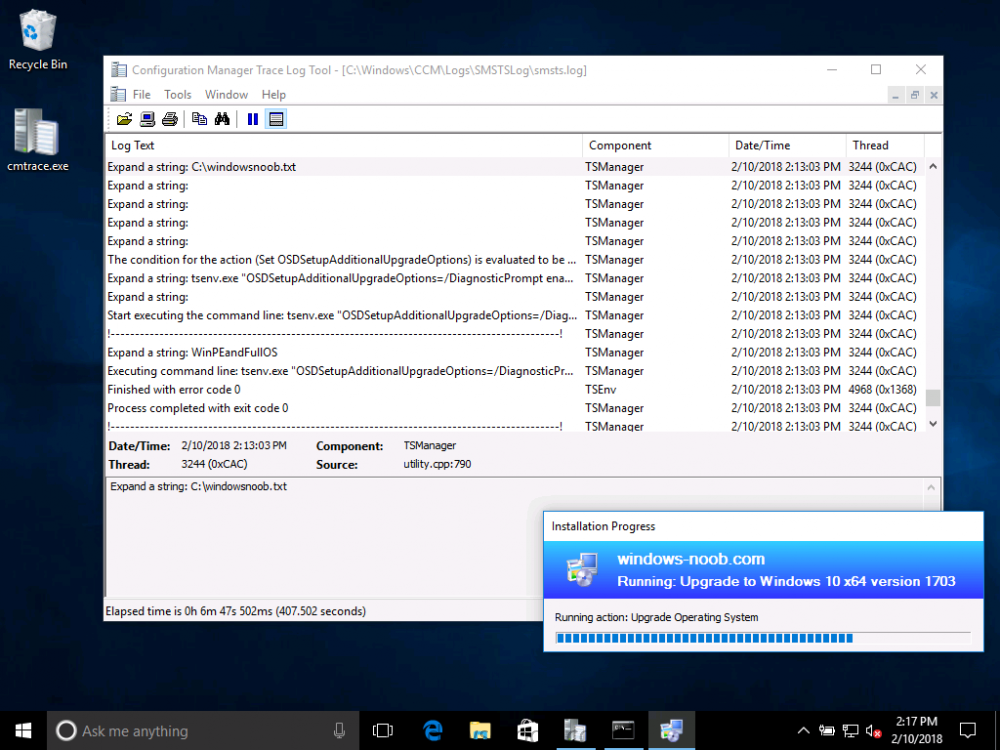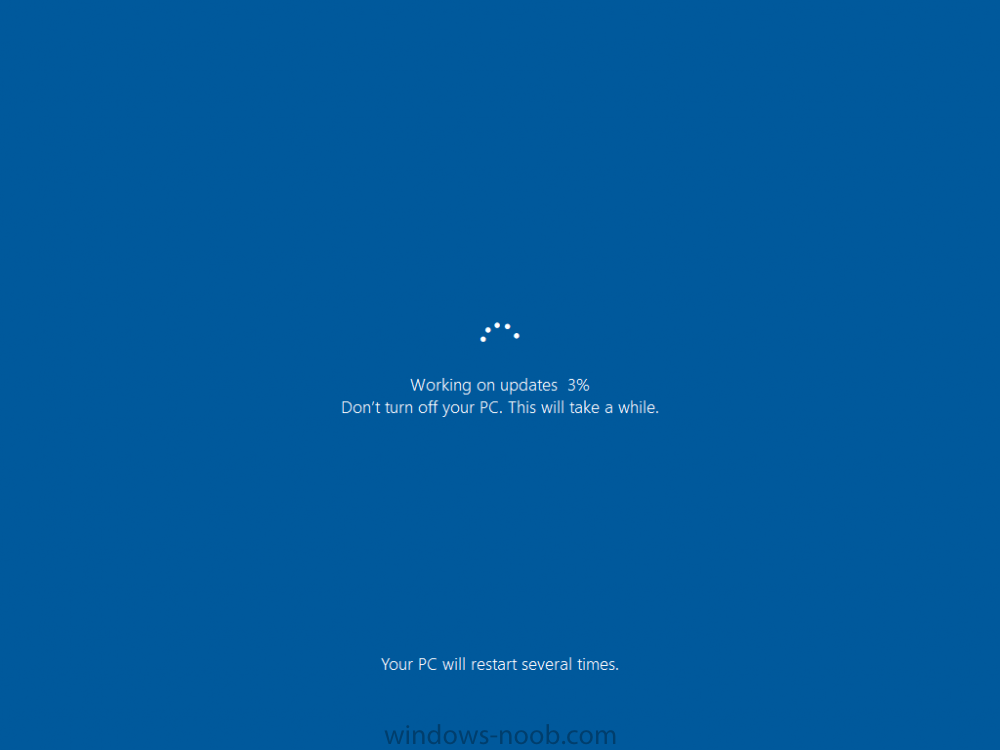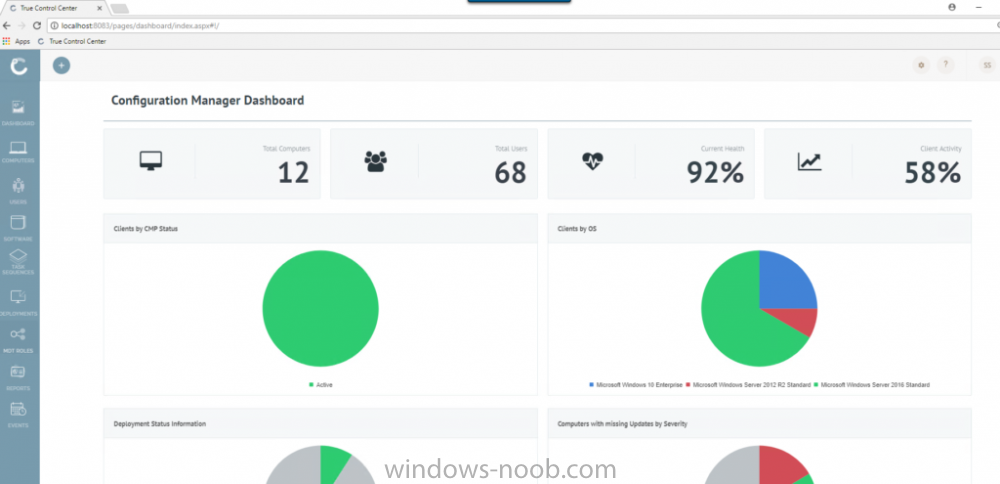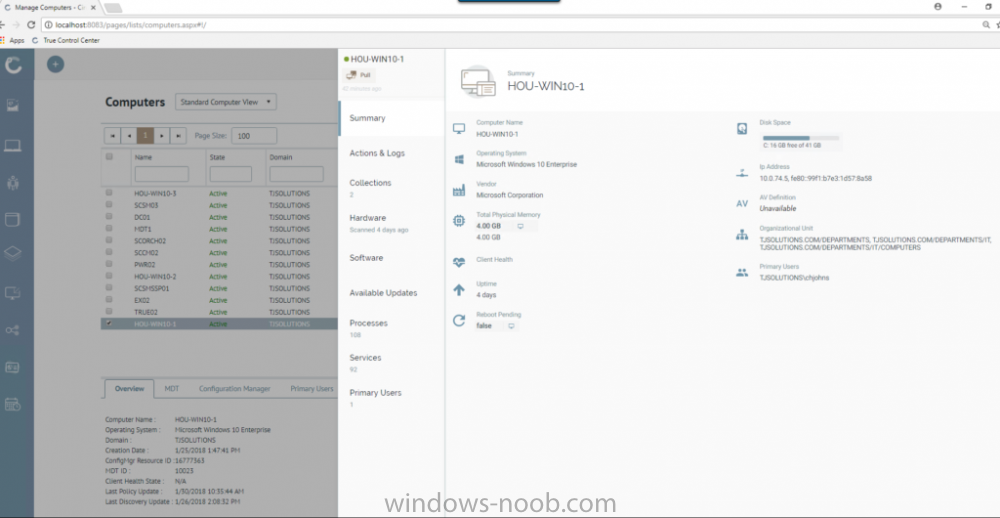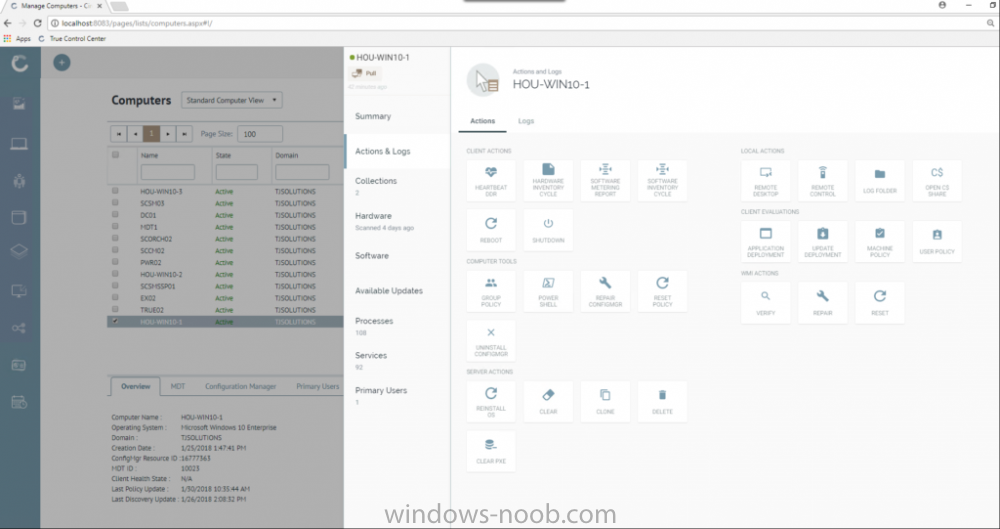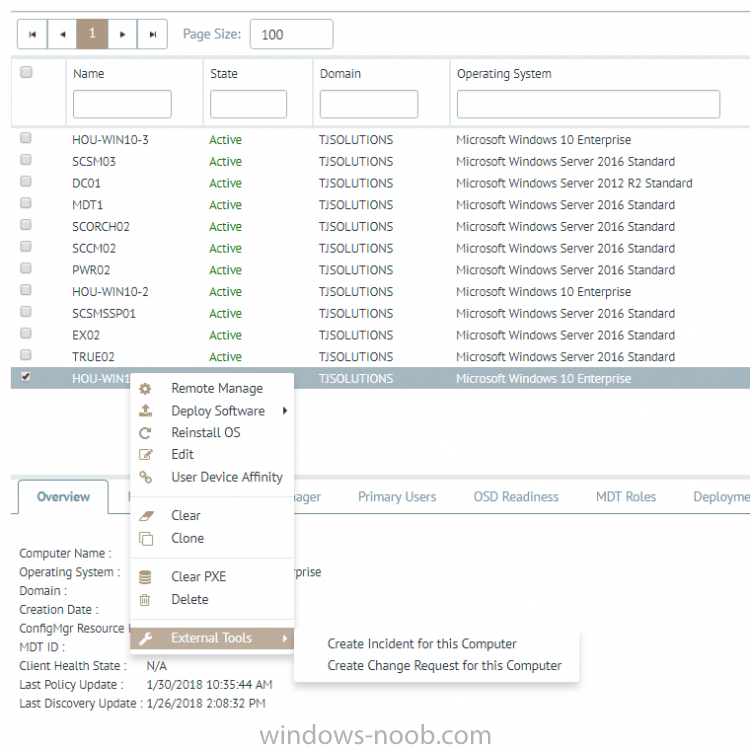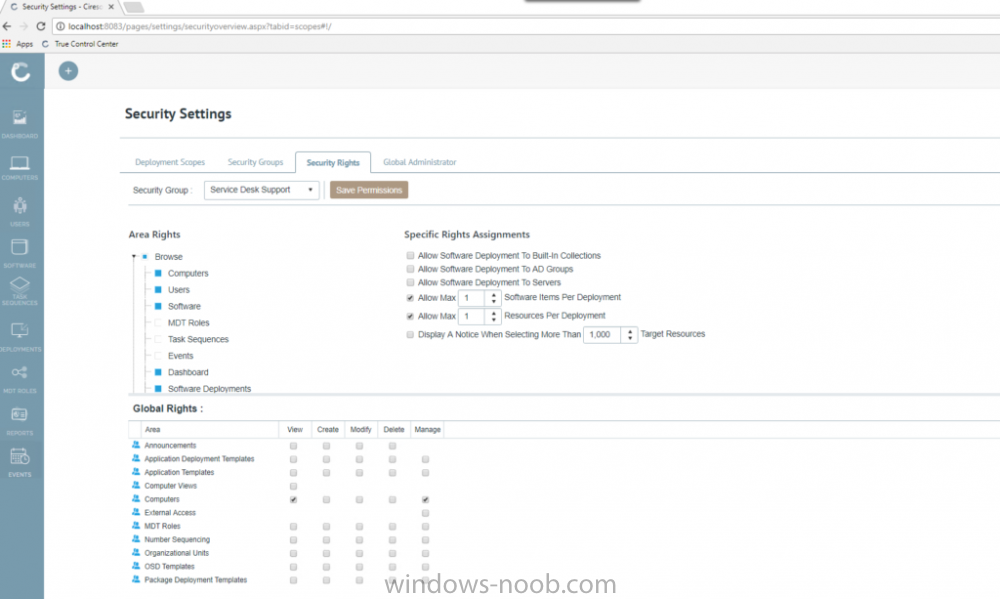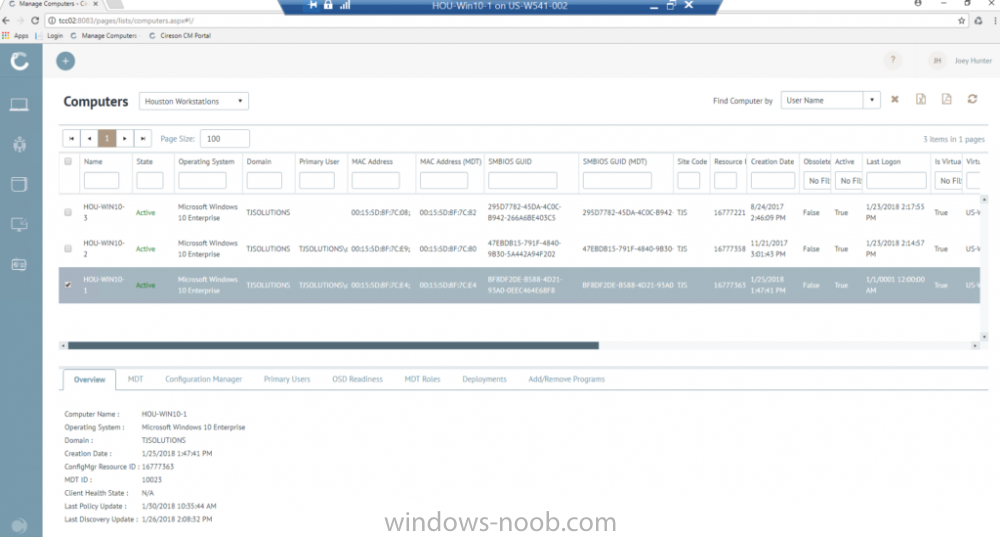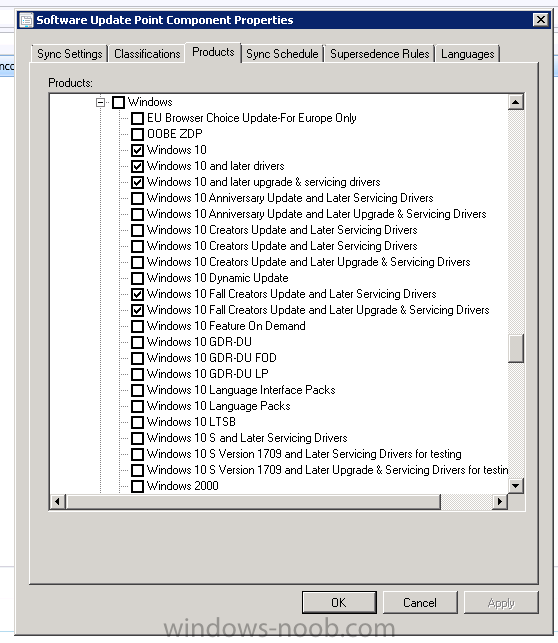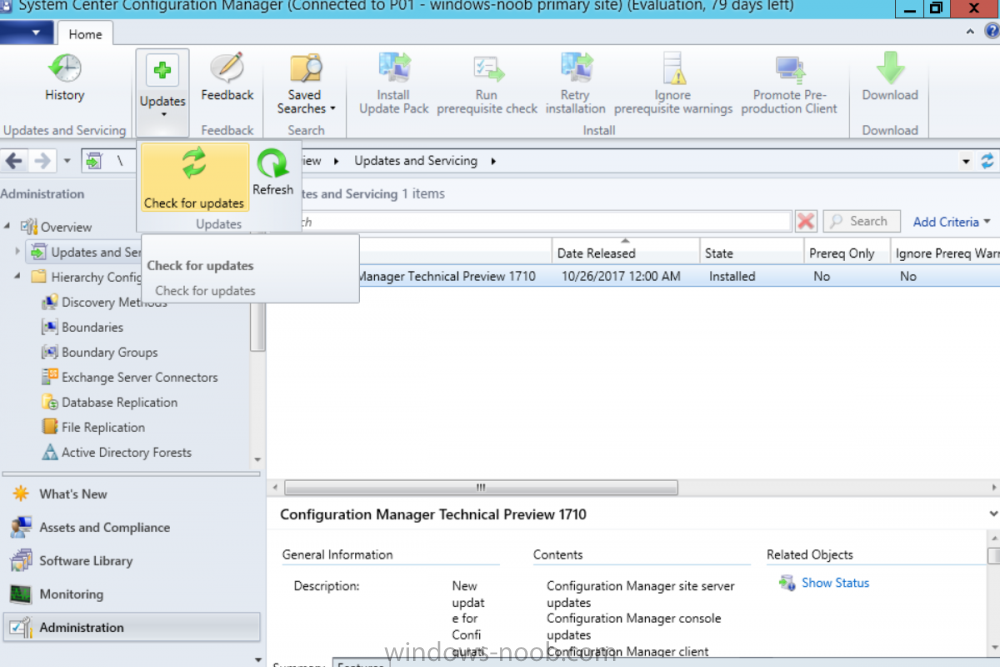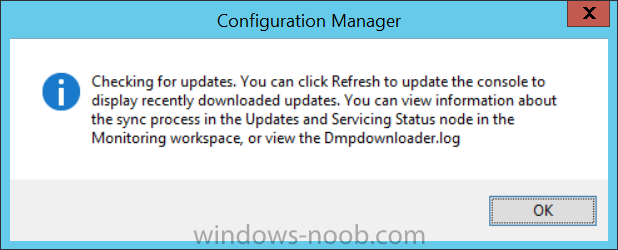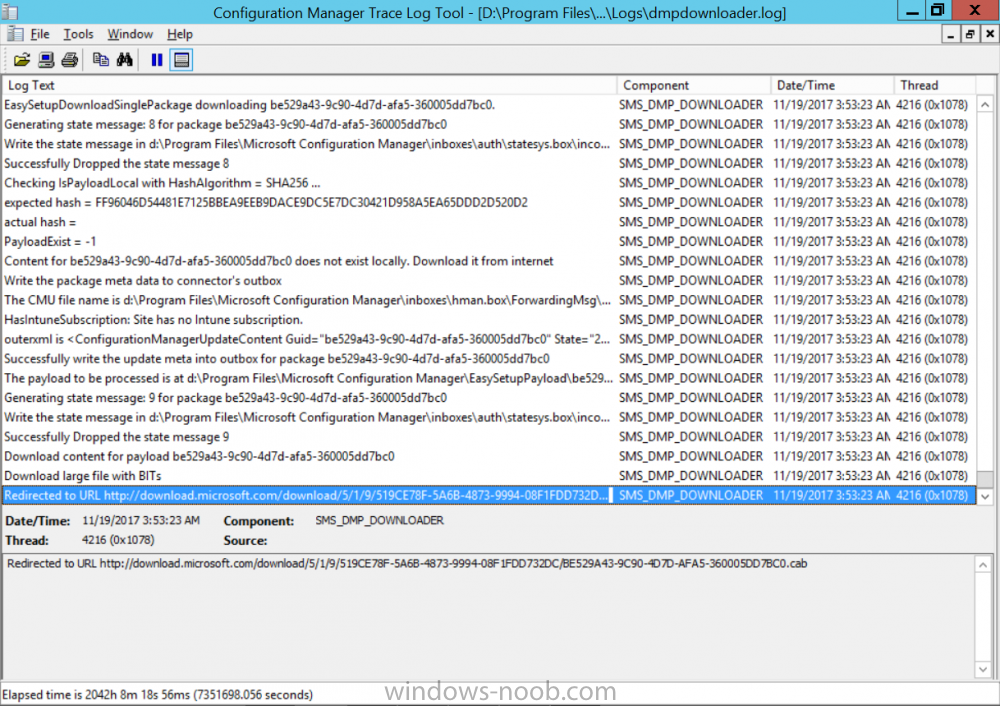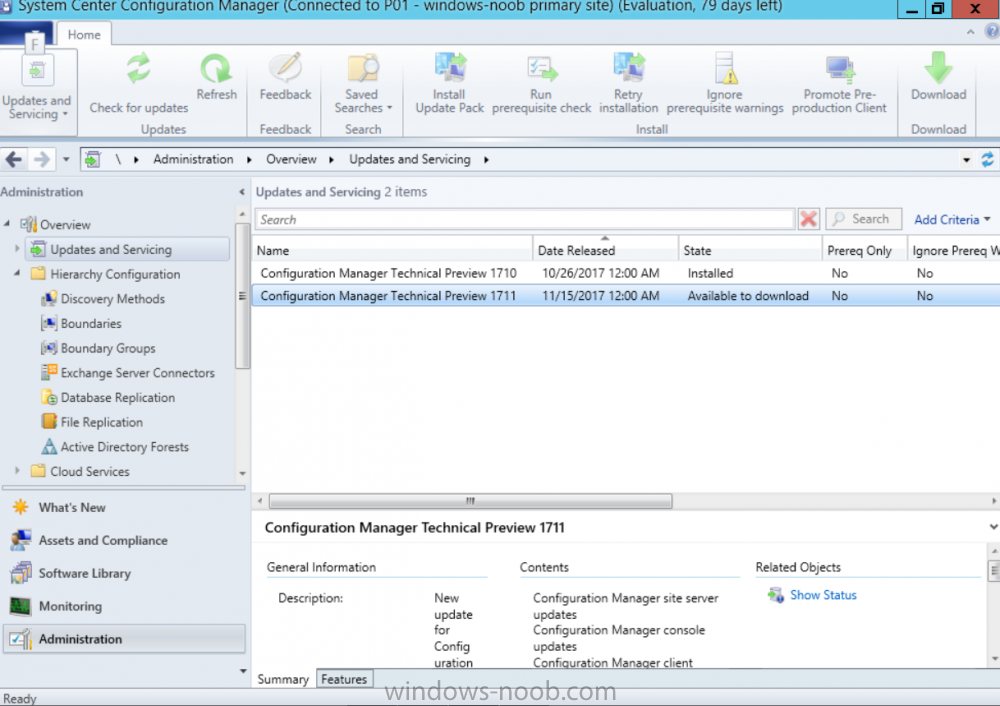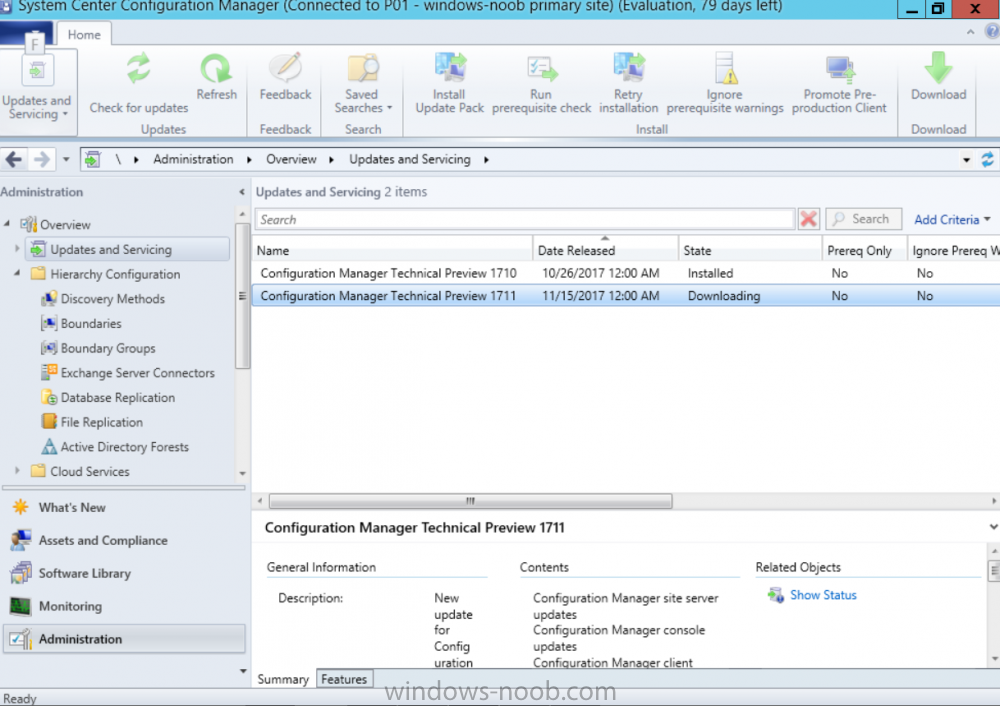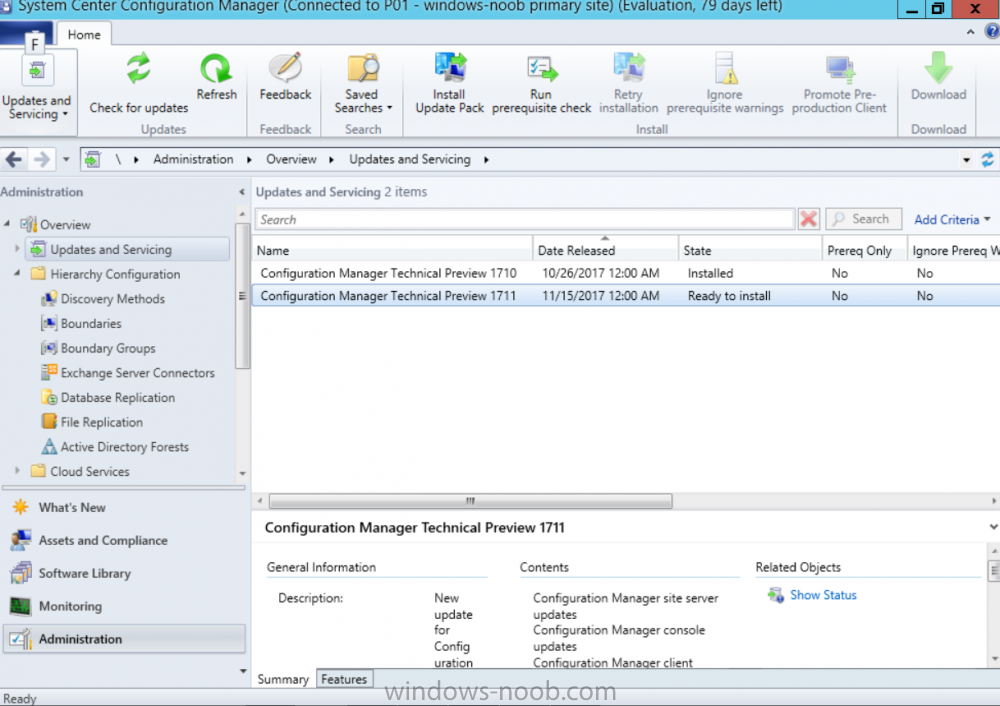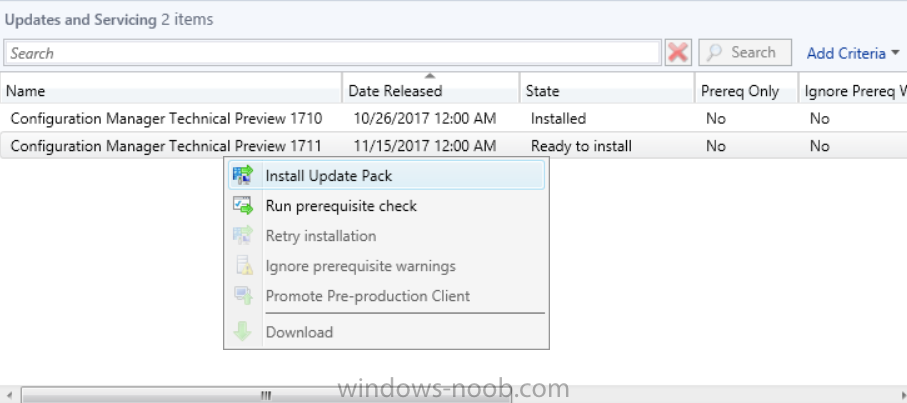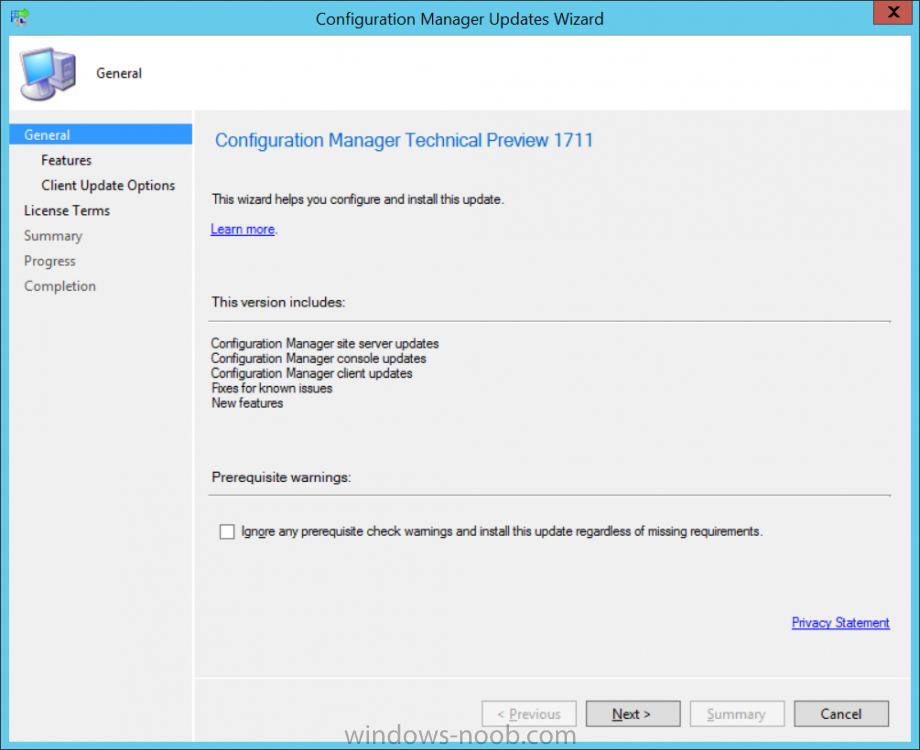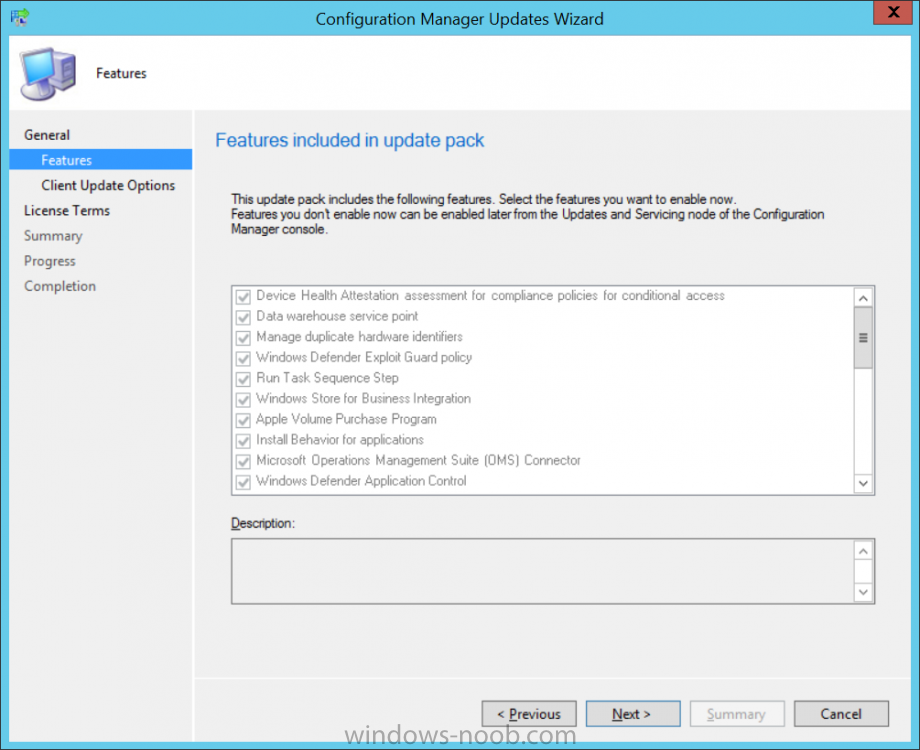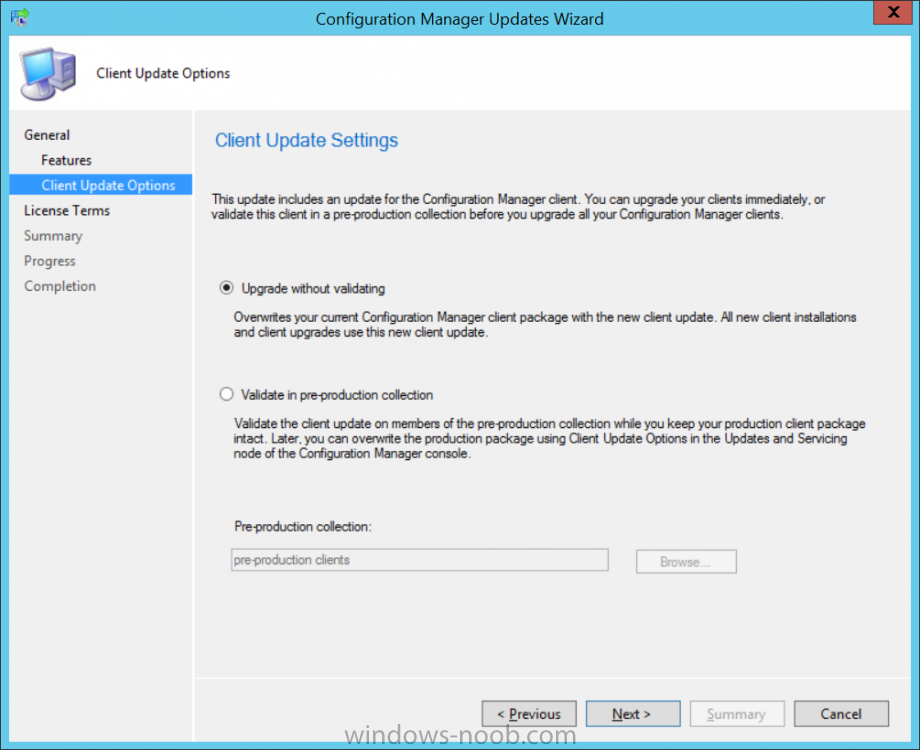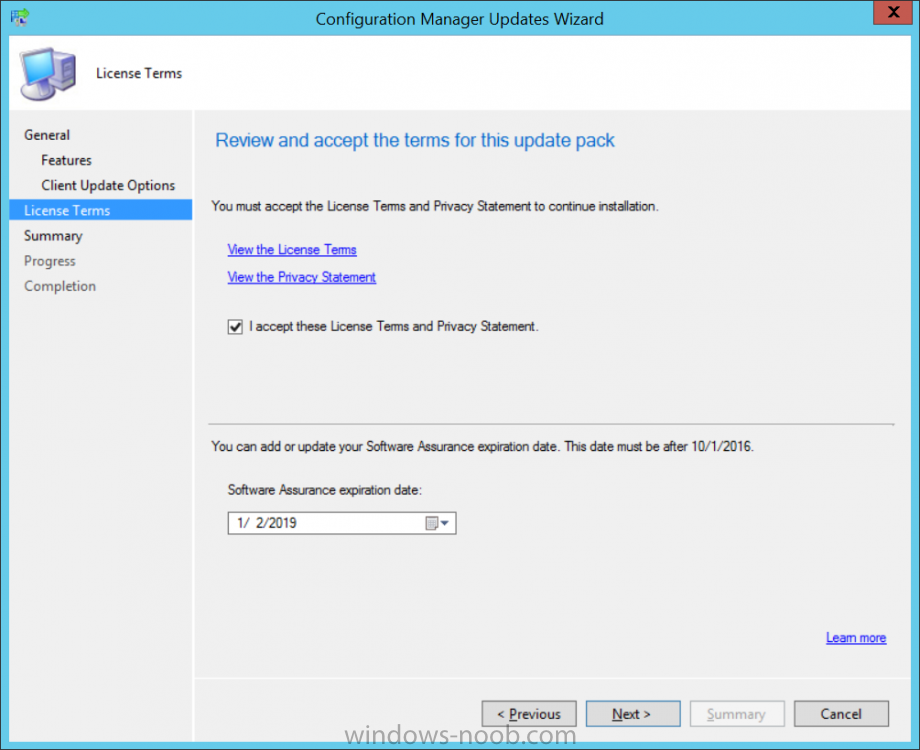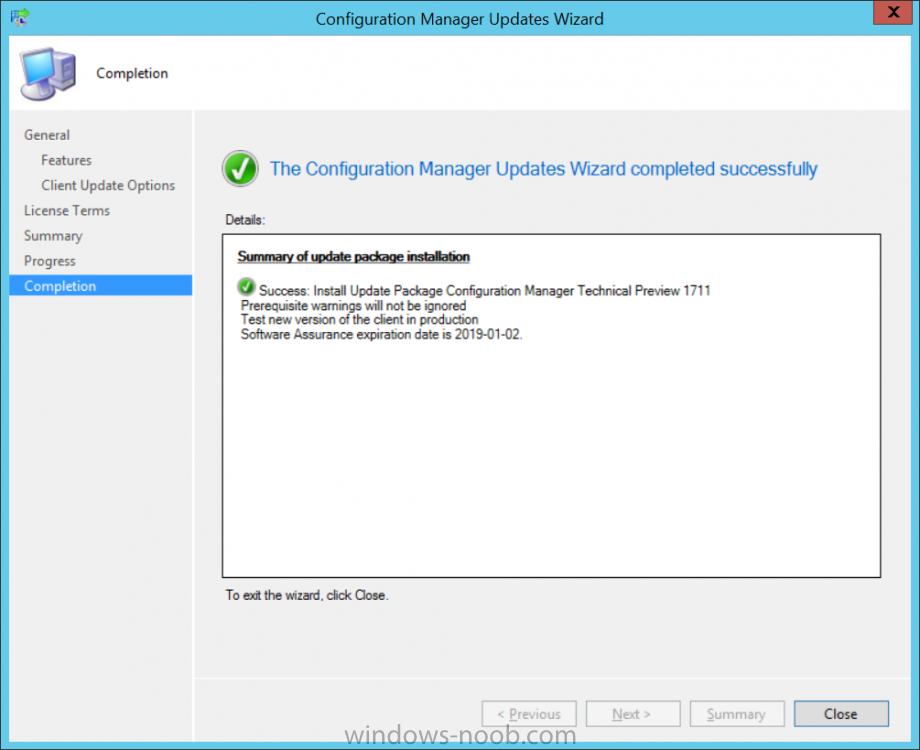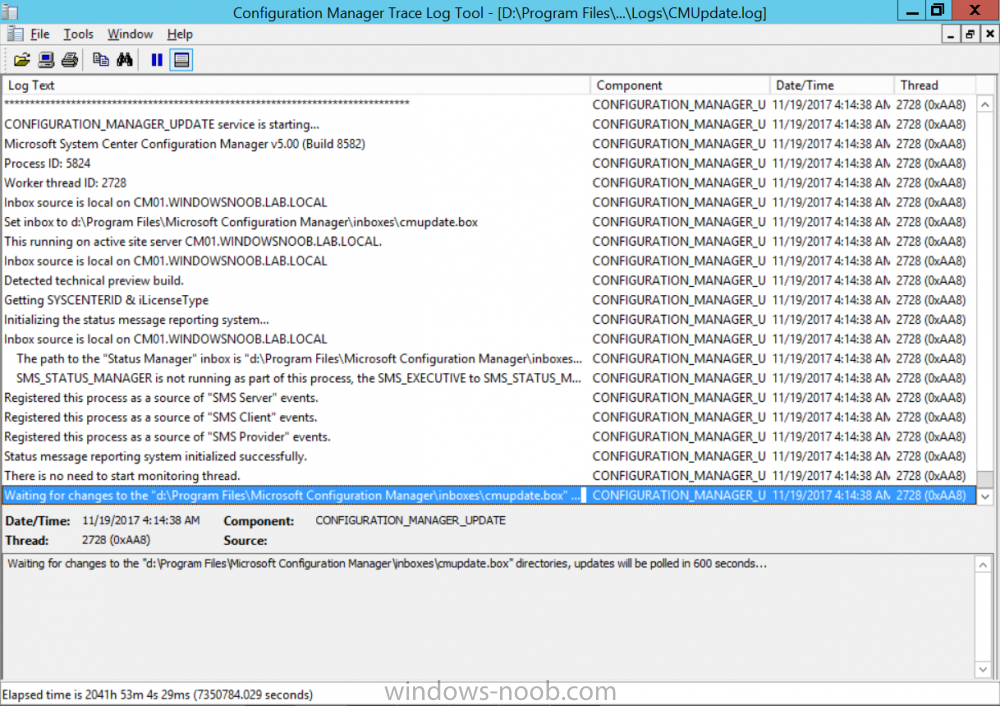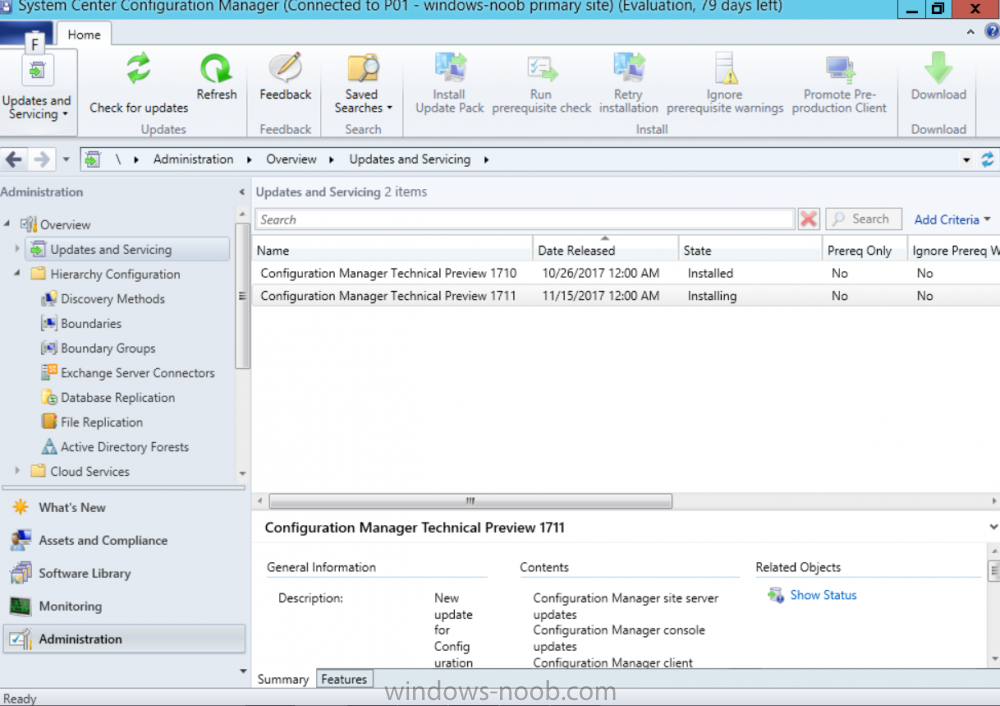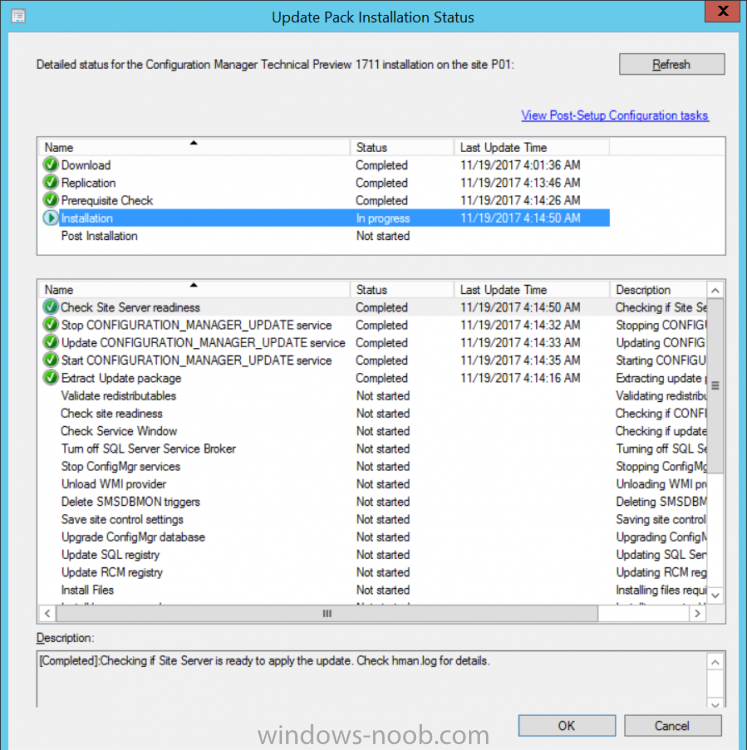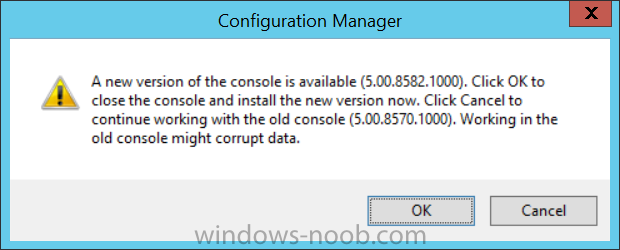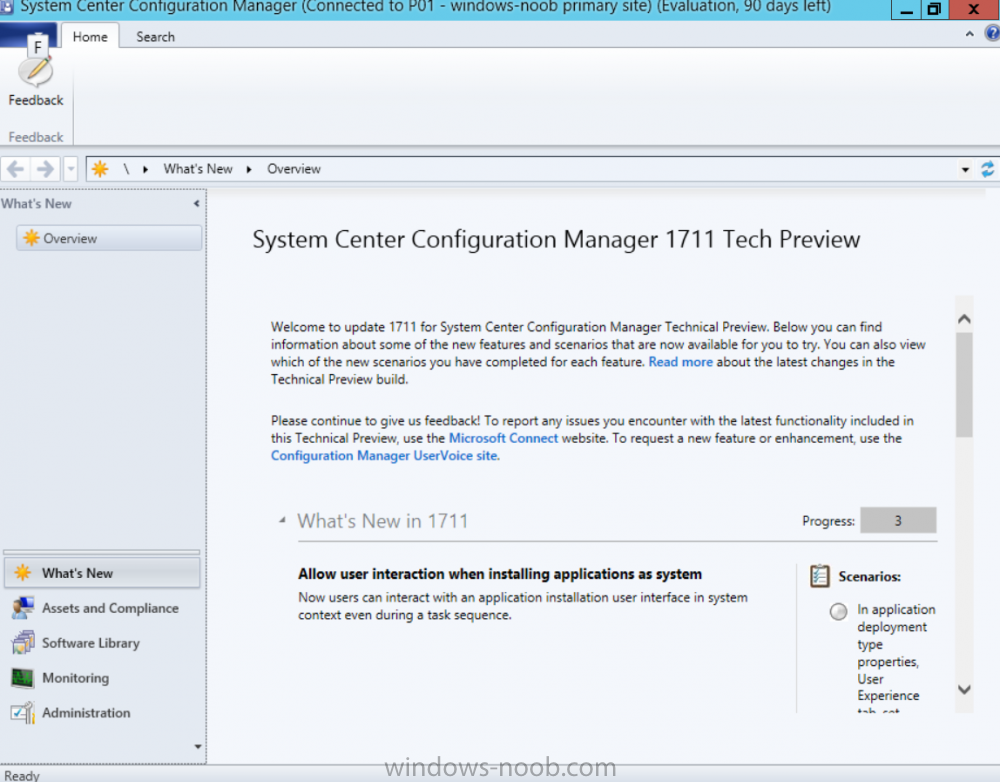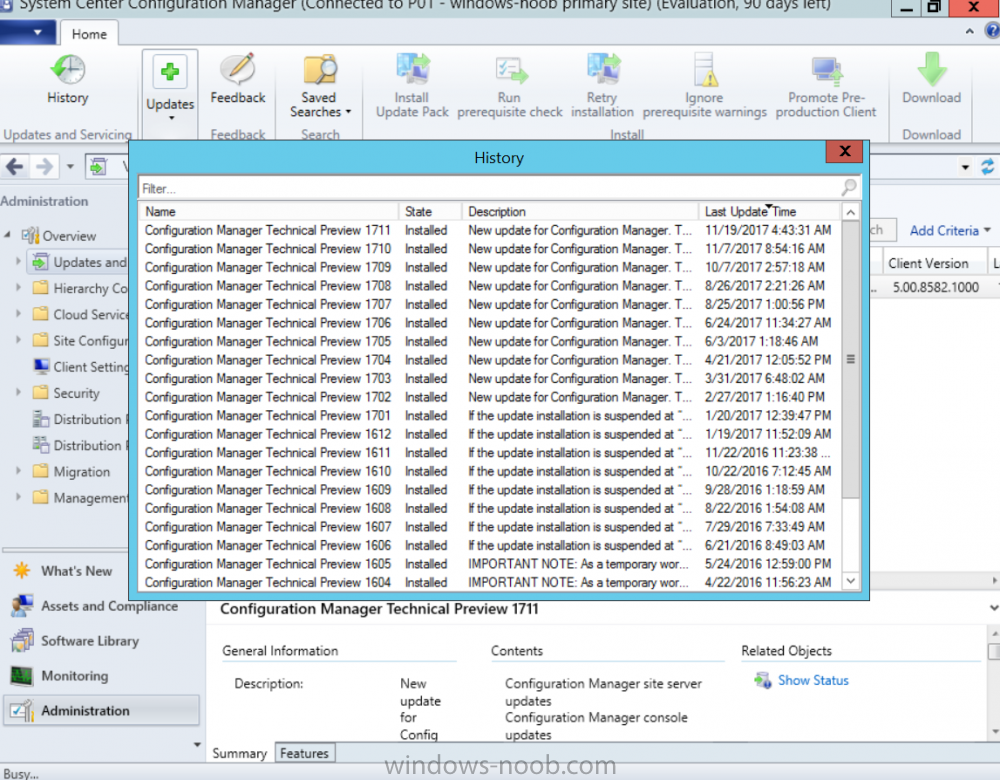Search the Community
Showing results for tags 'sccm'.
-
Dear Experts, I Would like to take an advice from you all for ADK are talking about ADK: Would like to get few points here At Present, I am having SCCM 2012 SP2 with Windows 7 with ADK *10.0.0.26624* Assume the Site Code : ABC Now the Plan is to do side by Side migration with SCCM CB V1702 and Upgrade to SCCM CB V1710 and this is to support Windows 10. Site Code : DEF Before I install windows 10, I will be moving all the clients from Site Code : ABC to DEF I will be having all my Existing Client move from *Windows 7 Machines* to DEF Site In the New Environment, Will be Managing both windows 7 and windows 10 1. Application Management (Windows 7 and Windows 10) 2. Patch Management *Windows 7, 10* 3. OS Imaging *Windows 7, Windows 10* I Would like to make my environment to be stable with both OS. Please let me know which ADK Version is needed in my Environment for Windows 10 Operating System I Will be having 1. Windows 10 LTSB 2. Windows 10 Enterprise With Version 1803 3. Also Windows 7 SP1 Which ADK Version, I Should have in my Environment *DEF Site Code* After all successful, Migration will be moving out completely from the Site Code : ABC
-
Dear Experts, Very Shortly - I will be having SCCM CB in my environment. I would like to get an advice/inputs from you to perform the Windows 10 Deployment Scenario's. Would like to get an advice, what are the topics - I should cover for Windows 10 Readiness with SCCM CB Environment My Organization preferred to perform the Management in the same way which I am doing for Windows 7. However, I would like to give some value added proposal's Any recommendations from you Experts?
-
Hi, I have an issue to install an application during OSD task sequences, no problem when i deploy this app. ++++++ Failed to enforce app. Error 0x87d00213. ++++++ AppEnforce 28/02/2018 19:09:59 5440 (0x1540) In program app, "Allow this application to be installed...." is checked. To illustrate this, here the AppEnforce log after OSD, I deployed right after the application, here the result : For information, this app have dependencies : Microsoft Access Database Engine 2010 and Microsoft Office 2010 Primary Interop Assemblies. These prerequisites was installed with no problem. I don't realy undestand, someone already had the same problem ? Thanks
- 1 reply
-
- sccm
- application
-
(and 3 more)
Tagged with:
-
sccm WinPE reboots at "Preparing Network Connections"
Naro posted a topic in Configuration Manager 2012
Hello experts, I am doing project at school (Windows Deployment). I have installed Windows Server 2016 onto VMware Workstation (DHCP, DNS, WDS, SCCM2012 R2, SQL Server 2012 SP1, ADK 10.1) and want to deploy Windows 7 x64 to other empty workstation. After powering the workstation on, it picks IP from DHCP, loads image, and after preparing network connections it automatically reboots without showing anything. You can see it here. I have tryed to troubleshoot. PXE is enabled, image, OS updated at distribution port, credentials are ok, imported vmware drivers, time is ok. I also run ipconfig, the device got correct address from DHCP. I will put the smsts.log - it shows PxeGetPxeData failed with 0x80070005. I spent hours and hours and still cannot find the sollution. I found some article - would it be my problem? The network port or DHCP may not be allowing the network connection soon enough though. The OS boots, loads, and initiates the TS process and connection to the site before the network is ready. By the time you press F8 and perform an ipconfig though, it may have completed successfully but too late for the TS initialization. Common solutions include ensuring that portfast is enabled on the port or adding a delay to boot process using a prestart command configured in the boot image. Thank you for your advice and tips! smsts.log ipconfig -
New Management Capabilities in System Center Configuration Manager Update 1706 SCCM( System Center Configuration Manager) Update 1706 is available as an in-console for the systems installed with the versions-1606, 1610 or 1702. Below listed are the some new functionalities added in the update 1706 of SCCM. Site Infrastructure Compliance Settings Application Management Operating System Deployment Software Updates Reporting Mobile Devices Management and Protect Devices Site Infrastructure Under this, we can see the following features: Client peer cache supporting of update files for Office 365 and distribution of express installation files for Windows 10 is available in this release. In this update, below are some additional accessibility improvements have been introduced for the Configuration Manager Console. Keyboard Shortcuts Functionality Ctrl + D Set the focus to the details pane, when available Ctrl + I Set the focus to the breadcrumb bar, below the ribbon Ctrl + L Set the focus to the Search field, when available Ctrl + M Set the focus on the main (central) pane Ctrl + T Set the focus to the top node in the navigation pane. If the focus was already in that pane, the focus is set to the last node you visited Alt Change the focus in and out of the ribbon Central Administration sites and Configuration Manager Primary sites include Configuration Manager Update Reset Tool which can be used to fix issues when there are downloading or replicating problems in in-console updates. Get SCCM Training by real time experts. With this update, Configuration Manager Console can measure and display different parts of User Interface when viewed on high DPI devices. In this release, Azure Active Directory(AD) integration with Configuration Manager is improved in a way that streamlines the configuration of Azure services usage with the Configuration Manager Password Device Encryption Device Device name modification Region settings modification (desktop only) Language settings modification Power and sleep settings modification Language settings modification System time modification Store Use private store only Auto-update apps from store Store originated app launch Microsoft Edge Smartscreen prompt override for files Block access to about:flags Default search engine SmartScreen prompt override openSearch XML URL WebRTC localhost IP address Homepages (desktop only) Compliance Settings In this updates, below are the new configuration item settings that have been added for Windows 10 devices that are enrolled with Intune, or managed on premises by Configuration Manager. The settings are: New device compliance policy rules Block USB debugging on device. You do not have to configure this settings as USB debugging is already disabled on Android for Work devices. Block apps from unknown sources. Require that devices prevent installation of apps from unknown sources. You do not have to configure this setting as Android for Work devices always restrict installation from unknown sources. Required password type. Specify whether the user must create an alphanumeric password or a numeric password. For alphanumeric passwords, you also specify the minimum number of character sets that the password must have. The four character sets are: Lowercase, uppercase letters, symbols and numbers. Supported on: Windows Phone 8+ Windows 8.1+ iOS 6+ Supported on: Android 4.0+ Samsung KNOX Standard 4.0+ Require threat scan on apps. This setting specifies that the Verify apps feature is enabled on the device. Supported on: Android 4.2 through 4.4 Samsung KNOX Standard 4.0+
-
Hello to everyone, I'm beginner. The printer server has changed recently. We are using a new printer server. How can I remove the old printer on all clients from SCCM?
-
A lot of my clients are stuck showing long since deleted deployments in Software Center. I've run all of the "client notification" options multiple times, and still the old deployed applications exist. I have also gone through the entire console and deleted all old revisions of any application. They are still there. Any suggestions??
-
- software center
- client
-
(and 1 more)
Tagged with:
-
I have created a Windows 10 MDT task sequence in SCCM and am using the ztisetbackground.wsf script STEP_01 STEP_-2 etc My problem is that once Configuration Manager is loaded and the system reboots the screen goes black and stays on the "Setup is preparing your computer for first use." Is there a way to hide this screen during OSD so that my ztisetbackground.wsf script steps appear?
-
- firstuxwnd
- sccm
-
(and 2 more)
Tagged with:
-
Introduction On Windows 10 version 1607 and earlier during Windows 10 upgrades from one version to another, after the computer reboots to upgrade the operating system you'll see a screen similar to the below At this point you could press Shift and F10 to bring up a command prompt, which is extremely useful if you need to check a log file, verify driver installation or to do troubleshooting. The screenshot below is from Windows 10 version 1607 which was being upgraded from Windows 10 version 1511. Security changes everything However there's a downside to this, having the ability to open a command prompt in the wrong hands could mean elevation of privileges or data theft. We all know that security is a big focus with Microsoft and as a direct result of the concerns above, the diagnostic prompt ability was disabled by default in Windows 10 version 1703 and later. That's all well and good for Joe public, but what about the SCCM admin who is trying to debug a task sequence ? Fear not, help is at hand. To re-enable the Diagnostic command prompt (Shift F10 during Windows setup in an upgrade scenario) you need to modify your task sequence to set a variable, and that variable is called OSDSetupAdditionalUpgradeOptions which is described here. This variable allows us to pass command line options to Windows setup during the upgrade and that's how we'll re-enable the diagnostic command prompt, however we don't want it available to everyone, except those 'in the know', aka the SCCM admins who need more info while troubleshooting. Step 1. Set a task sequence variable To make this work you need to add a Set Task Sequence Variable step before the Upgrade Operating system step in the Upgrade Task Sequence, like so. Task Sequence Variable: OSDSetupAdditionalUpgradeOptions Value: /DiagnosticPrompt enable Step 2. Add Options to limit exposure (optional) To limit the exposure of this diagnostic command prompt to only you (or your admins), you can add an option on the step to check for a file, reg key, variable or something that works for you, in this example, you'll look for the presence of a file on C:\ called windowsnoob.txt. Note: As stated, you can use whatever method you wish to limit exposure, Mike Terril has a nice blogpost on using collection variables to achieve something similar here. Step 3. Test it ! That's it, apply the changes and optionally create a file called windowsnoob.txt on C:\ on a computer you intend to test this on. Here's the file, created by the SCCM admin who plans on troubleshooting an Upgrade. Starting the upgrade... Before the reboot you can see the check for the file presence step is here, and as the file was present, the set task sequence variable step will run and here you can see the option has been appended to the Setup.exe command line by opening C:\Windows\CCM\Logs\SMSTSLOG\smsts.log in CMTrace After rebooting into the Windows Setup portion, try pressing Shift and F10 together, if everything went ok you'll see this. So that's it, now you know how to re-enable the Diagnostic command prompt during Windows 10 1703 or later upgrades and to do it in a reasonably limited way. Related reading https://docs.microsoft.com/en-us/sccm/osd/understand/task-sequence-action-variables https://docs.microsoft.com/en-us/windows-hardware/manufacture/desktop/windows-setup-command-line-options
-
I've previously blogged about Cireson's venture into SCCM management with their excellent ConfigMgr Portal. I'm happy to report that they havn't stopped there, they've listened to feedback and built upon that product to release a new product called Cireson True Control Center and below is a blog from Billy Wilson @ Cireson. Do yourself a favor and check it out ! I know I will ! cheers niall “With great power, comes great responsibility.” I heard that in a movie once. This is a quote that Microsoft System Center Configuration Manager Admins know all too well. Configuration Manager has a lot of power to manage a company’s servers and workstations from a central point. Gone are the days of carrying around discs to put an OS or application on a workstation or server. Also having to deal with multiple versions of multiple Operating Systems at multiple patch levels (if any). Then being told by the boss right before budget time, “Go forth and view the land and tell me everything we have, where it is, and who is using it.” With my Console, I can send out standardized images and applications from the comfort of my ergonomic chair and pull information from any of several hundred reports. That’s the great power. The great responsibility comes from the fact that if I am not paying attention, I can literally bring down every server, workstation, ATM, and/or slot machine (many ATMs and slots use Windows…fun fact) in my company from that same comfortable ergonomic chair. Its happened with SCCM before. There are career-ending horror stories (Google it). So, SCCM Admins must be on the ball and careful as the ultimate accountability for any mishaps with the system lies exclusively with them. So, when the Service Desk Manager comes by and asks if we can deploy the Configuration Manager Console to his or her team because they need to get response times down and don’t want to wait for me to deploy an app or get them info on a computer, I understand where they are coming from. I was there once. However, there’s no way I am giving out that Console willingly. Setting up RBAC so that a Service Desk person doesn’t re-image the Domain Controllers isn’t a lot of fun. And if anything goes wrong, do they hammer the Service Desk person? No, they don’t. The torches and pitchforks are all aimed at…. Giving the console out to anybody who isn’t a trained Configuration Manager Admin keeps people like me awake at night. But the need is still valid and Cireson has answered the call with True Control Center. True Control Center (or TCC) is a web-based Portal that SCCM Admins can provide to other levels of IT so that they can utilize the power and utility of Configuration Manager (and then some) to make their day-to-day lives more productive. However, the Admin has the ability to easily limit and target that power and utility so that these Analysts can do only what the need to, only to the users and computers they should access, keeping the rest of the company safe and allowing the Admins to sleep better. Here are some of the key benefits and features of the True Control Center. Web Based True Control Center is a web-based Portal that is easily installed, configured, and hosted. No more deployment of the Configuration Manager Console. Access from anywhere in the company using Windows authentication. Power and Utility with Remote Manage Information can be at your fingertips. You can give your Analysts the ability to access computer data such as: Current health status Network information Uptime Hardware information Installed Applications Installed & available Software Updates Currently running processes Current status of services Status of Software and Task Sequence deployments Primary User information (if you are utilizing UDA) They can access user data such as: Active Directory information Primary Device information Status of User-based Software Deployments You can also provide access to any or all of the hundreds of out-of-the-box ConfigMgr SSRS Reports that you find relevant to the Analysts’ job responsibilities and, if that isn’t enough, export the results of views directly to Excel or PDF! And that’s just information. You can also provide Analysts the access to perform the following functions on computers remotely: Deploy Applications, Software, and Task Sequences Initiate Config Man Client actions such as Heartbeat DDR, get client policy updates and hardware and software inventory cycles Reboot or shut down Create a PowerShell remote session RDP or initiate a Config Man Remote Control session Repair or uninstall the ConfigMan client or WMI Clear or clone app deployments Add or remove computers from Collections Terminate processes or stop and start Windows services Add or remove Primary Users Add and configure MDT roles Create and manage Applications, Software, or Task Sequences Add, pre-register, or import computers into Config Man For End Users, you can give Analysts the capability to: Initiate user-based application deployments Reset or unlock their AD accounts and passwords Manage their primary devices Integrated Not only does True Control Center integrate with Configuration Manager but it can also integrate with MDT. You also have the ability to link to External Tools so that you can initiate action on other systems and pass in data, such as creating an Incident or Change Request for a computer. Peace of Mind As a Configuration Manager Administrator, True Control Center will give you the ability to provide the power and utility with mitigated risk. Access to the data and actions above are easily scoped to Analyst role via Active Director group membership. You have the power to limit what computers, users, and software that a group of Analysts can even see in their Portal using any criteria that makes sense for your organization. You can make it so that there is no possible way the someone could accidentally push and application or OS to a server or collection. The result for an Analyst group such as Service Desk could be… You can also provide Analysts templates so that they do not have to remember what settings go with which deployments. There are even templates for adding Applications and Task Sequences to Config Man through the Portal as well. We help you take the guess work out and keep the amount of training required for an Analyst to use the Portal to a minimum. Easy training and offloading tasks will help you be more productive in your day as well and that is money. The fact of the matter is… the Configuration Manager Console was designed for Admins, not Analysts. Being able to offer a safe, intuitive, and easily accessible alternative will allow you to make your Service Desk Manager’s day and maybe your average work day, a bit more peaceful. Get started with a free demo today or take True SAM for a spin in the online demo lab.
-
- sccm
- true control center
-
(and 1 more)
Tagged with:
-
We are testing deployment of applications that require administrator approval. I would like to enable the Service Desk to approve these requests. But I don't want to make them full blown admins, or even application administrators. What kind of custom (or built-in) security role do I need to create, and do I include the computer or user collections (or both) in the scope for this role? We're running SCCM current branch 1706.
-
- sccm
- applications
-
(and 1 more)
Tagged with:
-
I'm having an issue resolving endpoint protection - some people update, but the majority do not update. we have to update manually. On several of the machine, we are getting Failed to send request to <host>, error 0x2ee7, which i have looked up and shows the DNS could be set incorrectly, which it is not. Any suggestion on what to look for? i've looked it all logs. Failed in WinHttpSendRequest API, ErrorCode = 0x2ee7 FSPStateMessage 4/5/2015 1:53:36 AM 4844 (0x12EC) [CCMHTTP] ERROR: URL=HTTP://SCCM01.XXX.YYYYY/SMS_FSP/.sms_fsp, Port=80, Options=224, Code=12007, Text=ERROR_WINHTTP_NAME_NOT_RESOLVED FSPStateMessage 4/5/2015 1:53:36 AM 4844 (0x12EC)
-
Hello IT Geeks, I have a task got assigned by my boss to update the BIOS firmware on all the systems in company. which included different types of laptop and desktops models likewise, OptiPlex 7010/9010/9050 and Latitude E6450/7440 etc.. I would like to ask your support/help to do the risk analysis and the best way to doing this? I have pull the report from SCCM and found that we have barely 5000+ objects. It would be really nice if you can explain the workflow to carry this out smoothly? 1) How can i check what is the latest BIOS firmware version available for specific model? 2) Do i need to create application package for user based install or classic package for device based install? 3) How many types of collection do i need to create? 4) We have many offices globally so how this deployments needs to roll out on global location? 5) What are the things i should keep in mind first ? OS Overview/Impact, Updates and patches available, Potential actions, and best approach? Any help would be appreciated? -Roshan
-
Basically we have one Primary site and few distribution points on branch sites. Our current version of SCCM is 2012 R2 1710. We do not want to upgrade it to version 2016, we would like to install a new fresh server with SCCM 2016 on it. Question is, is it possible to transfer all of the roles and put it as a primary, after that to decommission the 2012 ? Thanks in advance!:)
-
sccm Manage Blades with ESXi SO via SCCM
DiegoShadow posted a question in Troubleshooting, Tools, Hints and Tips
Good night friends ! Is it possible for SCCM to include HP Blades with ESXi operating system in hardware inventory? Is this type of management possible?-
- microsoft
- current branch
-
(and 3 more)
Tagged with:
-
Hello, I have a somewhat strange issue where SCCM updates will stop coming through on Servers after a few weeks of working successfully - all maintenance windows are ignored and any new Windows updates are not delivered. After a reboot the servers will successfully then download the latest updates again and reboot during maintenance windows. Can anyone offer any suggestions on how I can resolve this issue? Thanks
-
Hello Folks, I'm new to this forum. I believe that this is right place to post my query here. Here is problem with SCCM. I wrote a script that copy file from desktop to shared location. the script works perfectly fine when I run as administrator. Created package \ application for this script and deployed to my test machine. but It doesn't do anything while installing from my test machine even though I checked run with admin's right in SCCM. FYI: Method 2: Created bat file that calls my power shell script. No luck yet all! Method 3: Run the Powershell script by using coomand line i.e Powershell -ExecutionPolicy -Bypass -file "file.ps1" in SCCM Package\ Application. But No luck yet all. Please share your thoughts.
- 1 reply
-
- powershell
- sccm
-
(and 1 more)
Tagged with:
-
Hello all, I hope someone can help me with this issue. We are using SCCM for managing workstations and servers and all worked so far with 1706 version for servers part (2003SP2 + bits2.5 ,2008R2 and 2012R2) My collegue have upgraded sccm 1706 to 1710 for having a new functionality for the workstations side. Since this upgrade I am not able to push sccm client on W2003SP2 servers (and yes, unfortunately we still have these systems which hosting critical applications) Pushing method: Only 2 files are copied (ccmsetup.exe and MobileClient.tcf) when I try to start it manually , the popup message "is not a valid Win32 application" appears. Manual method with older version 5.00.8498.1008: The process seems goes well but stay stuck at the client.msi install:failed during patch install CLP1031.msp SCCM pushing them from the last version: Windows Installer installed an update. Product Name: Configuration Manager Client. Product Version: 5.00.8577.1000. Question: Is it possible to install a old sccm client version which still work with 1710 and 2003SP2 ? Have you got any solution for me ? Thank you for your help and time, I am stuck with this issue and I am not a sccm expert. Kind Regards,
-
Hi, We are currently looking at deploying windows 10 education 1610 across our corporate network (we are a college). The gold image has been created and successfully deployed to machines however we are finding that there are some drivers missing from the machines on completion. I know that drivers can be added into SCCM as packages to be used in the deployments but since we dont run on a standard model of machine this can become a bit of a laborious process. We noted that when you install a standard version of windows in a non corporate environment, windows will try to find drivers for unknown devices via windows update. Obviously updates within the network are controlled by SCCM but what we want to be in a situation where a machine is imaged and then windows update searches for any missing drivers. We have updated the configuration of the updates within SCCM to include updates for windows 10 and servicing to hopefully enable this (see the below images). I think really we need to know if what we want to do is actually possible within the scope of SCCM or if we are going to have to stick to the classic method of creating and importing numerous driver packages each time we add new hardware to our network. Any advice from the experts would be most useful! Thanks, Simon
- 3 replies
-
- sccm
- windows 10
-
(and 2 more)
Tagged with:
-
Hello guys, I need help, im trying to deploy a Win10 task with SCCM with MDT integrated via PXE in my lab. Everything work fine up until the point the task initiates. Basically what happens is that after downloading the boot image and starting to run the TS after a short while, when the Preparing Network Configuration Screen appears my VirtualBox just reboots and it tries again to download the boot image to run the task again. I´ve searched for a workaround and found one where it basically creates a sleep.vbs to stall for the network configurations to initialize, but still to no avail. Can some help me with this problem pls? Would greatfully apreciate the help Some notes: Both the MDT boot image and the original have the same problem. I´ve Tried with network drivers and without network drivers and still to no avail. I tried to deploy with MDT Task and just a Build an Capture Task it and got the same thing. The Configuration on my VirtualBox on the lan scheme is the Bridged adaptor. I've also tried with VMWare and got the same luck. I disabled the firewall on my machine that has the virtual box. I also created a GPO to enable the UDP ports that PXE uses I tried with 2 different network acess acount and got the same error. While in the machine it as an IP and it can ping my server. The SMSTS.log is in here: https://imgur.com/a/qjvze
- 1 reply
-
- sccm win10 deploy
- sccm
-
(and 2 more)
Tagged with:
-
Introduction Microsoft (together with a bunch of Microsoft MVP's in Seattle) have released the latest Technical Preview release of System Center Configuration Manager namely System Center Configuration Manager Technical Preview 1711. There are two main versions (of Configuration Manager) available: System Center Configuration Manager (Current Branch) System Center Configuration Manager (Technical Preview) System Center Configuration Manager (Current Branch) is designed for use in production, for managing anything from small to very large Enterprises whereas System Center Configuration Manager (Technical Preview) is for lab environments only and is limited to 10 clients. The Technical Preview releases are released monthly, and contain the latest and greatest features being trialed in the product, and usually these new features are the result of feedback from uservoice. Current Branch releases on the other hand are released only a few times per year and contain stable, tested features that are mature enough to release into production environments. System Center Configuration Manager Technical Preview 1711 is now available. This release offers the following new features: Run Task Sequence step – This release includes improvements to the new Run Task Sequence step, which runs another task sequence creating a parent-child relationship between task sequences. See the online documentation for more details about the improvements. This is currently the feature with the third highest number of votes on UserVoice Allow user interaction when installing applications as system – Now users can interact with an application installation user interface in system context even during a task sequence. This feature is a popular request on UserVoice. This release also includes the following improvement for customers using System Center Configuration Manager connected with Microsoft Intune to manage mobile devices: New options for compliance policies – You can now configure new options for compliance policies for Windows 10 devices. The new settings include policies for Firewall, User Account Control, Windows Defender Antivirus, and OS build versioning. Installing this release So how do you get Technical Preview installed ? There are two methods: Upgrade from a previous installation of Technical Preview (as shown in this guide). Do a clean install of Technical Preview 1703 (the latest TP baseline) by using the following guide and replace the base version in that guide with the TP1703 release and then upgrade. Upgrading to this release Once you have a Technical Preview release installed, in the Configuration Manager console browse to Administration, Overview, Updates and Servicing as shown below. Click on Check for Updates (in the ribbon) Next, click on the OK button. After refreshing the console, you can see the update is available. As instructed, if you want more details about what’s happening, you can read the DMPDownloader.log available in <drvletter>:\Program Files\Microsoft Configuration Manager\Logs, you can use CMTrace to do so. And refresh the console by clicking on the Refresh icon in the ribbon, you should see the update pack is downloading, and once it is downloaded the state will change to Ready to Install. Installing the update Right click the update and choose Install update pack. A wizard appears. Click Next. the Features included in the update pack will be listed. Select your client update settings and click Next accept the EULA and configure the software assurance expiration date and click through to the completion Monitoring the Upgrade At this point you should monitor the CMUpdate.log available in <drvletter>:\Program Files\Microsoft Configuration Manager\Logs, you can use CMTrace to do so. This log will detail the installation of the update pack. You should also pay attention to the following log files present in the root of C:\. CompMgrProv.Log ConfigMgrPrereq.log ConfigMgrSetup.log and after refreshing the console, the state of the update pack will change to Installing. Clicking on Show Status will give you detailed info about the state the Installation is in, it is broken down into 5 distinct phases in the top pane: Download Replication Prerequisite Check Installation Post Installation Selecting a phase will highlight what state the update is in, including what (if any) problems it has. And after a while it should progress through to the Post Installation phase, And after refreshing the console you’ll be informed that a new version is available namely version 5.00.8582.1000. and after a while the new console is installed. After Installing this version, you can check your Upgrade history by navigating to the Updates and Servicing node, and clicking on History in the ribbon. Related reading https://docs.microsoft.com/en-us/sccm/core/get-started/capabilities-in-technical-preview-1711 https://cloudblogs.microsoft.com/enterprisemobility/2017/11/17/update-1711-for-configuration-manager-technical-preview-branch-available-now/
-
Hi All, Since yesterday i can't open SCCM console (from remote machine and from the main server) I'm getting the default screen when the console will not open (Attached) I accidentally changed permissions under the :"SMS_Site Code" Share and i think this is what caused this problem but I'm not sure. Here is the main error i'm getting from SMSAdmin.log file: 1st error : System.Management.ManagementException\r\nProvider load failure \r\n at System.Management.ManagementException.ThrowWithExtendedInfo(ManagementStatus errorCode) 2nd Error: Transport error; failed to connect, message: 'The SMS Provider reported an error.'\r\nMicrosoft.ConfigurationManagement.ManagementProvider.WqlQueryEngine.WqlQueryException\r\nThe SMS Provider reported an error.\r\n at Microsoft.ConfigurationManagement.ManagementProvider.WqlQueryEngine.WqlQueryResultsObject.<GetEnumerator>d__0.MoveNext() 3rd Erorr: Transport error; failed to connect, message: 'The SMS Provider reported an error.'\r\nMicrosoft.ConfigurationManagement.ManagementProvider.WqlQueryEngine.WqlQueryException\r\nThe SMS Provider reported an error.\r\n at Microsoft.ConfigurationManagement.ManagementProvider.WqlQueryEngine.WqlQueryResultsObject.<GetEnumerator>d__0.MoveNext() 4th Error: at Microsoft.ConfigurationManagement.AdminConsole.SmsSiteConnectionNode.GetConnectionManagerInstance(String connectionManagerInstance)\r\nConfigMgr Error Object: 5th Error: Error Code: ProviderLoadFailure \r\nSystem.Management.ManagementException\r\nProvider load failure \r\n at System.Management.ManagementException.ThrowWithExtendedInfo(ManagementStatus errorCode) 6th Erorr: System.Management.ManagementException\r\nProvider load failure \r\n at System.Management.ManagementException.ThrowWithExtendedInfo(ManagementStatus errorCode) Any help will be appreciated! Thank you!!
-
Hi All, Recently we started experiencing issues with our OSD process creating an "Unknown" computer object with the PC's MAC address as soon as the first "Next" button is clicked at the Welcome to the Task Sequence Wizard screen causing the built to present the "There are not task sequences available for this computer" error. We advertise our task sequences ONLY to the x86/x64 unknown computer objects, so as soon as this object is created in the database the TS availability fails. We are running SCCM 1706 (5.00.8540.1500). Object Properties: Agent Name: "Heartbeat Discovery" Client: NO Client Type: Computer Decommissioned: No MAC Addresses: "A4:4C:C8:0A:C0:2C" Name: Unknown NetBIOS Name: Unknown Resource Type: System Unknown Computer: 1 Attached is the SMSts.log file for review. Any help is greatly appreciated! Matt smsts.log
-
Hi We are moving from using SCCM OSD to using MDT for Deployments. In our SCCM OSD environment we used an HTA that would take user input and would generate a Computername (Specifically populate the OSDComputerName TS Variable). This worked fine in SCCM but since i've imported this into MDT its not working, meaning the build completes with an MDT generated Name like MININT-87976. I have disabled the computername part in MDT. I have also dumped all the variables during the OS Deployment to a text file, and ive noticed that the OSDComputerName is set to the HTA generated(correct ) name. So it seems like the variable is correct but its not passed to the OS. Any help appreciated and will provide more info if requested. Thanks