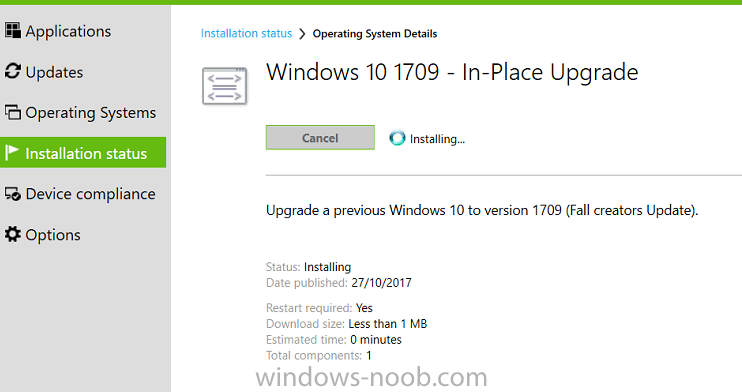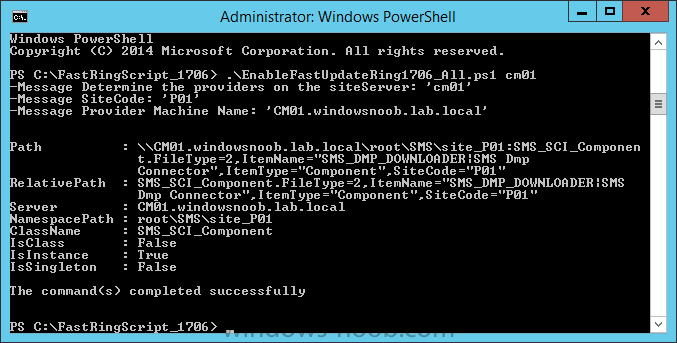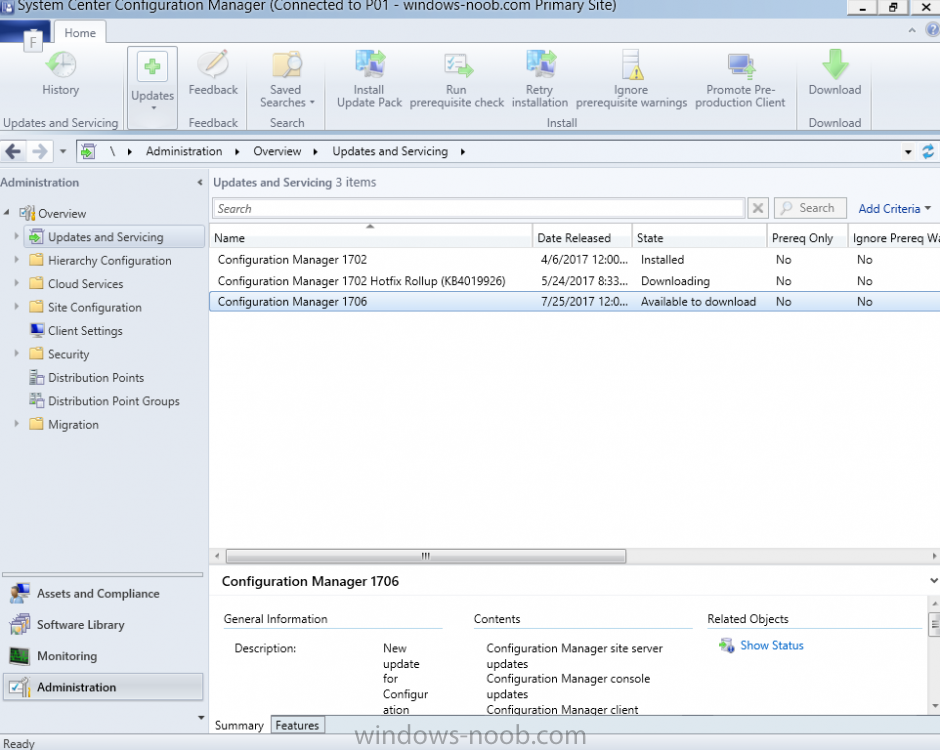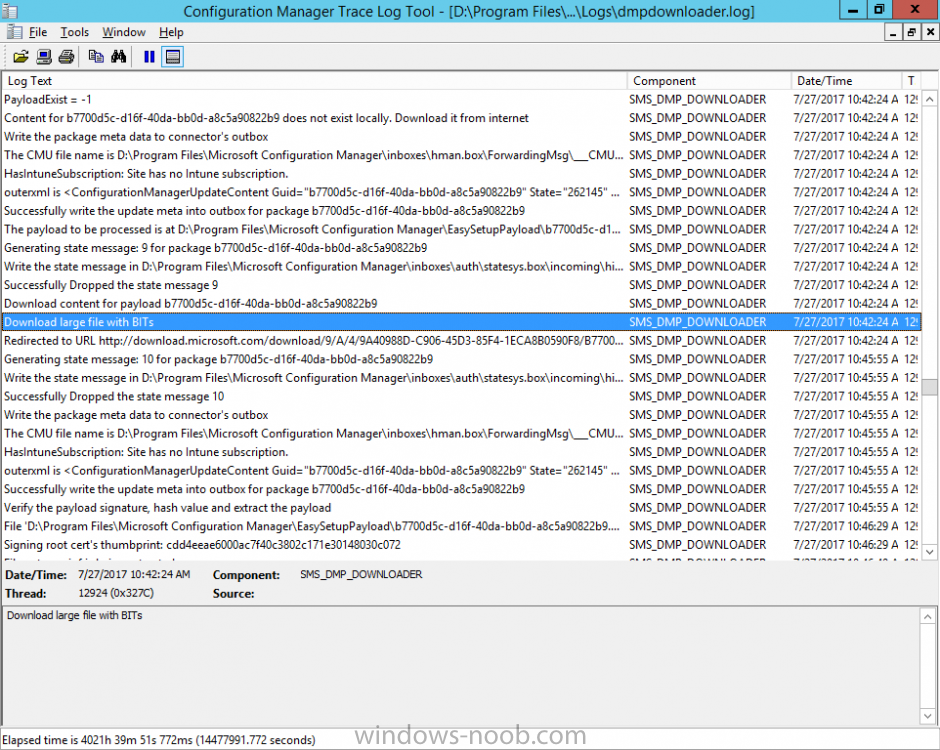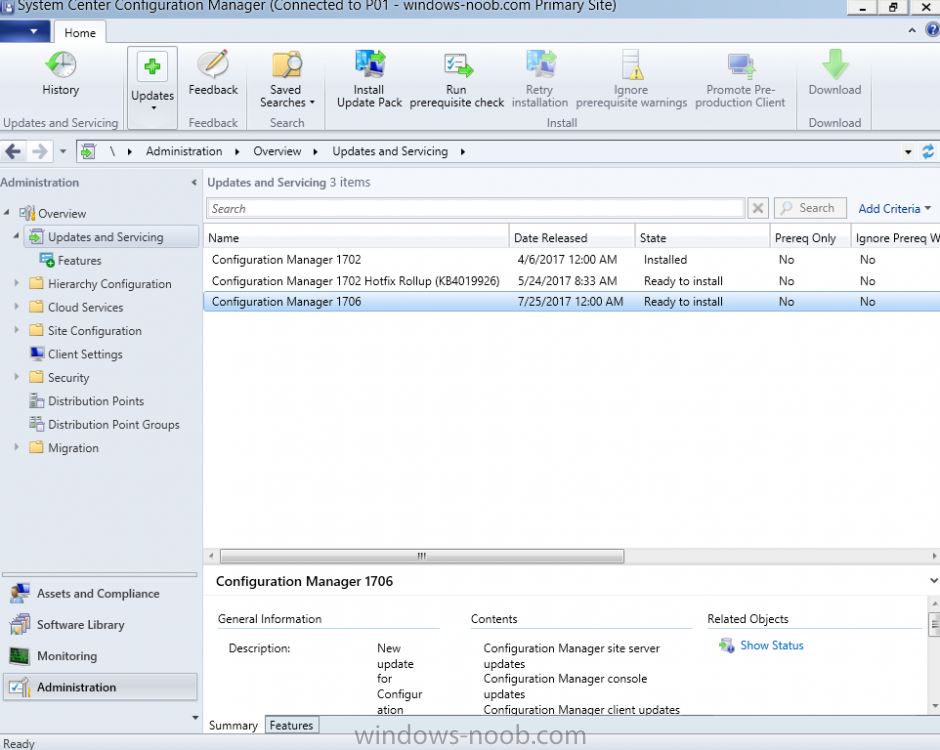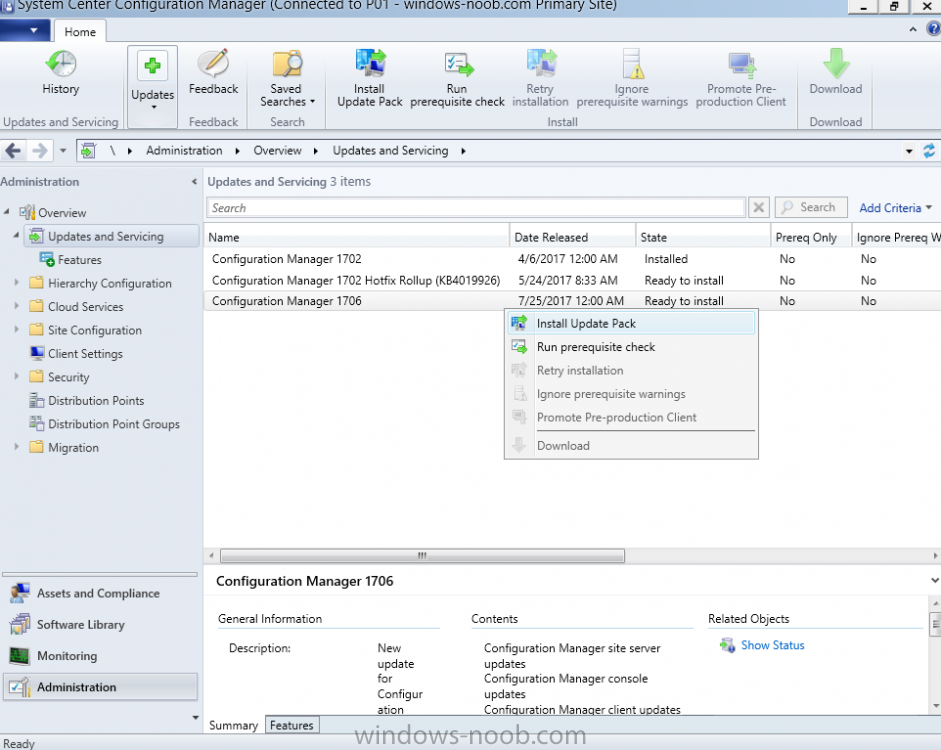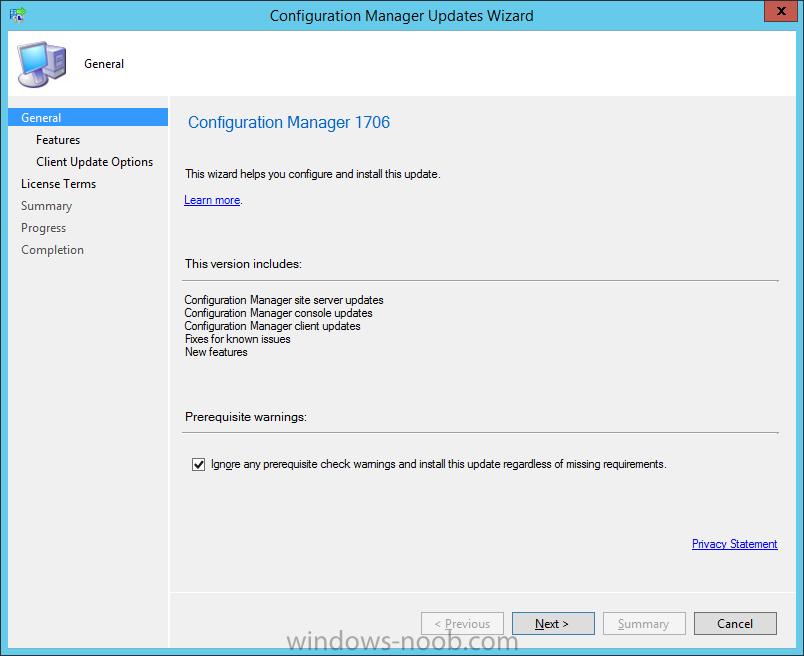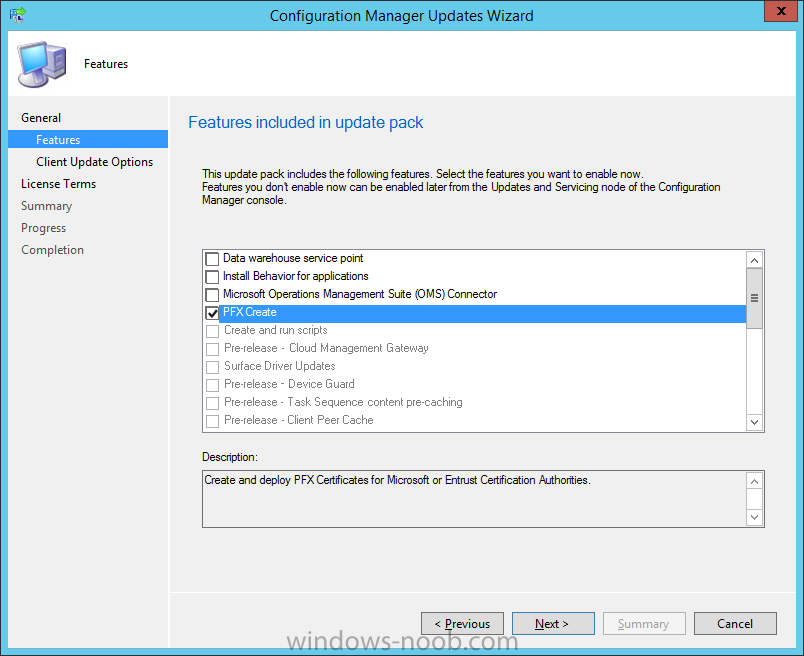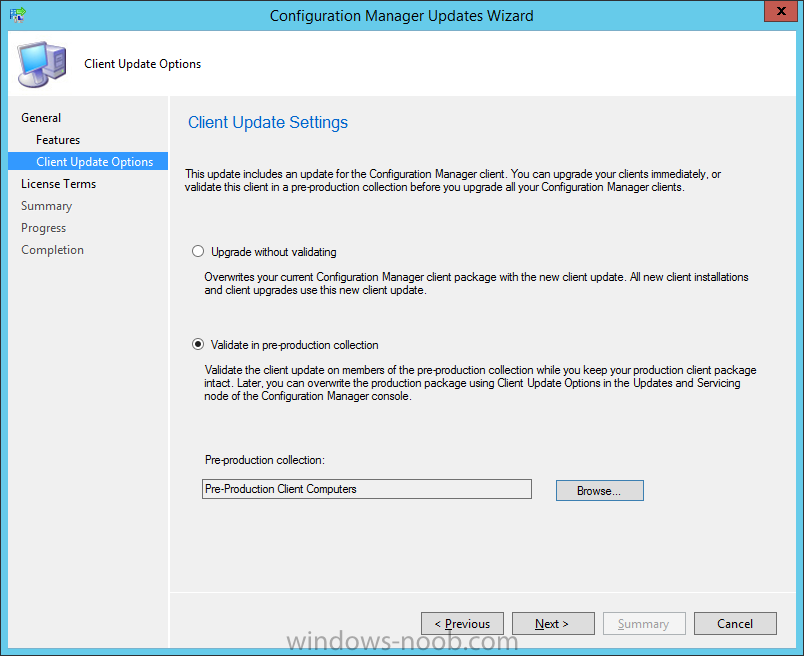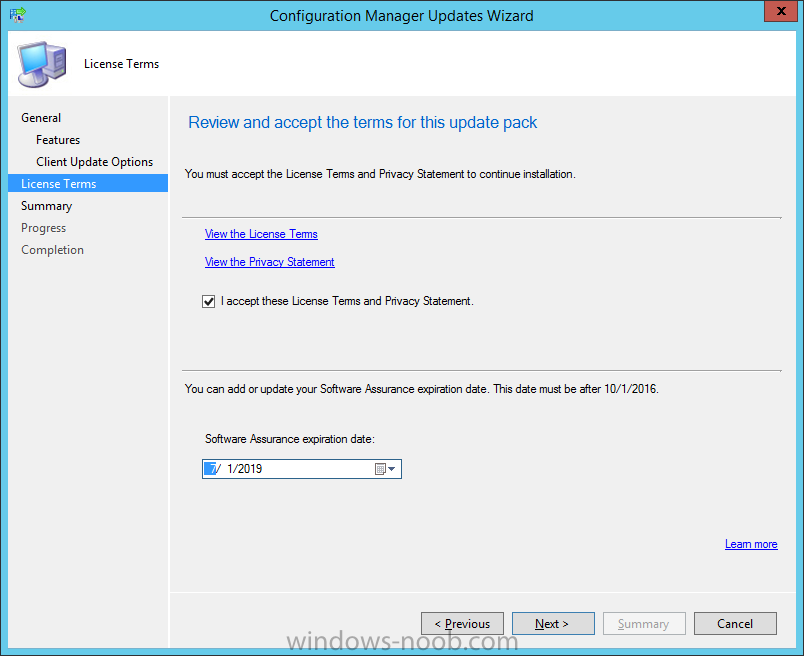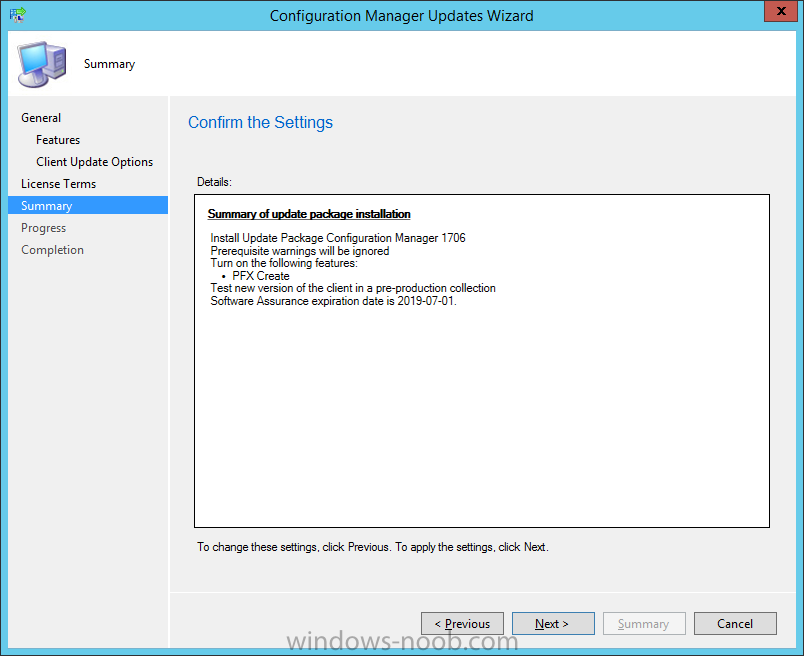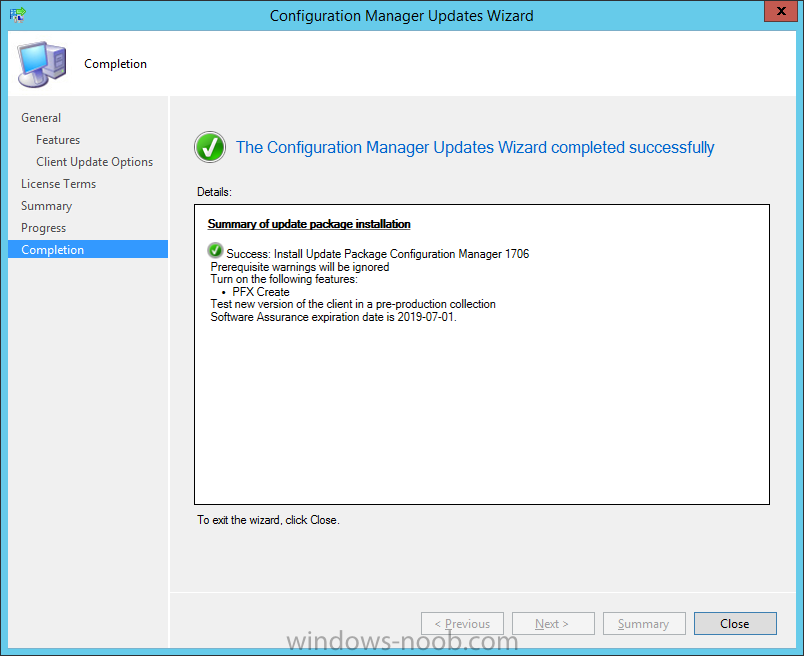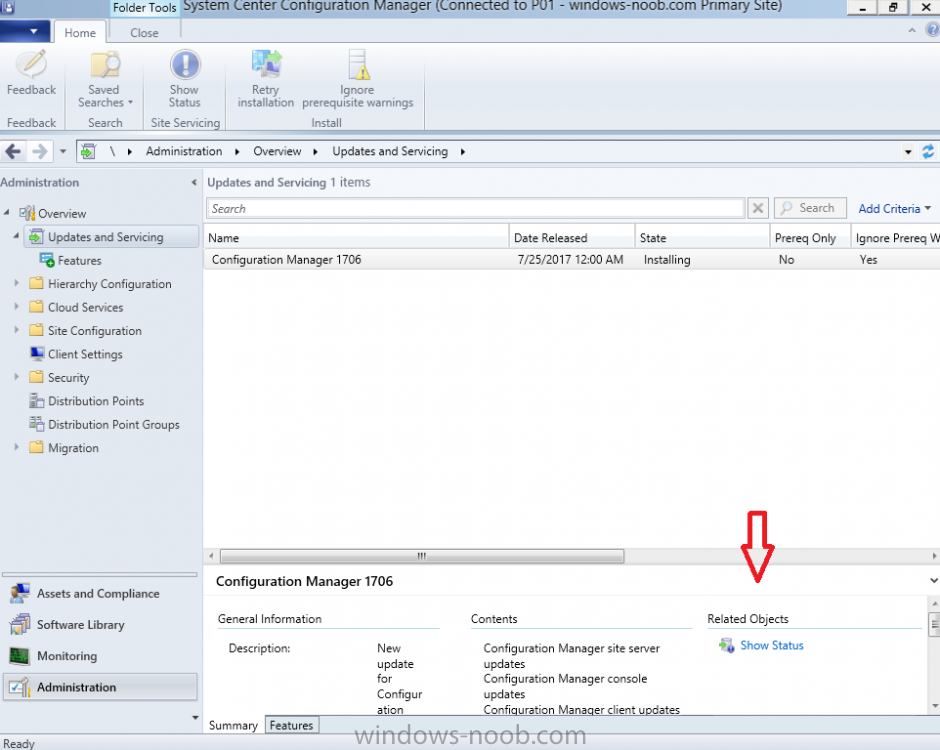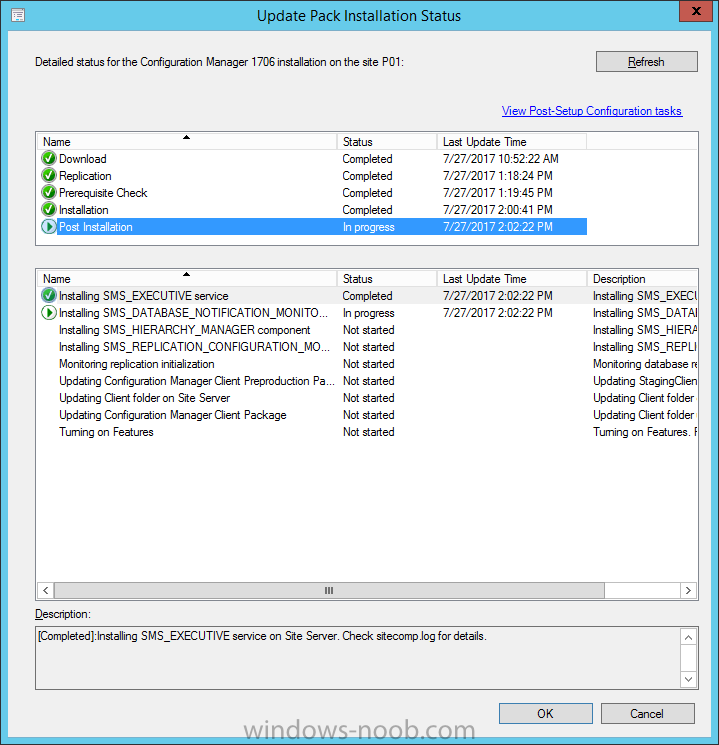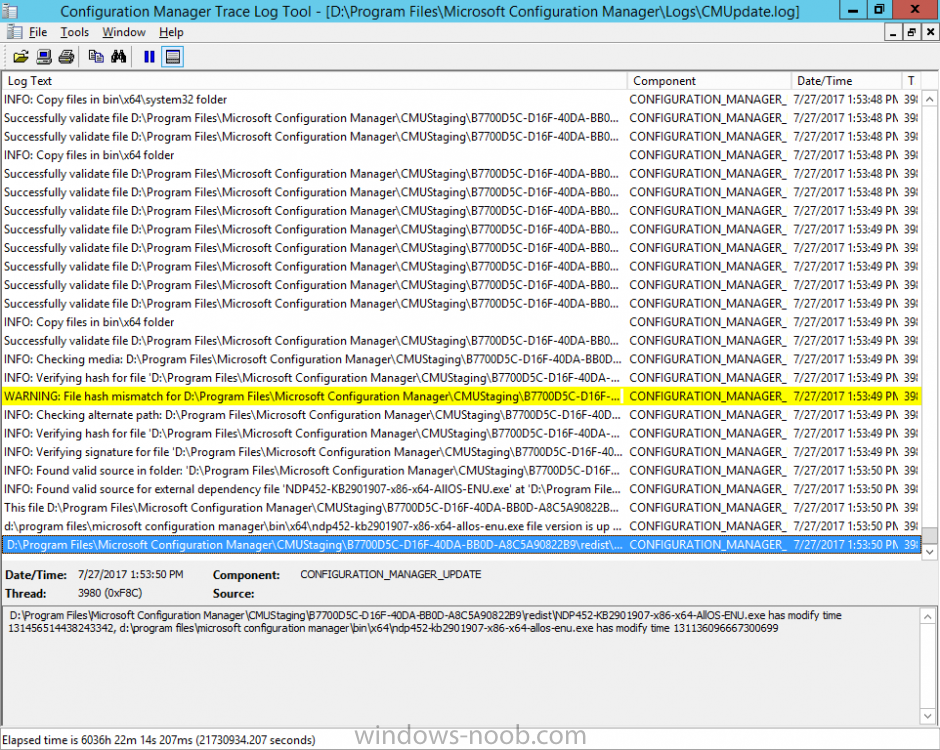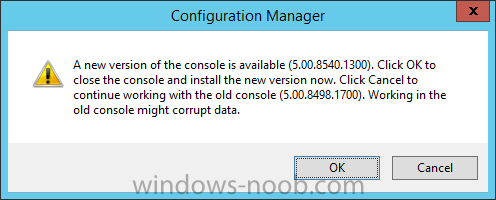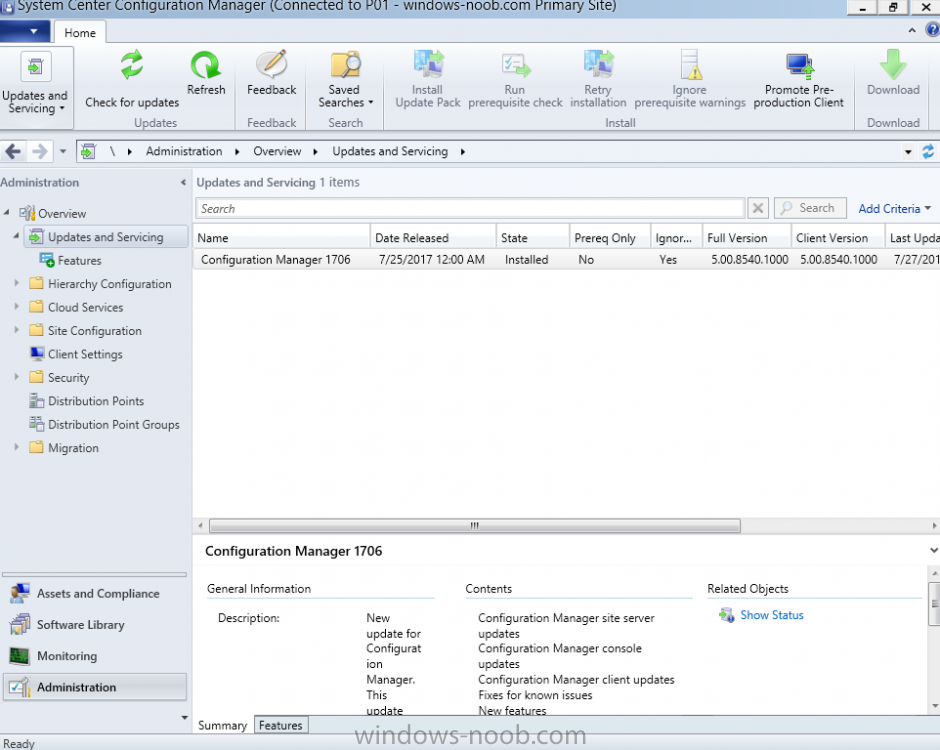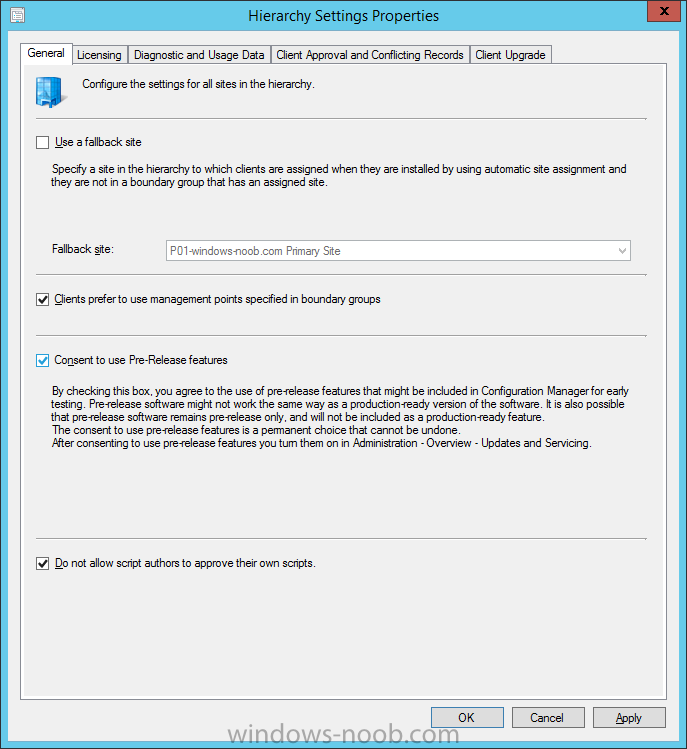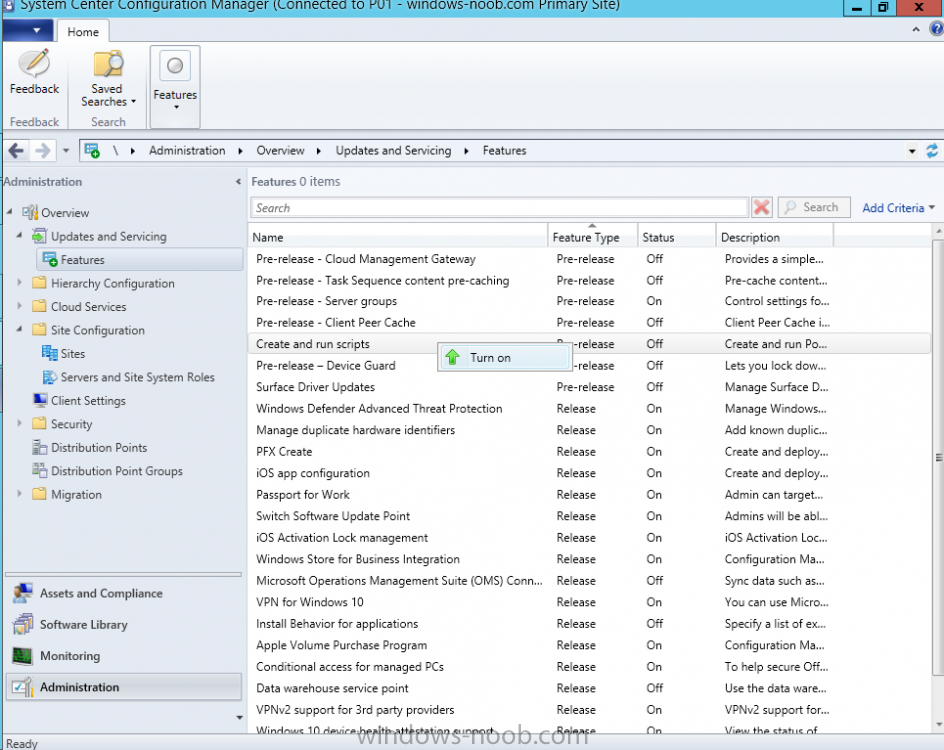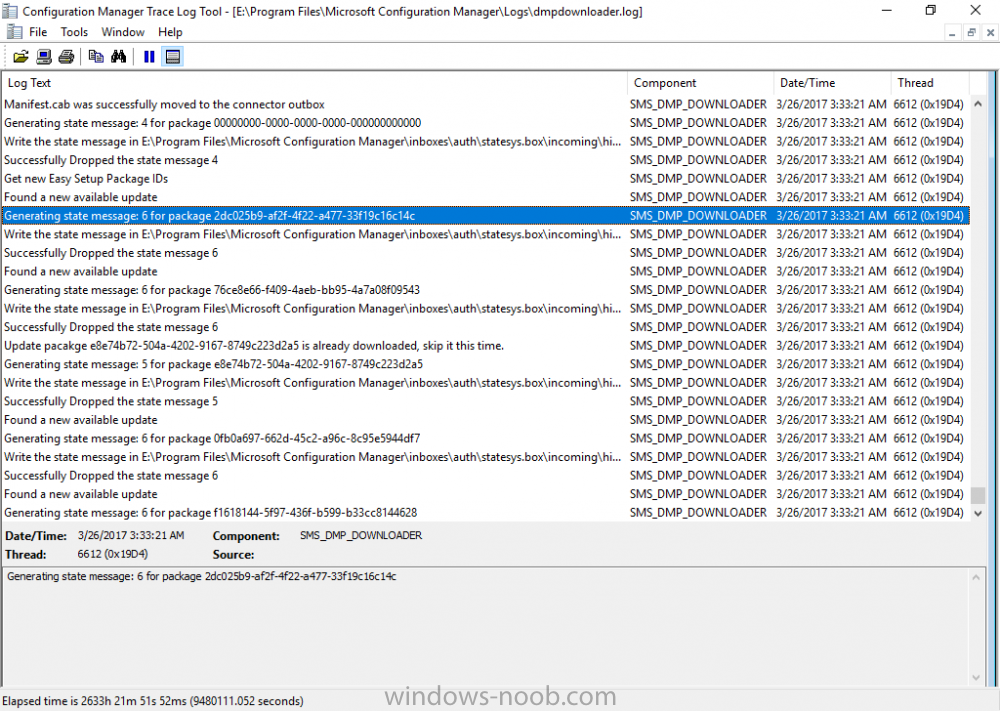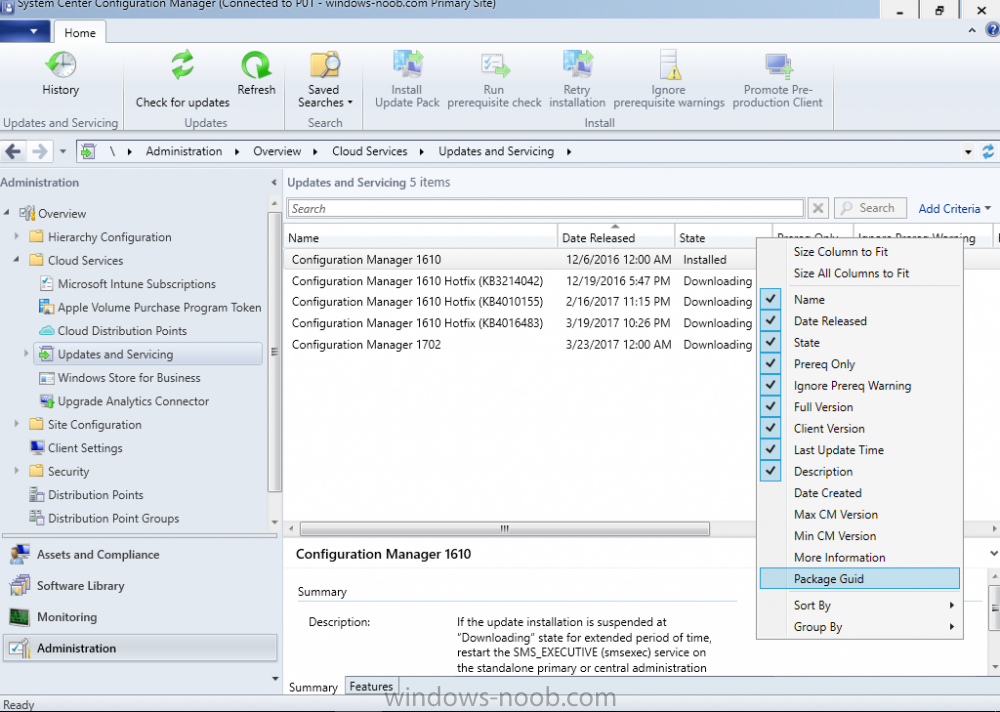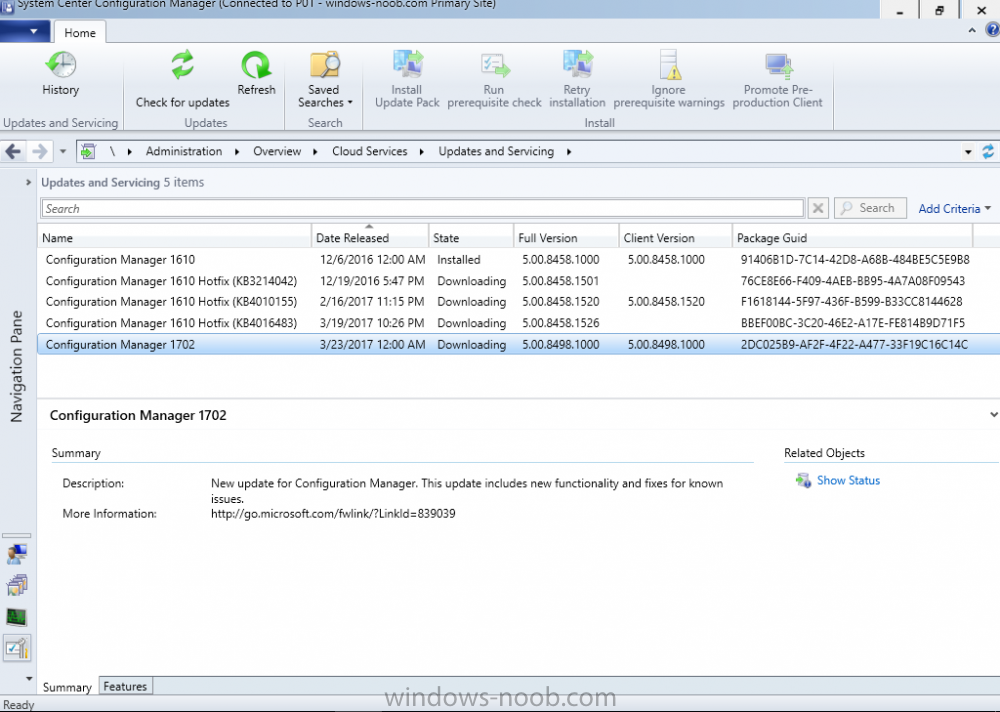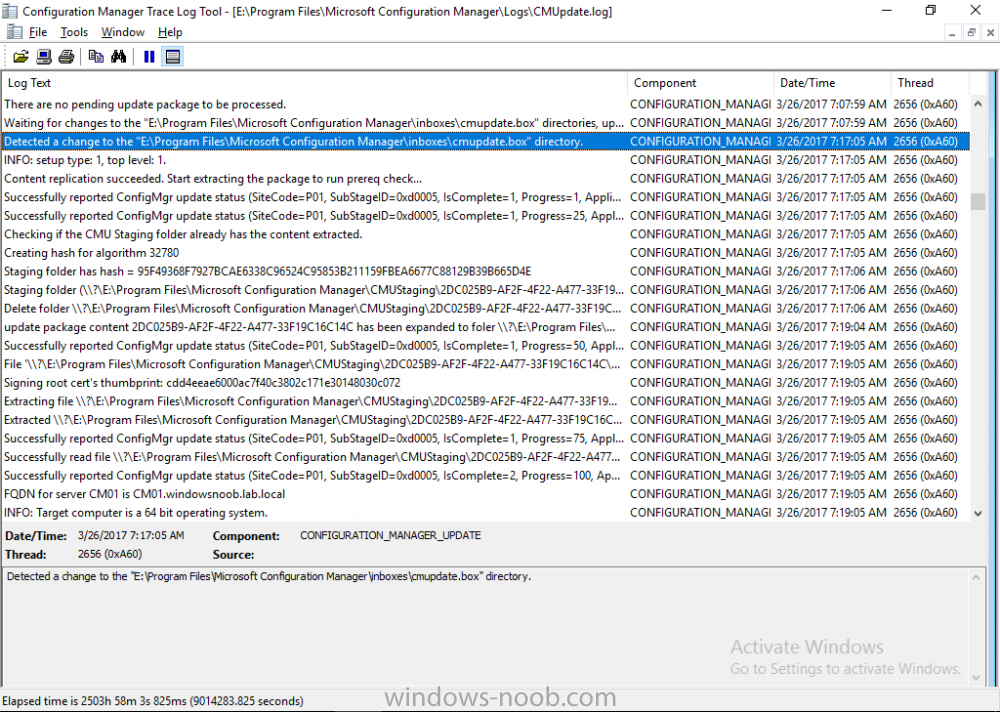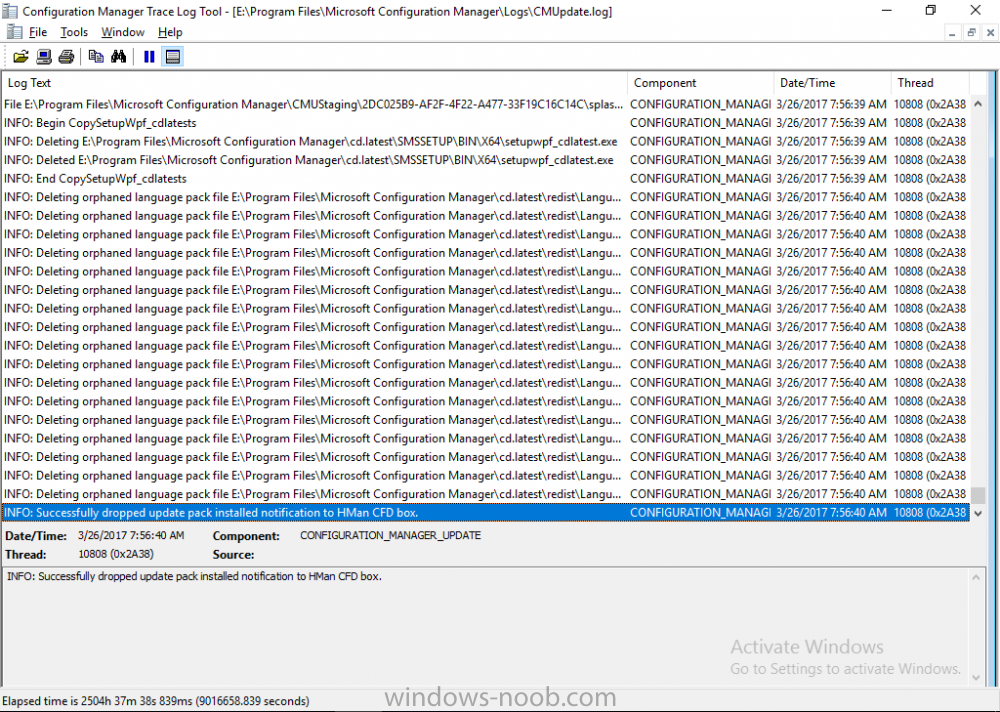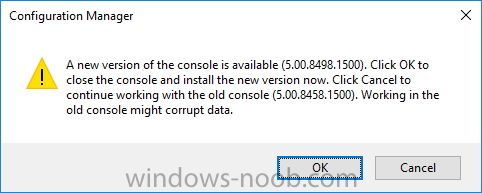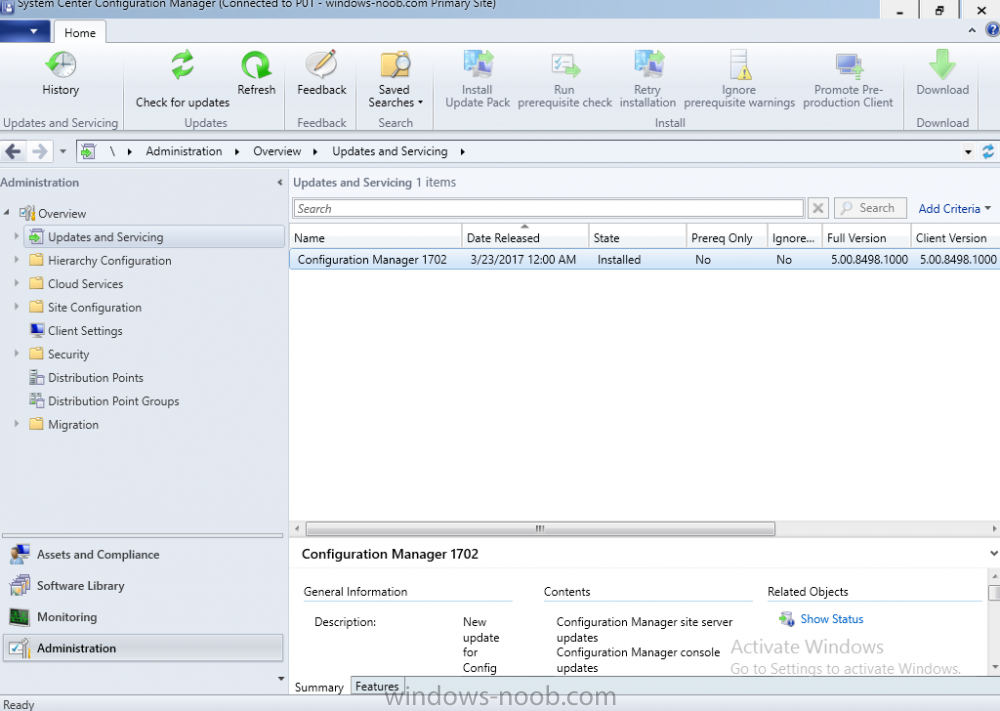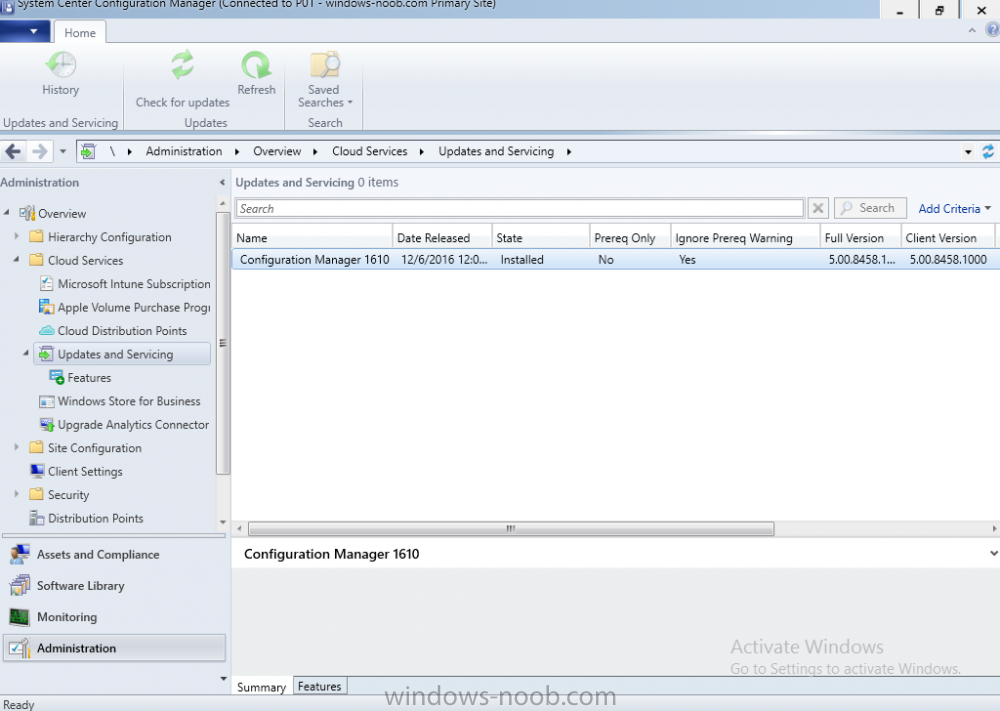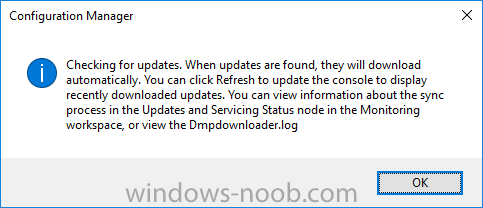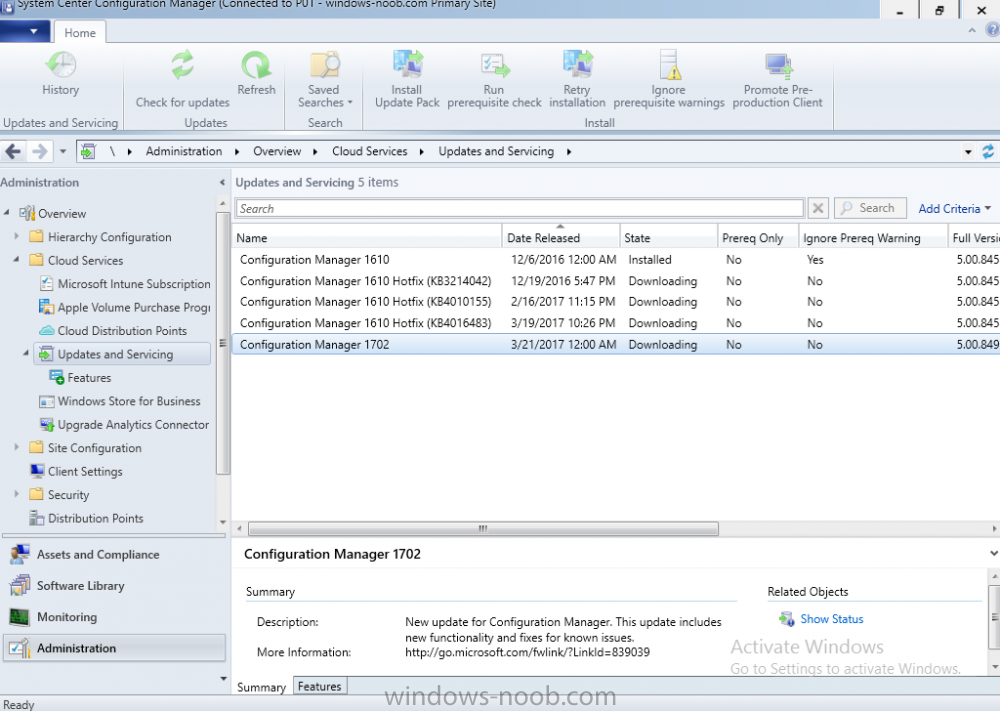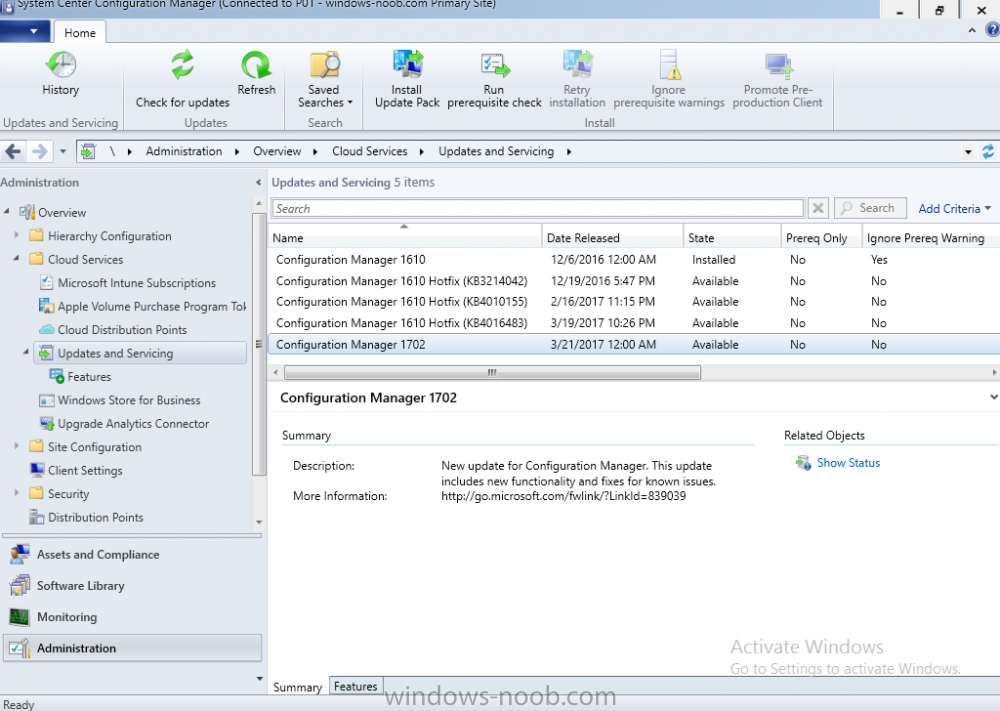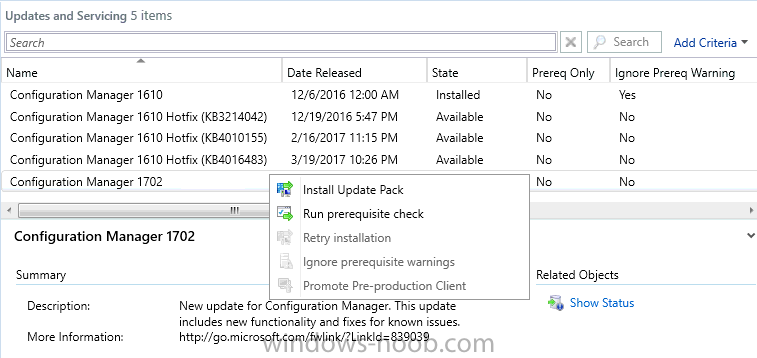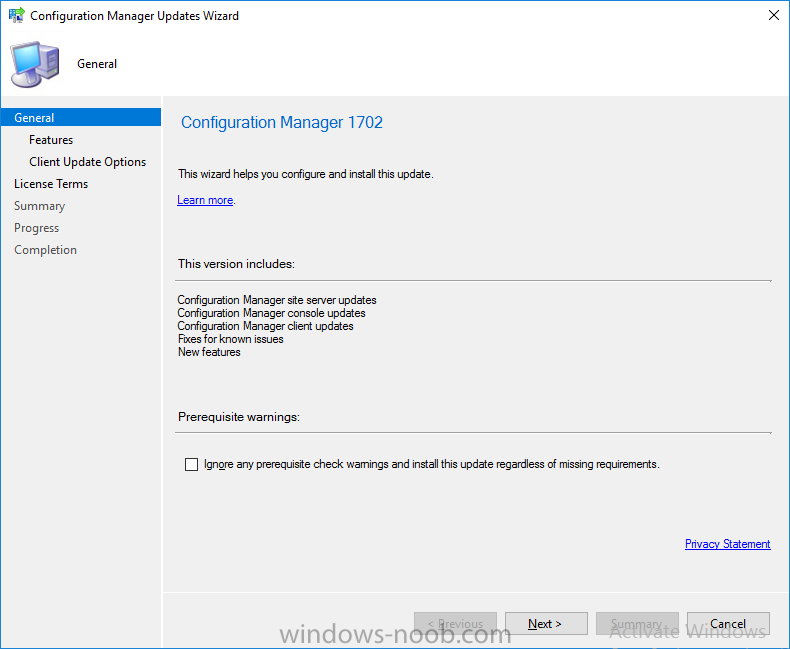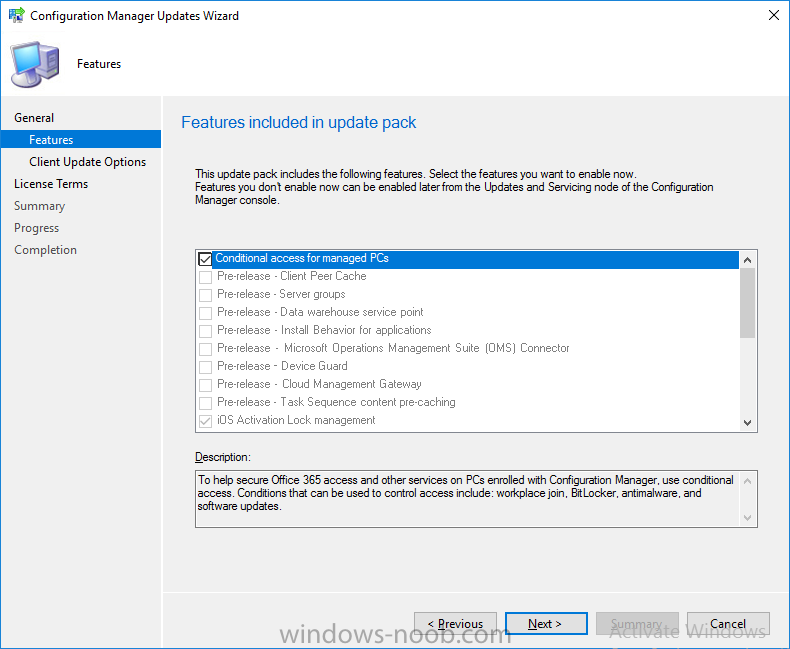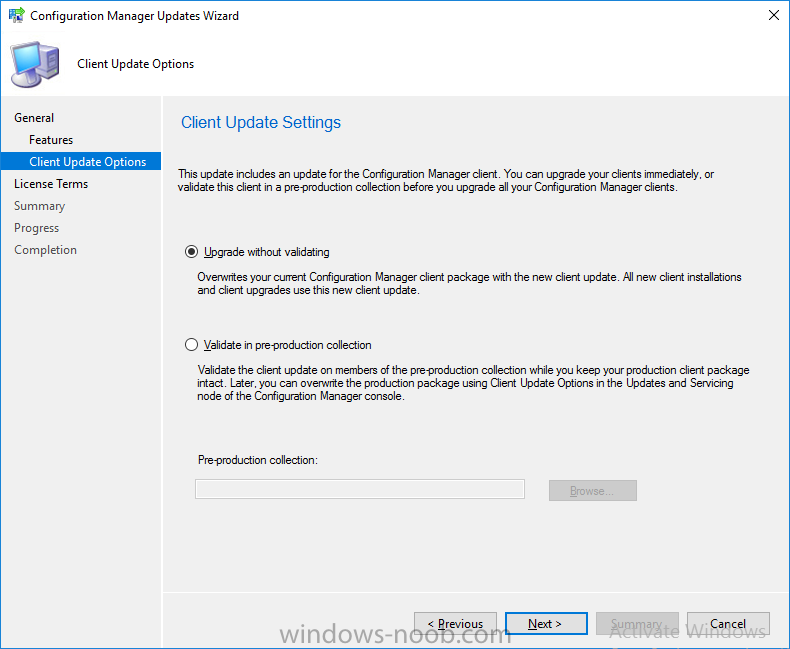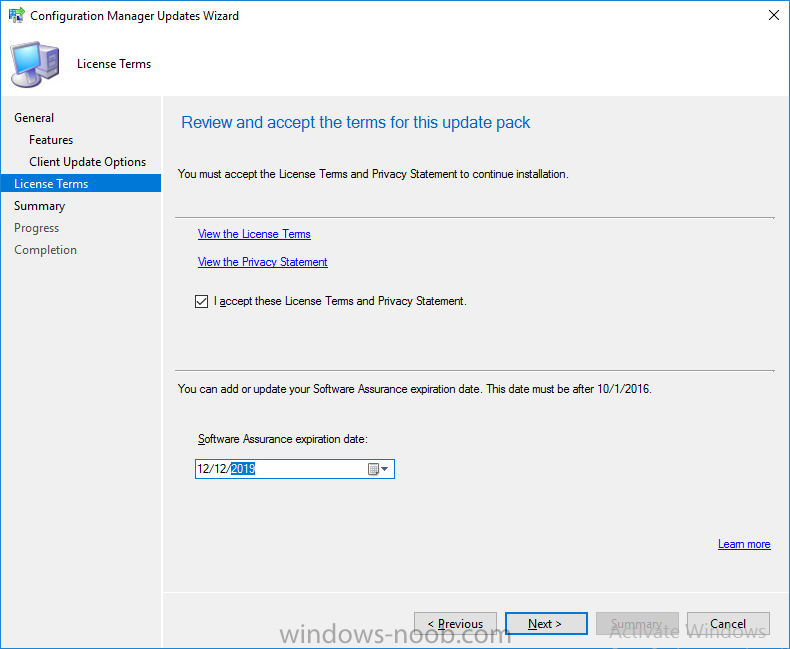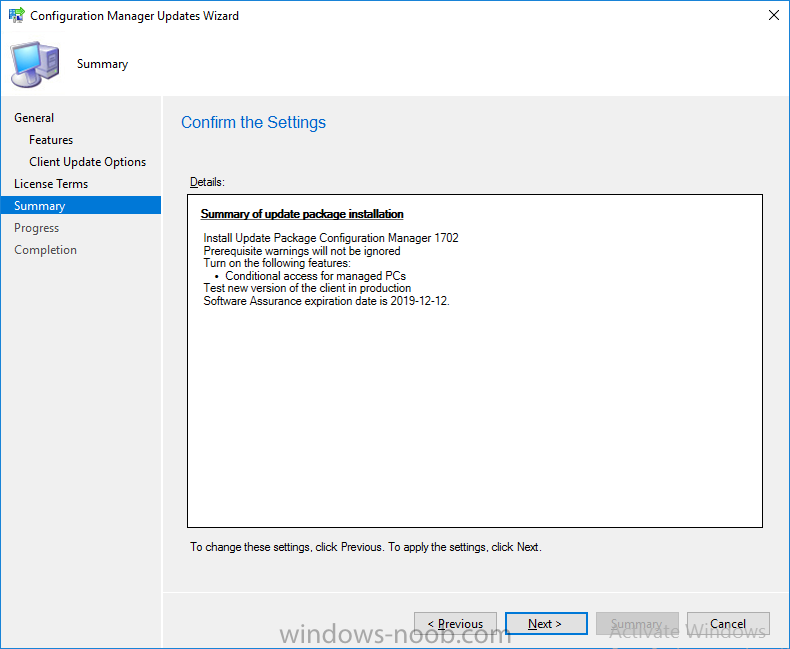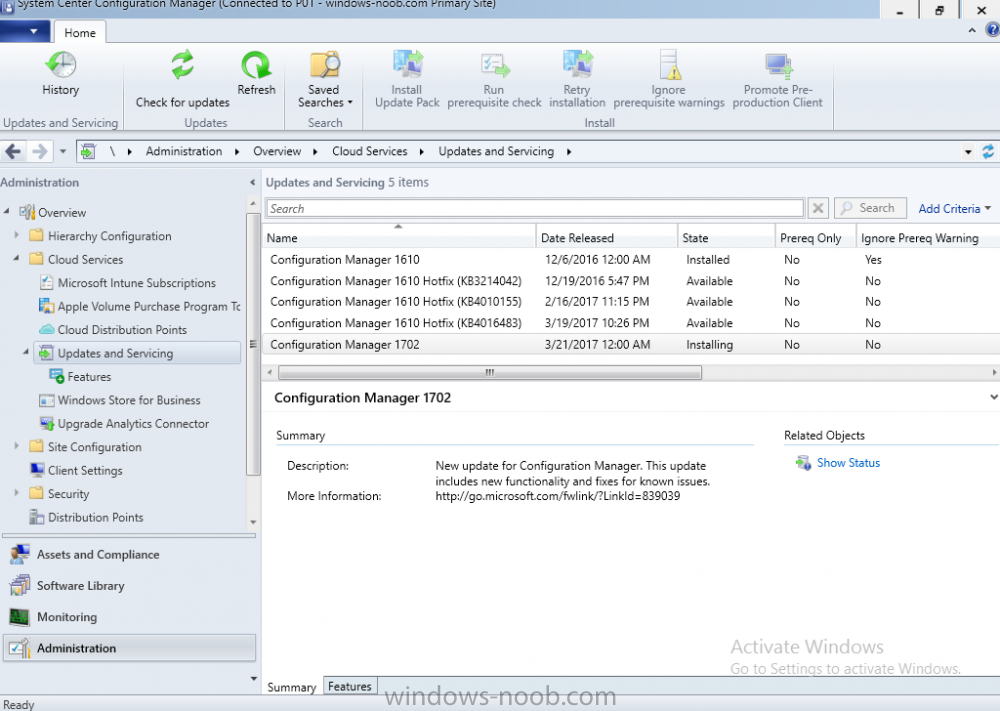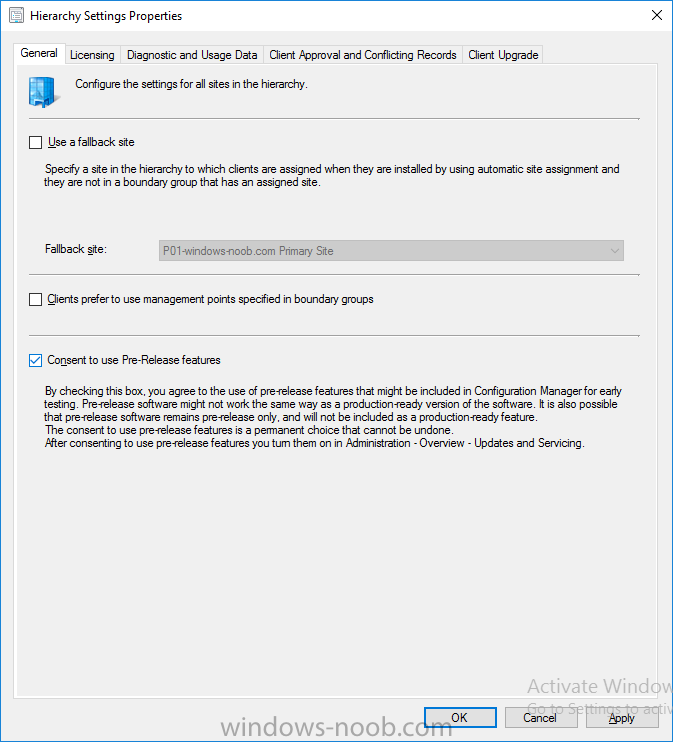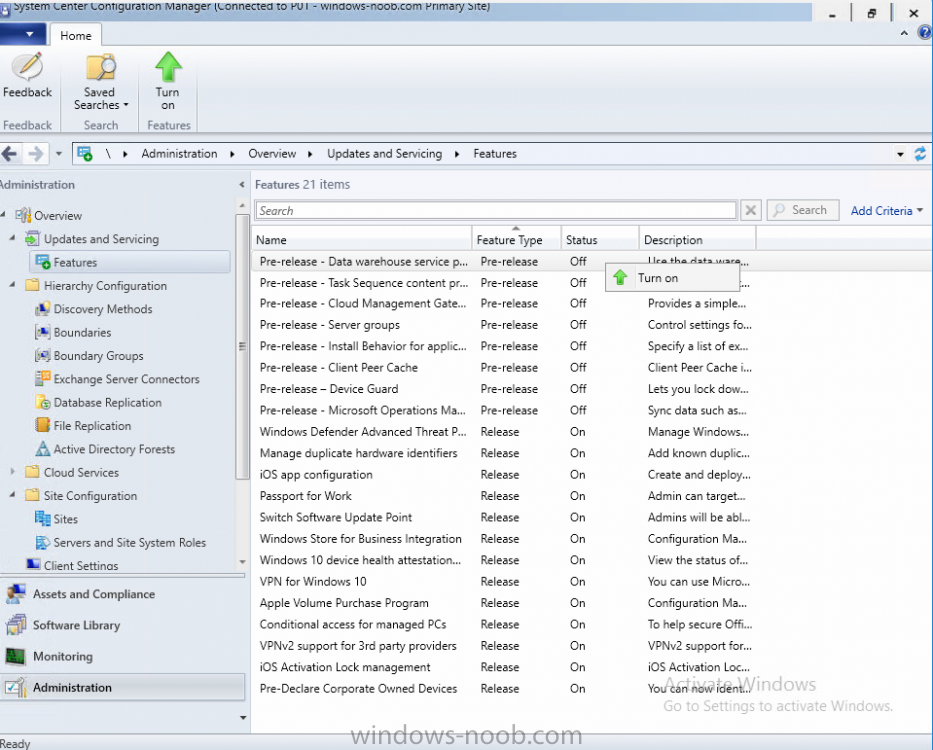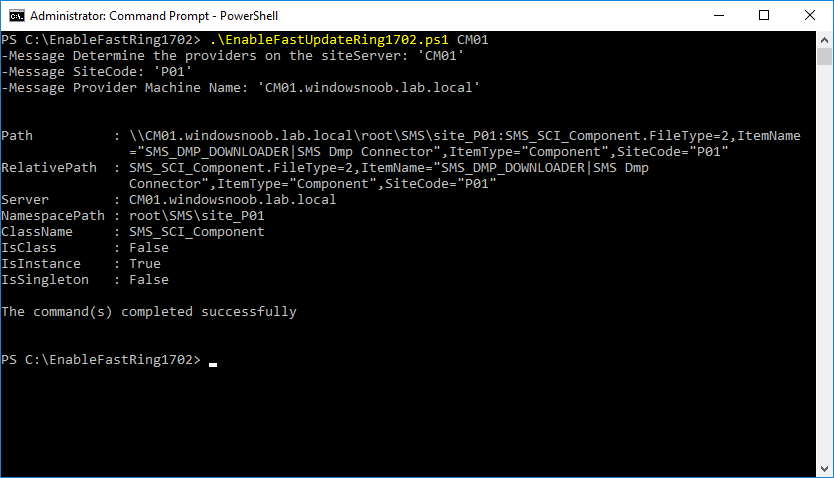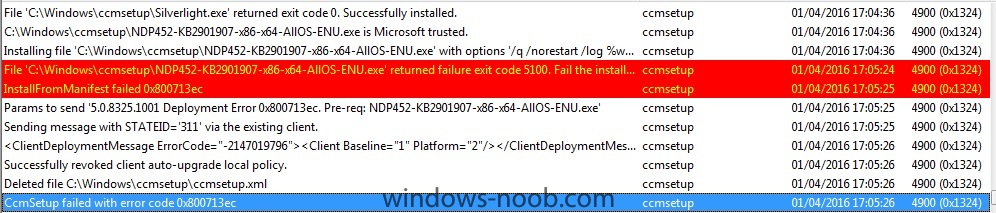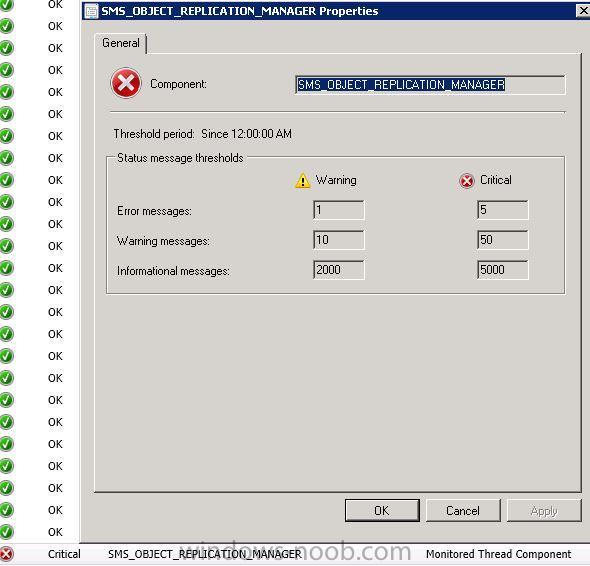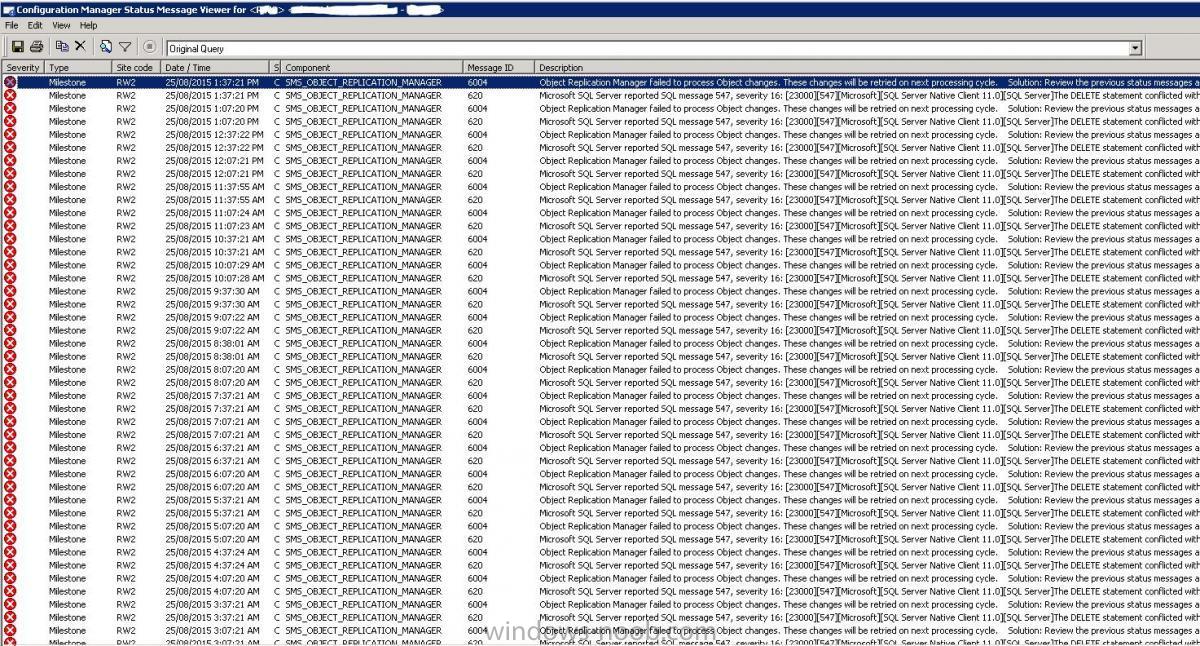Search the Community
Showing results for tags 'Upgrade'.
-
Hi I have an issue whereby my Windows 10 IPU task sequence is downloading all driver packages specified in the TS (Download Package Content) allthough the correct driver packages already exist in the CCM cache on the PC running the TS. I have used the following guide to create a PreCache task sequence: https://www.imab.dk/windows-as-a-service-sharing-my-precache-and-in-place-upgrade-task-sequences-part-1/ (credit to Martin Bengtsson for the excellent guide) and it works very well. A PC which has successfully run the PreCache TS downloads the correct drivers (using a WMI query) and other packages specified that are needed and then places the computer in a collection to where the actual IPU task sequence is deployed. The problem is that the IPU task sequence which is deployed with the setting "Download all content locally before starting the task sequence" (the setting found under the "Distribution Point" tab) starts to download driver packages for other hardware models that are specified in the TS (despite using WMI queries in this TS also). Because of the current Covid-19 pandemic the majority of our users are working from home so we obviously want to keep the amount of data transfered to a minimum, it seems stupid to cache driver content that´s not needed to work around the problem. I thought that the IPU TS would evaluate the queries before downloading (i read somewhere that this was only possible for upgrade packages/language packs but in later versions of current branch also included other packages). We are running CB 1910. Hope this makes sense, if anyone has experienced this and can suggest a workaround or confirm how it´s supposed to work it would be greatly appreciated. Regards Emile
-
Client upgrade behavior
bramk posted a topic in System Center Configuration Manager (Current Branch)
Hi, We have this behavior when upgrading the Config Manager client and i'm just curious if someone recognizes it and dealt with it before. This is what happens; After a Client upgrade of the Config Manager client to 1910 some desktops fall into sleep mode, they shouldn't because their powersettings are set with Collection based power scheme. If you reboot the device everthing works again. With the upgrade to 1810 i noticed something similiar, client temporary unaware of settings, with surpressed reboots for workstations on the Deployment of Software Updates. These devices had pending reboots and rebooted directly after the upgrade of the client. It was not supressed at that time. The upgrade of the client is done via the build in Pre-production Client Deployment collection. I'm now thinking of another approach next time. Create a custom deployment of the CCM client with triggered communication between client and server. But you'd expect this as something default... Is there a way to prevent this? -
Hi, I would appreciate if anyone can point me in the right direction (own experience, guides, blogs etc) on which steps need to be carried out to do a successful side-by-side migration from SCCM 2012 R2 SP1 (CU4) to CB 1710. We are going to start our Windows 10 deployment project in our company this spring and are currently managing our clients running/deploying Windows 8.1 from our SCCM 2012 R2 site. The reason for considering to do a side-by-side migration (as opposed to an in place upgrade) is that I will be responsible for OS Deployment of Windows 10 in SCCM (with MDT integration) and I am just starting out with MDT/OS Deploy, I lack some experience and am learning the tools now. On the SCCM 2012 we are using now to deploy our 8.1 clients the MDT integration is "half working" so to speak, to understand how it´s been setup would require a lot of reverse engineering and it all feels a bit overwhelming since it´s not been well documented. I'm basically afraid I will "break" the OS deploy on the 2012 server since part of the upgrade procedure is uninstalling ADK for Windows 8,1 and install ADK for Windows 10 (may cause problems with boot images/drivers etc.) It feels tempting to setup a fresh CM server on 2016 and setup everything from scratch and migrate clients from the 2012 site to the CB site in a controlled fashion. It would also be benifical from a learning aspect and to be able to document the installation. Description of current SCCM environment: -One Primary Site Server (also running 11 other roles) -12 servers running DP and Site System Roles -Boundaries and Boundary Groups for each of the servers above -Approx 750 managed devices (all running Windows 8.1) I know there are alot of considerations to be made but find it difficult to find recent information on how to do a side-by-side migration from SCCM 2012 R2 to CB, In the case of 2012 SP1 most people seem to recommend an in-place-upgrade Thanks for reading and hope you can help!
- 2 replies
-
- current branch
- upgrade
-
(and 1 more)
Tagged with:
-
Good morning, Over the past few weeks, I've been attempting to upgrade a Windows 7 Enterprise SP1 (x64) client to Windows 10 1903 CBB (SAC I think its called now) x64. Each time, it gets through the process to about 78%, and then rolls back the installation. I've tried using an OS Upgrade package, I've tried manually using an ISO, even creating a DVD to complete the upgrade, and they all come back with the same errors. I've attached setuperr.log (from the $WINDOWS.~BT folder). What am I missing that is causing this to fail? setuperr.log
-
I've been pushing the upgrade from Windows 7 to Windows 10 1607 for a couple of months. Have done 600+ machines succesfully. All of a sudden, starting a few weeks ago ALL upgrades are failing and rolling back to Windows 7 with one of the following errors: The task sequence execution engine failed execution of the task sequence. The task sequence manager could not successfully complete the execution of the task sequence. I suspect it's failing at the Intel HD video driver that's incompatible because I have to accept the removal when manually updating. Before, it would just delete and add the Microsoft generic, and I'd have to load the Win10 Intel Driver later in the task sequence. ...but that's just a guess. Where should I look and what do I look for? Why all of a sudden would this stop working?
- 1 reply
-
- upgrade
- windows 10
-
(and 1 more)
Tagged with:
-
I am upgrading 3000 PCs from Windows 7 to Windows 10 with SCCM 2012. There are 10+ different models (mostly HP). I've done about 400 so far. After the upgrade to windows 10, the Intel video driver is stripped and replaced by a generic Microsoft video driver. The different models require different drivers. How can I update the video drivers on the multiple versions of PCs during the OS upgrade task sequence? Thanks!
-
- video driver
- upgrade
-
(and 2 more)
Tagged with:
-
Dear Experts, I Would like to get some inputs from you Please. My Data Center is located in 2 Regions. This data center is supplying the services (Windows Server, Network., etc) At Present we are planning to perform SCCM CB Implementation with High Availability for SCCM Client Roles. In fact not for SQL (Due to Commercial items) Single Standalone Primary Site is fair enough for the environment. However, We would like to reduce the usage of SQL Server, and make the Client facing roles with HA. Hence your inputs would be helpful for us Data Center Region A: Server 1 - SCCM Site Server - A Primary Site with Roles (Component Server, Site Server, Site System, Reporting Service Point, Other Non Client Facing Roles) Server 2 - SCCM Site System - Client Facing Roles (Management Point, Software Update Point/WSUS, Distribution Point (With WDS/PXE OSD Capabilties) Data Center Region B: Server 3 - SCCM Site System - Client Facing Roles (Management Point, Software Update Point/WSUS, Distribution Point (WithOut WDS/PXE OSD Capabilties) So all Client facing role, will be working with HA Option. However, PXE Boot for OSD will work only with SERVER 2 from WDS (Which respond to the Client during the OS Imaging) - To make this happen I need to mention the IP Details of WDS Server (Server 2 from Region A) in the DHCP Scope. Am I correct? The reason, I do not preferred to give the SERVER 3 (From Region B)as WDS Role with PXE, which we do not need to give the multiple entries with DHCP Scope (Option 66, 67) for OSD Please suggest, if this is looks good for an organization. The Ultimate goal is to reduce the SQL CPU Utilization.
- 8 replies
-
- sccm
- current branch
-
(and 8 more)
Tagged with:
-
Hi, I'm testing an Upgrade TS to Win 10 1709. I tested 4 devices now. On devices, all was working fine. Update was successful. On other two devices, the OS upgrade was successful, but after the OS boots again the TS doesn't complete successfully. I have two batch files in the Post-Processing group which are not executed. One of them just creates a txt file so I know it did run actually. In Software Center, the TS has status "Installing..." and it keeps spinning like that for hours. The smsts.log files is also not updated anymore after the last reboot. So the Setup command executed successfully, device rebooted, did the OS upgrade successfully, and when booted to the OS the TS just stopped. New Windows 10 works perfectly fine though. I can install other apps via Software Center as well without issues. Anyone has an idea where to look? Due to this, the status of the deployment is also not reported back to CM. If 2 out of 4 devices have this problem, I guess it's not a good sign. Of course I'll do some more testing but this is definitely not a good sign.
- 10 replies
-
- task sequence
- windows 10
-
(and 2 more)
Tagged with:
-
Introduction Microsoft have yet again released a new update, this time it's System Center Configuration Manager 1703 (Technical Preview). This is a quick post to highlight a detailed video I've just created and uploaded to youtube. The video shows the entire process from start to finish including Initiating the Upgrade Using CMTrace to review log files Checking status in the console Which logfiles to review Where the content is downloaded Determining the package GUID Upgrading the console Tips advice and more. Please take a look and tell me what you think.
- 2 replies
-
- upgrade
- technical preview
-
(and 2 more)
Tagged with:
-
In a previous post you used PowerShell scripts to quickly install System Center Configuration Manager (Current Branch) version 1702. As of today (2017/7/29) System Center Configuration Manager (Current Branch) version 1702 is still the current baseline for the Current Branch releases. This post will focus on upgrading from one baseline version to the new release. Making sense of the different releases There are two main branches (of Configuration Manager) available, Current Branch and Technical Preview: System Center Configuration Manager (Current Branch) System Center Configuration Manager (Technical Preview) System Center Configuration Manager (Current Branch) is designed for use in production environments, for managing anything from small to very large Enterprises, whereas System Center Configuration Manager (Technical Preview) is for lab testing environments only and is limited to 10 clients. The Technical Preview releases are released monthly, and contain the latest and greatest features being trialed in the product, and usually these new features are the result of feedback from uservoice. Current Branch releases on the other hand are released only a few times per year and contain stable, tested features that are mature enough to release into production environments. Note: You cannot upgrade from a Current Branch to Technical Preview or vice versa, they are two distinct different branches. Microsoft have released the latest Current Branch offering known as System Center Configuration Manager (Current Branch) version 1706 so it's time to upgrade again. This release offers many new features, some of which are listed below. Windows 10 and Office 365 Manage Microsoft Surface driver updates – You can now use Configuration Manager to manage Microsoft Surface driver updates. Windows Analytics Commercial ID and Windows telemetry levels – You can now specify the Windows Analytics Commercial ID and configure telemetry, commercial data, and Internet Explorer data collection settings in Client Settings for use with Upgrade Readiness. Improved user experience for Office 365 updates – Improvements have been made to leverage the Office Click-to-Run user experience when a client installs an Office 365 update. This includes pop-up and in-app notifications, and a countdown experience. Windows 10 Security SecureBoot and TPM inventory data – Hardware inventory can now determine whether the device has SecureBoot enabled and various properties of the TPM (enabled by default). Windows Defender Device Guard – You can now include trust for specific files and folder paths in Device Guard policies. Modern Management Azure AD-enabled Cloud Management – You can now onboard the site to Azure AD via Cloud Services. Additionally, you can install the client on the Internet. Windows Update for Business enhancements – There is a new dedicated experience to configure and deploy deferral settings for easy discoverability. Streamlined Infrastructure Cloud services consolidation – There is now common experience for OMS Connector, Upgrade Readiness, Windows Store for Business, and Cloud Management. Reload boot images with latest WinPE version – During the “Update Distribution Points” wizard on a boot image, you can now reload the version of Windows PE in the selected boot image. Boundary Group improvements – Boundary groups now support configuring the time for fallback for software update points. Configuration Manager Update Reset Tool – We have added new tool to reset and restart in-console updates when they have problems downloading or replicating. Accessibility – Screen reader improvements and improved keyboard navigation in and out of the ribbon in the Configuration Manager console. Configuration Manager connected with Microsoft Intune Entrust as certificate authority for PFX Certificates – Entrust can now be used as the certificate authority for PFX certificates. Additional Android for Work features – You can now configure app configuration policies for Android for Work and support for available apps. Additional Compliance Policy settings – We added additional compliance policy settings that were previously available only in Intune standalone. Enrollment restriction conditions – Admin can now prevent enrollment for iOS or Android devices marked as personal. Cisco IPSec VPN support for iOS – Cisco IPsec will be a new connection type option for VPN profiles for iOS. Windows Edition Upgrade policy – This policy allows admins to set a policy to upgrade Windows 10 to Enterprise editions. Additional MAM settings – We added new settings such as block screen capture (Android only), disable contact sync, and disable printing. Windows configuration settings – We added new Windows configuration item settings that were previously only available in Intune standalone. Customer Feedback Create and run PowerShell scripts – You can now create and run scripts with parameters to devices and collections. Task Sequence improvements – You can now easily toggle when the task sequence progress is or is not displayed to the end user, on a granular step-by-step basis. Additionally, groups in the task sequence editor can be collapsed or expanded. Share an application from Software Center – You can copy a direct link to an application in Software Center using the new Share button in the Application Details view. Upgrading to 1706 Note: Before updating, please review the following checklist to verify you are ready for the update. When new Current Branch releases are made public, you have the choice of getting it immediately using a fast ring PowerShell script, or to wait a couple of weeks after which it is made available to the slow ring (and then show up in the ConfigMgr console). To use the fast ring PowerShell script, download it, and run it to self-extract to C:\FastRingScript_1706. Once extracted, start an administrative PowerShell cmd prompt in that folder and from there use the following command (where CM01 is the <SiteServer_Name | SiteServer_IP> of your CAS or standalone Primary site server). .\EnableFastUpdateRing1706_All.ps1 cm01 As per this screenshot To start the upgrade open the ConfigMgr console and find the Updates and servicing node as shown here. Click on Check for Updates in the ribbon, after a few moments you should see that Configuration Manager 1706 is available for download. Note: In the screenshot above you'll see that the Downloading arrow is greyed out, if you find yourself in this state you can do two things, wait until it automatically starts downloading, or click on the Check for Updates button again which will kick off the download. And the download starts... at which point you can open the dmpdownloader.log using Cmtrace to keep track of things. Once it has completed downloading it will be listed as a state of Ready to Install You need to click refresh in the ConfigMgr console to update the view. Installing the Update Right click on the update and choose Install Update Pack. when the Wizard appears, make your choice for pre-reqs and click next. review the features included in this update pack , and make selections if you wish, you can always add them later in the Console. Note: You'll also notice lots of Pre-Release features that are greyed out, to turn them on see the steps after upgrading the console the bottom of this guide. Before clicking next at the Client update settings please see this post accept the EULA and configure the software assurance expiration date and click through to the summary and then the wizard is complete. Monitor the update In the console, the state will change to Installing. You can click on Show Status to get status of what part of the upgrade it is doing. Which brings up this detailed pane that you can click through to get more information. In addition, I'd recommend you open the CMUpdate.log to review what's happening in real time. After the update is complete, click refresh in the console and you'll be reminded to update the ConfigMgr Console via a popup, the new version is 5.00.8498.1700. Make sure to update your console as you cannot use the new features until you do. Click OK to upgrade your ConfigMgr console, and after all is done you’ll see the 1706 version listed in the console. After upgrading the site Tip: If you want to gain access to the Pre-Release features, then select Site Configuration, Sites, Hierarchy Settings, and place a check mark in Consent to use Pre-Release features. And you can then turn on (or off) many of the pre-release features released in the 1706 update. Summary This is a huge release packed with features and new functionality and goes to prove the SCCM as a Service is working, David James and Team have done an exceptional job ! Here's to the continued development and refinement from the Engineering team @ Microsoft so that hopefully in 5 years time, we'll see SCCM 2206 Current Branch Recommended reading Checklist for updating to System Center Configuration Manager (Current Branch) 1706 - https://docs.microsoft.com/en-us/sccm/core/servers/manage/checklist-for-installing-update-1706 What's new In System Center Configuration Manager (Current Branch) 1706 - https://docs.microsoft.com/en-us/sccm/core/plan-design/changes/whats-new-in-version-1706 Hybrid features in 1706 - https://ems.world/2017/07/29/new-hybrid-features-in-configuration-manager-1706/ Create and run PowerShell scripts from the configuration manager console - https://docs.microsoft.com/en-us/sccm/apps/deploy-use/create-deploy-scripts
-
Introduction In a previous post you used PowerShell scripts to quickly install System Center Configuration Manager (Current Branch) version 1606 and then upgraded it using Updates and Servicing to System Center Configuration Manager (Current Branch) version 1610. In case you are not already aware there are two main branches (of Configuration Manager) available: System Center Configuration Manager (Current Branch) System Center Configuration Manager (Technical Preview) System Center Configuration Manager (Current Branch) is designed for use in production environments, for managing anything from small to very large Enterprises, whereas System Center Configuration Manager (Technical Preview) is for lab testing environments only and is limited to 10 clients. The Technical Preview releases are released monthly, and contain the latest and greatest features being trialed in the product, and usually these new features are the result of feedback from uservoice. Current Branch releases on the other hand are released only a few times per year and contain stable, tested features that are mature enough to release into production environments. Microsoft have released the latest Current Branch offering known as System Center Configuration Manager (Current Branch) version 1702, so it's time to upgrade again. This release offers many new features, one of which I’m especially proud of because it was my uservoice ! For details about this change see the following post. Support for Windows 10 Creators Update – This version of Configuration Manager now supports the release of upcoming Windows 10 Creators Update. You can upgrade Windows 10 ADK to the latest version for full OS imaging support. Express files support for Windows 10 Cumulative Update – Configuration Manager now supports Windows 10 Cumulative Update using Express files. Customize high-risk deployment warning – You can now customize the Software Center warning when running a high-risk deployment, such as a task sequence to install a new operating system. Close executable files at the deadline when they would block application installation – If executable files are listed on the Install Behavior tab for a deployment type and the application is deployed to a collection as required, then a more intrusive notification experience is provided to inform the user, and the specified executable files will be closed automatically at the deadline. This is currently the feature with the second highest number of votes on UserVoice. Conditional access for PCs managed by System Center Configuration Manager – Now production ready in update 1702, with conditional access for PCs managed by Configuration Manager, you can restrict access to various applications (including but not limited to Exchange Online and SharePoint online) to PCs that are compliant with the compliance policies you set. This release also includes new features for customers using Configuration Manager connected with Microsoft Intune. Some of the new feature include: Android for Work support – You can now enroll devices, approve and deploy apps, and configure policies for devices with Android for Work. Lookout threat details – You can view threat details as reported by Lookout on a device. Apple Volume Purchase Program (VPP) enhancements – You can now request a policy sync on an enrolled mobile device from the Configuration Manager console. Additional iOS configuration settings – We added support for 42 iOS device settings for configuration items. For more details and to view the full list of new features in this update check out the What’s new in version 1702 of System Center Configuration Manager documentation. The Release Notes are worth a ready also. Upgrading to 1702 When new Current Branch releases are made public, you have the choice of getting it immediately using a fast ring PowerShell script, or to wait a couple of weeks until it is made available to the slow ring (and then show up in the ConfigMgr console). To use the fast ring PowerShell script, download it, and run it to self-extract to C:\EnableFastRing1702. Once extracted, start a PowerShell cmd prompt in that folder and from there use the following command (where CM01 is the <SiteServer_Name | SiteServer_IP> of your CAS or standalone Primary site server). .\EnableFastUpdateRing1702.ps1 CM01 and below is sample output from that script. To start the upgrade open the ConfigMgr console and find the Updates and servicing node as shown here. You can see that Configuration Manager 1610 Current Branch is already installed. Click on Check for Updates in the ribbon. And as instructed open the DMPDownloader.log using CMTrace to monitor the process of checking for updates. Here you can see Generating state message: 6 which highlights that it’s found an applicable update. Generating state message: 6 for package 2DC025B9-AF2F-4F22-A477-33F19C16C14C Tip: you can identify the Package GUID in the console by enabling the GUID column and then scroll to the right to see what's listed Note: The Package GUID shown above was for the Configuration Manager 1702 CB release that has a release date of 2017/3/23. Later releases (which may incorporate changes/fixes) will have a different GUID. In the ConfigMgr console you’ll see it’s in a state of downloading, in this example it is also downloading hotfixes released since 1610 was installed (this is a Lab which was powered off for a month or more). Once it has completed downloading it will be listed as a state of Available. You need to click refresh in the ConfigMgr console to update the view. Installing the Update Right click on the update and choose Install Update Pack. when the Wizard appears, make your choice for pre-reqs and click next. review the features included in this update pack , I selected Conditional access for managed PCs, Note: You'll also notice lots of Pre-Release features that are greyed out, to turn them on see the steps after upgrading the console the bottom of this guide. Before clicking next at the Client update settings please see this post accept the EULA and configure the software assurance expiration date and click through to the summary at which point the update will be listed with a state of Installing. Monitor the installation At this point you can use CMTrace to open the CMUpdate.log file in <drv>\Program Files\Microsoft Configuration Manager\Logs (where drv is the drive letter you installed ConfigMgr on) to monitor the installation live. Note: The CMUpdate.log will take some time to start logging the installation of the update, so be patient if nothing appears to happen, it will. Look for a line like the one below to signal the update has begun. Detected a change to the "E:\Program Files\Microsoft Configuration Manager\inboxes\cmupdate.box" directory. Once the update is complete, you should see a hman notification in the log . Note: If you don’t see this and see an upgrade failure message then scroll up in the CMUpdate.log file to determine what the failure reason was. You can always retry an upgrade (maybe not enough available ram for example). After the update is complete, click refresh in the console and you'll be reminded to update the ConfigMgr Console via a popup, the new version is 5.00.8498.1500. Make sure to update your console as you cannot use the new features until you do. Click OK to upgrade your ConfigMgr console, and after all is done you’ll see the 1702 version listed in the console. After upgrading the site Tip: If you want to gain access to the Pre-Release features, then select Sites, Hierarchy Settings, and place a checkmark in Consent to use Pre-Release features. Then go to Overview, Updates and Servicing and expand Features as shown below, you can then turn on (or off) any of the Pre-Release features you want to test in Production. Related reading What's new in System Center Configuration Manager version 1702 - https://docs.microsoft.com/en-us/sccm/core/plan-design/changes/whats-new-in-version-1702 What is the content library cleanup tool and how can I use it ? https://www.niallbrady.com/2017/01/24/what-is-the-contentlibrarycleanup-tool-and-how-can-i-use-it/ Release Notes - https://docs.microsoft.com/en-us/sccm/core/servers/deploy/install/release-notes
-
Hi. I am the sole SCCM administrator for a small company. The current site is running Config Manager 2012 R2, on a Windows Server 2008 R2 VM. It's a simple hierarchy, consisting of one primary site, all managed from a single server, and 3 distribution points. SQL is hosted on a separate cluster. This was all set up long before I joined the company. Now that I'm wishing to upgrade to current branch, I've also decided to put it on a new Windows Server 2016 VM. I could do a side-by-side migration, but am quite tempted to start again from scratch, with a clean slate. My plan is to leave the current site up and running, while I set up the new one, giving me ample time to configure it all, create the deployments, distribute content, etc. Once it's ready, I can push-deploy the new client, and eventually take down the old site. I've already chosen a new site code and name, and new names for all the servers, so there should be no conflicts there. The only thing I'm a little uncertain about at present, is what's going to happen in the System Management container, when I set up the new site. Will its site code and name be added alongside the current one, or will it over-write? In either casem will the clients get confused (if not current ones, then new builds)? Should I maybe not give the new site server permissions on the container, and instead get it to publish to ADDS when everything's ready? As a bonus question, I thought I might as well set up the new SQL Server 2016 database for it, on the same cluster as the current one (since we have a cluster already in place, I prefer to use it). I thought I could just install SQL 2016 on the cluster, set up a new instance, and point the new site at that, but are there any potential pitfalls I'm overlooking / anything else I need to consider? Any guidance would be much appreciated. Thank you.
- 2 replies
-
- current branch
- 1606
- (and 5 more)
-
Hello all, I recently upgraded my SCCM 2012 R2 SP1 server to the current branch. I started with 1511 and then ran the updates to get it to 1606. I wanted to create a device collection with all of the clients that needed to be upgraded. I fired up the creation wizzard and set my query up, when I click the finish button I get an error saying: "Error: The SMS Provider reported an error. General • Collection Name: test • Comment: When I look at the SMSProv.log I see the following errors: *** [42000][6522][Microsoft] [sql Server]A .NET Framework error occurred during execution of user-defined routine or aggregate "fnConvertHexStringToBinary": ~~System.FormatException: Input string was not in a correct format.~~System.FormatException: ~~ at System.Number.StringToNumber(String str, NumberStyles options, NumberBuffer& number, NumberFormatInfo info, Boolean parseDecimal)~~ at System.Number.ParseInt32(String s, NumberStyles style, NumberFormatInfo info)~~ at System.Byte.Parse(String s, NumberStyles style, NumberFormatInfo info)~~ at Microsoft.SystemsManagementServer.SQLCLR.SMSUtil.ConvertHexStringToBinary(SqlString sdmBinaryString)~~. : sp_SMSGetNextID *~*~[42000][6522][Microsoft][sql Server Native Client 11.0][sql Server]A .NET Framework error occurred during execution of user-defined routine or aggregate "fnConvertHexStringToBinary": ~~System.FormatException: Input string was not in a correct format.~~System.FormatException: ~~ at System.Number.StringToNumber(String str, NumberStyles options, NumberBuffer& number, NumberFormatInfo info, Boolean parseDecimal)~~ at System.Number.ParseInt32(String s, NumberStyles style, NumberFormatInfo info)~~ at System.Byte.Parse(String s, NumberStyles style, NumberFormatInfo info)~~ at Microsoft.SystemsManagementServer.SQLCLR.SMSUtil.ConvertHexStringToBinary(SqlString sdmBinaryString)~~. : sp_SMSGetNextID ThreadID : 27252 , DbError: 6522 , Sev: 16~*~* *~*~e:\cm1606_rtm\sms\siteserver\sdk_provider\smsprov\sspcollection.cpp(934) : Unable to update collection due to SQL error.~ SQL Error: [42000][6522][Microsoft][sql Server Native Client 11.0][sql Server]A .NET Framework error occurred during execution of user-defined routine or aggregate "fnConvertHexStringToBinary": ~~System.FormatException: Input string was not in a correct format.~~System.FormatException: ~~ at System.Number.StringToNumber(String str, NumberStyles options, NumberBuffer& number, NumberFormatInfo info, Boolean parseDecimal)~~ at System.Number.ParseInt32(String s, NumberStyles style, NumberFormatInfo info)~~ at System.Byte.Parse(String s, NumberStyles style, NumberFormatInfo info)~~ at Microsoft.SystemsManagementServer.SQLCLR.SMSUtil.ConvertHexStringToBinary(SqlString sdmBinaryString)~~. : sp_SMSGetNextID~*~* *~*~Unable to update collection due to SQL error. [42000][6522][Microsoft][sql Server Native Client 11.0][sql Server]A .NET Framework error occurred during execution of user-defined routine or aggregate "fnConvertHexStringToBinary": ~~System.FormatException: Input string was not in a correct format.~~System.FormatException: ~~ at System.Number.StringToNumber(String str, NumberStyles options, NumberBuffer& number, NumberFormatInfo info, Boolean parseDecimal)~~ at System.Number.ParseInt32(String s, NumberStyles style, NumberFormatInfo info)~~ at System.Byte.Parse(String s, NumberStyles style, NumberFormatInfo info)~~ at Microsoft.SystemsManagementServer.SQLCLR.SMSUtil.ConvertHexStringToBinary(SqlString sdmBinaryString)~~. : sp_SMSGetNextID~*~* Nothing has changed on the server other than the upgrade.I have attatched the log.SMSProv.log
-
- device collections
- current branch
-
(and 2 more)
Tagged with:
-
I’m attempting to upgrade our SCCM 2012 R2 environment to SP1 from our primary site server and the prerequisite check is throwing some warnings, which are targeted at our IBCM site server, which is an MP/DP/SUP DMZ server in a separate & untrusted domain from our primary site server. I’ve manually confirmed that all of these warnings appear to be false positives, but as I didn’t set up any of these systems I’m not 100% sure if I should ignore them & proceed with the upgrade. I'll call the primary site server "SCCM1" and the DMZ site server "SCCM2". 1. Configuration Manager Setup requires that the Admin$ administrative share is available on the site system. Setup either could not verify that Admin$ share is present on the computer specified for site system installation or Setup could not contact the server to determine administrative share information. No further prerequisite checking rules can be evaluated on the specified system and Setup cannot continue. I confirmed that \\SCCM2.contoso-dmz.corp\admin$ can be reached from SCCM1.contoso.corp. However, since I am running the upgrade as an account in the primary domain, that account does not have any rights on any system in the DMZ domain. This is most likely due to the fact that contoso-dmz.corp and contoso.corp do not have a trust set up between them. 3. Setup is unable to verify that the Server Service is started. I confirmed that the Server service is running on SCCM2. 4. Configuration Manager site systems can only be installed on systems running Windows Server 2008 SP2 or later. I confirmed that SCCM2 is running Server 2012 R2. 5. Configuration Manager site server components must be installed on computers that are members of a Windows domain. SCCM2 is a member of a Windows domain, contoso-dmz.corp. 6. MSXML 6.0 or later libraries are required for Configuration Manager console and Configuration Manager site server installations. After seeing this warning, I downloaded & installed MSXML 6.0 libraries on SCCM2. 7. Internet Information Services (IIS) is required for some site system roles. You have selected to install a site system role that requires IIS. Install IIS on the site system to continue setup. IIS role is enabled on SCCM2. 8. Background Intelligent Transfer Service (BITS) is required for the management point and distribution point site system roles. BITS is not installed, IIS 6 WMI compatibility component for IIS7 is not installed on this computer or the remote IIS host, or Setup was unable to verify remote IIS settings because IIS common components were not installed on the site server computer. Also, check if IIS/BITS services are running properly. Setup cannot continue until BITS is installed and enabled in the IIS settings. BITS is enabled & running on SCCM2. 9. You cannot install the management point on a computer with an earlier version of the Configuration Manager client installed. Upgrade the client to the current version, remove the client, or select a different computer for the management point installation, and then try again. I confirmed that SCCM2 does not have the CM client installed. Perhaps the solution is to open up the firewall between the two servers just during the upgrade? Any ideas or suggestions would be greatly appreciated.
-
- upgrade
- ibcm server
-
(and 3 more)
Tagged with:
-
Hello, I`m trying to upgrade from ConfigMgr 2012 SP1 CU5 to ConfigMgr 2012 R2 (and then CM 2012 R2 SP1 CU3) and during the upgrade wizard I receive the following error: “Setup failed to configure SQL Service Broker. Possible cause: Each Configuration Manager site must have its own SQL Server instance. Verify that the SQL Server instance is not in use by another Configuration Manager site” Looking into the ConfigMgrSetup.log I see these errors: INFO: SQL Connection succeeded. Connection: SMS_ACCESS, Type: Secure *** IF NOT EXISTS (SELECT * FROM sys.server_principals WHERE name='SQL02P\ConfigMgr_DViewAccess') BEGIN CREATE LOGIN [sql02P\ConfigMgr_DViewAccess] FROM WINDOWS END *** [42000][15025][Microsoft] [sql Server]The server principal 'SQL02P\ConfigMgr_DViewAccess' already exists. ERROR: SQL Server error: [42000][15025][Microsoft][sql Server Native Client 11.0][sql Server]The server principal 'SQL02P\ConfigMgr_DViewAccess' already exists. INFO: Executing SQL Server command: <IF NOT EXISTS (SELECT * FROM sys.server_principals WHERE name='SQL02P\ConfigMgr_DViewAccess') BEGIN CREATE LOGIN [sql02P\ConfigMgr_DViewAccess] FROM WINDOWS END> ERROR: ExecuteSqlCommand failed to execute IF NOT EXISTS (SELECT * FROM sys.server_principals WHERE name='SQL02P\ConfigMgr_DViewAccess') BEGIN CREATE LOGIN [sql02P\ConfigMgr_DViewAccess] FROM WINDOWS END, SQL error <> ERROR: Failed to create group for distributed view access. ~===================== Failed Configuration Manager 2012 Server Setup - Upgrade ===================== For the installation I`m using a domain administrator account with sysadmin privileges on the SQL Cluster where the CM database resides (2 nodes with Microsoft SQL 2008 R2 SP2 Standard without any Cumulative Update installed). I also checked the compatibility matrix CM-SQL https://technet.microsoft.com/en-us/library/gg682077.aspx and it seems that the minimum required SQL Server cumulative update is CU9 for my scenario, but I`m not sure that this is the real issue here. Of course the CM server is not working anymore, so the only option at the moment seems to be a restore, but I would like to find out why the upgrade failed. Any help would be greatly appreciated. Regards.
-
I recently upgraded from R2 to 1511 and set the hierachy settings to auto update clients. This worked on a couple of test machines but failed on two others. The scheduled task appears after a policy retreival but when it runs it fails with the errors below. Can anyone help? i'm new to SCCM and struggling with this one. It seems to be failing with pre reqs (.NET i think). Thanks.
-
Quick question, do I need to apply the cumulative updates if I am running SCCM2012 R2 CU3 before I upgrade to SCCM2012 R2 SP1? or will the SP1 install take care of the previous features and updates? Thanks Damo
-
Hi, We have upgraded from sccm2012r2 to 2012r2sp1, installation finished succesfuly but after it was done I started having some issues. Component Status -> SMS_OBJECT_REPLICATION_MAAGER status says Critical and under show messages i can see lots of 6004 & 620 entries. 6004: Object Replication Manager failed to process Object changes. These changes will be retried on next processing cycle. Solution: Review the previous status messages and logs for further clarification about this problem. 620: Microsoft SQL Server reported SQL message 547, severity 16: [23000][547][Microsoft] [sql Server]The DELETE statement conflicted with the REFERENCE constraint "CI_CurrentRuleDetail_CIID_FK". The conflict occurred in database "CM_2", table "dbo.CI_CurrentRuleDetail", column 'Setting_ Please refer to your Configuration Manager documentation, SQL Server documentation, or the Microsoft Knowledge Base for further troubleshooting information. Could someone please advice how to sort it out? Thanks
-
- sccm
- monitoring
-
(and 2 more)
Tagged with:
-
Hi guys, on MVLS portal, under 'System Center 2012 R2 Config Mgr Client Mgmt License with Service Pack 1' I can see a few iso files. could someone clarify which one should be used for the upgrade ? System Center 2012 Configuration Manager and Endpoint Protection With Service Pack 2 Multilanguage 32/64 bit 1158 MB ISO System Center 2012 R2 Configuration Manager Client Management License With Service Pack 1 Multilanguage 32/64 bit 5 MB ISO Thanks a lot, Matt
-
-
-
I am planning my upgrade to R2 and had some questions. We are integrated with MBAM 2.5 and MDT update 1. Do I need to remove the integration before updating or can I just update to R2 on top of MDT and MBAM? Thanks.
-
Hi guys We have on our primary site a SCCM Server, which is installed on a Windows Server 2012 R2. On this server is Microsoft SQL Server 2012 with SP1 installed. We have also an secondary site. Which has installed the Microsoft SQL Express 2012 on it (without any Service Pack). When I want to upgrade the SQL Express on the secondary site to Service Pack 1, what should i pay attetion. What I already did is - I have downloaded the SQLEXPR_x64_ENU.exe on following url: http://www.microsoft.com/en-US/download/details.aspx?id=35579 My question is: How can I upgrade the SQL Express on the secondary site: - Do I have the upgrade over the primary site? - Can I run the download EXE file on the secondary site while running system or do I have first stop some services? I hope you can help me. Thank you in advance.
- 3 replies
-
- sql
- secondary site
-
(and 3 more)
Tagged with:
-
Hi, My SCOM 2012 SP1 server is running on Windows 2008 R2. The database is SQL Standard 2008. I was planning on rebuilding the server since I have more storage. However, when I rebuilt it before I ran into the issue of all clients still attempting to communicate with the previous MP. Which led me to having to go to each PC and Server and manually removing the old MP. What would be the best way to avoid this issue?
-
I have a Sccm 2007 server running live and doing a side by side install of Sccm 2012 Sp1. I have stopped the sms_executive service on sccm 2007. The only ad entries are from sccm 2012 live server. I have some automatic install of the sccm 2012 client, but most clients just wont install, the ccmsetup.exe does not even start on the client machine? This is driving me nuts! Ok months later sccm 2012 is running fine. On sccm 2007 migrate over as many clients as possible. Re-create your software packages. Uninstall sccm 2007, delete ad info on sccm 2007. .