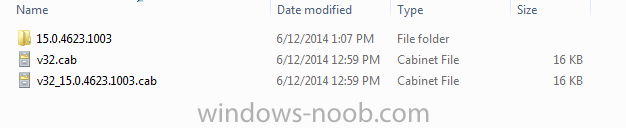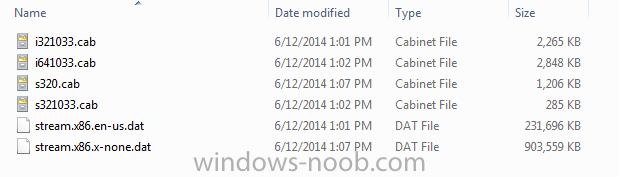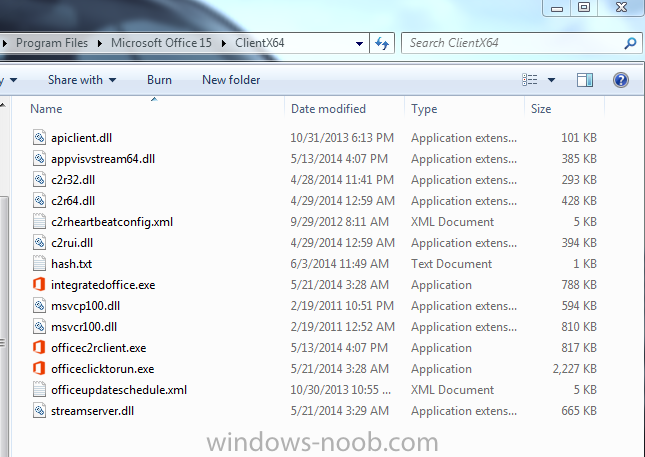Search the Community
Showing results for tags 'office 365'.
-
Hello, I have Windows 10 Enterprise 20H2 with Office 354 pro Plus .I'm trying to deploy office 365 updates through SCCM current branch 2010 give me error code (0X87D0024A) The job is already connected and another update give me (0X87D00668) Software update still detected as actionable after apply I tried two updates but both of them has failed. this is from ConfigMgr Side. If i tried to install from software center it give me 0x87D0024A(-2016411062) i have attahe the log file from Config manager and the client machine. ApiClient.dll DLL file is exist . I have this issue with all office 365 UpdatesDeployment.log
- 4 replies
-
- updates
- office 365
-
(and 2 more)
Tagged with:
-
Hi, I'm in the process of deploying Windows 10 (x64 Enterprise Build 1809) at a customer site using Configuration Manager Current Branch (1806 + Hotfix). Office 365 Click-to-Run is a Tier 1 application that I am installing during deployment of the OS to the endpoint machine. In order to ensure the O365 C2R content is the latest "Semi-Annual Channel" version (client is bound by regulation to patch applications, so testing this with Office) I've setup the following: "Content" for the Application in CM is JUST setup.exe plus XML files for the install. Two XML files for install for two different locations (one of which is on at a low-speed WAN site). Each XML refers to source content in an open share on the Distribution Point servers - one of which is at the low-speed WAN site. Two deployment types in the Application - one for each XML. Setup a Scheduled Task on the Distribution Point servers to update the share (not the Application content) on a regular basis So my plan was then to use a "Requirement" on the application using a custom Global Condition that determines the Active Directory site (created using PowerShell). The idea then being that during deployment, the application installs using the latest available SAC version and administrators don't need to worry about the Application content being updated. And of course, the XML file then tells it to grab the content from the local site, which is highly connected. Works wonderfully well in Software Center in my testing. BUT, doesn't seem to work in OSD Task Sequence ☹️. If I am reading error logs right, it seems as though the PowerShell in the Global Condition is not being allowed to run (even when I set Execution Policy to "Bypass" earlier in the Task Sequence. So, perhaps I am making things more complex than they should be. Simplest thing to do would be to create two separate applications using the same method (i.e. not just two deployment types) and use a Dynamic Variable in the Task Sequence that installs one or the other dependent upon gateway IP. However, throwing it out there for some thoughts on how I could do this using the multiple deployment methods on the single app. Thanks, Matt
-
- office 365
- click-to-run
-
(and 8 more)
Tagged with:
-
I deployed the latest March Update for Office 365 to one Test Machine and it was marked as compliant even though it hasn't installed the update and is still on the old Office 365. I have checked the logs, nothing there. I went through the logs mentioned here https://technet.microsoft.com/en-gb/library/bb693878.aspx Can you someone please point me in the right direction of troubleshooting? Thank you
-
We're getting ready to migrate to Office 365 from Office 2010 so I started playing around with the deployments. I found a few very helpful "How-To" guides - but all of them are having the same result. Office never actually finishes installing. So I begin by downloading Officedeploymenttool.exe and extract the contents to my network share. I run setup.exe /download /download.xml with this XML file <Configuration> <Add SourcePath="\\srvr\software\Office365" OfficeClientEdition="32" > <Product ID="O365ProPlusRetail"> <Language ID="en-us" /> </Product> <Product ID="VisioProRetail"> <Language ID="en-us" /> </Product> <Product ID="ProjectProRetail"> <Language ID="en-us" /> </Product> </Add> <Updates Enabled="TRUE" UpdatePath="\\srvr\software\Office365\Updates" /> <Display Level="None" AcceptEULA="TRUE" /> <Logging Level="Standard" Path="%temp%" /> </Configuration> The file share then becomes populated as so So now when I run setup.exe /configure /install.xml with this XML file <Configuration> <Add SourcePath="\\hcnsrvr6\software\Office365" OfficeClientEdition="32" > <Product ID="O365ProPlusRetail"> <Language ID="en-us" /> </Product> <Product ID="VisioProRetail"> <Language ID="en-us" /> </Product> <Product ID="ProjectProRetail"> <Language ID="en-us" /> </Product> </Add> <Updates Enabled="TRUE" UpdatePath="\\hcnsrvr6\software\Office365\Updates" /> <Display Level="None" AcceptEULA="TRUE" /> <Logging Level="Standard" Path="%temp%" /> </Configuration> The only thing that gets installed is this on the local machine At this point the installation registers as complete - and there is no office software available. I am not sure if there's another step I am missing? Every guide I read suggests that at this point I should have the suite installed... Any advice would be amazing. Thanks!
-
Published: 2013-12-20 Updated: - Version: 1.0 Since the previous post took us through the technical prerequisites, these should now be ready and in place for installing and configuring Coexistence Manager for Notes (CMN). Before going into any details, if you are planning to do have a coexistence scenario between Domino and Exchange, you may want to consider using Dell Software’s Coexistence Manager for Notes. However, one important thing to mention is that there is a requirement from the vendor, to use certified people for the project. This blog post is based on Coexistence Manager for Notes version 3.5.1.51. Some of you might know that I wrote some articles regarding this topic two years ago, the configuration has changed a bit. I want to share this with the community and I hope you enjoy reading it. I have decided that I won’t publish any article about the Migration Manager product. If anyone are interested of writing them, I’m glad to support and review the articles. If interested, contact me at: jonas.andersson@testlabs.se. Read the other parts: Part 1: Migrations – Overview Part 2: Prerequisites for Domino/Notes migrations Part 3: Migrating Domino/Notes to Exchange 2013 On-premise Part 4: Migrating Domino/Notes to Office 365 Part 5: Migrating Resources Mailboxes, Mail-In databases and Groups Part 6: Prerequisites for Coexistence Manager for Notes with Exchange 2013 On-premise Part 7: Configuring Coexistence Manager for Notes with Exchange 2013 On-premise Technical overview of the solution SMTP and Free/Busy requests overview design Installation of Coexistence Manager for Notes (CMN) There is no need for further description on how to proceed with the installation of CMN, select the features that should be used, then it’s a “next-next-finish” installation. Licensing Startup “Quest Coexistence Manager for Notes Management Console” and go to “Common – Licensing” to provide a valid license file. Mail Connector configuration This post is not about how to create the mail flow configuration between Office 365/Exchange and Domino since I assume, if you’re working and reading this topic, you’re familiar with how to create Send/Receive connectors in Exchange and Domain documents and Connection documents in Domino. I will, however, post an article on how to configure Exchange/Office 365 and Domino regarding the mail flow. Let’s configure CMN regarding mail flow, startup “Quest Coexistence Manager for Notes Management Console” and go to “Mail Connector”. Go to “Inbound Servers”, remove any default values, add all incoming servers, both source and target servers. Just make sure to specify their function (Server type). When all are added, it will look similar to the picture below. Go to “Outbound Servers”, remove any default values. Either use the “Add” button or if you’re about to add the same as the Inbound, then use the “Copy from Inbound Servers” button. After the servers are added, it will look similar as the picture below. For Notes Doc Links, I will use the option “Notes links (Requires Notes client on clients)”, but you should select the option that will provide the best solution in each scenario. I’m using the default settings for Network settings. If needed, TLS can be used and it’s in this window the configuration takes place. In my lab environment, I’m not using TLS. I’m using the default settings for Advanced Message settings. I prefer to use the option “Rewrite Notes Common Names”, so it becomes more user-friendly and easier to read than a long Domino displayname. Other options are not enable, use them if needed. I’m using the default settings for Message Content Limits settings. In the lab environment I’m not using the sub-domain option. However, if needed, here is the place to configure it. Active Mail, it requires Notes client 7.0.3, 7.0.4 or 8.0 on the CMN server. It also requires the Notes client on the clients for being able to use the feature. Default settings in Notification messages. Here is a sample of the “ResourcesMap.tsv” file that’s used for mapping resources so they can be booked from Exchange/Outlook. Import the “ResourcesMap.tsv” file, just verify the imported items and change the “Resource type” if they are not correct or configured. Directory Synchronization configuration Let’s walk through the directory synchronization, which is required to get Free/Busy to work properly. It’s required to provision users as contact objects. With CMN 3.5.x, the directory synchronization uses a new module, which uses SQL for its configuration. Just see my picture below as an example of the SQL configuration. The configuration can be found under “Directory Connector – SQL Settings”. Domino Users synchronization, go to “Directory Connector – Connector Settings”. Press “Add” button and “Next” in the window. Give the connector a friendly name like “Domino to AD – Users”, verify the “Direction” value and press “Next”. Type in Source information: domino server, username, password and LDAP port. Type in Target information: domain controller, username, password and LDAP port. In my scenario, I’ve specified a domain controller, so I enabled that checkbox. Specification of domain controllers are common in scenarios where you want to use the closest domain controller possible for faster reading and writing. Select the object to process – “Users & Contacts”, specify the OU that should be synchronized. Specify the target OU where objects will be created, also specify Target Search Base DN and load the Exchange attributes from AD and add them. Since Office 365 is used, you need to specify a different targetAddress domain (forwarding) use the “Enable Internal Routing Domain” option and specify a domain in the value field. See my example in the screenshot below. No connector order is selected. A synchronization schedule is created, in my example 5 AM and 2 PM. The appropriate timing depends on how often and how many changes are done within Domino. Press “Finish” to close the final window. Groups synchronization, go to “Directory Connector – Connector Settings”. Press “Add” button and “Next” in the window. Give the connector a friendly name like “Domino to AD – Groups”, verify the “Direction” value and press “Next”. Type in Source information: domino server, username, password and LDAP port. Type in Target information: domain controller, username, password and LDAP port. In my scenario, I’ve specified a domain controller, so I enabled that checkbox. Specification of domain controllers are common in scenarios where you want to use the closest domain controller possible for faster reading and writing. Select the object to process by selecting “Groups” and specify the OU that should be synchronized. Specify the target OU where objects will be created, also specify Target Search Base DN and load the Exchange attributes from AD and add them. Since Office 365 is used, you need to specify a different targetAddress domain (forwarding) use the “Enable Internal Routing Domain” option and specify a domain in the value field. See my example in the screenshot below. No connector order is selected. A synchronization schedule is created, in my example 5 AM and 2 PM. The appropriate timing depends on how often and how many changes are done within Domino. Press “Finish” to close the final window. Resources synchronization, go to “Directory Connector – Connector Settings”. Press “Add” button and “Next” in the window. Give the connector a friendly name like “Domino to AD – Resources”, verify the “Direction” value and press “Next”. Type in Source information: domino server, username, password and LDAP port. Type in Target information: domain controller, username, password and LDAP port. In my scenario, I’ve specified a domain controller, so I enabled that checkbox. Specification of domain controllers are common in scenarios where you want to use the closest domain controller possible for faster reading and writing. Select what object to process “Resources”, specify the OU that should be synchronized. Specify the target OU where objects will be created, also specify Target Search Base DN and load the Exchange attributes from AD and add them. Since Office 365 is used, you need to specify a different targetAddress domain (forwarding) use the “Enable Internal Routing Domain” option and specify a domain in the value field. See my example in the screenshot below. No connector order is selected. A synchronization schedule is created, in my example 5 AM and 2 PM. The appropriate timing depends on how often and how many changes are done within Domino. Press “Finish” to close the final window. Free/Busy configuration Since we now have the contact objects provisioned and the mail flow working, it’s time for the most involved part of the coexistence, the Free/Busy configuration. Qcalcon configuration The installation of Qcalcon on a Domino server is a standard “next-next-finish” procedure and a Domino server task will be created during the installation. The software can either be installed on an existing server or a dedicated Free/Busy server (I would recommend the latter IF possible). Start the Qcalcon configuration by starting the “Coexistence Management Console”, see picture below. Configure Qcalcon with the following properties (as an example): “Gateway Mail File Name: mail.box” (verify with Domino Administrator on which to use) ”Quest Exchange Free/Busy Connector Service Endpoint: cmn35“ (resolvable DNS name to CMN server) Note: You need to provide a valid license before the software can be used. Domino configuration, go to the CMN server and start the CMN console, then go to “Domino Free/Busy Connector”. Type in Domino configuration; ”Domino Server Name: domino/target” (specify server where Qcalcon is installed) ”Domino User fetch interval in minutes: 15” ”Domino User SMTP domain: testlabs.se” ”Exchange Forwarding Domain: domino.testlabs.se – testlabs.se” ”Domino ID file path: C:\Temp\mmig.id” (Browse and select the ID file) ”Domino Password: *****” (Type in the password for that ID file) ”Enable Performance counters: Check” Go to “Quest Web Services” Type in Domino configuration; ”Quest Autodiscover Host Name: domino.testlabs.se” ”Quest Domino Free/Busy Connector Host Name: localhost” Don’t forget to create (if not done already as specified in part 6) the AvailabilityAddressSpace, or Free/Busy won’t work as expected. See cmdlet below picture. $cred = Get-Credential $session = New-PSSession -ConfigurationName Microsoft.Exchange -ConnectionUri ps.outlook.com/powershell -Credential $cred -Authentication Basic –AllowRedirection Import-PSSession $session Enable-OrganizationCustomization New-AvailabilityConfig -OrgWideAccount <Office365AdminAccont> $CMNCred = Get-Credential Add-AvailabilityAddressSpace -AccessMethod OrgWideFB -ForestName domino.testlabs.se -Credentials $CMNCred -TargetAutodiscoverEpr ` "https://autodiscover.domino.testlabs.se/autodiscover/autodiscover.xml" Add-AvailabilityAddressSpace -AccessMethod OrgWideFB -ForestName testlabs.se -Credentials $CMNCred -TargetAutodiscoverEpr ”https://autodiscover.domino.testlabs.se/autodiscover/autodiscover.xml” Exchange configuration, let’s finish the Free/Busy configuration by completing the Exchange part by going to “Exchange Free/Busy Connector – Exchange Free/Busy”. Type in Exchange configuration; ”Exchange Server location: Autodiscover Endpoint” (more about these options can be found in the User Guide) ”Exchange Host Name: autodiscover-s.outlook.com” ”Exchange Online: Checked” ”Exchange Username: username@testlabstrial.onmicrosoft.com” ”Exchange Password: *****” ”Show tentative As Busy: Yes” ”Enable Performance Counters: Enable” Use the Test button to verify that the functionality is working as expected. Note: Certificate needs to be deployed before a successful test. Additional Configurations Certificate/IIS Coexistence Manager relies on certificates since it’s using HTTPS for requests. This is important to understand. The provided “Quest Autodiscover URL” and “Quest EWS URL” is based on the value entered in the “Quest Autodiscover Host Name” field. This common name is used during Free/Busy requests and is required to be in the certificate used in IIS. It should be bound to IIS and the “QuestFreeBusy” website. Once the certificates have been deployed into the CMN server and IIS, use the Test buttons in the CMN console to verify the Quest Autodiscover functionality. In most cases, the autodiscover DNS record is pointed to the Exchange so, in order to test this functionality, use the host file and point it to CMN server. A last thing to verify is that the “QuestFreeBusy” website is enabled for HTTP (80) and HTTPS (443) traffic, since it’s a requirement. Note: Since this is a Office 365 solution and Microsoft are not aware of our internal PKI solution and are not trusting the internal issued certificates we need to buy a certificate from a trusted root provider. In my lab I’m using Comodo because they could provide a trial certificate up to 90 days. Autodiscover In short, I’ve copied a good description in a quote from the User Guide for Coexistence Manager.. When coexisting with Office 365: Direct free-busy lookups from Office 365 to Notes are not possible in a single-namespace configuration due to access/ permission restrictions to the remote Microsoft servers. If you require bi-directional free/busy in a single-namespace environment with Office 365, consider a hybrid implementation with a local Exchange server and calendar federation. Probably the easiest way of describing this is to say that the autodiscover of the primary domain/s needs to be pointed to Office 365 and therefore a sub-domain needs to be implemented for having a way back reaching the users Free/Busy information. The Autodiscover is used since the mail contacts have a targetAddress with “@domino.testlabs.se” and there is a configured value for that domain in the AvailabilityAddressSpace configuration. Because of that, the request ends up checking these contacts Free/Busy externally via Autodiscover, which is pointed to CMN. Verification of functionality Notes client (source) Mail flow A mail is sent from the Lotus Notes client (8.5.x) to a user that were migrated to Office 365 and now have an Exchange Online mailbox and uses Outlook 2013. The mail is a standard mail, see picture below. During the transport, these actions are being logged into the CMN.log file on the CMN server, some related entities can be found below: 2013-12-16 22:04:42,725 INFO CMN.logging [45] – Connection received from 172.16.1.16. 2013-12-16 22:04:43,098 INFO CMN.logging [45] – Message Number [22] on Thread [45] from Domino (172.16.1.16:2979) to Exchange (192.168.0.50:25): Connection established. 2013-12-16 22:04:51,019 INFO CMN.logging [Proxy 22] – Message Number [22] on Thread [47] from Domino (172.16.1.16:2979) to Exchange (192.168.0.50:25): Processed Message ID: OF1E60FD00.7502912C-ONC1257C43.00739C32-C1257C43.0073C978@domino.testlabs.se – Size: 589 – From: Anette.Andersson@testlabs.se – To: Jonas.Andersson@testlabs.se – Processing Time: 3.443 Seconds – Changes: ActiveMailRemovedExtraneousAttachment, ActiveMailRemovedOnd, MimeModified In the destination mailbox it should look like the picture below And the reply from Outlook ends up in the source mailbox (Notes), just like the picture shows below Calendar Free/Busy A Free/Busy request was done by arranging a new meeting in the Notes client and selecting the migrated users. If the busytime lookup is working as expected, it should look similar to the picture below: During the busytime lookup requests, these actions are being logged into the QCalCon.wlog on the Domino Qcalcon server and ExchangeFreeBusyService.wlog file on the CMN server. Some examples on log entries can be found while doing the busytime lookup, see below: QCalCon.wlog: 2013-12-17 19:41:12,083 [mail.box] INFO ScheduleRequestManager – Message retrieved from queue 2013-12-17 19:41:12,270 [12] INFO ScheduleRequestManager – ScheduleRequestHandler() enter 2013-12-17 19:41:12,270 [12] INFO ScheduleRequestManager – NotesInitThread 2013-12-17 19:41:12,270 [12] INFO ScheduleRequestManager – Cast thread parameter to SchMsgWrapper instance 2013-12-17 19:41:12,270 [12] INFO ScheduleRequestManager – Release SCHMSG instance from SchMsgWrapper instance 2013-12-17 19:41:12,270 [12] INFO ScheduleRequestManager – Process SCHMSG message 2013-12-17 19:41:12,270 [12] INFO ScheduleRequestManager – SchContainer_DupHandle: Duplicate SCHMSG hContainer handle 2013-12-17 19:41:12,270 [12] INFO ScheduleRequestManager – SchContainer_GetRequest: Get hContainerObject request from message hContainer 2013-12-17 19:41:12,270 [12] INFO ScheduleRequestManager – UserNameList: 1 2013-12-17 19:41:12,270 [12] INFO ScheduleRequestManager - CN=Jonas Andersson/O=target@Exchange 2013-12-17 19:41:12,270 [12] INFO ScheduleRequestManager – ClientNameList: 0 2013-12-17 19:41:12,270 [12] INFO ScheduleRequestManager – DominoServerNameChain: 2013-12-17 19:41:12,270 [12] INFO ScheduleRequestManager – Call GetFreeBusyForUsers 2013-12-17 19:41:12,270 [12] INFO ScheduleRequestManager – GetFreeBusyForUsers() enter 2013-12-17 19:41:12,270 [12] INFO ScheduleRequestManager – GetEmailsFromList() enter 2013-12-17 19:41:12,270 [12] INFO ScheduleRequestManager – Create SmtpEmailList 2013-12-17 19:41:12,270 [12] INFO ScheduleRequestManager – Create NameRepository 2013-12-17 19:41:12,270 [12] INFO ScheduleRequestManager – 1 entries in list 2013-12-17 19:41:12,270 [12] INFO ScheduleRequestManager – FullName:CN=Jonas Andersson/O=target@Exchange 2013-12-17 19:41:12,270 [12] INFO NameRepository – TryGetMailAddressAndInternetAddressFromFullName() enter 2013-12-17 19:41:12,270 [12] INFO NameRepository – FullName: CN=Jonas Andersson/O=target 2013-12-17 19:41:12,270 [12] INFO NameRepository – MailAddress: Jonas.Andersson@testlabs.se@TARGET 2013-12-17 19:41:12,270 [12] INFO NameRepository – InternetAddress: Jonas.Andersson@domino.testlabs.se 2013-12-17 19:41:12,270 [12] INFO NameRepository – TryGetMailAddressAndInternetAddressFromFullName() exit 2013-12-17 19:41:12,270 [12] INFO ScheduleRequestManager – ScheduleRequestManager() exit 2013-12-17 19:41:12,270 [12] INFO ScheduleRequestManager – Call ExchangeFreeBusyService net.tcp to get Free/Busy information 2013-12-17 19:41:37,864 [12] INFO ScheduleRequestManager – GetFreeBusyForUsers() exit 2013-12-17 19:41:37,864 [12] INFO ScheduleRequestManager – GetFreeBusyForUsers returned 1 results 2013-12-17 19:41:37,864 [12] INFO ScheduleRequestManager – Create SCHED_LIST result instance for user jonas.andersson@testlabs.se 2013-12-17 19:41:37,864 [12] INFO ScheduleRequestManager – Is a valid user. 2013-12-17 19:41:37,864 [12] INFO ScheduleRequestManager – Allocate 12068 bytes to hold SCHED_LIST 2013-12-17 19:41:37,864 [12] INFO ScheduleRequestManager – Convert 335 Free/Busy times to TIMEDATE format 2013-12-17 19:41:37,864 [12] INFO ScheduleRequestManager – Schedule_NewFromSchedList() 2013-12-17 19:41:37,864 [12] INFO ScheduleRequestManager – Set SCHMSG flags to SCHMSG_ReplyToRqst 2013-12-17 19:41:37,864 [12] INFO ScheduleRequestManager – MQPut: Place SCHMSG in output queue 2013-12-17 19:41:37,864 [12] INFO ScheduleRequestManager – SchContainer_FreeRequest: Free hContainerObject 2013-12-17 19:41:37,864 [12] INFO ScheduleRequestManager – SchContainer_Free: Free hContainer 2013-12-17 19:41:37,864 [12] INFO ScheduleRequestManager – Delete SCHMSG message 2013-12-17 19:41:37,864 [12] INFO ScheduleRequestManager – NotesTermThread 2013-12-17 19:41:37,864 [12] INFO ScheduleRequestManager – Free/Busy request processing took 00:00:25.6019938 2013-12-17 19:41:37,864 [12] INFO ScheduleRequestManager – ScheduleRequestHandler() exit ExchangeFreeBusyService.wlog: 2013-12-17 19:41:24,233 [3] INFO ExchangeFreeBusyConnector – Initialize() Enter 2013-12-17 19:41:24,247 [3] INFO ExchangeConfiguration – User name credential is sa-account@testlabs.se 2013-12-17 19:41:24,251 [3] INFO ExchangeFreeBusyConnector – Initialize() Exit 2013-12-17 19:41:24,262 [3] INFO FreeBusyWcfServiceBase – GetFreeBusyForUsers() Begin 2013-12-17 19:41:24,263 [3] INFO FreeBusyWcfServiceBase – Time span: 12/17/2013 19:30:00 Local — 06/03/2014 19:30:00 Local 2013-12-17 19:41:24,270 [3] INFO FreeBusyWcfServiceBase – Email addresses: 2013-12-17 19:41:24,270 [3] INFO FreeBusyWcfServiceBase - Jonas.Andersson@testlabs.se 2013-12-17 19:41:24,284 [3] INFO ExchangeFreeBusyConnector – GetFreeBusyInfo() Begin 2013-12-17 19:41:24,287 [3] INFO ExchangeFreeBusyConnector - Email Addressees (Count=1), Start=12/17/2013 00:00:00 (Utc), End=06/03/2014 00:00:00 (Utc) 2013-12-17 19:41:24,287 [3] INFO ExchangeFreeBusyConnector - jonas.andersson@testlabs.se 2013-12-17 19:41:24,288 [3] INFO ExchangeConfiguration – User name credential is sa-account@testlabs.se 2013-12-17 19:41:24,292 [3] INFO AutodiscoverResultCache – jonas.andersson@testlabs.se not found in cache. 2013-12-17 19:41:24,302 [3] INFO AutodiscoverWorker – Using hint autodiscover address https://autodiscover-s.outlook.com/autodiscover/autodiscover.xml 2013-12-17 19:41:24,302 [3] INFO AutodiscoverWorker – Email address: jonas.andersson@testlabs.se 2013-12-17 19:41:24,303 [3] INFO AutodiscoverWorker – ScpLookupOrder:Last 2013-12-17 19:41:31,733 [3] INFO AutodiscoverWorker – Using redirect target address https://pod51036.outlook.com/autodiscover/autodiscover.xml 2013-12-17 19:41:34,453 [3] INFO AutodiscoverWorker – User display name: Jonas Andersson 2013-12-17 19:41:34,453 [3] INFO AutodiscoverWorker – Internal Autodiscover URI: https://pod51036.outlook.com/autodiscover/autodiscover.xml 2013-12-17 19:41:34,453 [3] INFO AutodiscoverWorker – Internal EWS URI: https://outlook.office365.com/EWS/Exchange.asmx 2013-12-17 19:41:34,453 [3] INFO AutodiscoverWorker – Autodiscover successfully returned EWS URI. 2013-12-17 19:41:34,454 [3] INFO AutodiscoverWorker – 00:00:10.1529517 2013-12-17 19:41:34,456 [3] INFO AutodiscoverResultCache – Add jonas.andersson@testlabs.se https://outlook.office365.com/EWS/Exchange.asmx 2013-12-17 19:41:34,456 [3] INFO AutodiscoverResultCache – Contains jonas.andersson@testlabs.se False 2013-12-17 19:41:34,461 [3] INFO EwsWorker – Sending EWS request to Exchange 2013-12-17 19:41:37,043 [3] INFO EwsWorker – Receiving EWS response from Exchange 00:00:02.5816765 2013-12-17 19:41:37,049 [3] INFO EwsWorker – Sending EWS request to Exchange 2013-12-17 19:41:37,314 [3] INFO EwsWorker – Receiving EWS response from Exchange 00:00:00.2646486 2013-12-17 19:41:37,314 [3] INFO EwsWorker – Sending EWS request to Exchange 2013-12-17 19:41:37,574 [3] INFO EwsWorker – Receiving EWS response from Exchange 00:00:00.2597097 2013-12-17 19:41:37,574 [3] INFO EwsWorker – Sending EWS request to Exchange 2013-12-17 19:41:37,867 [3] INFO EwsWorker – Receiving EWS response from Exchange 00:00:00.2934156 2013-12-17 19:41:37,872 [3] INFO ExchangeFreeBusyConnector – GetFreeBusyInfo() End 00:00:13.5837260 2013-12-17 19:41:37,882 [3] INFO FreeBusyWcfServiceBase - Email Address: jonas.andersson@testlabs.se 2013-12-17 19:41:37,882 [3] INFO FreeBusyWcfServiceBase - Valid User=True, Busy Time count=335 2013-12-17 19:41:37,882 [3] INFO FreeBusyWcfServiceBase – GetFreeBusyForUsers() End Elapsed Time 00:00:13.6100533 Outlook 2013/OWA (destination/target) Mail flow A mail is sent from the Outlook 2013/OWA client to a user that has not been migrated and remains in Domino. The mail is a standard mail, see picture below. During the transport, these actions are being logged into the CMN.log file on the CMN server, some related entities can be found below: 2013-12-17 19:11:43,822 INFO CMN.logging [5] – Connection received from 213.199.154.14. 2013-12-17 19:11:43,840 INFO CMN.logging [5] – Message Number [1] on Thread [5] from Exchange (213.199.154.14:18414) to Domino (172.16.1.16:25): Connection established. 2013-12-17 19:11:46,535 INFO CMN.logging [Proxy 1] – Message Number [1] on Thread [9] from Exchange (213.199.154.14:18414) to Domino (172.16.1.16:25): Processed Message ID: 36b115a4b2974ece99a97f9c00fa3171@AMXPR01MB088.eurprd01.prod.exchangelabs.com – Size: 2773 – From: jonas.andersson@testlabs.se – To: Anette.Andersson@domino.testlabs.se – Processing Time: .134 Seconds – Changes: NoChange In the destination mailbox (Lotus Notes) it should look like the picture below And the reply from Notes ends up in the target mailbox (Outlook), just like the picture shows below Calendar Free/Busy A Free/Busy request was done by arranging a new meeting in the Outlook 2013/OWA client and selecting the Domino users. If the Free/Busy request lookup is working as expected, it should look similar to the picture below: During the busytime lookup requests, these actions are being logged into the Autodiscover.wlog, EWS.wlog and DominoFreeBusyService.wlog on the CMN server. Some examples on log entries can be found while doing the busytime lookup, see below: Autodiscover.wlog 2013-12-17 20:51:20,607 [6] INFO AutodiscoverPage – IsSecureConnection: True 2013-12-17 20:51:20,608 [6] INFO AutodiscoverPage – UserAgent: ASAutoDiscover/CrossForest/EmailDomain//15.00.0847.008 2013-12-17 20:51:20,612 [6] INFO AutodiscoverPage – UserHostName: 157.56.250.52 2013-12-17 20:51:20,612 [6] INFO AutodiscoverPage – UserHostAddress: 157.56.250.52 2013-12-17 20:51:20,619 [6] INFO AutodiscoverPage – Email Address: Anette.Andersson@domino.testlabs.se 2013-12-17 20:51:20,619 [6] INFO AutodiscoverPage – Quest EWS URL: https://autodiscover.domino.testlabs.se/EWS/Service.asmx EWS.wlog: 2013-12-17 20:51:22,993 [6] INFO QuestEWSService – RequestedView: DetailedMerged 2013-12-17 20:51:22,994 [6] INFO QuestEWSService – RequestedViewSpecified: True 2013-12-17 20:51:22,994 [6] INFO QuestEWSService – MergedFreeBusyIntervalInMinutes: 30 2013-12-17 20:51:22,995 [6] INFO QuestEWSService – TimeWindow: 12/08/2013 00:00:00 Unspecified — 12/29/2013 00:00:00 Unspecified 2013-12-17 20:51:22,998 [6] INFO QuestEWSService – TimeZone bias: -60 2013-12-17 20:51:22,999 [6] INFO QuestEWSService - StandardTime: -10-Sunday 5 0 2013-12-17 20:51:22,999 [6] INFO QuestEWSService - DaylightTime: -3-Sunday 5 -60 2013-12-17 20:51:22,999 [6] INFO QuestEWSService - Anette.Andersson@domino.testlabs.se 2013-12-17 20:51:25,298 [6] INFO QuestEWSService – Response: 2013-12-17 20:51:25,298 [6] INFO QuestEWSService - Email Address: anette.andersson@domino.testlabs.se, FreeBusy Count: 39 2013-12-17 20:51:25,305 [6] INFO QuestEWSService – 00:00:02.3123684 DominoFreeBusyService.wlog: 2013-12-17 20:51:23,587 [3] INFO FreeBusyWcfServiceBase – GetFreeBusyForUsers() Begin 2013-12-17 20:51:23,588 [3] INFO FreeBusyWcfServiceBase – Time span: 12/07/2013 23:00:00 Utc — 12/28/2013 23:00:00 Utc 2013-12-17 20:51:23,592 [3] INFO FreeBusyWcfServiceBase – Email addresses: 2013-12-17 20:51:23,592 [3] INFO FreeBusyWcfServiceBase - Anette.Andersson@domino.testlabs.se 2013-12-17 20:51:23,717 [3] INFO SmtpDomainMappings – smtpMappings count:0 2013-12-17 20:51:23,726 [3] INFO DominoFreeBusyConnector – GetFreeBusyInfo() enter 2013-12-17 20:51:23,726 [3] INFO DominoFreeBusyConnector – Get Domino user map. 2013-12-17 20:51:23,767 [3] INFO DominoSingleton – Ctor() enter 2013-12-17 20:51:23,768 [3] INFO DominoSingleton – Create DominoLibrary 2013-12-17 20:51:23,769 [3] INFO DominoSingleton – Initialize DominoLibrary 2013-12-17 20:51:23,823 [3] INFO DominoSingleton – Create UserMapRepository 2013-12-17 20:51:23,824 [3] INFO DominoUserMapRepository – ctor() enter; serverName = domino/target 2013-12-17 20:51:23,824 [3] INFO DominoUserMapRepository – ctor() exit 2013-12-17 20:51:23,824 [3] INFO DominoSingleton – Ctor() exit 2013-12-17 20:51:23,827 [3] INFO DominoUserMapRepository – GetDominoUserMap() enter; smtpDomain = testlabs.se 2013-12-17 20:51:23,827 [3] INFO DominoUserMapRepository – anette.andersson@domino.testlabs.se not found in cache. 2013-12-17 20:51:23,827 [3] INFO DominoUserMapRepository – 1 cache miss. 2013-12-17 20:51:23,837 [3] INFO NameRepository – GetTargetDominoUsers count:1 2013-12-17 20:51:23,838 [3] INFO NameRepository – Querying Domino Server Name=domino/target Domain=testlabs.se 2013-12-17 20:51:25,234 [3] INFO NameRepository – Completed Domino Query 2013-12-17 20:51:25,234 [3] INFO NameRepository – No error in Domino query 2013-12-17 20:51:25,235 [3] INFO NameRepository – Address To Locate: anette.andersson@domino.testlabs.se 2013-12-17 20:51:25,238 [3] INFO NameRepository – Domino Type: Person 2013-12-17 20:51:25,239 [3] INFO NameRepository – Domino Internet Address: Anette.Andersson@domino.testlabs.se 2013-12-17 20:51:25,239 [3] INFO NameRepository – Domino Full Name: CN=Anette Andersson/O=target 2013-12-17 20:51:25,239 [3] INFO NameRepository – Domino Mail File: mail\aanderss 2013-12-17 20:51:25,239 [3] INFO NameRepository – Domino Mail Domain: target 2013-12-17 20:51:25,239 [3] INFO NameRepository – Domino List Name: 2013-12-17 20:51:25,239 [3] INFO NameRepository – Domino Mail Server: CN=domino/O=target 2013-12-17 20:51:25,239 [3] INFO NameRepository – Adding Anette.Andersson@domino.testlabs.se to result set. 2013-12-17 20:51:25,239 [3] INFO NameRepository – finally – NameRepository :: GetTargetDominoUsers 2013-12-17 20:51:25,241 [3] INFO DominoUserMapRepository – 1 addresses found. 2013-12-17 20:51:25,241 [3] INFO DominoUserMapRepository – Adding anette.andersson@domino.testlabs.se to cache. 2013-12-17 20:51:25,241 [3] INFO DominoUserMapRepository – GetDominoUserMap() exit 2013-12-17 20:51:25,241 [3] INFO DominoFreeBusyConnector – 1 Domino domain users found. 2013-12-17 20:51:25,241 [3] INFO DominoFreeBusyConnector – Filter list to SMTP Domino domain users. 2013-12-17 20:51:25,241 [3] INFO DominoFreeBusyConnector – Get Free/Busy information for each valid user in SMTP Domino domain user list. 2013-12-17 20:51:25,241 [3] INFO DominoFreeBusyConnector – Get live Free/Busy for Anette.Andersson@domino.testlabs.se 2013-12-17 20:51:25,254 [3] INFO DominoLibrary – Sending request to Domino for free busy information. 2013-12-17 20:51:25,263 [3] INFO DominoLibrary – Domino response processing complete. 2013-12-17 20:51:25,275 [3] INFO DominoFreeBusyConnector – Add to result list 2013-12-17 20:51:25,275 [3] INFO DominoFreeBusyConnector – Sort the result list. 2013-12-17 20:51:25,278 [3] INFO DominoFreeBusyConnector – 1 Free/Busy results found 2013-12-17 20:51:25,278 [3] INFO DominoFreeBusyConnector – GetFreeBusyInfo() exit 2013-12-17 20:51:25,280 [3] INFO FreeBusyWcfServiceBase - Email Address: anette.andersson@domino.testlabs.se 2013-12-17 20:51:25,280 [3] INFO FreeBusyWcfServiceBase - Valid User=True, Busy Time count=39 2013-12-17 20:51:25,280 [3] INFO FreeBusyWcfServiceBase – GetFreeBusyForUsers() End Elapsed Time 00:00:01.6876990 Notes from the field Log reader tool – A good log reader, my favorite is the old tool that was included in the SMS 2003 resource kit called trace32.exe. It can be downloaded here. Domino SMTP routing – Until I have published a new article on this topic, see the existing one since it can be difficult to understand on how SMTP routing is working between the systems. See the post about it here: http://www.testlabs.se/blog/2011/01/03/coexistence-between-domino-and-exchange-2010-%e2%80%93-part-1-of-2/ Network Monitoring – Network Monitoring or Wireshark may sometimes be your best friend during troubleshooting network connectivity. Portqry is another tool that could be of great value during initial network verification. Don’t hesitate to comment if you would like to add anything or if you have other experiences, I will add it into the post and link your blog. I have decided that I won’t publish any article about the Migration Manager product. If anyone are interested of writing one, I’m glad to support and review the article. If interested, contact me at: jonas.andersson@testlabs.se. I will take a break from the migration articles for a while now and write about other topics that readers hopefully find interesting reading.
- 1 reply
-
- Exchange 2013
- Office 365
-
(and 2 more)
Tagged with:
-
Hi, I'm trying to create a Device Collection by using the following query: select SMS_R_SYSTEM.ResourceID,SMS_R_SYSTEM.ResourceType,SMS_R_SYSTEM.Name,SMS_R_SYSTEM.SMSUniqueIdentifier,SMS_R_SYSTEM.ResourceDomainORWorkgroup,SMS_R_SYSTEM.Client from SMS_R_System inner join SMS_G_System_ADD_REMOVE_PROGRAMS on SMS_G_System_ADD_REMOVE_PROGRAMS.ResourceID = SMS_R_System.ResourceID where SMS_G_System_ADD_REMOVE_PROGRAMS.DisplayName = "Microsoft Office 365 ProPlus - nl-nl" But it doesn't seem to work I also tried "Microsoft Office 365 ProPlus" also with no positive result Hope someone can help me
-
Published: 2013-10-08 (at testlabs.se/blog) Updated: - Version: 1.0 This post will focus on having the technical prerequisites ready and in place for a successful Domino/Notes coexistence deployment. Before going into any details, if you are planning to do have a coexistence scenario between Domino and Exchange, you may consider to use Dell Software’s Coexistence Manager for Notes. One important thing to mention is that there is a requirement from the vendor, to use certified people for the project. This blog post is based on Coexistence Manager for Notes version 3.5.0.29 Read the other parts: Part 1: Migrations – Overview Part 2: Prerequisites for Domino/Notes migrations Part 3: Migrating Domino/Notes to Exchange 2013 On-premise Part 4: Migrating Domino/Notes to Office 365 Part 5: Migrating Resources Mailboxes, Mail-In databases and Groups Part 7: Configuring Coexistence Manager for Notes with Exchange 2013 On-premise Part 8: Configuring Coexistence Manager for Notes with Office 365 Part 9: Prerequisites for Migration Manager Part 10: Migrating User Mailboxes from Exchange 2003 to Exchange 2013 using Migration Manager Part 11: Migrating User Mailboxes from Exchange On-premise to Office 365 Service Accounts Some service accounts are needed when using the coexistence software, as outlined below. Mail connector No specific account with permissions is required. Free/Busy For looking up the free/busy information, we need read access on both sides. One regular Exchange mailbox/Office 365 mailbox and one regular Domino mailbox. One thing to keep in mind when established coexistence between on-premise Domino and Office 365 is that an additional namespace needs to be introduced for having the requests to use Autodiscover and find the route back. If that for any reason can’t be implemented a hybrid solution is the only possible way of solving it. More info about this in the upcoming post. Directory connector The service account used for directory sync should be a member of the Domain Admin and Organization Management groups to provide the rights to Active Directory (or delegated write permissions to the specified OU). On the Domino side, a regular account can be used with read permissions through LDAP to the different address books that should be synced. Write permissions is only required if synchronization should take place from AD to Domino. Note that the Internet password needs to be configured for this account. One thing to keep in mind is that synchronizing the Domino objects directly to Office 365 is not supported. However, this can be done in a two-step procedure by directory synchronizing them from Domino into the local Active Directory and then use the Microsoft Office 365 dirsync tool for having them in Office 365. Note: Target Active Directory server must have the Exchange schema extensions for being able to create mail contacts. Availability Address Space One thing that’s required for free/busy lookups is that the availability address space is configured. This is done either in the on-premise Exchange or Office 365. The cmdlet for doing it on-premise: Add-AvailabilityAddressSpace -ForestName <smtpdomain> -AccessMethod OrgWideFB For doing this in Office 365, run the following cmdlet: New-AvailabilityConfig –OrgWideAccount questmsn $domain = "<YourHostDomain>.onmicrosoft.com" $adminUserId = "<YourID>" $adminCredsId = "<YourUserName>" $adminCredsPassword = "<YourPassword>" $securePassword = ConvertTo-SecureString $adminCredsPassword -AsPlainText -Force $adminCreds = New-Object System.Management.Automation.PSCredential($adminCredsId,$securePassword) Add-AvailabilityAddressSpace -AccessMethod OrgWideFB -ForestName <YourDomain.com> -Credentials $adminCreds -TargetAutodiscoverEpr 'https://autodiscover.<YourDomain.com>/autodiscover/autodiscover.xml' Office 365 If CMN is using in an on-premise deployment, I would recommend or at least consider using internal PKI for the certificate, since the certificate chain can easily be deployed using Group Policy’s. But in the case of having coexistence between on-premise Domino and Office 365, the freebusy requests to the CMN server(s) will come from an external part (Office 365) and they don’t trust your internal PKI solution, so it’s a requirement of buying a certificate from a trusted root vendor. SQL Server With version 3.5.x of Coexistence Manager for Notes (CMN), now uses SQL Server for its configuration and collected data. The Native Client needs to be installed together with SQL Server 2005 or SQL Express 2005, or newer. In my lab environment, I’m running SQL 2008 R2 Express on my Coexistence server. In larger environments, the databases can be placed onto a SQL cluster/server instead of having them locally. If you, however, choose to use SQL Express, make sure to take backups of the databases. Lotus Notes client If you are going to use the ActiveMail feature, I recommend using the Lotus Notes version 8.0.0 (Basic version, Eclipse is not supported). However, Lotus Notes version 7.0.3 and 7.0.4 can also be used if you don’t have the 8.0.0. The installation of Lotus Notes should be done in single-user mode. .NET Framework 4 Make sure to install the .NET Framework 4 since this is a prerequisite for CMN. I would also recommend upgrading it with the latest service pack level. Internet Information Services (IIS) Install IIS together with the ASP.NET 4.0 feature and use a certificate with a matching “CN” name for the Quest Autodiscover Host Name value. This certificate is used when clients sends its requests between the systems. Antivirus There are NO known folders that should be excluded from the Antivirus file-level scanning Regional Settings For being able to install the software, be aware that regional settings and language settings need to be configured to “English”. Windows Firewall It’s recommended to turn OFF the Windows Firewall for all CMN servers. If that’s not possible, make sure to open all the needed ports. The port list can be found below. User Account Control (UAC) It’s recommended to disable UAC on all CMN servers. This is done in the Control Panel under User Accounts, Change User Account Control settings. Make sure to set it to “Never notify” and restart the sever before installing the software. Data Execution Prevention (DEP) It’s recommended to disable DEP, so make sure to do that. If you’re using Windows 2008 R2 like I do, then you disable DEP by running: "bcdedit /set nx AlwaysOff" Also, make sure to restart the server when this is done to allow it to take effect. Network Ports Port In/Out Type Source Target Description 25 In SMTP Domino/Exchange CMN Server(s) Incoming SMTP 25 Out SMTP CMN (SMTPl) Domino/Exchange Outgoing SMTP 389 Out LDAP CMN (Dirsync) Active Directory DCDomino LDAP Server LDAP 3268 Out LDAP GC CMN (Dirsync) Active Directory DC LDAP GC 636 Out LDAPS CMN (Dirsync) Active Directory DC LDAPS LDAPS 3269 Out LDAPS CMN (Dirsync) Active Directory DC LDAPS LDAPS GC 80 Out HTTP CMN (Freebusy) Exchange CAS servers HTTP 443 Out HTTPS CMN (Freebusy) Exchange CAS servers HTTPS 80 In HTTP Exchange CAS servers, Office 365 CMN (Freebusy) HTTP 443 In HTTPS Exchange CAS servers, Office 365 CMN (Freebusy) HTTPS 8900 Out Availability Service Domino Qcalcon server Exchange CAS servers Availability 8960 In Qcalcon Domino Qcalcon server CMN (Freebusy) Qcalcon 8961 In Qcalcon Domino Qcalcon server CMN (Freebusy) Qcalcon 1352 Out Domino CMN (Freebusy, Dirsync) All Domino servers Freebusy lookup 8962 Out PF Reader CMN (Freebusy) Exchange PF Exchange reader service 1433 In SQL CMN servers CMN SQL instance SQL Notes from the field Network Monitoring or Wireshark may sometimes be your best friend during troubleshooting network connectivity. Portqry is another tool that could be of great value during initial network verification. A good log reader, my favorite is the old tool that was included in the SMS 2003 resource kit called trace32.exe. It can be downloaded here. Read the other parts Part 1: Migrations – Overview Part 2: Prerequisites for Domino/Notes migrations Part 3: Migrating Domino/Notes to Exchange 2013 On-premise Part 4: Migrating Domino/Notes to Office 365 Part 5: Migrating Resources Mailboxes, Mail-In databases and Groups Part 7: Configuring Coexistence Manager for Notes with Exchange 2013 On-premise Part 8: Configuring Coexistence Manager for Notes with Office 365 Part 9: Prerequisites for Migration Manager Part 10: Migrating User Mailboxes from Exchange 2003 to Exchange 2013 using Migration Manager Part 11: Migrating User Mailboxes from Exchange On-premise to Office 365