
technick
-
Posts
11 -
Joined
-
Last visited
Posts posted by technick
-
-
I believe so. I've followed a few guides on that subject. Before I had it configured, it wouldn't even find the site. After I re-configured them (correctly, I'm assuming) it would find the site, but I'd still get the failure.
-
Hi all,
I have SCCM 2012 R2 set up in a lab environment, and I'm having issues with the client. It seems to be an issue that many have had in the past, even with CM 2007. However, I've tried all of the fixes out there, none of which seem to be the resolution for me.
You can see from the section of log file attached, I'm getting a few different errors. When I install the client, it finds the MP, site code, etc. However, from the log file, it shows that it can't get DP location from the MP (I've removed and re-added bot the MP and DP role from the site server, to no avail.), and I'm getting a WinHttp error, too.
The ClientLocation log shows that it finds the site okay, and the LocationServices log does, too, although it shows failure to send management point list location request message.
All of this causes only two actions to be available in client actions, and devices show up as client=NO in devices...
Any help/insight you all might have would be greatly appreciated!
-
How can I edit the MigUser.xml to 'ignore' existing files. Ie if "My Computer" icon is on the Public Desktop, don't restore that icon. Thus, avoiding duplicate icons...
-
Thanks! However, HTA no longer works, as it is being phased out and replaced by UDI.
-
Now, an issue we are seeing is that the restore is duplicating items. If icons, for example, are part of the image, and were backed up, they will be restored, creating duplicates. I have a wnb.xml file to exclude empty links on the desktop, but it doesn't work for this case.
Also, the "libraries" in Win7 are duplicated as well... -
We want to set a password (using UDI) before a user is allowed to select a TS.
For example, we would like to advertise a ts to software center. If users select it, without a password (before booting into winpe) they will not be able to proceed.
Is this possible?
-
We were trying to do the restore after the task sequence completed... it wasn't restoring as part of the ts. But we got it working now.
Thank you for your reply.
-
Thanks Peter,
That worked! However, it seems like since we upgraded to SP1, whenever we try to run that TS (which was working) through Software Center, it just sits there. SC says it is downloading, and at about 10% it says installing, but never gets anywhere. Like I said, it was working, and we haven't changed anything, just updated to SP1.
Any insight.? -
We have everything set up (so far it all works) except when we try to restore. It is set up currently to hardlink to the C drive. Trying to restore the files, the file structure is: C:/UserState/USMT/ and then a few files, a folder with user profiles, and a file called "catalog" which must be ran as admin. However, when we run it, it starts Windows Easy File Transfer, and asks for the location of WEFT on the old machine... At this point is there something wrong, or do we have to manually restore the files to user profiles from the USMT folder?
-


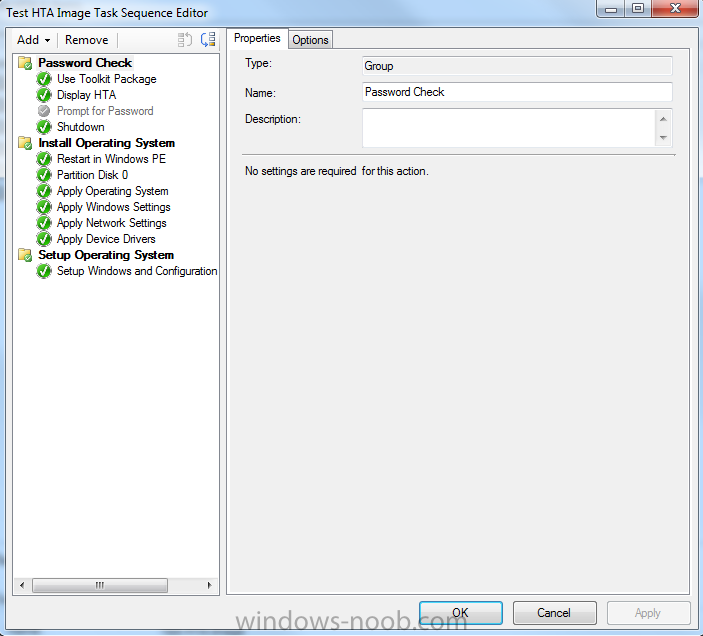
outlook room finder drop down missing
in Exchange
Posted
We're currently on Exchange 2010 SP3 and are in the process of migrating to a hosted 2013 Exchange. As part of the migration, we've changed our internal DNS mx record for our mail server to our hosted site.
Since then, we've checked the boxes in Outlook to force http on fast and slow networks, in an effort to ensure all users encounter the same user experience, whether they're at work or home or traveling.
The issue now is that SOME (maybe 5/250, and increasing) have an issue where the room finder drop down (room finder shows just fine - this issue is simply the drop down) is missing. We can uncheck the boxes for http on fast and slow networks and the drop down returns immediately after re-opening Outlook.
However, we have a policy forcing these settings, and each time a user closes Outlook, the boxes are checked, and then room finder drop down is gone again. I've come across this article:https://social.technet.microsoft.com/forums/exchange/en-US/a320d929-a610-4af7-aace-4b17636d4583/room... which outlines the exact issue, but as seen, there was no solution.
The Exchange Add-in is enabled, and only some users have issues. The issue persists for users across computers, and seems to only occur for the users Windows profile. For example: If I log into a computer, manually add a "troublesome" users mail account, I have no issues. If I log in as the "troublesome" user, and let autodiscover add the account, the issue persists, regardless of what computer.
However, Outlook 2013 the issue is gone. Is there any reason this might be? Is there anything we can do to remedy the issue, aside from installing 2013?