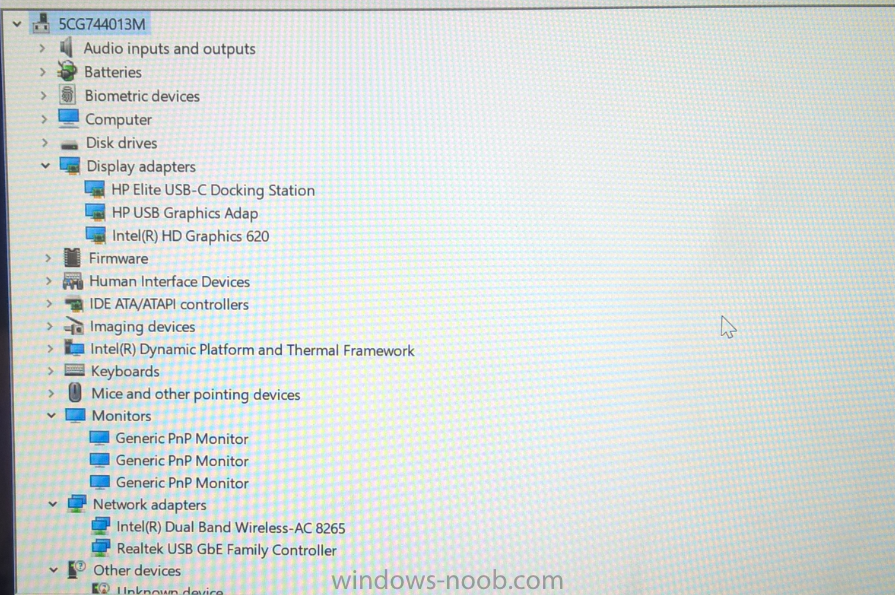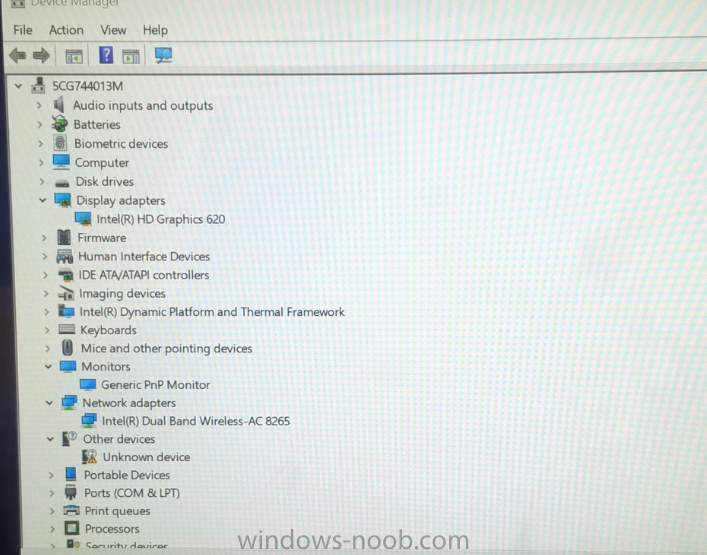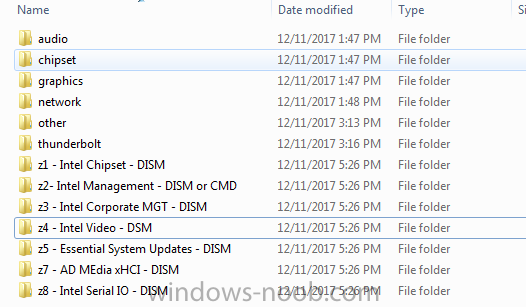winpe_destrian
Established Members-
Posts
13 -
Joined
-
Last visited
winpe_destrian's Achievements
Newbie (1/14)
0
Reputation
-
The above attempt failed. Same result; after logging in the device indefinitely began installing the docking station again. I now have an image going with all of my drivers imported into SCCM with a standard package created. If the standard SCCM package also fails, I am using the HP SoftPaq downloader and instead of creating a cab with "Show latest SoftPaqs", I am creating it with "Show all SoftPaqs" and "SSM Compliant". SSM Compliant means they will "automatically install". Moving the contents of this new cab into the above screengrabbed folder and redistributing content...
-
Hello all, I've developed a nice OSD TS for Windows 10. This works great on all devices with the exception of the EliteBook x360 1030 G2. This is Windows 10 1709 Issue: -Post-image the HP USB-C Elite Docking Station indefinitely installs drivers when anything on the computer is done (opening CMD, IE, etc.) Troubleshooting thus far: -If we image the device with only the install.wim from the Microsoft ISO, it works fine. This is a non-domain joined device with a local admin. Device works 100% as it should. Joins domain and still no issues -If we image using my image (unmodified install.wim), but my drivers, it fails -Created a package for drivers (tutorial found on this site) using DISM. This has worked perfect in 2012 R2 and now in CB -Added the docking station executable after the driver install step. This was working (though dock still didn't work), but now this step produces "This version of %1 is not compatible with the version of Windows you're running" -Opened a ticket with Microsoft Premier Support -Opened a ticket with HP Elite support. They reviewed an IDR .cab file from the aforementioned working device and my broken device. Their engineers say it is missing key drivers and they need to be installed in a specific order. This still isn't working and the docking station is now failing with the "This version of %1 is not compatible with the version of Windows you're running" error -I've installed every driver and firmware update I can find for these two items post-image and still nothing works Thoughts? The only thing I have not done is imported drivers into SCCM natively and create a driver package. I've since done that and after this image finishes I will test that method. I was hoping to avoid this because in 2012 R2 I had many issues uploading drivers because SCCM was not handling duplicate drivers very well. I abandoned doing it this way so maybe I never learned how to properly do it since manually using DISM in the TS with packages worked flawlessly on 8 dells and 6 HP's -- but just no this x360
-
Silly question, but I'm stumped... I currently have GPOs setup to remove the Security Tab from IE 11 - works great. Sometimes various IT admins want to test applications/web based solutions and they'd like full reign over IE. Since I have this policy set in stone, if they need to make custom changes they can deny requests much easier. Anyways, this batch file was working until this week: reg.exe add "HKEY_LOCAL_MACHINE\SOFTWARE\POLICIES\MICROSOFT\WINDOWS\CURRENTVERSION\INTERNET SETTINGS" /v "SECURITY_ZONES_MAP_EDIT" /t REG_DWORD /d "00000000" /f reg.exe add "HKEY_LOCAL_MACHINE\SOFTWARE\POLICIES\MICROSOFT\WINDOWS\CURRENTVERSION\INTERNET SETTINGS" /v "SECURITY_OPTIONS_EDIT" /t REG_DWORD /d "00000000" /f reg.exe add "HKEY_LOCAL_MACHINE\SOFTWARE\POLICIES\MICROSOFT\WINDOWS\CURRENTVERSION\INTERNET SETTINGS" /v "SECURITY_HKLM_ONLY" /t REG_DWORD /d "00000000" /f reg.exe add "HKEY_CURRENT_USER\SOFTWARE\POLICIES\MICROSOFT\INTERNET EXPLORER\CONTROL PANEL" /v "SECURITYTAB" /t REG_DWORD /d "00000000" /f It changes my registry but now the Security Tab doesn't come back. This works well because I can execute this remotely on their computer and then execute a gpupdate when they're done. Thoughts?
-
Unable to distribute content to local DP
winpe_destrian replied to winpe_destrian's topic in Configuration Manager 2012
I fixed this issue... I had WMI corruption on my Distribution Point. When my Primary Site tried to communicate via WMI looking for a drive, WMI returned back essentially, "no drive". So deployment failed. After I fixed WMI with a cleanup tool all things are working now -
Unable to distribute content to local DP
winpe_destrian replied to winpe_destrian's topic in Configuration Manager 2012
I ran the wmidiag. !! ERROR: WMI CONNECTION errors occured for the following namespaces: .................................................. 10 ERROR(S)! root/ccm/ContentTransferManager, 0x8004100E - (WBEM_E_INVALID_NAMESPACE) Namespace specified cannot be found. root/ccm/SoftMgmtAgent, 0x8004100E - (WBEM_E_INVALID_NAMESPACE) Namespace specified cannot be found. root/ccm/SoftwareMeteringAgent, 0x8004100E - (WBEM_E_INVALID_NAMESPACE) Namespace specified cannot be found. root/ccm/invagt, 0x8004100E - (WBEM_E_INVALID_NAMESPACE) Namespace specified cannot be found. root/ccm/smsnapagent, 0x8004100E - (WBEM_E_INVALID_NAMESPACE) Namespace specified cannot be found. root/ccm/SoftwareUpdates/Handler, 0x8004100E - (WBEM_E_INVALID_NAMESPACE) Namespace specified cannot be found. root/ccm/SoftwareUpdates/DeploymentAgent, 0x8004100E - (WBEM_E_INVALID_NAMESPACE) Namespace specified cannot be found. root/ccm/SoftwareUpdates/WUAHandler, 0x8004100E - (WBEM_E_INVALID_NAMESPACE) Namespace specified cannot be found. root/ccm/SoftwareUpdates/UpdatesStore, 0x8004100E - (WBEM_E_INVALID_NAMESPACE) Namespace specified cannot be found. root/ccm/peerdpagent, 0x8004100E - (WBEM_E_INVALID_NAMESPACE) Namespace specified cannot be found. !! ERROR: WMI GET operation errors reported: ........................................................................... 642 ERROR(S)! Root/CIMv2, Win32_Process.Handle=28244, 0x80041010 - (WBEM_E_INVALID_CLASS) Specified class is not valid. MOF Registration: 'WMI information not available (This could be the case for an external application or a third party WMI provider 641 more similar to this... others are MSFT_name ERROR: WMI EXECQUERY operation errors reported: ..................................................................... 153 ERROR(S)! root/ccm/events, 'Select * From CCM_EventForwarder WHERE Name='SmsEventLogForwarder' AND ClassID='{432848e6-20a1-4cc7-afa6-7a3416881593}'' did not return any instance while AT LEAST 1 instance is expected. 152 more similar to this... -
Unable to distribute content to local DP
winpe_destrian posted a topic in Configuration Manager 2012
Issue: DP one of two is not distributing content. Receiving error: "Distribution Manager failed to find or create the defined share of folder..." Site two does fine I checked in distmgr.log and find the following line: Failed to find a valid drive on the distribution point Cannot find or create the signature share Then cancels network connection to my DP It is connecting to: \\sitedp\ADMIN$ - not sure if this is normal behavior or not Looks like permissions are fine My DP has plenty of enough space on an NTFS drive I tested with wmimgmt on my Primary Site Server. I added my DP and got something like: unable to connect. I restarted the DP Now wmimgmt shows: Failed to initialize all required WMI classes Win32_Processor: WMI: Invalid class Win32_WMISetting: WMI: Invalid class Security information Successful Win32_OperatingSystem: WMI: Invalid class Any advice? *Edit: I also ran winmgmt /verifyrepository and is consistent -
GPO for Internet Explorer Zonemapping settings failing
winpe_destrian replied to winpe_destrian's question in Group Policy
Figured it out. This link: https://technet.microsoft.com/en-us/itpro/internet-explorer/ie11-deploy-guide/enterprise-mode-schema-version-1-guidance You have to change <rules version="X"> to a new version number for IE to import the new list... The errors received after GPUpdate /Force seem to be a common occurrence when deploying these changes to exclude certain sites from Enterprise Mode. -
GPO for Internet Explorer Zonemapping settings failing
winpe_destrian posted a question in Group Policy
I am new to this company and literally everyone before me is gone. A request came in to add a site to the IE11 Edge mode XML. I found the GPO and navigated to the XML. XML location was \sysvol\blah.com\Policies{}\WR_IE11EMSL1.0.xml A previous request was completed two months ago that is identical except for the URL is different. I added to the end of the XML this line: <domain exclude="true">imd-d.domain.com</domain> This matches with the previous entries, which I can access with IE. When using a GPUpdate /Force, this comes up: The following warnings were encountered during computer policy processing: Windows failed to apply the Internet Explorer Zonemapping settings. Internet Explorer Zonemapping settings might have its own log file. Please click on the "More information" link. Any ideas? -
Adding VM to SCCM for PXE boot
winpe_destrian replied to winpe_destrian's topic in Configuration Manager 2012
I'm a newb, figured it out. My reference collection was "All Workstations" - I needed to manually add that in there first before I could throw it in the "Build and Capture" collection. -
Hello all, New(er) to SCCM. I have experience packaging applications, setting them up in SCCM, and deploying to collections. I don't however have experience creating reference images and the subsequent task sequences for deployment. I followed anyweb's guide: https://www.windows-noob.com/forums/topic/4045-step-by-step-guides-system-center-2012-r2-configuration-manager/ I have a blank local Oracle box ready to boot. I have created the boot image and installation image. I then created the task sequence and deployed to my "Build and Capture Windows 7 x64" collection. I manually imported my VM, "win7_test". It shows up in devices. It won't however add to my collection. It has been a couple hours now and I have updated the collection multiple times, why? Also - is this a typical approach to creating the reference image? If I can PXE boot and lay down Windows, I want to do full updates and install the office suite and our VPN software and build a TS off of this for each one of our machines which would include the "base software". Sorry if this is a silly question, had trouble searching for an answer.