
Peter33
-
Posts
755 -
Joined
-
Last visited
-
Days Won
30
Posts posted by Peter33
-
-
You might want to check the ciagent.log files on your Clients for Errors. This could be also caused by application Revision mismatches.
-
The Pen Driver will come up with this error. You can ignore it.
-
Well, i guess the target directory just does not exist right after the installation of the program, because the program was not executed yet in the user context.
Just create it before you copy the file.
md "%AppData%\LocalLow\Apple Computer\Quicktime"
xcopy "%~dp0quicktime.qtp" "%AppData%\LocalLow\Apple Computer\Quicktime" /Y
-
$ErrorActionPreference = "Stop" $lpath = $env:LOCALAPPDATA + "\Microsoft\Office\15.0\Lync" if(Test-Path $lpath){ $result = gci $lpath -Recurse -filter "GalContacts.db" $mdate = $result.LastWriteTime.ToString("yyyMMdd") } if($mdate -ge "20140822" ){return $true}
This will compare the last modified value with your defined value ( >= 08-22-2014 ).
The script is for a detection rule (custom script -> powershell)
If you want to fill collection based on the result, you need to modify the script by an additional line "else {return $false}" at the end. Then you can create a compliance rule (boolean).
-
This schould work
$ErrorActionPreference = "Stop" $lpath = $env:LOCALAPPDATA + "\Microsoft\Office\15.0\Lync" if(Test-Path $lpath){ $result = gci $lpath -Recurse -filter "GalContacts.db" } if($result){return $true}
-
Check out the "Now Micro Right Click Tools".
-
Remote registry is a service on the Clients (RemoteRegistry).
-
The minimum supported configuration when running SQL on the same box, for Primary Servers, is 8 cores and 32GB RAM. These requirements are coming from SQL, not from SCCM.
You should have speperate physical drives/volumes for your SCCM Installation, SQL Data, SQL Log, SQL temp, SQL/SCCM Backup.
-
You have probably not enabled remote registry on your machines. That would explain why you cannot connect to your clients registry from the console.
-
Rather go for the product code of the msi in the installer database. Gambling with folders is not very clean, because of pending renames.
$ErrorActionPreference = "Stop" if(!(gwmi -Namespace root\cimv2\sms -Class sms_installedsoftware -Filter "softwarecode = '{A8C8C39C-3CAB-4FB9-8A20-E70DABE84C91}' or softwarecode = '{A8C8C39C-3CAB-4FB9-8A20-E70DABE84C92}'")){return $true}
What you really should do, is defining your script as uninstall command in the deployment type of your application, instead as install command. This way you can use the product codes of your msi files as detection method, without scripted detection.
-
You Need to tell your script where to find the source files. Try this.
Push-Location $(Split-Path $Script:MyInvocation.MyCommand.Path) # Your code here Pop-Location
-
You should check the ciagent.log, cidownloader.lod and cistore.log on your client while it is in this state. Enable F8 command line support as mentioned and deploy cmtrace.exe as normal package as one of your first steps after the "setup config manager" step in your task sequnce, to have a proper log file viewer.
The client is most likely busy with sorting out the policies for your applications. The 3 log files will tell you if that's the case.
You also might want to cleanup the revision history of your applications, to reduce the number of policies that have to be processed. Policy processing is a massive overhead regarding the application model.
-
Make sure that your application is not requesting a reboot and that the restart behavior is set to "no specific Action" in the user experience tab. Also make sure that the application is not recofiguring your network card, like the Citrix plugin for example is doing. If it does, do not install it during OSD.
Also check your appenforce .og for more Information and if possible force the Installation to write a detailed log.
-
Try this one.
select SMS_R_SYSTEM.ResourceID,SMS_R_SYSTEM.ResourceType,SMS_R_SYSTEM.Name,SMS_R_SYSTEM.SMSUniqueIdentifier,SMS_R_SYSTEM.ResourceDomainORWorkgroup,SMS_R_SYSTEM.Client from SMS_R_System where SMS_R_System.DistinguishedName like "%ImportantServer%"
Do not use SystemOUName. It's not distinct because it keeps a history.
-
If you are not reusing a single update group in your ADR (new update group for every ADR runtime), you can simply add another deplyoment to the new update group, when you are done with the testing. No need for duplicate ADRs.
-
Here is the script i am using.
cls $WMIPkgList = Get-WmiObject -Namespace Root\SCCMDP -Class SMS_PackagesInContLib | Select -ExpandProperty PackageID | Sort-Object $ContentLib = (Get-ItemProperty HKLM:SOFTWARE\Microsoft\SMS\DP).ContentLibraryPath $PkgLibPath = ($ContentLib) + "\PkgLib" $PkgLibList = (Get-ChildItem $PkgLibPath | Select -ExpandProperty Name | Sort-Object) $PkgLibList = ($PKgLibList | ForEach-Object {$_.replace(".INI","")}) $PksinWMIButNotContentLib = Compare-Object -ReferenceObject $WMIPkgList -DifferenceObject $PKgLibList -PassThru ##### section 1 ####################### Write-Host Items in WMI but not the Content Library Write-Host ======================================== $PksinWMIButNotContentLib Foreach ($Pkg in $PksinWMIButNotContentLib){ Get-WmiObject -Namespace Root\SCCMDP -Class SMS_PackagesInContLib -Filter "PackageID = '$Pkg'" | Remove-WmiObject -Confirm } ###### end section 1 ################## ##### section 2 ####################### #Write-Host Items in Content Library but not WMI #Write-Host ==================================== #$PksinContentLibButNotWMI #Foreach ($Pkg in $PksinContentLibButNotWMI){ # Remove-Item -Path "$PkgLibPath\$Pkg.INI" -Confirm #} ##### end section 2 ###################
After running both scripts, you have to run the content validation on your distribution point, to get rid of errors and warnings.
-
In the Config Manager install path, inboxes\despoolr.box\receive
-
Not really.
I would check the despooler inbox on the distribution point for a PCK file with the package number and delete it. Then try to redistribute.
-
You can still add a lot more to your customsettings.ini, like timezones, display- and keyboard languages, application or package lists, and so on ...
Right away, for the only purpose of naming your machine, the above is good enough. Just make sure that you cover every possible gatway and that you update your sttings file, if there are changes in the future.
You're welcome. Have fun playing around with MDT.
-
Well, actually you want to process the rules from your customsetting.ini.
-
This looks fine and should work as you want.
In your SCCM you need to create two packages. One for MDT2013. This will be used when you run the "use toolkit package" step. Another one, the "Settings package", will only hold your customsettings.ini.
In the gather step you will refer to this package.
The easiest way to create the MDT package is to run the "new MDT Task sequence" wizard. This will guide you through all needed packages and gives you the opportunity to create them (MDT,USMT,Settings).
-
Well, the MDT itself has actually a pretty good build in help. Just search for customsettings.ini in the help topics.
Also you should not miss out the sites of Johan Arwidmark and Mikael Nystrom.
http://deploymentbunny.com/category/mdt/
http://www.deploymentresearch.com/Research.aspx?Search=customsettings.ini&SearchType=Keyword
These two guys know what they are talking about. If you ever get a chance to attend one of their training sessions, go for it.
Actually you can also watch some of their sessions online
http://channel9.msdn.com/Events/TechEd/NorthAmerica/2014#fbid=
-
You could use the Microsoft Deployment Toolkit and put the whole logic for the naming into your custumsetting.ini file. The simply run a "use deplyoment toolit" followed by a "gather" step in your task sequnce.
Here is an example for the naming logic.
[Settings] Priority=Default Properties=MyLocation [Default] OSDComputerName=%MyLocation%-#Replace("#Left("%SERIALNUMBER%",10)#"," ","")# Subsection=%DefaultGateway001% [192.168.0.1] MyLocation=MPHS [192.168.1.1] MyLocation=MPJH
-
A quick google search tells us, that Niall has figured out the problem already.


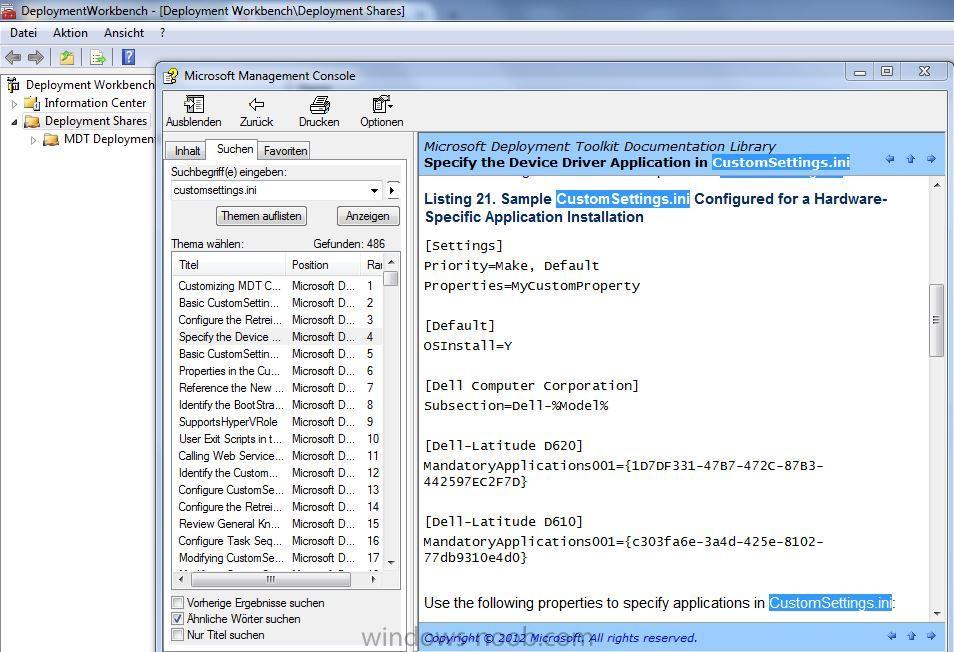
SCCM 2012 R2 Uninstall Package
in Configuration Manager 2012
Posted
Create a new application without an install command and use "C:\Windows\ccmsetup\SCEPInstall.exe /u /s" as your uninstall command. As detection rule use the product code of SCEP. Then deploy the uninstall to your Clients instead of the install command.