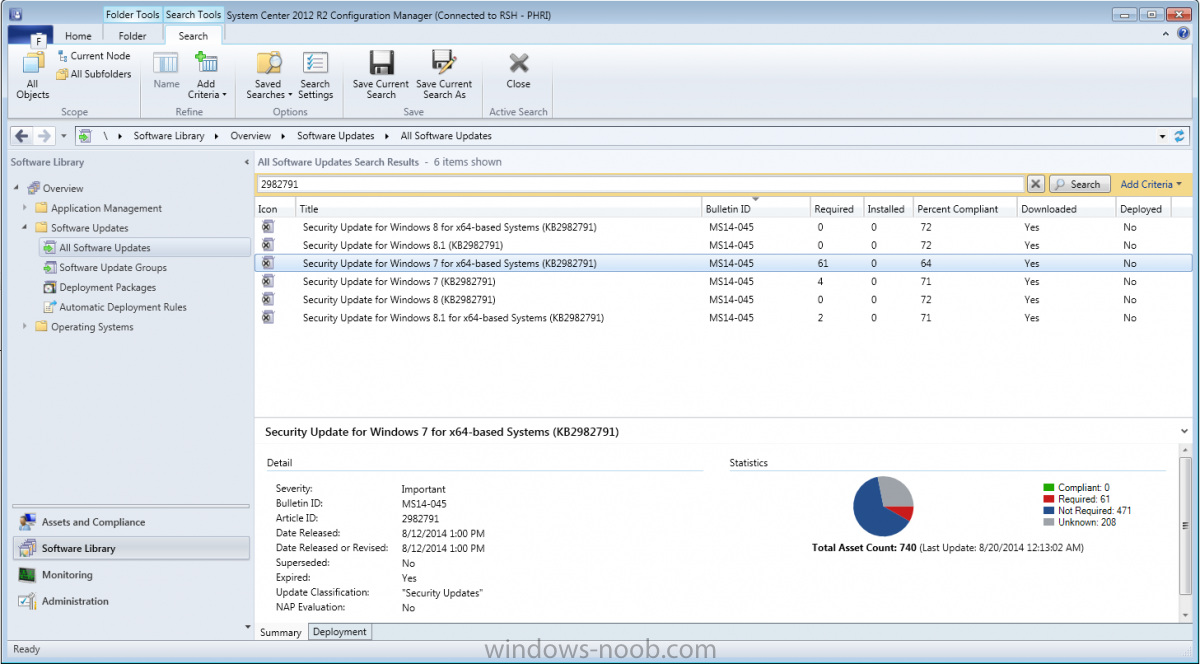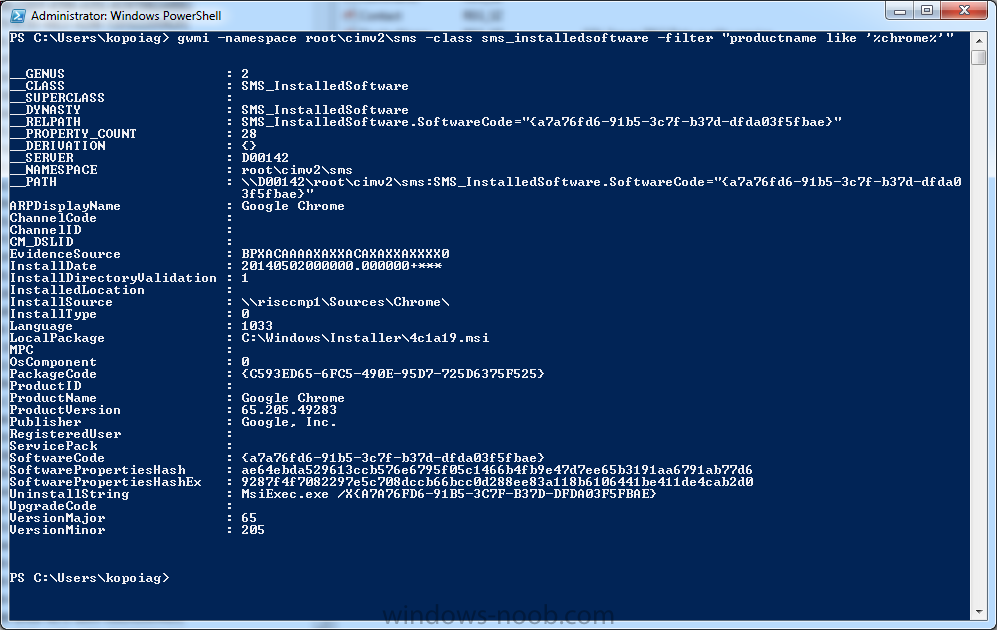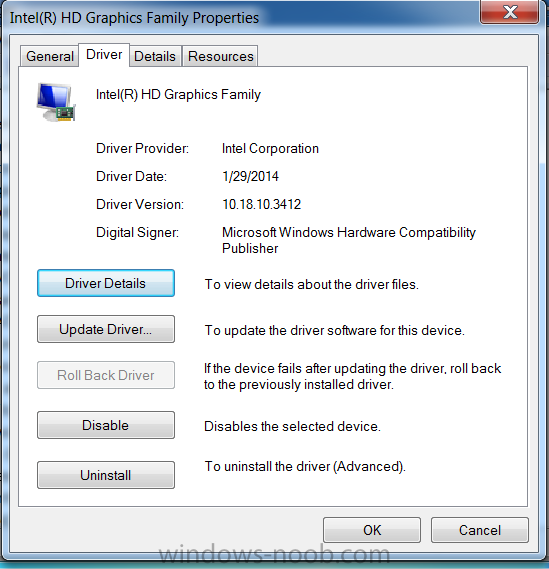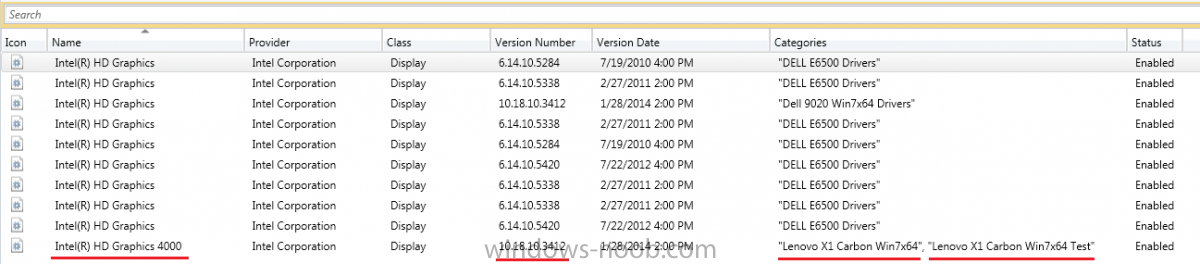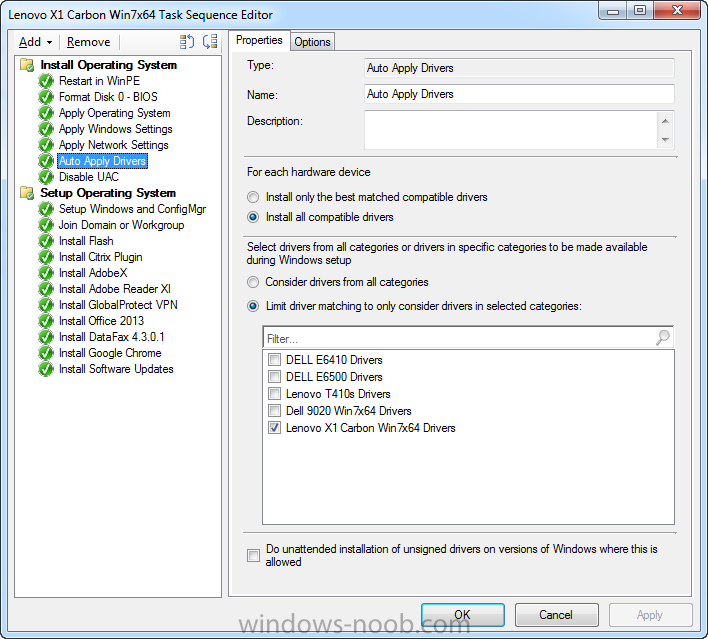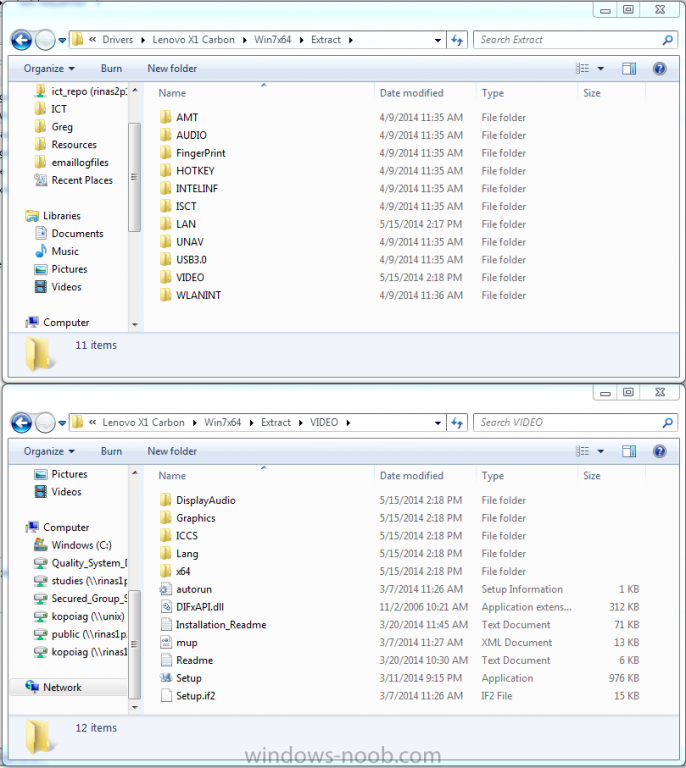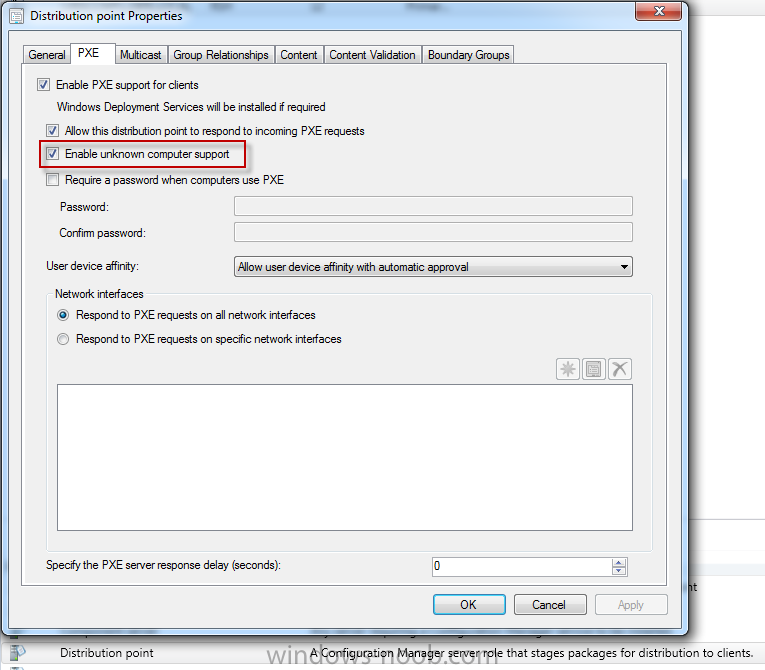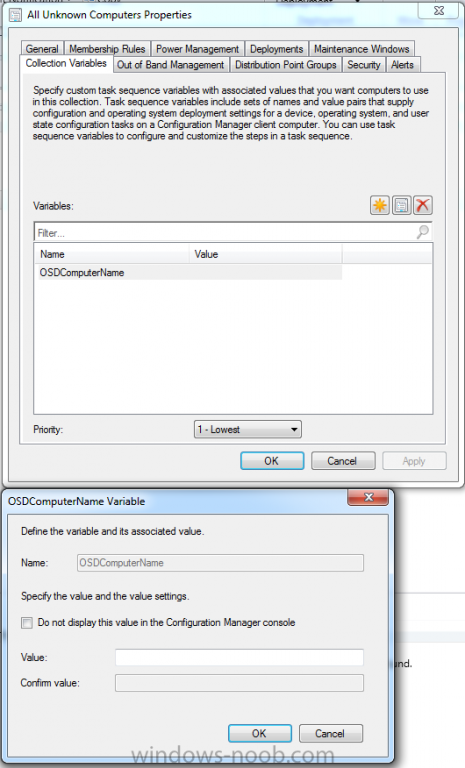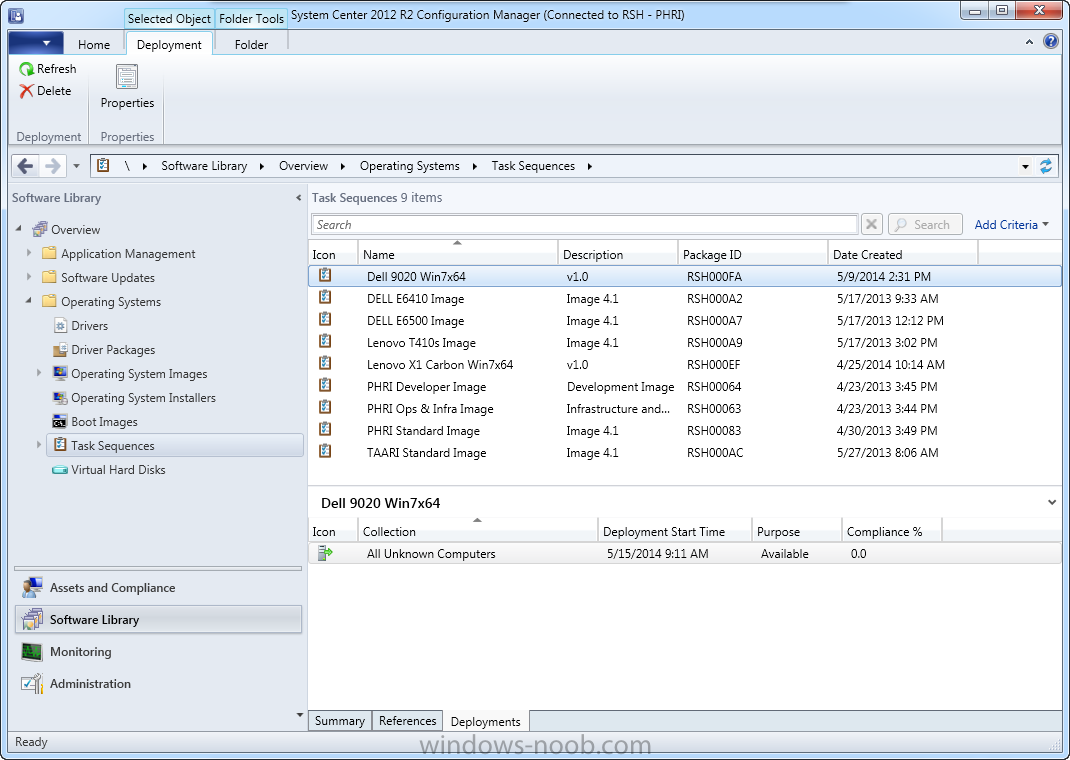Kops
Established Members-
Posts
75 -
Joined
-
Last visited
Everything posted by Kops
-
I recently read an article online about a few software updates that were causing occasional blue screens and other errors for some users. This got me thinking, have we deployed it? And if so - what if I wanted to recall it? First, I searched Software Library > All Software Updates for the KB number (2982791) and found that it had been deployed...I think? See attached. The icon on the left indicates to me that it is an expired update. What I'm not clear on is the Required/Installed/Percent Compliant/Downloaded/Deployed fields and what they actually mean. I can get that it is no longer deployed, so that field is No. And 64% compliance means that it installed on 64% of the targeted computers. But why does Installed say No? Is 61 required referring to 61 devices require the update? I figure that I could push a script/package, or even use a task sequence to run a command on a collection to uninstall the update. Just not too clear on how to interpret those fields, and if I could get more information on this somehow? Thanks, Kops
-
Thanks for the input guys! I have edited the script to use proper quotations, and while I think this is much better scripting practice, I am still experiencing some issues. Here is my process: Create Remove_Shortcuts.bat CD "C:\Users\Public\Desktop" del "DFSystem 4.3.lnk" CD "C:\ProgramData\Microsoft\Windows\Start Menu\Programs\DataFax 4.3" del "DFSystem.lnk" CD "C:\Program Files (x86)\Clinical DataFax Systems Inc\DataFax 4.3" del "DFSystem.exe" Create folder ..\sources\DataFax and copy the .bat to this location Create new package with the following options - This package contains source files and point to location where I put m script ...\sources\DataFax - Distribution priority (have tried a few options) currently at medium Create new program with the following options - Command Line: Browsed to ..\sources\DataFax directory and selected the Remove_Shortcuts.bat - Start In: blank - Run: minimized - After running: no action required - Requirements: any platform - Environment: program can run whether or not user is logged in - Run Mode: Run with administrative rights - Drive Mode: Requires drive letter (have tried all 3 options) Create a new deployment and deploy to a User collection (only my user account) with the following options - Action: Install, Purpose: Available (so I can attempt to run this from application catalog) - Schedule: none - User Experience: Allow software installation/system restart if outside of maintenance window - Deployment Options: Download content from distribution point and run locally (best for batch scripts I would imagine) I then navigate to the CMApplicationCatalog, find the package, and click install. I flip over to the Software Center and it says 'Installed' yet all the shortcuts still exist Any ideas? Can I post any logs that might help?
-
We have deployed an .msi application to about 400 PCs that consists of 5 small programs. We don't want end users to have access to 1 of the 5 programs (which is essentially the 'config' for the other 4 programs), but unfortunately there are no switches that will allow me to only install the programs I want. I have been asked to remove all traces of the 'config' program, which I have accomplished by removing the executable and all links to it with a simple batch script CD C:\Users\Public\Desktop del "DFSystem 4.3.lnk" CD C:\ProgramData\Microsoft\Windows\Start Menu\Programs\DataFax 4.3 del "DFSystem.lnk" CD C:\Program Files (x86)\Clinical DataFax Systems Inc\DataFax 4.3 del "DFSystem.exe" This works exactly as intended if ran on my local PC. My question now is, whats the best way to push this to all devices in a collection? I have placed the .bat script on my DP, and have created a required package that uses command line to run Remove_DFSystem43.bat. I'm not sure that this is functioning properly though, as when I deploy it to the Test-Device-Collection (only my PC), Compliance will say 100% after a couple minutes but the executable and links still remain, leading me to believe that I haven't pushed it out correctly. Any advice on how to push a .bat script to a device collection?
-
Thanks for the recommendation. That looks quiet impressive, definitely something I am going to experiment with. I was able to get this working in a much simpler fashion though. I created a collection variable called 'OU' on the 'All Unknown Computers' device collection, so I am now prompted for both OU and OSDComputerName during OSD. Then, in my task sequence, I am using about 5 different 'Join Domain or Workgroup' tasks that have a condition checking 'If OU = Level 1' or 'If OU = Level 2' etc, and based upon this, will add the computer into the correct OU. Seems to be working like a charm
-
Our AD structure separates computers by floors 0-5. We had previously used a WMI query based on a computer name to determine which OU to place the computer in, based on the first character of the name. For example, a computer named 3239PC1 would be 3rd floor, room 239, and be placed in the 3rd floor OU. We are now changing our computer naming scheme to reflect the asset tag number of the device, so I can no longer query the name to determine the OU. I use a OSDComputerName variable to prompt for a computer name during task sequence, but haven't been able to find something similar to prompt for which OU to deploy to. Has anyone been able to do something like this?
-
Thanks for the responses guys, seems that everyone has a bit of a different method. I was mainly referring to .EXE installers, as the .MSI ones are pretty straight forward. This came about as I was looking to do this for a SQL Server 2012 deployment, but am interested for other apps too. I looked around in the registry as Shawn suggested - and was able to find some value here, especially for some other more simple applications we deploy. The difficulty with SQL is there there are multiple entries for SQL Distributed Replay, Database Engine Services, Data Quality Services, etc... I am guessing that I can key off any of these as a detection method, so I will try this Wilbywilson seems to be taking the same approach I am currently, I am guessing this is a fairly common method as well. Peter33 has an interesting suggestion. I am very interested in using Powershell as much as I can, I think its a great language that all systems admins should know and am trying to use it as often as I can. I ran this command looking for Chrome (see attached for sample output) and a few other apps and it worked great! With SQL, as with the registry method, there were TONS of entries. I am guessing that any of these could work, but will require some testing. Thanks again for the input
-
I am looking to improve my skills in the detection method area for deploying our standard applications (SQL server, Visual Studio, Chrome, Office products, etc). Currently my approach is to install the application, sort of poke around in /programfiles directory and look for a file that looks related to the application. Then, I'll uninstall the application and see if that file still exists. Seems to me like there must be a better way, what works for you?
-
Differences between CD and Standalone OSD
Kops replied to Kops's topic in Configuration Manager 2012
Well, after much effort, I have had some success with this! I used the SCCM driver package from the Lenovo website - I noticed that the link I provided earlier doesn't actually work....but if you look for X1 drivers on the Lenovo website you will see on May 29th they released an 'Enterprise Management' set of drivers for SCCM deployment. When I take these drivers and import them, and choose the 'Apply Driver Package' option, they deploy successfully Although this doesn't solve the mystery of why a CD deployment would work,but a USB deployment wouldn't, its a solution and thats all I really care about. BB24, your help throughout this process is greatly appreciated. I picked up many helpful tricks along the way -
Differences between CD and Standalone OSD
Kops replied to Kops's topic in Configuration Manager 2012
I don't believe so - the screenshot in post #21 shows a search for all drivers with 'graphics' in the name. You can see that the previous administrator had added like 10 drivers for the Dell e6500 laptop...I'm sure that deployment went well, but I have started from scratch a few times here paying careful attention to which drivers I was including. I even tried the ConfigMgr driver packages directly from Lenovo. I don't think this is the case of the 'wrong' driver....there has to be a conflict elsewhere -
Differences between CD and Standalone OSD
Kops replied to Kops's topic in Configuration Manager 2012
The Hardware ID info is as follows: PCI\VEN_8086&DEV_0A16&SUBSYS_221817AA&REV_0B PCI\VEN_8086&DEV_0A16&SUBSYS_221817AA PCI\VEN_8086&DEV_0A16&CC_030000 PCI\VEN_8086&DEV_0A16&CC_0300 I have rebuilt the USB media several times, trying to take a 'clean' approach when doing this. I have been deleting all drivers in the Lenovo X1 Carbon Win7x64 category out of config manager, deleting all driver files out of the folder ...sources\drivers\Lenovo X1 Carbon folder on the SCCM server, as well as the 'package' folder it creates, and re-uploading the driver fiels to the .../sources/drivers/Lenovo X1 Carbon folder, and re-importing them into config manager. I have taken a CD based deployment that worked well, and uninstalled the video drivers, and rebooted so it loaded with Standard VGA adapter 800x600. I pointed device manager to ...\sources\drivers\Lenovo X1 Carbon where I have a few subdirectories (Win7x64, Win7x64 Test, as well as extracted video drivers from Intel, and extracted video drivers from Lenovo) and said 'search this location and all subfolders for a driver' to see which one it would pick. The answer - it picked Intel driver version 10.18.10.3412 - the one assigned to the task sequences that I have been applying. -
Differences between CD and Standalone OSD
Kops replied to Kops's topic in Configuration Manager 2012
I am deploying by CD right now - and I left the 'pauses' in just to have a look, and it responded quite differently than standalone. - In standalone USB deployments, I would accept the first pause, then within about 2 seconds it would throw the second pause. - In CD deployments, I accepted the first pause...and now it is installing drivers, I can see the progress bar 'installing driver abc...installing driver def....' etc.... and then get the second pause after a couple of minutes. After that, the rest of the OSD is in a much higher resolution - I can tell that the video drives installed properly at that point (this doesn't happen with standalone, it stays all blown up at 800x600) Once the CD OSD is done and I am in Windows, Device Manager tells me that Intel HD Graphics is installed, and version 10.18.3412 (see attached). -
Differences between CD and Standalone OSD
Kops replied to Kops's topic in Configuration Manager 2012
Unfortunately I wasn't able to find any sign of igdlh64.inf or kit579W7.inf in DISM.log. In a strange turn of events, I went onto Lenovo's website to see if I could try another driver (perhaps an older or newer one might work..) and noticed that just over a week ago they added a driver package specifically for SCCM deployments. See here http://support.lenovo.com/en_US/downloads/detail.page?DocID=DS040846 Excitedly, I downloaded these drivers, imported them info config manager, and created a standalone deployment....only to be let down once again. Everything applied great, except video drivers. There MUST be something else going on here -
Differences between CD and Standalone OSD
Kops replied to Kops's topic in Configuration Manager 2012
Ah ok, so I am doing something right at least So I was able to save DISM.log to the C: and open it up with CMtrace after the image process was completed. There were a few warnings, all the same error message 'DISM Provider Store: PID=4012 Failed to get and initialize the PE Provider. Continuing by assuming that it is not a WinPE image - CDISMProviderStore::Final_OnConnect' This doesn't seem to be a very common error as Google didn't turn up any leads. Really getting fed up with this damn driver... -
Differences between CD and Standalone OSD
Kops replied to Kops's topic in Configuration Manager 2012
Great idea, I will try putting a pause in after the driver installation and check out the DISM.log then. I am not applying video drivers in WinPE, only network drivers. Do you adding video drivers to the boot image might help? Our previous administrator was applying all drivers to the boot images...which became well over 1gb in size, so I was trying to avoid that scenario. [edit] So I implemented the PAUSE before and after my Apply Drivers task in Config Manager. I deployed it to a USB, ran the task sequence, and it paused just as it should. I clicked OK, and within about 2 seconds the other PAUSE window appeared, almost as if the Apply Drivers task was finished in a matter of seconds. I navigated to C:\Windows\Logs\DISM and opened DISM.log. It is certainly difficult to look through that log file in Notepad as it was fairly large, and unfortunately I couldn't figure out a way to access CMTrace from here. I was able to do a copy dism.log to the C: of the computer being imaged, so I am going to try to read through this once the deployment is done. -
Differences between CD and Standalone OSD
Kops replied to Kops's topic in Configuration Manager 2012
I have tried pretty much every combination of those radial buttons without much luck. Just to confirm this, I changed the TS to use 'Only Install the best matched compatible drivers' and redeployed the task sequence to a USB, and the display drivers still do not take. I have attached a copy of SMSTS.log but I'm not sure it provides any value. You mentioned in a previous post that the .inf required for your deployment was kit579W7.inf, however I am seeing igdlh64.inf in the majority of our extracted packages. I have about 5 different driver versions extracted (newest, older, from Intel, from Lenovo, etc), most of them containing igdlh64.inf, and one with kit579w7.inf. I am going to rebuild the driver package with the kit579w7.inf driver and see if this helps at all. Is it possible to treat this as a 'dirty' driver? I have tried creating an Application Package and installing the video driver that way, but again...no luck. smsts-20140605-132803.log -
Differences between CD and Standalone OSD
Kops replied to Kops's topic in Configuration Manager 2012
First off, thank you for your continued efforts to help me out - really appreciate you going out of your way to lend a hand. Attached is a screenshot of the Intel HD Graphics 4000 driver used for our X1 carbons. This screenshot also shows the graphics driver used for our Dell 9020 desktops, which also use Intel HD 4000 series drivers that deploy without any issue. I have also included a screenshot of our very basic task sequence, and the options I have selected for applying drivers. The strange part in all of this is that when deployed by CD, it works great! But by standalone USB, it does not...I was hoping I would be able to find something in the logs that might help but I have a hard time parsing through these, and couldn't find anything driver related (DISM.log was not present in the ccm\logs folder either) -
Differences between CD and Standalone OSD
Kops replied to Kops's topic in Configuration Manager 2012
Can I ask how you are deploying your drivers in your environment (auto apply/package & settings in each)? Right now my process has been like this... - Install Windows 7 x64 on an X1 Carbon - Install drivers (to ensure they are correct ones for the image), choosing to extract the contents of each driver .exe into individual folders - Created directory ...\sources\drivers\Lenovo X1 Carbon\Win7x64\Extract - Copied all the extracted driver folders into this directory (see attached) - In Config Manager, choose to Import all New Drivers in network path ..\sources\drivers\Lenovo X1 Carbon\Win7x64\Extract - Also created a package out of all the extracted drivers, to try this method I am not sure if I need all of the contents of the extracted driver, or if I can 'target' the drivers in a more accurate/reliable way? -
Differences between CD and Standalone OSD
Kops replied to Kops's topic in Configuration Manager 2012
The specific type of X1 carbon we are using is 20A8-S01400. The graphics adapter is Intel HD 4000 series - actually the Dev values match exactly those in your script PCI\VEN_8086&DEV_0A16&SUBSYS_221817AA&REV_0B\3&21436425&0&10 Name: Intel® HD Graphics Family Hardware ID's: PCI\VEN_8086&DEV_0A16&SUBSYS_221817AA&REV_0B PCI\VEN_8086&DEV_0A16&SUBSYS_221817AA PCI\VEN_8086&DEV_0A16&CC_030000 PCI\VEN_8086&DEV_0A16&CC_0300 For your deployment, did you download drivers direct from Intel or Lenovo? I have tried both - I have tried older versions of the driver, I have even tried applying drivers by Package, by Auto apply, etc....it only seems to be this one driver that is causing me grief. Is there a guide on driver best practices or anything like this that might help me improve my deployment? I just did a deployment to an X1 carbon by USB and cannot find dism.log, it is not in C:\Windows\CCM\Logs , and I can't find anything related to DISM or DRIVERS in SMSTS.log Really appreciate your help thus far -
Differences between CD and Standalone OSD
Kops replied to Kops's topic in Configuration Manager 2012
I have a folder called \sources\drivers. In here, I have subdirectories for each model that we support (Dell 780 desktops, Dell 9020 desktops, Lenovo T410S and Lenovo X1 Carbon) and I am extracting all required drivers for each of these devices into their respective folders. I am currently applying them using 'Install all compatible drivers' and 'limit driver matching to only consider drivers in the selected categories'. Of course, I have a specific category for each model we support. I thought this would be the best way to ensure that it looks to apply drivers that I have tested and manually added to a package. Drivers seem to be causing the most headaches for me, but unfortunately I haven't been able to find a robust solution to this. I am going to do a deployment from CD and Standalone USB, and look into the DISM.log files for each (and will likely post those up here). Can anyone recommend a reliable method for applying drivers? -
Differences between CD and Standalone OSD
Kops replied to Kops's topic in Configuration Manager 2012
Unfortunately not, these laptops are only connected only to power and to a switch -
OSDComputerName not prompting - followed guide
Kops replied to Kops's topic in Configuration Manager 2012
We have been taking the approach of manually deleting the devices out of Config Manager first, so then it will be 'unknown'. That, or deploying by USB works as well. Just thought there might be a better way to be able to use any type of media (CD, or USB) to deploy to any system. -
I have created a task sequence for a new set of Lenovo X1 carbon laptops that we just received. I am noticing that if I deploy the OSD task sequence by creating a standalone USB disk, the video drivers do not properly install (show as installed in Device Manager, but resolution is 800x600 and do not have Intel's graphics properties/options) - however if I deploy by using a boot CD to pull the task sequence over the network, the video drivers install fine. I have attached a copy of the SMSTS log from both a standalone and CD deployment but am not sure where to begin looking for logs relating to driver installs. Can anyone advise? Thanks, Greg smsts-20140529-101525.log smsts-20140529-130333.log
-
OSDComputerName not prompting - followed guide
Kops replied to Kops's topic in Configuration Manager 2012
Hi Peter, thanks for the input. If you create a specific collection for OS deployment, are you including all of your clients in this? I would assume that you must if you'd like to be able to target and re-image computers that already have the Config Manager clients? I had the same uncertainty with deploying a task sequence to a collection like 'all clients', but I am not sure if there really is a reason for concern? -
OSDComputerName not prompting - followed guide
Kops replied to Kops's topic in Configuration Manager 2012
Thanks for taking the time to respond to my issue. That did the trick, I can't believe I was skipping right past it the entire time - glad it was something simple though. I have also learned that the reason that deploying via CD is saying 'There are no task sequences available for this computer' is because these task sequences are only deployed to 'Unknown Computers'. Since this computer in question is already in our SCCM environment (I want to re-image), it is not available in the 'unknown computers' collection. Is there any harm in creating something like a 'Managed Clients' collection to include everything already in Config Manager, and deploying the task sequences to them as well? Is there a better practice to be able to re-image computers that are already in Config Man? Cheers, Greg -
Hello Windows Noobs, My names Greg, I recently took over our System Center Config Manager 2012 R2 environment from a previous employee, and am learning my way through it. I have found this site to be very helpful so far, so I've decided to register here and get involved where I can. Firstly - I am having an issue with prompting for OSDComputerName. I have created several task sequences that deploy OS/Drivers/Applications successfully and have followed this guide on how to have the task sequence prompt for a computer name on OSD. That thread outlines a few steps. Enable Unknown Computer Support in the PXE tab for my site's Distribution Point (done - see PXE.png) Add OSDComputerName environment variable to All Unknown Computer device collection (done - see Collection.png) Deploy the task sequence to All Unknown Computers (done - see Deployment.png) Now according to the guide, that should take care of it. The one image/task sequence that the previous employee had created does indeed prompt for OSDComputerName, however I cannot get this to work. I am currently using the 'Create Task Sequence Media' to install my tasks sequences to a USB drive that is then booted to run the task sequence. When I boot from USB, I am brought into WinPE. I see the Welcome to the Task Sequence Wizard and click Next. I then see a Confirmation window saying 'the required task sequence will be run - [name of my task sequence]'. If I click Next, the task sequence launches and runs and completes without prompting for computer name. I have tried comparing the two task sequences as much as I can - but can't find any differences that would do this. A couple other things that may be of value when asking for help - we have recently upgraded to Config Manager 2012 R2, and if I create a bootable CD that uses Config Manager infrastructure for OSD, it cannot find any available task sequences. Thanks for taking the time to read through this, any help is greatly appreciated. Let me know if I can provide any logs that may be of assistance. Greg