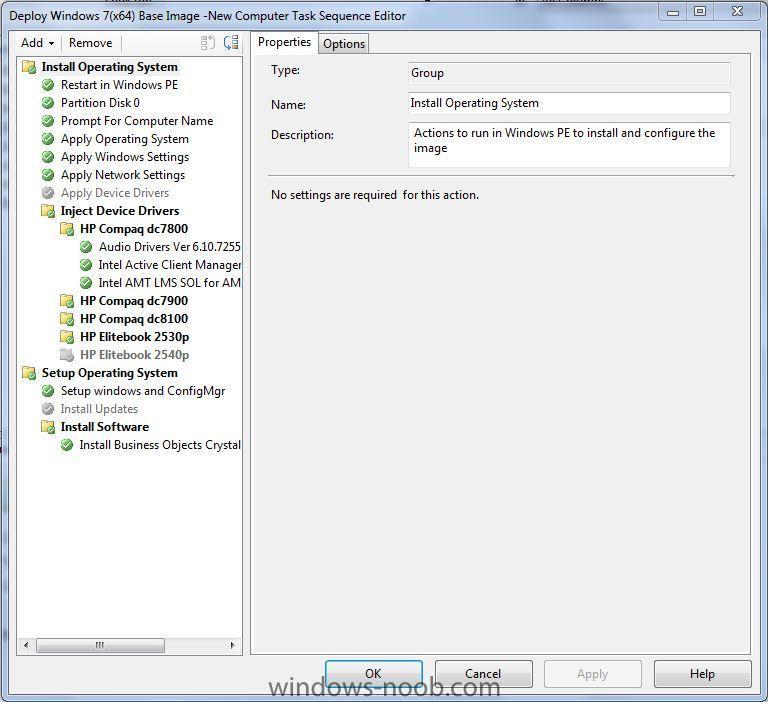sothpaw
Established Members-
Posts
32 -
Joined
-
Last visited
Everything posted by sothpaw
-
Hello Everyone, I seem to be running into a continious loop of being unsuccessful trying to image a Toughbook CF-53 using SCCM/Config Manager 2007. If I let the computer boot into Win7, I'm able to install the SCCM Client manually and then run an advertisement no problem. The laptop will go through the image process no problem to install Win7 x64. But the minute I try to run a task sequence in the WinPE environment via PXE, I don't get any network connectivity. This particular laptop uses the Intel 82579LM network card. So basically it won't do anything except restart the laptop. I've done a bunch of research on the web and it looks like other people are having the same problem with this network card (Intel 82579LM). People on the web said to use the older Vista drivers of the Intel 82579LM network card, but the problem is that I can't inject those into our customer boot image because it will error out. I'm able to import them into the SCCM/Config Manager Driver Store no problem. A few days ago we were able to boot off a USB thumb drive to run the task sequence no problem, but for testing purposes that's all good, but I don't really want to stick a thumb drive into a 100 of these laptops. I would like to just be able to connect these laptops to the network right out of the box to image them. I've also read that there's an issue with the Win AIK 3.0 and that we should upgrade to Win AIK 3.1 (but I'm not really sure, if that will solve this issue). I would love some input.
-
Failed to image HP 2540p Elitebook
sothpaw posted a question in Deploy software, applications and drivers
We are trying to image HP 2540p Elitebook laptops and we are getting this error message: Failed to Run Task Sequence. An error occurred while starting the task sequence (0x80070002). For more information please contact your system administrator or helpdesk operator. SMSTS Log shows failure in Network – No DHCP address is given after PE Starts. CustomPE Image is failing on one network card driver for sure. Error: Actions to perform: Add ConfigMgr binaries Enable Windows PE command line support Add drivers Success: Drivers that will be included: Intel® 82567LM Gigabit Network Connection Intel® 82567LM-2 Gigabit Network Connection Intel® 82567LM-3 Gigabit Network Connection Intel® 82567LM-2 Gigabit Network Connection Intel® Centrino® Advanced-N 6230 Intel® Centrino® Advanced-N 6230 Error: Failed to import the following drivers: Intel® 82567LM Gigabit Network Connection - Failed to inject a ConfigMgr driver into the mounted WIM file Error: The wizard detected the following problems when updating the boot image. Failed to inject a ConfigMgr driver into the mounted WIM file Failed to inject a ConfigMgr driver into the mounted WIM file Failed to inject a ConfigMgr driver into the mounted WIM file Failed to inject a ConfigMgr driver into the mounted WIM file Failed to inject a ConfigMgr driver into the mounted WIM file Failed to inject a ConfigMgr driver into the mounted WIM file Failed to inject a ConfigMgr driver into the mounted WIM file Failed to inject a ConfigMgr driver into the mounted WIM file Failed to inject a ConfigMgr driver into the mounted WIM file Failed to inject a ConfigMgr driver into the mounted WIM file Failed to inject a ConfigMgr driver into the mounted WIM file Failed to inject a ConfigMgr driver into the mounted WIM file Failed to inject a ConfigMgr driver into the mounted WIM file Failed to inject a ConfigMgr driver into the mounted WIM file Failed to inject a ConfigMgr driver into the mounted WIM file Failed to inject a ConfigMgr driver into the mounted WIM file Failed to inject a ConfigMgr driver into the mounted WIM file Failed to inject a ConfigMgr driver into the mounted WIM file Failed to inject a ConfigMgr driver into the mounted WIM file Failed to inject a ConfigMgr driver into the mounted WIM file Failed to inject a ConfigMgr driver into the mounted WIM file Failed to inject a ConfigMgr driver into the mounted WIM file Failed to inject a ConfigMgr driver into the mounted WIM file Failed to inject a ConfigMgr driver into the mounted WIM file Failed to inject a ConfigMgr driver into the mounted WIM file The ConfigMgr Provider reported an error.: ConfigMgr Error Object: instance of SMS_ExtendedStatus { Description = "Failed to insert OSD binaries into the WIM file"; ErrorCode = 2152205056; File = "e:\\nts_sms_fre\\sms\\siteserver\\sdk_provider\\smsprov\\sspbootimagepackage.cpp"; Line = 4262; ObjectInfo = "CSspBootImagePackage::PreRefreshPkgSrcHook"; Operation = "ExecMethod"; ParameterInfo = "SMS_BootImagePackage.PackageID=\"RED000EB\""; ProviderName = "WinMgmt"; StatusCode = 2147749889; -
HP Connection Manager Task Sequence
sothpaw replied to sothpaw's question in Deploy software, applications and drivers
Okay I found the folder below and ran it through Orca, and then performed the steps in Orca, but when I tried to test the HP_Connection_Manager.MSI I get a message saying this: "Please install HP Connection Manager by launching from Setup.exe" If I run this command in DOS Prompt "HP_Connection_Manager.msi" transforms=hpcon.mst This is the message I get: Windows Installer "Error applying transforms. Verify that the specified transform paths are valid" If I run this command in DOS Prompt HP_Connection_Manager.msi "Please install HP Connection Manager by launching from Setup.exe" Is there anyway you upload your file to www.appdeploy or send them to me using www.yousendit.com? Thanks, Jay -
HP Connection Manager Task Sequence
sothpaw replied to sothpaw's question in Deploy software, applications and drivers
Where'd you get the MSI "msiexec /i "HP Connection Manager.msi" TRANSFORMS=hpcon.mst /qn" from? http://h20000.www2.hp.com/bizsupport/TechSupport/SoftwareDescription.jsp?lang=en&cc=us&prodTypeId=321957&prodSeriesId=3688868&prodNameId=3688870&swEnvOID=4060&swLang=13&mode=2&taskId=135&swItem=ob-88395-1 Version: 3.3.2.42 (1 Nov 2010) sp50627.exe When you extract the above sp50627.exe; two files are extracted 1. HPCM.exe 2. setup.exe Is anyone good about repackaging this into a MSI package? Help is always greatly appreciated. -
HP Connection Manager Task Sequence
sothpaw posted a question in Deploy software, applications and drivers
I've got a TS setup to installed the HP Connection Manager Ver 3.3.2.42 for all of our HP laptops (which are Elitebooks 2530p, 2540p, and 8440p). For some reason or another it does not want to install during the TS, but if I copy the extracted folder over to the laptop's desktop, and then open up a CMD prompt and direct CMD to that particular folder that is now on the desktop, and run Setup.exe /S it will install great. I read somewhere that the "S" has to be capitalized or the silent install would not work. Please help. -
I have setup a task sequence to install 4 different driver for the HP dc7800 Workstation. I've followed this guide: http://www.windows-noob.com/forums/index.php?/topic/563-how-can-i-target-applications-to-specific-hardware/ step by step and for some reason it will by-pass installing these four drivers. Here are the drivers I'm trying to install: Audio Drivers Ver 6.10.7255_sp45615 Intel Active Client Manager HECI Device_v3.2.20.1046_sp46137 Intel AMT LMS SOL for AMT 3.0 Ver 5.4.1.1051_sp46134 NVIDIA Graphics Driver Ver 8.16.11.9142_sp48413 I've downloaded all four of the drivers from the HP site, and I have extracted the files. I have created four separate folders with the extracted files, and followed the guide above to set all four of them up. I can get the dc7800 workstation to image, but these particular drivers for whatever reason won't install in my Task Sequence. All four of the "Readme" file says you can use the silent install by using the "setup.exe -s". I've got all four of the drivers setup with a WMI Querey which is: SELECT * FROM Win32_ComputerSystem WHERE Model LIKE "% HP Compaq dc7800 Small Form Factor %". It almost seems like it skips over installing these four drivers. Any help would be greatly appreciated. Thanks
-
Windows 7 Image
sothpaw posted a question in Deploying Windows 10, Windows 8.1, Windows 7 and more...
Currently using Config Manager 2007 to deploy our companys new Windows 7 x64 Enterprise Edition operating system. We have a solid image and are able to deploy it on laptops and workstations just fine. I have taken this one machine with a computer name of UCLA, and have updated it and made the necessary changes to my customize new image. I made all of the customizations on UCLA under the local "Admin" profile. Nobody has logged into this using any other different profiles. I am able to push this new customize image out via Config Manager 2007. Problem: When I push this new customize image out to another computer it will keep the same computer name (UCLA) of the computer I made all the customizations on. Now if I "SysPrep" this machine and then boot it up into the PE environment get ImageX to copy the image just fine, but when this UCLA computer restarts when Windows comes back up it's removing pretty much all of my custom settings and making me go through all prompts and not joining the computer to our company's domain. How do I go about creating a new image from our old image. Is there any walk through guides on this? Thanks, J