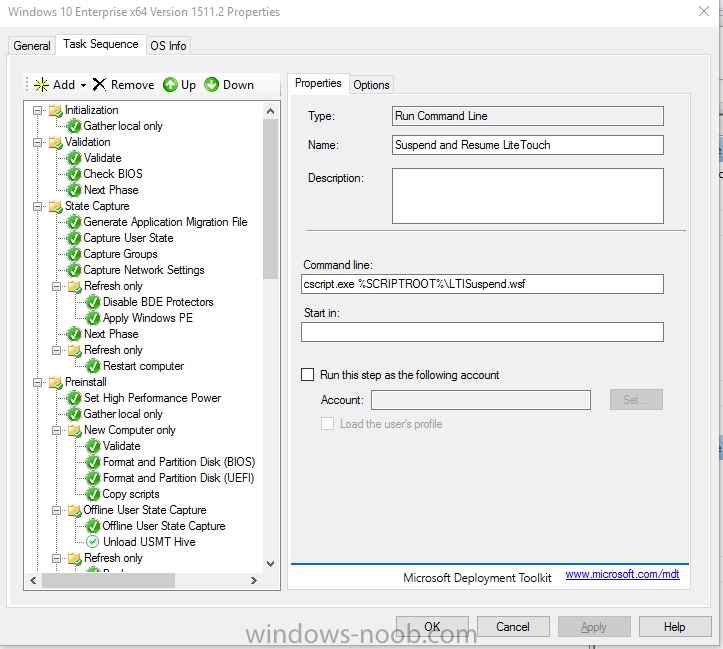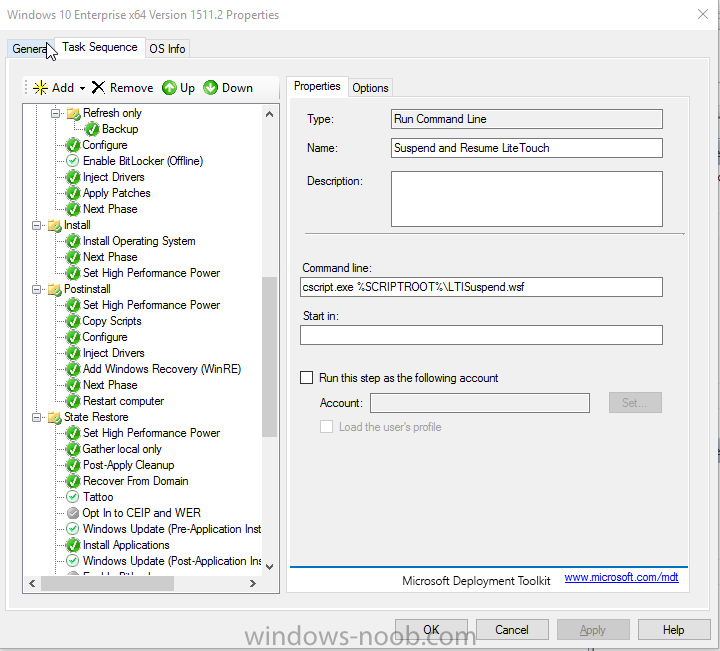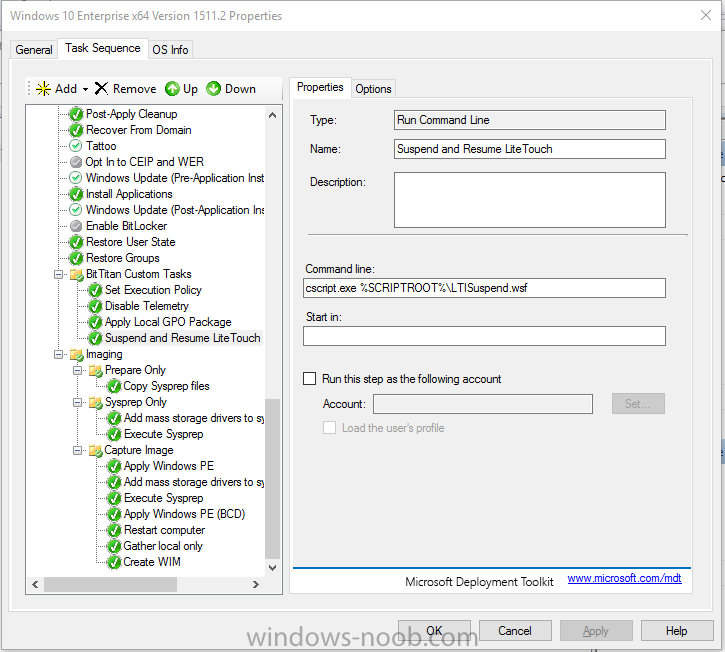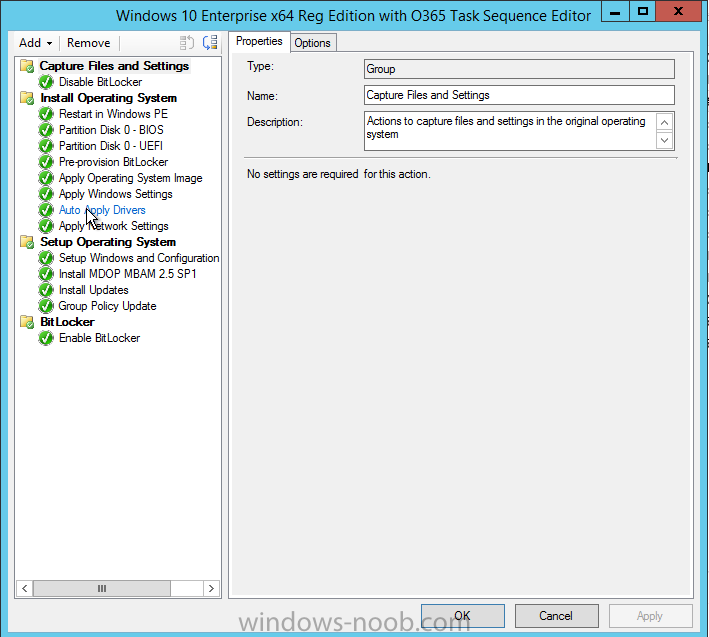Search the Community
Showing results for tags 'Getting Ready'.
-
Hello, I'm still fairly new to enterprise image building and have only worked with custom Windows 10 images, nothing prior. That said, I had flawless Windows 10 images being PXE deployed up until Microsoft released the 1152 upgrade. After the 1152 upgrade my Window 10 deployment to a new computer went from 20-40 minutes up to 2-4 hours. The process hangs on the "Getting ready" and "Finalizing your settings" screens. Here is my smsts.log file link: http://s000.tinyupload.com/index.php?file_id=70776187637788550876 *You can see in the log the process hanging at 12:56pm and resuming at 2:50pm. OSDSetupHook.exe is where this process ALWAYS hangs. Tools I utilize to deploy images: Microsoft Deployment Toolkit (MDT 2013 Update 2), Microsoft Assessment and Deployment Kit, System Center Configuration Manager (SCCM 2012 R2 Version 1602) (5.0.8355.1306), Hyper-V Manager The steps I take to deploy images: 1. Download Windows 10 1152.2 from MS Volume Licensing website 2. Add Operating System into MDT and create new Standard Client Task Sequence 3. Add cscript.exe %SCRIPTROOT%\LTISuspend.wsf prior to the Imaging section of my MDT task sequence 4. Update DepolymentShare 5. Use the LiteTouchPE_x64.iso to boot a new Hyper-V and wait for the task sequence to hit the Suspend command. 6. While the image is suspended I manually add all the applications our company uses, disable telemtry, powershell script to rip out bloatware, install Office365ProPlus Click-to-run, create LayoutModification.xml for a custom start menu. 7. I will then create a Checkpoint named "Image prior to Sysprep" so I can revert to make changes or install updates. 8. Click the Resume Task Sequence to capture the .wim file 9. Upload the captured .wim into SCCM and tie it into a task sequence that formats and partitions the hard drive, pre-provisions BitLocker, applys the custom .wim operating system, applys the serial number, installs device specific drivers, joins the domain, installs Configuration Manager Client, installs MBAM 2.5 SP1 client, installs updates, applys group policy, and enables BitLocker The issue is that during the SCCM task sequence, prior to installing the Configuration Manager Client, the process hangs on the "Getting ready" and "Finalizing your settings" screens. It will stay on here for 2-4 hours until the task sequence bar returns and finishes the last 4 steps. I've tried countless tips, tricks, different installation methods, etc trying to get the image back down to a reasonable install time. I have even deployed an image with no configuration changes or additional software installed, a default Windows 10 image, and it still takes hours to deploy. If anyone has some insight or has a better deployment method, I would love to get the communities opinion. I have attached screenshots of the MDT and SCCM task sequences. I can also post anything else you guys request. Thanks!
- 2 replies
-
- windows 10
- 1152.2
- (and 6 more)
-
Hello all, We are deploying Windows 8.1 using SCCM 2012 R2 through PXE and we are having a really tough time getting it to work on Dell Latitude E7xxx series laptops. Here's what we are seeing: Boots into WinPE 5 Disk format - completes Change bios settings using Dell's CCTK - completes Installs 8.1, sets windows settings, apply's network settings - completes Installs 8.1 drivers from dell - completes Installs Windows and Configuration Manager - completes Reboots - says getting devices ready - completes Does not resume the task sequence - says "Getting ready" - hangs and times out after several hours. We also have Dell Latitude E6xxx series laptops that image successfully. Only our E7440 laptops are failing. We have tried the following with no luck: Hardware diagnostics checked out fine. Took out the SSD and put in a platter. Disabled every non essential hardware piece in the BIOS like the camera, microphone, etc. Updated the BIOS. Switched to Legacy Boot Installed a different 8.1 WIM that was fresh off of an 8.1 CD. Re-downloaded the CAB drivers. Downloaded retail drivers and built a new driver package. Only installed the auto drivers using the "Auto Apply Drivers" option. Installed the OS with no driver option. Installed Windows 8.1 with an USB drive and it installed successfully with no issues. Tried installing a Windows 8 task sequence that works on our E6xxx series laptops - failed to even start. Created a new task sequence with bare minimum options. Has anybody seen this before? Please let me know if you would like me to upload any logs or xml's of my task sequence.
- 10 replies
-
- sccm 2012
- windows 8.1
-
(and 1 more)
Tagged with: