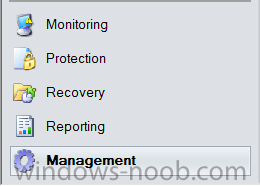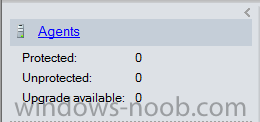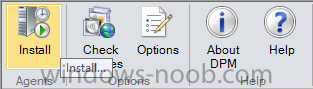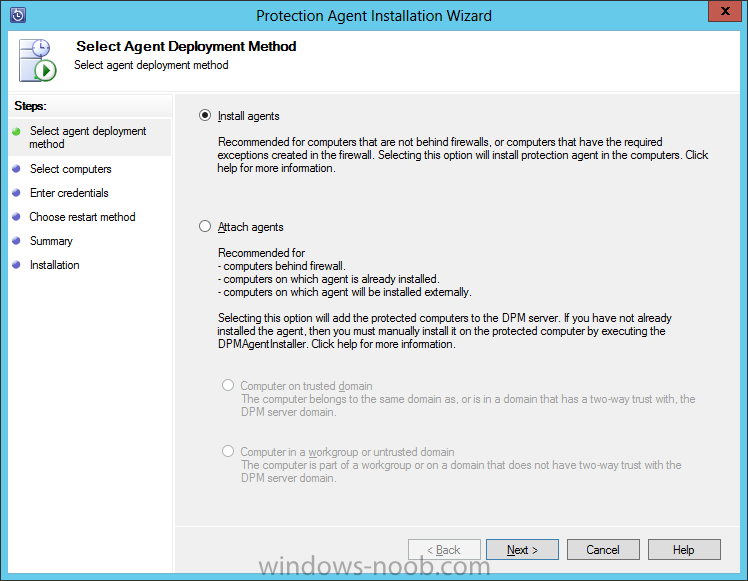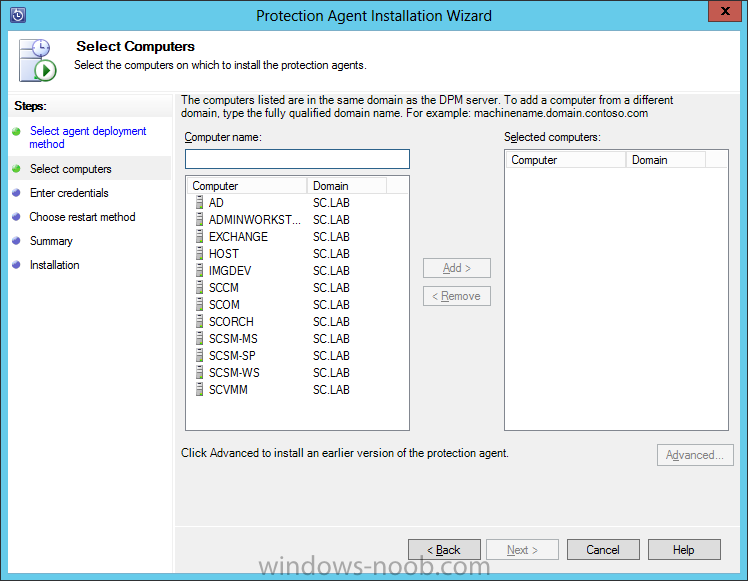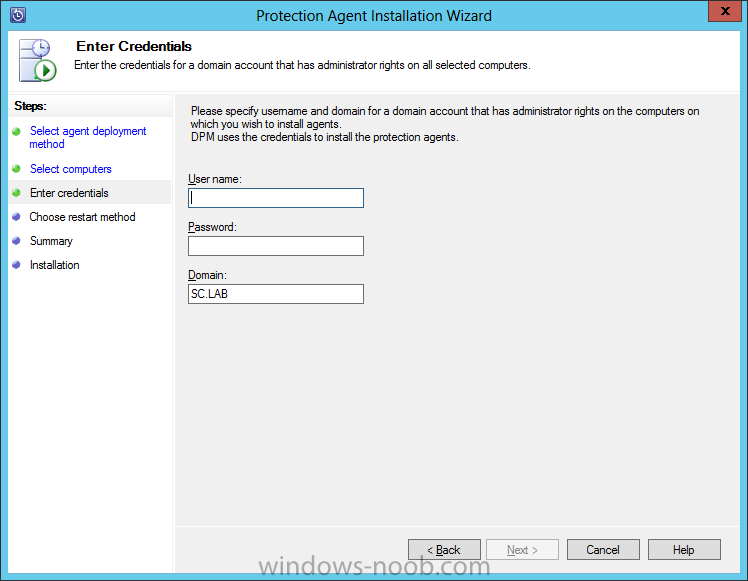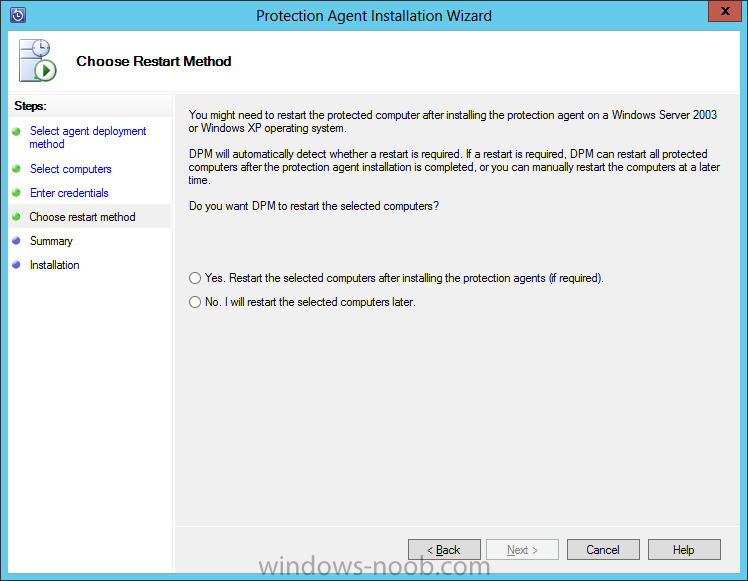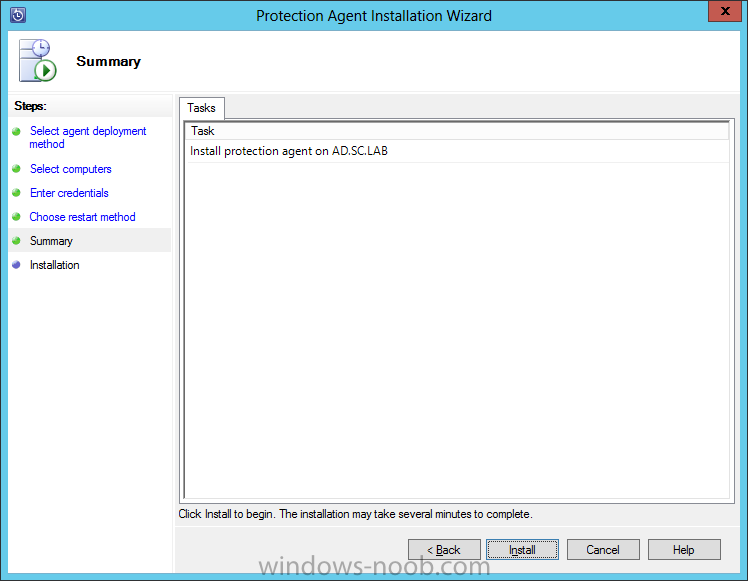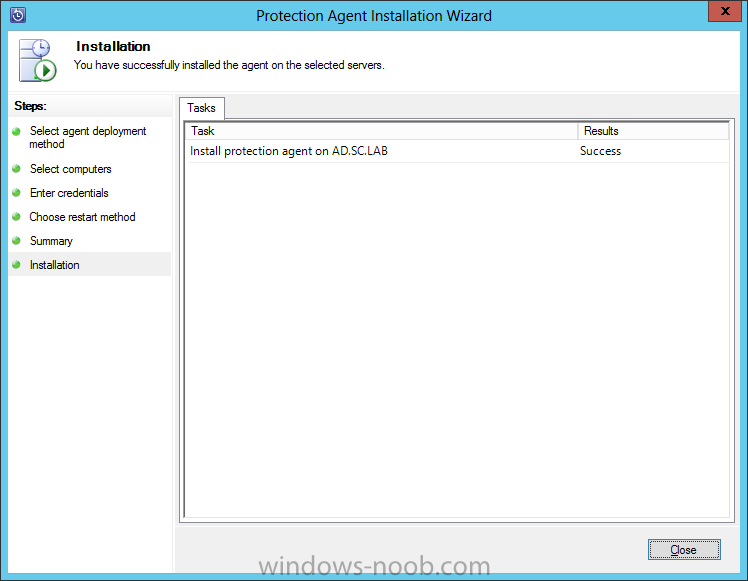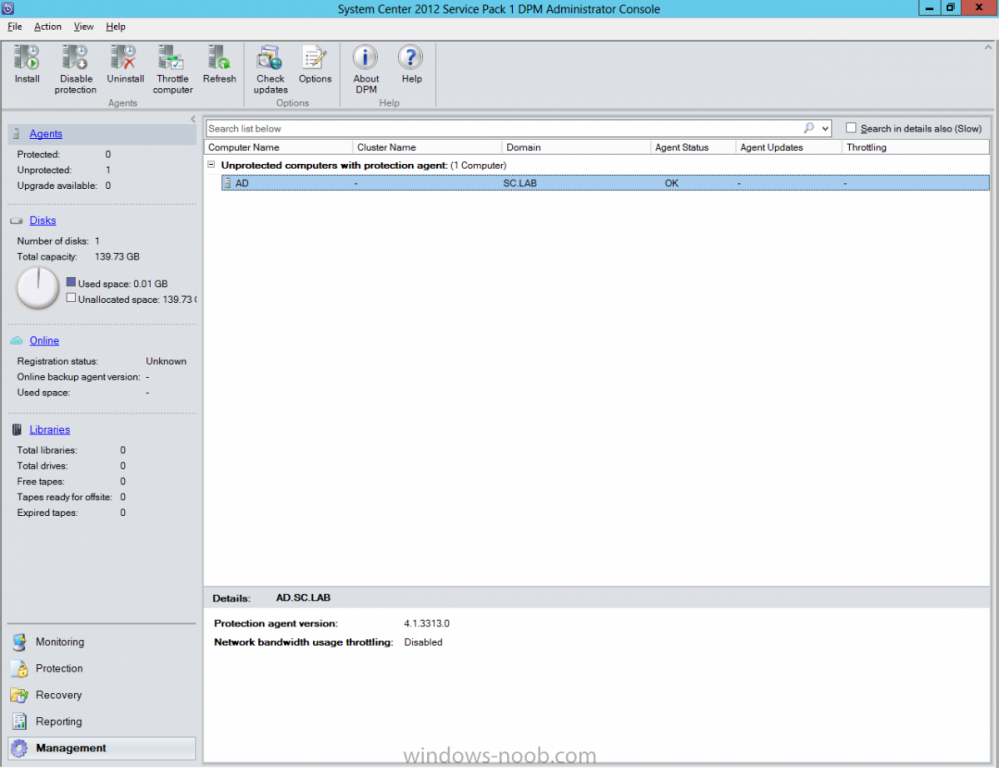Search the Community
Showing results for tags 'Protection Agent'.
-
Install Protection AgentNow that we have DPM installed, it doesn’t protect our environment if there are no Agents installed. Start by launching the DPM console and navigating to the Management space. Next click on the Agents link. In the toolbar, click Install. On the Agent Installation Wizard, Agent Deployment Method page, there are 2 options to choose from. Since we are starting new, we will choose ‘Install Agents’. Then click Next. On the Select Computers page, select the computer(s) that you want to protect from the list on the left, and press ‘Add’. Once you have added all the computers you want to install the Agent on, click Next. Next you need to provide credentials for the account to install the Agent. Then click Next. On the Restart Method page, chose whether to restart the computer after installing the agent or not. Your decision may be based on the location/use of the system (i.e. Production vs. Development). Make your choice and click Next. On the Summary page, click Install. Once the installation is complete, the Installation page will show ‘Success’. Click Close. Back in the DPM console, you will see your newly added system with an Agent Status of ‘OK’. You will notice that the Agents section (on the left) that it shows 0 Protected, 1 Unprotected Agents. We have to create Protection Groups.
- 1 reply
-
- DPM
- Data Protection Manager
- (and 4 more)