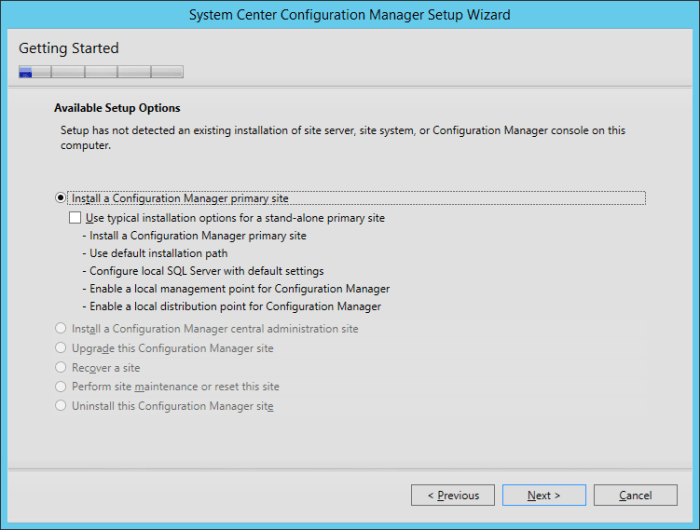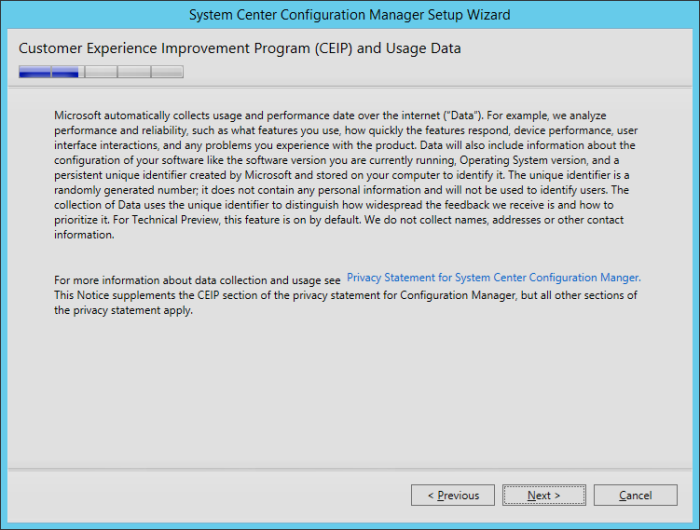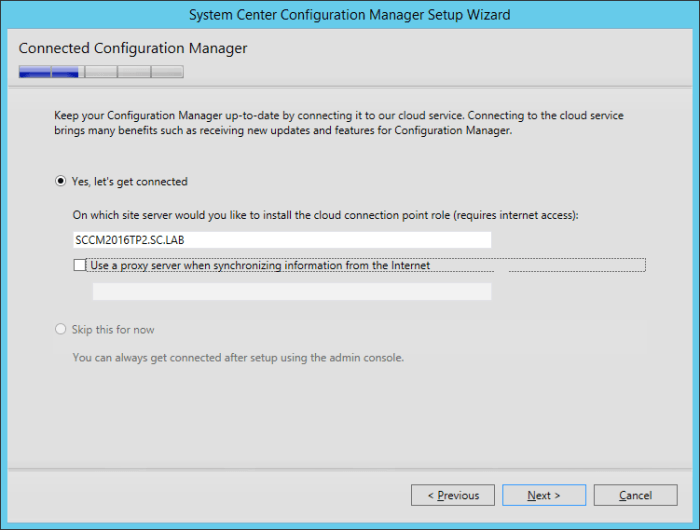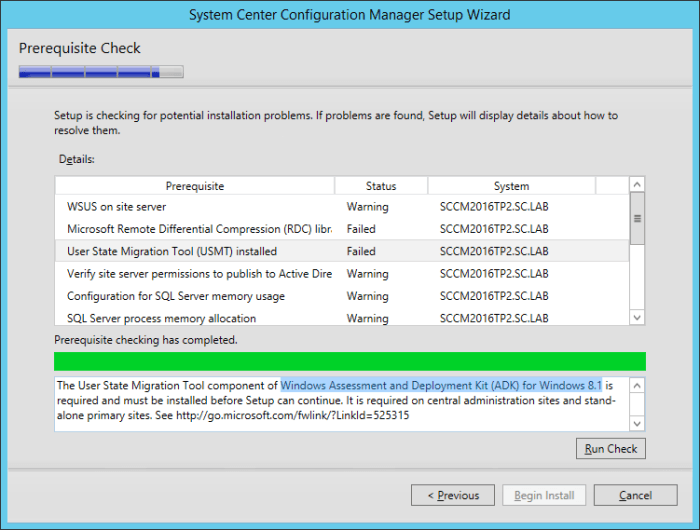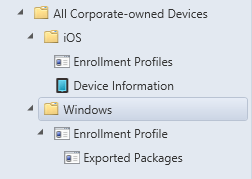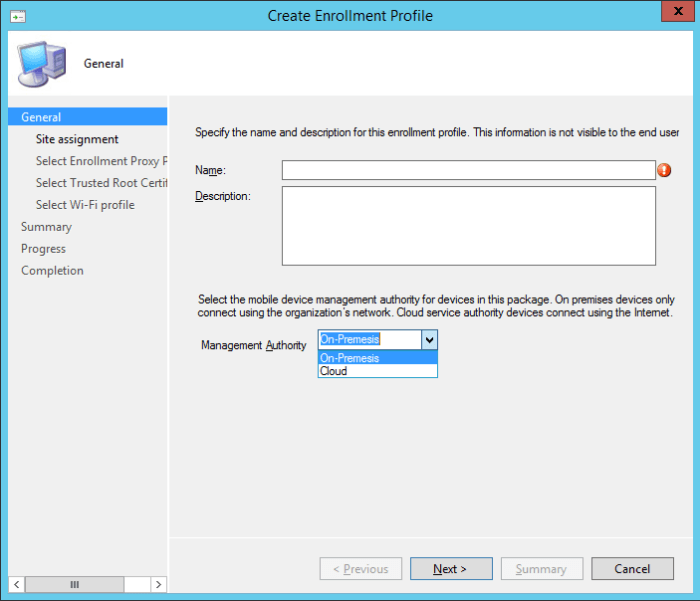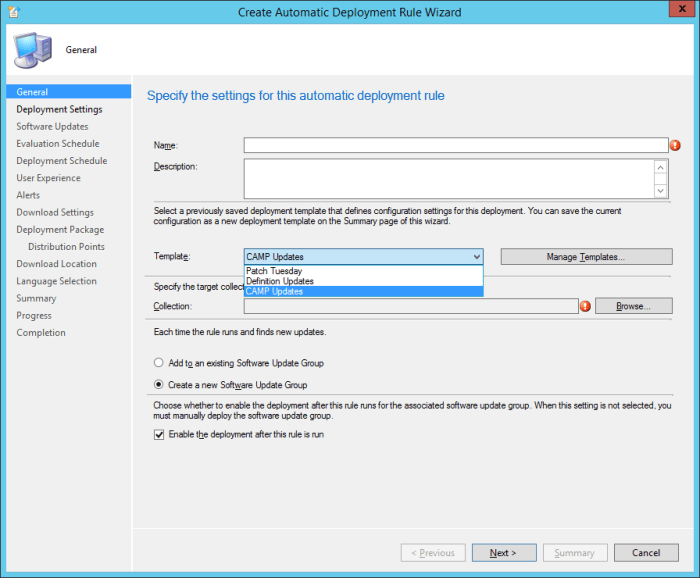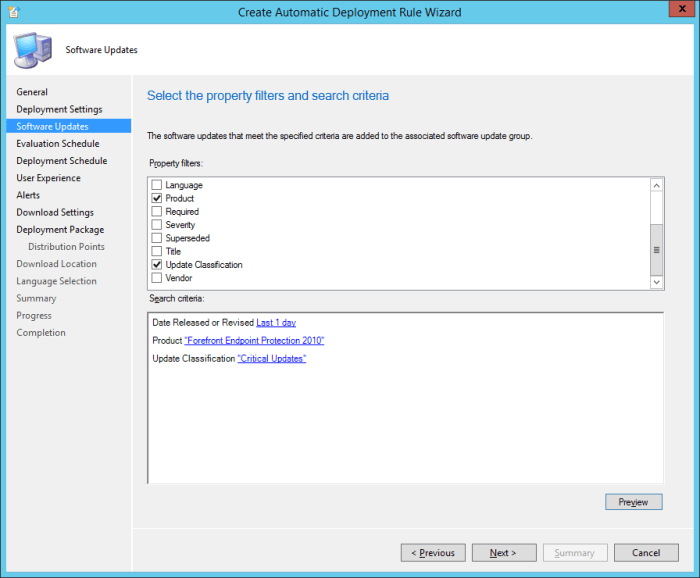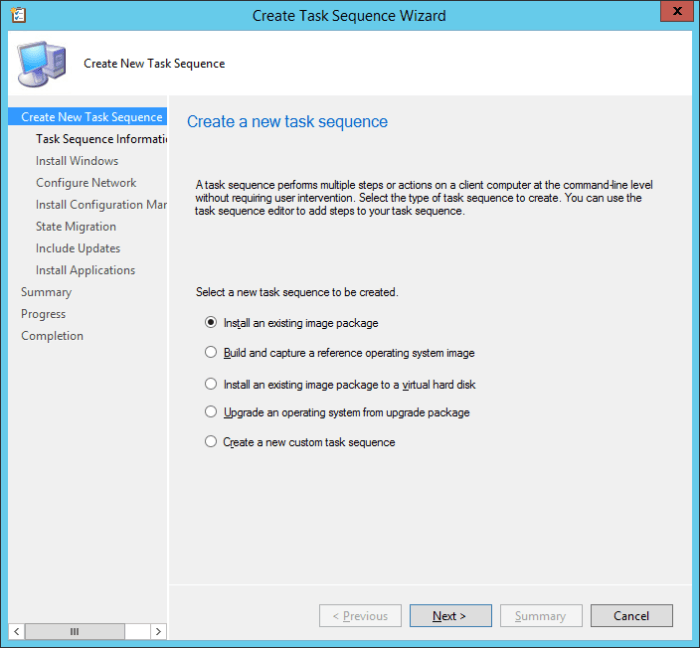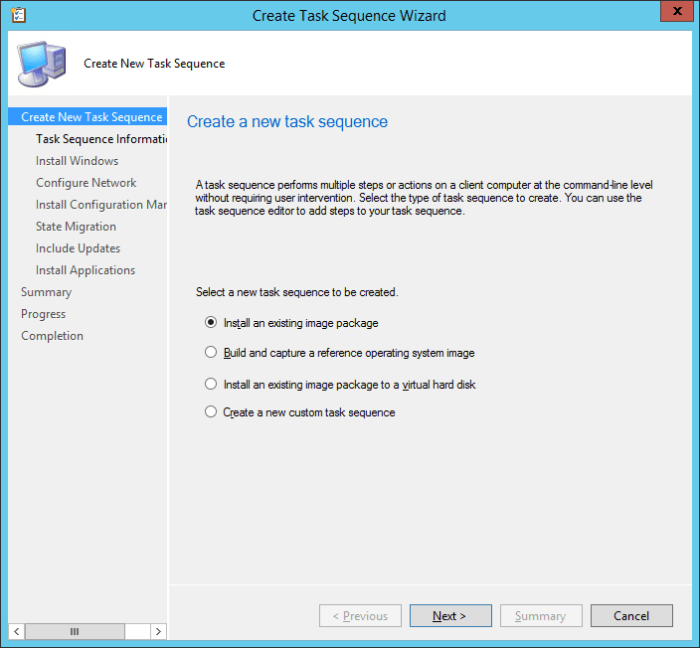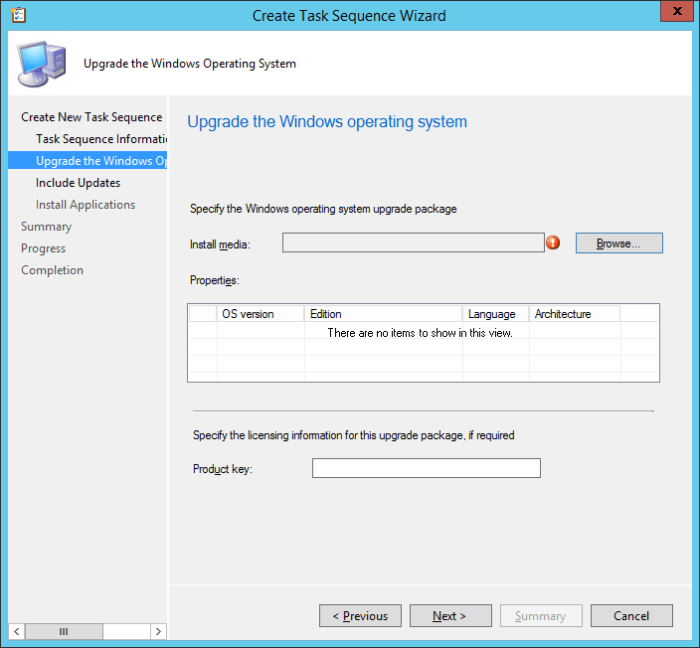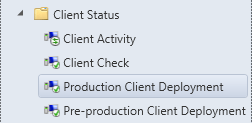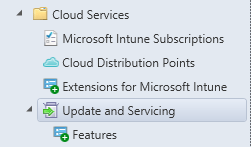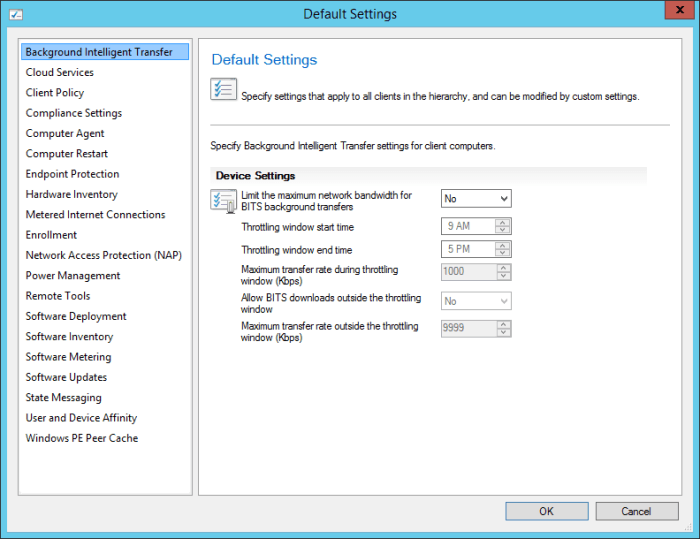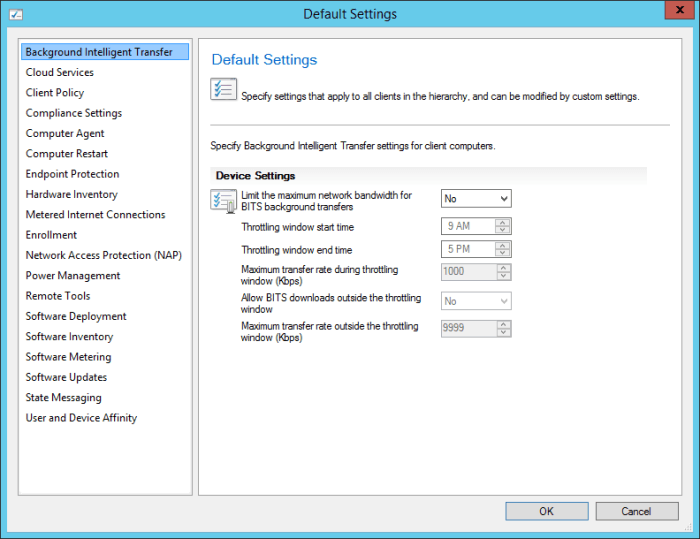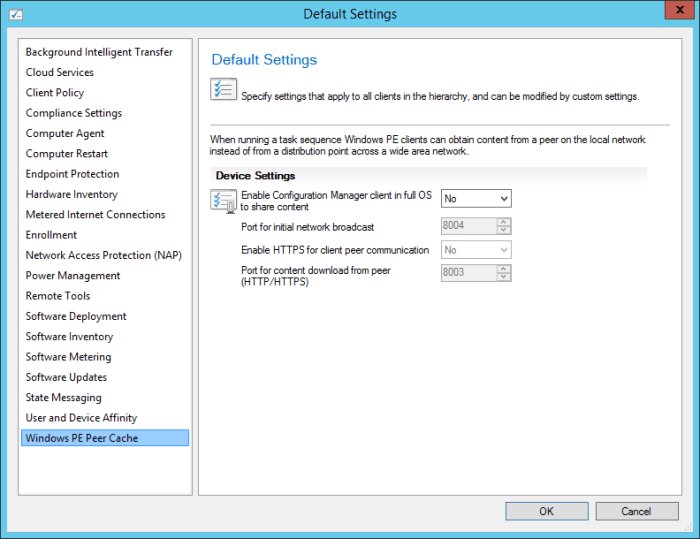AdinE
Moderators-
Posts
217 -
Joined
-
Last visited
-
Days Won
12
AdinE last won the day on February 10 2016
AdinE had the most liked content!
About AdinE
- Birthday 01/04/1984
Contact Methods
-
Website URL
http://micloud.azurewebsites.net
Profile Information
-
Gender
Male
-
Location
Burlington, ON
-
Interests
Computers, Technology, System Center, Chinese (Mandarin)
Recent Profile Visitors
3647 profile views
AdinE's Achievements
-
Remove AD user from all Groups
AdinE replied to JamesHeideman's question in System Center Orchestrator
Hi James, You might have to write a PowerShell script to read all the Groups the User is a part of, and then put that into an array; after which, pass that through to an Activity to remove the user from the Group. -
Hi, I would start with finding a View in the Monitoring workspace, and specifically locate the View that shows Disk Space. Then right-click on one of the items shown, go to Properties, and then you should be able to determine which Monitor/Rule you specifically need to look at and override.
-
Based on your original comments, if the issue is coming from OperationsManagerDW.dbo.StandardDatasetMaintenance, then maybe the grooming is set too aggressively. In this thread (https://social.technet.microsoft.com/Forums/systemcenter/en-US/dee32b4e-8cca-4661-83fb-fcb40a9536bf/cpu-usage-100-on-sql-opsmgr-db-and-dw-server?forum=operationsmanagergeneral) someone mentioned issues with certain update to SQL Server (what version/update is your SQL at)? Also in that thread, there was a comment about potential issues with HDD firmware. Here's another article on grooming: http://blogs.technet.com/b/sudheesn/archive/2010/08/03/gooming-in-scom.aspx
-
OpsLogic has an MP, but I do not believe it is free: http://www.opslogix.com/oracle-management-pack/
-
Delete old computers seems under Monitoring/Windows Computers
AdinE replied to MrCsiT's question in Troubleshooting SCOM
Under Administration > Agents, if the Computers are not listed there (i.e. so that you can trigger an uninstall of the Agent), then I don't think there is a lot you can do. You might have to wait for the SCOM DB grooming to kick in and clean the items out. Keep in mind that if you do modify the database, this is not supported by Microsoft: https://blogs.technet.microsoft.com/jonathanalmquist/2011/01/21/manually-removing-computers-by-editing-the-database/ Here's a similar article to your question: https://social.technet.microsoft.com/Forums/systemcenter/en-US/fc81793a-dec1-4f35-a331-dc106d38a689/scom-r2-agent-removed-but-stays-in-computer-field-under-monitoring?forum=operationsmanagergeneral -
Best Practices for Migration/Upgrade from SCOM 2007 to 2012 R2
AdinE replied to jrpritchard's question in SCOM 2012
I haven't performed an upgrade, but to my knowledge you can't go directly from 2007 - 2012 R2. I think you have to go from 2007 -> 2012 -> 2012 R2. So it might be easier to stand up a new installation of SCOM 2012 R2, and multi-home your Agents. There are several things you have to keep in mind though, like: Any MP overrides have to be exported from the current environment, and imported to the new one Any DAs that have been created (which should be in their own MP) also need to be exported/imported 3rd party integrations (i.e. SCSM, Tivoli, SolarWinds, etc.) have to be re-configured There aren't any "unsupported" features in an MP. Especially if you're going from older to newer. Keep in mind that there will be new versions of MPs, some of which will be re-written to support the new features/functionality of SCOM 2012 R2. All 2007 MPs should work, but I'd check for newer/updated MPs if possible.- 1 reply
-
- scom 2007
- scom 2012 r2
-
(and 2 more)
Tagged with:
-
The guides are on this site here, or also on my personal blog site: http://micloud.azurewebsites.net/
-
Here's the link to the SCOM Sizing Helper tool: https://blogs.technet.microsoft.com/momteam/2012/04/01/operations-manager-2012-sizing-helper-tool/ This is the tool we use when we are planning and designing the architecture of SCOM. However, if you plug in some info about your environment, you might be able to see what the predicted load is, and compare. Further, for the SCOM databases, it is best practice to have them installed on a dedicated SQL Server. If your environment has a SQL cluster, then a dedicated SQL Instance. Normally we don't have SCOM's DBs running from the Management Server, unless it's in a POC, LAB, or DEV environment. Can you DBAs comment to the installation/configuration of SQL? Is there sufficient RAM on the VM? If not, maybe it's paging out to disk?
-
Here's the first link when I searched for "Dell powerconnect 6348 management pack" http://www.dell.com/support/home/us/en/19/Drivers/DriversDetails?driverId=DFGM2 As for configuring, you'll have to read the Management Pack documentation.
-
Have you looked at the guides I have written? They cover the preparation of VMs, installing AD/SQL, and the installation/configuration of SCOM.
-
Here are a few reference articles in how to get SCORCH to be able to use/run the latest PowerShell. http://karlprosser.com/coder/2012/04/16/calling-powershell-v3-from-orchestrator-2012/ http://www.systemcentercentral.com/getting-powershell-v345-orchestrator-to-play-nice/ http://blogs.technet.com/b/privatecloud/archive/2013/05/14/automation-executing-a-powershell-v3-parallel-execution-script-in-system-center-orchestrator-2012.aspx
-
Microsoft recently released the Technical Preview 2 of System Center Configuration Manager 2016: https://technet.microsoft.com/library/dn965439.aspx Per the TechNet article: This release adds the following additional capabilities: Sideloading apps in Windows 10 Windows PE Peer Cache On-premises MDM: Adds support for Windows 10 desktopBulk enrollment of Windows 10 devices Support for multiple Automatic Deployment Rules In addition to new capabilities, this release includes several incremental improvements we want you to know about: General improvements LimitationsThere are several limitations with this Technical Preview, including the following: Only a stand-alone primary site is supported. There is no support for a central administration site, multiple primary sites, or secondary sites. Only the following versions of SQL Server are supported with this build:SQL Server 2012 with cumulative update 2 or later SQL Server 2014 The site supports up to 10 clients, which must run one of the following:Windows 7 Windows 8 Windows 8.1 Windows 10 InstallationAs per the limitations listed, the only option during the installation is for a Primary Site. Going through the installation, I noticed that the CEIP program page is different (compared to the SCCM 2012 R2 installation), and no longer provides the option to "opt in" or "opt out". There is now also a new option to connect SCCM to Microsoft's cloud service to keep it up-to-date. It will be interesting how this will work, and if we will get a prompt/option for the update, or if it will be forced upon us. When the installer runs the Prerequisites Check, it is interesting that the Technical Preview 2 is still referencing/leveraging the Windows Assessment and Deployment Kit (ADK) for Windows 8.1, and not Windows 10 (even if it is only still in preview). New/Additional FeaturesIn addition to the features contained within the "R2 SP1" release (see my article here: First Look At System Center Configuration Manager 2012 R2 Service Pack 1), there are some additional features now included. All Corporate-Owned DevicesIn Service Pack 1 for SCCM 2012 R2 release, there is already the options for iOS devices. Now in SCCM 2016 Technical Preview 2, we have the added option for Windows devices. On the General screen, we have the option to choose the Management Authority between "On-Premesis" (which is spelt wrong), and "Cloud". Software Library WorkspaceSoftware Updates > Automatic Deployment Rules Although ADRs are not a new feature/addition, there is a new Template to select aside from the "Patch Tuesday" and "Definition Updates" options; called "CAMP Updates". With the 'CAMP Updates' template selected, the default Software Updates are set to "Forefront Endpoint Protection 2010" and "Critical Updates". Operating Systems > Task SequencesWithin the Task Sequences area, there is a new option to choose from compared to SCCM 2012 R2 SP1, "Upgrade an operating system from upgrade package". This new Task Sequence provides the option to, obviously, perform an OS upgrade (think Windows 7/8.1 to Windows 10). Nice. Monitoring WorkspaceClient Status There are 2 new items within the Client Status area, "Production Client Deployment" and "Pre-Production Client Deployment". Per the TechNet article: "This release includes new monitoring for client deployment status, which provides you feedback on client upgrades. This improved status includes drilling into the different status categories to obtain details about individual devices." Administration WorkspaceCloud Services Within the Administration workspace, within the Cloud Services section, there is an area for Update And Servicing/Features, which logically is connected to the new installation option of connecting to Microsoft's Cloud Service for updates and new features to SCCM itself. Hopefully this will list the new features, updates, etc. and provide the option of when and where to install them. Site Configuration > Client SettingsThere are also some new features within Client Settings compared to the SCCM 2012 R2 SP1 release. The new "Windows PE Peer Cache" client settings option, will be really useful especially with OSD. Per the TechNet aritcle: "When you deploy a new operating system, computers that run the task sequence can use Windows PE Peer Cache (a new capability in Configuration Manager) to obtain content from a local peer (a peer cache source) instead of downloading content from a distribution point. This helps minimize wide area network (WAN) traffic in branch office scenarios where there is no local distribution point. Windows PE Peer Cache is similar to Windows BranchCache, but functions in the Windows Preinstallation Environment (Windows PE)." That covers some of the apparent changes. I'm sure there are a bunch of "under the hood" stuff that I haven't explored yet. But at least this gets your started.
- 1 reply
-
- SCCM 2016 TP2
- Configuration Manager
-
(and 1 more)
Tagged with:
-
As an FYI, SharePoint 2013 is not support for the Service Manager 2012 R2 Portal. The Self-Service Portal is NOT required to run Service Manager, it is just an additional add-on for self-service.
- 3 replies
-
- Service Manager
- System Center 2012
-
(and 2 more)
Tagged with:
-
Can you test the SCORCH Monitor Alert action and make it more generic, like being triggered on ANY alert? Just to see if it's being triggered at all, or if there is some other problem.