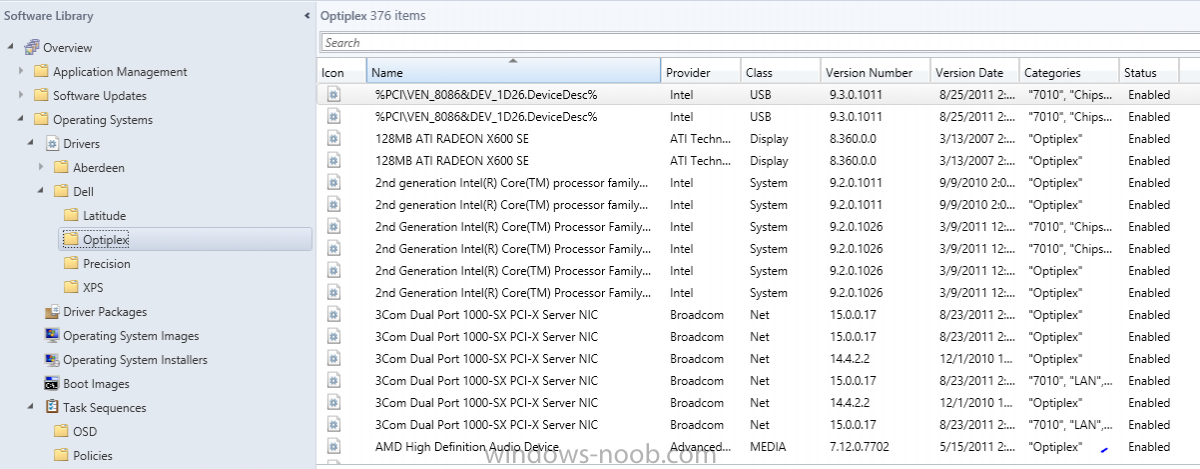xc3ss1v3
Established Members-
Posts
124 -
Joined
-
Last visited
-
Days Won
1
Everything posted by xc3ss1v3
-
Yep. Under driver packages, I have four items... Latitude, OptiPlex, Precision, and XPS. But, nothing under those. Do you know of any good step-by-steps for a proper way to use driver packages?
-
Unfortunately not... at least not from what I can tell from within the console. Quite literally, I have a folder for OptiPlex and then a list of drivers. No subfolders underneath particular OptiPlex models.
-
First, let me admit that I am a complete n00b when it comes to working with drivers in SCCM and OSD. That particular facet was another person's task (now gone) that I'm going to have to undertake and is now giving me (I think) an issue in OSD. I have proven, working OS deployments for both Windows 7 Enterprise SP1 x86 and x64. I'm having no issues with the 64-bit version thus far and the 32-bit version has been running just fine until I tried imaging a different model computer than I had tried previously. On this particular model (Dell OptiPlex 780) I'm getting an error after applying the operating system saying Windows could not load because of a corrupt or missing driver... stm_tpm.sys. In doing research it seems this particular issue comes up when a 64-bit driver has been loaded on to a 32-bit OS. Here's where my inexperience with drivers in SCCM comes in. In my console, under the Drivers menu in Software Library > Operating System, I have several folders for various Dell models, one of which being OptiPlex. In that folder are hundreds of drivers. And, that's where what I know stops. ): How do I go about figuring out what is going on to cause this issue? I know that's a fairly vague question, but I just have no idea where to start on this one. Thanks in advance.
-
I've had a test distribution point set up and working for some time now. However, as with everyone else, I've gotten pulled off on some other projects and had to stop working with the test DP. Unfortunately, at some point during that time away, my DP seems to have stop functioning as it should. When I returned back to it, I noticed that packages, images, applications, etc... were now failing when trying to distribute to the test DP. The errors I was receiving were of the generic sort, "cannot communicate with the remote distribution point... check network and firewall settings." Nothing had changed network wise and just to be sure, I completely disabled the local firewall. Still nothing. Next, I tried removing the DP role and re-adding it. It fails despite all my attempts to resolve. In distrmgr.log the most telling (and seemingly common) error is CWmi::Connect() failed to connect to \\xxxx.xxxxxx.com\root\CIMv2. Error = 0x800706BA The most common answer I've found to this problem is copying smsdpprov.mof to the remote DP and running mofcomp.exe smsdpprov.mof. While it completes with success, it doesn't seem to do a thing whatsoever. Has anyone successfully resolved this issue with another process?
-
No problem at all. I understand this isn't your main focus. I poked around and didn't see anything of note in the various logs. According to them, everything seems to be successful. One thing I'm noticing is that it seems the TS never gets to the point of capturing the image. In other words, it installs the OS and SCCM client, but then simply boots straight into the OS. I don't see an attempt to capture and copy the image to the designated network share. That ring any bells?
-
I <3 you, man!
-
Date Released or Revised is set to "Last 1 month"
-
Good morning... We don't have many Windows 8 machines in our environment, so this has basically been overlooked until now. I've followed the steps from Anyweb in setting up and automatically deploying Microsoft Updates. I did this for both Windows 7 monthly and Windows 8 monthly updates. Since we're basically a Windows 7 Ent shop, I've been monitoring those like a hawk and they have been working flawlessly (thanks Anyweb!). However, it seems like my Windows 8 ADR never finds any updates to pull. Surely Microsoft is releasing updates as if I check them manually on my machine, it notes that 75 are ready to download and install. I've checked the ADR properties for both and they are identical (with the obvious exception of one being Windows 7 and the other Windows 8). If I click the "Preview" button under the Software Updates tab of the ADR, I am shown updates for Windows 7, but I am shown nothing for Windows 8. It's like it's not even trying to get them. Is there something I'm missing?
-
WDSServer failing to start after upgrade to R2
xc3ss1v3 replied to xc3ss1v3's topic in Configuration Manager 2012
My apologies... apparently, I wasn't searching for the right topics before posting this. Found a different thread that eventually pointed to a hotfix that resolve the issue. Feel free to mark this one closed. For anyone that stumbles upon this thread, here's the link. http://support.microsoft.com/kb/2905002 -
WDSServer failing to start after upgrade to R2
xc3ss1v3 posted a topic in Configuration Manager 2012
Good morning... Over the weekend last week, I upgraded both my CAS and PSS to R2 seemingly without issue. However, later in the week while working on OSD, I noticed that my test machine was no longer able to boot to PXE. In doing some investigating, I've noticed that on my PSS (where I have PXE enabled as a part of the DP role), the WDSServer service fails to start. I've tried several different basic ways of resolving, i.e. removing/re-adding the PXE setting in the DP role, removing/re-adding the WDS role from the server itself, but I have not been able to resolve. Here is some of the information I've found... From the Application Windows Log... Faulting application name: svchost.exe_WDSServer, version: 6.2.9200.16384, time stamp: 0x50108897 Faulting module name: ntdll.dll, version: 6.2.9200.16384, time stamp: 0x5010acd2 Exception code: 0xc0000005 Fault offset: 0x000000000001fb20 Faulting process id: 0x116c Faulting application start time: 0x01cf4778e3902d9c Faulting application path: C:\Windows\system32\svchost.exe Faulting module path: C:\Windows\SYSTEM32\ntdll.dll Report Id: 25e57802-b36c-11e3-9417-0050569d2fd8 Faulting package full name: Faulting package-relative application ID: And from the System Windows Log... - System - Provider [ Name] Service Control Manager [ Guid] {555908d1-a6d7-4695-8e1e-26931d2012f4} [ EventSourceName] Service Control Manager - EventID 7034 [ Qualifiers] 49152 Version 0 Level 2 Task 0 Opcode 0 Keywords 0x8080000000000000 - TimeCreated [ SystemTime] 2014-03-24T15:54:56.455038100Z EventRecordID 265475 Correlation - Execution [ ProcessID] 528 [ ThreadID] 3980 Channel System Computer SCCM-PSS-01. Security - EventData param1 Windows Deployment Services Server param2 3 5700440053005300650072007600650072000000 Any help with this would be highly appreciated. -
Anyone?
-
I've tried via push and manually via command line.
-
Hello all... Have a few machines that simply will not take the client installation no matter which way I try. I've also tried running some of the various fixes I've found around the web that pertain to this issue, but to no avail. I'm not the very best at reading log files for errors, but from what I can tell, it seems my may have to do with the SMS Task Manager service not stopping.... From ccmsetup.log... MSI: Action 10:20:09: SmsTSManagerStopService. This calls the service control manager to STOP the TSManager service. MSI: Action 10:20:11: Rollback. Rolling back action: File C:\Windows\ccmsetup\{1AF71F68-6089-4211-ADDC-06DF40606141}\client.msi installation failed. Error text: ExitCode: 1603 Action: ErrorMessages: From client.msi.log [10:20:10] ERROR: Failed to stop the 'smstsmgr' service, hr=8007041c MSI (s) (60!98) [10:20:10:741]: Closing MSIHANDLE (9633) of type 790531 for thread 2200 [10:20:10] ERROR: Failed to start / stop 'smstsmgr' service. Error code 0x8007041c MSI (s) (60:BC) [10:20:10:741]: Closing MSIHANDLE (9631) of type 790536 for thread 3764 CustomAction SmsTSManagerStopService returned actual error code 1603 (note this may not be 100% accurate if translation happened inside sandbox) I tried to stop this service manually using command line and got this error... [sC] ControlService FAILED 1052: The requested control is not valid for this service. This same error string happens on a number of machines. Any ideas?
-
Thanks for that tidbit. That pointed me to a file not found error which led me to figure out that there was an ACL in place that was blocking that traffic between the two VLAN's. Thanks!!
-
I was always told the only dumb questions are those not asked. So, here goes. Is it possible to have remote clients PXE boot back to the primary site, but actually pull the OS images/drivers/software etc... from the local DP? It seems like this is possible because as I currently have it set, my OS images, drivers, etc... are only on the DP (Windows 7 box). Everything works fine up until the "Apply Operating System" step at which point it fails with 0x80070002. I'm guessing it's alluding to not being able to find the files necessary. Is there a particular log I can look at to see what the exact issue is? Or, does this set up even work? And, just before we go down the "why are you using a Windows 7 box," question, we don't currently have enough Server licenses to install on DP's. Thanks in advance!
-
Morning everyone... It's just been reported that one of our truly remote sites doesn't seem to be able to install applications/packages from Software Center. As of now, that site is coming back to Corporate (where the central and primary sites are located) for source files. In doing some testing, it seems like the remote site downloads the files just fine, but then the clients just sit at "Installing" and nothing ever finishes. I don't think this is as simple as a single client being fouled up and re-installing the client would fix (I've tried that just in case) because this is happening on all clients. Is there a particular log that might help point to what the issue is? Any help would be much appreciated. As an aside, I'm currently building and testing DP's to go out to our remote sites to help with this sort of thing.
-
Sorry for the delayed response, but I've been trying to figure these out on my own. In regard to the TS not completing, it was definitely a driver issue and that has been resolved. However... no matter what I do, I cannot get the deploy TS to let the drive be labeled as C:\. I've tried putting in the _OSDPreserveDriveLetter variable which didn't seem to help. I even disabled the default format steps that are included when the TS is originally created and made my own simple format and partition step. Still the same result no matter what I try. Completely at a loss here
-
Thanks as always Anyweb! Couple of quick questions. In my deployment TS, I have it set to partition the drive, simply assigning all available space to the drive and making it bootable. For whatever reason, it always assigns the letter to D: instead of C: not matter what I try. Any ideas? Second issue I'm running into is that on some systems, the TS doesn't seem to pick back up after downloading and installing drivers. The system reboots and installs drivers/updates registry settings, but then boots into the OS instead of going back to the TS and installing updates, software, creating user accounts, etc... This happens every time on machines it occurs on.
-
Cancel that... Finally got it to work.