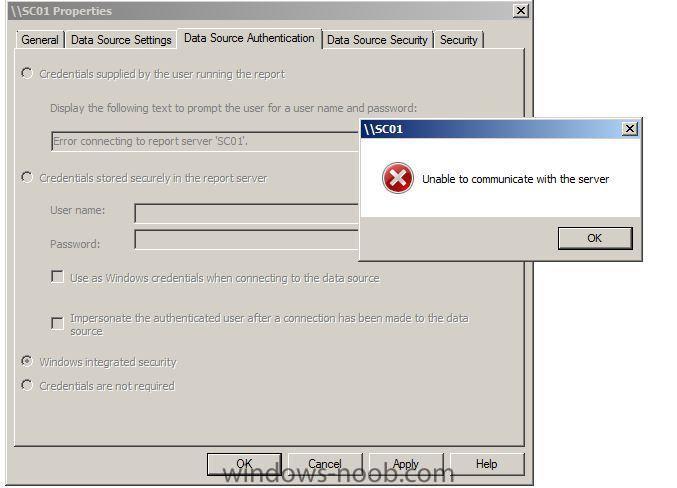-
Posts
16 -
Joined
-
Last visited
Everything posted by btb1205e
-

SCCM 2012 install trouble with SQL 2008
btb1205e replied to steves85's topic in Configuration Manager 2012
I fixed this issue by enabling named pipes. I saw the error in the setup wizard log. -

SCCM 2012 install trouble with SQL 2008
btb1205e replied to steves85's topic in Configuration Manager 2012
I'm also having the same exact issue. I'm not new to SCCM either. Account I'm using to install is a local admin account, no firewalls anywhere. It's SQL 2008 with SP2 and needed hotfixes, not sure what to check next. Oh, and mine SQL server is on the same server as SCCM. Any other ideas?? Thanks! -
Hello all, Just had a question about migrating from SCCM 07 to 12. I want to set this up in my lab. Currently, I have one site server and I setup another server on the domain which will run SCCM 2012. My question is do I set it up as standalone or add to existing hierarchy in order to do the migration? Thanks for any help!!
-
Adobe puts out their own tool to automate deployment, check out their site for more info. You would make all the configs and use SCCM to deploy the app. http://blogs.adobe.com/edtechatadobe/2010/06/adobe_cs5_enterprise_deploymen.html
-
You can include it in your os deployment task sequence if you want it included with the image, or you can deploy it as a standard package. In either case as long as you have the correct switches to make it a silent install, it works. Use the setup.exe /admin to bring up the OCT, make your configs, save the msp file to the updates folder. Then, in your app program just use setup.exe as the command, it will install with no prompts.
-
You can include it in your os deployment task sequence if you want it included with the image, or you can deploy it as a standard package. In either case as long as you have the correct switches to make it a silent install, it works. Use the setup.exe /admin to bring up the OCT, make your configs, save the msp file to the updates folder. Then, in your app program just use setup.exe as the command, it will install with no prompts.
-
Glad you solved it, judging by the screenshots, that seems to be a missing network driver. Hitting F8 there (if you enable that in your boot image) and doing ipconfig will tell you immediately if you have the correct NIC driver.
-
That's very interesting GarW, I've never seen that occur. Thanks for posting the follow up, great info.
-
Niall's got it right, for me I even did a demo in my virtual lab on SCCM. Basically, if you know and work with the product on a regular basis, you should do just fine. Besides, I don't know about everyone else but every time I use SCCM i learn something new so don't feel bad if you don't know it inside and out.
-

Reporting Services Point configuration trouble
btb1205e replied to btb1205e's topic in Configuration Manager 2007
Weirest thing, I let it sit while I was eating dinner, came back to it and I was able to find my SQL server just fine. I copied all the reports over and everything is working! I don't know what the resolution is, it just decided to work. Thanks for the support. -

Reporting Services Point configuration trouble
btb1205e replied to btb1205e's topic in Configuration Manager 2007
Everything else is working fine, I even rebuilt my entire lab recently and still ran into the same issue. Here's the problem I'm having... -
Having a problem with PXE password in the vNext beta. I've disabled the requirement for a password but it still promps for one when booting the client. If I enable the password requirement, it tells me the password is incorrect when I enter it. Either way it's not working. Any help would be great!!
-

Reporting Services Point configuration trouble
btb1205e replied to btb1205e's topic in Configuration Manager 2007
Yes sir it is. -

Reporting Services Point configuration trouble
btb1205e posted a topic in Configuration Manager 2007
Hello, I'm trying to configure this role on my server. I was able to add the role but when trying to configure options, all the tabs are grayed out as if I don't have access to something. Any help is greatly appreciated. -
Great stuff, very informative. Suggestion for future webcasts... 1.DCM 2.Using AD groups for app deployment
-
This is correct unless your site server is also running DHCP. If this is the case then you do configure WDS with options 66 and 67.