-
Posts
263 -
Joined
-
Last visited
-
Days Won
3
Everything posted by Lucid
-
First off, when you say your boot image didn't have the driver and you injected it, do you mean you added it in the ConfigMgr console and generated a new boot image, and then created a new CD? You need to make sure the correct driver is added to the SCCM environment, and made available to both your boot image and the deployment Task Sequence (depending on how you set up your TS you may need to add a WMI query to make sure it uses that model's driver package). So are you sure you... Added the right driver? Created a new boot image? Have your task sequence using the added driver?
-
Are you imaging a virtual XP machine or a physical box? Does your OS deployment task sequence partition the drive? It sounds to me like maybe you might need to add some SATA drivers to your SCCM environment and make sure your OS deployment is using them...
-
Are you using that .XML file with your "create and capture sequence" when you initially capture the .WIM file? It's been awhile since I've had to tweak ours, but I think you have to capture an image based on the original Windows installation media, create your .XML file, and then add that to the task sequence and capture a second image.
-
Sounds like a driver issue. Have you injected the needed NIC and/or SATA drivers into the SCCM environment for that particular laptop?
-
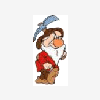
Notify after install software
Lucid replied to AMD's question in Deploy software, applications and drivers
You could probably use a VBScript wrapper around the program to do the whole thing. So no need to run a second program after the first. Here's a real rough VBScript code snippet to show what I mean (you'd have to figure out how you determine a "success" for each particular application): strCommandLine = "msiexec.exe /i """ & strSetupFilePath & """ /quiet /norestart" intReturn = objWshShell.Run (strCommandLine, 1, True) If intReturn = 0 Then objWshShell.Popup "The software appears to have sucessfully installed.", 120, "Successful installation...", 0 + 64 Else 'Return a failure code back to SCCM. Wscript.Quit(1) End If -
You should be trying to put the files in the C:\Users\Public\Desktop folder. If that doesn't help, can you share some of your script code so we can see what it's doing? And have you created a package from your script, and are running it as you would a normal piece of software in your task sequence? Here's a VBScript code snippet that shows how to snag the location of the folder and set it as a variable. strAllUsersDesktopPath = objWshShell.RegRead("HKEY_LOCAL_MACHINE\SOFTWARE\Microsoft\Windows\CurrentVersion\Explorer\Shell Folders\Common Desktop") And here's another VBScript snippet to show you how you can create shortcuts on-the-fly: Set strShortcutItem = objWshShell.CreateShortcut(strAllUsersDesktopPath & "\MyShortcut.lnk") strShortcutItem.TargetPath = """" & strProgramFiles & "\Folder1\Program.exe""" strShortcutItem.WorkingDirectory = strProgramFiles & "\Folder1" strShortcutItem.Description = "A comment about my shortcut." strShortcutItem.Save
-
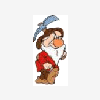
OSD Task sequence does not start after "Set up Windows and Configmgr"
Lucid replied to shiva2gollu's question in Deploy 7
Do you have the Lenovo drivers added to your SCCM environment? With SCCM OSD, generally we try to allow the processes to inject the drivers on-the-fly and not build them into the image itself. This allows you/us to make a more flexible image. Have you tried building your reference machine and then just creating and using the SCCM Capture Wizard CD? This process runs sysprep as part of the capture process (even better, look into creating a Build and Capture task sequence to make it all hands-free). Also, is this your first attempt at SCCM OSD, or do your other OS task sequences work fine? -
Have you gone through the Build and Capture information in the following link? http://www.windows-noob.com/forums/index.php?/topic/667-deploy-windows-7/
-
I'd suggest not using a USB drive until you know you have everything working. For example, making sure your SCCM boot image has all the needed network and hard disk drivers that you may need. Later when you know your task sequence is working you can shift over to booting from a USB drive. So try creating the OS Image Installation CD .ISO image from the ConfigMgr console, and then create the physical CD, and boot from the CD to see what happens when you don't try using the USB drive...
-
Make sure you use the "sysnative" path since the OSD processes will kick things off in 32-bit mode on a 64-bit machine...
-
You can also just put an item in your Task Sequence to launch the utility itself instead of going through a command line (then you don't need to turn off redirection). For example: C:\Windows\sysnative\WinSAT.exe formal
-
Just tossing this out there... In my opinion, the best way to modify user profile settings is by using a script that loads the default user registry hive, makes the needed changes, and then unloads the hive. This way you can add the script as part of your task sequence and you don't have to worry about doing things manually. Also, a lot of times I see odd remnants and fluff left in the default profile when people generate their own custom profiles and just copy it over the built-in default profile. While it's a little outdated and needs refreshed, if you want to do something like what I mentioned, you might check out the VBScript located here: http://www.myitforum.com/articles/11/view.asp?id=10825
-
You might think about trying to deploy something other than Office for your first piece of software. Office can have all sorts of problems in and of itself. Maybe start by trying to deploy Adobe Flash or QuickTime or something. But to answer your question, yes, you can install software with either a Build and Capture task sequence so that it's part of your .WIM image, or else deploy it when you're imaging a machine...


