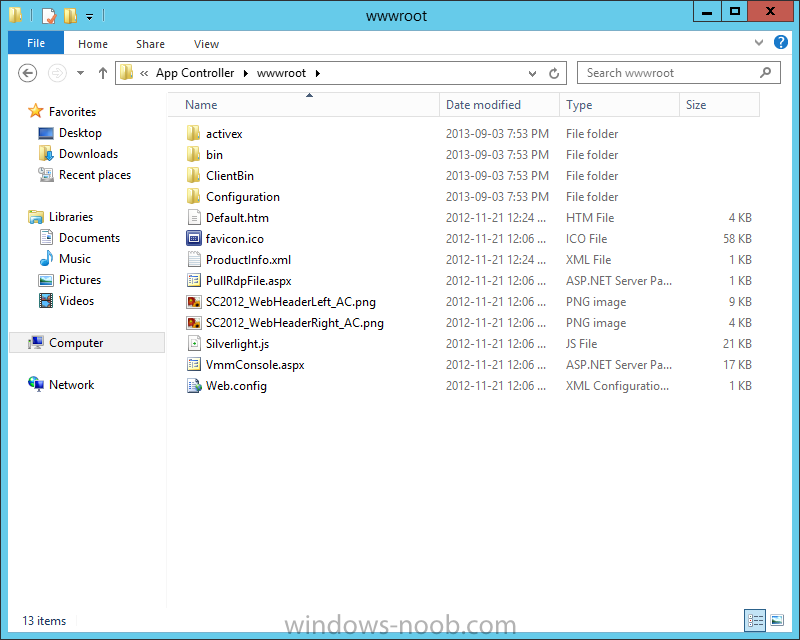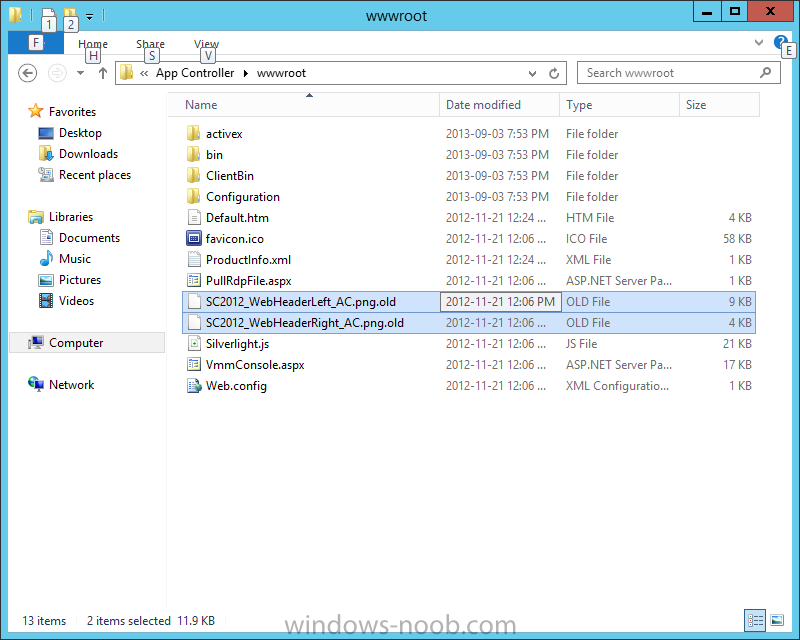Search the Community
Showing results for tags 'Portal Customization'.
-
Customize the Organization LogoYou can customize the organization logo of the App Controller console. To customize the organization logoNavigate to the website root of the App Controller installation directory. By default, this is %PROGRAMFILES%\Microsoft System Center 2012\App Controller\wwwroot. Create a backup of the default organization logos by renaming the files as follows: a. Rename SC2012_WebHeaderLeft_AC.png to SC2012_WebHeaderLeft_AC.png.old b. Rename SC2012_WebHeaderRight_AC.png to SC2012_WebHeaderRight_AC.png.old Copy your logo into the wwwroot folder. The images must meet the following requirements: Location: Top Left Image Name: SC2012_WebHeaderLeft_AC.png Size: 287x44 Location: Top Right Image Name: SC2012_WebHeaderRight_AC.png Size: 108-16 The logos that you can change appear at the top of the App Controller site. SC2012_WebHeaderLeft_AC.png SC2012_WebHeaderRight_AC.png
-
- SCAC
- App Controller
- (and 4 more)