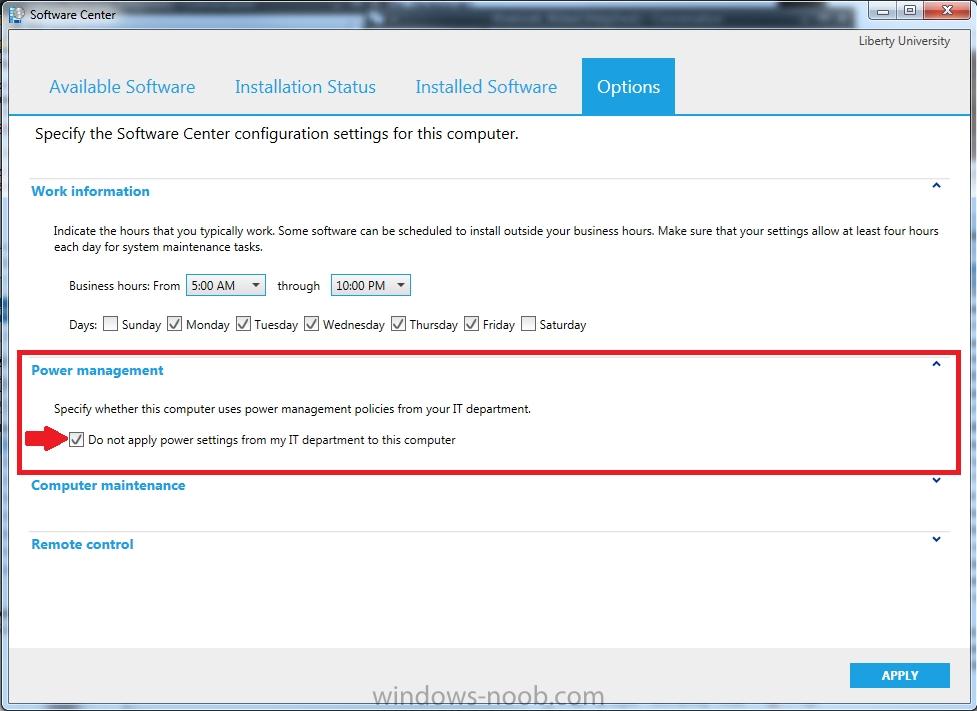Search the Community
Showing results for tags 'power management'.
-
I have a OSD Task Sequence for Windows 11 22H2 being deployed to new Dell Optiplex 7000's. The Dell's are going to sleep during the "Setup Windows and Configuration Manager" step of the Task sequence. I have checked the "Run as high performance power plan" box in the more options tab, but the PC still goes to sleep. I have also tried using a run command to set the power plan to high performance "PowerCfg.exe /s 8c5e7fda-e8bf-4a96-9a85-a6e23a8c635c". The run command works fine in Windows PE, but doesn't persist when the task sequence boots into Windows to start the setup phase. I tried adding the run command right before the setup phase and right after the setup phase. No matter where I put the run command it doesn't seem to matter. If I don't touch the mouse or keyboard before the PC goes to sleep the TS halts. Once I shake the mouse it will continue where it left off. If I put the run command just above the "Setup Windows and Configuration Manager" It runs fine and if I hit F8 and run "powercfg /getactivescheme" it shows that the system is in high performance mode, but then when the system reboots into the installed OS the powerscheme has reset to balanced. If I put the run command after the "Setup Windows and Configuration Manager" step, then the pc goes to sleep because it runs after the fact. I guess I am asking how to set the powerscheme to high performance once the PC has booted into the installed OS but before the "Setup Windows and Configuration Manager" portion starts to run. I saw some posts from years ago on Reddit talking about connected standby and using a registry setting to change it to disabled, however I still don't know where to put the reg tweak in my TS and it seems like the adition of the "Run as high performance power plan" option was supposed to fix this. Thanks
- 2 replies
-
- dell
- power management
-
(and 2 more)
Tagged with:
-
Hi There, Is there anyway to set schedule for Start and Shut down client computer? I am trying to create and apply power plans in System Center Configuration Manager, however nothing happen. Here are these step In the Configuration Manager console, click Assets and Compliance. In the Assets and Compliance workspace, click Device Collections. In the Device Collections list, click the collection to which you want to apply power management settings and then, in the Home tab, in the Properties group, click Properties. In the Power Management tab of the Properties dialog box, select Specify power management settings for this collection.
-
Microsoft's SCCM has a new feature called "wake up proxy" whereby host a pretends to be host b (host a spoof's the mac address of host when host b goes to sleep. Needless to say, we were seeing tons of mac address flapping and port-security issues. On the client settings that you deploy to your devices, If you have power management selected and have wake up proxy as yes or enabled, it wll cause network card " flapping" or rebroadcast of your mac address accross the wan. This will trigger port security and bring down your network. Refer to the Cisco Tac Below. Only in sp1 sccm 2012. Dont enable this feature, your network and security team will hate you once they found out SCCM 2012 sp1 caused this! What a nightmare. This is apparently a pretty new issue. over 2k users experiecned rolling blackouts of there ports becuase we have port security turned on our switches. Suck it Microsoft! https://supportforums.cisco.com/thread/2220560
-
Hello, i have implemented power management policy via SCCM 2012. i have configured a customized power plan and applied it to collection, i can see power plan is active on user's system normally. But end user can change the power plan to "balanced" or "power saver" i want to restrict end user from changing power plan when SCCM custom plan is active. Also, i wanted to know the process how and when SCCM will check for applied power plan whether it is custom SCCM deployed power plan or user has changed power plan. which setting in SCCM should i enable to enforce SCCM to check for applied power plan and if its not custom SCCM power plan, revert power plan to custom plan.
- 6 replies
-
- sccm
- power management
-
(and 1 more)
Tagged with:
-
Hello, Does anyone know of a way that the options function can be greyed out or removed from the software center? Or is the only way to control these functions done through Group Policy? We are about to push out SCCM client to all workstations at my company soon and i'm concerned about users managing their own desktops via this method. Anyone had similar issues? Thanks
- 2 replies
-
- software center
- power management
-
(and 2 more)
Tagged with:
-
====================================================================================================================================================================================== >> Available via download here on the TechNet Galleries! << ====================================================================================================================================================================================== I do have to admit that this tool is already available in it's final form for over a month, but it seemed appropriate to also post here about this final relase. I think this right-click action might be very usefull for most administrators. It also took quite a while before I finally made a 1.0 version of this script/ form. Now it’s there, I also have to admit that I’m even a bit proud of it! It was a nice way of getting familiar with PowerShell and WMI. With answering a few very basic questions, I'll try to provide as much information as possible. What functionalities does it provide?This right-click action shows a lot of detailed information about the collections of which a device is a member and also about the collections that the primary user of a device is a member. A quick overview of all the functionalities comes down to the following information per tab: Tab – General; The Name, Id. Limiting Collection, Last Update and Last Membership Change of the Collections. Tab – Deployments; The Name of the Collections and the Name, Type aand State of the targeted Deployments. Tab – Variables; The Name of the Collections and the Name, Value and Type of the Collection Variable. Tab – Maintenance Windows; The Name of the Collections and the Name, Start Time, Duration, Recurrence, Schedule, Type of the Maintenance Window. Tab – Power Management; The Name of the Collections, the Name of the Non-Peak Power Plan and the Name, Start Time, End Time and Wake-up Time of the devices in the Collection. Tab – Primary User: Tab – General; The Name of the Collections, Id, Limiting Collection, Last Update and the Last Membership Change of the Collections. Tab – Primary User: Tab – Deployments; The Name of the Collections and the Name, Type and State of the targeted Deployments. What does it look like?To show the power and usage of this right-click action, I created the following small movie: Where is it available?The final version of my Collection Details Form is publicly available via the TechNet Galleries and for a direct download, via ShowCollectionDetails_v1_0p.ps1. How can it be used?To use this script as a right-click action, save the script at [sCRIPTLOCATION], make sure that the folder <AdminConsoleInstallDir>\XmlStorage\Extensions\Actions\ed9dee86-eadd-4ac8-82a1-7234a4646e62 and the folder <AdminConsoleInstallDir>\XmlStorage\Extensions\Actions\3fd01cd1-9e01461e-92cd-94866b8d1f39 exist and add a XML file to those folders as specified here: <ActionDescription Class="Group" DisplayName="Custom Actions" MnemonicDisplayName="Custom Actions" Description="Custom Actions" SqmDataPoint="53"> <ShowOn> <string>ContextMenu</string> </ShowOn> <ActionGroups> <ActionDescription Class="Executable" DisplayName="Show Collection Details" MnemonicDisplayName="Show Collection Details" Description="Show Collection Details"> <ShowOn> <string>ContextMenu</string> </ShowOn> <Executable> <FilePath>PowerShell.exe</FilePath> <Parameters>-ExecutionPolicy ByPass -WindowStyle Hidden "[sCRIPTLOCATION]\ShowCollectionDetails_v1_0p.ps1" -ResourceId "##SUB:ResourceId##" -SiteCode "##SUB:SiteCode##" -SiteServer "##SUB:__Server##</Parameters> </Executable> </ActionDescription> </ActionGroups> </ActionDescription> Questions?Please don't hesitate to drop any questions, either here or via my own blog at: www.petervanderwoude.nl
-
- 1
-

-
- PowerShell
- Collection
- (and 5 more)
-
Hi All, I want to use powermanagement. I have installed SCCM R3. When I right click on the site and go to properties, it shows: R3 Installed: Yes Build number: 6487 When I click help -> About System Center Configuration Manager the version number is Version: 4.00.6487.2000 I have reporting services installed also. I have an SCCM server and a reporting server with MS SQL Server 2008 R2 installed. I believe I have followed all of the instructions to enable power management from this page: http://blogs.technet.com/b/ptsblog/archive/2011/03/08/configure-power-management-with-sccm-2007-r3.aspx However the following issues occur: When I right click on a computer and run resource explorer I see Power Capabilities and Power Settings, but I do not see Power Management Day or Power Management Month. If I run the powervwr.exe on the machine (or connect to it remotely) I see data in Power Config and Power Events but I do net see any graph under Day Activity. When I run power reports they show as having "no data". I have a test machine where I completly removed and reinstalled the SCCM client, then re applied the R3 client hotfix. When I launch Configuration manager from control panel, and look under components I see: ConfigMgr Power Management Agent version: 4.0.6487.2157, but the issue is still occuring. The strange thing is the production servers which don't have the R3 client patch installed are reporting daily and monthly power activity, show the graphs and the correct entries in resource explorer. Old clients also reported this data correctly up until they where patched. As I understand it, it shouldn't work at all until it is patched ? I have checked the following: Power management options are set in SMS_def.mof Power management client agent is enabled Hardware inventory client agent is enabled and scheduled to run The test collection that the test client belongs to has power management enabled I have installed hotfix KB977384 and KB2536089 on the server I have rebooted both servers In the server inventory records, we can see the following entries: Pragma delete found in inventory group MICROSOFT|POWER_MANAGEMENT_ACT_DAY|1.0. Deleting group... SMS_INVENTORY_DATA_LOADER 8/15/2012 10:37:23 PM 9168 (0x23D0) Pragma delete found in inventory group MICROSOFT|POWER_MANAGEMENT_ACT_DAY|1.0. Deleting group... SMS_INVENTORY_DATA_LOADER 8/15/2012 10:37:23 PM 9168 (0x23D0) Pragma delete found in inventory group MICROSOFT|POWER_MANAGEMENT_ACT_DAY|1.0. Deleting group... SMS_INVENTORY_DATA_LOADER 8/15/2012 10:37:23 PM 9168 (0x23D0) Begin transaction: Machine=SRVDDV044(GUID:E8775B85-0DAE-429B-A7F5-EA3431051759) SMS_INVENTORY_DATA_LOADER 8/15/2012 10:37:23 PM 9168 (0x23D0) I also tried re-downloading the SCCM R3 client patch from microsoft, completly removed the client from my test machine and re-installed it, then installed the R3 client patch but still the same result. Microsoft are recommending that I delete and re-create the SCCM database indexes. Can anyone help ?
- 2 replies
-
- power management
- SCCM 2007
-
(and 1 more)
Tagged with: