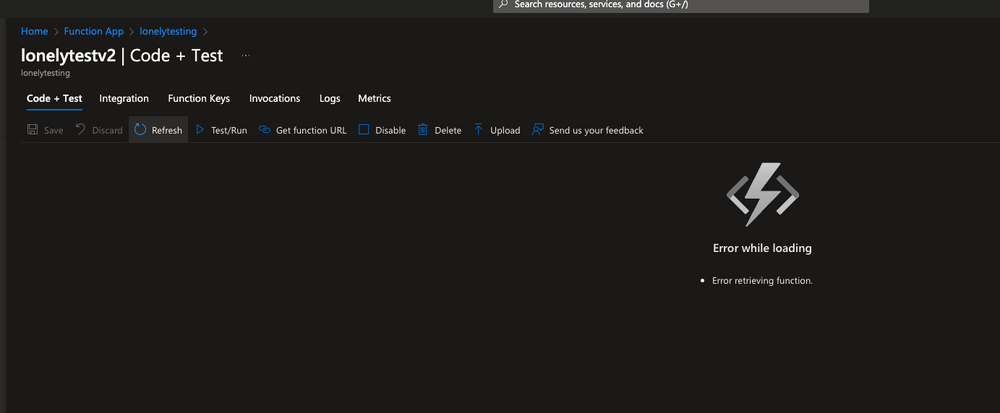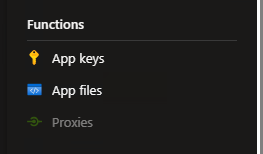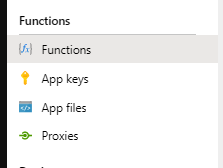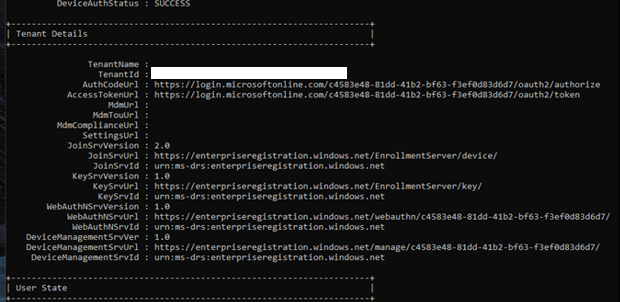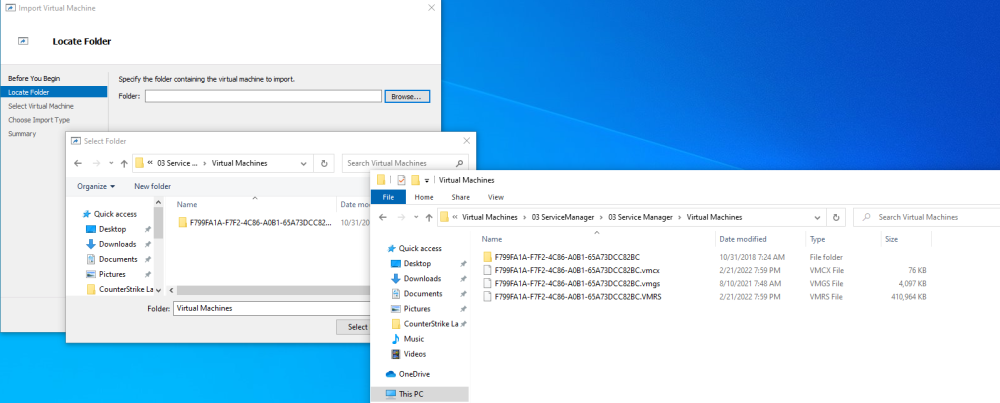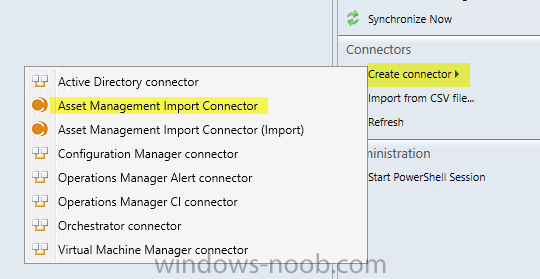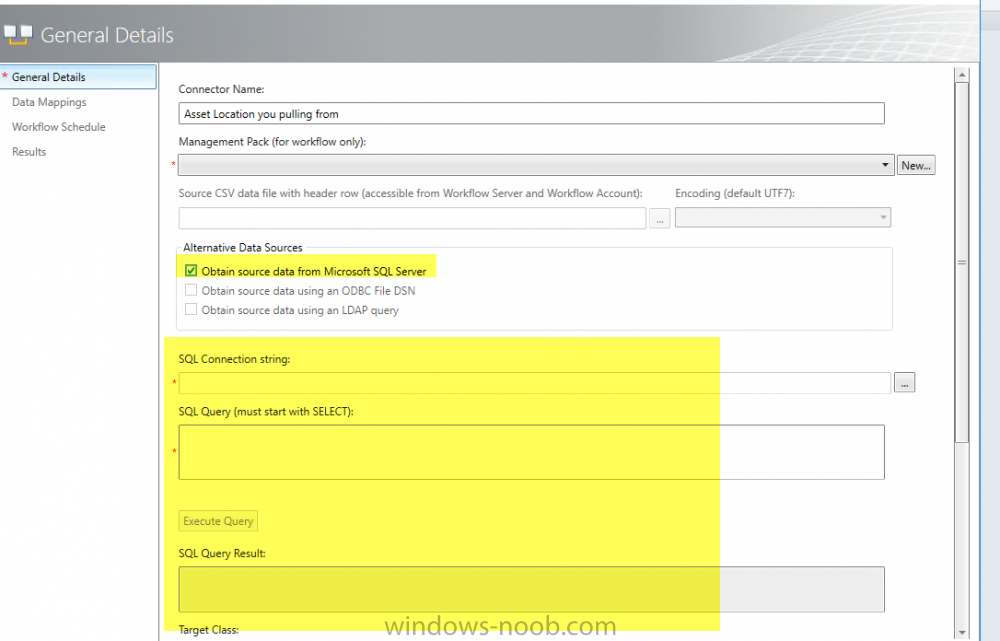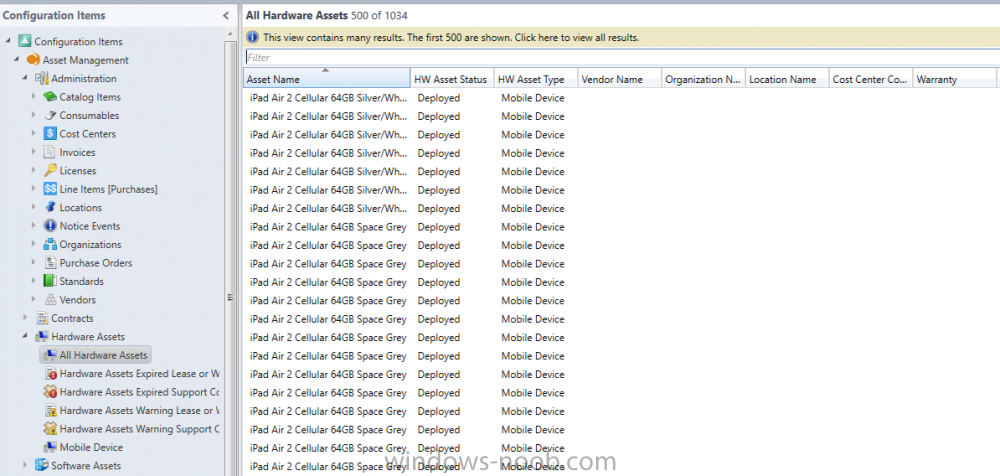learningmode
Established Members-
Posts
58 -
Joined
-
Last visited
-
Days Won
3
Everything posted by learningmode
-
func azure functionapp publish FunctionAppLAPS Getting site publishing info... [2024-06-09T17:22:42.822Z] Starting the function app deployment... Creating archive for current directory... Performing remote build for functions project. Deleting the old .python_packages directory Uploading 26.57 MB [##############################################################################] Remote build in progress, please wait... Updating submodules. Preparing deployment for commit id '68f58449-7'. PreDeployment: context.CleanOutputPath False PreDeployment: context.OutputPath /home/site/wwwroot Repository path is /tmp/zipdeploy/extracted Running oryx build... Command: oryx build /tmp/zipdeploy/extracted -o /home/site/wwwroot --platform python --platform-version 3.11 -p packagedir=.python_packages/lib/site-packages Operation performed by Microsoft Oryx, https://github.com/Microsoft/Oryx You can report issues at https://github.com/Microsoft/Oryx/issues Oryx Version: 0.2.20230210.1, Commit: a49c8f6b8abbe95b4356552c4c884dea7fd0d86e, ReleaseTagName: 20230210.1 Build Operation ID: 3e5d600ad20f1198 Repository Commit : 68f58449-747b-4eaa-8186-f1dc9ef4acac OS Type : bullseye Image Type : githubactions Detecting platforms... Detected following platforms: python: 3.11.8 Version '3.11.8' of platform 'python' is not installed. Generating script to install it... Source directory : /tmp/zipdeploy/extracted Destination directory: /home/site/wwwroot Downloading and extracting 'python' version '3.11.8' to '/tmp/oryx/platforms/python/3.11.8'... Detected image debian flavor: bullseye. Downloaded in 1 sec(s). Verifying checksum... Extracting contents... performing sha512 checksum for: python... Done in 5 sec(s). image detector file exists, platform is python.. OS detector file exists, OS is bullseye.. Python Version: /tmp/oryx/platforms/python/3.11.8/bin/python3.11 Creating directory for command manifest file if it does not exist Removing existing manifest file Running pip install... Done in 5 sec(s). [17:23:02+0000] Collecting azure-functions==1.7.0 [17:23:02+0000] Downloading azure_functions-1.7.0-py3-none-any.whl (135 kB) [17:23:02+0000] Collecting azure-identity==1.16.0 [17:23:02+0000] Downloading azure_identity-1.16.0-py3-none-any.whl (166 kB) [17:23:02+0000] Collecting requests==2.25.1 [17:23:02+0000] Downloading requests-2.25.1-py2.py3-none-any.whl (61 kB) [17:23:02+0000] Collecting msal>=1.24.0 [17:23:02+0000] Downloading msal-1.28.0-py3-none-any.whl (102 kB) [17:23:02+0000] Collecting azure-core>=1.23.0 [17:23:02+0000] Downloading azure_core-1.30.2-py3-none-any.whl (194 kB) [17:23:02+0000] Collecting msal-extensions>=0.3.0 [17:23:02+0000] Downloading msal_extensions-1.1.0-py3-none-any.whl (19 kB) [17:23:03+0000] Collecting cryptography>=2.5 [17:23:03+0000] Downloading cryptography-42.0.8-cp39-abi3-manylinux_2_28_x86_64.whl (3.9 MB) [17:23:03+0000] Collecting urllib3<1.27,>=1.21.1 [17:23:03+0000] Downloading urllib3-1.26.18-py2.py3-none-any.whl (143 kB) [17:23:03+0000] Collecting chardet<5,>=3.0.2 [17:23:03+0000] Downloading chardet-4.0.0-py2.py3-none-any.whl (178 kB) [17:23:03+0000] Collecting certifi>=2017.4.17 [17:23:03+0000] Downloading certifi-2024.6.2-py3-none-any.whl (164 kB) [17:23:03+0000] Collecting idna<3,>=2.5 [17:23:03+0000] Downloading idna-2.10-py2.py3-none-any.whl (58 kB) [17:23:03+0000] Collecting typing-extensions>=4.6.0 [17:23:03+0000] Downloading typing_extensions-4.12.2-py3-none-any.whl (37 kB) [17:23:03+0000] Collecting six>=1.11.0 [17:23:03+0000] Downloading six-1.16.0-py2.py3-none-any.whl (11 kB) [17:23:04+0000] Collecting cffi>=1.12 [17:23:04+0000] Downloading cffi-1.16.0-cp311-cp311-manylinux_2_17_x86_64.manylinux2014_x86_64.whl (464 kB) [17:23:04+0000] Collecting pycparser [17:23:04+0000] Downloading pycparser-2.22-py3-none-any.whl (117 kB) [17:23:04+0000] Collecting PyJWT[crypto]<3,>=1.0.0 [17:23:04+0000] Downloading PyJWT-2.8.0-py3-none-any.whl (22 kB) [17:23:04+0000] Collecting portalocker<3,>=1.0 [17:23:04+0000] Downloading portalocker-2.8.2-py3-none-any.whl (17 kB) [17:23:04+0000] Collecting packaging [17:23:04+0000] Downloading packaging-24.0-py3-none-any.whl (53 kB) [17:23:04+0000] Installing collected packages: pycparser, cffi, urllib3, PyJWT, idna, cryptography, chardet, certifi, requests, typing-extensions, six, portalocker, packaging, msal, msal-extensions, azure-core, azure-identity, azure-functions [17:23:06+0000] Successfully installed PyJWT-2.8.0 azure-core-1.30.2 azure-functions-1.7.0 azure-identity-1.16.0 certifi-2024.6.2 cffi-1.16.0 chardet-4.0.0 cryptography-42.0.8 idna-2.10 msal-1.28.0 msal-extensions-1.1.0 packaging-24.0 portalocker-2.8.2 pycparser-2.22 requests-2.25.1 six-1.16.0 typing-extensions-4.12.2 urllib3-1.26.18 WARNING: Running pip as the 'root' user can result in broken permissions and conflicting behaviour with the system package manager. It is recommended to use a virtual environment instead: https://pip.pypa.io/warnings/venv WARNING: You are using pip version 21.2.4; however, version 24.0 is available. You should consider upgrading via the '/tmp/oryx/platforms/python/3.11.8/bin/python3.11 -m pip install --upgrade pip' command. Not a vso image, so not writing build commands Preparing output... Copying files to destination directory '/home/site/wwwroot'... Done in 1 sec(s). Removing existing manifest file Creating a manifest file... Manifest file created. Copying .ostype to manifest output directory. Done in 11 sec(s). Running post deployment command(s)... Generating summary of Oryx build Deployment Log file does not exist in /tmp/oryx-build.log The logfile at /tmp/oryx-build.log is empty. Unable to fetch the summary of build Triggering recycle (preview mode disabled). Linux Consumption plan has a 1.5 GB memory limit on a remote build container. To check our service limit, please visit https://docs.microsoft.com/en-us/azure/azure-functions/functions-scale#service-limits Writing the artifacts to a squashfs file Parallel mksquashfs: Using 1 processor Creating 4.0 filesystem on /home/site/artifacts/functionappartifact.squashfs, block size 131072. [=============================================================\] 4996/4996 100% Exportable Squashfs 4.0 filesystem, gzip compressed, data block size 131072 compressed data, compressed metadata, compressed fragments, compressed xattrs, compressed ids duplicates are removed Filesystem size 30315.97 Kbytes (29.61 Mbytes) 33.41% of uncompressed filesystem size (90750.70 Kbytes) Inode table size 51084 bytes (49.89 Kbytes) 29.46% of uncompressed inode table size (173392 bytes) Directory table size 52555 bytes (51.32 Kbytes) 36.62% of uncompressed directory table size (143506 bytes) Number of duplicate files found 778 Number of inodes 5372 Number of files 4776 Number of fragments 412 Number of symbolic links 0 Number of device nodes 0 Number of fifo nodes 0 Number of socket nodes 0 Number of directories 596 Number of ids (unique uids + gids) 1 Number of uids 1 root (0) Number of gids 1 root (0) Creating placeholder blob for linux consumption function app... SCM_RUN_FROM_PACKAGE placeholder blob scm-latest-FunctionAppLAPS.zip located Uploading built content /home/site/artifacts/functionappartifact.squashfs for linux consumption function app... Resetting all workers for functionapplaps.azurewebsites.net Deployment successful. deployer = Push-Deployer deploymentPath = Functions App ZipDeploy. Extract zip. Remote build. Remote build succeeded! [2024-06-09T17:23:32.152Z] Syncing triggers... Functions in FunctionAppLAPS: Just in case any one asks... it does show the push was successful. Unless I am missing something.
-
Okay, bringing this back. I believe I've identified the issue, but not the solution. 1. When I publish or deploy the HTTP Trigger from Visual Studio, it doesn't display in Azure and does not give any options for 'Create' 2. In Azure, when I create a Function inusing the .NET language, the HTTP trigger saves and displays as expected without any problem. 3. However, when I create a Function using Python, I encounter an error when trying to create the HTTP Trigger. It either errors out immediately, or it appears to complete successfully, allowing me to test my code, but then the function I created disappears, prompting me to create it again. Is this a bug? Below is a screenshot when I deploy from Visual Studio and second screenshot is the error of what I get when I try to create the function with Pyhon. I am some what losing my hair over this as I feel should be straight forward, but still needs some mentor guidance.
-
Disregard, I just recreated my Function app and this go around I got the option to Create the Function for the Http trigger.
-
Hi Community, I need clarity. I am working with Function App for the first time and one thing I can not figure out and the tutorials and things i'm reading, there should be a 'Function' under the Function section of the Function Apps. That was a bit confusing typing it out. Screenshot to hope clearify what i'm trying to say. What i'm seeing: What I should be seeing?? I believe this is the big piece I am possibly missing for my trigger. Thank you in advance!
-
I wanted to update status.... I do not have a real solution to update. Although, things seems to be working now and Hybrid devices are enrolling now. The only thing that I could think of that maybe was a change, was enabling the "Microsoft Intune Enrollment" in the Mobility (MDM and MAM. I was told to just do "Microsoft Intune" and not worry about the "Microsoft Intune Enrollment" in the past. I could be wrong since it is working, either if it was because of that or other things. Thanks,
-
The pass-through was enabled and downloaded, however didn't seem to fix the issue. Still investigating....
-
Ah, I will check this. I do see the "Pass-through auth" is disabled. For this environment, Federation is enabled, would it matter? Would you think there would be an impact if having both federation and pass-through enabled? Also, the environment does have Okta, so, i'm not sure if that is oddly causing any problem.
-
Continuing troubleshooting...... Double checked the Azure AD Connect to see proper synchronization of the user and device OU's. Which they are correctly checked. For kicks, Grabbed device that is not domain joined, and manually azure joined the device. It was success and the device shows up enrolled to Intune. Here is another problem: When tried to log into the device, it does not recognize the credentials. Even the same credential used to join the device. There was another device that had been AAD Joined in the past, so grabbed that device and tried logging into it..... Same thing, does not recognize the credentials. So, it leads me back to the Azure AD Connect sync??? Something is not right with the users side of the house ============ Anyone has any idea what it could be? Thanks,
-
Hi everyone, I tried searching for this before posting, but didn't see any. So, here we go... Issue: Trying to have domain devices enroll into intune (hybrid join). What I am not seeing when I look at "dsregcmd / status" are the mdmURL's that should be displayed in there. ======================== What has been checked: Configuration side: Windows Enrollment for MDM user scope is set for "All" and MAM user scope is none. Azure AD Connect is synced to the OU with particular Devices Created GPO and enabled "enabled automatic enrollment using default Azure AD credentials" and have User Credentials set. GPO is linked to the particular OU Users are licensed with MSFT E3 Device side: Confirmed device receiving GPO Seeing error event ID 76 in the event log dsregcmd /status does show Domain joined: Yes and Azure Joined: Yes ======================== Question / statement: Am I missing anything? One thing to note, that i'm not sure makes a difference is that the environment does have SCCM / co-managed. I don't see if that makes a difference. To me, i'm leaning towards something with users... because the MDM User scope is what should bring the URL, if I am thinking correctly. Thanks,
-
Is it possible to reload existing Hyper-V VM's after OS reload?
learningmode replied to learningmode's question in Hyper V
I just wanted to update that I did in fact were able to get my VM back. Enough to log in and see my data again and back up. As always... thank you @anyweb -
Is it possible to reload existing Hyper-V VM's after OS reload?
learningmode replied to learningmode's question in Hyper V
Oh wait... I might have figured it out, you just select the folder level and not select any specific file type. Ran into some errors but working through it. -
Is it possible to reload existing Hyper-V VM's after OS reload?
learningmode replied to learningmode's question in Hyper V
Ah, gotcha. So, when I go to Import > select location folder, it doesn't see the VMCX or VMGS file's. Screenshot below shows the path i took and the right window shows there are files in there. -
Is it possible to reload existing Hyper-V VM's after OS reload?
learningmode replied to learningmode's question in Hyper V
Thanks for the quick response @anyweb yeah, I tried the import option and it didn't recognize any of the files in the snapshots or virtual machine folders that I have. I'm guessing it won't see it unless you had exported the VM previously. I may have to bit the bullet and just start fresh again... ouch! -
Is it possible to reload existing Hyper-V VM's after OS reload?
learningmode posted a question in Hyper V
Hi Intelligent guru's, I have a question with my current scenario. I recently had to reload my windows OS that I was hosting my Hyper-V VM's on. I stored my Hard Disk Image File and AVHDX File, and also my Virtual Machines snapshots in a separate partition. Is it possible to create the new VM's with the existing snapshots? I am able to attach the HDI files, but that only takes me to the base load. When I try to attach AVHDX file, it errors. I'm just not too sure where to begin. Thanks, -
Hey Folks, I've been pondering some time what is the best method to create a shared calendar for conference rooms. I have been utilizing the Resources > 'Rooms & Equipment' from the Admin portal. But recently, I was wanting to add the conference room calendars to the Intranet sharepoint site. It appears you can not do so from the Resource section. Versus if you create a conference room from Microsoft 365 groups, then you can use the "Group calendar" within sharepoint and choose the specific conference rooms from there. Also, you would be able to make that group a dynamic group, so it would automatically add the members to the group. I just wanted to get some of your opinions what you guys think. The big win for me is utilizing the dynamic group to add to the calendar vs always have to add / remove members to the Resources rooms manually. My take and please correct me if i'm wrong. ==================== Rooms & Equipment Negative: Can not dynamically add members to the calendar for permissions. Can not add calendar to the Sharepoint site (company intranet). Pros: Easy and fast to use ( I just wanted to put something in pro for this, but can't really think of one) ==================== Microsoft 365 Group Negative: I do not like how the group would now show under TEAMs Pros: You can create dynamic users to automatically add members for permission to calendar Can be displayed in Sharepoint 'Group Calendar' ====================
-
Azure AD joined device is not enrolling into Intune
learningmode replied to learningmode's topic in Microsoft Intune
**UPDATE** Okay, what worked for me was reading through this article https://timmyit.com/2018/12/17/mdm-join-an-already-azure-ad-joined-windows-10-pcs-to-intune-with-a-provisioning-package/ I already had an RMM in placed for my side of things, so, I just used the Powershell script that he had and pushed that out to all the devices. Once I did that, all the devices started to enroll into Intune. Learning Experience: Keep Note: If you started off with MSFT standard license and down the road you upgrade to a premium license. The above resolution will most likely fix your problem. I have attached zip file just in case Timmy site down the road goes offline. MDM_File.zip -
Azure AD joined device is not enrolling into Intune
learningmode replied to learningmode's topic in Microsoft Intune
Not in the Device Event logs itself. But I have read some where that if the existing devices were Azure AD joined already with the standard license, then you upgrade to the intune licenses... The existing devices will not automatically join. I'm trying to look around and confirm that as we speak. That might explain why it wouldn't work and if I manually unjoin the device and rejoin them, it will then enrol -
Hi Everyone, I've tried to do some searches here but didn't narrow down to my solution. Story: I've updated my licenses and upgraded Standard to now Business Premium, which now I would be able to enroll and manage my devices. Issue: None of the devices that are currently Azure AD Joined are enrolling into Intune. They still show MDM none and N/A for Compliant. Now, if I would disconnect the user from the device and azure join them again, then the device will become compliant and enroll into intune. Spot checked: verified licenses for the users. verified auto-enrollment for all users enabled MDM. verified on several devices for the Device state to confirm azure AD joined and URL. verified the Device settings that all users can join devices. Checked enrollment restrictions. My Question: It is odd to me that if I Azure AD join a device now, it will work, but none of the current legacy devices before the license upgrade would auto enroll. I prefer not going to each machine and have the users unjoin and rejoin for this to work. Is there anything i'm missing or not catching? Thanks,
-
Hi, I'm just tapping into Intune and was curious if we can manage Workgroup machines? Thanks,
-
@A.Kassem Garth is correct, I wouldn't go about it via CM. SErvice Manager would be able to help with bringing in devices from CM. Then you could use third party like Cireson which has Asset Management tool that plugs into SM. You'll be able to manage your asset lifecycle from there. http://cireson.com/apps/asset-management/
-
SCCM 2012 and SQL Named Instances
learningmode replied to IanLeach's topic in Configuration Manager 2012
Sorry, yes it was working until they realized Service Manager had gone down after Configuration Manager was installed. After looking through what was going on, they saw that both SM and CM was trying to use port 1433 and for Service Manager, that is not a configurable port. Thanks Garth and quick responses! Doing a site recovery could do the trick for them, and you're right, it is best to have SQL on same site server anyway especially if its stand alone. -
SCCM 2012 and SQL Named Instances
learningmode replied to IanLeach's topic in Configuration Manager 2012
Yeah, that's what I thought as well too. Client just so happen to have started the process this way. Luckily this environment is fairly new build, so worse case we could do a rebuild. But to avoid that, if we back up the instance and install SQL on the same Site Server, How do i tell CM to point to the new DB? -
SCCM 2012 and SQL Named Instances
learningmode replied to IanLeach's topic in Configuration Manager 2012
Question: Regarding to the Port 1433. We had installed Configuration Manager 2012 R2 to point to the same Database server as Service Manager, but on a different Instance. It come to find out that both SM and CM using Port 1433 is a no go. How would I go about chaing Configuration Manager to point to a new port if i assign it port 1434? Or is it better to just create a new database server for CM and some how to tell it to point to the new Database Server? Thanks,