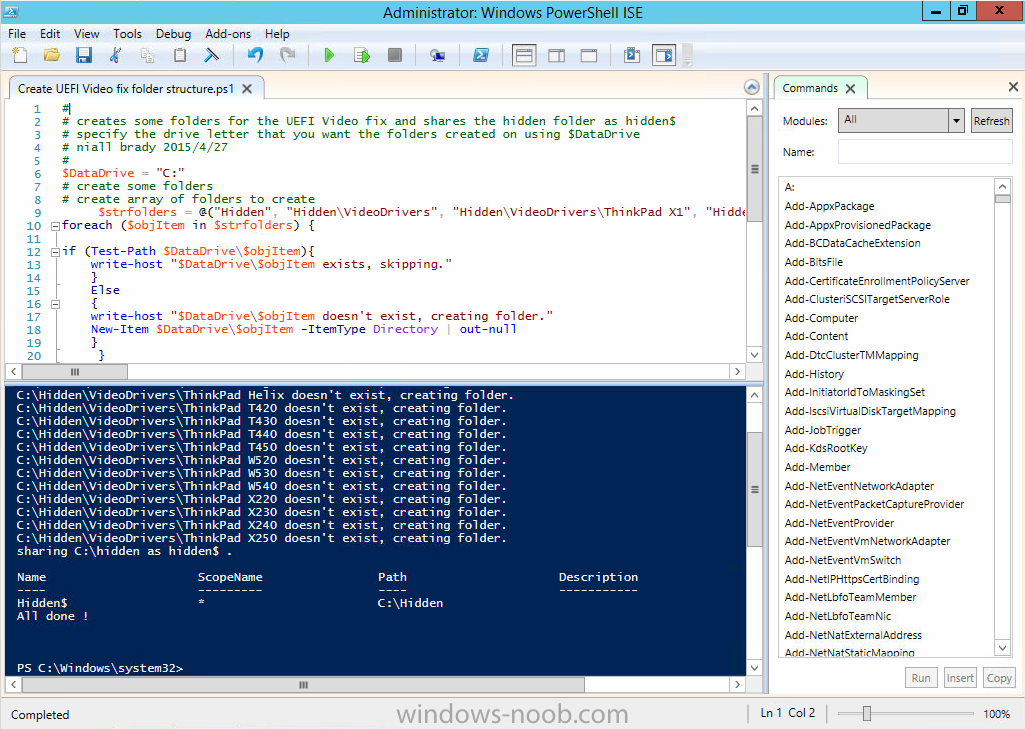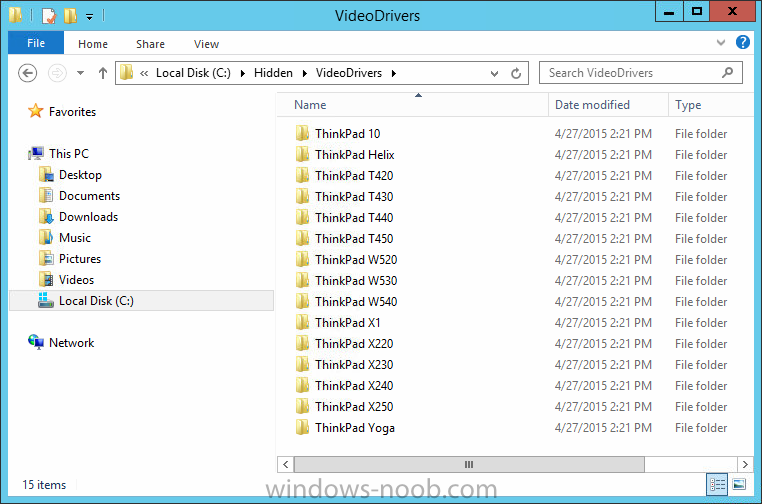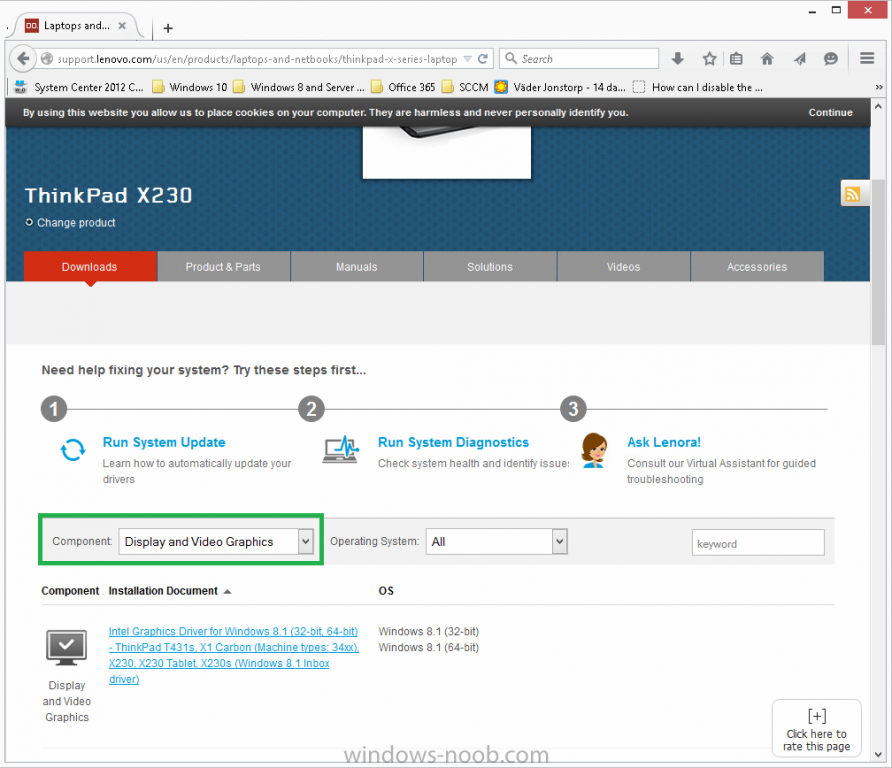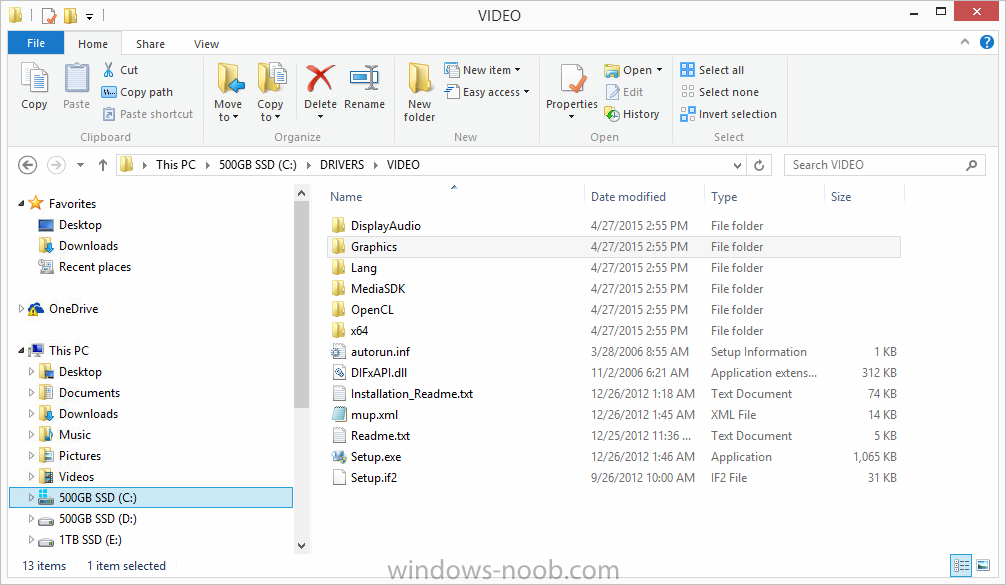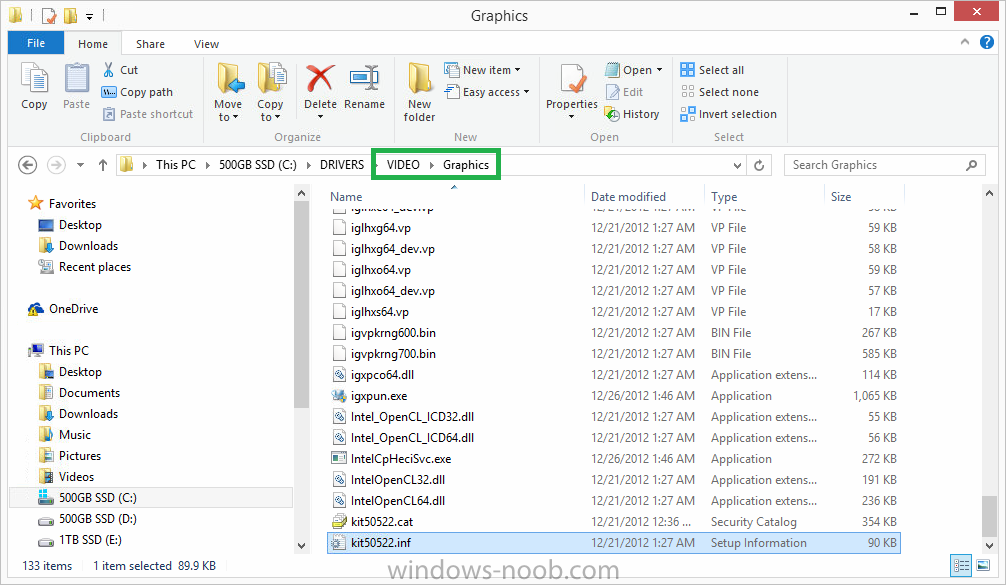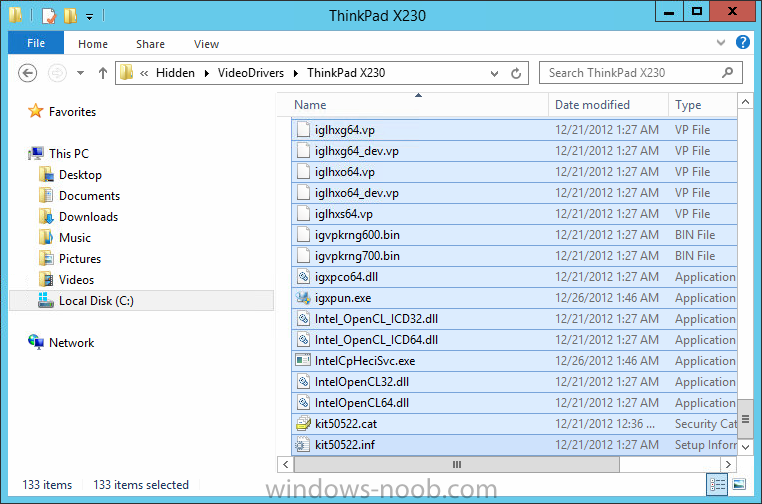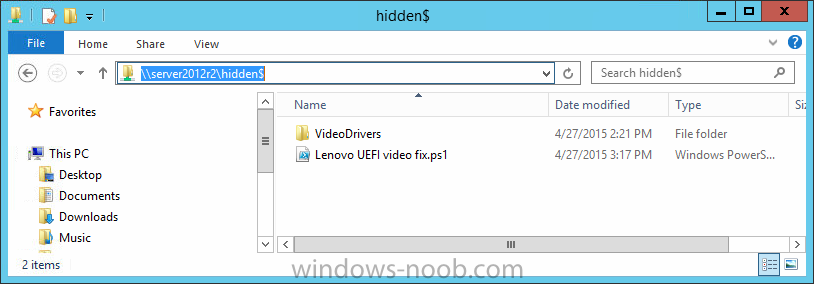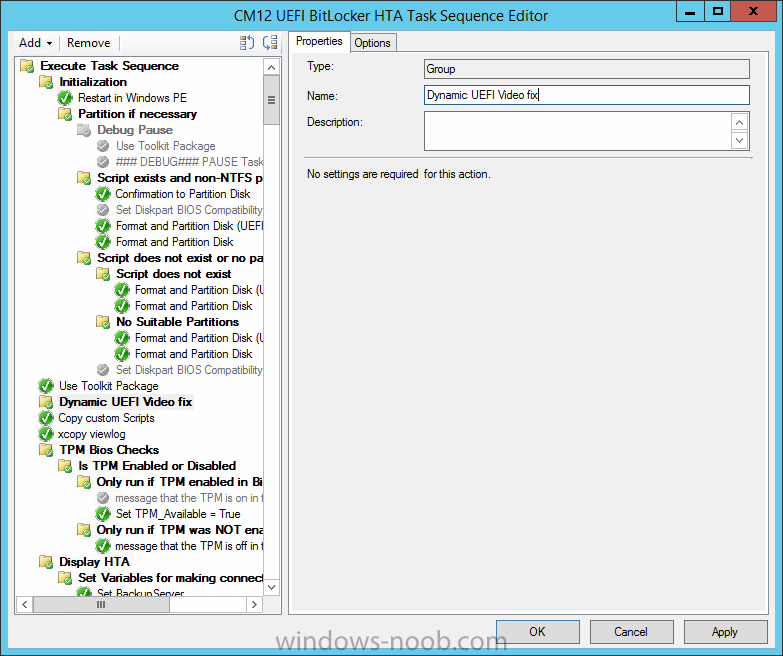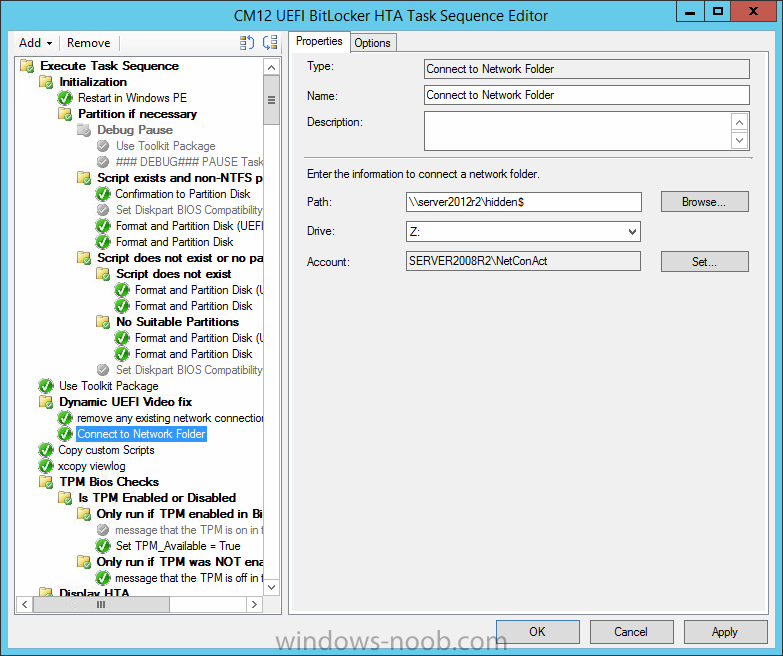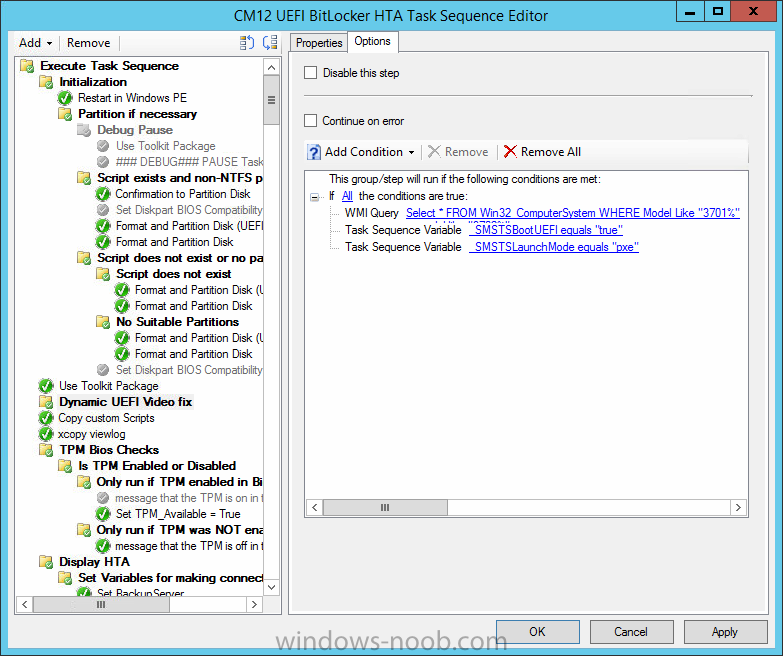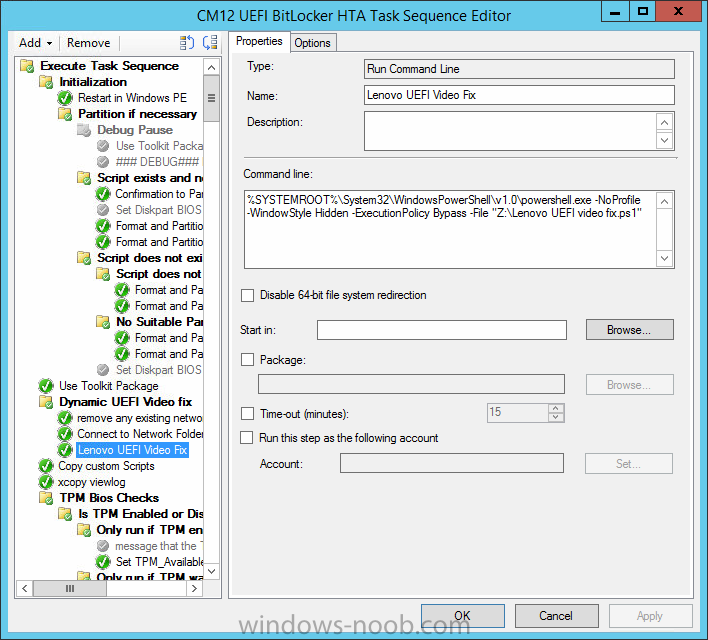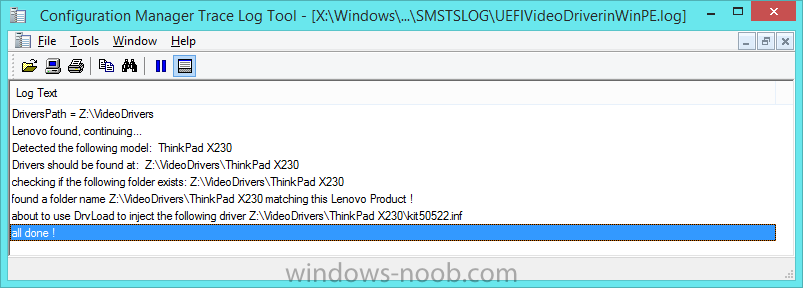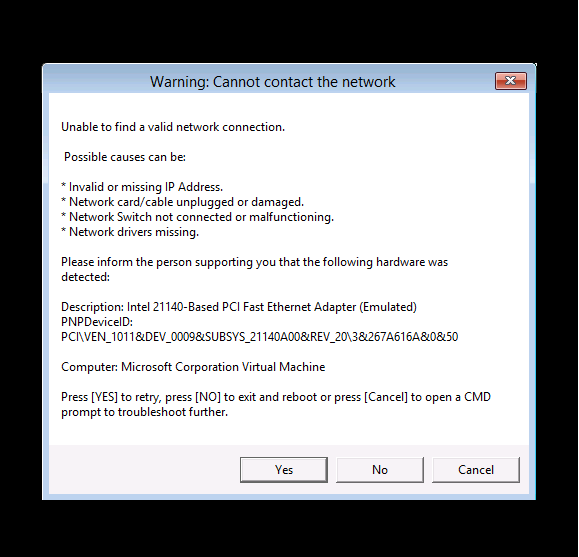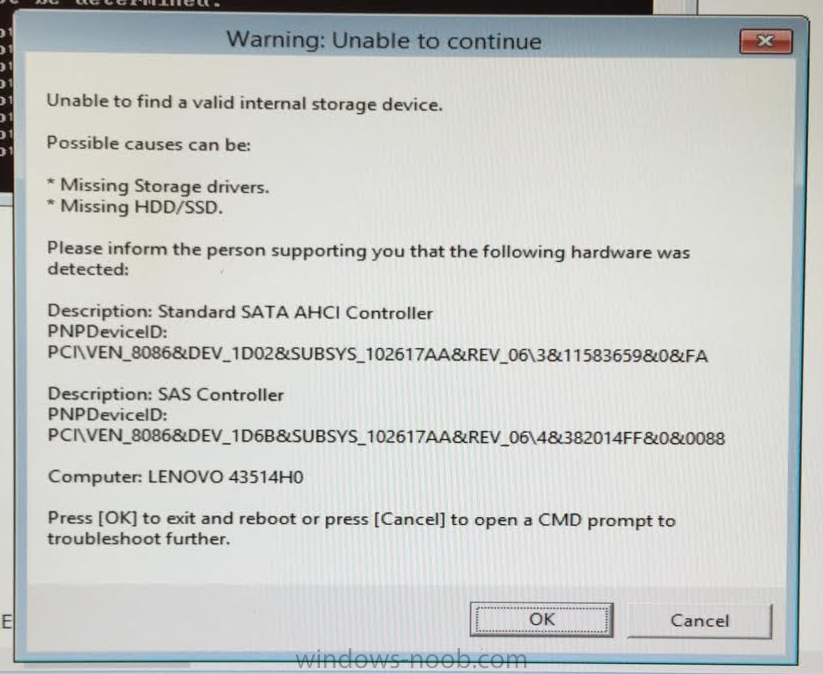-
Posts
9244 -
Joined
-
Last visited
-
Days Won
368
Everything posted by anyweb
-
have you checked firewalls blocking ports ?
-
Introduction In a previous post I showed you how you can change the video resolution while in WinPE to fix resolution issues on Lenovo hardware when using UEFI network boot. As there is more and more hardware capable of using UEFI mode the next logical step was to make this more dynamic without having the need to update packages to distribution points. This issue will only affect you if you are displaying HTA's while still in WinPE (Hyper Text Applications such as this one) and if those HTA's are bigger than the screen resolution that WinPE defaults to in UEFI mode. This problem may occur on more manufacturers than Lenovo and if i see it occuring on other manufacturers i'll change the script accordingly to deal with them, but for now, it's Lenovo only. Note: The issue that this resolves only occurs in UEFI network boot scenarios, the same hardware, same task sequence, same boot image will not show the same behaviour for USB boot. Solution The solution is a couple of PowerShell scripts I wrote, one of which detects the Lenovo model, and based on that searches for a folder matching the model name (eg: ThinkPad X230) in a predefined network location and if it exists uses drvload to load the inf file in the root of that folder. This means that you do not have to create any package containing the video drivers, and you only need to copy the video drivers for affected models to the pre-defined location. To implement the solution, follow the steps below: Step 1. Create some folders and a share On a server of your choice, create a share called hidden$. Create a bunch of subfolders in the format VideoDrivers\Lenovo <Model> where model is the model name, eg: ThinkPad X230, you should create one folder for each Lenovo model you support for UEFI deployments. The following PowerShell will do that for you just change the DataDrive variable and run the script with Administrator credentials. If you already have a share called hidden$ you can run this script anyway to create the folders. # # creates some folders for the UEFI Video fix and shares the hidden folder as hidden$ # specify the drive letter that you want the folders created on using $DataDrive # niall brady 2015/4/27 # $DataDrive = "D:" # create some folders # create array of folders to create $strfolders = @("Hidden", "Hidden\VideoDrivers", "Hidden\VideoDrivers\ThinkPad X1", "Hidden\VideoDrivers\ThinkPad 10" ,"Hidden\VideoDrivers\ThinkPad Yoga", "Hidden\VideoDrivers\ThinkPad Helix" ,"Hidden\VideoDrivers\ThinkPad T420" ,"Hidden\VideoDrivers\ThinkPad T430" ,"Hidden\VideoDrivers\ThinkPad T440" ,"Hidden\VideoDrivers\ThinkPad T450" ,"Hidden\VideoDrivers\ThinkPad W520" ,"Hidden\VideoDrivers\ThinkPad W530" , "Hidden\VideoDrivers\ThinkPad W540","Hidden\VideoDrivers\ThinkPad X220","Hidden\VideoDrivers\ThinkPad X230","Hidden\VideoDrivers\ThinkPad X240","Hidden\VideoDrivers\ThinkPad X250") foreach ($objItem in $strfolders) { if (Test-Path $DataDrive\$objItem){ write-host "$DataDrive\$objItem exists, skipping." } Else { write-host "$DataDrive\$objItem doesn't exist, creating folder." New-Item $DataDrive\$objItem -ItemType Directory | out-null } } # create a share write-host "sharing $DataDrive\hidden as hidden$ ." New-SmbShare –Name Hidden$ –Path $DataDrive\Hidden -FullAccess EVERYONE -ErrorAction SilentlyContinue write-host "All done !" After the script is done running, you can review the folder structure it has created Step 2. Populate the folders with video drivers for each model Using Lenovo's support.lenovo.com website, search for a model and select the Component called Display and Video Graphics and then download the Windows 8.1 video drivers for each model you intend to support. The extracted files (for Lenovo ThinkPad X230 are shown below) However this is not what we need, do NOT simply copy/paste the drivers directly from the video drivers download. We need the actual driver usually located in the Graphics folder as shown below Copy that folder and all files/folders within to the corresponding model folder in the hidden folder structure Repeat the above process for any models you wish to support using this method, remove any folder names that don't contain any drivers. Step 3. Download the script The PowerShell script to dynamically install the video driver is available here PowerShell.zip. Extract the script to the hidden$ share root as shown below. Step 4. Edit the Task sequence In the ConfigMgr console, in Software Library, Operating Systems, Task Sequences, right click and edit a previously created Deploy task sequence and add the following New Group, called Dynamic UEFI Video fix, by clicking on the Add drop down menu and selecting New Group. Make sure the New Group occurs before displaying any HTA. In the New Group, click on the Options tab and add the following options: * If All the conditions are true * WQL Query: Select * FROM Win32_ComputerSystem WHERE Model Like "3701%" or model like "3702%" or Model Like "20C3%" or Model Like "20C0%" or Model Like "20cg%" or Model Like "20ch%" or Model Like "20BS%" or Model Like "20BT%" or Model Like "2344%" or Model Like "2349%" or model like "2356%" or Model Like "20B7%" or Model Like "20AW%" or Model Like "4236%" or Model Like "4177%" or Model Like "2344%" or Model Like "2349%" or model like "2356%" or Model Like "20B7%" or Model Like "20AW%" or Model Like "4282%" or Model like "4284%" or Model Like "4282%" or Model like "4284%" or Model Like "20BH%" or Model Like "4291%" or Model like "4299%" or Model Like "20AM%" or model like "20AL%" or Model Like "20CL%" or Model Like "20BU%" or Model Like "2325%" or Model Like "2447%" * Task Sequence Variable: _SMSTSBootUEFI Equals True * Task Sequence Variable: _SMSTSLaunchMode Equals PXE as per the screenshot below Next, click on the Add drop down again, select General, then select Run Command Line, the step uses the following settings: Name: remove any existing network connections Command Line: cmd.exe /c "net use * /del /yes" Again, click on the Add drop down again, select General, then select Connect to Network Folder, the step uses the following settings, change Domain\User to use the domain credentials of a user account that you want to make the connection: Name: Connect to Network Folder Drive: Z: Account: Domain\User finally, click on the Add drop down again, select General, then select Run Command Line, the step uses the following settings: Name: Lenovo UEFI Video Fix Command Line: %SYSTEMROOT%\System32\WindowsPowerShell\v1.0\powershell.exe -NoProfile -WindowStyle Hidden -ExecutionPolicy Bypass -File "Z:\Lenovo UEFI video fix.ps1" as shown below: Tip: If you don't want to use a connect to network folder step, then you can package the PowerShell script above into it's own package and run the script directly from the package. Apply the settings and you are ready to test the results. Step 5. Verify the results After making the changes above you can now UEFI network boot any of those Lenovo devices and you should see the change kick in once the group runs. To make things easy for you I'm including a video of what that process looks like. To see the video see below. Troubleshooting To troubleshoot this script, check out the logfile generated by the script X:\Windows\Temp\SMSTSLOG\UEFIVideoDriverinWinPE.log. Below is a screenshot of a successful dynamic UEFI video fix. Summary Deploying operating systems on UEFI devices using UEFI network boot is even better when using PowerShell and dynamic solutions in System Center 2012 R2 Configuration Manager.
-
attach the smsts.log pls
-
did you read what both me and Garrtet804 wrote ? did you check for approval ?
-

No DP available after installe DP rol
anyweb replied to Drakmah's topic in Configuration Manager 2012
im glad it's resolved and thanks for posting your solution it may help others. The sql service account is checked for in the pre-reqs and you should see this message if it is incorrect -
what does the distmgr.log tell you ?
-

Issues with iOS-enrolling in Intune and SCCM 2012 R2
anyweb replied to Kvikkuu's question in How do I ?
i've seen this before, check the account you are using for example see below for those that have the same problem as me, try signing in (to your company portal on iOS) with your normal account (omit the onmicrosoft.com),both accounts log on just fine to the company portal on my phone.... hence the confusion. I was trying to enroll using:- niall@windowsintunenoob.onmicrosoft.com which failed with the no MDM authority defined message.... whereas niall@windowsintunenoob.com worked. -
It looks like Microsoft is delivering its promised more regular Windows builds. The company just pushed out a new build to Fast Track users of the Windows 10 Technical Preview: build number 10061. Highlights of the new build are new Mail and Calendar apps, based on the same Universal Apps as the Windows 10 for phones apps released a couple of weeks ago, and more configurability of the operating system's appearance, including a new dark theme. The Continuum experience, used in tablet and hybrid devices, should also be improved. As with the other Technical Preview builds of Windows 10, this isn't yet ready as a daily driver operating system, and Microsoft describes a number of known issues in its release notes. Perhaps most substantial is that traditional Win32 desktop applications cannot currently be launched from the Start menu. They can be launched from icons pinned on the taskbar, or from search, but not from the menu itself. via > Arstechnica
-

New Clients - not all application showed up in Software Center
anyweb replied to Marius's topic in Configuration Manager 2012
does anything show up in the software center ? is the computer or use in the collection that you deployed the apps to ? -
hi Mike did you read the log ? looks like those machines cannot contact the management point or distribution points, how are you installing the client and can they reach any dp via ping etc ?
-

How to Wipe MBR During OSD TS?
anyweb replied to Phylum's question in Microsoft Deployment Toolkit (MDT)
how about just wiping the first 100mb with zeros, there should be tools out there to do that- 3 replies
-
- mbr
- master boot record
-
(and 4 more)
Tagged with:
-
two things, disable the deployment by changing the schedule to expire now, then update the machine policy on all clients that received the original deployment so that they get the update (and see that it's no longer deployed). If you delete the original deployment you'll have problems finding out who got it, and running reports to fix the mess. more info > http://www.niallbrady.com/2010/05/22/sent-out-an-advertisement-you-wish-you-hadn-t/
-
is the client registered ? did you read the log ?
-
actually, you are in luck (if using Intune standalone), see here Ability to manage Windows Defender on Windows 10 PCs running Windows 10 Technical Preview without need for separate Microsoft Intune Endpoint Protection agent to be installed via > http://blogs.technet.com/b/microsoftintune/archive/2015/04/17/new-intune-features-coming-over-the-next-week-for-android-and-more.aspx
-
Introduction In a previous post I showed you how you can check for network connectivity before starting a task sequence in Configuration Manager 2012 R2. In this post I'll add a newer script to also check for storage (SAS, SATA, SCSI, Storage). The added code gives you new abilities to deal with hardware that has changed for whatever reason and it allows you to quickly identify the problem, and identify the storage vendor id and device id so that you can go looking for drivers. As storage is a must (the task sequence must write temp files on your hard disc and also copy packages) adding this change to the script was inevitable. I hope you like the results. Get the new script. Here's the updated script CheckForNetwork.zip simply replace the earlier script with this one as documented in the process detailed here. Note: if you downloaded the script prior to 2015/4/22 then please download it again as there's a newer version here with fixes and logging added. The new script logs to X:\Windows\Temp\SMSTSLOG\checkfornetwork.log See the results After implementing the new script in your boot image this is what you'll see when it detects missing storage drivers. As you can see from the message it provides the following info a reason for the popup (no storage detected) lists the detected storage controller lists the PNP Device ID identifies the Computer model and gives the user some options click OK to reboot. click CANCEL to open a CMD prompt if further troubleshooting is needed In addition to the above, it also checks for network (if and only if the storage check above passes), and in the event of a network connectivity failure you'll see this which provides the following info a reason for the popup (no network connectivity) lists the detected Network Card lists the PNP Device ID identifies the Computer model and gives the user some options click YES to retry (for example if the network cable was not connected) click CANCEL to open a CMD prompt if further troubleshooting is needed click OK to reboot. Well that's it, I hope you like the update ! please test it and give me feedback cheers niall
-
I havnt tried it but you could script it to create the required recovery partitions (two, one for recovery boot files and one for the recovery image) in GPT mode, and then script it to copy the backup image to that special partition, recovery partitions are special, they are hidden and marked with certain GPT GUID's as described in another post by me on UEFI Refresh scenarios.