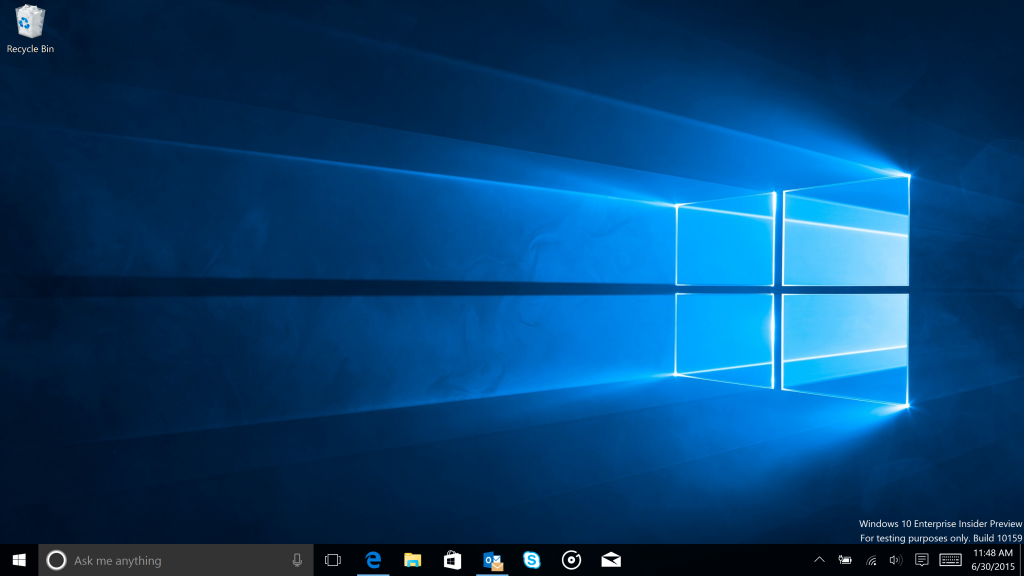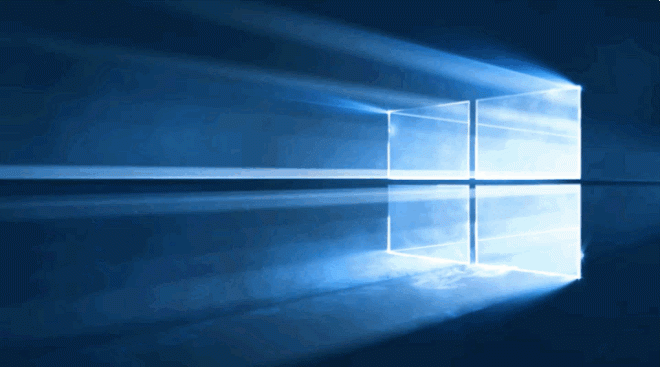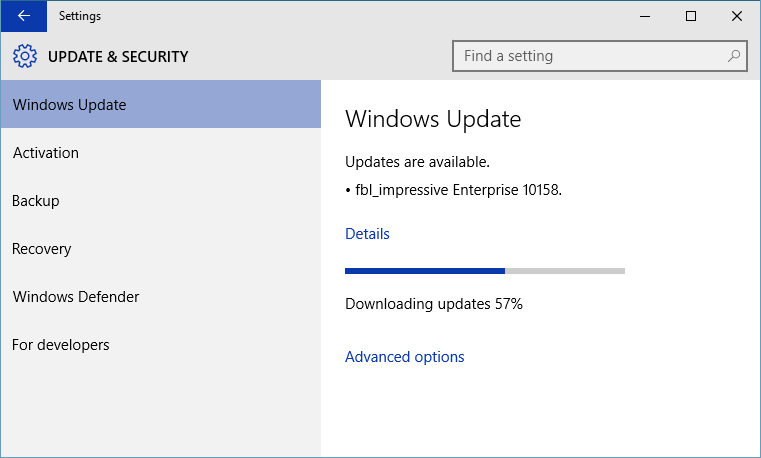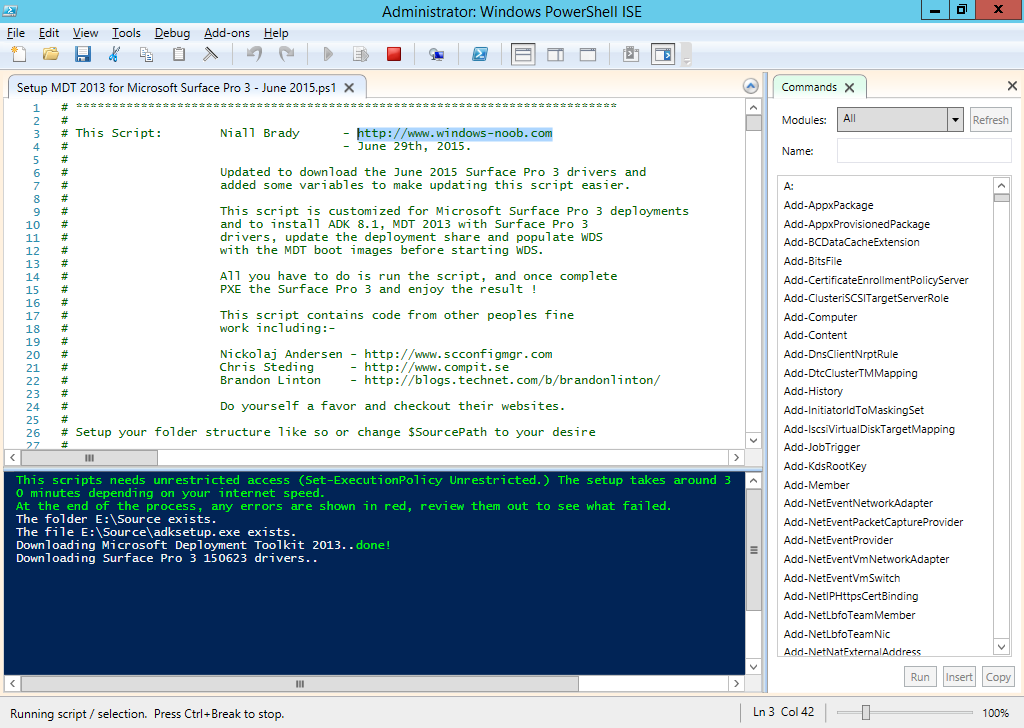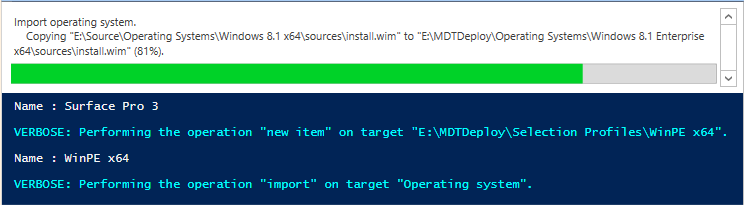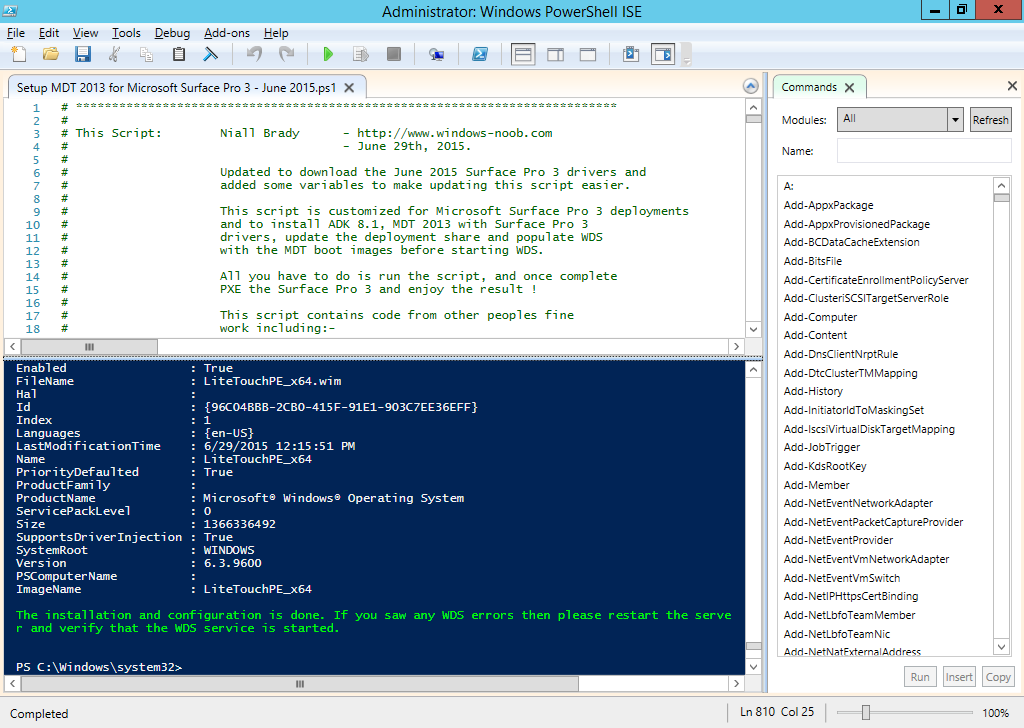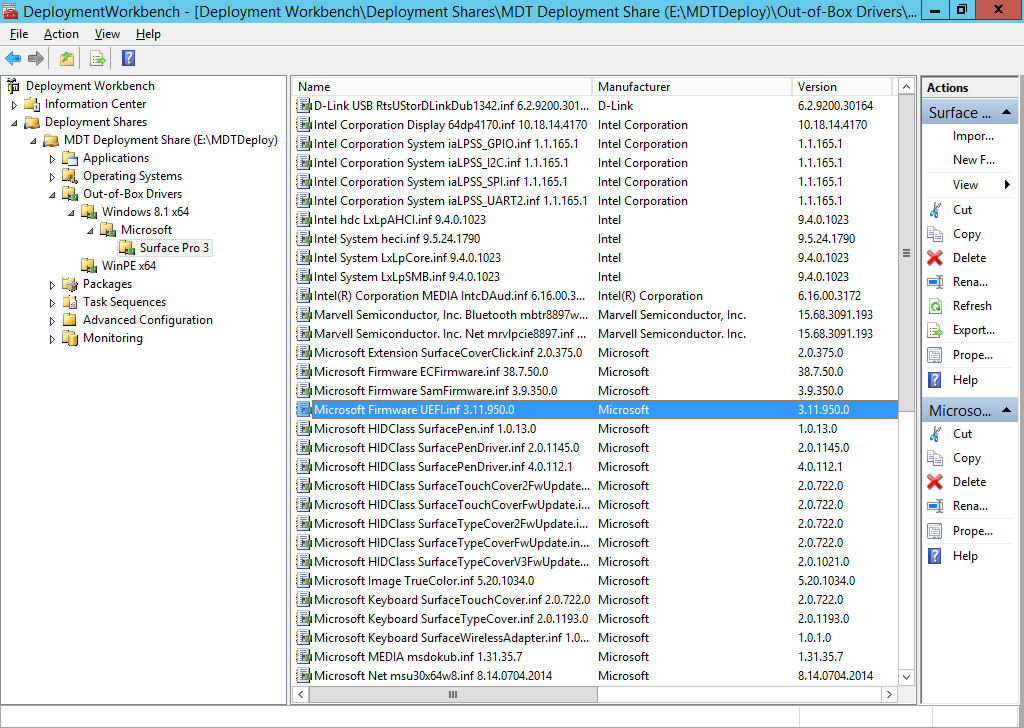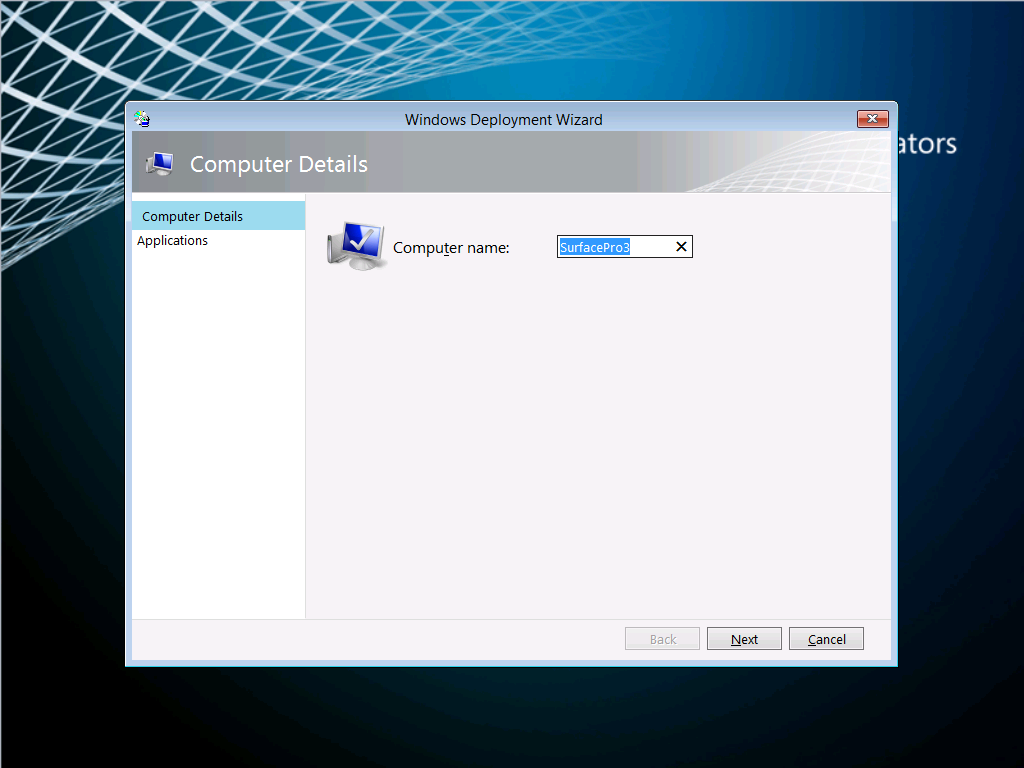-
Posts
9251 -
Joined
-
Last visited
-
Days Won
369
Everything posted by anyweb
-

OSD Windows 7x64 and UEFI partitioning
anyweb replied to jrgonzalez_nyc's topic in Configuration Manager 2012
are you starting this in Windows ? and is the system in UEFI mode or LEGACY mode prior to running the task sequence ? -
your hta is not showing as it's running as system and therefore hidden from the user (you) try running it with serviceUI.exe from the mdt 2013 toolkit and it will work just fine (in Windows) to find out how to use serviceUI.exe see this post
-

Introducing the windows-noob.com FrontEnd HTA ver 1.0
anyweb replied to anyweb's question in Frontends, HTA's and Web Services
yup i'll do that -
Microsoft have released yet another new Windows 10 build prior to the release of the OS on July 29th. Here's the press release below: "We have a new build for PCs we’re releasing today to Windows Insiders in the Fast ring – Build 10166. Just like the 3 builds we released last week, this build is all about bug fixing and fit-and-finish. Be sure to keep using the Windows Feedback app to send us feedback on any problems you’re hitting to help us make sure Windows 10 is awesome when we release it on July 29th! We also have something for you to try out if you live in the Seattle area. With Windows 10, we are giving people the ability to purchase paid Wi-Fi through the Windows Store via the Microsoft Wi-Fi app. You will know when you can purchase Wi-Fi when you see “Buy Wi-Fi from Windows Store” in your list of networks when clicking on the network icon on the lower right in the Taskbar. The Microsoft Wi-Fi app provides the choice to pay with a Credit or Debit Card, a Microsoft Gift Card, or PayPal and it helps keep your information secure since it uses the Windows Store payment system. Completing the purchase is simple as there is no need to enter additional personal or payment information if you’ve already registered in Windows Store. Right now, we’re testing this experience out in Seattle but it’ll soon open up to the rest of the U.S. We also have a corresponding Windows 10 SDK preview release with this build. The Building Apps for Windows blog will go into details on the change log. As always, you can download the latest Windows SDK and mobile emulator from the Windows 10 Developer Tools page. For those of you on older builds – now is definitely the time to upgrade to the most current build. Grab 10166 from Windows Update today or build 10162 ISOs from the Windows Insider Program website. Thank you to all of our Windows Insiders who have given us terrific feedback and helped us shape Windows 10. We’re getting close to release now and the whole team here is working hard and incredibly excited!" via > http://blogs.windows.com/bloggingwindows/2015/07/09/announcing-windows-10-insider-preview-build-10166/
-

Introducing the windows-noob.com FrontEnd HTA ver 1.0
anyweb replied to anyweb's question in Frontends, HTA's and Web Services
i havent tested it with Technical Preview 2 but if i do so i'll let you know, you should really look at the latest version of this frontend and it's here. CM12 in a Lab - The CM12 UEFI BitLocker FrontEnd HTA - Part 2. Installation CM12 in a Lab - The CM12 UEFI BitLocker Frontend HTA - Part 1. The features. -

Introducing the windows-noob.com FrontEnd HTA ver 1.0
anyweb replied to anyweb's question in Frontends, HTA's and Web Services
which versions do you mean, please be specific -

Deploying apps via UDI - Issues!
anyweb replied to MorsePacific's topic in Configuration Manager 2012
logs logs logs, i know it's frustrating to have these issues but without logs what can we do, please attach zipped copies of your SMSTS*.log and app*.log -

How to make the .wim of Windows 7 for Pre installed software.
anyweb replied to niyaz Ahmed's question in Windows Deployment Services
use mdt 2013 to create your master image, (reference image) Johan and Mikael have many example blog posts about doing this, heres a sample. http://deploymentresearch.com/Research/Post/357/Building-reference-images-like-a-boss -
have you tried redistributing the image to the distribution point ?
-

0x80070002 For OSD deployment after 2012 R2 SP1 upgrade
anyweb replied to wing5wong's topic in Configuration Manager 2012
how about posting the smsts.log file so we can take a look -

Can't create capture media - error code 0x8001010e
anyweb replied to nhottinger's topic in Configuration Manager 2012
have you tried doing this on a computer with antivirus disabled ? -

SCCM 2012 R2 and MBAM 2.5 Integration Hw Inventory Problem
anyweb replied to JazYO.o's question in How do I ?
why are you running mofcomp on it, have you seen the instructions here ?\ https://technet.microsoft.com/en-us/library/dn656927.aspx and https://technet.microsoft.com/en-us/library/dn645321.aspx these are two SEPARATE mof files, and that's important, one you append to your mof file in <CMInstallLocation>\Inboxes\clifiles.src\hinv\ and the other you import to your clients via default client settings, so, have you done that ? -
yes of course, but how you build that windows 7 vm is what you have to decide, do it manually (not a good idea), do it automated using MDT 2013 (recommended) or use Configuration Manager 2012 to build it, (recommeded provided that you have that infrastructure in place)
-

How to make the .wim of Windows 7 for Pre installed software.
anyweb replied to niyaz Ahmed's question in Windows Deployment Services (WDS)
you should use MDT, but if you insist on using WDS itself, then read this -
Just when I got my build 10158 Upgrade and New Computer scenario task sequences done, Microsoft releases..... build 10159 ! The new build has 300 bug fixes since build 10158 and a new wallpaper too (that one where they spent half a trillion US dollars on making the video which turned into a BMP), well ok, it wasn't quite that expensive, but it was a nice result :-) I nearly forgot, the blog post announcing the new build is right here http://blogs.windows.com/bloggingwindows/2015/06/30/whoa-another-pc-build/ get it, install it, deploy it, use it ! Windows 10 ftw :-)
-
We have a new build for PCs releasing today to Windows Insiders in the Fast ring – Build 10158. This build is full of improvements to stability and quality as well as some additional UI polish. It also has some great new features included for Microsoft Edge as well. Here is what’s new in this build Microsoft Edge: The first thing that you’ll notice in this build is that the Microsoft Edge branding is now included. IMPORTANT: Microsoft Edge has a new app ID that will cause any favorites, cookies, history and Reading list items that you had saved in “Project Spartan” from previous builds to be lost after upgrading. If you want to keep these, make sure you back up your favorites before upgrading to Build 10158. To save your favorites, follow these steps before upgrading to the next build we release (do it now): Copy your favorites from %localappdata%/Packages/Microsoft.Windows.Spartan_cw5n1h2txyewy/AC/Spartan/User/Default/Favorites. Save them to %userprofile%/Favorites. After upgrading to the next build open Microsoft Edge, choose Settings, and you’ll see an option to import favorites from another browser. Choose Internet Explorer to import the favorites you saved in your %userprofile% directory into Microsoft Edge. There are also some great new features and improvements for you to try: One of the top pieces of feedback we’ve heard from Windows Insiders is that many of you really wanted a “home” button for Microsoft Edge. In this build, we’ve provided an option for you to add it via Settings > Advanced Settings and turn on “Show the home button”. We’ve added the ability for you to import favorites/bookmarks from other browsers into Microsoft Edge. There are new options for changing what you see when you first start Microsoft Edge. There are new customizations for the New Tab page. You can choose to either see top sites and suggested content – or just top sites. We’ve added password and form-fill support. Microsoft Edge now lets you manage your passwords for your favorite websites. Audio from Microsoft Edge plays while the app is minimized or in the background – another top request from Windows Insiders. You can drag and drop tabs to a new window. Another top request: we now have a dark theme! General UX improvements and refinement: You’ll continue to see general UX improvements and refinement in this build. For Continuum, you’ll see a lot of bug fixes as well as improved Tablet mode animations, improved support for Windows 8/8.1 apps and classic (Win32) apps in Tablet mode. And when using the Start Menu, you can swipe up on the left side to open All apps. This also works in Tablet mode, when you have opened up the left side of Start behind the hamburger menu. Additionally, in All apps – you can click on a letter to quickly go to apps on the All apps list under that letter (great for people with lots of apps installed). more > http://blogs.windows.com/bloggingwindows/2015/06/29/announcing-windows-10-insider-preview-build-10158-for-pcs/
-

Upgraded to SP1 and now cannot OSD Win10 to a HyperV Guest
anyweb replied to SM17's topic in Configuration Manager 2012
i'm happy to remote in and take a look, using teamviewer, let me know if you want me to check -
On June 25th, Microsoft released another driver update for the Surface Pro 3 here. As usual, i've updated my PowerShell script to allow you to deploy this awesome device using minimal effort via a MDT 2013 solution all built with PowerShell. I've updated the script somewhat to include a few more variables to allow for easily changing the source drivers going forward, to change them simply input the correct values for the following variables: You don't need to change this script now however, just download it, and run it on a Windows Server 2012 R2 in Windows PowerShell ISE as administrator, the script will do the rest. If you want to know how the script works then please see this post for more details. When the script is finished running it should look like this. you can review the installation of MDT 2013 which it has created for you complete with all the June 2015 drivers for the Surface Pro 3 by opening up the Deployment Workbench and seeing for yourself. which means you can PXE boot a Surface Pro 3 straight away and start imaging it The actual driver updates are listed below FIRMWARE: EC 38.7.50.0 ECFirmware.inf SAM 3.9.350.0 SamFirmware.inf TOUCH 426.27.66.0 TouchFirmware.inf UEFI 3.11.950.0 UEFI.inf DRIVERS: Accessory SurfaceAccessoryDevice 2.0.1012.0 SurfaceAccessoryDevice.inf Accessory SurfaceCoverAudio 2.0.722.0 SurfaceCoverAudio.inf Accessory SurfaceCoverClick 2.0.375.0 SurfaceCoverClick.inf Accessory SurfaceCoverTelemetry 2.0.722.0 SurfaceCoverTelemetry.inf Accessory SurfaceTouchCover 2.0.722.0 SurfaceTouchCover.inf Accessory SurfaceTouchCover2FwUpdate 2.0.722.0 SurfaceTouchCover2FwUpdate.inf Accessory SurfaceTouchCoverFwUpdate 2.0.722.0 SurfaceTouchCoverFwUpdate.inf Accessory SurfaceTypeCover 2.0.1193.0 SurfaceTypeCover.inf Accessory SurfaceTypeCover2FwUpdate 2.0.722.0 SurfaceTypeCover2FwUpdate.inf Accessory SurfaceTypeCoverFwUpdate 2.0.722.0 SurfaceTypeCoverFwUpdate.inf Accessory SurfaceTypeCoverV3FwUpdate 2.0.1021.0 SurfaceTypeCoverV3FwUpdate.inf Accessory SurfaceWirelessAdapter 1.0.1.0 SurfaceWirelessAdapter.inf Audio DockingStationAudioDevice 1.31.35.7 msdokub.inf Audio HdAudio 6.0.1.7198 HDXMSSDS1.inf Camera LifeCam 5.20.1034.0 TrueColor.inf Display DisplayAudio 6.16.00.3172 IntcDAud.inf Display Graphics 10.18.14.4170 64dp4170.inf Display SurfaceDisplayCalibration 2.0.1002.0 SurfaceDisplayCalibration.inf Network Bluetooth 15.68.3091.193 mbtr8897w81x64.inf Network SurfaceEthernetAdapter 8.10.0830.2013 msu64w8.inf Network SurfaceGigabitEthernetAdapter 8.14.0704.2014 msu30x64w8.inf Network WiFi 15.68.3091.193 mrvlpcie8897.inf Pen SurfacePen 1.0.13.0 SurfacePen.inf Pen SurfacePenSettingsDriver 4.0.112.1 SurfacePenDriver.inf System CapacitiveHomeButton 2.0.1179.0 SurfaceCapacitiveHomeButton.inf System CardReader 6.2.9200.30164 RtsUStor.inf System GPIO 1.1.165.1 iaLPSS_GPIO.inf System I2C 1.1.165.1 iaLPSS_I2C.inf System LowPinCount 9.4.0.1023 LxLpCore.inf System ManagementEngine 9.5.24.1790 heci.inf System SATA_AHCI 9.4.0.1023 LxLpAHCI.inf System SMBus 9.4.0.1023 LxLpSMB.inf System SurfaceIntegrationDriver 2.0.1182.0 SurfaceIntegrationDriver.inf System SurfacePciController 2.0.1151.0 SurfacePciController.inf Download the script Here's the script, download it, unzip, run it in Windows PowerShell ISE. Setup MDT 2013 for Microsoft Surface Pro 3 - June 2015.zip enjoy ! cheers niall
-
are you trying to start a task sequence from within Windows or via PXE ? if it's within Windows then have you deployed the task sequence to a collection that the computer you are testing with is a member of ? does that computer list the task sequence in software center ?