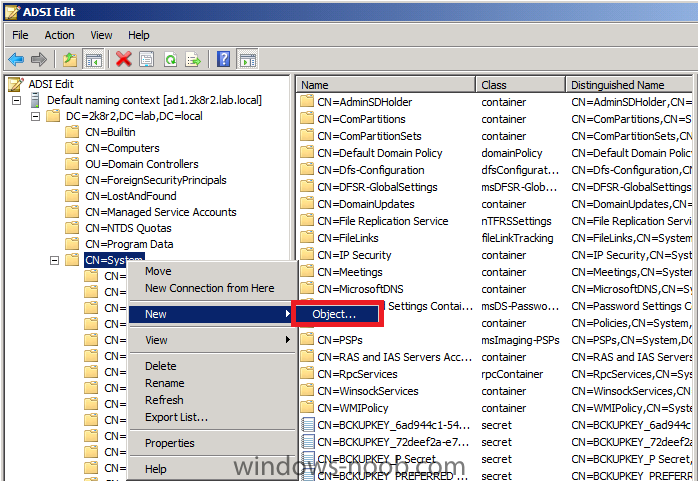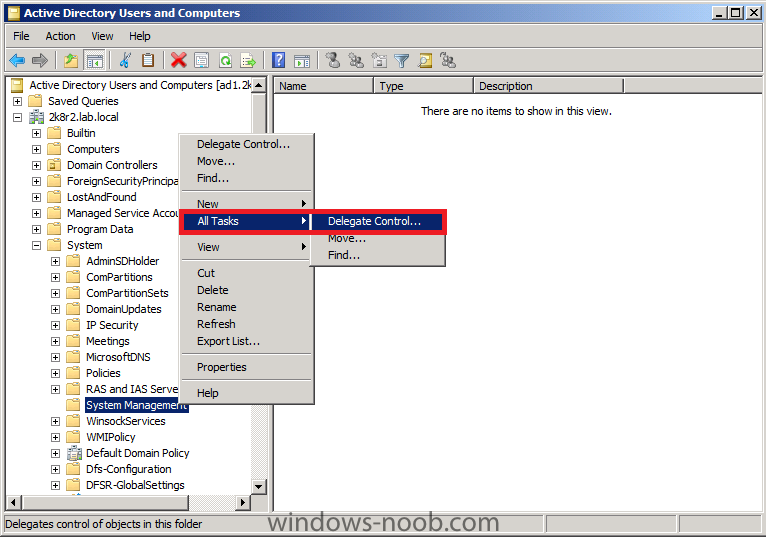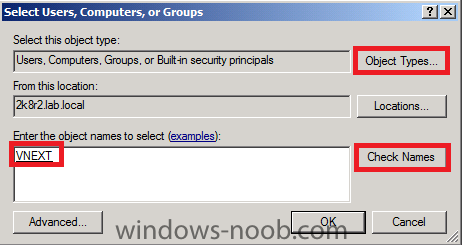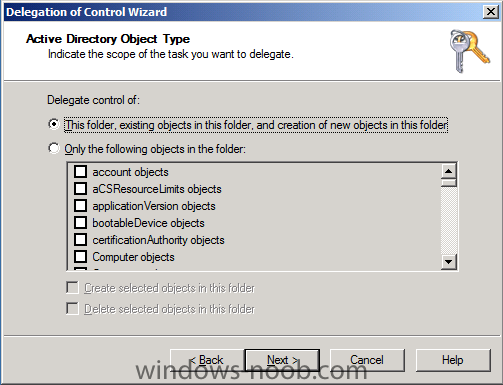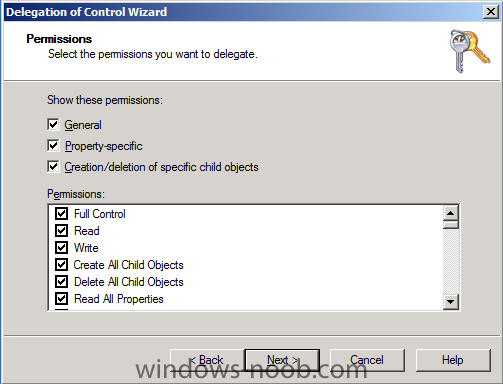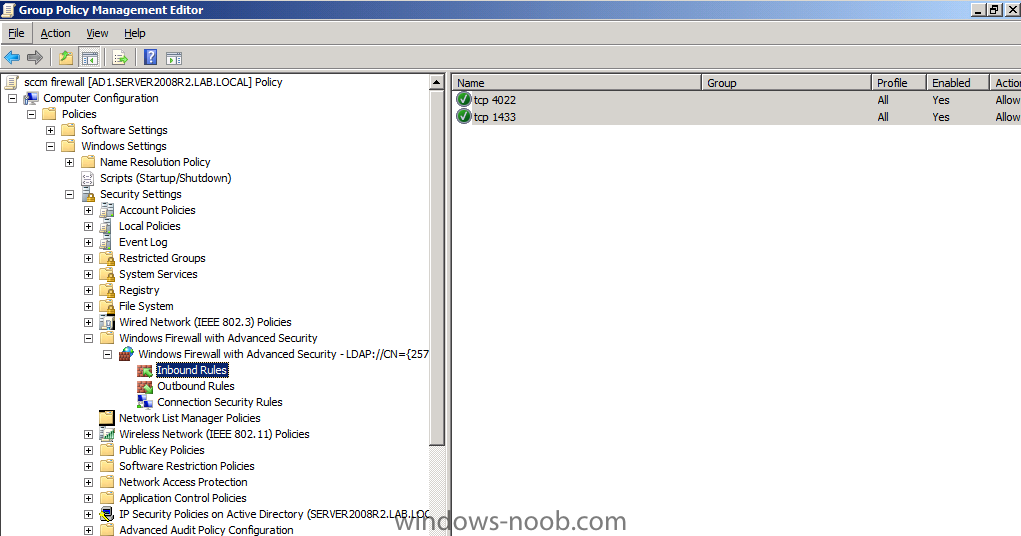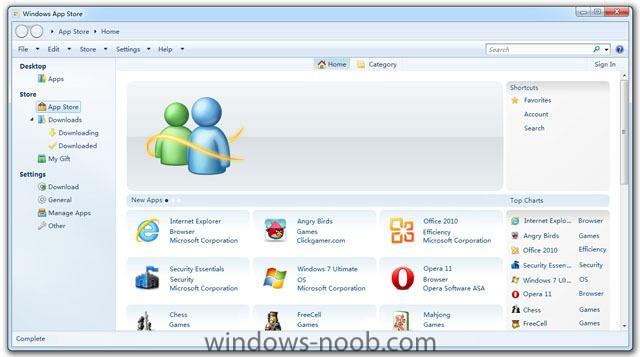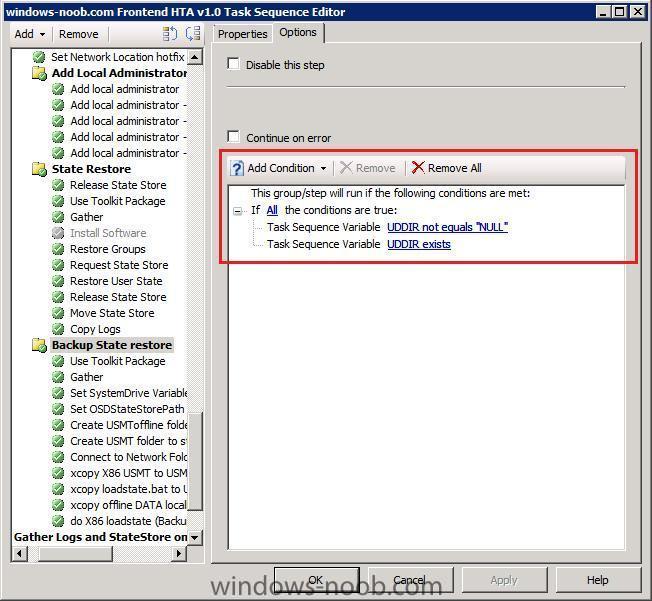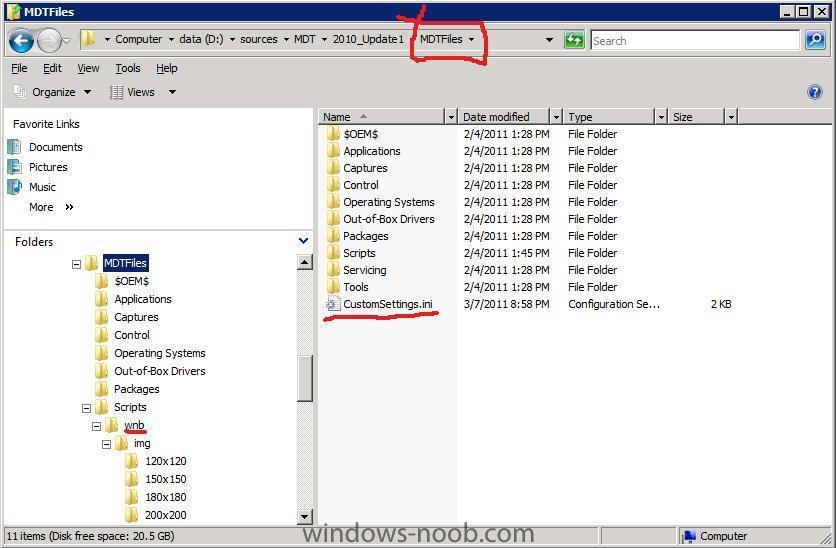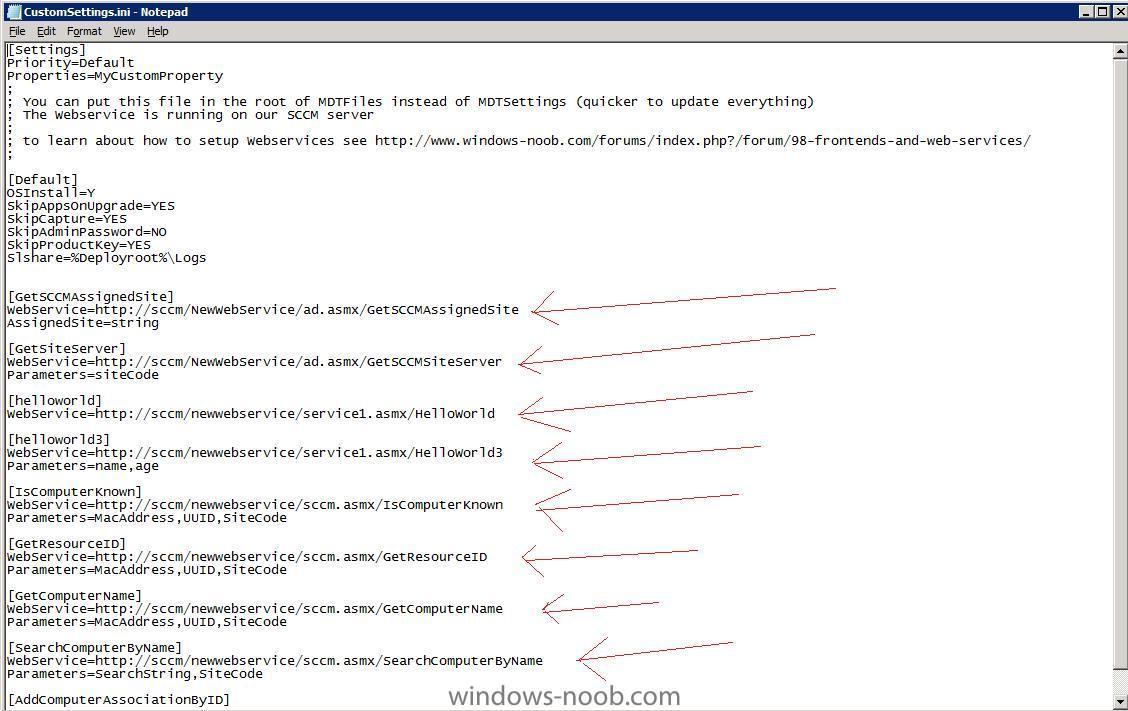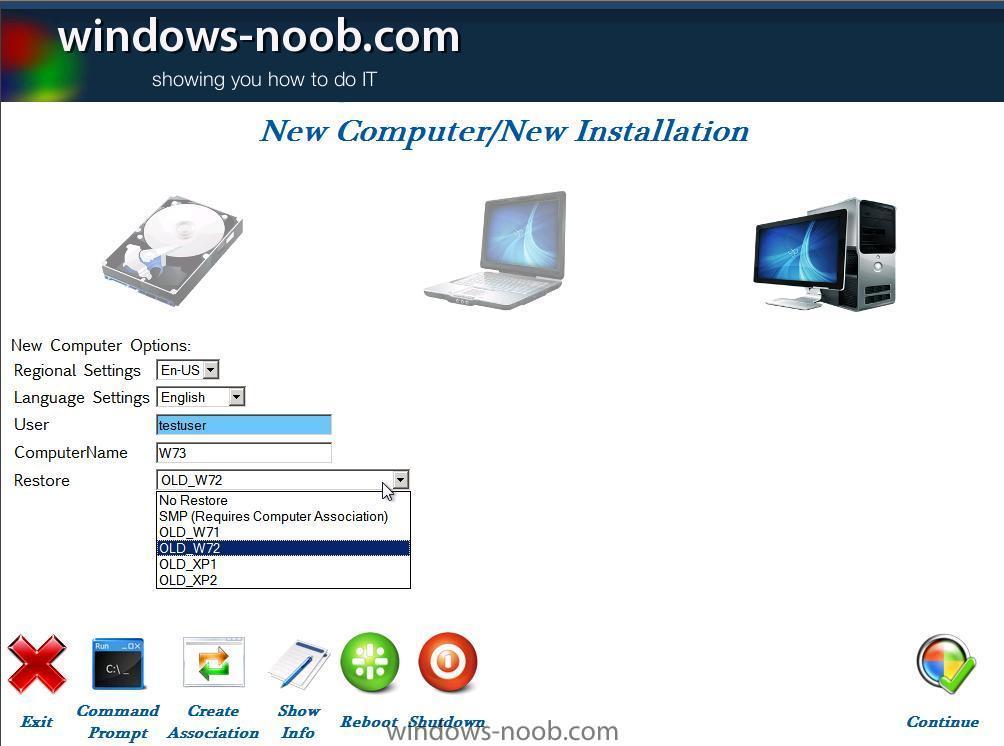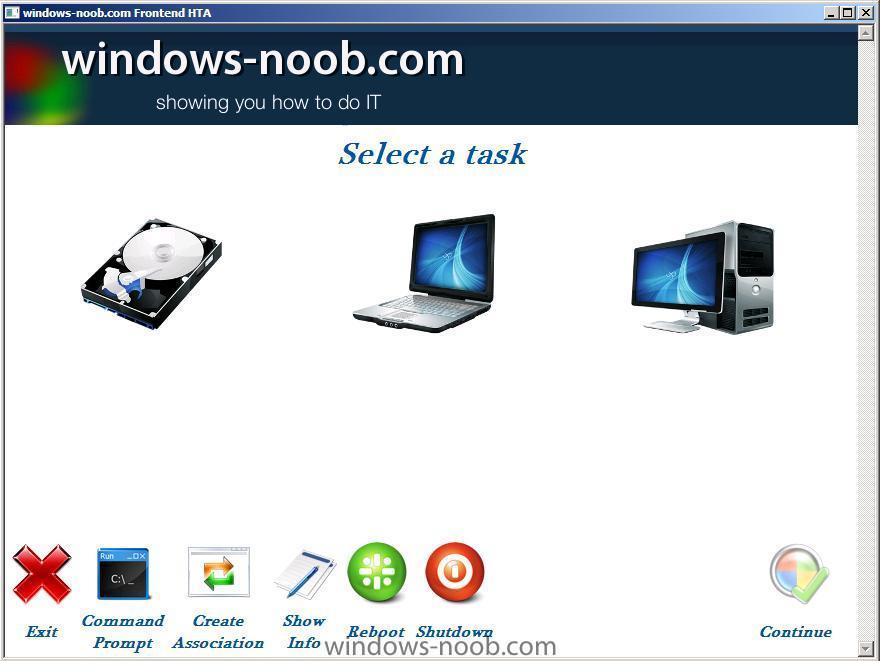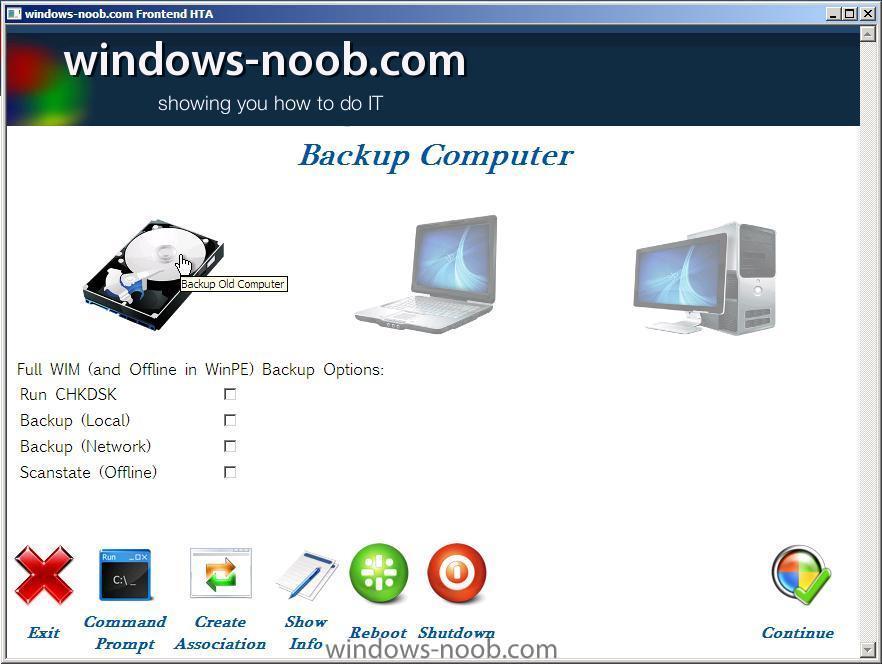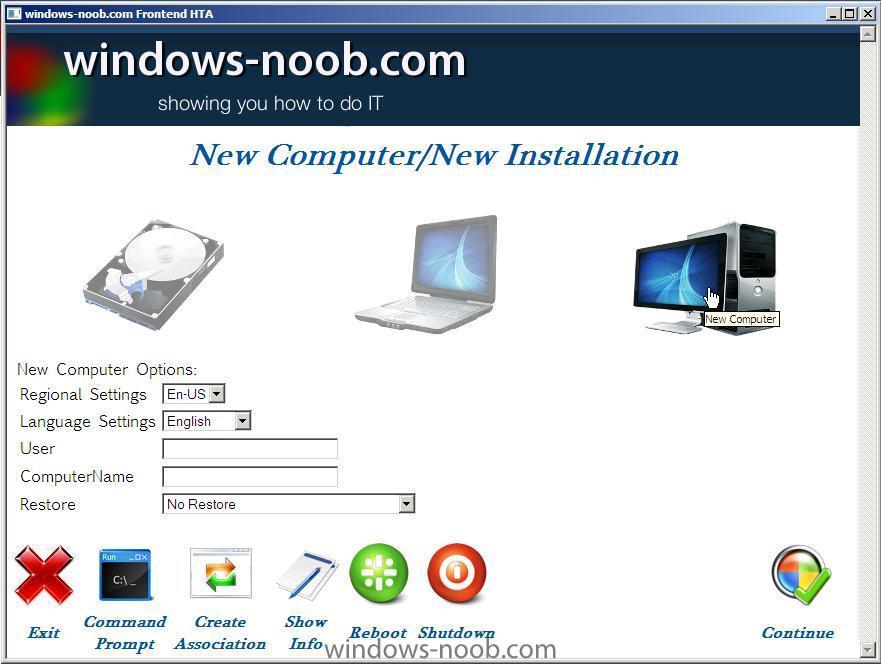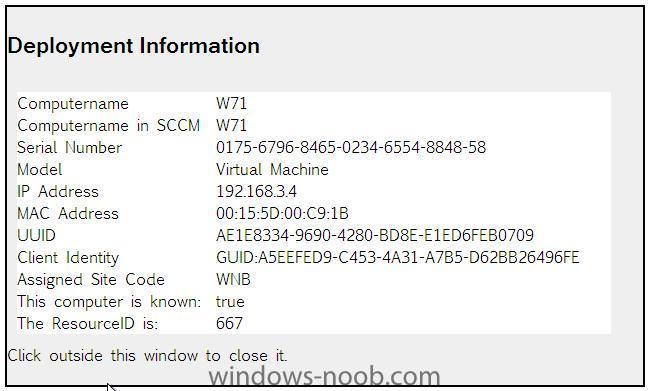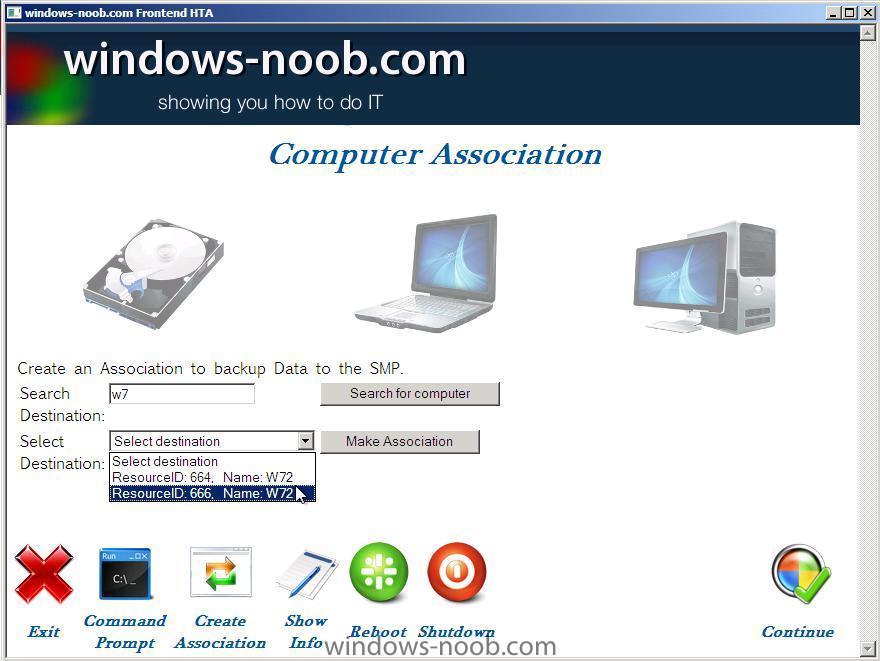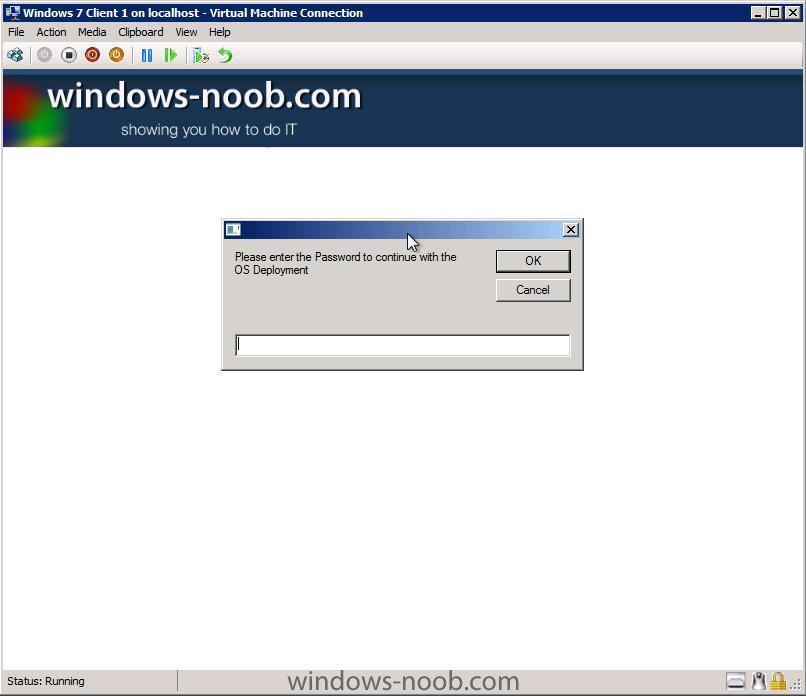-
Posts
9214 -
Joined
-
Last visited
-
Days Won
367
Everything posted by anyweb
-

How to upgrade from SCCM 2007 R3 trial to licensed version
anyweb replied to SamayCSA's topic in Configuration Manager 2007
you mean you installed SCCM 2007 trial ? if so all is not lost, read this via > http://technet.microsoft.com/en-us/library/bb693584.aspx to perform the inplace upgrade see this link -
Last week I looked at a fascinating sample of malware that specifically targeted users of Google Chrome. Over the past few days, I’ve been looking more closely at this particular malware attack, which appears to be widespread and extremely persistent. Social engineering has become the dominant method of distribution for fake antivirus software. And most modern browsers, with one exception, do a terrible job of dealing with this type of threat. Current builds of Chrome display a terrible flaw that puts you at greater risk than its competitors. In my testing, a malware author was able to exploit Chrome in four easy clicks. In stark contrast, Internet Explorer 9 used some new technology to flag the exact same sites and files as suspicious, providing unmistakable warnings that have been shown to stop 95% of these attacks in their tracks. I’ve captured the experience for both browsers in these two videos and in an accompanying screenshot gallery so you can see for yourself. And if you make it to page 3, you’ll read about the new reputation-based technology that’s given IE9 the lead. First a little background. Fake antivirus software has been around for at least seven years, but this category of attack has exploded in popularity among bad guys in recent months. The technique is simple social engineering, and it works by scaring the target into thinking their system has been infected with a virus (or a whole bunch of them) and then offering to fix the problem—for a fee. The fake AV software often downloads additional Trojans and can actually cause the sort of problems it claims to be solving. Here’s how it goes when you’re using Google Chrome 10 on Windows 7. Notice the attention to detail that the malware authors used in this attack. The dialog boxes and warning screens certainly look like they’re part of Google Chrome. (I recommend clicking the full-screen button in the lower right corner of the video clips below so you can see all the details in each one.) Now here’s an attack from the same set of search results, this time gathered using Internet Explorer 9. The fake scan is a pretty decent imitation of a Windows 7 security screen. But the result is different. By Ed Bott | April 25, 2011, 7:23pm PDT more via zdnet > http://www.zdnet.com/blog/bott/ie9-versus-chrome-which-one-blocks-malware-better/3175?tag=content;feature-roto
-

PC Replacement Scenario
anyweb replied to Zeus_at_Work's question in Troubleshooting, Tools, Hints and Tips
can you post your smsts.log and loadstate.log files here please -
should be more or less the same as this one http://www.windows-noob.com/forums/index.php?/topic/446-how-can-i-setup-wds-in-windows-server-2008/
-
if you want to do it in an easy repeatable way then start checking out the Frontend HTA, that way you can do most actions right in the same place (in WinPE), it does require a lot of work to be done on the backend though so it's not for the faint hearted, i'll try and put together a WebCast showcasing it in action asap, back to your post though in traditional SCCM terms in order to grab a users state (state capture or Scanstate) you need to advertise a task sequence to them which basically does just that, it grabs the user state using USMT, this data will be stored in the SMP (state migration Point) for later retrieval in a separate task sequence which runs Loadstate (restore user data) if you want a better understanding of how usmt works then read this post note that i havent even mentioned Refresh (reinstall) scenarios, they can be accomplished without an SMP using hardlinking (fast !) cheers niall
-

SCCM Clients not updating when moved to new location
anyweb replied to Frank McCane's question in Troubleshooting, Tools, Hints and Tips
can you attach the SMSTS.log file from that system here ? and the locationservices.log -

Custom task sequence with user selection
anyweb replied to bocky's question in Deploy software, applications and drivers
have you seen this ? -
click here http://www.windows-noob.com/forums/index.php?/topic/1064-sccm-2007-guides/page__p__10576#entry10576 scroll down to Beta 2 and follow the guides listed there cheers niall
-
it says your configmgr client is 0 bytes, make sure it's distributed to your dp's and try again
-

Linking Task Sequences
anyweb replied to Vancouverite's question in Deploy software, applications and drivers
not possible, but you can (as a last step in a task sequence) join a collection which does have another task sequence advertised to it, and that way you get the new advertisement, and new task sequence -
UPDATE: This post has been superseded, please review all the NEW Content (RTM and onwards) here http://www.windows-noob.com/forums/index.php?/topic/4045-system-center-2012-configuration-manager-guides/ If you've been following my previous series of guides on System Center Configuration Manager 2012 Beta 1, then you'll know where this is going, we are going to install System Center Configuration Manager 2012 beta 2 from scratch and configure it, use it, test it, learn it. Technet Recommended Reading:- Getting Started with Configuration Manager 2012 - http://technet.micro...y/gg682144.aspx What’s New in Configuration Manager - http://technet.micro...y/gg699359.aspx Supported Configurations for Configuration Manager - http://technet.micro...y/gg682077.aspx Planning for Site Systems in Configuration Manager - http://technet.micro...y/gg712282.aspx Install Sites and Create a Hierarchy for Configuration Manager - http://technet.micro...y/gg712320.aspx Technical Reference for Site Communications in Configuration Manager - http://technet.micro...y/gg712990.aspx Migrating from Configuration Manager 2007 to Configuration Manager 2012 - http://technet.micro...y/gg682006.aspx Frequently Asked Questions for Configuration Manager - http://technet.micro...y/gg682088.aspx Site Types Step 1. Create the Lab Environment We are going to create a Standalone Primary Site in our LAB, so let's get started, and to start off with I re-used/recycled my lab from Beta 1 by applying the day 1 snapshots effectively giving me a blank AD and blank Vnext server Operating System ready for all setup and installation. This is a huge advantage of doing labs in a virtual environment. The SCCM 2012 beta2 server for this lab has a C: partition (OS) and 150GB D: partition (DATA). I chose to install Windows Server 2008 R2 standard as the server OS for vNext. Once done I joined it to my domain (2k8r2), verified DNS was working correctly via nslookup and was ready to begin the steps below. Create AD users: In addition I created some accounts in AD, namely: * SMSadmin, a domain user, * Testuser, a domain user, * DomJoin, a domain user,(for joining to the domain) * ReportsUser, a domain user for reporting services. * ClientInstall, a domain user for installing the Vnext Client. This user will be a local administrator on computers you want to install the vNext Client. * SCCMNAA, a domain user, (Network Access Account) used during OSD Create Local Administrator accounts: On the vNext server I added the vNext site server computer account (vnext$) as a member of the Local Administrators Group. In addition, add the SMSadmin user to the Local Administrators group. Step 2. Download SCCM 2012 Beta 2 you can download it from Microsoft here. System Requirements * Supported Operating Systems:Windows Server 2008 Minimum System Requirements: * Site servers and site roles require 64-bit OS (distribution points are an exception) o Branch distribution points have been deprecated and replaced with standard distribution points that can be hosted on Configuration Manager 2012 client operating system platforms, with the exception of Windows XP Professional Service Pack 3 and Windows XP Tablet PC SP3 o Standard DPs can run on Windows Server 32-bit but will not support advanced functionality * Windows Server 2008 (64-bit) o Distribution points can run on Windows Server 2003 * SQL Server 2008 SP1 with CU10 (64-bit) * SQL Reporting Services is ONLY reporting solution Supported Configurations (link to: http://download.micr...F/Configuration Manager 2012 Beta 2 Supported Configuration.pdf) Perform the following on the Active Directory Domain Controller as a Domain Administrator Step 3. Create The System ManageMent Container Open ADSI Edit, click on Action, Connect To and click Ok, Double Click on Default Naming Context and the DC= that appears below it. Click on the + and scroll down to CN=System. Right Click on CN=System and choose New, Object Choose Container from the options, click Next and enter System Management as the value. Click Next and Finish. Press F5 to refresh ADSI Edit and you should now see the new System Management Container. Close ADSI Edit. Step 4. Delegate Permission to the System Management Container. Open Active Directory Users and Computers. Click on view, select Advanced Features. Select the System Management Container, and right click it, choose All Tasks and Delegate Control. When the Welcome to Delegation of Control Wizard appears click next, then click Add. click on Object Types, select Computers. Type in your vNext server name and click on Check Names, it should resolve. Click Ok, then Next. Choose Create a Custom Task to Delegate, click next, make sure This folder, existing objects in this folder and creation of new objects in this folder is selected. click next, select the 3 permissions General, Property-Specific and Creation-deletion of specific child objects are selected then place a check mark in FULL CONTROL, and click next then Finish. Failure to do the above will mean that the System Management Container in AD will NOT POPULATE with vNext specific info and you will see many errors in your site status. Step 5. Extend the Active Directory schema for Configuration Manager Note:- Perform the below on your Active Directory server, simply browse the network to your vnext server \\vnext\d$ and locate the folder where you uncompressed vNext Beta 2 and find \SMSSetup\Bin\x64\Extadsch.exe, right click and choose Run As Administrator. A command prompt window will appear briefly as the schema is extended, check in c:\ for a log file called ExtADSch.log it should look similar to this Step 6. Open TCP port 1433 and 4022 for SQL replication. If you are setting up a hierarchy (CAS/Primary/etc) then on your AD server do the following, start Group Policy Management tool and create a new GPO, Select Computer Configuration, Policies, Windows Settings, Windows Firewall with Advanced Security and select Inbound Rules, choose New and follow the wizard for opening up TCP port 1433 as per this guide on Technet. Once done, repeat the above for Port 4022.
-
Microsoft’s Windows App Store screenshots appear to have leaked for the first time on Monday. The screenshots show Microsoft’s new application store for Windows. The store appears to be running in Windows 7, hinting that the software giant may also be planning to offer its app store for legacy versions of Windows. Cnbeta posted the screenshots on Monday, however WinRumors is unable to confirm their authenticity at this time. The screenshots appear to show a number of Microsoft’s own software, including third party software from Opera and Mozilla. Microsoft is known to be working on an App Store for Windows 8 and the naming in the leaked screenshots is of interest. The company recently filed an objection to Apple’s use of the term “App Store”, claiming the phrase is generic. If today’s screenshots are genuine then this explains why Microsoft is fighting hard to use the “App Store” branding. The revelation of Microsoft’s Windows App Store comes shortly after a number of leaked Windows 8 screenshots and information: * Microsoft working on new Windows 8 activation protection * Windows 8: Automatic Aero colorization based on wallpapers * Windows 8: Immersive Tablet tile UI and PDF reader revealed * Windows 8 Metro UI welcome screen and Ribbon screenshots leak * New Windows 8 screenshots leak, including updated wallpaper * Windows 8 to include its own Time Machine rival, History Vault * Windows 8 to featureSmartScreen file checking security Microsoft has so far been extremely quiet on the Windows 8 front. Windows Chief, Steven Sinofsky, took to the stage at the Consumer Electronics Show in Las Vegas in January to introduce a technology preview of Microsoft’s Windows ARM support and show off an early build of Windows 8. Microsoft is partnering with ARM-based manufactures NVIDIA, Qualcomm and Texas Instruments to produce new Tablet devices. Microsoft has started to distribute Windows 8 builds to key OEM partners via its Connect testing site. The company has distributed build 7971.0.110324-1900 to OEMs in a special invite only “Windows 8 and Server vNext Pre-Release Program.” via Winrumors > http://www.winrumors.com/windows-8-windows-app-store-screenshots-leak/
-
While Silverlight didn’t get the leading role in either the day one or day two Mix ‘11 keynotes (much to the chagrin of some developers), there was some Silverlight news at the Microsoft developer/designer conference. Microsoft is making available a public beta of its Silverlight 5 development tool/runtime, as of April 13. The beta will be available at http://www.microsoft.com/silverlight. In December, Microsoft officials outlined some of the 40 new features the company planned to deliver with Silverlight 5, the final version of which is due out before the end of calendar 2011. The bulk of those features are focused around making Silverlight a development platform for rich media and business applications. At Mix, Corporate Vice President of .Net Scott Guthrie’s comment “Let’s switch gears now and talk about Silverlight for the browser,” got huge applause from the Mix ‘11 keynote attendees. (Microsoft officials said this fall, the company’s cross-platform runtime play is morphing, with HTML5 being the new way the Redmondians plan to tackle the cross-platform challenge, going forward — a positioning statement that left many Silverlight developers feeling abandoned.) Microsoft execs detailed on April 13 more of the features coming with Silverlight 5. Among those features: * Reduced network latency by using a background thread for networking. * XAML parser improvements that speed up startup and runtime performance. * Support for 64-bit operating systems * The ability to do some of the “trusted” features in Silverlight in the browser The full list of Silverlight 5 features is here. A number of these features are not in the beta, but which are still on tap for Silverlight 5, according to Microsoft, including vector printing, power awareness for things like full-screen apps, fluid user-interface transitions and 64-bit support for the plug-in, among others. Microsoft execs also said at Mix ‘11 that full Silverlight 4 support is coming to the Windows Phone 7 platform with the Mango update coming this fall. Microsoft execs also demonstrated Silverlight and XNA melded together, allowing developers in the Mango timeframe to use a combination of the two tools when writing a single app. via Zdnet > http://www.zdnet.com/blog/microsoft/microsoft-touts-coming-silverlight-features-and-platform-support/9194?tag=mantle_skin;content
-
Microsoft released the final version of Internet Explorer 9 four weeks ago. Since then, I’ve been using it steadily, and I’ve also been fielding a steady stream of questions from readers. Here are the answers to the questions I hear most often. Which Windows versions does IE9 work with? Internet Explorer 9 runs on Windows 7, Windows Vista, Windows Server 2008, and Windows Server 2008 R2. I’m running Windows XP. Can I install IE9? No. XP is officially out of the mainstream support phase and is not eligible for updates like this. Plus, many of the features are specifically tied to Windows features found only in later versions. IE boss Dean Hachamovich laid out the official explanation in his keynote address at MIX11: “Building a new browser for a 10-year-old OS doesn’t make sense. Building for the future of the web does make sense.” Is IE9 really being “pushed” via Windows Update? Not exactly. As I noted earlier this week, Microsoft has a consistent, well-defined policy for handling the release of a new Internet Explorer version. Two weeks after the final code is released to the web (RTW), it first appears on Windows Update. This is a staged rollout that goes first to Internet Explorer users who previously installed a pre-release version. Over the course of the next few weeks, it’s rolled out to a larger number of Windows users, and it should be generally available within two or three months of that RTW date. Even then, though, the new browser is not automatically installed without your explicit consent. Although it is listed as an Important update, it is not selected for download. You have to visit Windows Update manually and click a check box to download it and start the installation process manually and accept a license agreement. That’s a far cry from Microsoft “pushing” IE9 onto your PC. Where can I download the final IE9 version? You can get it from Microsoft’s official download site. Choose your language, specify which Windows version you’re running (32-bit or 64-bit), and click Download. I’m confused about the difference between 32-bit and 64-bit Internet Explorer. Which one do I need? If you’re confused, join the club. Here’s the short explanation: You should choose the installer that matches your version of Windows. For all Windows versions, regardless of whether they’re 32-bit or 64-bit, the setup program installs a 32-bit version of IE9 and makes that the default choice when you launch Internet Explorer. If you’re running 64-bit Windows, use the 64-bit installer. It installs the 32-bit IE code and also installs a 64-bit browser. Even on 64-bit Windows, the 32-bit version of Internet Explorer is the default. For most users, that’s the correct configuration. Using the 32-bit browser is preferable, primarily because most add-ins aren’t available in 64-bit versions yet. (Adobe’s Flash Player, for example, is available as a beta release, code-named “Square.” It has not been updated since last November, whereas the shipping 32-bit version was updated in March 2011 to address critical security issues.) Can I install over the IE9 beta or Release Candidate? Yes, that is a fully supported installation scenario. You don’t have to uninstall pre-release builds. If you were running any interim builds, however, I strongly recommend uninstalling those builds first. I’m running IE9, but I’m not sure whether it’s the Release Candidate or the final version. How can I tell the difference? To check the version, click the Tools button (the “gear” icon) in the top right of the browser window, and then click About Internet Explorer. The final version should say RTM. more > http://www.zdnet.com/blog/bott/ie9-faq-how-to-install-uninstall-and-tweak-the-final-release/3118?tag=content;feature-roto
-
once MDT 2012 is released which should be sometime this year, we'll probably get the option to integrate
-
in addition, you'll need to remove the patch from any Deployment Management Task's (advertisements) you have created
-

Introducing the windows-noob.com FrontEnd HTA ver 1.0
anyweb replied to anyweb's question in Frontends, HTA's and Web Services
Known Issues There are some known issues listed below, I will update here when they are resolved asap, please understand though that my time is limited so if i don't get around to fixing an issue please provide any solution you use, also if you find any problems please post them here:- * Computer Association says 'unsuccessful' when in fact it is successful *check configmgr console to verify* * The chosen restore profile code is missing from the task sequence, bug found (resolved, if you downloaded the Workaround or Task sequence before April 8th, 2011 then please download them again) * If the Hard disk is blank (RAW) then the HTA will not display some images or even operate properly, workaround, use diskpart to partition the hdd first, then try again * Leaving the Computername or TargetUser blank in New Computer crashes the Javascript, workaround, enter valid values * Choosing No Restore option in New Computer is ignored and it attempts to restore a profile called NULL and therefore fails as no profile of that name exists, fixed by modifying the Backup Restore State Options as per the screenshot below -
how about this ? workaround for AbortPxe.com how to get rid of abortpxe.com
-

huge traffic in the afternoon
anyweb replied to rotem's question in Troubleshooting, Tools, Hints and Tips
when did you create the deployment management task ? did it co-incide with the 14gb downlaod ? -

huge traffic in the afternoon
anyweb replied to rotem's question in Troubleshooting, Tools, Hints and Tips
well it could be 14gb of updates if someone created some deployment management tasks to deploy all updates for several os's, check the SUP component of your SCCM console, and look at what deployment management tasks are created... -
yes there are lots of ways, you could simply put a registry key check on the software, if the key exists (or not) allow the installation,
-

Introducing the windows-noob.com FrontEnd HTA ver 1.0
anyweb replied to anyweb's question in Frontends, HTA's and Web Services
Download the HTA Download the HTA files from here wnb.zip Extract the files from the ZIP and copy Copy the WNB folder to your MDT 2010 Toolkit files Scripts directory, this folder contains the guts of our HTA with scripts and images in sub directories. i.e: scripts/wnb Download the Customsettings.ini Download the Customsettings.ini file here (if the file is renamed by your browser to CustomSettings.ini.txt then please rename to Customsettings.ini) CustomSettings.ini Copy the Customsettings.ini file to your MDT 2010 Toolkit files package (ie: copy it to the root of that package), of course you could just place this file in your MDT 2010 Settings package but then everytime you change it you'll have to update two packages, this way it's quicker, only one package to update. Open the Customsettings.ini file and edit it so that the webservices URL's point to the server address where you have setup your Web Services (currently they are pointing at my SCCM server which is hosting the Maik Koster 7.2 web services). Our customsettings.ini file is vital, if you make errors in this then your web services won't work and therefore the HTA won't work. Once you have both the CustomSettings.ini and WNB files and folders in place in your MDT 2010 Update 1 Toolkit Package, udpate the package to your Distribution Points. Download the Task Sequence The HTA by itself is no good without a back-end Task Sequence to make sense of all the variables we are setting, so we need a task sequence to do our work. Download the Task Sequence from here windows-noob.com Frontend HTA v1.0.xml Import the Task Sequence into ConfigMgr and fix all the Package references, currently the Task Sequence references the following packages (which you will have no problem resolving if you have met the requirements listed above). <reference package="WNB000B0" /> = MDT 2010 Update 1 Files <reference package="WNB000B1" /> = MDT 2010 Update 1 Settings <reference package="WNB0003A" /> = USMT 4x86 *for offline scanstate in WinPE* <reference package="WNB00059" /> = RunScanstate <reference package="WNB0003F" /> = Windows 7 Enterprise 32 bit <reference package="WNB00063" /> = Unattend.xml file <reference package="WNB000AF" /> = Swedish Language Pack <reference package="WNB000B3" /> = Norwegian Language Pack <reference package="WNB000B5" /> = Finnish Language Pack <reference package="WNB000B4" /> = Danish Language Pack <reference package="WNB0004C" /> = Configuration Manager Client Package <reference package="WNB000AB" /> = Set Network location hotfix <reference package="WNB00041" /> = USMT 4 package <reference package="WNB0008D" /> = HTA FrontEnd boot image Download the Unattend.xml file The regional settings and language settings need a back end Unattend.xml file, here's the one I use OSD_variables_added.xml Once you've got all the bits, dont forget to edit your customsettings.ini file to point to your webservices URL's. Update your DP's and start testing the HTA, feedback appreciated ! Below is a screenshot of the New Computer selection with some values selected, note the cool Data Restore options Download the Workaround files create a new RunScanstate package from these files, they are referenced in the Task Sequence and needed for offline scanstate and loadstate, if you had previously got the Offline Scanstate in WinPE working then you'll only need the two additional new batch files in this ZIP, namely runLoadstate.bat runscanstate-offline_no_hardlinking.bat workaround.zip cheers niall -

Introducing the windows-noob.com FrontEnd HTA ver 1.0
anyweb posted a question in Frontends, HTA's and Web Services
Introduction: After a lot of development and testing and countless changes it's time to release version 1.0 of the windows-noob.com FrontEnd HTA. This HTA can be used by Network administrators/techs to quickly make choices about Deployment Type (Backup, Reinstall, New Computer) for their migrations from Windows XP to Windows 7. Update: This HTA has been updated with a new version here. Please review it's features. The HTA comes with pre-written scripts that do the hard work for you and set variables based on choices made by the end user. These variables are in turn used by the backend Task Sequence to do the actual heavy lifting. If you stick to the default Task Sequence included here, then when you start it you'll see a password prompt enter Password123 to continue, if you get it wrong it will abort the task Sequence so be careful . Once you've entered the password correctly the HTA itself will display, currently it's adjustable in size, you can edit the DeployMenu.hta to maximise it by editing the following lines, <HTA:APPLICATION ID="objTest" APPLICATIONNAME="Frontend HTA" SCROLL="yes" SINGLEINSTANCE="yes"> <!HTA:APPLICATION ID="objTest" APPLICATIONNAME="Frontend HTA" SCROLL="No" SINGLEINSTANCE="YES" BORDER="none" CAPTION="no" WINDOWSTATE=MAXIMIZE SINGLEINSTANCE="yes"> The Backup option allows you to Backup the data in several different ways (option to run CHKDSK before backup, full WIM backup both locally and network, Offline Scanstate in WinPE which is then backed up to a network Share) and also allows you to Create a computer association between source and destination computer while in WinPE if you want to do traditional SMP based state backup (note however for SMP based scenarios that the scanstate must be performed separately while in the full Windows OS using a separate Task Sequence).] Note: If the computer is has a computername matching MININT- then you will be prompted to enter a computername before backup continues. The Reinstall option allows users to Quickly backup data (using offline mode in WinPE and hardlinking) and install Windows 7 Enterprise on existing hardware. They can also optionally specify a user which will then become the Local Administrator of that computer. Note: If the computer is has a computername matching MININT- then you will be prompted to enter a computername before Reinstall continues. The New Computer option allows you to choose regional and language options offline via drop down menus (4 languages offered, can be expanded upon easily). In addition, you can select to restore User data (or not), you can also select which OLD_computername profile to restore, or choose SMP if you want to use this New Computer as the Destination computer once a computer association has been previously made and the State captured. Requirements: The HTA has the following prerequisites:- * MDT 2010 update 1 integrated with ConfigMgr * Maik Kosters Web Services 7.2 installed - quick quide here * SCCM 2007 SP2 R2 or later * Implement Offline scanstate in WinPE as shown here * Install Language packs Offline using SCCM 2007 sp2 Features The windows-noob.com HTA has the following features:- The windows-noob.com FrontEnd HTA ver 1.0 is primarily used for Deploying (or migrating to) Windows 7, and it offers the following features, Backup Reinstall New Computer The three Operating System Deployment scenarios, Backup, Reinstall (refresh) and New Installation (bare metal/new computer) offer their own options, detailed below:- Backup features Chkdsk full wim backup (local) full wim backup (network) Offline scanstate in WinPE (network) Reinstall features Chkdsk full wim backup (local) full wim backup (network) Offline scanstate in WinPE (local using hardlinking) Username becomes Local Administrator New Computer Features Regional settings (drop down choice) Language Settings (drop down choice) Username Computername Restore Users data (drop down choice, none, SMP or Offline via Network) Additional Features In addition to the above, you have the ability to: Exit from the HTA Open a command prompt Create a Computer Association (see below) Show information about a client, including IP Address, MAC address, GUID, etc (see below), Reboot or Shutdown. so that's the introduction now here's how to implement it in your lab.. Update:- If you want to use Multi Language or Multi Keyboard Layouts then please see this update