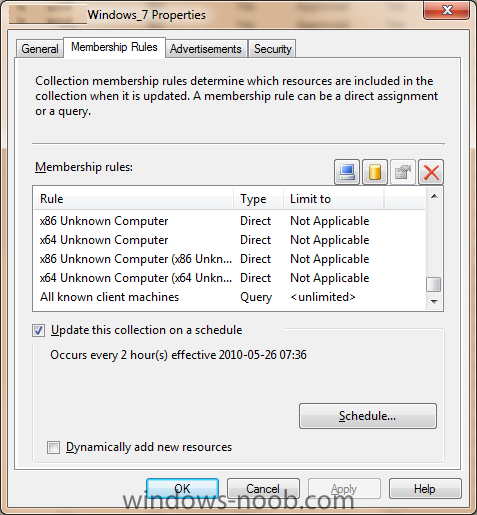-
Posts
9247 -
Joined
-
Last visited
-
Days Won
369
Everything posted by anyweb
-
If you’re a Windows watcher, circle this date on your calendar: April 10, 2012. That’s the date when mainstream support for Windows Vista officially ends. And it cannot come soon enough for Microsoft, whose public image was badly damaged by the massively unliked Vista. If the rumors about a possible Windows 8 release in April 2012 are true, it will be an almost perfect changing of the guard. But vanquishing the ghost of Windows Vista is the easy challenge for Microsoft. Windows XP is still hanging around on stage, bumping into scenery and generally interfering with Microsoft’s careful messaging about all the cool and useful stuff it’s doing today. I thought about that date as I watched the keynote addresses from this week’s Microsoft Worldwide Partner Conference in Los Angeles. Some of the people I follow on Twitter were disappointed that Microsoft didn’t divulge more details about Windows 8 or even publicly release a platform preview. That shouldn’t have been surprising. WPC is, after all, a show for partners who are out there selling Microsoft products every day. Yes, they want to know what’s coming up, but they’re far more interested in the present. And for their (mostly business) customers, there are only two Windows choices these days: the 10-year-old XP and the still-new Windows 7. It’s almost like Vista never happened. Consider the words of Chief Operating Officer Kevin Turner, who told a packed audience, “Windows XP, Office 2003, and Internet Explorer 6 deserve a standing ovation. We love those products.” As Turner noted, those products made Microsoft and its partners a lot of money. After a pause for dramatic effect, he added, “But they’re dead.” Oh dear. I guess that means 300 million PCs still powered by Windows XP are zombies, and we all know how hard those are to kill. Which might explain why Corporate Vice President Tami Reller was practically pleading with partners to help them migrate customers away from XP “to a modern OS.” That’s happening, slowly. XP has lost roughly 10 percent of its share over the past year and should be below the 50% mark by the time Vista support ends next year. But the paradox for Microsoft is that businesses—notoriously conservative and slow to adopt new technology—are most likely to embrace Windows 7 when it’s old news. When it comes to Windows, businesses like being on the last version, not the current one. When Windows 8 is released, it will instantly make Windows 7 the safe choice for businesses. Not rational, I know, but that’s how the psychology works. More than anything else, Microsoft is looking forward to shipping Windows 8 so it can finally get back on a regular cadence with its operating system releases: the current one for consumers and early-adopter businesses, the previous one for conservative businesses and cheapskate consumers. With Vista finally out of the mix, that proposition will finally make sense again. via > http://www.zdnet.com/blog/bott/can-windows-8-finally-vanquish-the-ghosts-of-xp-and-vista/3570?tag=content;feature-roto
-
At long, long last, Windows XP is no longer the number one, end-user operating system. It only took, Microsoft, what? Not quite two years to get desktop users off XP to Windows 7? Well, you could look at it that way, but you’d be wrong. The truth is that users haven’t been moving from XP to 7 of their own free will. They’ve been moving only because their old XP PCs are finally giving up the ghost. Then, and only then, are they getting Windows 7. Or, are they? If you look closer at Net Applications’ latest end-user Web statistics you’ll see that desktop users are Not moving to Windows 7 in droves. While XP has dropped to 49.69%, Windows 7 use is only up to 27.92%. So, where is everyone else? Have they finally moved on to desktop Linux!? Ha. I wish! No, while almost 10% of users are still running Vista-the poor sods-many other people are moving on to Mac OS X. You didn’t need a survey to tell you that though. All you need to do is look around any coffee shop and you can see that for yourself. In one of my own local favorite hangouts-the Dripolator in Asheville, NC–I just did a quick count and there’s eight Mac laptops is use; three Windows PCs, two Windows 7 and one XP; and yours truly with my Samsung Chromebook. What’s far more telling though was the one woman who was using her iPad 2 with a Bluetooth keyboard. Two others were working with older iPads and one was using a Galaxy Tab using just their fingers. Everyone in the place, of course, had a smartphone. The phones were evenly divided between iPhone and Android models with one guy getting ticked off at his Blackberry. It’s the tablet and smartphone users who are really pointing the way to the end-user operating system future. According to a recent IDG global smartphone survey, 69% of users are now using their phones for business. Specifically, “70% browse the Internet regularly and use mobile applications. These devices are no longer limited to calls, email, and text messages as people go online from home, on the move, and in the office. When surfing the web on smartphones, respondents indicated that general and IT news are most popular, followed by social networking access.” In addition, 20% of this group, who were self-selected, tech. savvy users, already own tablets. Half of them are using their tablets for work. They’re using them for “Web browsing (93%), email (84%), mobile apps (72%), watching videos (69%), and reading publications (66%).” The world is leaving fat-client desktops, like Windows, and yes, Mac OS X and desktop Linux behind. The desktop operating system isn’t going to die out, but it’s already becoming less important. In the next few years, more and more of us are going to be using tablets and smartphones for both home use and business. In the long run, the question isn’t going to be “Which desktop operating system is going to be the winner?” No, it’s going to be, “Which mobile operating system will be the winner.” In 2021, we won’t be comparing Windows, Mac OS X and Linux as much as we will be Apple iOS; Google Android; HP webOS; other Linux-based mobile operating system such as MeeGo; and, possibly, Windows 8. “XP? WIndows 7? Those old things?” We’ll say. “I don’t know how the old folks ever coped with them!” via > http://www.zdnet.com/blog/btl/is-xp-finally-dying-or-is-it-the-pcs-its-been-running-on/53797?tag=content;feature-roto
-
the log reveals why see here <![LOG[Content location request for S020015D:1 failed. (Code 0x80040102)]LOG]!><time="16:04:43.349+-60" date="08-02-2011" component="TSPxe" context="" type="3" thread="1088" file="tspolicy.cpp:1635"> <![LOG[pTSPolicyManager->GetContentLocations( m_sPackageID, m_lSourceVersion, m_dwContentSourceFlags, slistContentLocations, slistHttpContentLocations, slistMulticastContentLocations, m_dwContentPackageFlags ), HRESULT=80040102 (e:\nts_sms_fre\sms\framework\tscore\tspolicy.cpp,2330)]LOG]!><time="16:04:43.349+-60" date="08-02-2011" component="TSPxe" context="" type="0" thread="1088" file="tspolicy.cpp:2330"> <![LOG[(*iTSReference)->Resolve( pTSPolicyManager, dwResolveFlags ), HRESULT=80040102 (e:\nts_sms_fre\sms\framework\tscore\tspolicy.cpp,2862)]LOG]!><time="16:04:43.349+-60" date="08-02-2011" component="TSPxe" context="" type="0" thread="1088" file="tspolicy.cpp:2862"> <![LOG[m_pSelectedTaskSequence->Resolve( m_pPolicyManager, TS::Policy::TaskSequence::ResolvePolicy | TS::Policy::TaskSequence::ResolveSource, fpCallbackProc, pv, hCancelEvent), HRESULT=80040102 (e:\nts_sms_fre\sms\client\tasksequence\tsmbootstrap\tsmediawizardcontrol.cpp,1208)]LOG]!><time="16:04:43.359+-60" date="08-02-2011" component="TSPxe" context="" type="0" thread="1088" file="tsmediawizardcontrol.cpp:1208"> <![LOG[Failed to resolve selected task sequence dependencies. Code(0x80040102)] so a couple of questions 1. did you configure the Network access account ? 2. what is this package S020015D:1 and is it distributed to your distribution points (package status should say Installed)
-

any ong has the guide about report services
anyweb replied to liuyanshare's topic in Configuration Manager 2012
although for Beta 1 this should cover it -
if you go into IIS do you see the websites created ? in Configmgr, check your component status, any problems reported ?
-
did you follow all the steps in my build and capture Windows 7 guide ? using SCCM 2012 beta2 in a LAB - Part 7. Deploying Windows 7 Enterprise Create the Build and Capture Task Sequence using SCCM 2012 beta2 in a LAB - Part 8. Deploying Windows 7 Enterprise Configure the Network Access Account and PXE boot the VM to capture our image
-

errors on install SCCM2012, need help.
anyweb replied to liuyanshare's topic in Configuration Manager 2012
because you have to log off and log back on again to gain the new permissions -

errors on install SCCM2012, need help.
anyweb replied to liuyanshare's topic in Configuration Manager 2012
is your account a member of Domain Administrators ? also double check that that account has Schema Admins listed in the Member Of tab -

PXE OSD always available to all computers?
anyweb replied to Adam K's question in Deploy software, applications and drivers
create a deployment collection, say 'Deploy Windows 7 to ALL known and Unknown' using direct membership add All Known client Machines (Windows xp and Windows 7) and add All Unknown computers to that collections direct membership rules the All Known client Machines query will be something like this select SMS_R_SYSTEM.ResourceID,SMS_R_SYSTEM.ResourceType,SMS_R_SYSTEM.Name,SMS_R_SYSTEM.SMSUniqueIdentifier,SMS_R_SYSTEM.ResourceDomainORWorkgroup,SMS_R_SYSTEM.Client from SMS_R_System where SMS_R_System.OperatingSystemNameandVersion like "Microsoft Windows NT Workstation%" or SMS_R_System.OperatingSystemNameandVersion like "%Windows 7%" be aware that if you DONT want the task sequence to appear in RAP (run advertised programs) to limit it to an OS you are NOT using in your organistation like Windows Vista X64. cheers niall -
right, well for us the criteria means we must do it in WinPE and that was the reason for my post online patching is working fine, are you having issues ?
-

Software Center shows Software that's not there
anyweb replied to DE_FreD_S's topic in Configuration Manager 2012
could it be the same software you mentioned here ? -

Problem Install Update in task sequence build and capture
anyweb replied to benbuz's topic in Configuration Manager 2012
what collection did you add this computer to ? and did you target any updates to that collection ? how is your setup windows and configmgr step looking ? -
supersedence is for applications, not packages, have you tried looking at applications instead ? it's covered here on Technet
-

Introducing the windows-noob.com FrontEnd HTA ver 1.0
anyweb replied to anyweb's question in Frontends, HTA's and Web Services
no new hardware needed, just download mdt 2010 update 1 and integrate it with SCCM and enjoy the benefits of MDT integrated into sccm, you'll have to create your MDT Toolkit and MDT Settings packages, but that is beyond the scope of this post (which is about the windows-noob.com FrontEnd HTA ver 1.0), if you need help with integrating mdt and creating the packages, then create a new post -

Introducing the windows-noob.com FrontEnd HTA ver 1.0
anyweb replied to anyweb's question in Frontends, HTA's and Web Services
there's no easy way to do it, why don't you just integrate MDT with SCCM ? what is stopping you from doing so ? -
as this is a useful post i'm going to pin it ! thanks
-

Introducing the windows-noob.com FrontEnd HTA ver 1.0
anyweb replied to anyweb's question in Frontends, HTA's and Web Services
you could probably script your way around it but why bother, MDT offers you scripts and additional functionality that benefits any SCCM installation, -
and the winners are ! 1. Todd Smetanka 2. David Moravec I need both of you to provide me with a postal address to send the DVD's to and i'll send them along ASAP, if you decide not to accept the DVD's let me know so that I can send them to someone else who entered, The answers that I accepted were and the two people above were picked at random out of those who took part, congratulations ! a. Washington b. vNext c. September 2006 cheers niall
-
we are using a script to enable bitlocker as we do not have a backend for it in AD yet, we are planning on managing our bitlocker clients via MBAM when it's finally released, no WinRE on these boxes as they are bare metal/new computer only did you update your boot.wim images with the cctk ? if I leave out the Enable HAPI step in the task sequence then an error is generated (Not enough resources are available to process this command (Error: 00000093; Source: Windows))
-

Deplopying AutoLogin reg key in OSD TS
anyweb replied to glen8's question in Deploy software, applications and drivers
take a look at this post http://www.windows-noob.com/forums/index.php?/topic/1543-how-can-i-capture-windows-7/ that covers the very same thing cheers niall -
well sp2 is the level you need to be at to support deploying Windows 7 and Windows server 2008 R2, sp1 is no longer supported, sp2 contains the latest WAIK as part of the install also, cheers ! niall
-
What if I update my boot.wim images with CCTK ? for those of you wanting a task sequence to enable bitlocker on Dell's in a bare metal (new computer scenario) after updating your boot.wim images using the CCTK then use the following, bitlocker when using CCTK enabled boot wims.xml
-
what version of SCCM are you using ? and what version of WAIK is installed ?
-

Looking for MSI Packaging Tool
anyweb replied to Boggot's question in Deploy software, applications and drivers
I'd recommend you look at Wise Package Studio, but it's not free, cheers naill