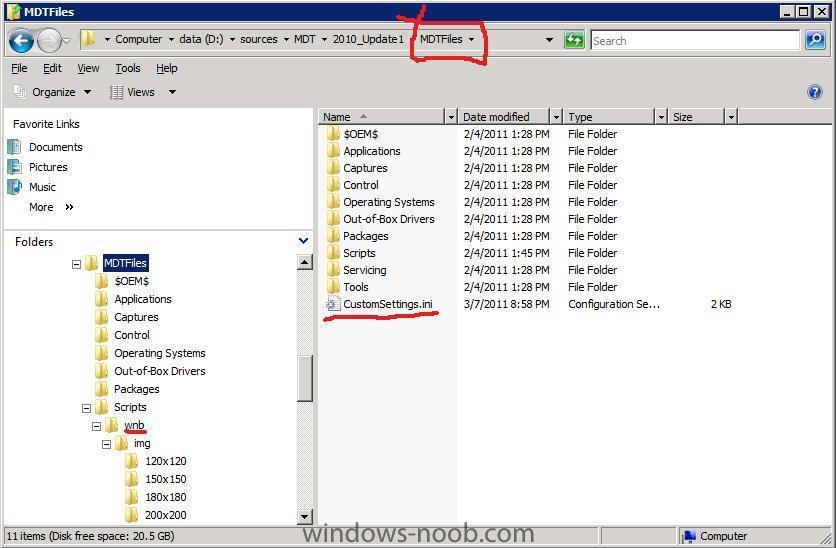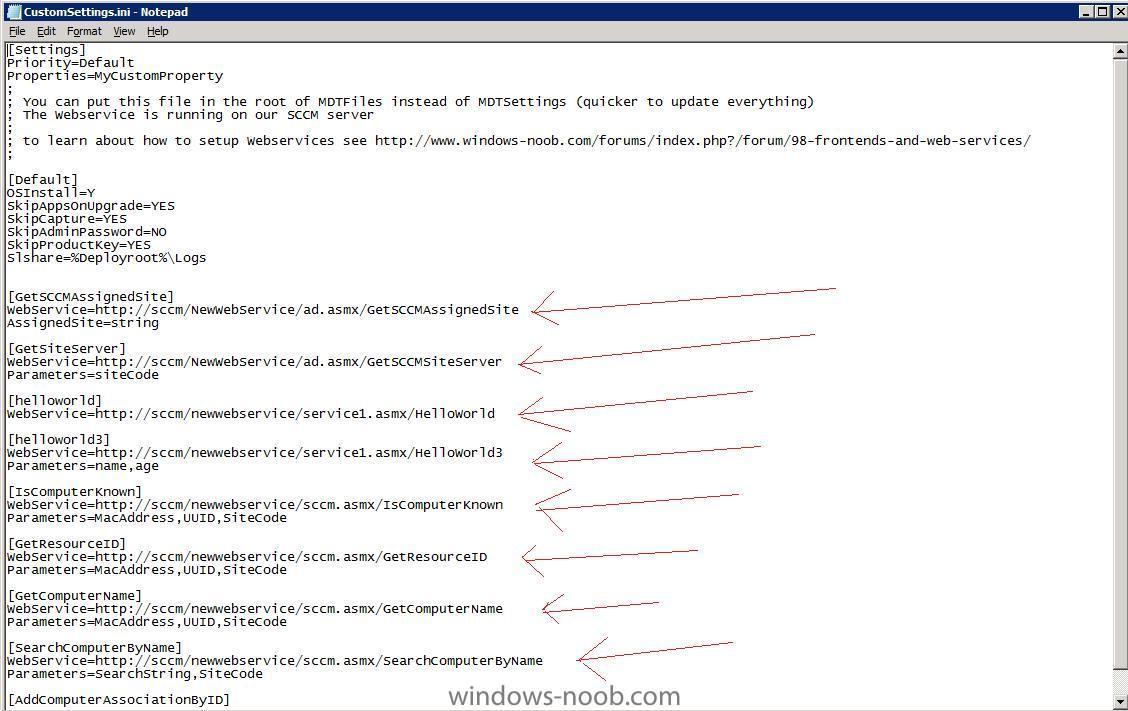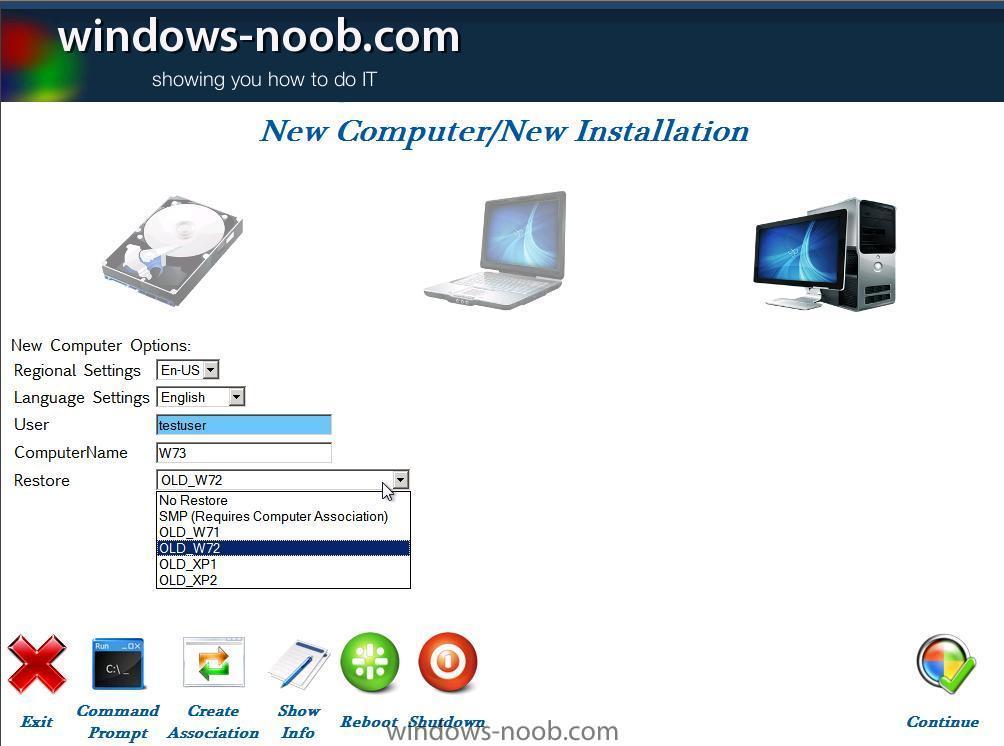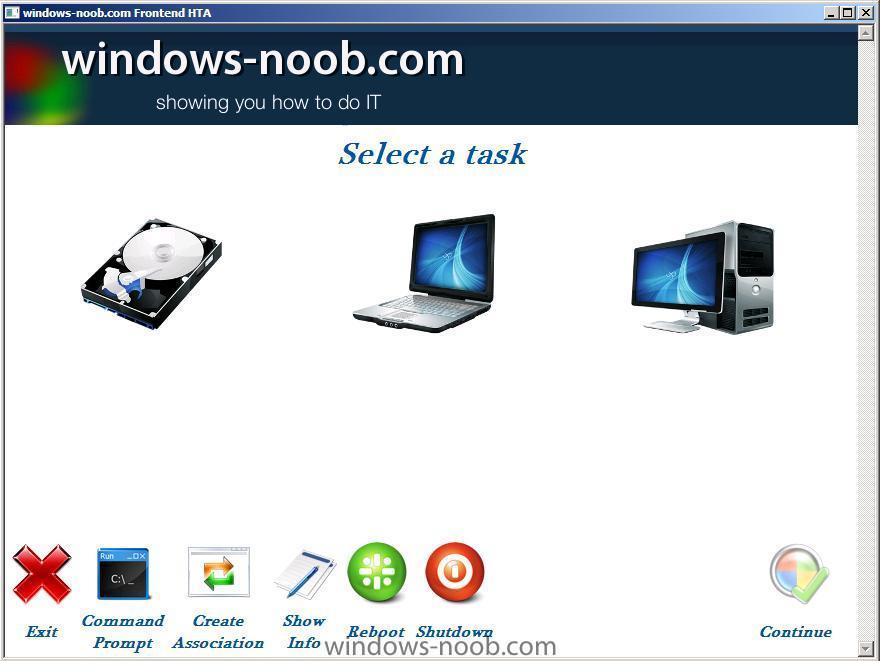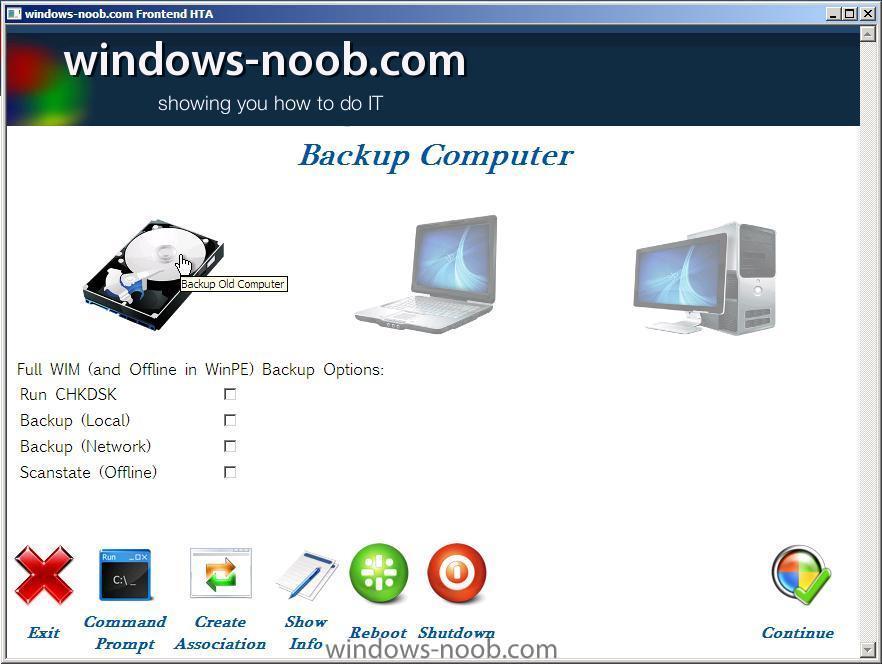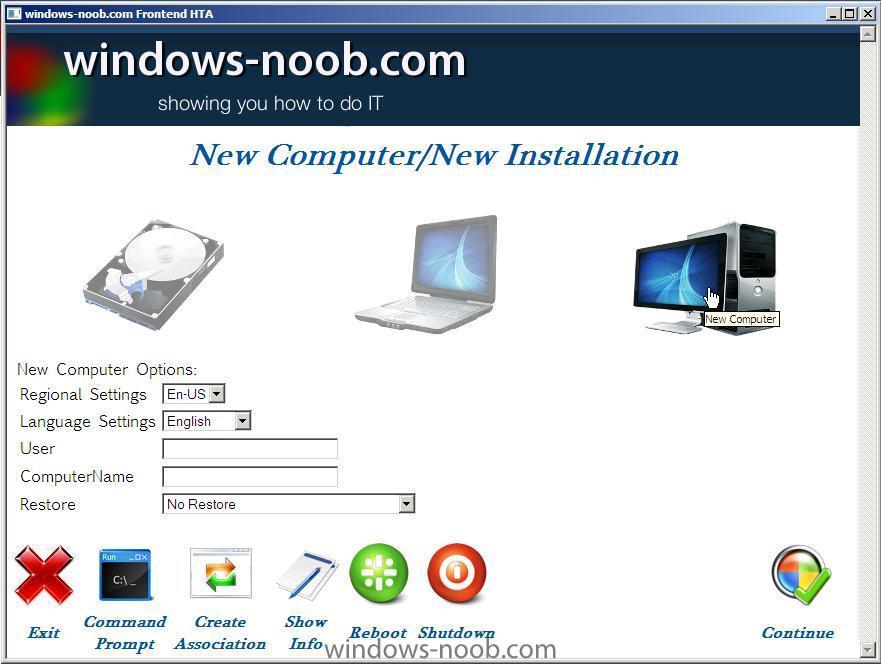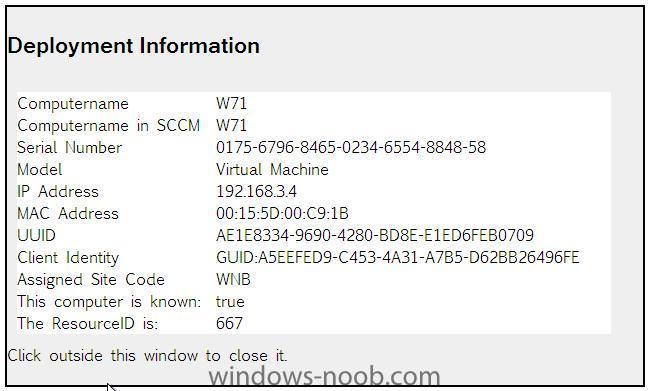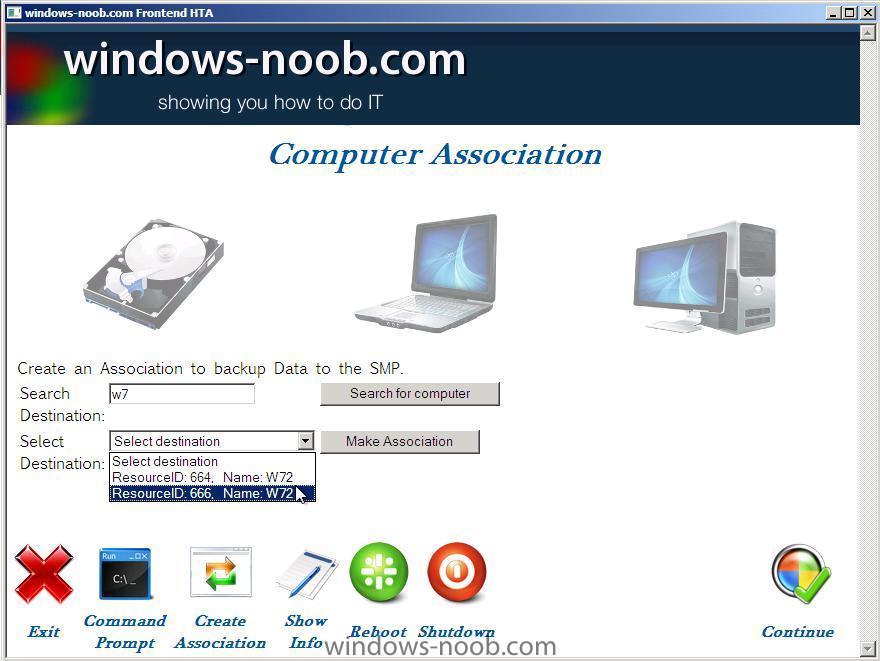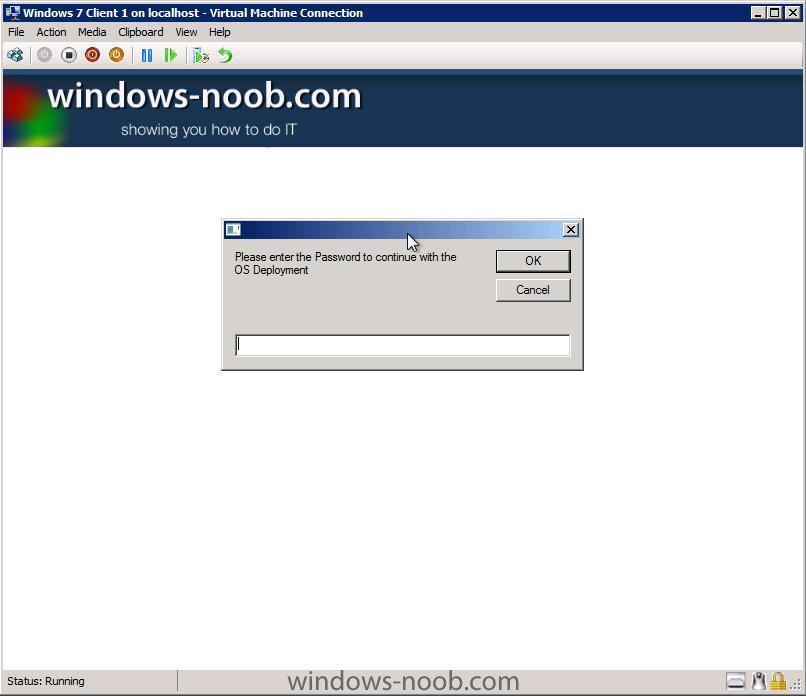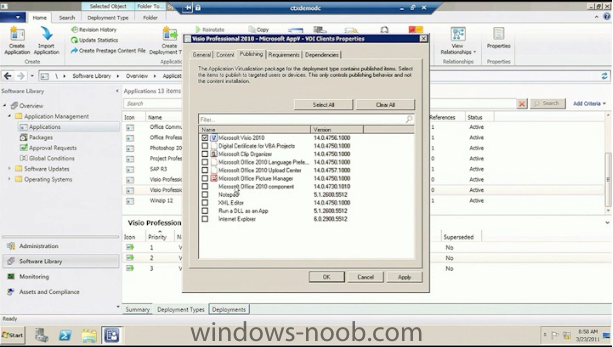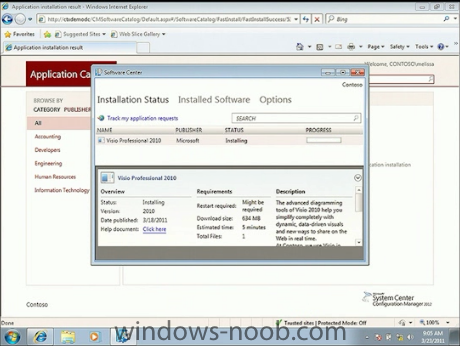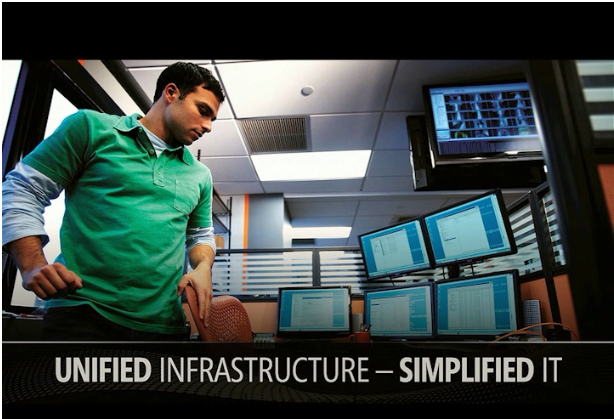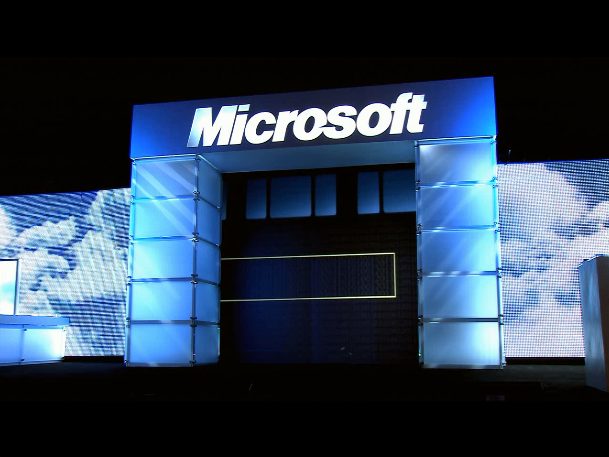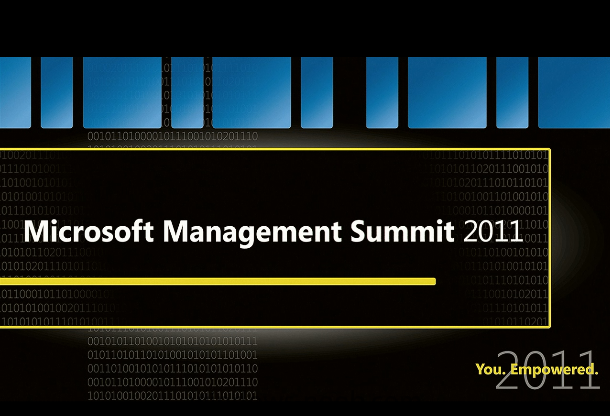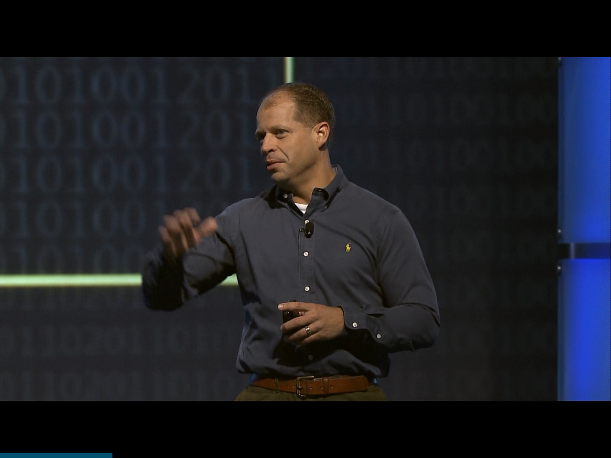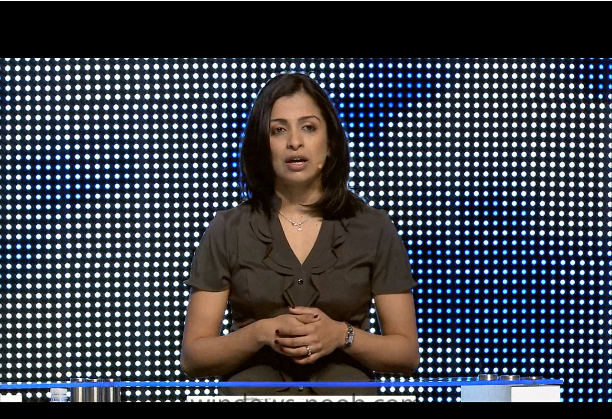-
Posts
9247 -
Joined
-
Last visited
-
Days Won
369
Everything posted by anyweb
-
how about this ? workaround for AbortPxe.com how to get rid of abortpxe.com
-

huge traffic in the afternoon
anyweb replied to rotem's question in Troubleshooting, Tools, Hints and Tips
when did you create the deployment management task ? did it co-incide with the 14gb downlaod ? -

huge traffic in the afternoon
anyweb replied to rotem's question in Troubleshooting, Tools, Hints and Tips
well it could be 14gb of updates if someone created some deployment management tasks to deploy all updates for several os's, check the SUP component of your SCCM console, and look at what deployment management tasks are created... -
yes there are lots of ways, you could simply put a registry key check on the software, if the key exists (or not) allow the installation,
-

Introducing the windows-noob.com FrontEnd HTA ver 1.0
anyweb replied to anyweb's question in Frontends, HTA's and Web Services
Download the HTA Download the HTA files from here wnb.zip Extract the files from the ZIP and copy Copy the WNB folder to your MDT 2010 Toolkit files Scripts directory, this folder contains the guts of our HTA with scripts and images in sub directories. i.e: scripts/wnb Download the Customsettings.ini Download the Customsettings.ini file here (if the file is renamed by your browser to CustomSettings.ini.txt then please rename to Customsettings.ini) CustomSettings.ini Copy the Customsettings.ini file to your MDT 2010 Toolkit files package (ie: copy it to the root of that package), of course you could just place this file in your MDT 2010 Settings package but then everytime you change it you'll have to update two packages, this way it's quicker, only one package to update. Open the Customsettings.ini file and edit it so that the webservices URL's point to the server address where you have setup your Web Services (currently they are pointing at my SCCM server which is hosting the Maik Koster 7.2 web services). Our customsettings.ini file is vital, if you make errors in this then your web services won't work and therefore the HTA won't work. Once you have both the CustomSettings.ini and WNB files and folders in place in your MDT 2010 Update 1 Toolkit Package, udpate the package to your Distribution Points. Download the Task Sequence The HTA by itself is no good without a back-end Task Sequence to make sense of all the variables we are setting, so we need a task sequence to do our work. Download the Task Sequence from here windows-noob.com Frontend HTA v1.0.xml Import the Task Sequence into ConfigMgr and fix all the Package references, currently the Task Sequence references the following packages (which you will have no problem resolving if you have met the requirements listed above). <reference package="WNB000B0" /> = MDT 2010 Update 1 Files <reference package="WNB000B1" /> = MDT 2010 Update 1 Settings <reference package="WNB0003A" /> = USMT 4x86 *for offline scanstate in WinPE* <reference package="WNB00059" /> = RunScanstate <reference package="WNB0003F" /> = Windows 7 Enterprise 32 bit <reference package="WNB00063" /> = Unattend.xml file <reference package="WNB000AF" /> = Swedish Language Pack <reference package="WNB000B3" /> = Norwegian Language Pack <reference package="WNB000B5" /> = Finnish Language Pack <reference package="WNB000B4" /> = Danish Language Pack <reference package="WNB0004C" /> = Configuration Manager Client Package <reference package="WNB000AB" /> = Set Network location hotfix <reference package="WNB00041" /> = USMT 4 package <reference package="WNB0008D" /> = HTA FrontEnd boot image Download the Unattend.xml file The regional settings and language settings need a back end Unattend.xml file, here's the one I use OSD_variables_added.xml Once you've got all the bits, dont forget to edit your customsettings.ini file to point to your webservices URL's. Update your DP's and start testing the HTA, feedback appreciated ! Below is a screenshot of the New Computer selection with some values selected, note the cool Data Restore options Download the Workaround files create a new RunScanstate package from these files, they are referenced in the Task Sequence and needed for offline scanstate and loadstate, if you had previously got the Offline Scanstate in WinPE working then you'll only need the two additional new batch files in this ZIP, namely runLoadstate.bat runscanstate-offline_no_hardlinking.bat workaround.zip cheers niall -

Introducing the windows-noob.com FrontEnd HTA ver 1.0
anyweb posted a question in Frontends, HTA's and Web Services
Introduction: After a lot of development and testing and countless changes it's time to release version 1.0 of the windows-noob.com FrontEnd HTA. This HTA can be used by Network administrators/techs to quickly make choices about Deployment Type (Backup, Reinstall, New Computer) for their migrations from Windows XP to Windows 7. Update: This HTA has been updated with a new version here. Please review it's features. The HTA comes with pre-written scripts that do the hard work for you and set variables based on choices made by the end user. These variables are in turn used by the backend Task Sequence to do the actual heavy lifting. If you stick to the default Task Sequence included here, then when you start it you'll see a password prompt enter Password123 to continue, if you get it wrong it will abort the task Sequence so be careful . Once you've entered the password correctly the HTA itself will display, currently it's adjustable in size, you can edit the DeployMenu.hta to maximise it by editing the following lines, <HTA:APPLICATION ID="objTest" APPLICATIONNAME="Frontend HTA" SCROLL="yes" SINGLEINSTANCE="yes"> <!HTA:APPLICATION ID="objTest" APPLICATIONNAME="Frontend HTA" SCROLL="No" SINGLEINSTANCE="YES" BORDER="none" CAPTION="no" WINDOWSTATE=MAXIMIZE SINGLEINSTANCE="yes"> The Backup option allows you to Backup the data in several different ways (option to run CHKDSK before backup, full WIM backup both locally and network, Offline Scanstate in WinPE which is then backed up to a network Share) and also allows you to Create a computer association between source and destination computer while in WinPE if you want to do traditional SMP based state backup (note however for SMP based scenarios that the scanstate must be performed separately while in the full Windows OS using a separate Task Sequence).] Note: If the computer is has a computername matching MININT- then you will be prompted to enter a computername before backup continues. The Reinstall option allows users to Quickly backup data (using offline mode in WinPE and hardlinking) and install Windows 7 Enterprise on existing hardware. They can also optionally specify a user which will then become the Local Administrator of that computer. Note: If the computer is has a computername matching MININT- then you will be prompted to enter a computername before Reinstall continues. The New Computer option allows you to choose regional and language options offline via drop down menus (4 languages offered, can be expanded upon easily). In addition, you can select to restore User data (or not), you can also select which OLD_computername profile to restore, or choose SMP if you want to use this New Computer as the Destination computer once a computer association has been previously made and the State captured. Requirements: The HTA has the following prerequisites:- * MDT 2010 update 1 integrated with ConfigMgr * Maik Kosters Web Services 7.2 installed - quick quide here * SCCM 2007 SP2 R2 or later * Implement Offline scanstate in WinPE as shown here * Install Language packs Offline using SCCM 2007 sp2 Features The windows-noob.com HTA has the following features:- The windows-noob.com FrontEnd HTA ver 1.0 is primarily used for Deploying (or migrating to) Windows 7, and it offers the following features, Backup Reinstall New Computer The three Operating System Deployment scenarios, Backup, Reinstall (refresh) and New Installation (bare metal/new computer) offer their own options, detailed below:- Backup features Chkdsk full wim backup (local) full wim backup (network) Offline scanstate in WinPE (network) Reinstall features Chkdsk full wim backup (local) full wim backup (network) Offline scanstate in WinPE (local using hardlinking) Username becomes Local Administrator New Computer Features Regional settings (drop down choice) Language Settings (drop down choice) Username Computername Restore Users data (drop down choice, none, SMP or Offline via Network) Additional Features In addition to the above, you have the ability to: Exit from the HTA Open a command prompt Create a Computer Association (see below) Show information about a client, including IP Address, MAC address, GUID, etc (see below), Reboot or Shutdown. so that's the introduction now here's how to implement it in your lab.. Update:- If you want to use Multi Language or Multi Keyboard Layouts then please see this update -

New image on reboot
anyweb replied to notawizard's question in Deploying Windows 10, Windows 8.1, Windows 7 and more...
you should look into SCCM then, because it can do that no problem via collections and OSD plenty of guides right here but be warned it's a steep learning curve at first cheers niall -
if you want PXE to work over different vlans then the recommended method is to configure IP Helpers on your switches/network devices and not to configure dhcp options, have you tried that ?
-
On a computer that is running Microsoft System Center Configuration Manager 2007 Service Pack 2 (SP2), you have the following features: * Software distribution * Software update management * Desired configuration management However, the following products are not listed as supported platforms for these features: * Windows 7 Service Pack 1 (SP1) * Windows Server 2008 R2 Service Pack 1 (SP1) A supported hotfix is available from Microsoft. However, this hotfix is intended to correct only the problem that is described in this article. Apply this hotfix only to systems that are experiencing the problem described in this article. This hotfix might receive additional testing. Therefore, if you are not severely affected by this problem, we recommend that you wait for the next software update that contains this hotfix. If the hotfix is available for download, there is a "Hotfix download available" section at the top of this Knowledge Base article. If this section does not appear, contact Microsoft Customer Service and Support to obtain the hotfix. Note If additional issues occur or if any troubleshooting is required, you might have to create a separate service request. The usual support costs will apply to additional support questions and issues that do not qualify for this specific hotfix. For a complete list of Microsoft Customer Service and Support telephone numbers or to create a separate service request, visit the following Microsoft website: http://support.microsoft.com/contactus/?ws=support (http://support.microsoft.com/contactus/?ws=support) Note The "Hotfix download available" form displays the languages for which the hotfix is available. If you do not see your language, it is because a hotfix is not available for that language. Back to the top Prerequisites The following list contains prerequisites for the hotfix package: * System Center Configuration Manager 2007 Service Pack 2 Restart requirements You do not have to restart the computer after you apply this hotfix package. Note You are required to close the ConfigMgr admin console before you install the hotfix package. Replacement information This hotfix does not replace a previously released hotfix package. Back to the top File information The global version of this hotfix uses a Microsoft Windows Installer package to install the hotfix. The dates and the times for these files are listed in Coordinated Universal Time (UTC) in the following table. When you view the file information, the date is converted to local time. To find the difference between UTC and local time, use the Time Zone tab in the Date and Time item in Control Panel. To work around this issue, you can do the following: For software distribution program configurations, on the Requirements tab of the program properties, click to select the This program can run on any platform check box. Then, for configuration item configurations, on the Applicability tab of the configuration item properties, click to select the All Windows Platforms check box. Note You do not have to apply this update in order to support a client. You must apply this update only if you want to use the SMS Platforms setting for the software distribution, for software update management, and to obtain the desired configuration management features. However, we recommend that you apply this update. The hotfix package resolves issues in primary site servers and secondary site servers. You have to run the hotfix package on primary site servers and secondary site servers. Note The following hotfix package can be installed on a System Center Configuration Manager 2007 SP2 site server that is running an x86-based version of an operating system or an x64-based version of an operating system: SCCM2007-SP2-2489044-X86-ENU.msi Note For more information about how to install System Center Configuration Manager hotfixes, click the following article number to view the article in the Microsoft Knowledge Base: 2477182 (http://support.microsoft.com/kb/2477182/ ) System Center Configuration Manager 2007 hotfix installation guidance via > http://support.microsoft.com/kb/2489044/en-us?sd=rss&spid=12769
-
thanks for the kind words, believe me there's so much ConfigMgr material coming up in the next few years that I'm dedicated to staying in that area
-
there is no supported upgrade, you have to start again from scratch, and yes even me too !!
-
This week we are extremely pleased to release Beta 2 of Configuration Manager 2012. We thought it would be helpful to provide a technical introduction to the product, and share with you some places and programs you can use to get your hands on it. The main engineering investments for ConfigMgr 2012 are: * User Empowerment Recognizing the Consumerization of IT for organizations means delivering a platform that enables you to manage your users where/when they want to work, on the devices they choose. This means providing capabilities to support users in new scenarios like mobile, remote and more. Through the power of a new application model ConfigMgr 2012 can deliver the right application format – called a Deployment Type (MSI, AppV, Mobile CAB, and more) based on who the user is, the device they are on, and the connection they have. Through detection methodology, this scenario and resulting application delivery is calculated at run time to ensure the best experience possible, the right requirements are met, and the user gets their app in the best experience possible. This is also presented to users through a web browser based software catalog. Through the new console for ConfigMgr 2012, these global applications can be viewed in their relationships, so Administrators are equipped to be able to think about their users and the different scenarios. * Unify Infrastructure In order to truly deliver many new features but at the same time reducing infrastructure footprint, and complexity, ConfigMgr 2012 integrates device, virtualization and security management. From treating devices as first class citizens in places like the application model, to integrating true virtualization delivery mechanisms, and aligning Forefront Endpoint Protection in 1 pane of glass, will ensure organizations experience a simpler infrastructure. In addition, new features like Role Based Administration, new Client Agent settings at the Collection level, and investments in SQL will enable organizations to flatten their hierarchy, reduce server footprint, and simplify their architectures. All of this adds up to some significant improvements for the administrator, and the organization. * Simplify Administration Through the automation of tasks like software update deployment, and the auto remediation of non compliant settings, ConfigMgr 2012 will reduce mouse clicks, and processes that Administrators typically go through. Software Update Management now has a capability called Auto Deployment Rules, that allow automation from the point of update availability to flow through the infrastructure to the target systems. These rules can be defined at any level an update is categorized. Product, Language, Severity are examples of how updates might be categorized. Building on a feature from ConfigMgr 2007 called DCM (Desired Configuration Management) ConfigMgr 2012 will now add the ability to remediate non compliant CI’s, or entire Baselines. Much like how Group Policy behaves, ConfigMgr 2012 Settings Management will enable organizations to define how an OS, App or setting should be configured, and simply allow that 1 time setting to remain in constant compliance. Efficiency is driven at 2 levels. Efficiency for the Administrator, and new efficiencies for the actual network infrastructure. Both of these drive time, cost and other resource savings that are worth checking out. We hope you can take a look at ConfigMgr 2012. This beta 2 release is full of new features, capabilities and efficiencies. Check out our new console, the cool ribbon 1 click actions, and the new enhancements around our capabilities. Here are some resources for you to get going today: * Introduction to Configuration Manager 2012 - link * What’s New in Configuration Manager 2012 - link * Fundamentals of Configuration Manager 2012 - link * Download the ConfigMgr Beta 2 here * Join our 800 friends in the Community Evaluation Program here * Check out our Virtual Labs on Technet here (currently based on Beta 1, update coming soon) * Download a pre configured Virtual Machine here (currently based on Beta 1, update coming soon) via > http://blogs.technet.com/b/systemcenter/archive/2011/03/24/system-center-configuration-manager-beta-2.aspx
-
the recommended method is to Build and capture, but if you really want to just capture then follow the how Can I capture windows 7 guide here How can I capture Windows 7 Capturing Windows 7 using a custom task sequence I hope you are trying beta 2 as it's now available, ie: don't use beta 1 anymore cheers niall
-
The day 2 keynote at MMS was focused on empowering IT, and the consumerization of IT - how can IT enable users to use at work the devices they use at home. The keynote covered new ways to manage mobile devices, easily deploy and manage software, patch and manage machines, regardless of where they are, and much more. Below is a screenshot of SCCM 2012 Beta 2 at MMS 2011 and here we can see a Windows 7 client getting software via the Software Catalog/Software Center features in SCCM 2012 beta 2 http://technet.microsoft.com/en-us/edge/video/mms-2011-day-2-keynote
-
sounds like you have issues on the site server, how are your site component status's showing up ? all green or any problems ?
-
The Configuration Manager Team is pleased to announce the release of Configuration Manger 2012 Beta 2! It is now available on Connect: https://connect.microsoft.com/ConfigurationManagervnext/Downloads/DownloadDetails.aspx?DownloadID=34794 Please reference the Supported Configuration Document and Release Notes which can be found on: http://download.microsoft.com/download/5/4/5/54508737-EB00-4B65-8DB3-F0D810FA3A9F/Configuration Manager 2012 Beta 2 Supported Configuration.pdf http://technet.microsoft.com/en-us/library/gg703318.aspx A few notes before you get started: 1. Please use only SQL Server 2008 SP1 and CU 10 or 11 (SQL 2008 SP2 or SQL 2008 R2 is not supported) 2. Ensure site server computer has internet access to download pre-requisites or run setupdl.exe from an internet connected computer 3. Ensure Windows Firewall is either disabled or SQL ports 1433 and 4022 are openon the CAS and Primary site. 4. To manage Windows XP SP3 non-English clients, locate and download the Windows Remote Management update from the following location: http://support.microsoft.com/kb/936059. This update is needed to prevent the client from continually attempting remediation. Please see relnotes for more information. 5. From the Microsoft Connect site (https://connect.microsoft.com/ConfigurationManagervnext/Downloads/DownloadDetails.aspx?DownloadID=29497), download the software update WSUS-KB131665-x64.exe and install the software update on all software update point site system rolesif you are usingSoftware Update Point based client deployment. Please see relnotes for more information. 6. For task sequence deployments the option for downloading content from the DP and running it locally will not work and will result in errors in the tsagent.log Workaround is to download content from the DP when requiredand run locally. Please see relnotes for more information 7. Configuration Manager Network Access Protection is not supported in this release You many also reference How to videos posted on TechNet: http://technet.microsoft.com/en-us/systemcenter/cm/gg721914.aspx We look forward to your feedback! Please submit your feedback regularly using the Feedback Form (https://connect.microsoft.com/ConfigurationManagervnext/feedback/CreateFeedbackForm.aspx?FeedbackFormConfigurationID=4216&FeedbackType=1). Thank you, Configuration Manager Customer Team
-
thanks for the kind words ! as regards the computer import problem, look at this hotfix The computer associations are not created by the import computer information wizard in SCCM 2007 Service pack 2 http://support.microsoft.com/?kbid=980270
-

OS Install - "No Task Sequences Available to this computer.."
anyweb replied to flyinghaggis's question in Deploy 7
use computer association to import this computer into a collection that contains the Advertisement (of the new OS) then try again, or enable the Unknown Computers collection ability on your PSP (PXE service point) (need R2 or R3) and advertise the same TS to the Unknown Computers collection -
The MMS 2011 Day 1 keynote was all about private cloud. Previews of new System Center 2012 products, like VMM 2012 and Concero, and lots of other cool stuff. This is the complete feed from the keynote – the action starts at the 17 minute mark. watch the video here > http://technet.microsoft.com/en-us/edge/mms-2011-day-1-keynote.aspx alt link > http://www.ditii.com/2011/03/23/mms-2011-virtual-machine-manager-2012-beta-plus-day-1-keynote/
-
the program will be run as local system account so no problems there, have you enabled logging for your actual MSI ? that is the log file we need to see as the 1603 error is extremely generic
-
here's Jason Sandys excellent Startup Script http://myitforum.com/cs2/blogs/jsandys/Script/ConfigMgrStartup1.03.zip read the code for details about what it does, cheers niall
-

Configuration Manager Client Health Check Tool
anyweb posted a question in Troubleshooting, Tools, Hints and Tips
If you want a really good client health check tool (scripts) then look no further, Dan Thomson has created the below after many years of working on it and developing, cheers niall Project Description There are many pitfalls with maintaining ConfigMgr managed systems so they install the client software and can continuously report to the hierarchy. This project provides a scripted solution that detects many issues and automates their repair. The downloads locations: * The scripts are on the Source Code page * The Documentation is on the Documentation page and included in the source Introduction Poor system health…many have felt the pain and some are blissfully ignorant. Others however, are benefiting from a well run change management process and aren’t too poorly affected. Unfortunately, without a proper running operating environment, the Configuration Manager (ConfigMgr) client will face certain doom. This includes, at minimum, the inability to install itself on designated systems, a failure to discover its site assignment and receive policies, a lack of being able to report inventory or heartbeats, and not being able to process software and patch deployments. Where does that leave the intrepid administrator? ConfigMgr has some in-built features that aid in identifying systems with issues. These mainly come in the form of reports. There also exist some third party add-ons and community scripts of various forms and thoroughness that attempt to identify and automate the correction of known issues. The community scripts are generally deployed by means of a Group Policy Object (GPO) computer startup script. The Problem As mentioned previously, the ConfigMgr client will have various issues if the hierarchy and the client system are not properly configured. Various other issues exist even when the ConfigMgr client is working properly. These include stale items remaining in the client cache, reported inventory being lost in transmission to the client’s assigned server, and so on. With the Health Check Tool, we are going to focus on the health of the client system and the ConfigMgr client itself. We want to make sure the client system is properly configured with its services; its environment (%Path%, %Temp%, and %Tmp% variables); its ability to install the ConfigMgr client; and for the ConfigMgr client to get policies, run inventory, and install software and patches. Some of the issues can also be compounded by poor change management and unskilled administrators. Keeping up with client health is a daunting objective without an automated means to identify, report, and repair problems. The Solution Even though my environment now has one of the third party add-ons with a limited deployment base, there was a time when such a tool was not available. A co-worker and I were forced to create a solution by gathering the available community scripts and tailoring them into something that met our initial needs. That was a few years ago. Since then, I have been keeping up with the development and am now offering the solution to the community in hopes others can benefit as much as I do. The solution being offered is an automated two step process (a third step is on its way in the near future). The automation for these steps comes via: 1. The Health Check Tool.cmd –a command script 2. The Health Check Tool.wsf –a Windows Script Host script When these scripts run, they will record their activities to the %WinDir%\Temp\Health Check Tool.log file. Additionally, there is some tracking information written to the registry at the location specified by the RegistryStorePath option. This includes: 1. The name of the system the tool last ran on. This is useful if the client system turns into an image master or is renamed. If a change is noticed, the Health Check Tool will do a review of the EndPointQueues to determine if there might be a problem with the ConfigMgr client saving policies to WMI in future policy downloads. 2. The last date and time the Health Check Tool ran. 3. The last error codes that correspond to any detected known issues. 4. The last repairs that were conducted to fix known issues. I opted to use this multi step process so I could overcome various hurdles. Some of these are: 1. Some systems are not able to run certain scripts because the Windows Script Host is broken for some reason. 2. Running the health checks too soon after startup could produce inaccurate results and will most likely interfere with the startup of the system and the ConfigMgr client. 3. The scheduled task allows the health checks to be run on a normal schedule without requiring the client system to be restarted. download > http://configmgrclienthtc.codeplex.com/ -

using vNext in a LAB - Part 1. Installation
anyweb replied to anyweb's topic in Configuration Manager 2012
as Peter says' it's a beta product so should only be used in a LAB environment to experiment with how the new version will look like, do not implement this version of ConfigMgr in a Production Environment, Microsoft does do carefully agreed upon TAP releases, if you have a customer that is interested in trialling beta software then speak to your Microsoft TAM