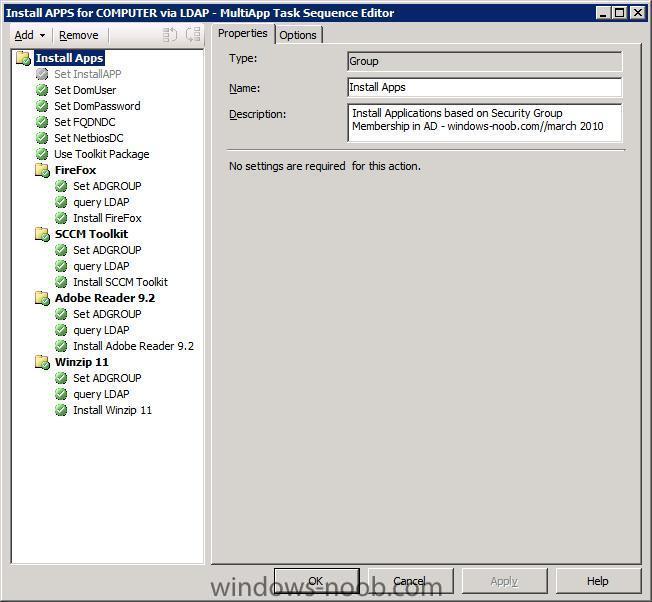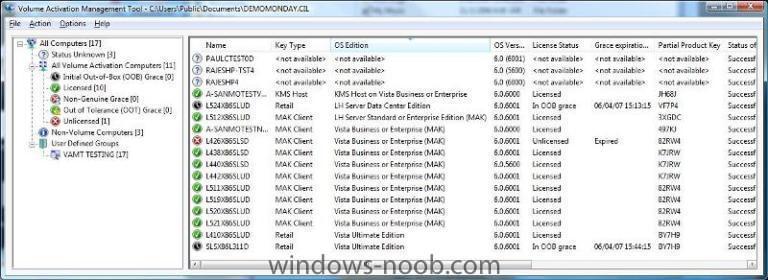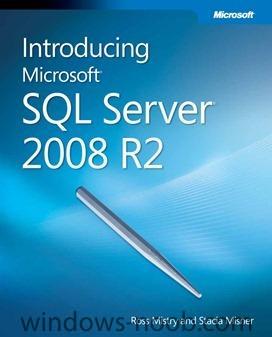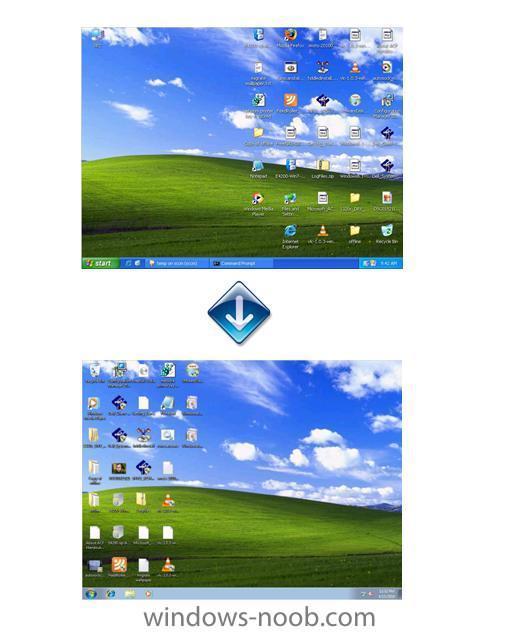-
Posts
9247 -
Joined
-
Last visited
-
Days Won
369
Everything posted by anyweb
-

error when trying to open the links on the Front Page
anyweb replied to BenjAdmin's topic in Suggestion box
hmm, what link did you click on to generate the error ? -
I am very excited to share some great news with you. Earlier today we reached the release-to-manufacturing (RTM) milestone for Office 2010, SharePoint 2010, Visio 2010 and Project 2010! RTM is the final engineering milestone of a product release and our engineering team has poured their heart and soul into reaching this milestone. It is also an appropriate time to re-emphasize our sincere gratitude to the more than 5,000 organizations and partners who have worked with us on rapid deployment and testing of the products. Since the start of our public beta in November 2009, we’ve had more than 7.5 million people download the beta version – that’s more than 3 times the number of 2007 beta downloads! The feedback that we’ve received from all these programs has shaped the set of products we’re excited about, and that I’m sure will delight our customers. Our Volume License customers with active Software Assurance (SA) on these products will be one of the first to receive the 2010 set of products. They will be able to download the products in English via the Volume Licensing Service Center starting April 27. Customers without SA will be able to purchase the new products through Volume Licensing from Microsoft partners starting May 1. Earlier this year we announced that we will officially launch Office 2010 to our business customers on May 12 with Stephen Elop, President of Microsoft’s Business Division, delivering a keynote as part of our virtual launch. Our virtual launch will allow people from around the globe to participate in our launch by going to http://www.the2010event.com. The virtual launch site will showcase product demos, customer and partner testimonials, and interviews with product managers and executives, and we hope this will give you another great way to explore, learn, and get excited about the 2010 releases. Office 2010 will first become available in retail stores in June in the US, and customers can pre-order these retail versions of Office 2010 at http://store.microsoft.com/OfficePreorder today to receive Office when it becomes available. On behalf of the Office team, I want to thank all of the customers and partners who have helped us reach this milestone. We look forward to continue learning from you and all the great things you will do with our products! via > http://blogs.technet.com/office2010/archive/2010/04/15/office-2010-reaches-rtm.aspx
-
hi all, here is webcast #2, Dynamically Installing Applications in SCCM. This webcast references the following post: How can I install multiple applications based on Active Directory Security Group membership in a Task Sequence Dynamic application Installation You can download the webcast here (80MB), please leave your feedback/suggestions/comments about the webcast. cheers niall
- 1 reply
-
- 1
-

-

Set Duplex settings before downloading wim file?
anyweb replied to garg's question in Troubleshooting, Tools, Hints and Tips
well being a dell dimension (consumer system, aka home computer) the nic (network card) is more than likely not configured or supported for mass deployment, but that said all dells are deployed via pxe in the factories that they are built in, and they wouldn't accept slow deployment times so, i'm guessing that you have a switch/hub/something in between you and the server you did the test on, have you checked the port settings on that ? -

Set Duplex settings before downloading wim file?
anyweb replied to garg's question in Troubleshooting, Tools, Hints and Tips
how did you test this > but when set to 100Full I get around 80Mbps. < -
One of the hardest things to tackle in SCCM these days is client health. It is an on-going issue because it is hard to diagnose and hard to programmatically fix. SCCM’s client is much improved over older versions but it still has occasional issues and its dependencies such as WMI and Windows Update Agent still have theirs as well. While looking into this for one customer I came up with a trick that won’t solve all client health problems, but it moves one step closer. This trick is for some of the Windows Update Agent (WUA) issues. If anyone uses this and finds issues or improvements please let me know and I will follow-up or correct this post as needed. The first step is to identify the machines having WUA issues. There are probably several ways but what I found useful was to look for clients sending 11416 status messages. Creating a status message query was easy but creating a collection based on status messages takes a little more work to build. Here is one I put together that seems to do the trick: select distinct SYS.Name,SYS.Client from SMS_StatusMessage as stat join sms_r_system as SYS on stat.machinename = SYS.name where stat.ModuleName = "SMS Client" and stat.MessageID = 11416 and DateDiff(dd,stat.Time, GetDate()) <1 This query gets all the machine names that have sent a 11416 status message in the last day and cross references with the system object for that machine so that a collection of machines can be put together. Once you have your collection of machines identified the next step is to send those machines something to repair WUA. KB971058 has a nice Fix It script that will do this and you can download it from the KB. It is an MSI and in my testing using the default settings seemed to be enough to fix most machines. As an MSI you can have SCCM create your package and program by creating a package from definition and pointing at the MSI file itself. This should give you a silent run option. Once you have the package in place advertise it to your collection created based on the query above and see if that solves your WUA health issues. For my customer we saw a 92% reduction in WUA issues using this method. via > http://blogs.technet.com/michaelgriswold/archive/2010/04/15/auto-fix-wmi.aspx
-
A new update for the Microsoft Deployment Toolkit is currently under development. This new version will provide new capabilities such as: * Support for System Center Configuration Manager R3’s OEM pre-staged media feature. * Support for Microsoft Office 2010. * A new “User-Driven Installation” (UDI) deployment method (formerly known as ‘Modena’) for System Center Configuration Manager, enabling end users to initiate an OS deployment through an easy-to-use wizard. * Improvements to the Deployment Workbench driver import process, detecting each driver’s true supported platforms. * Many bug fixes and other small improvements. Want to know more about these new capabilities? You can find out more at next week’s MMS 2010 conference sessions: BG01: MDT 2010 Update 1 + ConfigMgr 2007 OSD: Even More “Better Together” Thursday, April 22 – 2:30 PM-3:45 PM Veronese 2501A OE01: Ask the Experts: Microsoft Deployment Toolkit (MDT) 2010 Tuesday, April 20 – 5:30 PM-6:30 PM Marco Polo 702 Want to be notified when the beta version of MDT 2010 Update 1 is available? Sign up today at the Connect website using the following instructions and you’ll receive an e-mail as soon as it is available: 1. Access http://connect.microsoft.com. 2. Sign on using any valid Live ID. 3. From the Connection Directory, find the “Solution Accelerators” connection. 4. Apply for the “Microsoft Deployment Toolkit” program. Approval is automatic. via > http://blogs.technet.com/msdeployment/archive/2010/04/16/learn-more-about-mdt-2010-update-1.aspx
-
You are using Offline mode in Windows PE and you notice it's not migrating your network printers. Don't worry, windows-noob is here to help, add the following XML file to your existing USMT 4 package. Please note: the following has been tested successfully with the guide here. Please also note that this will migrate the network printers settings but not the printer drivers. In addition, this xml file will migrate your network shares. Add the printers.xml file to your USMT 4 package locate your USMT 4 package and copy the following file to it: printers.xml Edit your Runscanstate edit your Runscanstate.bat file so that it has the following appended to it /i:%~2\USMTbits\x86\printers.xml the entire line should look like so @set USMT_WORKING_DIR=%~2%\USMTbits\x86 "%~2\USMTbits\x86\scanstate.exe" "%~1" /c /o /hardlink /efs:hardlink /nocompress /offlinewindir:c:\windows /v:5 /l:%~2\SMSTSLog\scanstate.log /progress:%~2\SMSTSLog\scanstateprogress.log /i:%~2\USMTbits\x86\miguser.xml /i:%~2\USMTbits\x86\migapp.xml /i:%~2\USMTbits\x86\printers.xml Update Distribution Points Update the distribution points for BOTH packages above, and do your offline in WinPE tests again. References: 1. Offline Migration - Technet 2. Offline mode in Windows PE - windows-noob cheers niall
-
hi there, does this method work manually for you ? when you run it in the task sequence, what error do you get in the smsts.log ? have you seen the Volume Activation guide for MAK/KMS here ? here's the relevant MAK material MAK Activation MAK activation is used for one-time activation through Microsoft’s hosted activation services, with no renewals required. For background information about MAK activation, see the Volume Activation Planning Guide. Converting KMS Clients to MAK Activation Windows 7 and Windows Server 2008 R2 install automatically as KMS clients. To convert a KMS client to MAK activation, install a MAK. A MAK can be installed during or any time after operating system installation. A MAK key can be installed on a reference image of Windows 7 and Windows Server 2008 R2 to make all installations from that image use MAK activation instead of the default KMS activation. Doing so alleviates the need to specify a MAK in an unattended installation file. Installing a MAK During Operating System Installation Administrators can convert a KMS client to a MAK client during the initial installation of Windows 7 or Windows Server 2008 R2 by including a MAK in an unattended setup (Unattend.xml) file. The Unattend.xml file can be used with Setup.exe or Windows Deployment Services. For more information, see the Unattended Windows Setup Reference help file in the Windows AIK at http://go.microsoft.com/fwlink/?LinkId=136976. For a sample unattended installation file, see “Appendix B: Sample Unattended Installation File.” Note: The MAK is stored in clear text in the Unattend.xml file. During an unattended installation, the file Unattend.xml or AutoUnattend.xml is copied to the %SystemRoot%\Panther folder of the target computer. However, at the end of the Setup process, the Setup program replaces it with “SENSITIVE*DATA*DELETED.” Installing a MAK After Operating System Installation A volume edition of Windows 7 and Windows Server 2008 R2 can be configured to use MAK activation by using the Control Panel System item or by running the Slmgr.vbs script: * To install a MAK by using the System application, click the Change your product key link, and then type the MAK in the Change your product key for activation dialog box. * To install a MAK by using Slmgr.vbs, run the following command at a command prompt: slmgr.vbs /ipk <MultipleActivationKey> where MultipleActivationKey is the MAK. If users install a MAK by using the UI, the MAK client attempts to activate itself over the Internet one time. If the users install a MAK key by using the Slmgr.vbs script, the MAK client does not try to activate automatically. Disabling Automatic Activation To disable automatic activation on any MAK client, set the DWORD registry value Manual to 1. This value is in the registry subkey HKEY_LOCAL_MACHINE\SOFTWARE\Microsoft\Windows NT\CurrentVersion\SoftwareProtectionPlatform\Activation. Top of Page Activating MAK Clients The MAK client attempts to activate over the Internet at the next scheduled interval. Administrators can force immediate activation over the Internet, by telephone, or by using the Volume Activation Management Tool (VAMT). To confirm activation, check the system tray for a notification that says, “Windows is activated.” Alternatively, type slmgr.vbs /dli at a command prompt to view the activation status of a computer. Activating MAK Clients over the Internet A MAK client can be activated over the Internet in either of two ways: * Click the Click here to activate Windows now link in the Control Panel System item. Windows reports whether the activation was successful. If activation was unsuccessful, a wizard presents additional options. * Run slmgr.vbs /ato at a command prompt. Additional options are not presented when using slmgr.vbs. Activating MAK Clients Through a Proxy Server Activation over the Internet may be blocked if the proxy server requires user authentication. In Microsoft Internet Security and Acceleration (ISA) Server, this setting is called Basic Authentication. Because activation requests do not present the user's credentials to the proxy server, Microsoft recommends not using Basic Authentication with ISA Server or other proxy servers. However, if Basic Authentication or a comparable mechanism must be used on the proxy server, add the following URLs to the Proxy Authentication exclusion list: http://go.microsoft.com/* https://sls.microsoft.com/* https://sls.microsoft.com:443 http://crl.microsoft.com/pki/crl/products/MicrosoftRootAuthority.crl http://crl.microsoft.com/pki/crl/products/MicrosoftProductSecureCommunications.crl http://www.microsoft.com/pki/crl/products/MicrosoftProductSecureCommunications.crl http://crl.microsoft.com/pki/crl/products/MicrosoftProductSecureServer.crl http://www.microsoft.com/pki/crl/products/MicrosoftProductSecureServer.crl Activating MAK Clients Using the Telephone To activate computers that are connected to the organization’s network but do not have Internet connectivity by using Slmgr.vbs. In the Command Prompt window, type: slmgr.vbs TargetComputerName <Username> <Password> /dti To display the information required to complete telephone activation. To obtain the telephone number for an Activation Call Center in your local region, run slui.exe 4. Use the Interactive Voice Response system to obtain the confirmation ID (CID); then, run: slmgr.vbs TargetComputerName <UserName> <Password> /atp <CID> To install the CID. If activation is performed frequently or multiple computers are activated, it may be more useful to automate the process using the Slmgr.vbs script. Activating MAK Clients Using VAMT VAMT allows automation of MAK deployment and activation over the network by distributing MAKs from a centralized console, as Figure 2 shows. VAMT queries Microsoft activation servers to get the number of remaining activations for a given MAK, then lists the activation status of all MAK-activated systems in the environment. This count is a snapshot in time, not a real-time count. VAMT version 1.2 is included in the Windows AIK, which is available from the Microsoft Download Center at http://go.microsoft.com/fwlink/?LinkId=136976. The VAMT user interface Figure 2 The VAMT user interface Disable Automatic Activation Automatic activation can be disabled on any KMS client by setting the existing DWORD value Manual to 1. This value is in the registry subkey HKEY_LOCAL_MACHINE\SOFTWARE\Microsoft\Windows NT\CurrentVersion\SoftwareProtectionPlatform\Activation. Integrating MAKs with Deployment Workbench Microsoft Deployment Toolkit (MDT) also provides a solution for deploying MAKs. In Deployment Workbench, administrators configure the MAK in task sequences, which add the MAK to the Unattend.xml file used during installation. Administrators can prepare the reference image for KMS activation, then, during deployment, MDT activates the installation by using a MAK as long as it does not detect a KMS infrastructure. MDT applies the MAK after installing the image. For more information about MDT, see Deployment TechCenter at http://technet.microsoft.com/en-us/deployment/default.aspx. Top of Page Reactivating Computers Periodically, Windows 7 and Windows Server 2008 R2 check the hardware configuration of the computer on which the operating system is installed. If the operating system detects that the hardware is substantially different, reactivation is required. The actual weighting factors and threshold values vary, because these values must keep pace with the constantly evolving computer hardware market. In general, computers that use MAK activation use the same reactivation rules as retail activation. KMS clients focus more on hard disk changes to determine the need for reactivation. Client activations are valid for 180 days. This period is called the activation validity interval. To remain activated, KMS clients must renew their activation by connecting to the KMS host at least once every 180 days. By default, KMS client computers attempt to renew their activation every seven days. After a client’s activation is renewed, the activation validity interval begins again. Top of Page Appendix A: Optional Configurations Volume Activation supports optional configurations that may work in some environments but are not recommended for most. The procedures in this appendix require a Software Protection Service restart before they take effect. Enabling Standard User Activation To enable standard user activation on a KMS client, add a new DWORD registry value named UserOperations and set its value to 1. Create this value in the HKEY_LOCAL_MACHINE\SOFTWARE\Microsoft\Windows NT\CurrentVersion\SoftwareProtectionPlatform registry subkey. When complete, administrative rights are no longer required for some operations, such as installing a product key (slmgr.vbs /ipk), installing a license (slmgr.vbs /ilc), or rearming (slmgr.vbs /rearm). This means that a standard user can switch a KMS client to MAK activation, manually activate a computer, and—if necessary—replace an existing MAK with a new MAK. Doing so is not recommended, however, because it lowers security on the computer. Note If a standard user installs a MAK or KMS key, the ProductID registry values are not updated. This behavior primarily affects product support, and Microsoft Customer Support Services (CSS) is aware of this situation. Disabling Activation Notifications Although not recommended, software licensing notifications can be turned off by adding a new DWORD value named NotificationDisabled with a value of 1 to the registry. Create it in the HKEY_LOCAL_MACHINE\SOFTWARE\Microsoft\Windows NT\CurrentVersion\SoftwareProtectionPlatform\Activation registry subkey. This value disables all software licensing notifications, including balloons, wizards, and task dialog boxes. NOTE: This setting is ignored if the grace period has expired. For more information on Grace Period Expiration behaviors see: What If Systems Are Not Activated? (http://technet.microsoft.com/en-us/library/dd878528.aspx) Registry Key Changes for Activation Features Windows 7 and Windows Server 2008 R2 include a new Software Protection Platform (SPP) key in the registry. For product activation in managed environments, configure the Activate Windows now dialog box to display an optional Learn About Activation Online link, as shown in Figure 3. Learn about activation online Figure 3 Learn about activation online Clicking this custom link loads an administrator-defined URL in the user’s default browser. This URL can point to a custom Web page or other file stored on the local computer or on a network share. A Volume Licensing customer can use this link to provide customer-specific information about activation. Displaying the link requires setting the REG_SZ value AlternateURL to the URL of the Web page to display when the user clicks it. The value AlternateURL is in the HKEY_LOCAL_MACHINE\SOFTWARE\Microsoft\Windows NT\CurrentVersion\SoftwareProtectionPlatform\ACTIVATION registry subkey. Appendix B: Sample Unattended Installation File <?xml version="1.0" encoding="utf-8"?> <unattend xmlns="urn:schemas-microsoft-com:unattend"> <settings pass="windowsPE"> <component name="Microsoft-Windows-Setup" processorArchitecture="x86" publicKeyToken="31bf3856ad364e35" language="neutral" versionScope="nonSxS" xmlns:wcm="http://schemas.microsoft.com/WMIConfig/2002/State" xmlns:xsi="http://www.w3.org/2001/XMLSchema-instance"> <UserData> <AcceptEula>true</AcceptEula> </UserData> </component> </settings> <settings pass="specialize"> <component name="Microsoft-Windows-Shell-Setup" processorArchitecture="x86" publicKeyToken="31bf3856ad364e35" language="neutral" versionScope="nonSxS" xmlns:wcm="http://schemas.microsoft.com/WMIConfig/2002/State" xmlns:xsi="http://www.w3.org/2001/XMLSchema-instance"> <ProductKey>MAK Product Key</ProductKey> </component> </settings> <cpi:offlineImage cpi:source="" xmlns:cpi="urn:schemas-microsoft-com:cpi" /> </unattend>
-
ok from your ts, you havnt created the folder first, so that is at least one reason why it's failing try adding a step called Create Local Folder with the following command line cmd /c mkdir c:\userdata also disable the Request state store step, try testing it again
-
nice, so we have a workaround for the workaround cheers niall
-
Introduction Our purpose in Introducing Microsoft SQL Server 2008 R2 is to point out both the new and the improved in the latest version of SQL Server. Because this version is Release 2 (R2) of SQL Server 2008, you might think the changes are relatively minor—more than a service pack, but not enough to justify an entirely new version. However, as you read this book, we think you will find that there are a lot of exciting enhancements and new capabilities engineered into SQL Server 2008 R2 that will have a positive impact on your applications, ranging from improvements in operation to those in management. It is definitely not a minor release! Who Is This Book For? This book is for anyone who has an interest in SQL Server 2008 R2 and wants to understand its capabilities. In a book of this size, we cannot cover every feature that distinguishes SQL Server from other databases, and consequently we assume that you have some familiarity with SQL Server already. You might be a database administrator (DBA), an application developer, a power user, or a technical decision maker. Regardless of your role, we hope that you can use this book to discover the features in SQL Server 2008 R2 that are most beneficial to you. What's new in the book: The book contains 10 chapters and 216 pages, like so: PART I Database Administration CHAPTER 1 SQL Server 2008 R2 Editions and Enhancements 3 CHAPTER 2 Multi-Server Administration 21 CHAPTER 3 Data-Tier Applications 41 CHAPTER 4 High Availability and Virtualization Enhancements 63 CHAPTER 5 Consolidation and Monitoring 85 PART II Business Intelligence Development CHAPTER 6 Scalable Data Warehousing 109 CHAPTER 7 Master Data Services 125 CHAPTER 8 Complex Event Processing with StreamInsight 145 CHAPTER 9 Reporting Services Enhancements 165 CHAPTER 10 Self-Service Analysis with PowerPivot 189 You can download the ebook in XPS format here and in PDF format here. Thanks to Sources Microsoft Press via > http://myitforum.com/cs2/blogs/mbertuit/archive/2010/04/15/free-ebook-introducing-microsoft-sql-server-2008-r2.aspx
-
ok and if you change the package source of that package to 'local drive on site server' what happens ?
-
check your advertisement settings for that task sequence, is 'access content directly' selected or not ?
-
ok you are using Offline mode in Windows PE and you notice it's not migrating your wallpaper amongst other things. Well all hope is not lost, you can simply make some new XML files and add them to your existing USMT 4 package to migrate the additional stuff, in this example we will migrate the wallpaper. Please note: the following has been tested successfully with the guide here: Add the wallpaper.xml file to your USMT 4 package locate your USMT 4 package and copy the following file to it: wallpaper.xml Edit your Runscanstate edit your Runscanstate.bat file so that it has the following appended to it /i:%~2\USMTbits\x86\wallpaper.xml the entire line should look like so @set USMT_WORKING_DIR=%~2%\USMTbits\x86 "%~2\USMTbits\x86\scanstate.exe" "%~1" /c /o /hardlink /efs:hardlink /nocompress /offlinewindir:c:\windows /v:5 /l:%~2\SMSTSLog\scanstate.log /progress:%~2\SMSTSLog\scanstateprogress.log /i:%~2\USMTbits\x86\miguser.xml /i:%~2\USMTbits\x86\migapp.xml /i:%~2\USMTbits\x86\wallpaper.xml Update the distribution points for BOTH packages above, and do your offline in WinPE tests again, notice the difference ? References: 1. USMT Custom XML the Free and Easy Way - Technet blogs 2. Offline Migration - Technet cheers niall
-
If you cannot attend MMS 2010 for whatever reason then all hope is not lost, you can still participate, from your desk. You can watch some of the highlights on Video streams at the following addresses: Video Streams * MMS for non-attendees via myITForum. * The official MMS 2010 site. Keynote Speeches Pay particular attention to try and watch the two Keynotes on Tuesday April 20th (servers) and Wednesday April 21st at (clients) - approx 8-10 PST Get Notified If you'd like to get notified about MMS updates then send a blank email to mmsnotfy@microsoft.com Online Labs Some of the Labs covered in MMS 2010 will be released 6 weeks after the event on Technet. cheers niall
-
check out this post with the answer to your problem from Jason below, cheers niall
-
you'll need server 2008 to do multicasting, you can install a separate server (windows 2008), install wds on it, configure it for multicasting and add the PSP role to that server, or start again from scratch, but if you do so, then do NOT reuse the SCCM site code, here's some info on multicasting via wds in Server 2008 http://www.windows-noob.com/forums/index.php?/topic/452-how-can-i-multicast-an-image-in-windows-deployment-services-windows-server-2008/ cheers niall
-

Configuring Software Update Point within SCCM
anyweb replied to anyweb's question in Software Update Point
this post is really separate to setting up a Software Update Point, but i'll give you a hint, you need to SLP role installed on your site server, slp=server locator point, you'll then need to configure the configmr clients with the info required to see the SLP if you have questions that are not specific to this topic then please raise them as separate posts to avoid any confusion cheers niall -
so what was the issue, incase others have the same problem ?
-
is this for 32bit or 64 bit, because your unattend.xml file is for 32 bit... 0x0809 English (United Kingdom) en-GB Latn 1252 http://msdn.microsoft.com/en-us/library/dd373765%28VS.85%29.aspx so based on the above you need to use en-GB