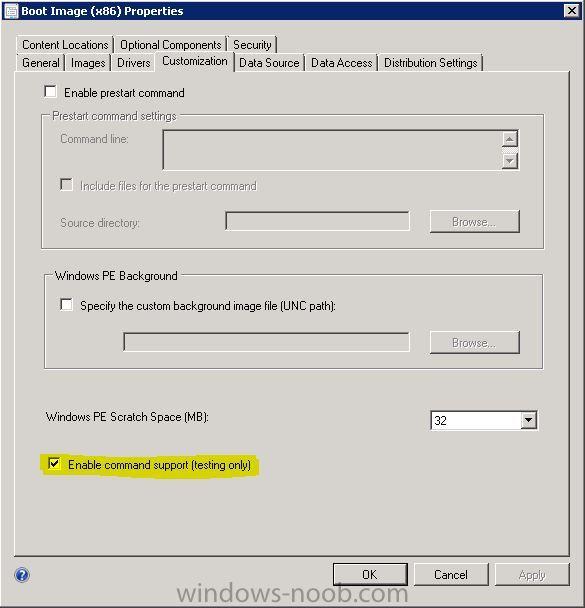simulacra75
Established Members-
Posts
141 -
Joined
-
Last visited
-
Days Won
1
Everything posted by simulacra75
-
Here you go. smsts.log
-
Okay. Tried this and it's still the same, "No supported NTFS volumes found". I'd be more than happy to provide any other information that you might find useful and thank you for your time, i do appreciate it.
-
Well UEFI is "disabled" in the BIOS setup, if that's what you mean?
-
I apologize in advance for bumping this thread but i wanted to give some more information that may clarify/help. I first read http://www.niallbrady.com/2013/10/09/how-can-i-manually-add-winpe-5-boot-images-to-system-center-2012-configuration-manager-sp1-cu3/ The process went just fine, Win PE 5.0 x64 was imported into my CM12 environment (SP1 CU5) successfully. I then just changed the properties of my QA Task Sequence to use the imported Win PE 5.0 x64 image. If i boot my Lenovo Thinkpad 10 from PXE or USB and attempt to apply this QA Task Sequence i get to the "Volume" page of OSD but the Volume window is blank and a message about "No supported NTFS volumes found". Launching a command window and DISKPART shows that the disk is listed so it's not some kind of mass storage driver problem. If i change my QA Task Sequence to use the "standard" CM12 x64 boot image (6.2.9200.16384) the "Volume" page picks up/sees the disk volume without a problem but since i'm deploying Windows 8.1 i cannot use this boot image, as per Niall's advice above. Going bald from the amount of hair i've pulled out! Any chance of helping out this Sligo guy?
-
Report or Query for x86 Office Installs
simulacra75 replied to CraigSCCM's topic in Configuration Manager 2012
Well you first need to gather the actual information, it's not collected by the CM12 inventory process by default. Check this http://it.peikkoluola.net/2013/06/20/extend-sccm-client-hardware-inventory-with-a-custom-attribute-value/ for more information. -
build and capture getting stuck on updates
simulacra75 replied to regan's topic in Configuration Manager 2012
Use MDT to do your B&C(its much faster than using CM12) and setup a separate WSUS server to service the B&C process (it sounds painful but it's really not that bad). Check out www.deploymentresearch.com for more info on this "Building images like a boss" should be your search term if i can recall correctly. -
Personally, and your opinion may differ here, i wouldn't have the Apply Software Updates step in there at all. In my own experience have all the updates applied in your Build & Capture and redo this every 6 months (my own schedule). The Apply Software Updates step is a potential gothca in OSD and adds considerable time to the rollout of an image (as you are seeing now). Of course the downside is that the updates apply once the OS has been applied but this is not a huge issue either and you can at least see progress/faliures from within Windows itself. That's the way i would do it.
-
Report or Query for x86 Office Installs
simulacra75 replied to CraigSCCM's topic in Configuration Manager 2012
One option (but you will need to read info from the registry first) is to check the value of the registry key called "Bitness" under HKLM\Software\Microsoft\Office\14.0\Outlook This will have a value of either x86 or x64 (indicating the version of Office that is installed on a machine). Hope this helps -
Hi there Hoping someone can provide assistance. I cannot seem to to image a Lenovo Thinkpad 10 device with Windows 8.1. I have used the Task Sequence before so i do know it works (i successfully imaged a Dell Venue Pro with this TS). The Lenovo Thinkpad 10 is a confirmed 64-bit device and the Task Sequence starts up okay, the problem is when it gets to the "volume" screen in UDI, it states that there are no supported NTFS volumes found. If i launch a command line at this point i can see that the disk, partition and volume are there (using DISKPART). Driving me nuts as to why the UDI doesn't seem to see it. Anyone have any thoughts on this? Many Thanks
-
Folks Just out of curiosity, are there any pros/cons to creating your reference image image with MDT 2013 vs directly through a Task Sequence in CM12? I'm trying to optimize our "gold" image, in terms of size and just want to do the "best practices" here. Our image has both an x86 and x64 image for each language that we support, this means that we have 10 individual images contained within our "gold" image. I suppose what got me thinking about this was somehow running some kind of "cleanup" that would remove windows update source files, temp files, etc, etc in our Windows 7 images as part of the Build & Capture process. Any thoughts/suggestions? Many Thanks
-
Tried all of that, still didn't work properly. I believe you are correct though, some kind of corruption going on. I must say i find it painful imaging with CM12, so many different components to be installed and working correctly before it "plays nice" and then is a change is made to any of the components it seems to break the whole thing. Very frustrating in my experience.
-
You won't lose any functionality, it's backward compatible. Ensure your Primary Site has a fresh, clean backup before starting and ensure that you monitor the log files to check that the SQL part of the upgrade is successful. Some things to also check for; Restart your Primary before beginning the upgrade to clear any possible "pending reboots" Disable any anti-virus software on your server before starting Make sure that the account that you are running the upgrade as also has full rights to the SQL database
-
It may have to do with how SCCM interprets paths from running VB scripts. I would suggest putting in something like MsgBox(path) in your script and then run it via SCCM. This should pop up a message box with how SCCM "sees" the path. This can be useful for troubleshooting purposes.
-
Well, i've kinda fixed this myself but it is a strange one. If i edit the Task Sequence and modify a step that is not a "Use Toolkit Package", the Apply button appears. I then go and modify all of my "Use Toolkit Package" steps (these are the steps i wanted to modify originally) and at the very end click on Apply, the changes are actually saved. Weird quirk.
-
I'm taking a guess here (since i do not know what hardware you are trying to image) but check within the BIOS setup that UEFI boot is set to Legacy or Disabled and try the process again? Just a guess, mind you.
-
I'm attempting to edit the TS on the server itself (like i've always done). The permissions have not changed at all. I did actually create a new Task Sequence and then copied and pasted my "broken" TS into it. This did work, for about 2 minutes but it's now behaving like the other Task Sequences, "Apply" button is greyed out.
-
Hi there I'm having a strange problem. In the last few days i've been playing around with a Windows 8.1 image. I wanted to apply the latest updates to this image but since i'm not running CM12 R2 i wasn't able to do this. I figured i'd do it manually using DISM and WIndows ADK 8.1. I already had ADK 8.0 installed on my CAS so i upgraded it and was able to perform the dism functions but discovered afterwards that ADK 8.1 doesn't "play" too well with CM12 SP1, so uninstalled it and re-installed ADK 8.0. Everything appeared to go okay and there were no errors but i've come across a strange problem today. If i edit a Task Sequence and change something, the "Apply" button remains "greyed" out, i.e., i cannot seem to modify and save any changes to my Task Sequences. There is no error thrown up and smsprov.log and TaskSequenceProvider.log don't have any errors in them either. Anyone have any ideas? A very frustrating issue. Many Thanks
-
-
Software Updates Not Being Detected
simulacra75 replied to MagnumVP's topic in Configuration Manager 2012
Is it possible that you do not have the "Classification" or "Products" selected in the config of your Software Update Point? Just guessing here. -
Please help- database move driving me insane!
simulacra75 replied to rj07thomas's topic in Configuration Manager 2012
Okay, needed to check that but you're already good in that respect. From my understanding, when you actually install CM12 it creates a self-signed certificate that is used to build a trust between your CM12 server and the SQL database. Since you're moving the database to another machine, that trust relationship is lost and needs to be rebuilt. I believe that this may be your issue but resolving it, i'm not so sure. You "might" be able to find the certificate from your "old" build (i don't even know the cert name) and import this into your SQL cluster and rebuild trust that way. I think this is the avenue you should at least look into. Sorry i can't give more specifics that that! -
Sequence of events from a SCUP perspective are; 1). Catalog import into SCUP (manual task) 2). Publish the updates you wish to appear in the SCCM console (manual task) 3). A full synchronization of your WSUS catalog needs to take place for them to appear (this occurs on the schedule you have defined in your Software Update Point settings) 4). They appear in SCCM and are deployable to SCCM 2012 client machines. In order for an SCCM 2012 client to install any SCUP updates you need to have some pre-requisites in place; a). The "WSUS Publishers Self-Signed" certificate needs to be exported from the WSUS server 'b). The above certificate needs to be installed on all client machines that you wish to install SCUP updates on in the following certificate stores; Trusted Root Certification Authorities and Trusted Publishers c). A registry key needs to be created on each client machine that you wish to install SCUP updates on. This key is created in the following location; HKLM\SOFTWARE\Policies\Microsoft\Windows\WindowsUpdate and the value is a DWORD type called "AcceptTrustedPublisherCerts" and give it a value of 1 d). The Windows Update service on the client needs to be then restarted in order for the changes to take effect. You should now be able to deploy a SCUP update to the CM12 client machine. Easy, huh?
-
Issues Building and Capturing WIN 7 using SCCM 2012
simulacra75 replied to kitler2's topic in Configuration Manager 2012
Okay, i too had a load of issues doing this myself. If you have a virtual environment i would HIGHLY suggest that you use a VM as your Build & Capture reference machine. If you don't have a VM environment, and you must use the T430 then i believe that you do not have the correct network driver for Windows 7 located in the "Apply Driver Package" section of your B&C, hence the reason you have no IP address once Windows is installed. Make sure that you put the correct architecture of driver into your TS (x86 or x64) depending on whether your creating an X64 Windows 7 image or an X86 Windows image. That's where i'd start anyways. -
Usually, the smsts.log file will give you more information as to the cause of the problem. I'm assuming that you've enabled command-line support in your boot image? This allows you to hit the F8 key and get a command prompt. From the command prompt you should be able to access the smsts.log file from the X:\ drive somewhere (SMSTemp, i think!). That log file will give more information as to the problem i believe.
-
Please help- database move driving me insane!
simulacra75 replied to rj07thomas's topic in Configuration Manager 2012
Is the CM12 server computer account a member of the local administrators group on each node of the SQL cluster?