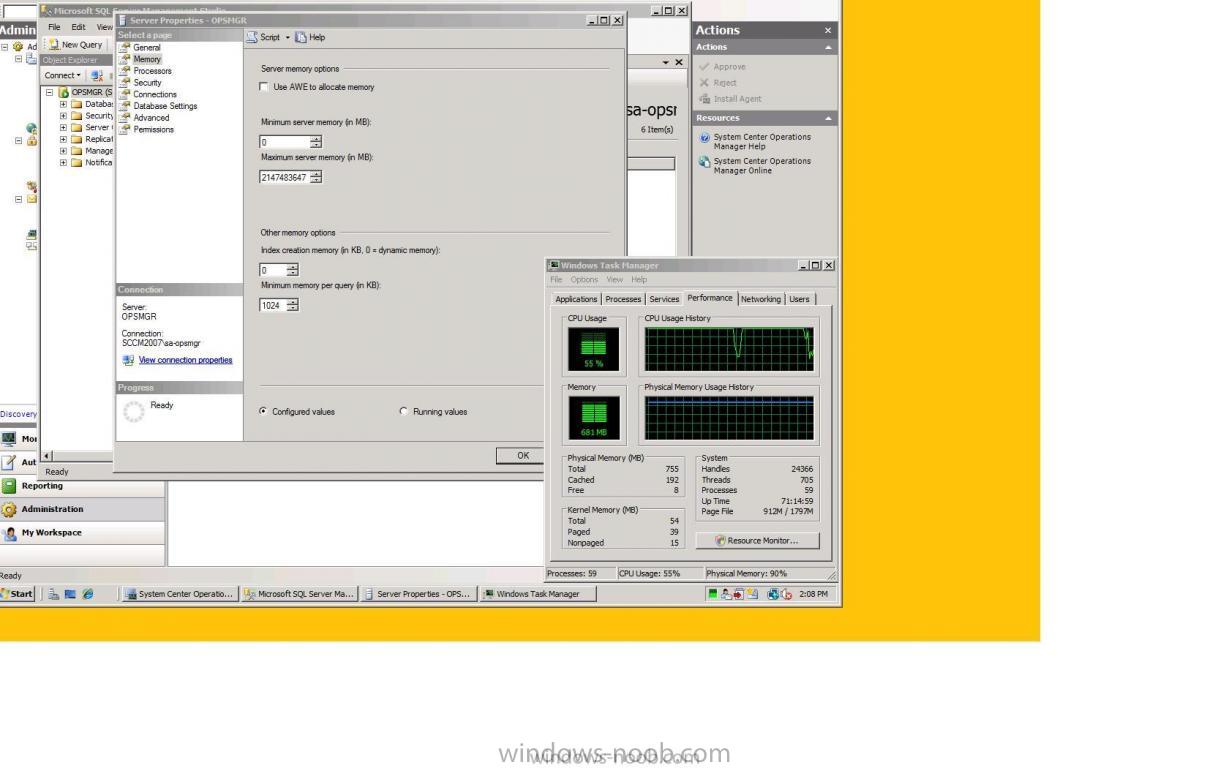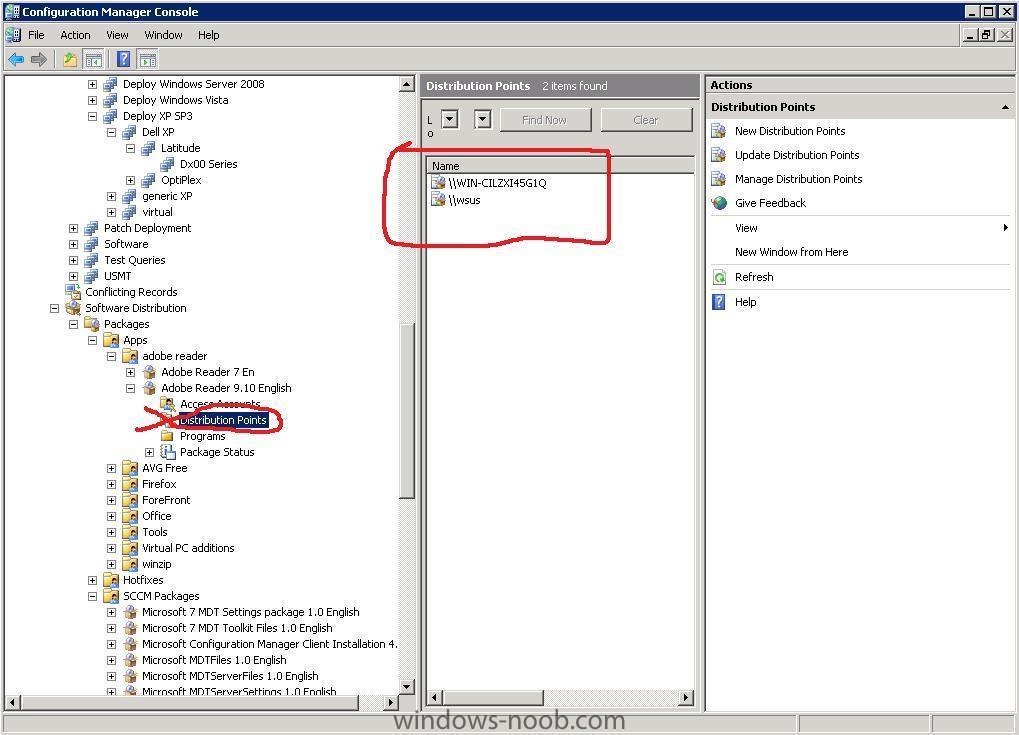-
Posts
9251 -
Joined
-
Last visited
-
Days Won
369
Everything posted by anyweb
-
In a move to basically outflank the EU antitrust investigation, Microsoft has announced that all version of Windows 7 shipped in Europe will not include Internet Explorer 8 by default. This is reminiscent of the Windows XP N editions, which did not include Windows Media Player, but the difference here is that Microsoft will not ship versions of Windows 7 with Internet Explorer 8 in Europe. more > http://www.osnews.com/story/21657/Windows_...lorer_in_Europe
-
hi all i'm back from a weeks vacation without access to a computer, yes i had my mobile phone (old sony ericsson K610i) but surfing on that is not a pleasant experience and some functions just dont work, like banning or deleting spammers so, i came back to find 21 spams on the forums, that sux and i apologise for them getting through and not being deleted on time i've now re-instated a ban on the email address family *@gmail.com and hopefully that will calm things down, in addition i will now start looking for new moderators to join the crew any volunteers ? cheers anyweb
-

Client cannot regiestered and stuff
anyweb replied to princenux's question in Troubleshooting, Tools, Hints and Tips
1. yes SQL will grab that memory and more until no more memory is left, unless you tell it (SQL) to limit the amount of memory it can use, see attached screenshot, change the value for Maximum Server memory MB to something that will leave more free for other tasks, but read the SQL best practise guides while you are at it, also, why are you not using SP3? 2. the length of time is based upon your Discovery settings in Site Settings 3. what do you mean it is not automatically registered ? and your client questions... 1. if client=no then no advertisements will work verify the firewall on your clients, is it on ? try turning it off to see does this behaviour change -

how can I DEPLOY an image captured using WDS ?
anyweb replied to anyweb's question in Windows Deployment Services (WDS)
no its not necessary, once the boot images are created you can reuse them -

how can I CAPTURE an Image using WDS
anyweb replied to anyweb's question in Windows Deployment Services (WDS)
yes i believe that it has to create the image first locally, then it uploads that wim file to the server, at least in my experience it has cheers anyweb -

how can I CAPTURE an Image using WDS
anyweb replied to anyweb's question in Windows Deployment Services (WDS)
what user did you do that as and did you try a Refresh in the WDS gui ? -

OSD Deploying office 2007 + language packs
anyweb replied to murda's question in Deploy software, applications and drivers
good work Murda now I have a challenge for you, using what you have learned about deploying Office 2007, document the steps to do it here in a new Topic so that others may learn, please include screenshots cheers anyweb -

how can I deploy Windows Server 2008 using SCCM 2007 - 3 Part Guide
anyweb replied to anyweb's question in Deploy Server 2008
the errors i see are which is usually DNS related.. the erst of the log looks ok though, so what is the exact failure you see here ? -

Advertisements not showing up on pc's
anyweb replied to randy's question in Troubleshooting, Tools, Hints and Tips
first check the all systems collection on the server, is your client there and does it say 'client=Yes', next look at package status in the System status on the server to see that your packages are listed as ok, dont forget to distribute your packages *add them to a distribution point...* next you can check the logs on the client in c:\windows\system32\ccm\logs here is a full list of the logs and what they are for: -

Configuring Software Update Point within SCCM
anyweb replied to anyweb's question in Software Update Point
That's it ^, i found it by searching for Internet Explorer 7 in my All Windows XP updates with the following Search Folder Criteria -

Advertisements not showing up on pc's
anyweb replied to randy's question in Troubleshooting, Tools, Hints and Tips
disable the firewall on the client try again, does anything happen ? -

OSD Deploying office 2007 + language packs
anyweb replied to murda's question in Deploy software, applications and drivers
yes you can make separate packages for the language packs and the office 2007 pack, otherwise you'll be wasting a lot of bandwidth -
Microsoft's original plan was to release Windows 7 three years after Windows Vista, which would put the release date somewhere in January of 2010. Microsoft already made it clear that it would ship sooner, before the holiday season, but we've now got what is most likely the official release dates. Windows 7 will be released to manufacturing at the end of July, with the actual release date being set for October 22 - 2009, that is. The release dates were first unveiled by Ina Fried, and later confirmed by Ed Bott. This probably makes it the first Windows version to be released ahead of schedule, putting an end (for now) to the various jokes about new Windows versions always being released behind schedule. Fun fact: Windows 7 will be released almost exactly 8 years after Windows XP, which was released October 25, 2001. Microsoft also confirmed that there will be a guarantee program under which people who buy computers with Windows Vista close to the launch date will be eligible for a free or discounted copy of Windows 7. Details are unknown as of yet, but as with previous incarnations of this program, computer makers will decide pricing information. more > http://www.osnews.com/story/21602/Windows_...unch_October_22
-
did you remember to do the MDT pxe filter ?
-

OSD Deploying office 2007 + language packs
anyweb replied to murda's question in Deploy software, applications and drivers
have you tried adding a Restart step in the Task sequence between the office install and sp2 -
no, sccm will grab the space as needed on the drives, if you want to stop it from using a drive then use a file called NO_SMS_ON_DRIVE.SMS and place it on the root of your drive that you DON'T Want used
-

how can I deploy Windows Server 2008 using SCCM 2007 - 3 Part Guide
anyweb replied to anyweb's question in Deploy Server 2008
from your log and and -
you can have multiple distribution points on several servers and you can decide what package goes to what distribution point(s) when you actually create the new DP for the package, does that make sense ? see the screenshot, it has TWO distribution points, one is on my actual SCCM server and the other is on the WSUS server which was added as a server role (sup) and then I added a distribution point role to that server also, now when i look at the distribution points listed for Adobe Reader 9 I see both the sccm server standard DP and the DP on my WSUS server.... you can have as many or as few as you need depending on your package needs and location to ADD a new Distribution point to a server you must add the Distribution Point Role to that server (new roles...), you cannot add this role unless you have a server available, so first Add a Site server, then add roles.., in the screenshot below, the WSUS server was added as a Site Server by doing as follows, once I added it as a Site Server I could add additional roles to it, for example, the Distribution Point role. cheers anyweb
-
that means the client hasnt been imported into sccms database yet so... use computer association to import the pc using its mac address then try pxe boot again
-

how can I deploy Windows Server 2008 using SCCM 2007 - 3 Part Guide
anyweb replied to anyweb's question in Deploy Server 2008
has it run the task sequence already ? if so it will ignore the advertisement if it is set to Never rerun.. you could use right-click tools or Roger Zanders SCCM client center to rerun the advertisement (very useful in a testing environment) cheers anyweb -
look at this sound familiar ??
-
you'll have to select your package, right click and choose Manage Distribution Points then remove the MP you don't want to use and select the one you do want to use cheers anyweb
-
this could be related to your dhcp server, your WDS server setup or DNS issues, so to try them all do a DNS lookup test, type nslookup and verify the results are ok for wdsserver you must have the wdsserver 'service' listed in one of the share permissions, check the remoteinstall share on your server and verify the permissions on that share, if you do not see WDSServer listed then you'll have to uninstall wds servvice, reboot, delete remoteinstall folder, and finally reinstall wds service where is your dhcp server located, on the SCCM server or on another box..... if on another box you may need to configure option 66, 67 or using IP helpers, i've seen your problem before so we will solve it, cheers anyweb
-
i'm in central europe (sweden) so GMT +1 hour, i should be around tomorrow night which will be during your office day, so try contacting me on msn then, if i\'m around i'll reply
-

how can I deploy Windows Server 2008 using SCCM 2007 - 3 Part Guide
anyweb replied to anyweb's question in Deploy Server 2008
good luck, and read my windows SIM posts to get a better overview of how it all works.. it's a confusing area to say the least