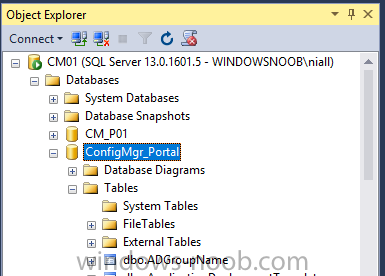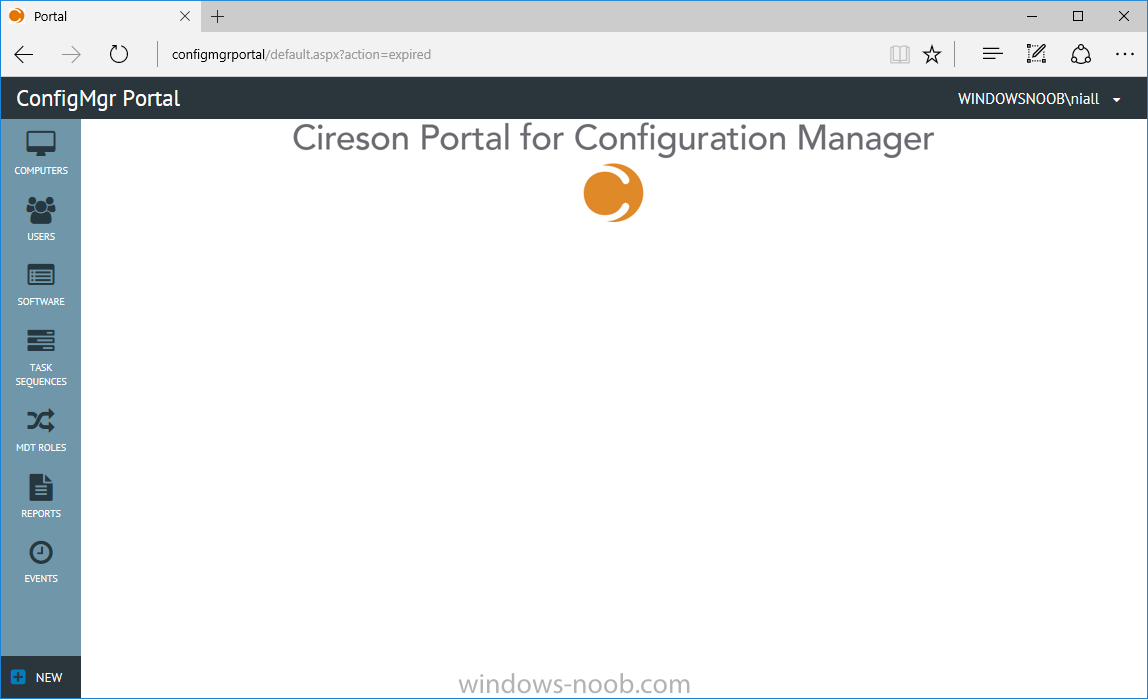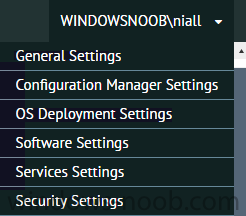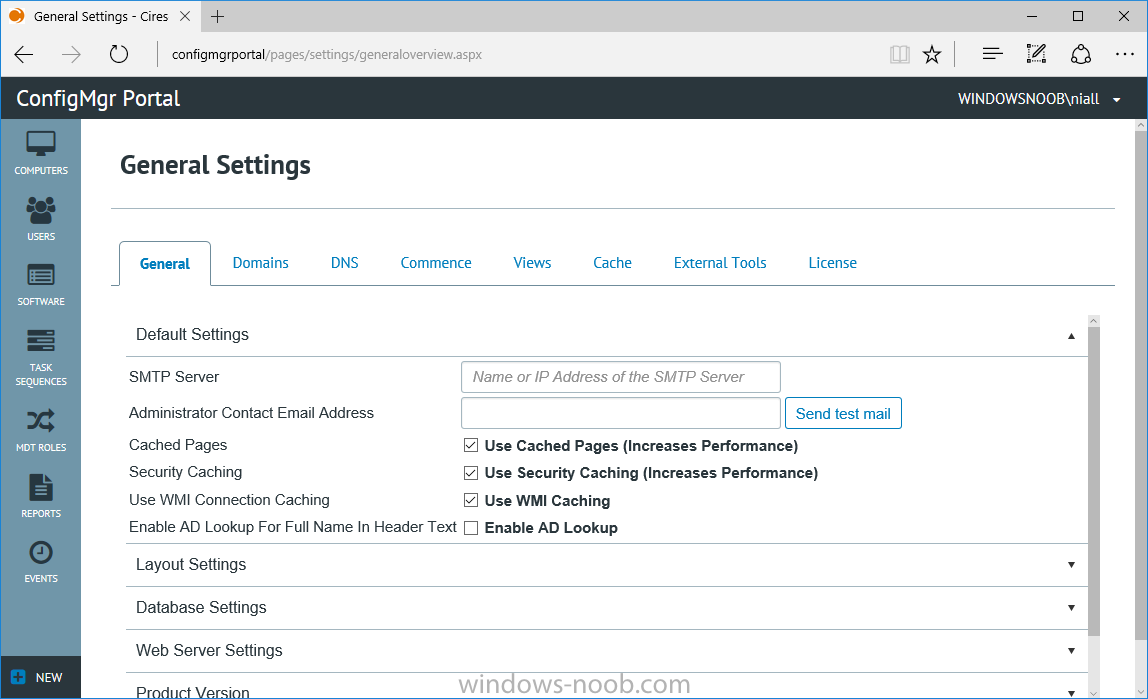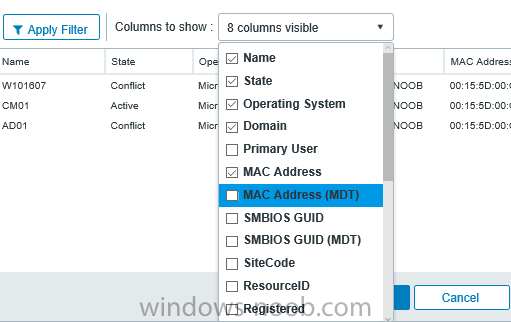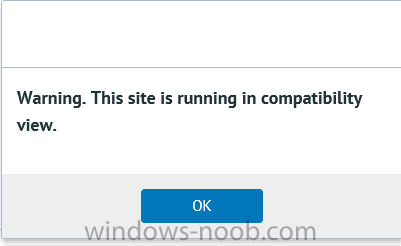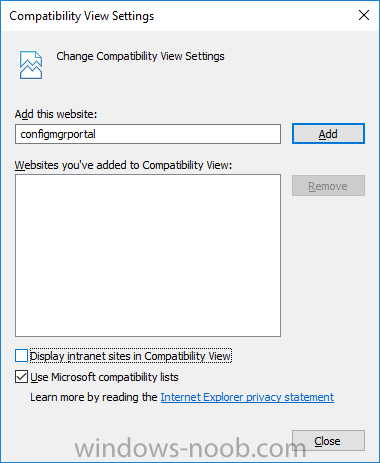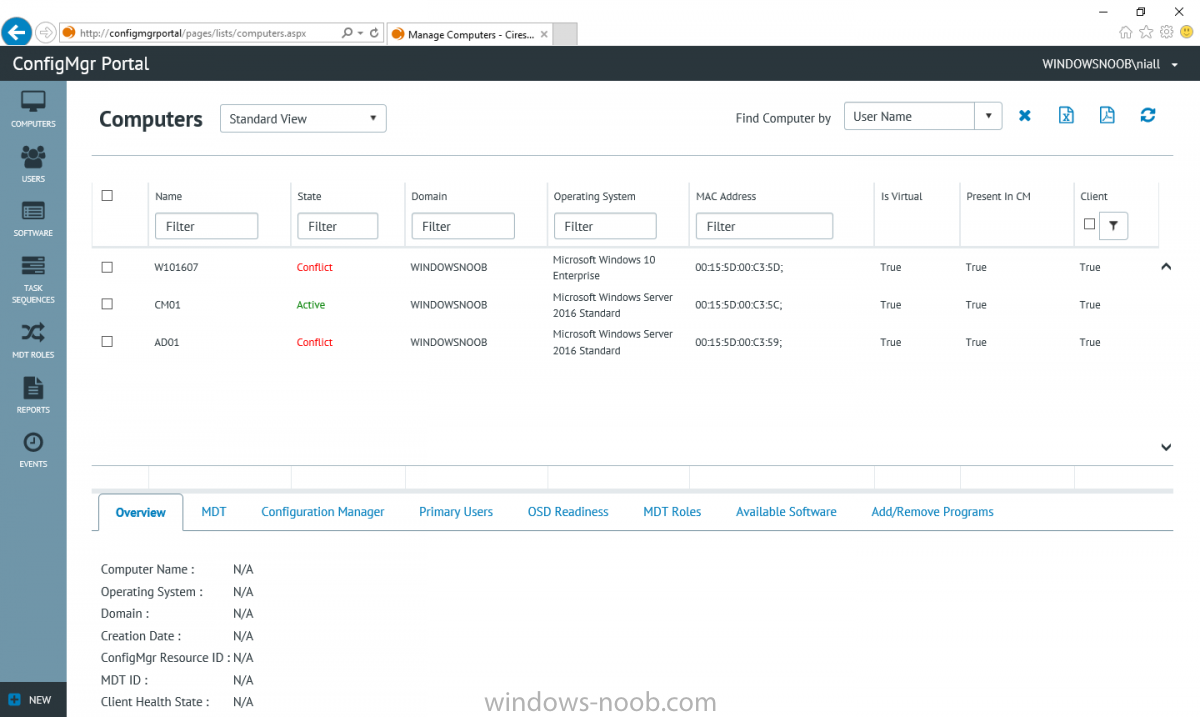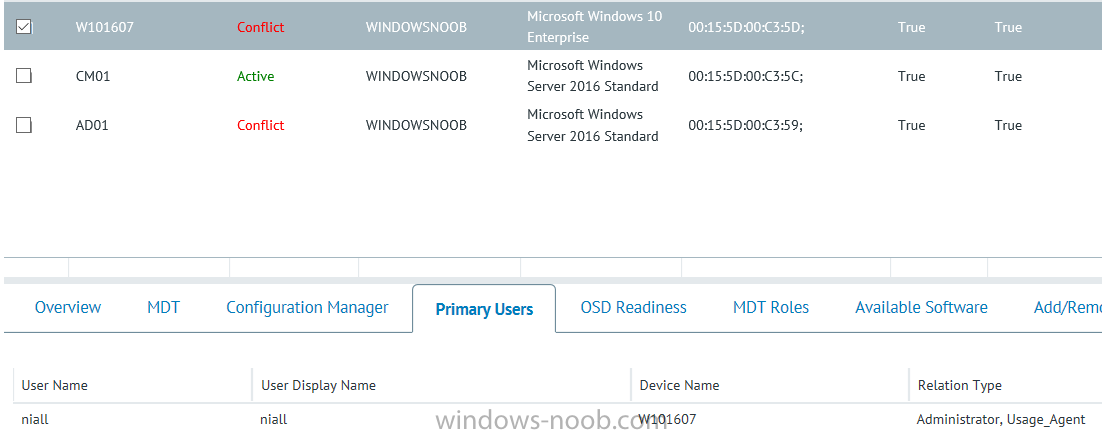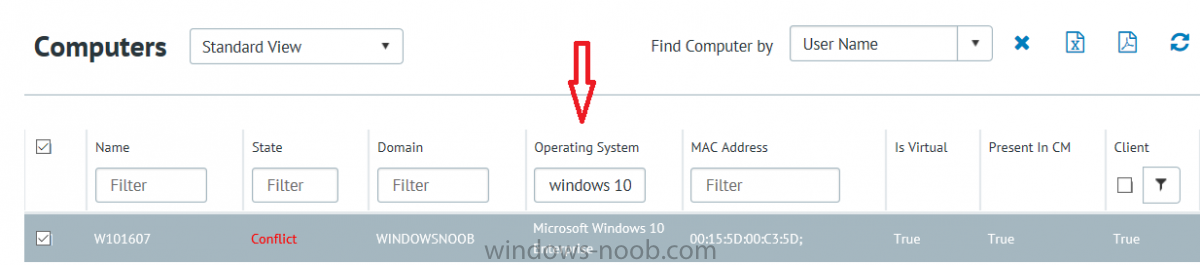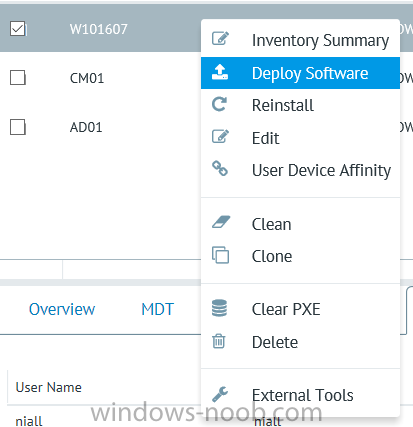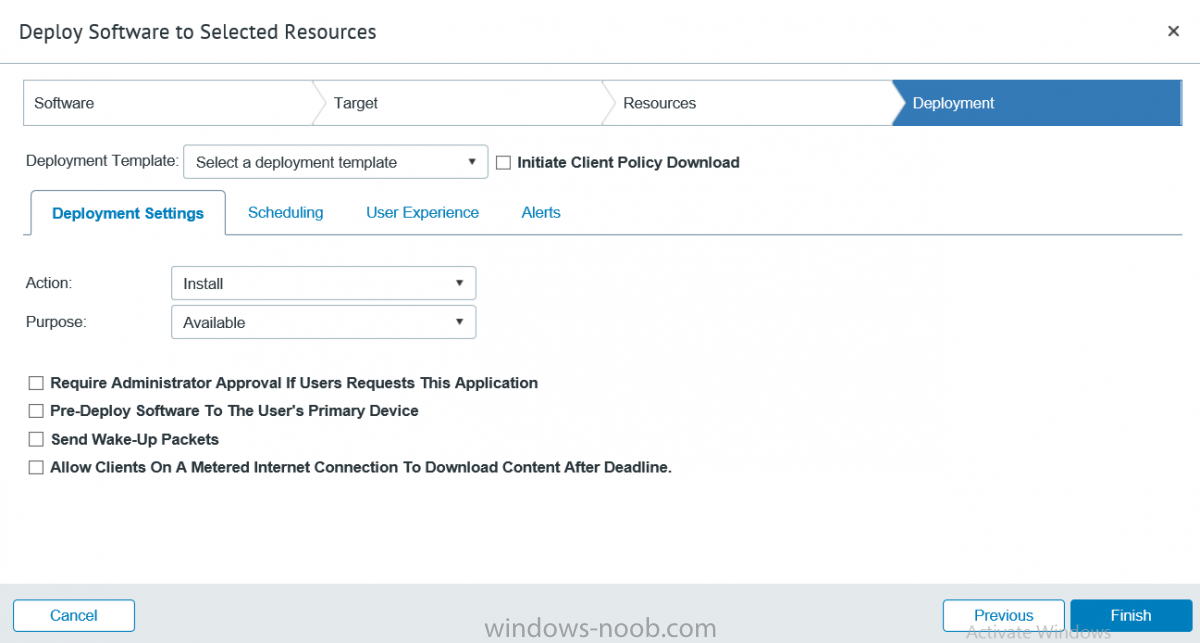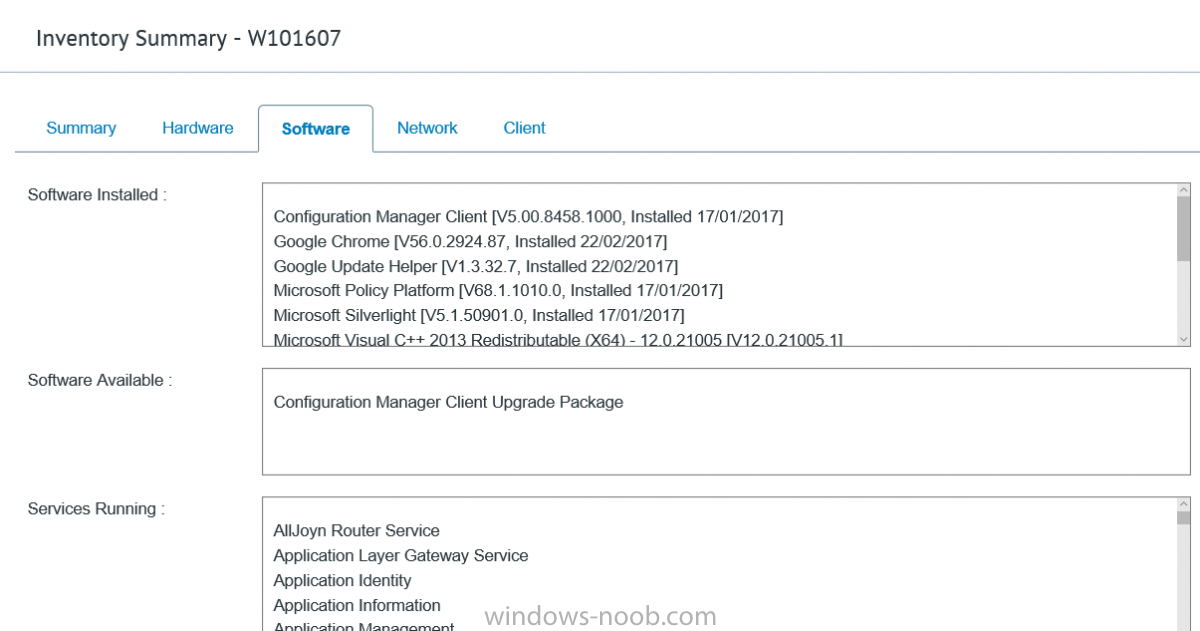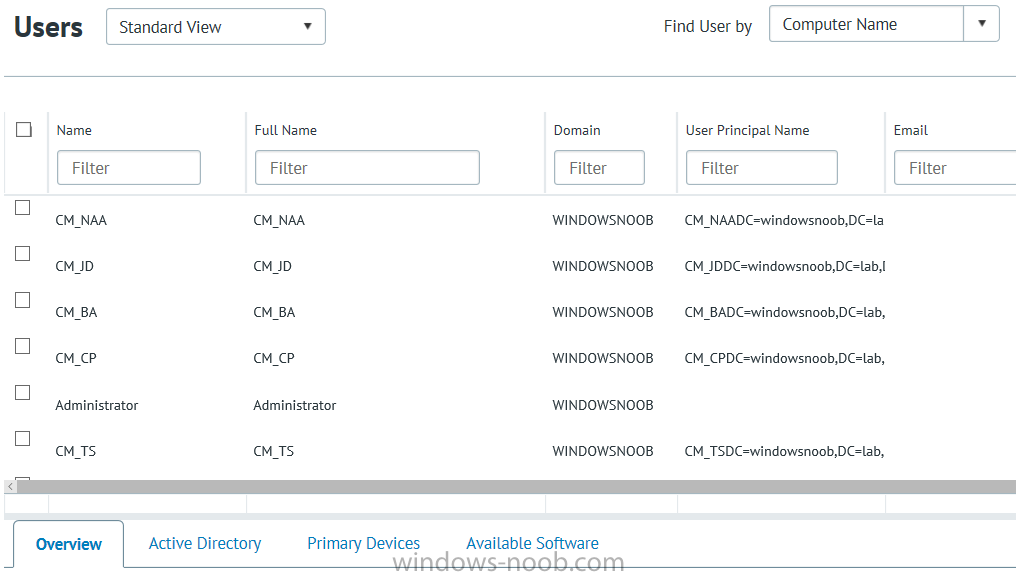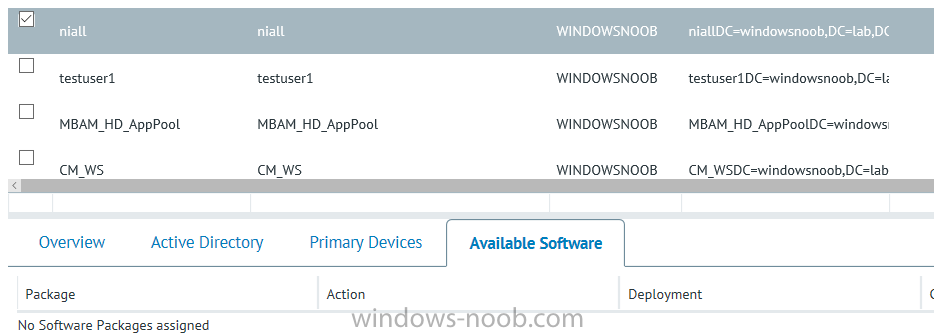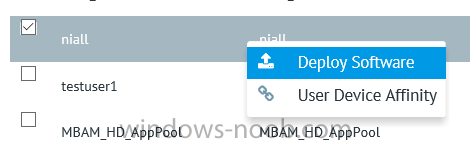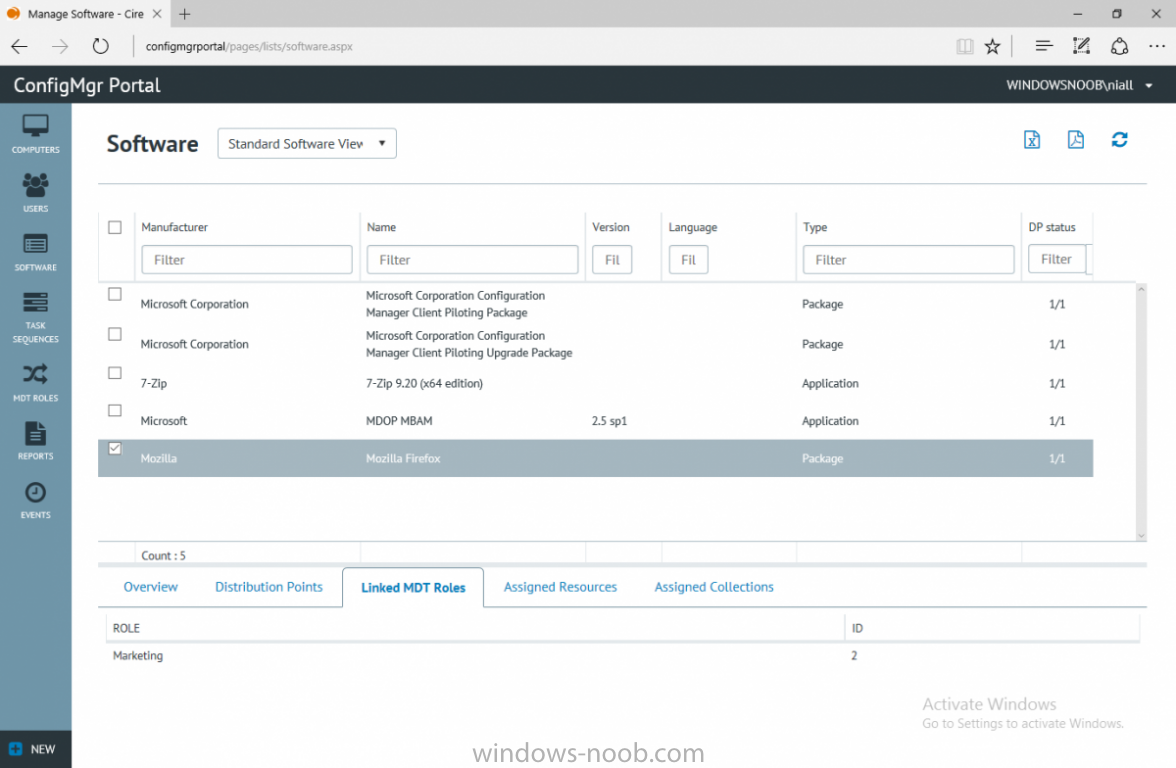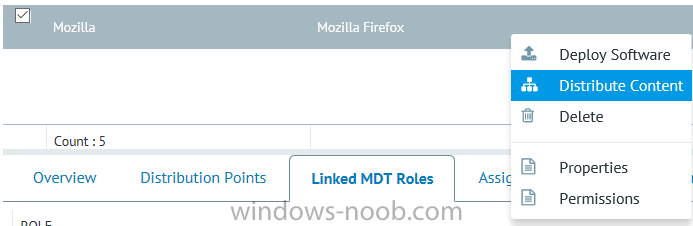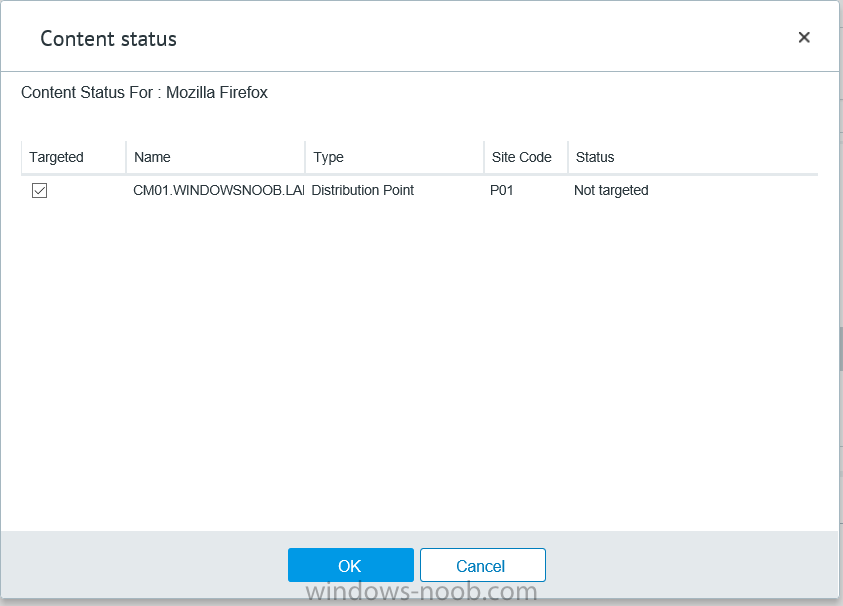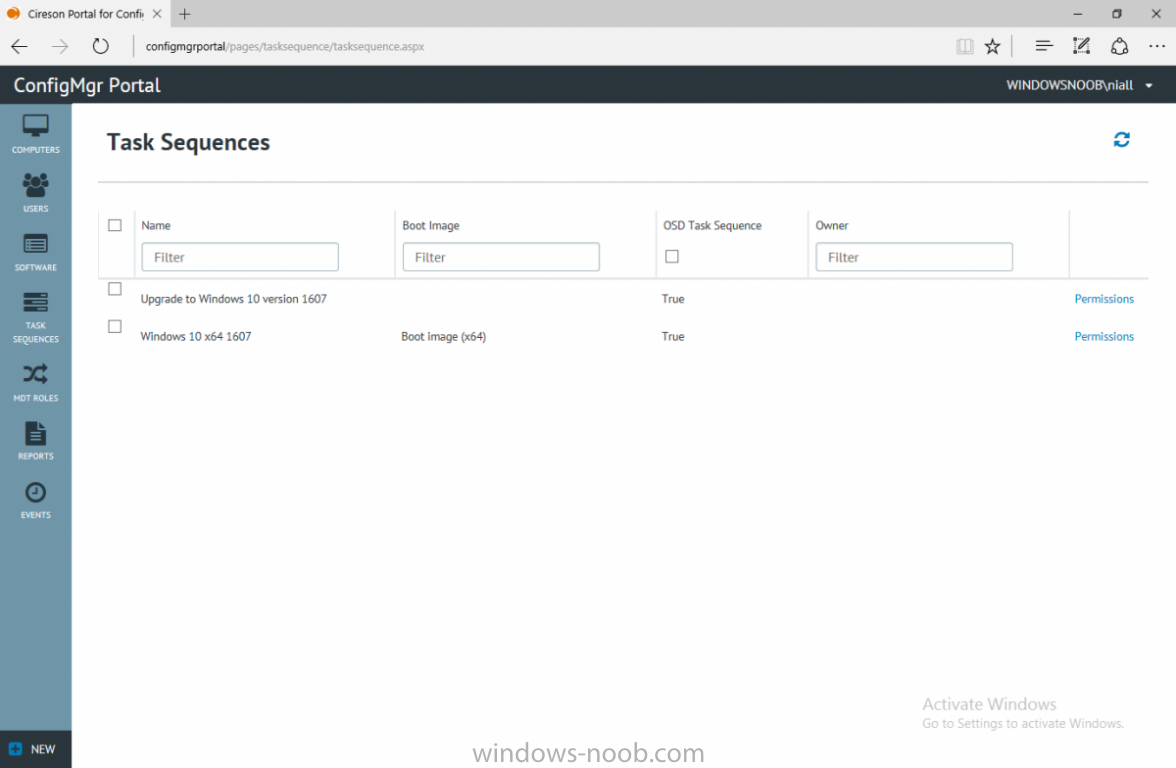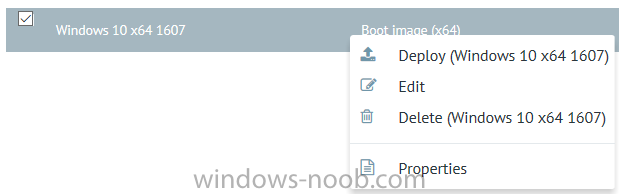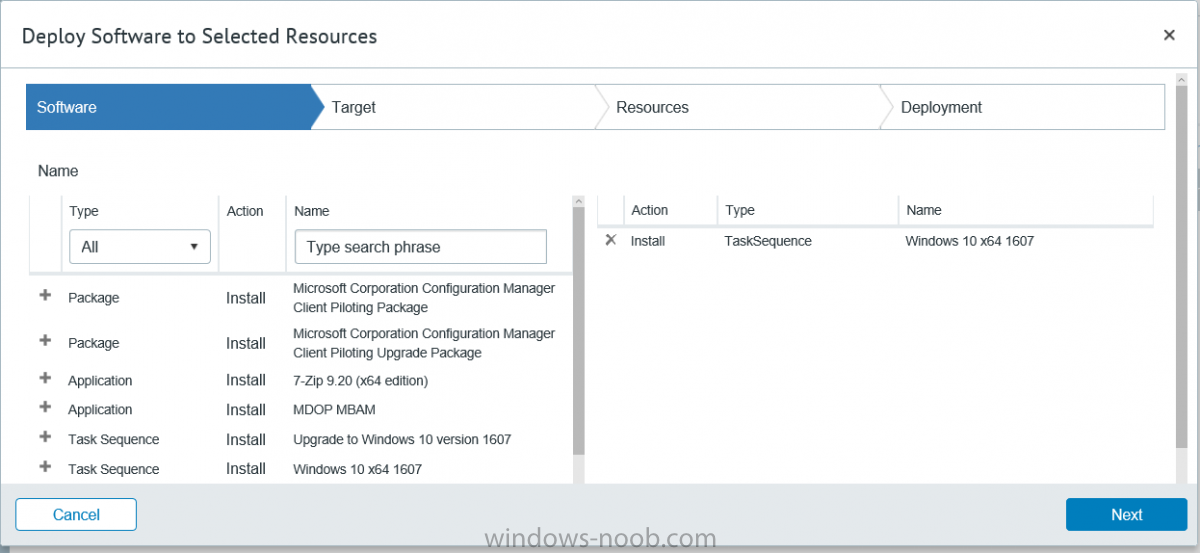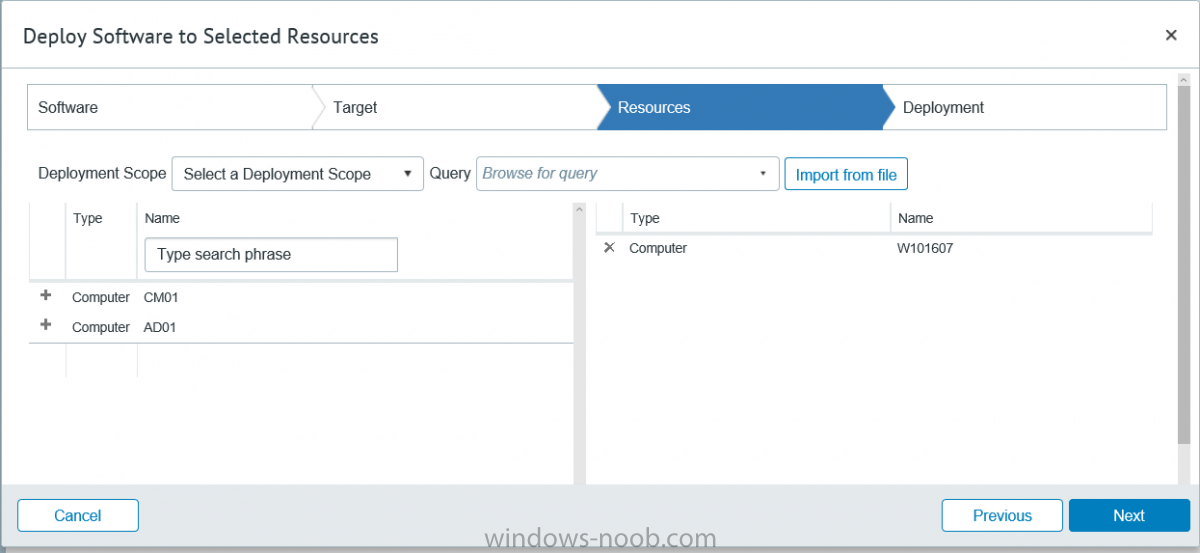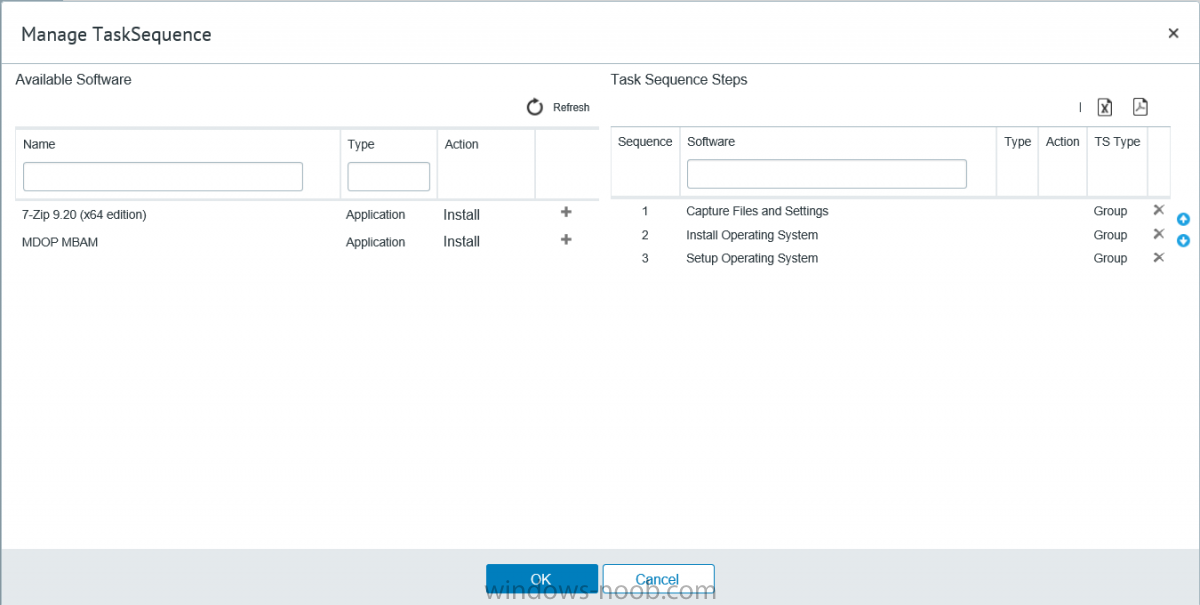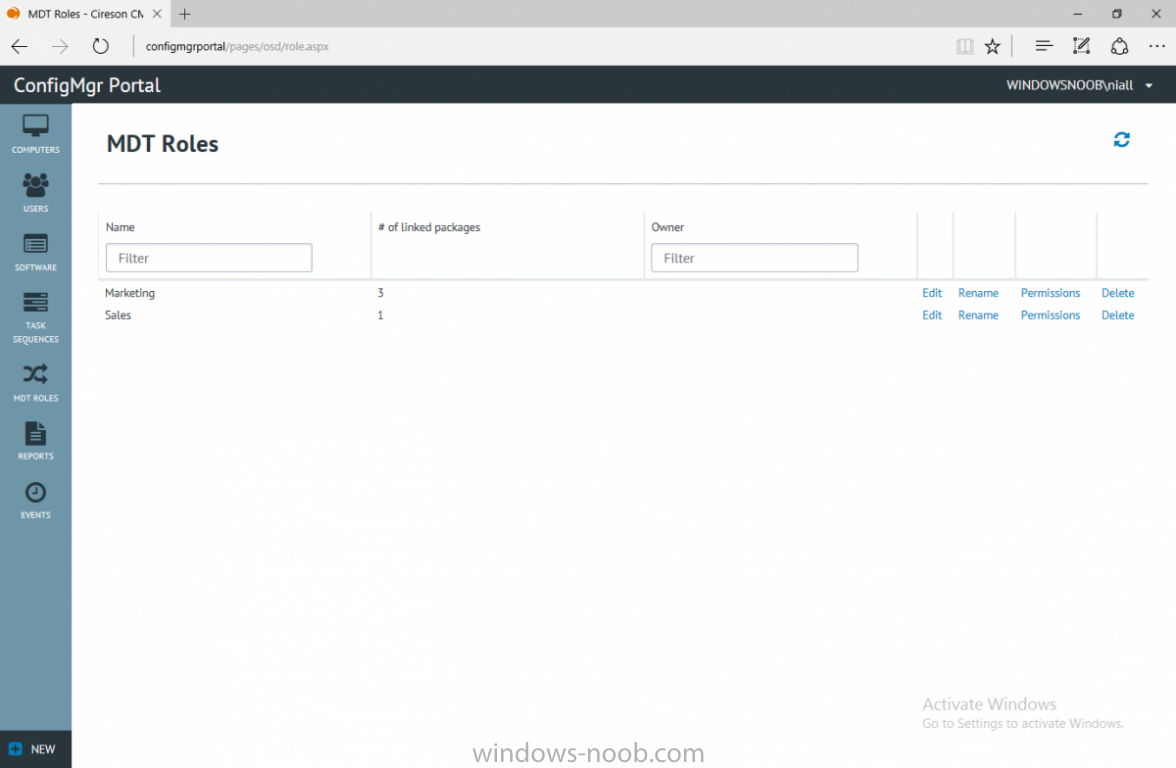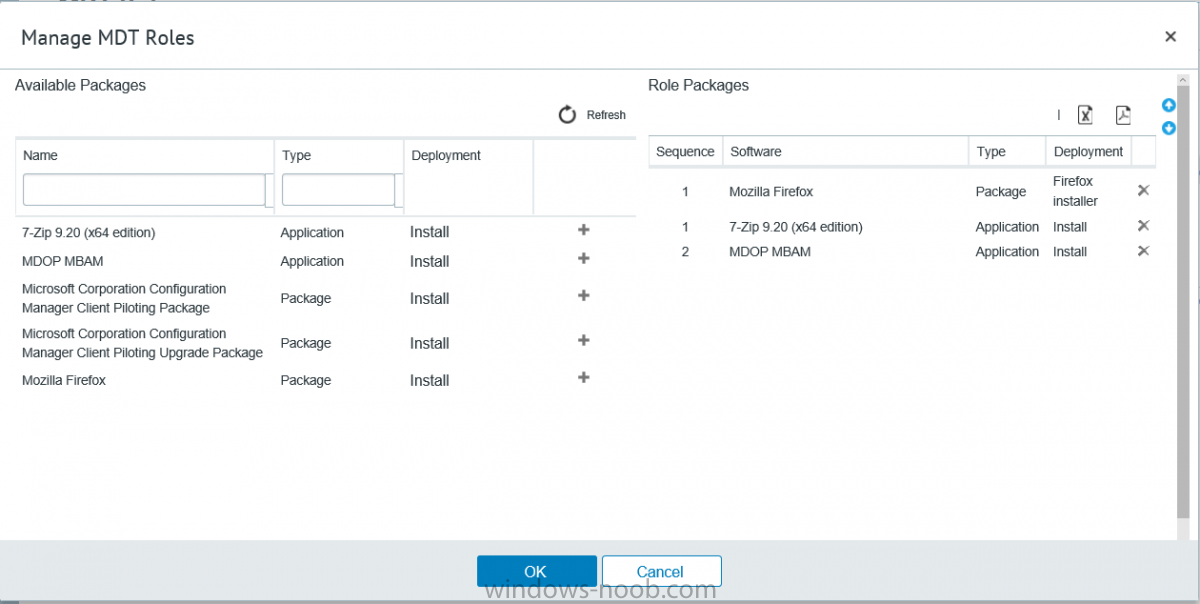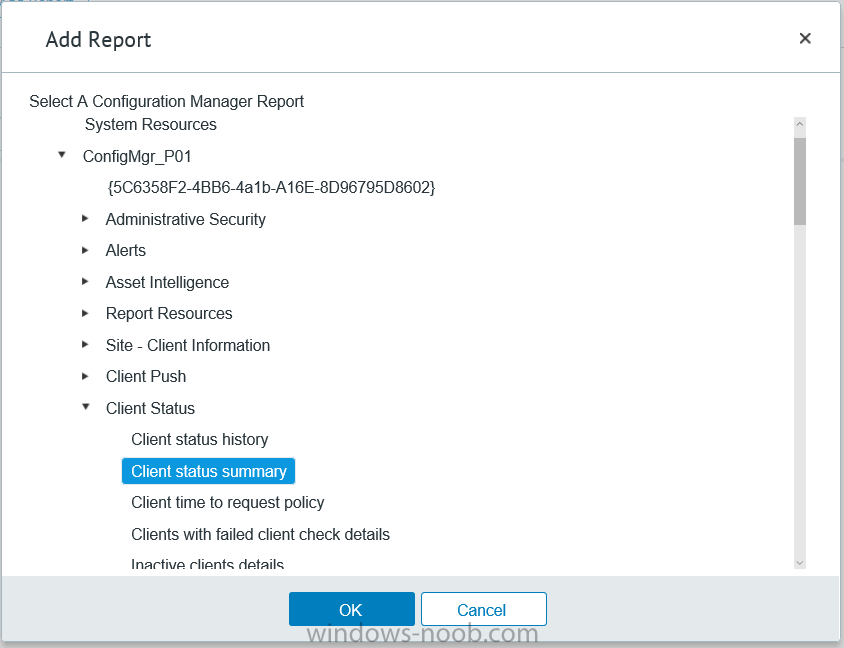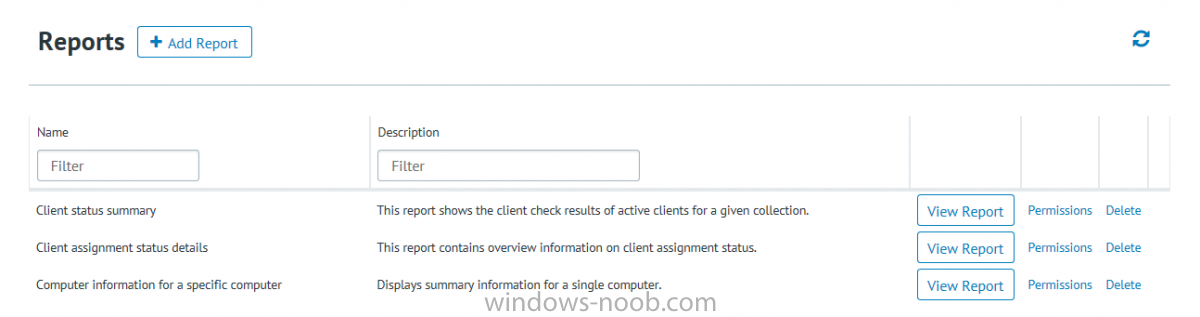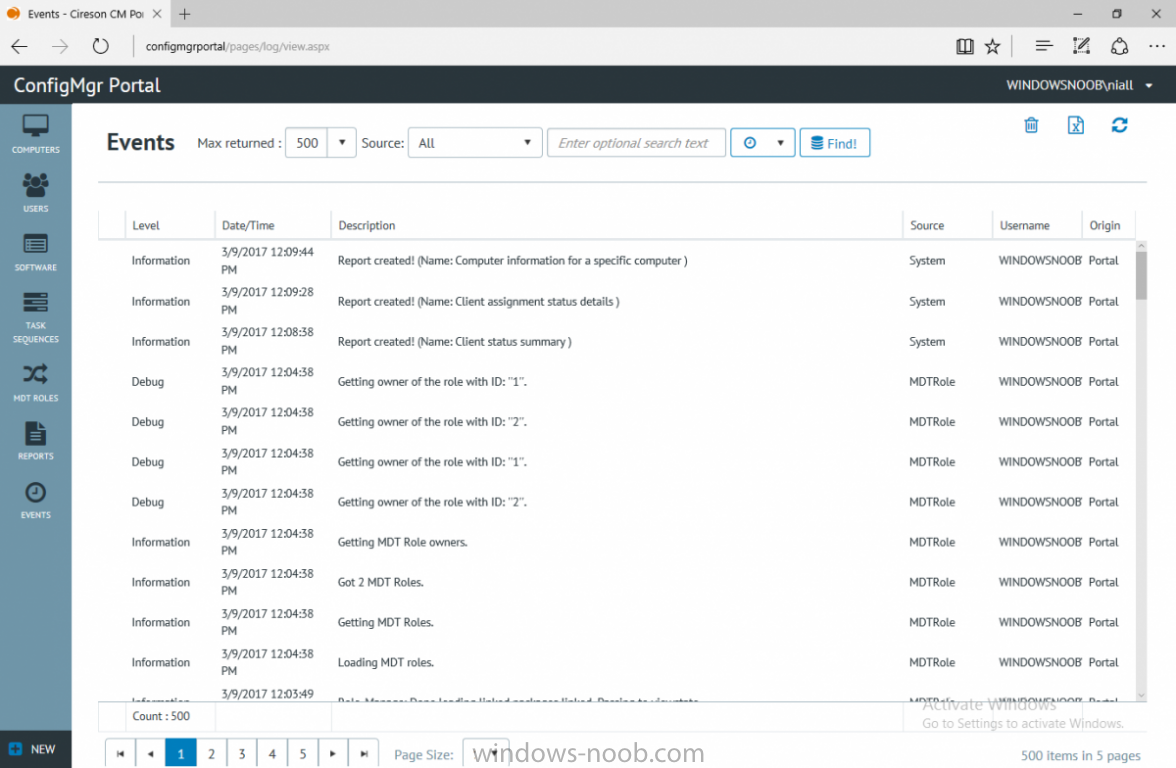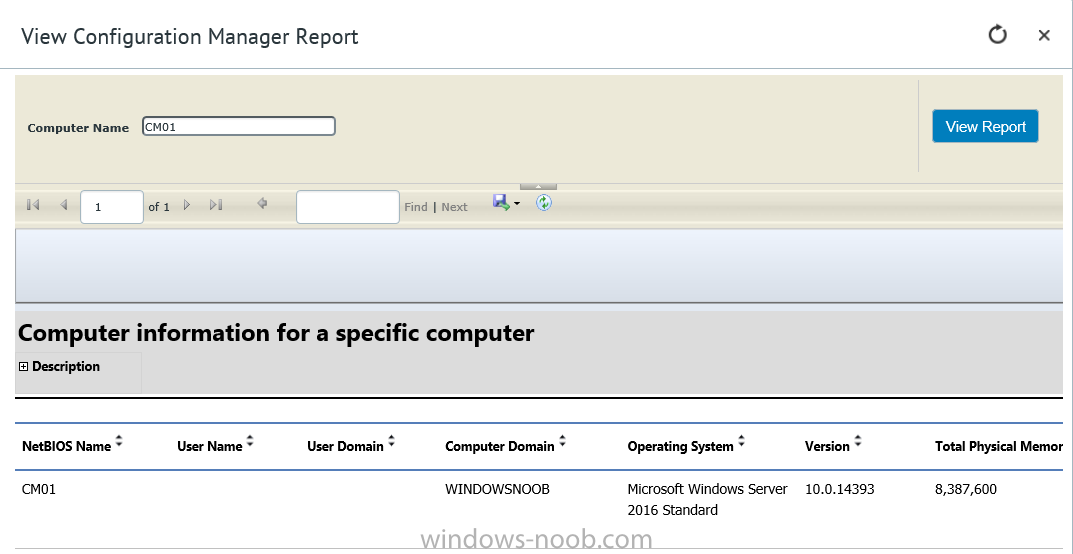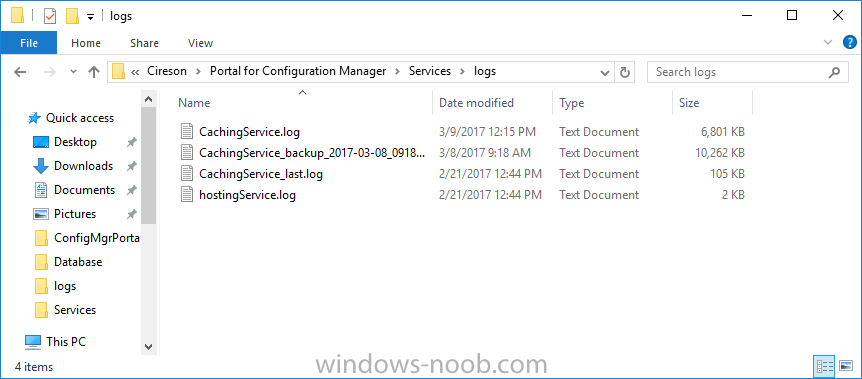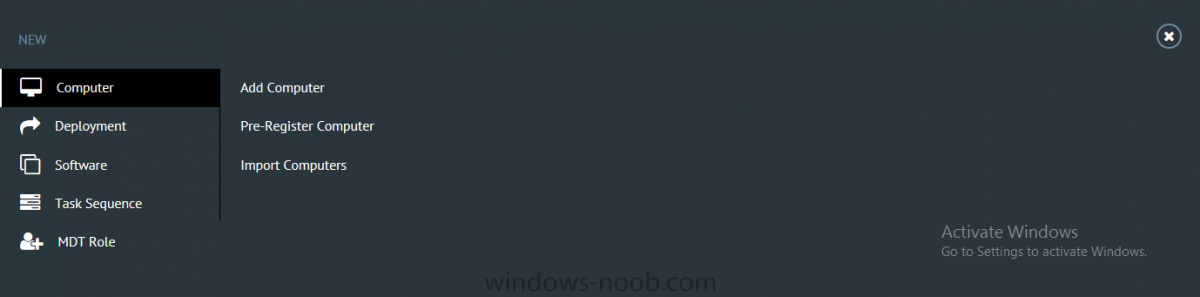-
Posts
9247 -
Joined
-
Last visited
-
Days Won
369
Everything posted by anyweb
-
Hello Windows Insiders! Today we are excited to be releasing Windows 10 Insider Preview Build 15060 for PC to Windows Insiders in the Fast ring. NOTE: The builds for Brazil (PT-BR) and Polish (PL-PL) are not yet available so Insiders will see the message “An update is being prepared for your device, but it’s not quite ready yet. We will keep trying or you can try again now.” when checking for updates. Windows 10 Home for 32-bit is also not yet available. Other changes, improvements, and fixes for PC We fixed an issue resulting in the Settings icon appearing plating in the taskbar. This issue also resulted in another issue now fixed, where if Settings had been pinned to Start, the tile would become greyed out after the first time it was clicked. Thank you all for your feedback on this. We fixed an issue resulting in 3rd party IMEs not showing up in Settings after being installed. We fixed an issue in Microsoft Edge where quickly typing and deleting characters into a website’s search box while using the MS Pinyin IME might result in the IME becoming stuck and the website showing “Not responding”. Surface Pro 3 and Surface 3 devices should no longer fail to update to new builds if a SD memory card is inserted if you have the latest Surface drivers and firmware installed. We fixed an issue where taskhost.exe might crash after pressing Tab while quickly typing in UWP app sign in fields, resulting in not being able to type for a few seconds. We fixed an issue for Insiders where, after a crash, Microsoft Edge might fail to launch again for a few minutes because previous instances were still suspended in the background. We fixed the issues occurring when exploring pages using the F12 Developer Tools in Microsoft Edge with cross-origin iframes (e.g. the DOM explorer shows only the iframe DOM, the Console frame selector doesn’t list the iframes, etc.). Known issues for PC You will be unable to download new (additional) language packs on this build. Currently installed language packs will not be impacted. If your PC fails to install this build on reboot with the error 8024a112, reboot manually again. If your PC appears to hang during the reboot, power your PC off and back on and the install will proceed. Some Insiders have reported seeing this error “Some updates were cancelled. We’ll keep trying in case new updates become available” in Windows Update. If you encounter it, please try deleting the following registry key: 1 HKEY_LOCAL_MACHINE\SOFTWARE\Microsoft\Windows\CurrentVersion\WindowsUpdate\Auto Update\RequestedAppCategories\8b24b027-1dee-babb-9a95-3517dfb9c552 See this forum post for more details. Some apps and games may crash due to a misconfiguration of advertising ID that happened in a prior build. Specifically, this issue affects new user accounts that were created on Build 15031. The misconfiguration can continue to persist after upgrading to later builds. The ACL on the registry key incorrectly denies access to the user and you can delete the following registry key to get out of this state:HKCU\Software\Microsoft\Windows\CurrentVersion\AdvertisingInfo There is a bug where if you need to restart your PC due to a pending update like with the latest Surface firmware updates, the restart reminder dialog doesn’t pop up. You should check Settings > Update & security > Windows Update to see if a restart is required. [GAMING] Certain hardware configurations may cause the broadcast live review window in the Game bar to flash Green while you are Broadcasting. This does not affect the quality of your broadcast and is only visible to the Broadcaster.
-

UEFI PXE OSD Background Picture size
anyweb replied to act_cpsb's topic in Configuration Manager 2012
if you add a restart computer step, does it improve ? -
have you deployed both architecture boot images to the dp's ? and both are PXE enabled ?
-

Service plans look strange
anyweb replied to P3nnyw1se's topic in System Center Configuration Manager (Current Branch)
are they deployed to the same collection or different ? and if different what computers are in each- 2 replies
-
- service plan
- windows 10
-
(and 2 more)
Tagged with:
-
what does the ZTIPatches_DISM.log tell you, can you attach it here
-
I’ve spent the last few weeks getting familiar with the new ConfigMgr Portal for System Center Configuration Manager (Current Branch) and System Center Configuration Manager 2012 available from Cireson (a windows-noob.com sponsor) and I have to say, I’m impressed. Cireson is a company dedicated to Microsoft Cloud and System Center products and has its headquarters in San Diego. It is well regarded in System Center circles. The company’s quick rise to prominence is no doubt related to the excellent products and services they offer coupled with a team of highly skilled staff. About the portal The Cireson Portal for Configuration Manager is in Ciresons’ own words “a web-based experience for those who would use the Configuration Manager Console to create and deploy software or operating systems. In addition, the Cireson Portal for Configuration Manager allows great customization”. Before I installed the ConfigMgr Portal, I viewed a video by Wally Mead and Shaun Ericson available here. This video covered some of the products functionalities and is well worth seeing. The video explains why using the Cireson ConfigMgr portal can help reduce the number of people having direct access to the Configuration Manager console. After watching the video I quickly built a new lab based on Windows Server 2016, SQL Server 2016 and Configuration Manager 1610 Current Branch as detailed with lots of PowerShell scripts here. Once I had my lab setup I was ready to install the portal, which is currently still in Preview (Preview 2). Requirements The portal has some requirements such as a backend Configuration Manager installation (obviously) and it needs a SQL Server database to host the portal data. You’ll need to provide credentials for connections to the ConfigMgr site database, Reports Server database, ConfigMgr portal database, IIS application pool and MDT database if used. The installation installs a Cireson ConfigMgr Portal hosting service which is used to extract data from the ConfigMgr and MDT databases and to insert it into the portals database. Installing the portal Installation of the portal was straightforward and not too complex, it comes with very detailed instructions for setting up and configuring everything including SQL server changes and IIS manipulation on the ConfigMgr server itself. I took my time with the setup and it took a couple of hours to complete including some emails back and forth with the helpful folks at Cireson who answered any questions I had during the setup. I initially installed Preview 1, and configured it as per the post installation configuration section of the guide and then later upgraded to Preview 2. Upgrading was a straightforward and quick process and instructions were provided to assist with that also. Configuring the Portal It’s recommended to configure settings in the portal prior to using it. To configure settings in the portal simply click on the drop down menu in the upper right corner beside your username as shown here. You have a bunch of options available, the first is General Settings which has a bunch of settings related to the portal. In General Settings you have tabs with different options and expandable content. To change how you ‘view’ the nodes on the left, click on the Views tab. In here you’ll see the standard views that ship with the product and you can edit them to suit your needs or create new views. By clicking on Standard View, Computer View and selecting edit, you can add or remove columns from the view. Tip: To see all of the options in the Columns to show drop down, change your web browsers zoom level to 80%. Once you’ve configured the view to your desires click on Save. Another area of the settings that you should take a look at is Services Settings, and the Scheduled Task Settings for Groups and Users, these specify how often the Hosting Service is set to get data from ConfigMgr. Using the portal Once the ConfigMgr Portal is installed and configured login to a computer with no ConfigMgr console installed, and point your browser to the http://ConfigMgrPortal web address as seen below (in Internet Explorer). You’ll get different results when using different web browsers, and I guess that’s down to what the browsers do or don’t support, for example I had an issue moving a settings window in Edge, but it worked fine in Google Chrome, however zooming the web browser window may solve the problem for you. Note: The first time you open the portal in Internet Explorer you may get a Compatibility View warning as shown below. This is easily fixed with a change to Internet Explorer Compatibility view settings as shown here, remove the checkbox from display intranet sites in compatibility view. Once done the page renders without any warnings and all looks good, but I’d recommend you use a high resolution for the portal (I used 1440x900 for this VM) otherwise objects may clunk together and be hard to read. So what do we have here, well on the left side of the portal is the action pane, which has nodes to manage Computers, Users, Software, Task Sequences, MDT Roles (optional), Reports (requires the Reporting Services Point role installed and configured) and Events. Let’s take a look at these one by one. Computers The ConfigMgr Portal by default, only computers with the client agent installed (but you can of course create a custom view to show those without a client agent installed). The center of the screen is split into two views, with the top showing computer objects and below are various tabs that can reveal information about the computer selected. That’s an important point, you need to select a computer in order to populate the tabs below with data. So for example if you want to see who is the primary user (UDA) of a computer, select it and click on the Primary Users tab. You can even filter your results, so for example to search for all computer with Windows 10, enter that in the Operating System filter and press enter. If you right click on a computer you get a right click menu filled with useful choices such as the ability to Deploy Software or Reinstall the computer. Deploying software to a computer using the portal is as easy as selecting the option from the right click menu and going through a quick and easy to understand wizard. You can even select ConfigMgr options like the purpose of the deployment (Required or Available) or choose to uninstall the software instead of installing it if that rocks your boat. The wizards are clean, modern looking and purposeful. Another right click option, Inventory summary allows you to see what software was inventoried by the ConfigMgr client agent on the computer. Users The Users node is for doing user related actions, and those options are clearly visible. Once again the tabs don’t populate until you select a user, so go ahead and do that. Next click on Available Software to see what software has been deployed to this user. In this case you can see that no software packages are assigned to this user. To deploy software to a user simply right click on the username and choose Deploy Software, as you see the options are less that we have for computers, but this is adequate for our needs. Continue through that wizard until done. Once done you can verify that the software is indeed deployed to the user (it is in the ConfigMgr console, but doesn’t show up in the ConfigMgr Portal due to a known bug with this release explained in the release notes). Software The software node lists all applications and packages you’ve linked to (via settings) in ConfigMgr. The tabs below allow you to get an Overview about the application or package itself, what distribution points it’s distributed to, whether it has any linked MDT Roles, and whether it’s assigned to any resources or collections. You can also right click on a selected application to see what actions are available and they are shown below. The wizards are again, easy to use and modern looking. Task Sequences Task sequences are usually used by ConfigMgr admins to deploy operating systems to computers but can also be used for custom tasks or application installations. The ConfigMgr Portal allows you to view, deploy and even edit (to a degree) task sequences. The right click options offer you the ability to deploy, delete, edit or view the properties of the task sequence as you can see below. The deploy task sequence wizard is the same as for deploying other software and you have a few options to click through. I like the fact that you can add resources during the deployment, so even if the target collection is empty you can add resources by clicking on the + beside the computer name. In the Edit task sequence function you can do basic tasks such as add applications or move groups up or down (change their order). It would be great if this functionality was improved in a later release of the portal. MDT Roles MDT roles allows you to edit applications or packages assigned to roles that were previously created you can’t create the roles here directly, but if you scroll down to the New button section you can do it there. To edit a role click edit in the link on the right, strange that right click doesn’t offer the options here. Reports Reports gives you access to the reports section, as long as you’ve configured the connection to your Reporting Services Point role in settings. When you open the reports node for the first time, it’s blank and that might be confusing, it’s not that it doesn’t see your reports, you just need to link them here by clicking on the Add Report button. Once done your added reports will be listed in Reports. It would be nice to multi-select reports here but I guess that’s a coming feature. To view an added report click on View Report, again a right click action would be nice. Reporting is a key feature in ConfigMgr so having this is essential, I look forward to the improvements that will no doubt come to this area. Events If you want to check on the status of the ConfigMgr Portal click on Events, and below you can see some of the info it logs. Speaking of logs you’ll find a bunch of them at the following location if you want to troubleshoot anything that doesn’t work as planned. Program Files\Cireson\Portal for Configuration Manager\Services\logs\ New button Lastly, there’s nice New button in the bottom left of the portal that gives you access to most of the functions. Click on it to get access to what it provides such as creating a new MDT role, or even creating a custom task sequence (with no steps). And here is what that looks like Summary Using the Cireson ConfigMgr Portal was a joy, it’s intuitive, easy to use, visually clean and modern and you can clearly see the huge amount of work the Cireson team have put into this product to make it stand out from the crowd, I can definitely see people using this for help desks and other roles to ease the burden of ConfigMgr management. You can also customize security roles in the portal (in settings, Security settings) to define what the user sees and has access to, pretty much like RBAC in ConfigMgr. I’m happy to recommend this, and with people like Wally Mead behind it, you know it’s going to be excellent.
-

System Center Endpoint / Data Transfer Service 0X80072EFE Error
anyweb replied to mrey's question in Endpoint Protection
if you move one of these systems to a non remote location, does it start to work ? -

System Center Endpoint / Data Transfer Service 0X80072EFE Error
anyweb replied to mrey's question in Endpoint Protection
the error you get translates to The connection with the server was terminated abnormally Source: Winhttp ----- so do you have network issues ? -
and for those of you reading this topic, do checkout https://www.windows-noob.com/forums/topic/12277-updated-script-how-can-i-check-for-network-connectivity-storage-before-starting-a-task-sequence-in-system-center-2012-r2-configuration-manager/as it automates telling you what the problem is and with what hardware instructions for the previous version here and this is based on this post http://www.niallbrady.com/2011/08/31/missing-nic-driver-in-winpe-boot-image-no-problem/
-
IntroductionIf you’ve been using Intune Preview in Azure you’ll be familiar with the following set of blades in the azure portal, from Intune version 1702 (as explained in this blog post) That view has now been replaced with a new slimmed down ‘modern’ look shown below which just so happens to be Intune version 1703. On the left side you’ll see what options you have to manage devices and users using Intune, In the center, you have 4 big sections to learn more about Intune and to the right side you’ll see quick tasks which are shortcuts to frequently used activities. Changes visibleYou’ll probably noticed the new Software Updates node which you can use for deploying Windows 10 updates to CB or CBB rings and that the link to the legacy or Classic Intune Portal is gone. Access Control is now labeled Intune Roles and On-Premise access is visible also. There’s a Setup TeamViewer Connector under devices, but it doesn’t do anything yet. I’ll report more about the new changes as I dig into them cheers niall
-
you can adjust the SQL services as you require them, but this script should be enough to get you up and running with SCCM in a SQL Server 2016 environment, I have it running just fine in 3 labs as regards where you store the logs that only really matters if the drives are on different spinning disks
-
just to be clear, do you want to manage updates using WSUS or SCCM ?
-

Windows 10 Deployment (Getting stuck after OS Install)
anyweb replied to curtblunt's question in Microsoft Deployment Toolkit (MDT)
hmm can you email me the log file then ? niall @ windows-noob.com -
Introduction Another month has passed by and finally we get to play with the latest Technical Preview release of System Center Configuration Manager from Microsoft. There are two main versions (of Configuration Manager) available: System Center Configuration Manager (Current Branch) System Center Configuration Manager (Technical Preview) System Center Configuration Manager (Current Branch) is designed for use in production, for managing anything from small to very large Enterprises whereas System Center Configuration Manager (Technical Preview) is for lab environments only and is limited to 10 clients. The Technical Preview releases are released monthly, and contain the latest and greatest features being trialed in the product, and usually these new features are the result of feedback from uservoice. Current Branch releases on the other hand are released only a few times per year and contain stable, tested features that are mature enough to release into production environments. System Center Configuration Manager Technical Preview 1702 is now available, it was originally scheduled to be released last Friday (Friday 24th, 2017) but was delayed due to upgrade problems. This release offers the following new features, one of which I’m proud of because it was my uservoice !: Azure Active Directory Domain Services support – You can install a ConfigMgr site on an Azure virtual machine that is connected to Azure Active Directory Domain Services, and use the site to manage other Azure virtual machines connected to the same domain. Improvements for in-console search – Based on User Voice feedback, we have added several improvements to in-console search, including searching by Object Path, preservation of search text and preservation of your decision to search sub-nodes. Windows Update for Business integration – You can now implement Windows Update for Business assessment results as part of Conditional Access compliance policy conditional rules. Customize high-risk deployment warning – You can now customize the Software Center warning when running a high-risk deployment, such as a task sequence to install a new operating system. The default string regarding data may not apply in scenarios like in-place upgrade. Close executable files at the deadline when they would block application installation – If executable files are listed on the Install Behavior tab for a deployment type and the application is deployed to a collection as required, then a more intrusive notification experience is provided to inform the user, and the specified executable files will be closed automatically at the deadline. This release also includes the following improvements for customers using System Center Configuration Manager connected with Microsoft Intune to manage mobile devices: Non-Compliant Apps Compliance Settings – Add iOS and Android applications to a non-compliant apps rule in a compliance policy to trigger conditional access if the devices have those applications installed. PFX Certificate Creation and Distribution and S/MIME Support – Admins can create and deploy PFX certificates to users. These certificates can then be used for S/MIME encryption and decryption by devices that the user has enrolled. Android for Work Support – You can now manage Android for Work devices. This enables you to enroll devices, approve and deploy apps, and configure policies for Android for Work devices. Installing Technical Preview 1702So how do you get Technical Preview 1702 installed ? There are two methods: Upgrade from a previous installation of Technical Preview (as shown below) Do a clean install of Technical Preview 1610 by using the following guide and replace the base version in the guide (which is TP1510) with the TP1610 release and then upgrade. Upgrading to TP1702Once you have a Technical Preview release installed, in the Configuration Manager console browse to Cloud Services, Updates and Servicing (or if you already are using TP1701 then choose Administration, Overview, Updates and Servicing) as shown below and click on Check for Updates (in the ribbon) followed by clicking on the OK button. And as instructed open the DMPDownloader.log in CMTrace to monitor the process of checking for updates. Here you can see Generating state message: 6 which highlights that it’s found an applicable update. Generating state message: 6 for package 0aff9384-6a8d-4dc5-a8bf-4e9afd2d51f1 and looking in the ConfigMgr console you’ll see it’s in a state of downloading And then with a state of Available once it has completed downloading. You need to click refresh in the ConfigMgr console to update the view. Installing the Update Right click on the update and choose Install Update Pack. when the Wizard appears, make your choice for pre-reqs and click next. review the features included in this update pack Before clicking next at the Client update settings please see this post accept the EULA and configure the software assurance expiration date and click through to the summary at which point the update will be listed as a state of Installing. Monitor the installationIn the console, the state will change to Installing. At this point you can use CMTrace to open the CMUpdate.log file to monitor the installation live. Note: The CMUpdate.log will take some time to start logging the installation of the update, so be patient if nothing appears to happen, it will. Once the update is complete, you should see a hman notification in the log, don’t worry about those red lines, they are normal. Note: If you don’t see this and see an upgrade failure message then scroll up in the CMUpdate.log file to determine what the failure reason was. You can always retry an upgrade (maybe not enough available ram for example, which a server restart before the upgrade can solve). After the update is complete, you get the chance to update the ConfigMgr Console via a popup, the new version is 5.00.8496.1000 And after all is done you’ll see this Capabilities in SCCM 1702 TP – https://docs.microsoft.com/en-us/sccm/core/get-started/capabilities-in-technical-preview-1702
-

Widows Update location The secondary distribution
anyweb replied to honestvip's question in Software Update Point
look at the windowsupdate.log in C:\Windows (or use Powershell with the get-windowsupdatelog cmdlet in windows 10) to see where your clients are downloading updates from.- 1 reply
-
- 1
-

-
why do you want to use this tool, i'm not familiar with it, can't you do the partitioning using a task sequence ?
-
the error translates to The number of round trips to the server exceeded the maximum limit. Source: Windows Update Agent ----- i'd suggest you patch the wim file with offline updates (offline servicing) monthly to avoid having to install the million or so updates available to Windows 7 during deployment
-

Clear Required PXE deployments Not Working - SCCM 2012 R2
anyweb replied to dhileep's topic in Configuration Manager 2012
have you checked if it has an obsolete record ?