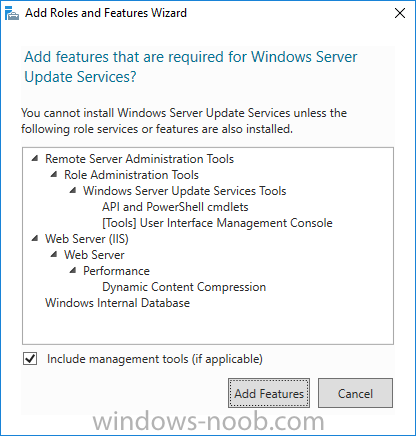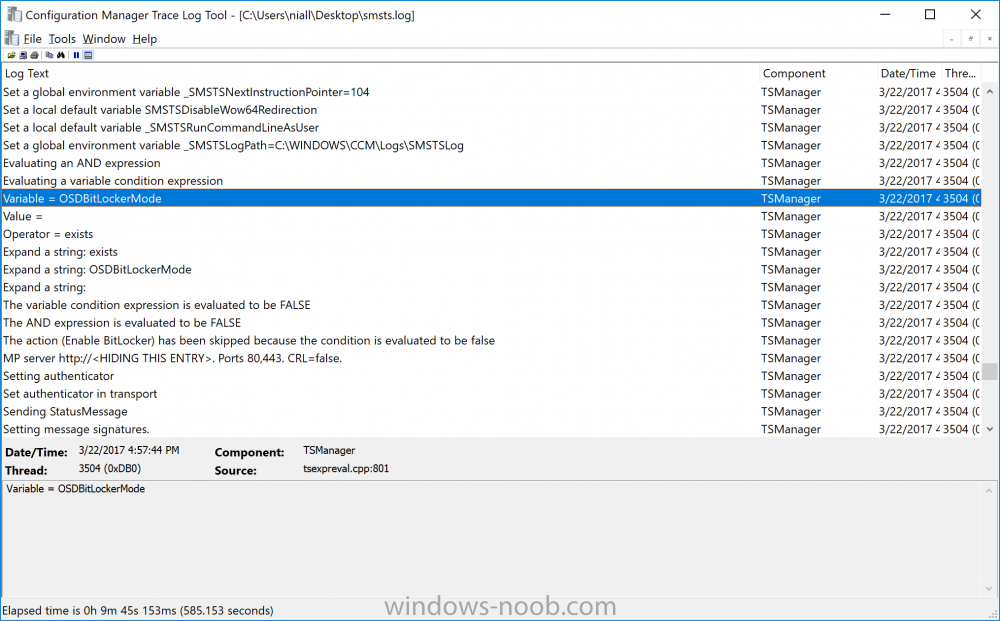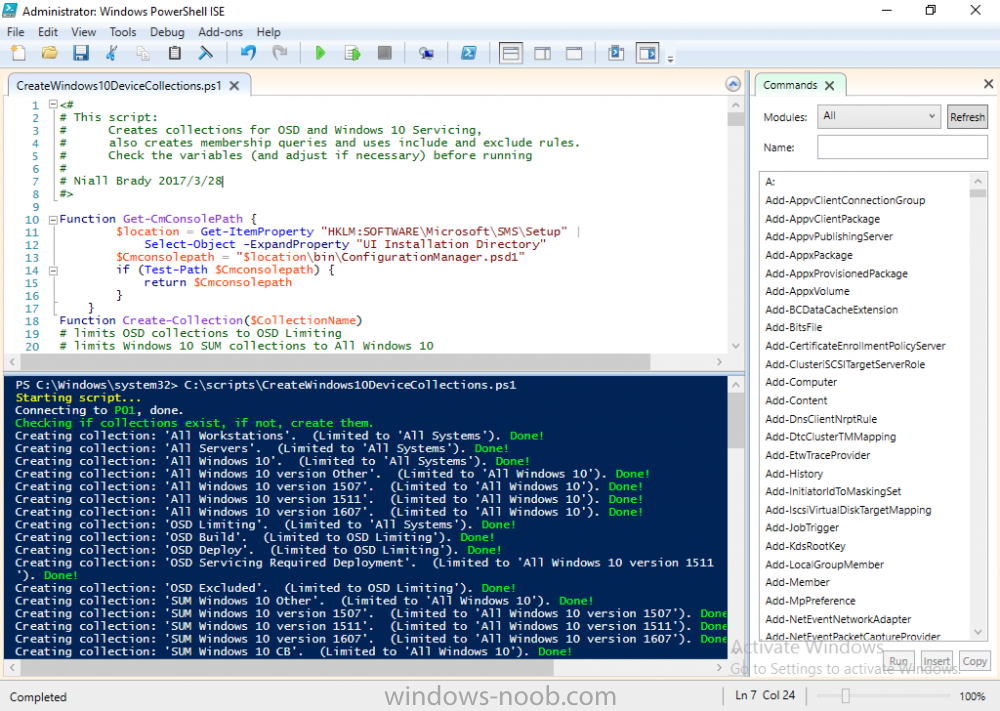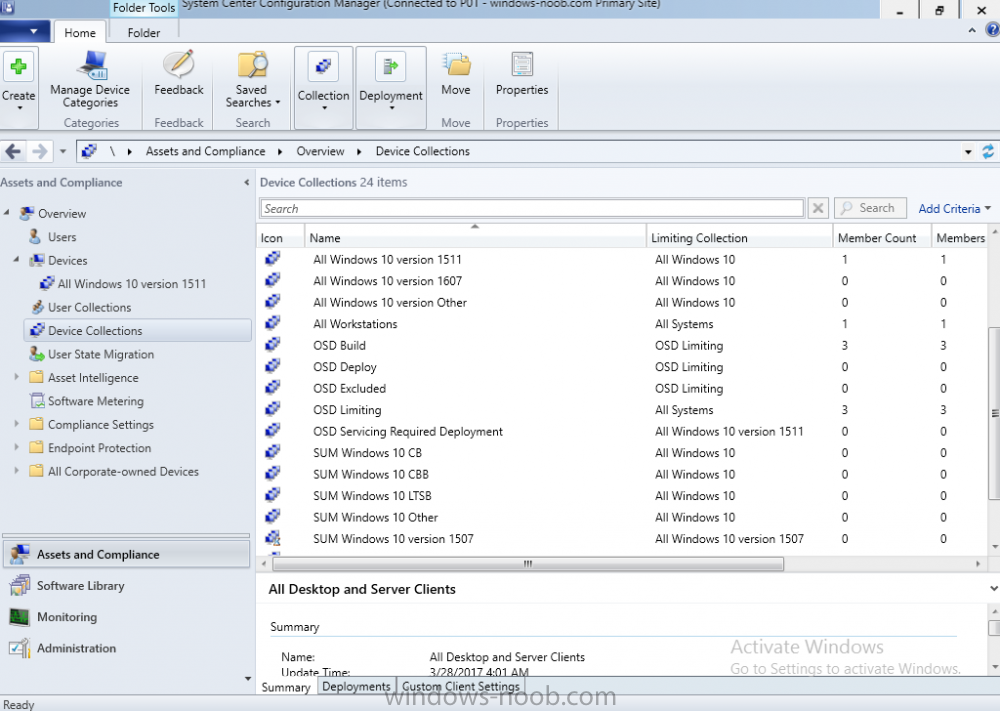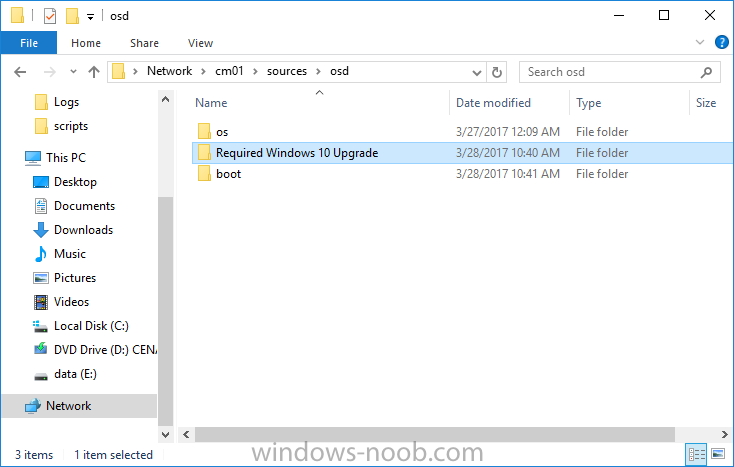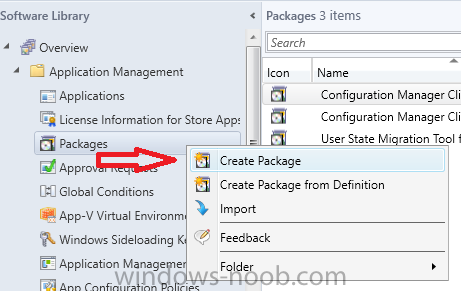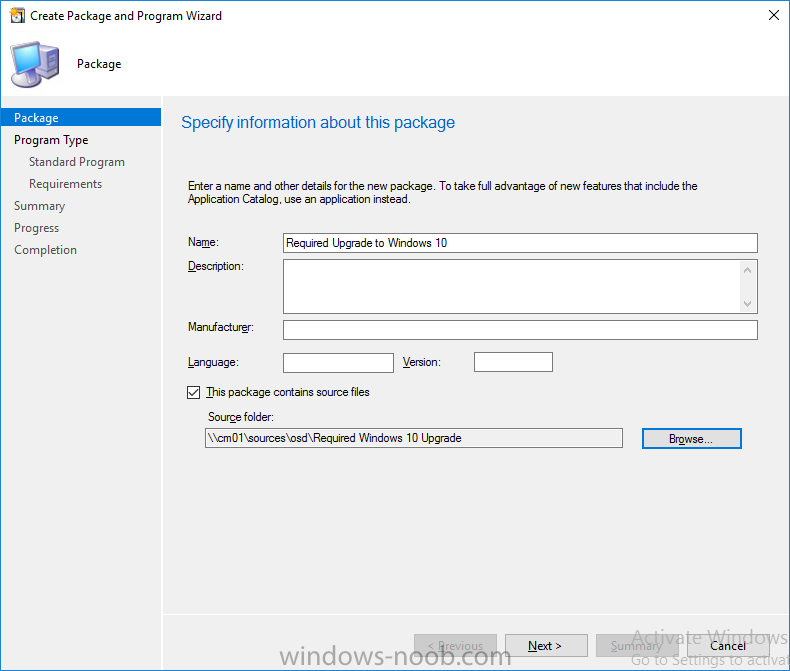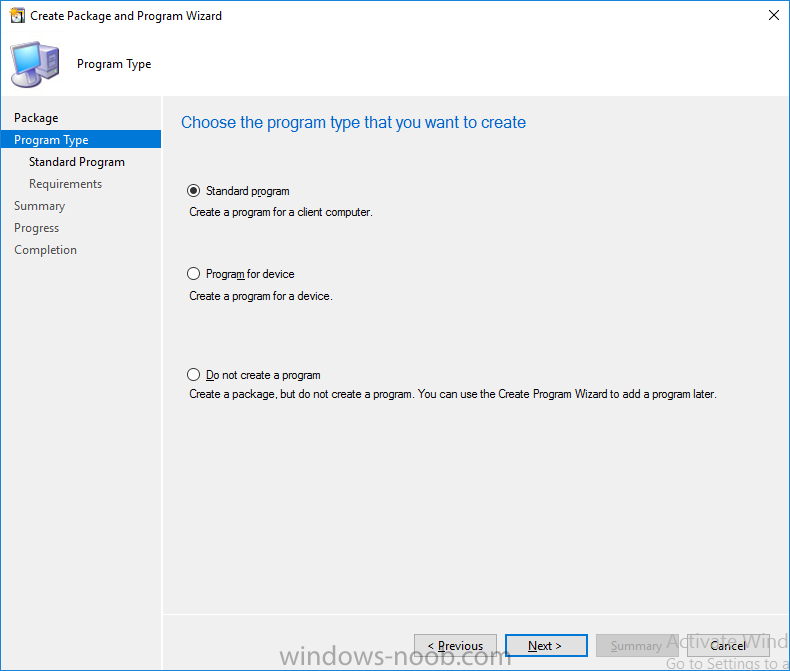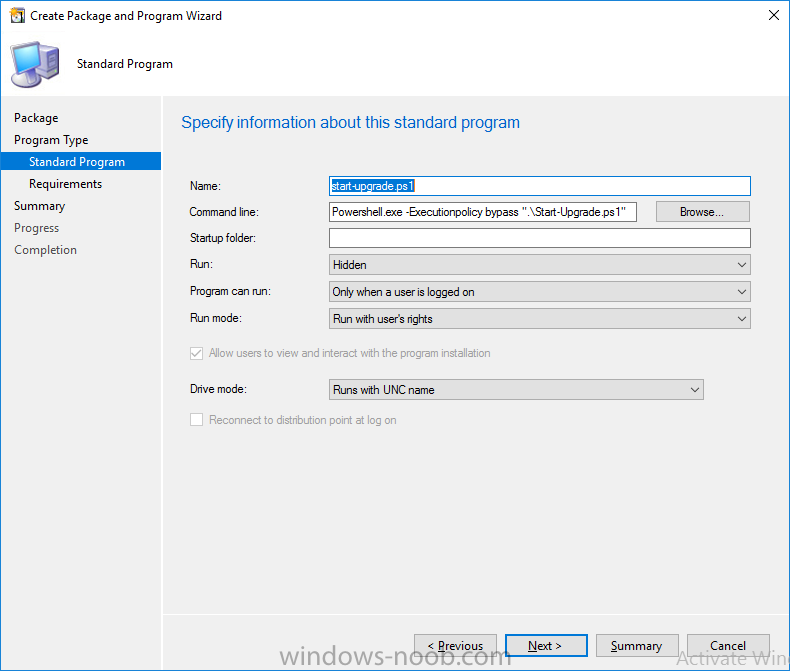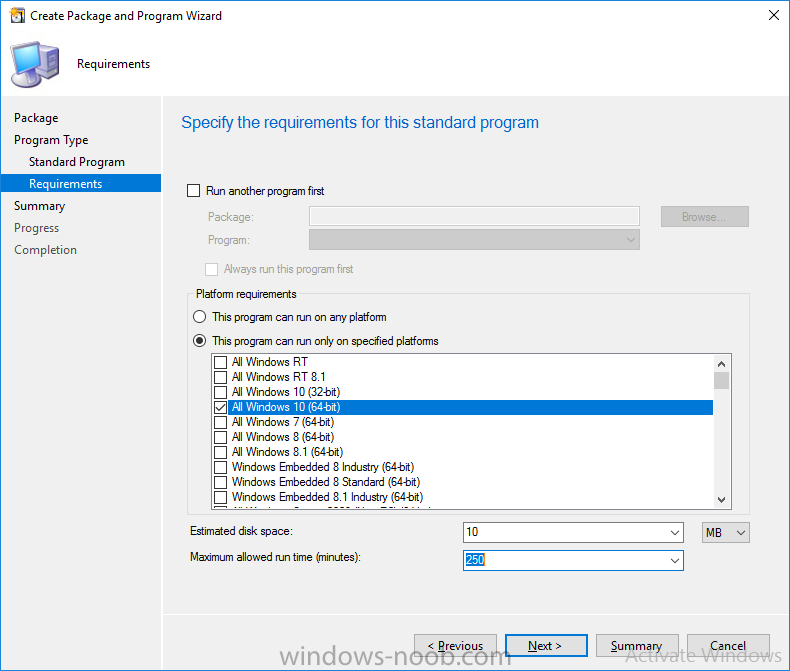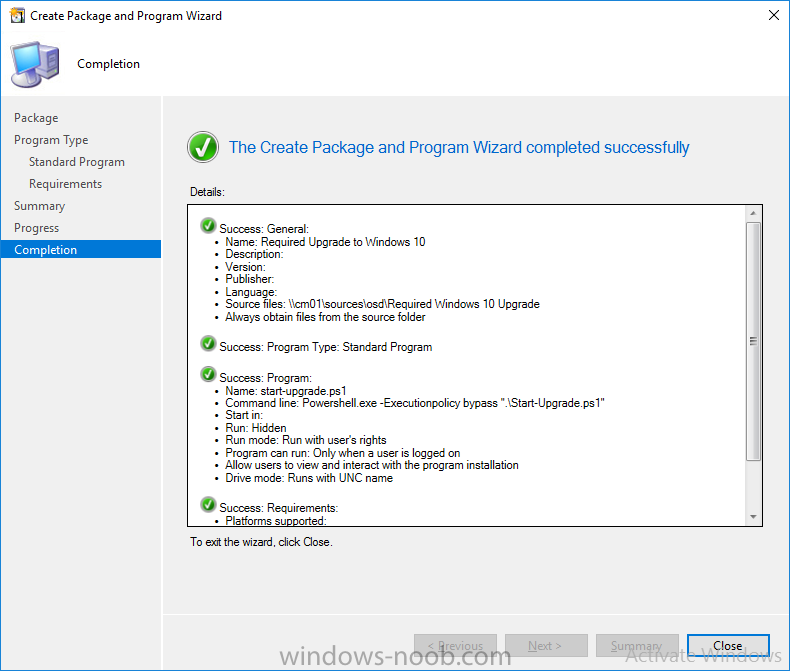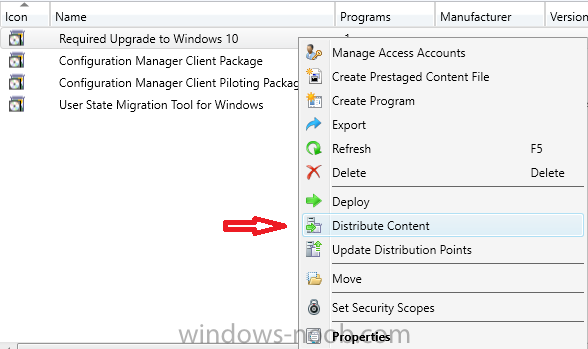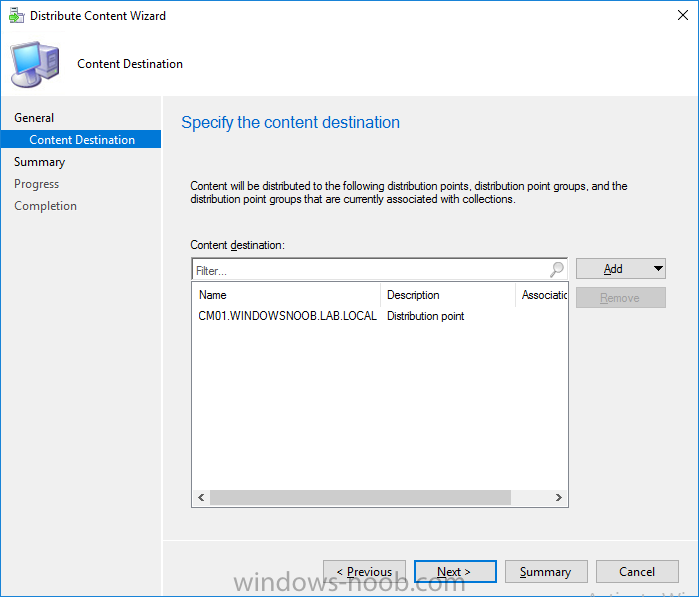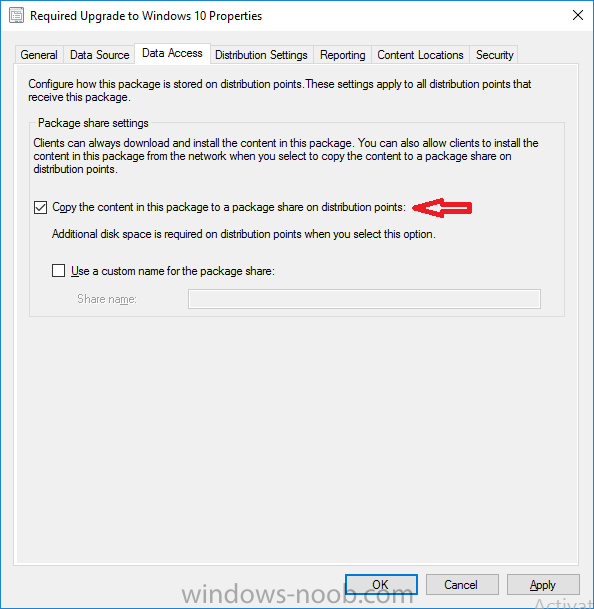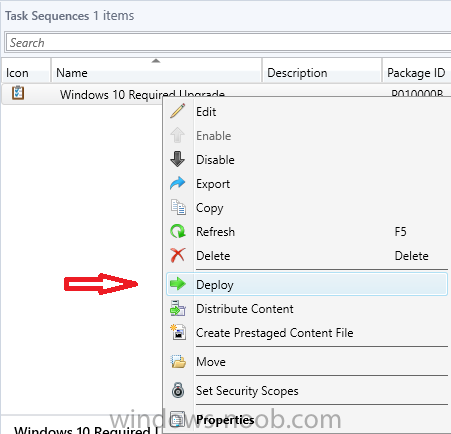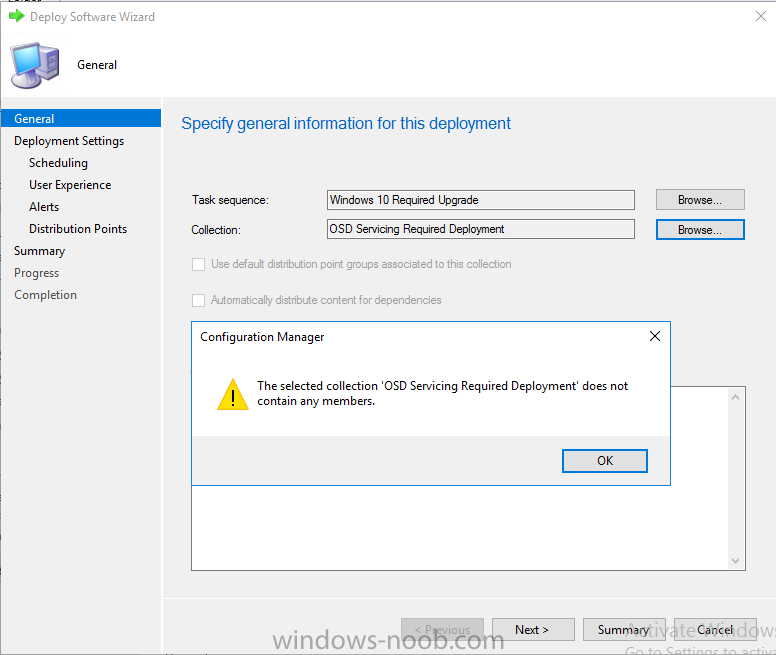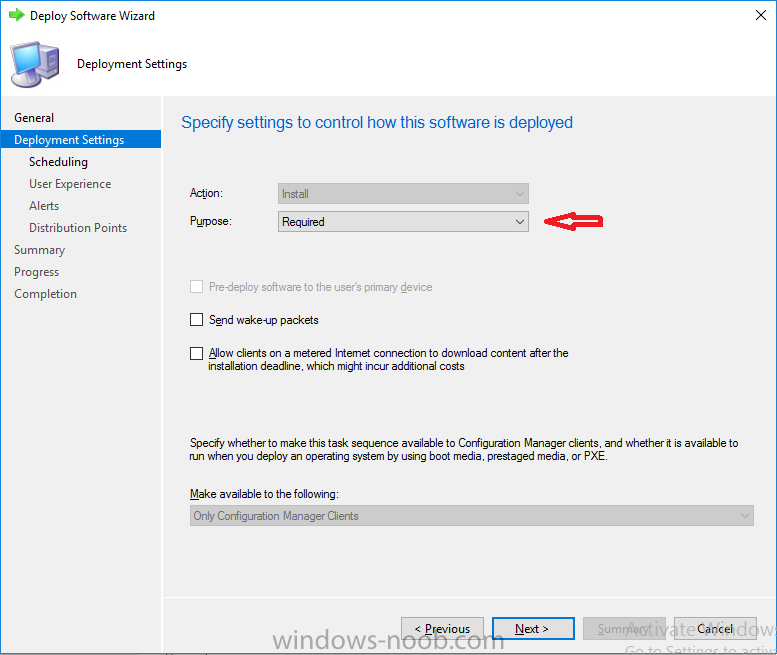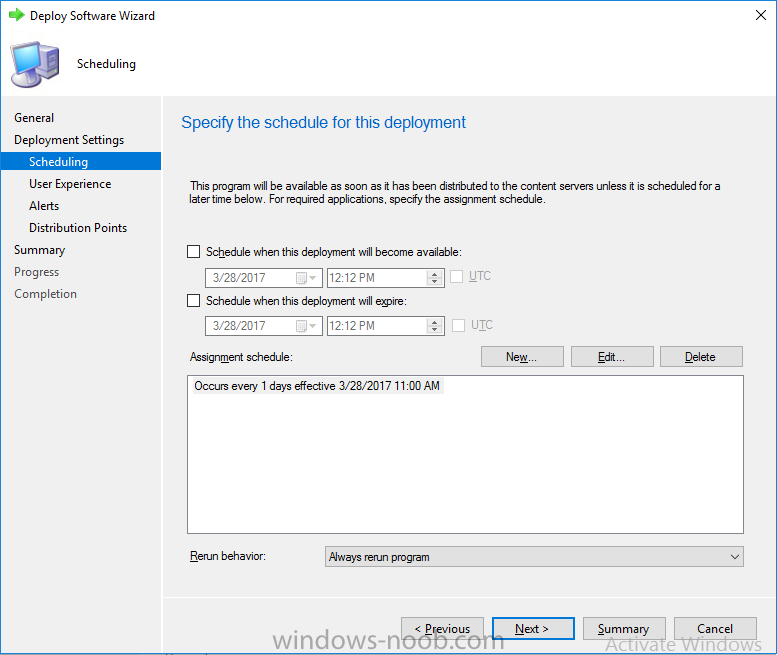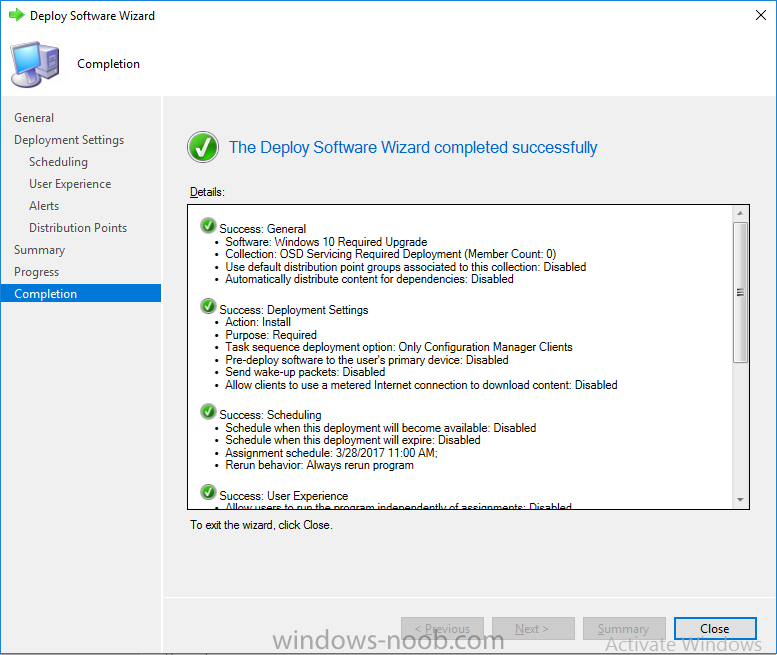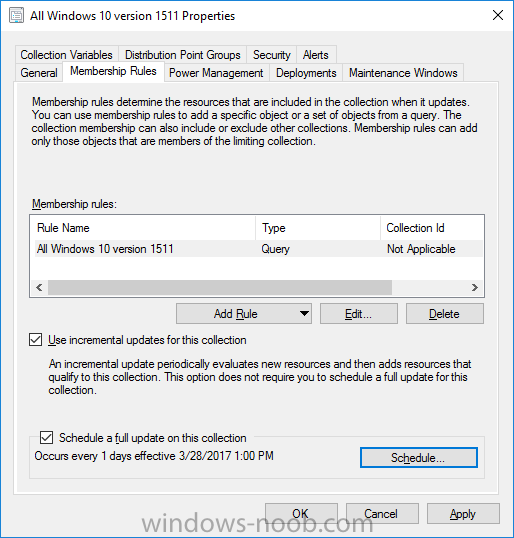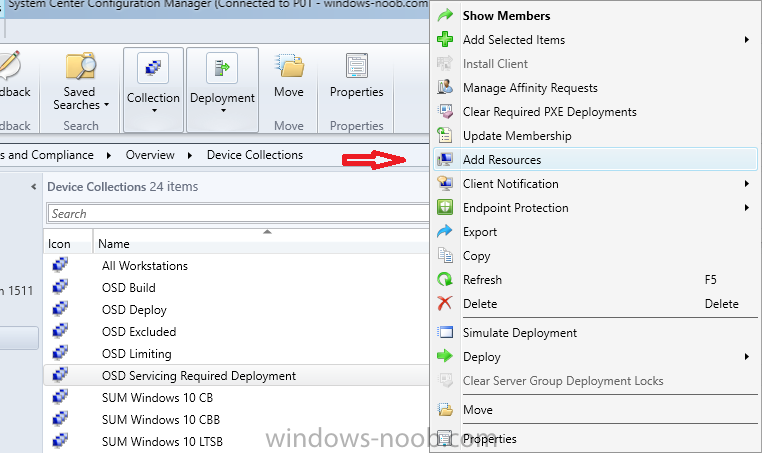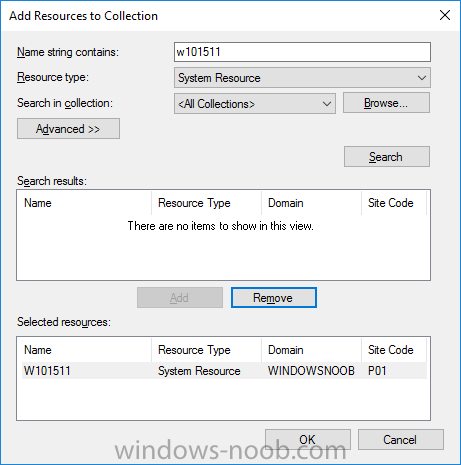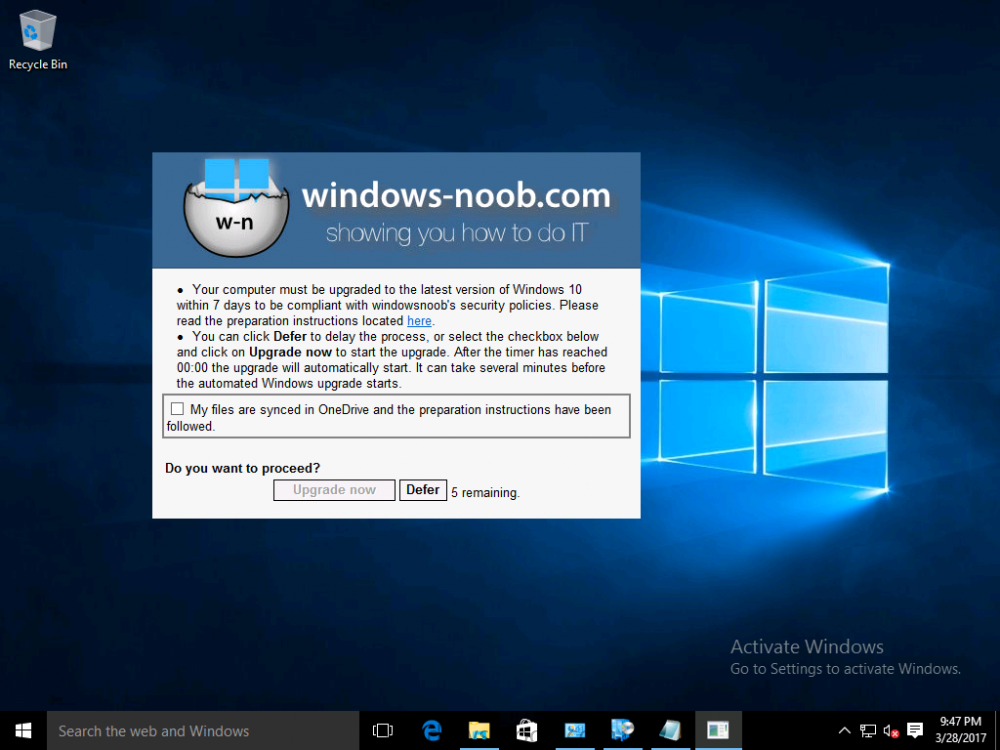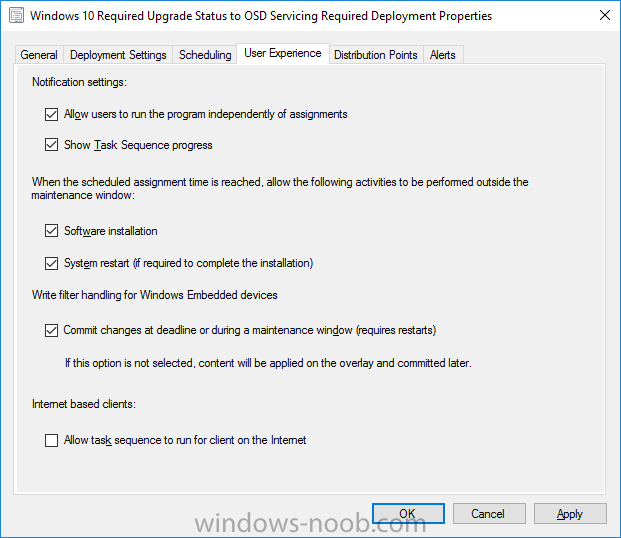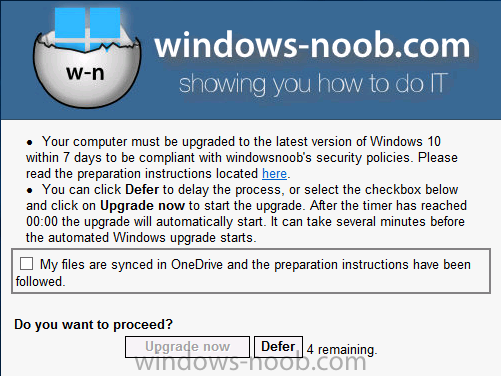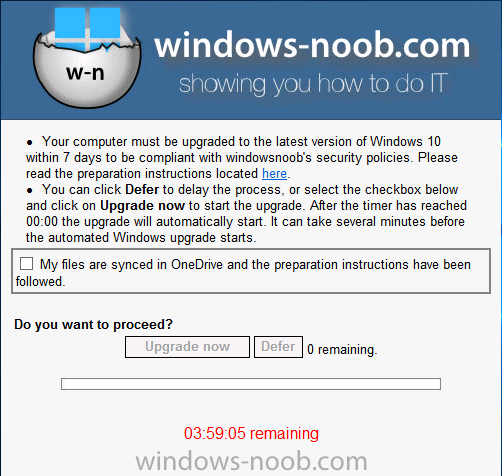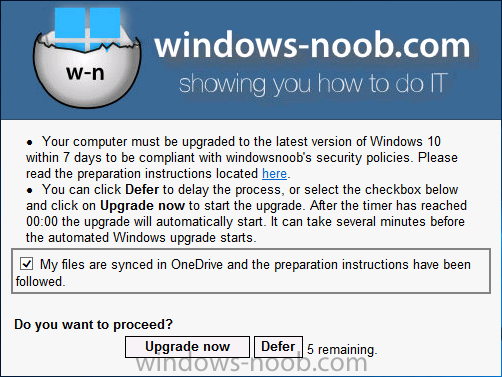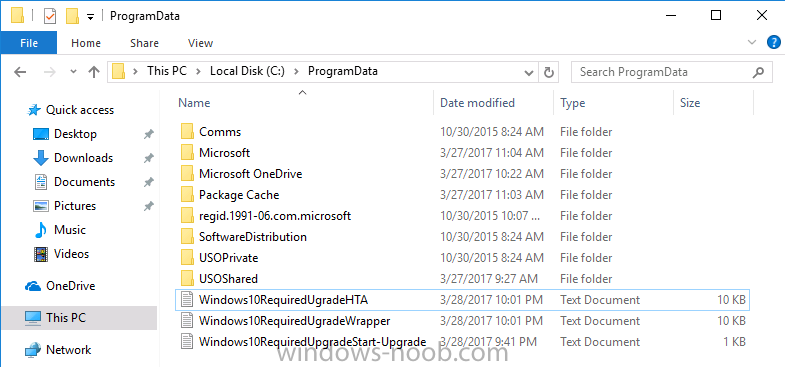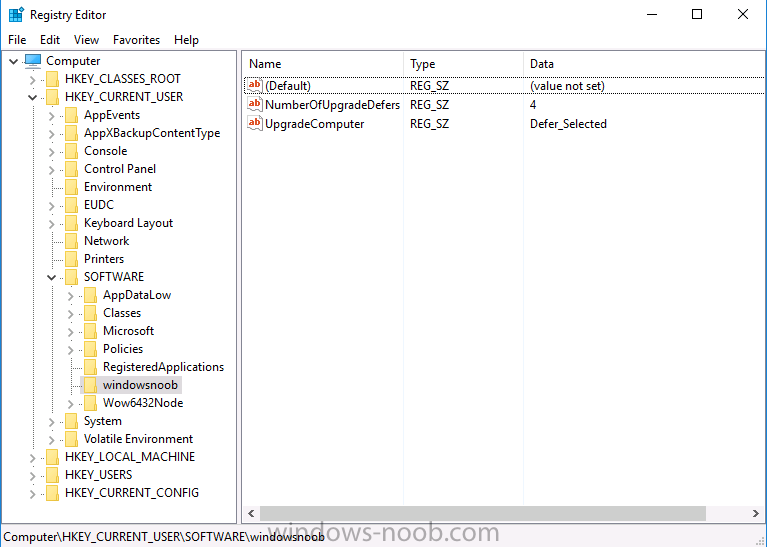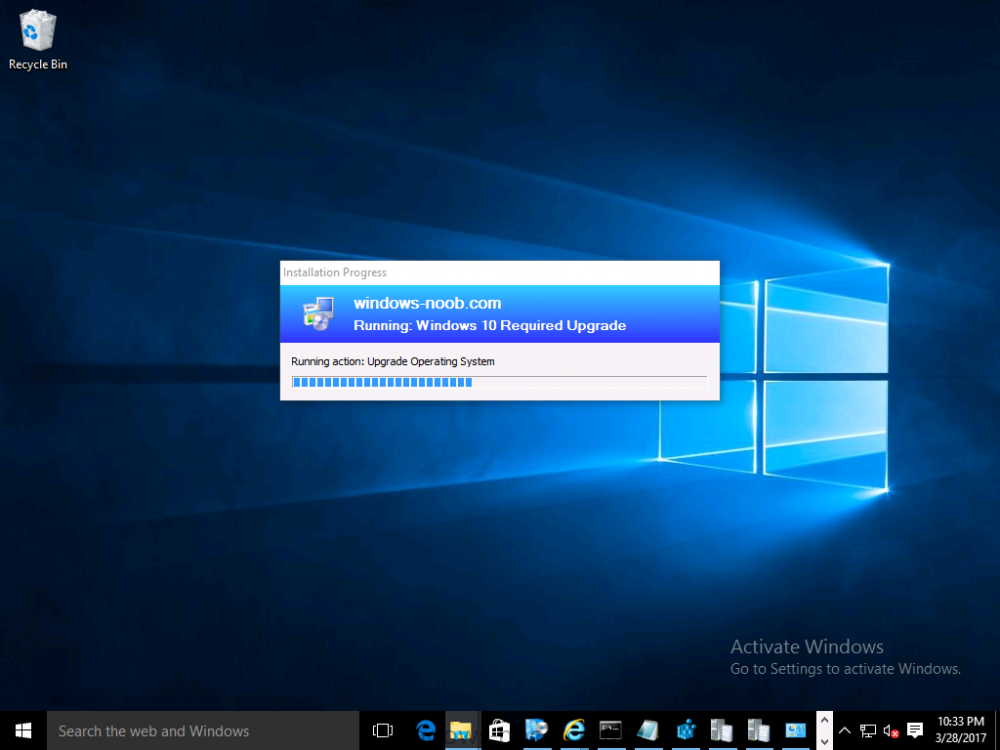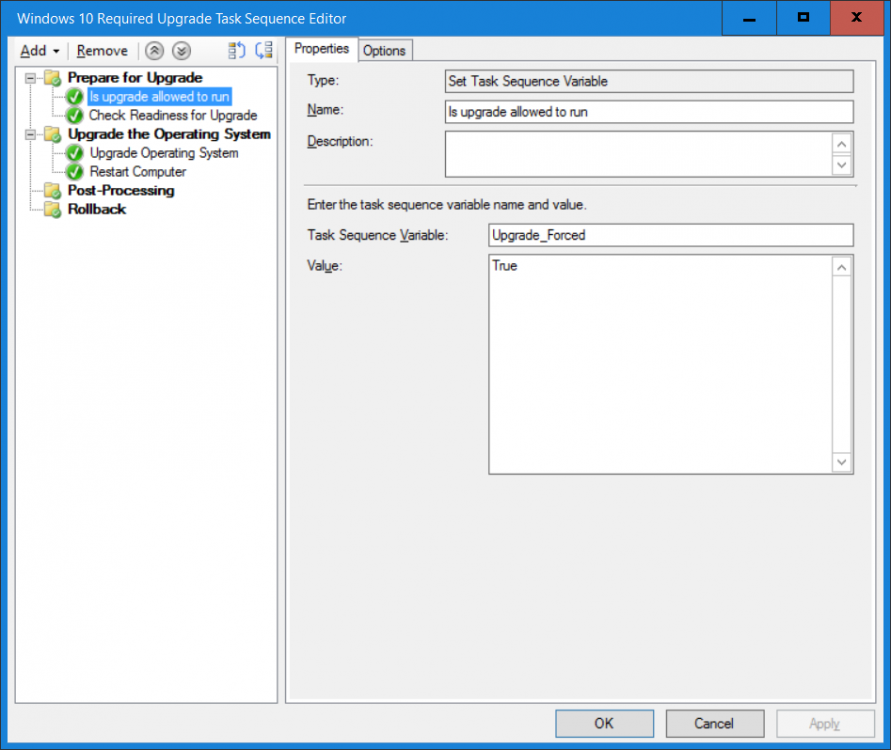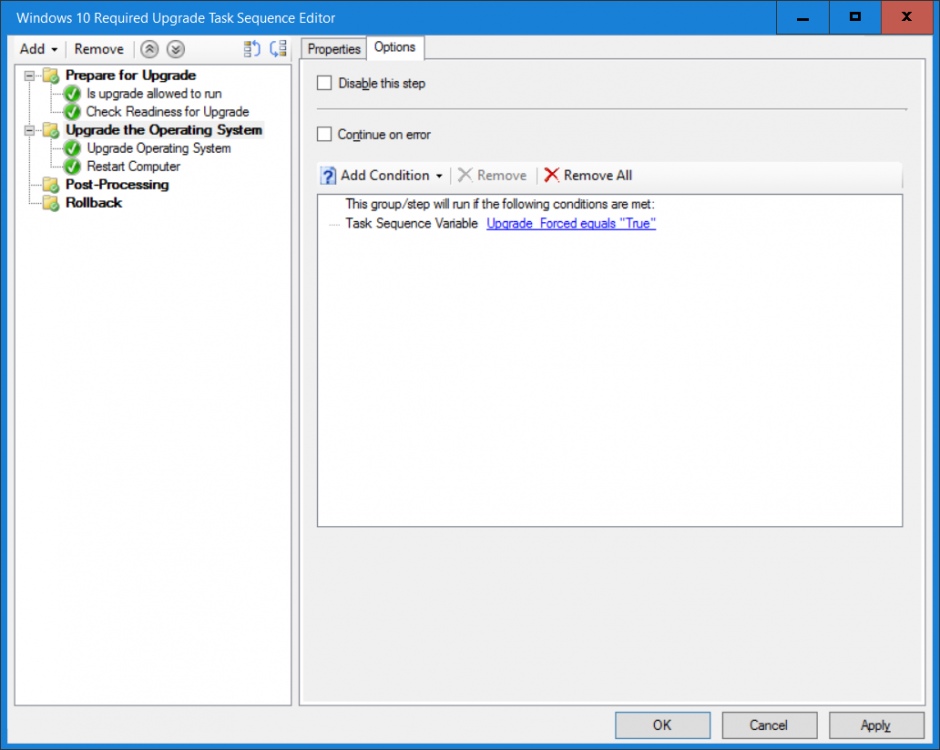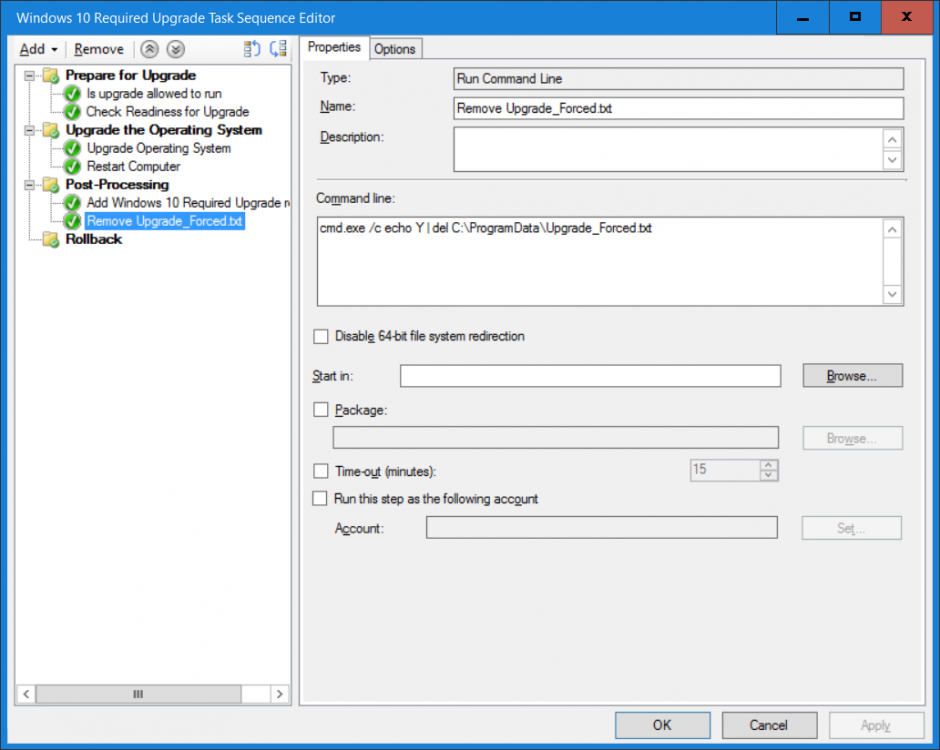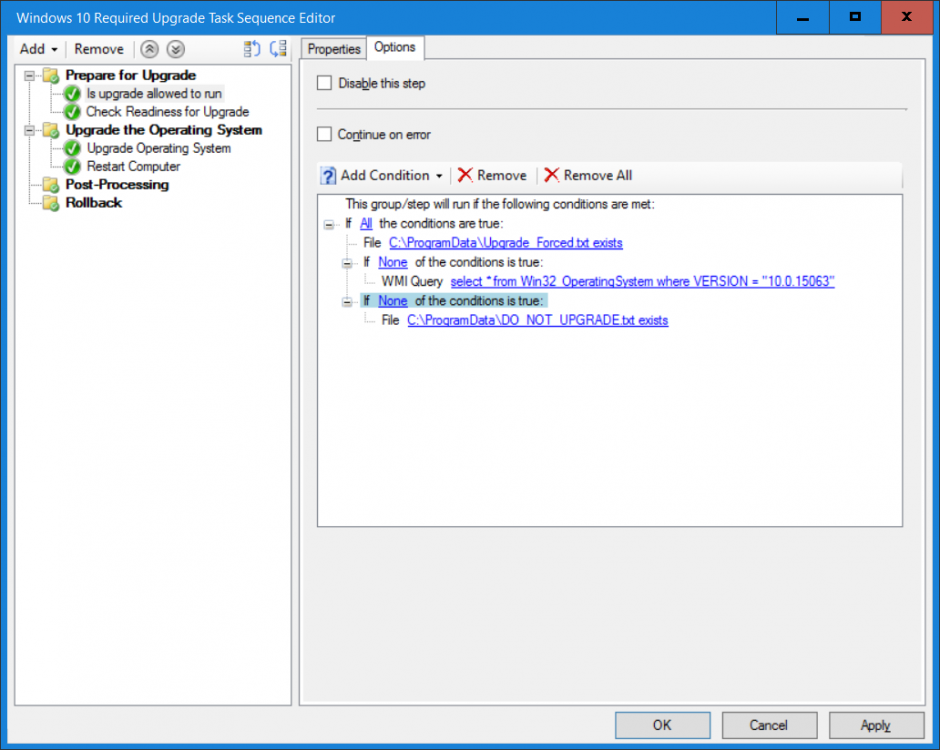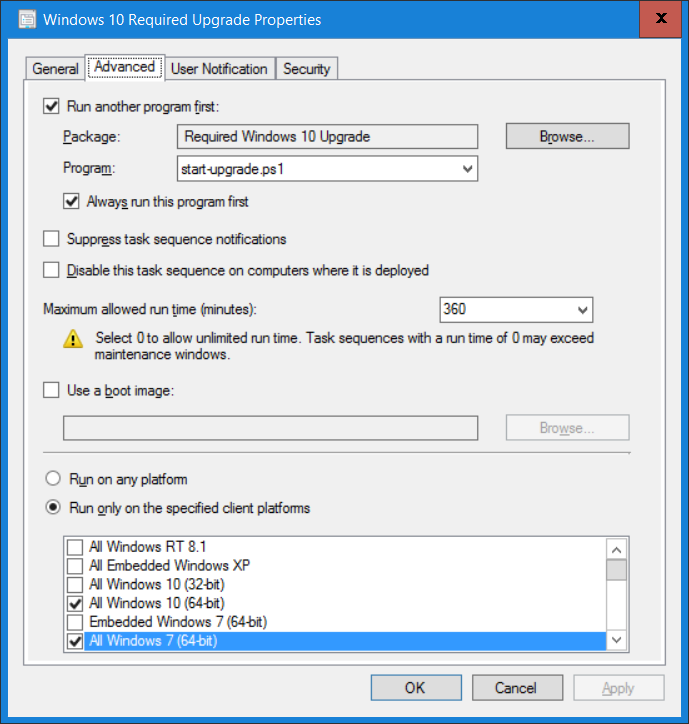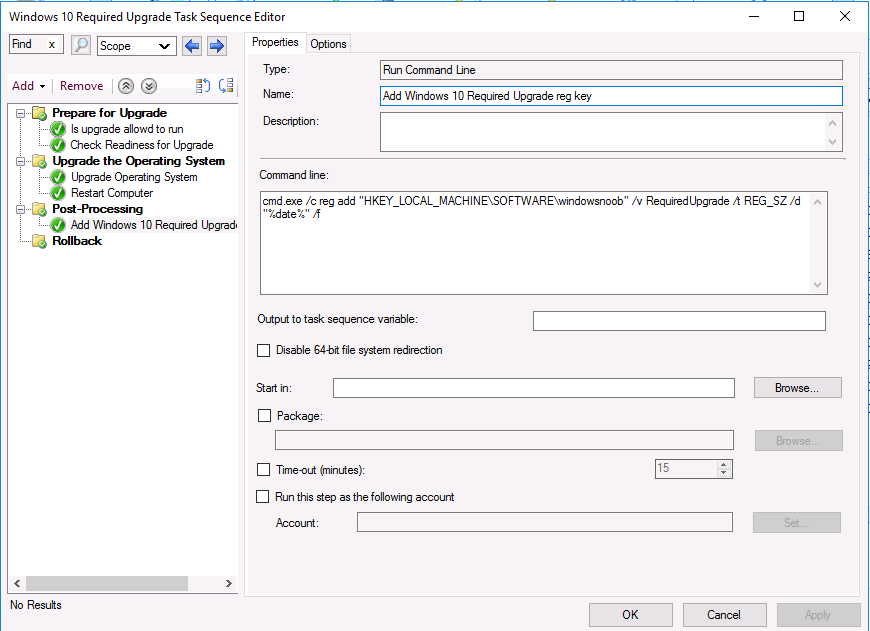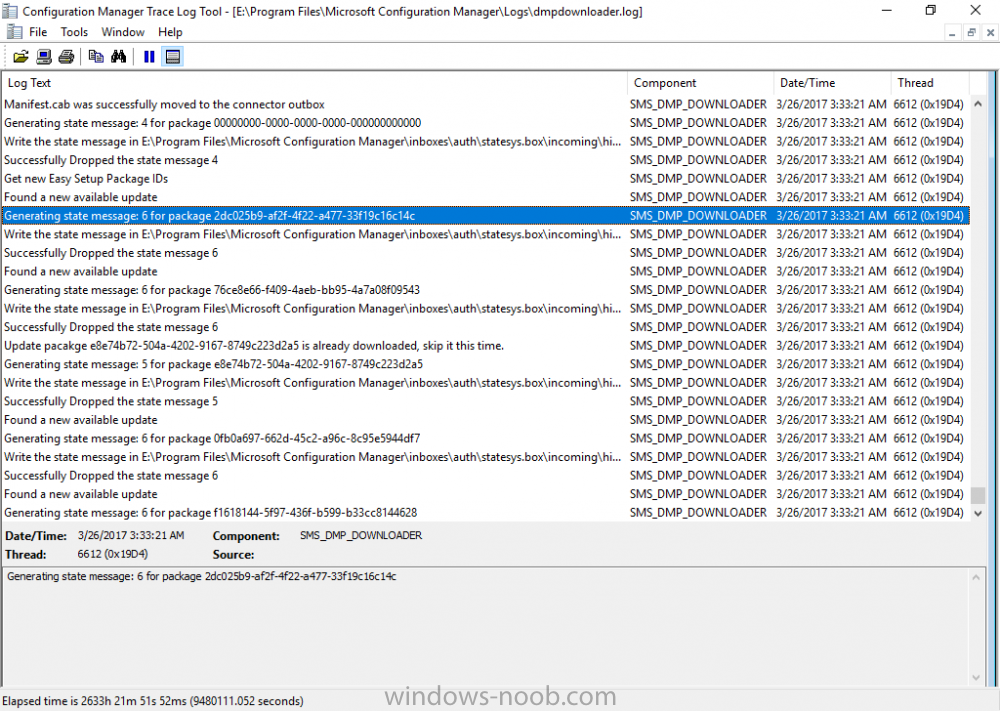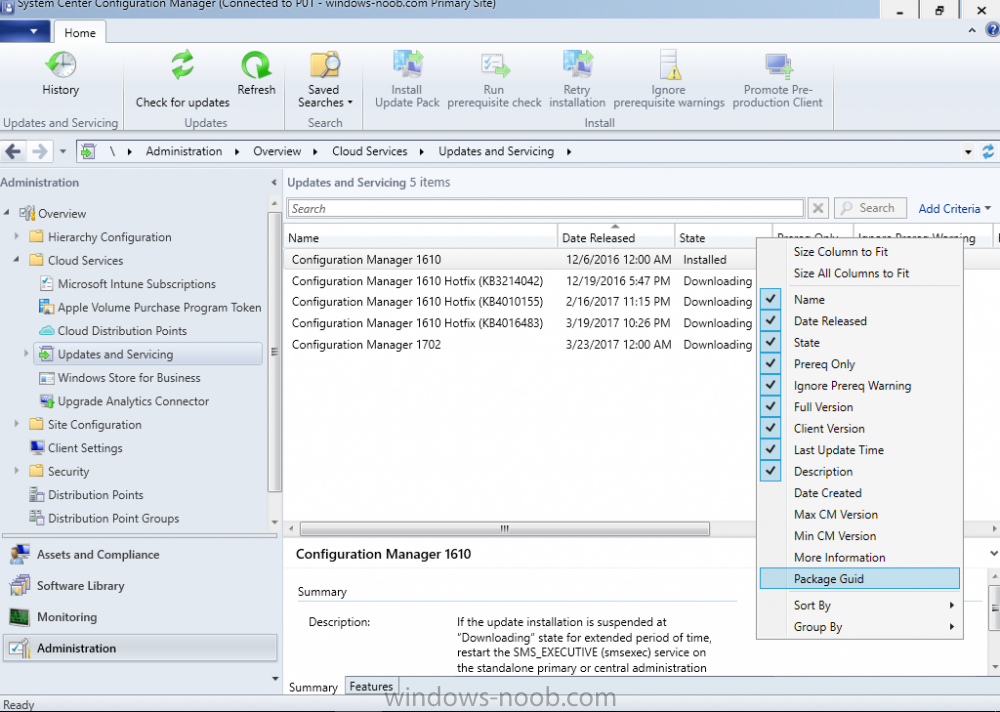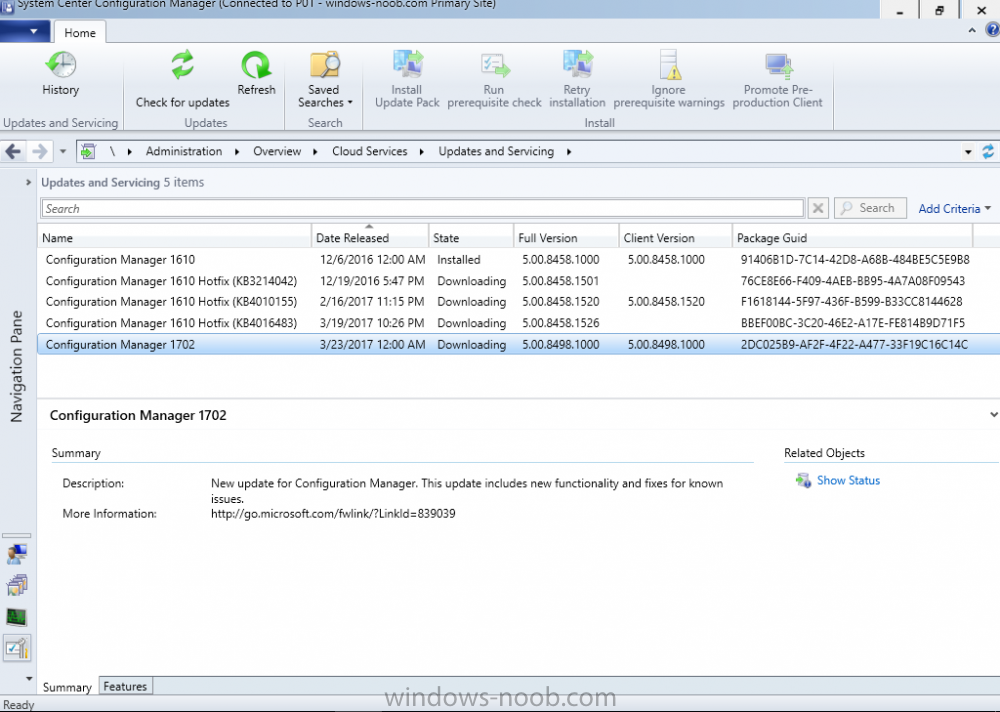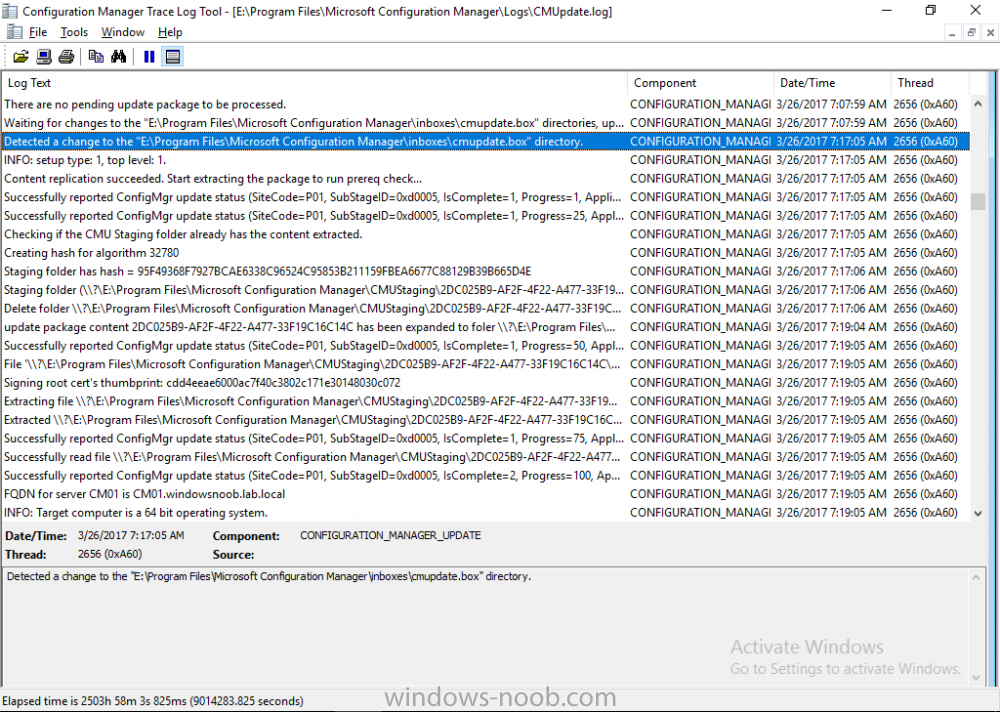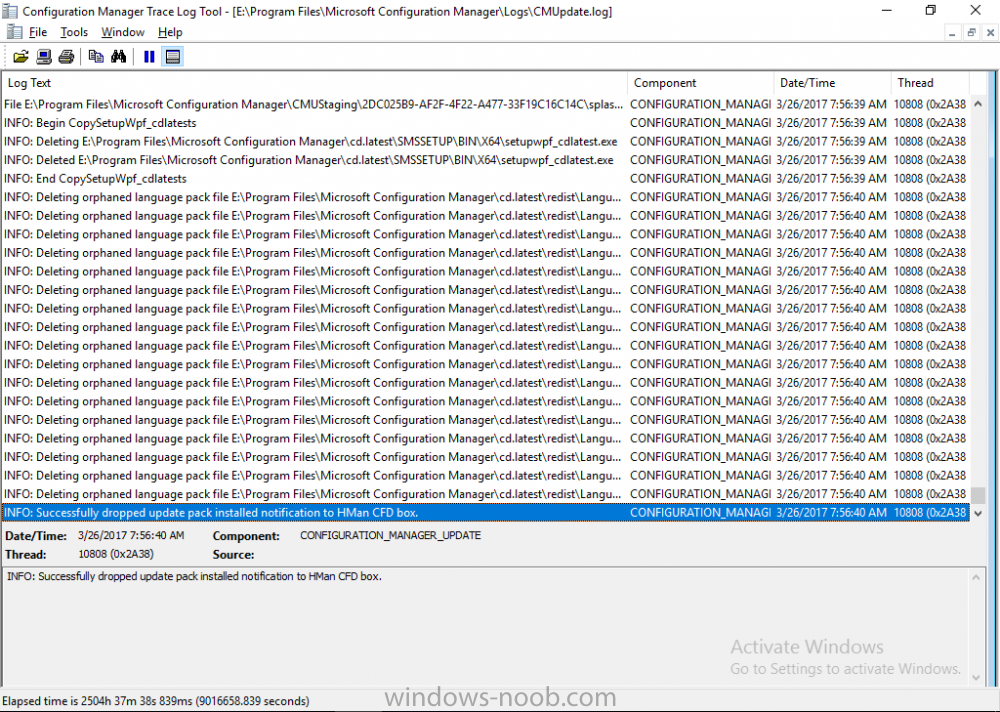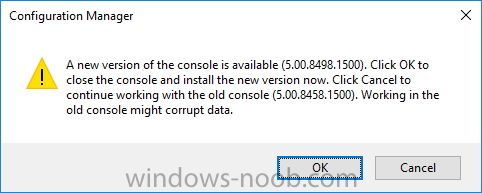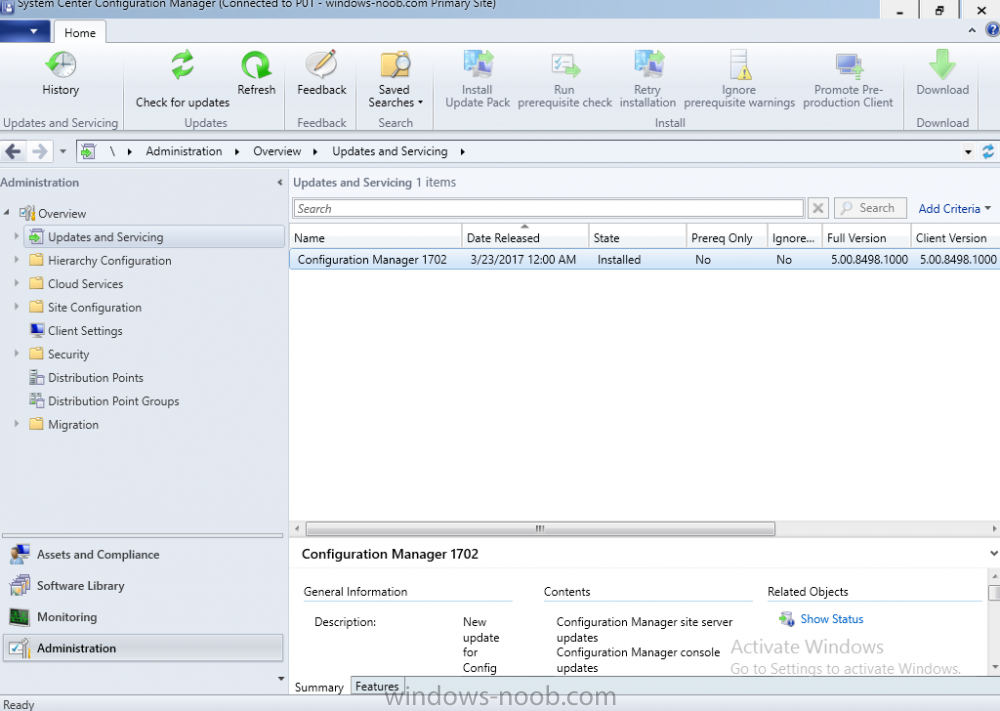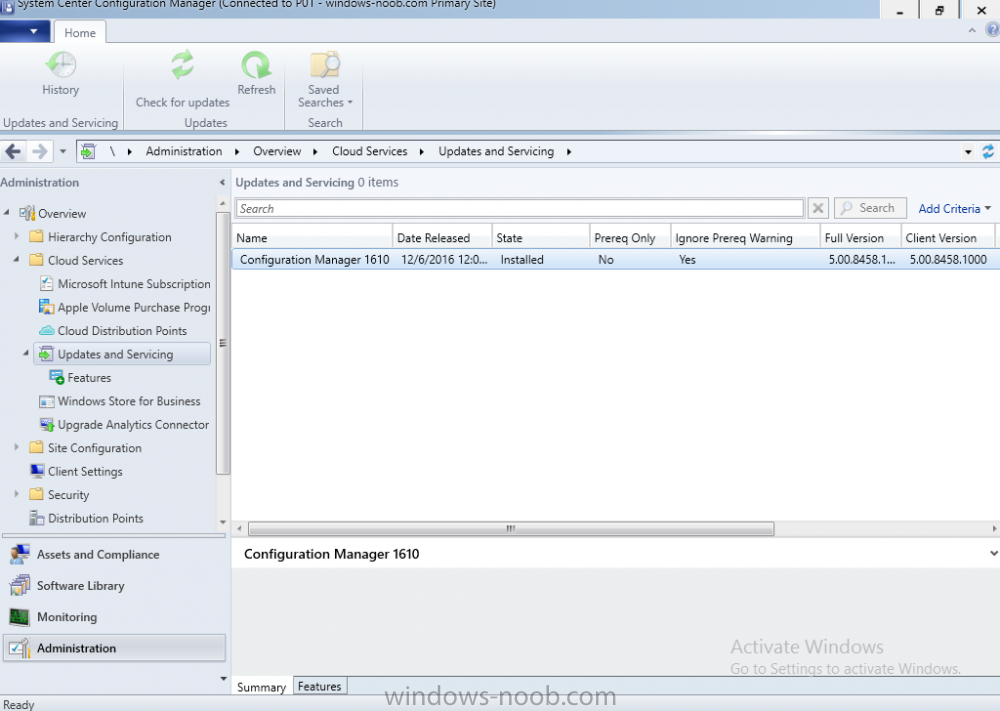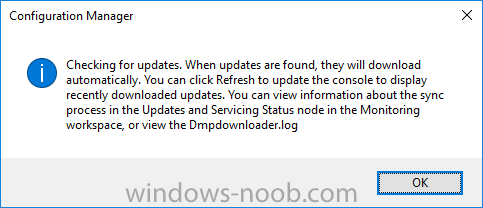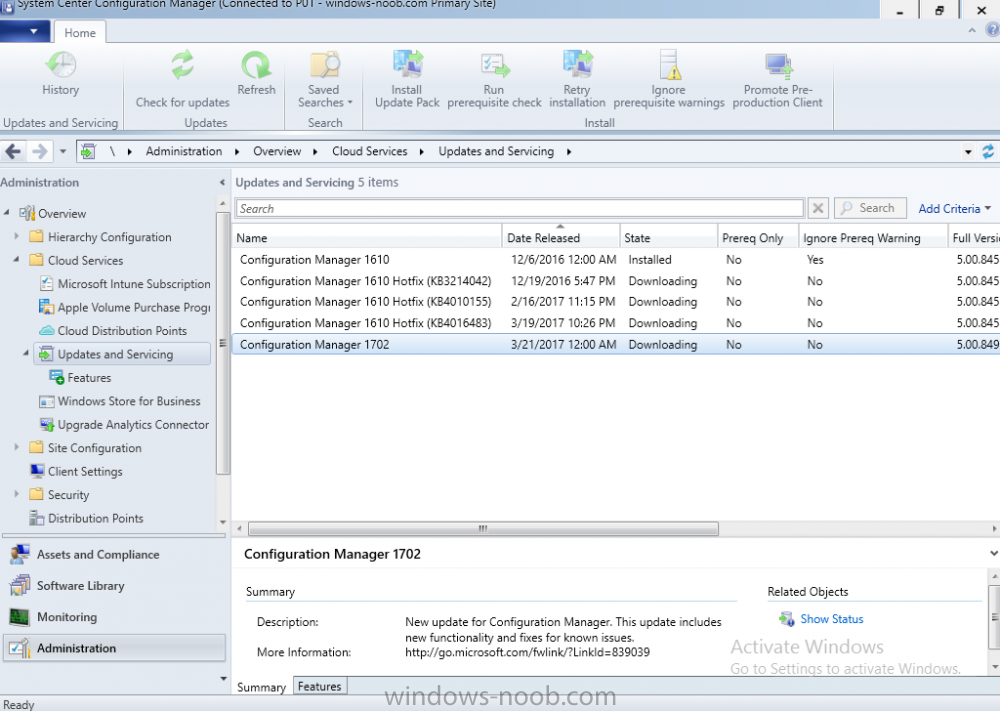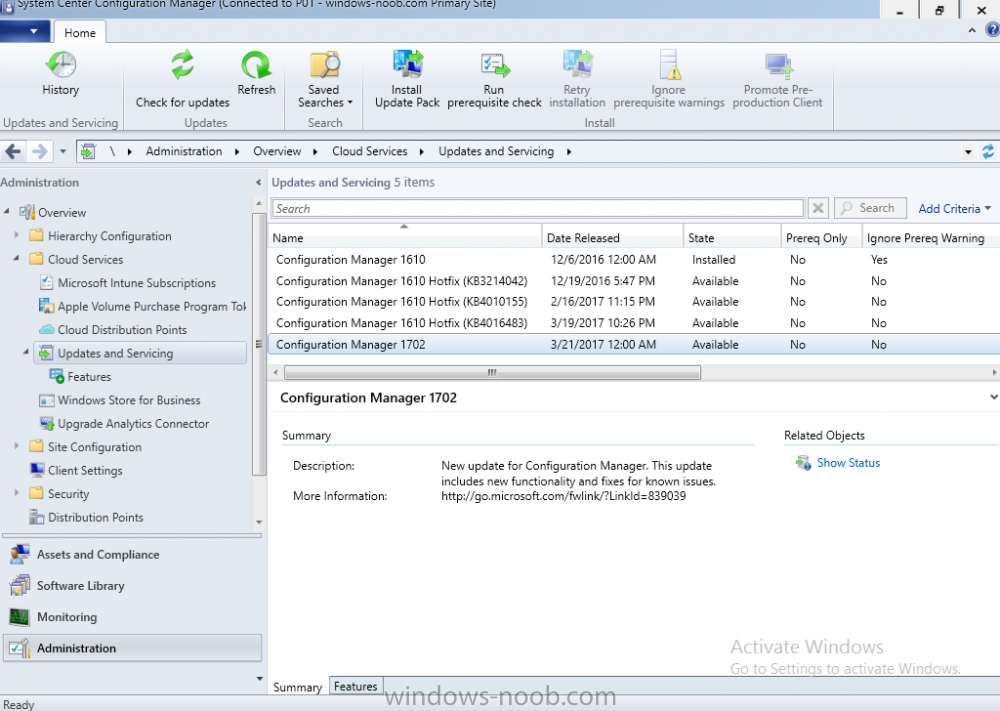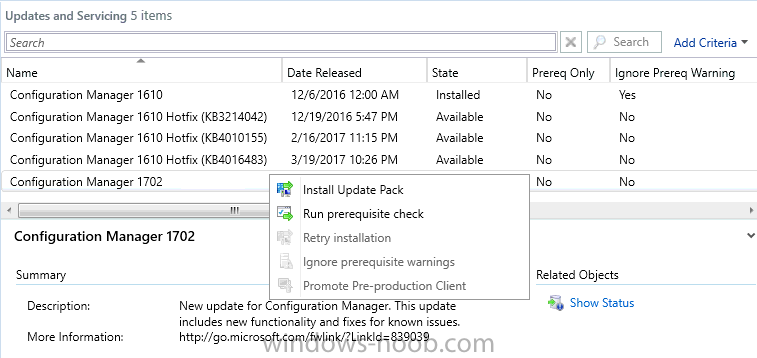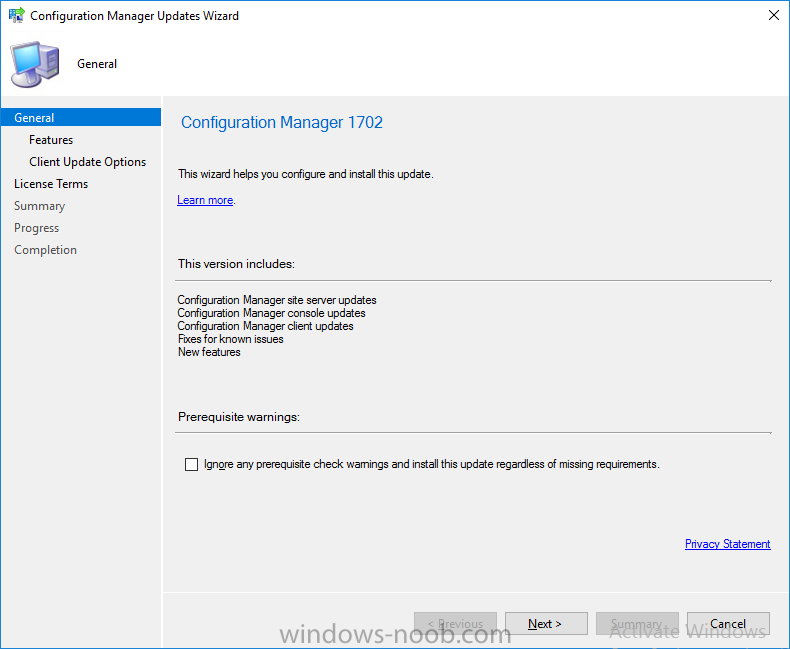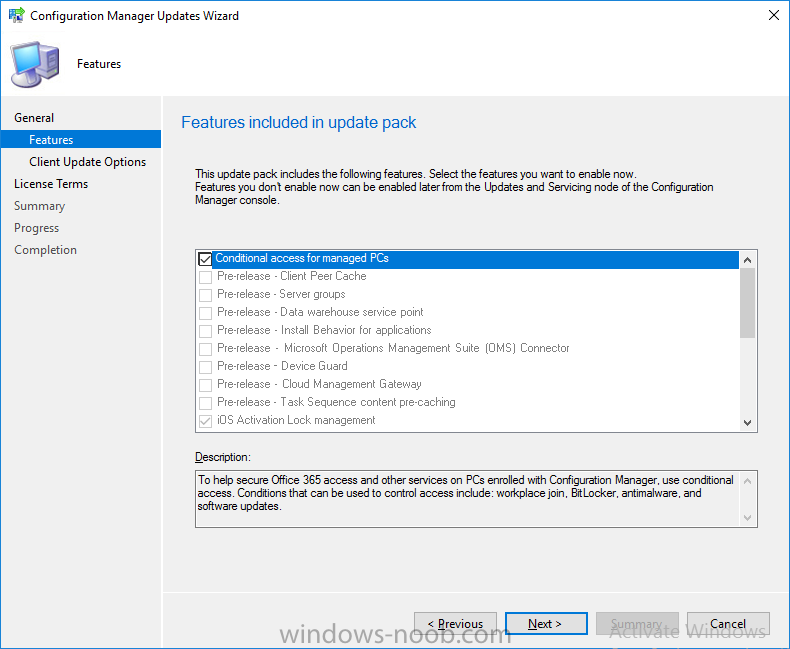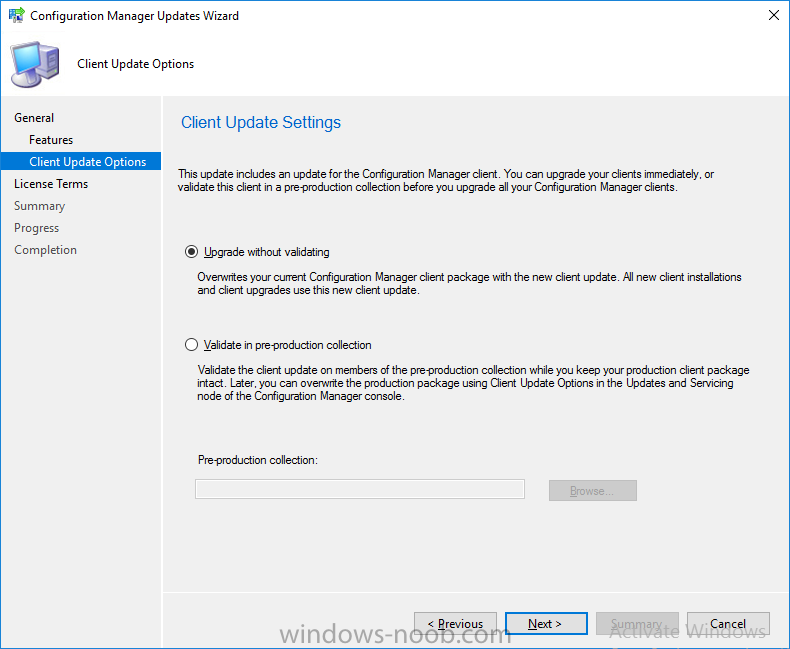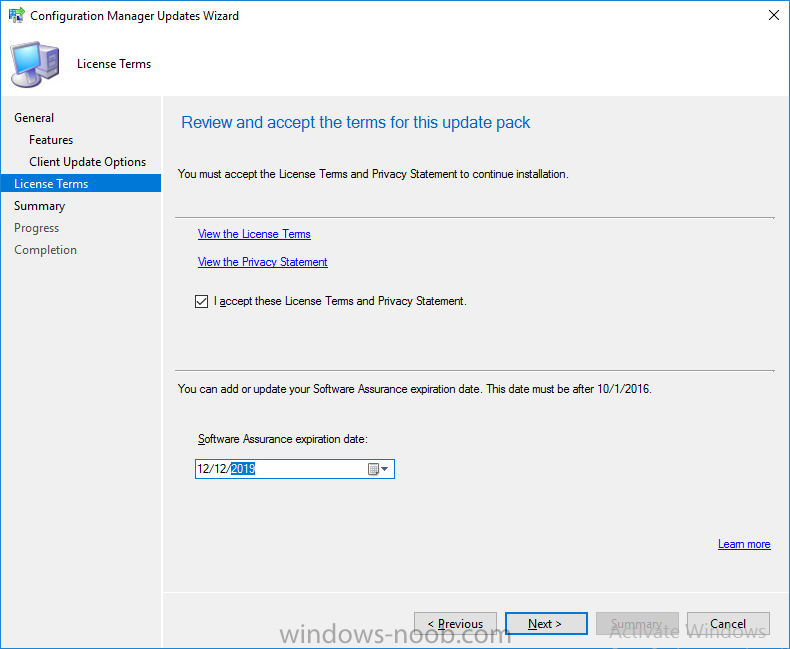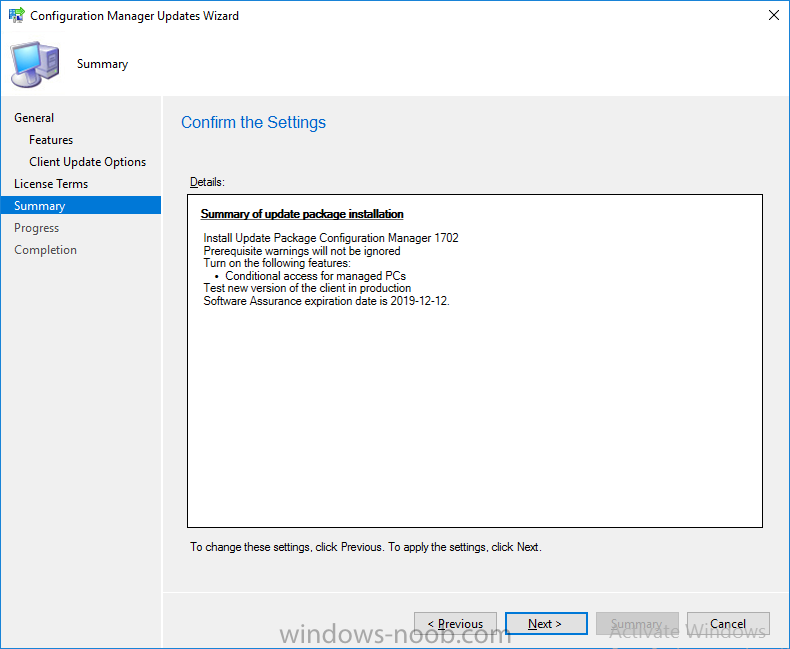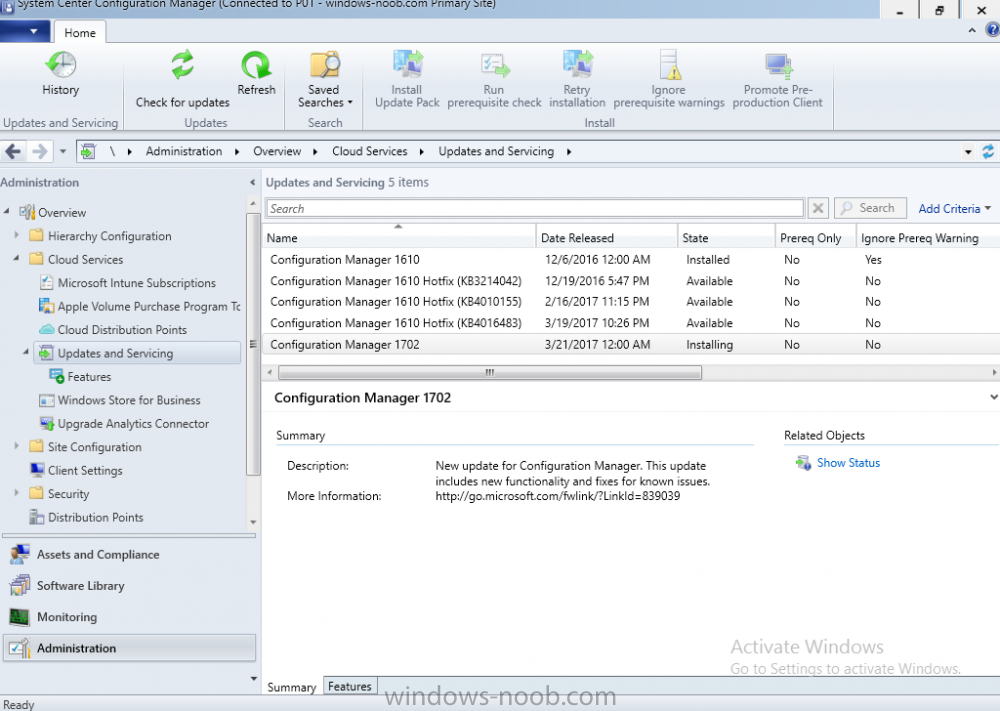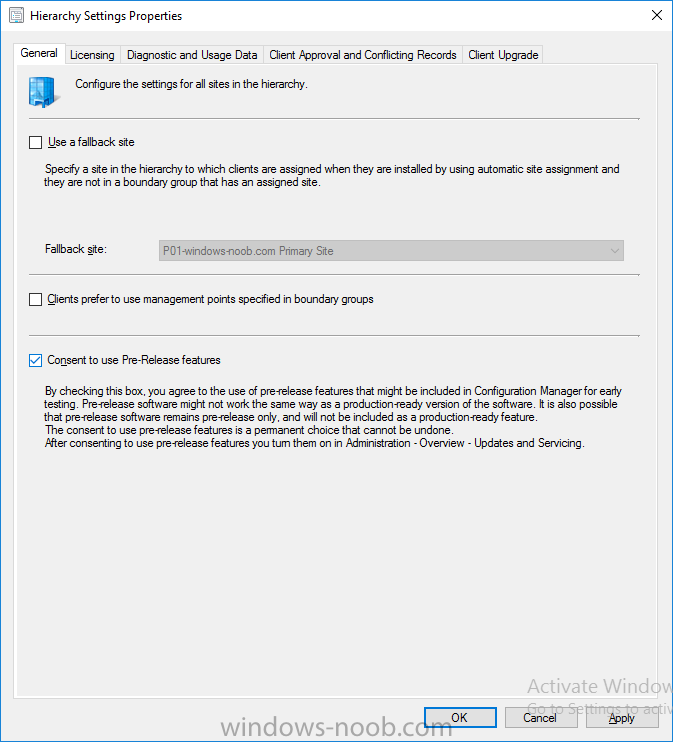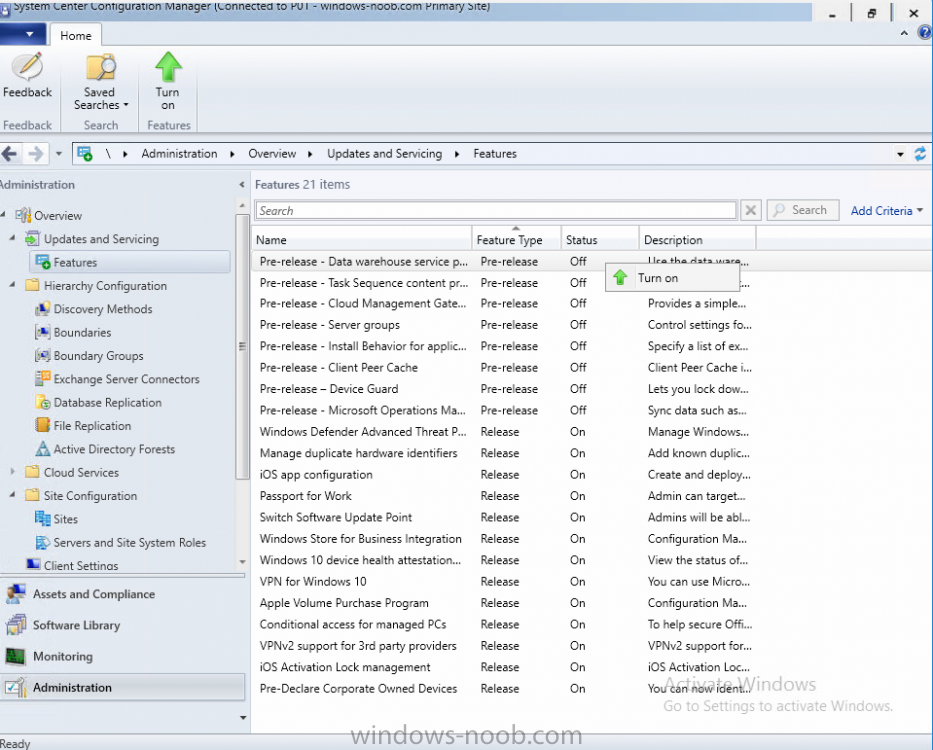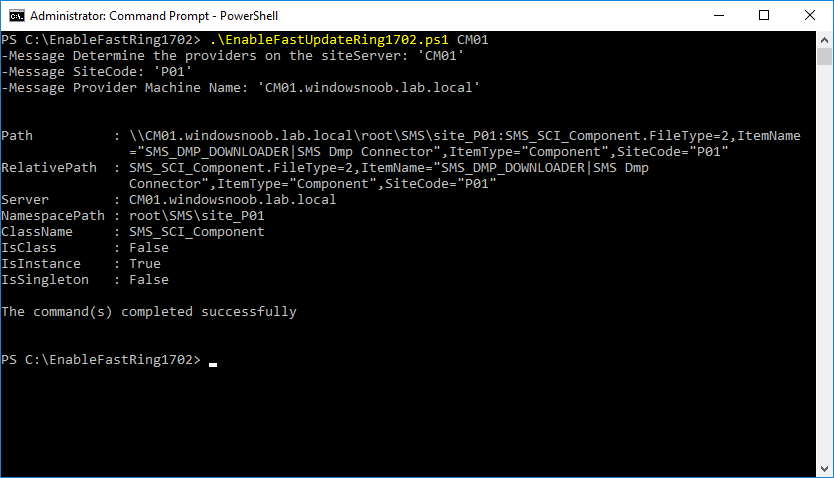-
Posts
9247 -
Joined
-
Last visited
-
Days Won
369
Everything posted by anyweb
-
It's not supported, so don't bother trying. If you want to deploy Windows 10 then you really need to consider moving to SCCM Current Branch, you can deploy Windows 10 up to version 1511 with SCCM 2012 R2 SP1 but that's it, to deploy any later versions (such as Windows 10 LTSB version 2016) you'll need Configuration Manager Current Branch, version 1606 or later
-
Introduction Microsoft have yet again released a new update, this time it's System Center Configuration Manager 1703 (Technical Preview). This is a quick post to highlight a detailed video I've just created and uploaded to youtube. The video shows the entire process from start to finish including Initiating the Upgrade Using CMTrace to review log files Checking status in the console Which logfiles to review Where the content is downloaded Determining the package GUID Upgrading the console Tips advice and more. Please take a look and tell me what you think.
- 2 replies
-
- upgrade
- technical preview
-
(and 2 more)
Tagged with:
-

Enable Bitlocker, assistance
anyweb replied to xerxes2985's topic in System Center Configuration Manager (Current Branch)
i havn't done this but you could add a pause before the step for those older computers to allow them time to get ready for the apply network settings, what error do you get when those old ones fail ? -

Surface 3 WinPE touchscreen not working
anyweb replied to smaunsell's topic in Configuration Manager 2012
by the way if your boot image is 10240 then they are based on the 1507 ADK, which was the first release of Windows 10, if you are on SCCM CB you should be on ADK 1607 at least -

Enable Bitlocker, assistance
anyweb replied to xerxes2985's topic in System Center Configuration Manager (Current Branch)
ok so add a Set task variable step before this called set OSDBitLockerMode and set the value to TPM then try again -

Enable Bitlocker, assistance
anyweb replied to xerxes2985's topic in System Center Configuration Manager (Current Branch)
you can enable bitlocker on hyperv i blogged it here. aside from that here's your error again in more detail, it looks like you are not setting the variable properly, can you please show you the options tab on your enable bitlocker step and the enable bitlocker step itself. -

Enable Bitlocker, assistance
anyweb replied to xerxes2985's topic in System Center Configuration Manager (Current Branch)
when you tested this did you test on a vm ? or actual hardware -

Enable Bitlocker, assistance
anyweb replied to xerxes2985's topic in System Center Configuration Manager (Current Branch)
yeah here <![LOG[The action (Enable BitLocker) has been skipped because the condition is evaluated to be false]LOG]!><time="16:57:44.601+300" date="03-22-2017" component="TSManager" context="" type="1" thread="3504" file="instruction.cxx:688"> have you set a variable called OSDBitLockerMode ? it's skipping on that, can you show me the options set on your Enable BitLocker step -
glad to hear it, but do make sure to follow my advice and test thoroughly before releasing into production
- 242 replies
-
- 2
-

-

-
- 1702
- forced upgrade
-
(and 2 more)
Tagged with:
-

Surface 3 WinPE touchscreen not working
anyweb replied to smaunsell's topic in Configuration Manager 2012
hmm i'm pretty sure it works here on Surface Pro 3, haven't tried Surface 3 though, what boot image are you using (from what ADK) -
Note: I've upgraded the wrapper to PowerShell 2019/01/06 as explained here. Introduction This blog post is all about upgrading to Windows 10, either from Windows 7 or from an earlier release of Windows 10 to the latest release of Windows 10. Windows 10 is probably one of the fastest developing operating systems from Microsoft yet, and was initially released in July 2015 as Windows 10 version 1507. The version 1507 nomenclature equates to (YYMM) or year year, month month so you'll always know when a version was released to manufacturing (declared RTM). So far we've seen the following Windows 10 mainstream versions (not including LTSB/LTSC) Windows 10 version 1507 Windows 10 version 1511 Windows 10 version 1607 Windows 10 version 1703 Windows 10 version 1709 Windows 10 version 1803 Windows 10 version 1809 As each new version of Windows 10 is released, the new features it contains ensure that it is desirable to some and it's just a matter of time before people want to upgrade to that version given the chance, but even with all the latest and greatest features, some users just won't upgrade if given the choice for whatever reason. There is however another element to consider and that how long Microsoft will release security updates for any given release of Windows 10 (i.e. how long is that release supported by Microsoft). Michael Niehaus discusses simplifying Windows As A Service (WAAS) here but in a nutshell there is an 18-month servicing timeline for each release however, Microsoft have added an additional 6 months to ease your pain, for now. Update: In September 2018, Microsoft blogged the following after years of listening to customers complaining about the WAAS support lifecycle. In a nutshell, there are two main releases of Windows 10 for the Enterprise to think about going forward, the 03 releases (18 month support) and the 09 releases (30 months support). Based on that statement alone, Enterprises will most likely opt for the 09 releases to avoid disruption to business and to their end users. This leads you to deal with the security support ability in a couple of ways, you can make the new upgrade available in Software center and hope your users will upgrade (seriously do you think they will ?), or you can get tough and decide when and where they will upgrade. To do that you have two options: servicing plans task sequences I've discussed servicing plans here so I won't go over that subject again, they are a valid option for many but are not very dynamic. With task sequences you have far greater control over how to deal with things that can break servicing plans (such as incompatible AntiVirus software or Windows Language packs). Assuming that you've made the choice to use task sequences to forcefully upgrade your computers to the next version of Windows the next problem is how do you force the upgrade. The answer is defined by the purpose of the task sequence deployment, namely Required (or mandatory). Just mentioning the words Required and Task Sequence is usually enough to make any seasoned ConfigMgr admin shiver. Why ? well there are many cases of people who've had career changing events in relation to required task sequences, therefore using them must come with a big fat warning, so here it is. WARNING! Using required task sequences is risky! Use them with extreme care and always test thoroughly. Disclaimer: if you choose this method and it all goes wrong, I'm sorry, I cannot accept liability. In this guide I show you how to set it up in a safe way and I include a 'get out of jail free' in case you make a mistake. It's up to you to test what works in your organization and what doesn't. My advice is that you test this thoroughly in a lab and once you are happy with the results, recreate it in production and continue to test it thoroughly. Also, be very careful about how you add computers to the required collection especially if it involves queries. Note: The Get out of Jail free step will help to secure your environment towards any accidental upgrades. Now that that is out of the way, let's get on with it. In this post I'll show you one way of forcefully upgrading your computers from a soon to be unsupported version of Windows 10 to the latest and greatest, and I'll include steps and advice to help you 'protect' yourself from disaster. In this guide we'll be forcing our source Windows 10 version 1511 computers to upgrade to the target Windows 10 version 1607. Note: you can always change the target Windows 10 version to whatever build you want (using the TargetBuild variable) as described in the Troubleshooting section at the end of this guide. Notifying users There is one other thing to consider about required task sequences, they are normally for all intents and purposes zero touch meaning no user interaction. That is fine for simple quick changes such as upgrading applications but if your users are going to have one or two hours downtime due to a forced Windows upgrade, you'll want to notify them and give them options to defer for a limited time period to a time that makes sense for them. In this guide I assume that the client setting Show notifications for new deployments in Computer Agent is set to No, that is a common client setting in organizations as it means less annoyances for the end user and of course there are other ways to notify a user about mandatory actions (PowerShell Application Deployment Toolkit for example). The recently released System Center Configuration Manager (Current Branch) version 1702 contains a great ability to edit the user notification message shown to users but it's limited in ability and it depends on your configured notification settings. So how do we solve that problem in a nice way. ConfigMgr allows us to chain programs before the task sequence begins and that's the key to this solution. Step 1a. Get out of jail free (recommended) The wrapper will not allow the HTA to display if a file called DO_NOT_UPGRADE.txt is present in C:\ProgramData. If you are paranoid about accidental upgrades (and you should be if using required task sequences) then do as follows. 1. Create a package (with no content) with a program to deploy a text file to all computers that are at risk of accidental deployment. Run the package daily. The program is simply a one liner as follows: cmd.exe /c echo "Windows 10 Required Upgrade" > C:\ProgramData\DO_NOT_UPGRADE.txt 2. Target the OSD Servicing Required Deployment collection with another package/program that will remove the Do_NOT_Upgrade.txt file. Run the package every 2 hours. The program is again a one-liner, as follows: cmd.exe /c echo "Y" | del C:\ProgramData\Do_Not_Upgrade.txt The above actions should protect your computers from accidentally being targeted by the task sequence. Any computer that has the Do_NOT_Upgrade.txt file present, will not show the popup (HTA) and will not run the task sequence and thus, will not upgrade until you are ready to do so. Step 1b. Create some collections (optional) This step is optional but recommended as it will give you a base of collections to manage your deployments. To complete this step download the CreateWindows10DeviceCollections.ps1 PowerShell script in the downloads section and run it as Administrator in PowerShell ISE as shown below. This script not only creates collections to make your job of finding different versions of Windows 10 easier, but it adds queries, include and exclude rules as necessary. and below is a subset of the collections created (there are 18 in total). The OSD Servicing Required Deployment collection is limited to Windows 10 version 1511 as that is our target for the required upgrade. This does not mean that it will use all computers in that collection it just means it will only use computers added to the OSD Servicing Required Deployment collection provided that they are also present in All Windows 10 version 1511. This ensures that you are targeting the correct version of Windows 10 for the required upgrade. Step 2. Create a Package/Program In this step you'll add a simple package/program that contains a few scripts. These scripts have error checking, logging and more built in so that you can trace what was done and when. These scripts will be chained to the required task sequence meaning that they must run successfully (with an exit code of 0) before the actual task sequence can start. User actions such as Defer in the popup will force an exit code 99 and the task sequence cannot start. Download the scripts in the downloads section and extract somewhere useful. Copy the Required Windows 10 Upgrade folder to your source folder on your ConfigMgr server. In the ConfigMgr console, select Application Management, Packages and Create Package. Give the new package a suitable name such as Required Upgrade to Windows 10 and point it to the source folder. For Program Type, choose Standard Program. In the Specify information about this standard program screen fill in the following details, Note: keep in mind that if you set Program can run Only when a user is logged on that that becomes a requirement, i.e. that a user must be logged on in order for this to run. You may want to get even tougher and set the Program can run option to Whether or not a user is logged on. If you do set it to Whether or not a user is logged on, and if the user is not logged on, the scripts will write to HKEY_USERS\.DEFAULT\Software\windowsnoob and you may need to update the scripts to detect this change. Name: start-upgrade.ps1 Command line: Powershell.exe -Executionpolicy bypass ".\Start-Upgrade.ps1" Startup folder: Run: Hidden Program can run: Only when a user is logged on Run mode: Run with user's rights Drive Mode: Runs with UNC name Note: If your target computers are running Windows 7, then place a check mark in the All Windows 7 (64 bit) box also. in the Specify the requirements for this standard program screen use the following values This Program can run on only on specified platforms: All Windows 10 (64 bit) Estimated disk space: 10 MB Maximum allowed time (minutes): 250 click next through to completion. Step 3. Modify the package On the newly created package, right click and choose Properties, click the Data Access tab. Select Copy the content in this package to a package share on distribution points Click Apply and OK. Step 4. Distribute the package to your distribution points Right click the package and choose Distribute Content select your distribution points and continue through the wizard until completion Step 5. Modify an existing Windows 10 Required Upgrade task sequence In this step I'll assume you've already created your Windows 10 Required Upgrade task sequence. If you haven't already then take a look at this post to see how. Locate the task sequence in the ConfigMgr console, right click and choose Properties, in the Advanced tab place a check mark in Run another program first and select the Windows 10 Required Upgrade program. In the Run only on the specified client platforms screen select All Windows 10 (64 bit). Note: Make sure that Always run this program first is checked. Note: If your target computers are running Windows 7, then place a check mark in the All Windows 7 (64 bit) box also. Next, edit the task sequence and add a new Set Task Sequence Variable step as the first step in the task sequence, name it Is upgrade allowed to run. Fill in the following values Task Sequence Variable: Upgrade_Forced Value: True Click on the options tab and add the following options: If ALL the conditions are true: File C:\ProgramData\Upgrade_Forced.txt exists If None of the conditions is true: WMI Query: select * from Win32_OperatingSystem where VERSION = "10.0.15063" If None the conditions are true: File C:\ProgramData\DO_NOT_UPGRADE.txt exists These three checks allow us to halt the task sequence on computers that don't meet our upgrade criteria. Note: You'll need to decide what build is deemed 'the latest version' of Windows 10 in your organization and change accordingly. In this post I'm assuming that is Windows 10 version 1703 (build 10.0.15063). On the Upgrade Operating System step, edit the Options and include the following Task Sequence Variable: Upgrade_Forced=True Note: This will ensure that the required upgrade only occurs if the Upgrade_Forced.txt file was present in C:\ProgramData. Next in the Post-Processing group add a new Run Command Line step called Add Windows 10 Required Upgrade reg key with the following command line: cmd.exe /c reg add "HKEY_LOCAL_MACHINE\SOFTWARE\windowsnoob" /v RequiredUpgrade /t REG_SZ /d "%date%" /f This will allow you to run reports on when computers were upgraded using this method. Close the task sequence. Next create a new Run command line step called Remove Upgrade_Forced.txt with a cmd line of cmd.exe /c echo Y | del C:\ProgramData\Upgrade_Forced.txt Step 6. Deploy the task sequence In this step we deploy the task sequence with a purpose of required. Note: I'd strongly advise you to test this thoroughly in your lab and make sure to pick your collections correctly and to populate them very carefully. Right click on the task sequence and choose Deploy For collection choose OSD Servicing Required Deployment, and ignore the popup telling you it's empty, you can add computers to that collection later. Change the Purpose to Required For Scheduling click on New, then choose Schedule, then change it to run daily at 11am. For rerun, choose Always rerun program as you will update the limiting collection (All Windows 10 version 1511) membership daily @ 1pm and upgraded computers will fall out of the collection. In case they don't (for whatever reason) the wrapper checks for the targetbuild and if the computer matches that build, it will abort and not start the upgrade. Note: The above schedule will run our popup daily at 11am for 6 days prior to forcing the upgrade to Windows 10. You should change the schedule according to your preferences. Continue through the wizard until completion. Note: If you want to test run the Task Sequence from the Software Center or if you want your users to do this, then enable the Allow users to run the program independently of assignments checkbox on the User Experience tab. Step 7. Adjust Windows 10 limiting collections membership schedule Below you can see the membership rules update frequency on the limiting collection, it's set to run two hours after our Upgrade, adjust as necessary for your organization and your agreed schedule. Step 8. Add test computers to the OSD Servicing Required Deployment collection Note: Before doing this step, carefully read the Warning and Disclaimer at the top of this guide! Right click on the collection and choose Add Resources (or use your own chosen method to add computers) to add one or more test computer to the OSD Servicing Required Deployment collection. As this collection now has a live required task sequence deployed to it, do this step very very carefully, if in doubt stop what you are doing, go and have a coffee and try again when your nerves are calm. and add your test computers as you see fit.. Step 8. Monitor the experience on test computers Login to a test computer, do a machine policy update in the ConfigMgr client actions and wait for the popup or kick it off via software center. After the computer receives the policy and the scheduled time is reached a popup is shown offering the user to Defer the upgrade or Upgrade now by selecting the appropriate checkbox and then clicking on Upgrade Now. Note: The clickable link goes to a non-existant url, you need to point it to whatever documentation you want your users to read in preparation for the upgrade. As each day passes (or based on your custom schedule) the counter reduces by 1 every time the popup appears. When there are no more deferrals left, a 4 hour countdown starts and when it reaches 00:00:00 the Windows 10 Required Upgrade will start. If the user closes the popup, the timer will resume where it left off when it is restarted. Alternatively, if the user doesn't want to defer, and they want to run the upgrade right now, they can place a checkmark in the 'My files are synced in OneDrive...' and then click Upgrade Now to start the task sequence. Either way, regardless of what your user clicks on, (based on the schedule in this guide) the computer will start the upgrade within 7 days (or earlier or later if you adjust the schedule). Once the Upgrade Now button is clicked on, or once the Timer reaches 00:00:00 the task sequence will automatically start (assuming that the DO_NOT_UPGRADE.txt is not present). Branding Simply replace the banner.png file included with one matching your Company Name, edit the upgrade.hta and locate the 'windowsnoob' name in the text field (line 347) and replace it with your own Company Name. Troubleshooting The popup creates 3 log files to troubleshoot the process, they are located in C:\ProgramData and named Windows10RequiredUpgradeHTA.log Windows10RequiredUpgradeWrapper.log Windows10RequiredUpgradeStartUpgrade.log The wrapper writes to the registry in HKCU\Software\windowsnoob Note: The collections, scripts and task sequence assume you are upgrading from Windows 10 version 1511 to Windows 10 version 1607, you'll need to edit the WMI Query in the task sequence to change Windows 10 build version when you move to creators update and for later versions of Windows, and you'll need to edit the TargetBuild variable in the wrapper.vbs script accordingly. Once done, you should change the Limiting Collection for the OSD Servicing Required Deployment collection to match the n-1 version of Windows 10 you want to migrate from. Tip: If you have rendering issues with the popup on different devices then edit the call ResizeWindow(425,335,500,375) values and ResizeWindow Function to fit your specific needs, I don't have access to too much hardware to test this on. The popup is fixed, if you want the user to be able to move it change the line caption="no" to caption="yes". If you want to programmatically use it then add a Window.moveTo(x, y) line. Downloads You can download the scripts used above in the following zip files: windowsnoob Required Upgrade HTA.zip CreateDeviceCollectionsWindows10.zip Summary Forcefully upgrading computers is a tricky area but hopefully this method gives you one more option to consider.
- 242 replies
-
- 1
-

-
- 1702
- forced upgrade
-
(and 2 more)
Tagged with:
-

Enable Bitlocker, assistance
anyweb replied to xerxes2985's topic in System Center Configuration Manager (Current Branch)
hi please attach your smsts.log so i can see what's failing -
Introduction In a previous post you used PowerShell scripts to quickly install System Center Configuration Manager (Current Branch) version 1606 and then upgraded it using Updates and Servicing to System Center Configuration Manager (Current Branch) version 1610. In case you are not already aware there are two main branches (of Configuration Manager) available: System Center Configuration Manager (Current Branch) System Center Configuration Manager (Technical Preview) System Center Configuration Manager (Current Branch) is designed for use in production environments, for managing anything from small to very large Enterprises, whereas System Center Configuration Manager (Technical Preview) is for lab testing environments only and is limited to 10 clients. The Technical Preview releases are released monthly, and contain the latest and greatest features being trialed in the product, and usually these new features are the result of feedback from uservoice. Current Branch releases on the other hand are released only a few times per year and contain stable, tested features that are mature enough to release into production environments. Microsoft have released the latest Current Branch offering known as System Center Configuration Manager (Current Branch) version 1702, so it's time to upgrade again. This release offers many new features, one of which I’m especially proud of because it was my uservoice ! For details about this change see the following post. Support for Windows 10 Creators Update – This version of Configuration Manager now supports the release of upcoming Windows 10 Creators Update. You can upgrade Windows 10 ADK to the latest version for full OS imaging support. Express files support for Windows 10 Cumulative Update – Configuration Manager now supports Windows 10 Cumulative Update using Express files. Customize high-risk deployment warning – You can now customize the Software Center warning when running a high-risk deployment, such as a task sequence to install a new operating system. Close executable files at the deadline when they would block application installation – If executable files are listed on the Install Behavior tab for a deployment type and the application is deployed to a collection as required, then a more intrusive notification experience is provided to inform the user, and the specified executable files will be closed automatically at the deadline. This is currently the feature with the second highest number of votes on UserVoice. Conditional access for PCs managed by System Center Configuration Manager – Now production ready in update 1702, with conditional access for PCs managed by Configuration Manager, you can restrict access to various applications (including but not limited to Exchange Online and SharePoint online) to PCs that are compliant with the compliance policies you set. This release also includes new features for customers using Configuration Manager connected with Microsoft Intune. Some of the new feature include: Android for Work support – You can now enroll devices, approve and deploy apps, and configure policies for devices with Android for Work. Lookout threat details – You can view threat details as reported by Lookout on a device. Apple Volume Purchase Program (VPP) enhancements – You can now request a policy sync on an enrolled mobile device from the Configuration Manager console. Additional iOS configuration settings – We added support for 42 iOS device settings for configuration items. For more details and to view the full list of new features in this update check out the What’s new in version 1702 of System Center Configuration Manager documentation. The Release Notes are worth a ready also. Upgrading to 1702 When new Current Branch releases are made public, you have the choice of getting it immediately using a fast ring PowerShell script, or to wait a couple of weeks until it is made available to the slow ring (and then show up in the ConfigMgr console). To use the fast ring PowerShell script, download it, and run it to self-extract to C:\EnableFastRing1702. Once extracted, start a PowerShell cmd prompt in that folder and from there use the following command (where CM01 is the <SiteServer_Name | SiteServer_IP> of your CAS or standalone Primary site server). .\EnableFastUpdateRing1702.ps1 CM01 and below is sample output from that script. To start the upgrade open the ConfigMgr console and find the Updates and servicing node as shown here. You can see that Configuration Manager 1610 Current Branch is already installed. Click on Check for Updates in the ribbon. And as instructed open the DMPDownloader.log using CMTrace to monitor the process of checking for updates. Here you can see Generating state message: 6 which highlights that it’s found an applicable update. Generating state message: 6 for package 2DC025B9-AF2F-4F22-A477-33F19C16C14C Tip: you can identify the Package GUID in the console by enabling the GUID column and then scroll to the right to see what's listed Note: The Package GUID shown above was for the Configuration Manager 1702 CB release that has a release date of 2017/3/23. Later releases (which may incorporate changes/fixes) will have a different GUID. In the ConfigMgr console you’ll see it’s in a state of downloading, in this example it is also downloading hotfixes released since 1610 was installed (this is a Lab which was powered off for a month or more). Once it has completed downloading it will be listed as a state of Available. You need to click refresh in the ConfigMgr console to update the view. Installing the Update Right click on the update and choose Install Update Pack. when the Wizard appears, make your choice for pre-reqs and click next. review the features included in this update pack , I selected Conditional access for managed PCs, Note: You'll also notice lots of Pre-Release features that are greyed out, to turn them on see the steps after upgrading the console the bottom of this guide. Before clicking next at the Client update settings please see this post accept the EULA and configure the software assurance expiration date and click through to the summary at which point the update will be listed with a state of Installing. Monitor the installation At this point you can use CMTrace to open the CMUpdate.log file in <drv>\Program Files\Microsoft Configuration Manager\Logs (where drv is the drive letter you installed ConfigMgr on) to monitor the installation live. Note: The CMUpdate.log will take some time to start logging the installation of the update, so be patient if nothing appears to happen, it will. Look for a line like the one below to signal the update has begun. Detected a change to the "E:\Program Files\Microsoft Configuration Manager\inboxes\cmupdate.box" directory. Once the update is complete, you should see a hman notification in the log . Note: If you don’t see this and see an upgrade failure message then scroll up in the CMUpdate.log file to determine what the failure reason was. You can always retry an upgrade (maybe not enough available ram for example). After the update is complete, click refresh in the console and you'll be reminded to update the ConfigMgr Console via a popup, the new version is 5.00.8498.1500. Make sure to update your console as you cannot use the new features until you do. Click OK to upgrade your ConfigMgr console, and after all is done you’ll see the 1702 version listed in the console. After upgrading the site Tip: If you want to gain access to the Pre-Release features, then select Sites, Hierarchy Settings, and place a checkmark in Consent to use Pre-Release features. Then go to Overview, Updates and Servicing and expand Features as shown below, you can then turn on (or off) any of the Pre-Release features you want to test in Production. Related reading What's new in System Center Configuration Manager version 1702 - https://docs.microsoft.com/en-us/sccm/core/plan-design/changes/whats-new-in-version-1702 What is the content library cleanup tool and how can I use it ? https://www.niallbrady.com/2017/01/24/what-is-the-contentlibrarycleanup-tool-and-how-can-i-use-it/ Release Notes - https://docs.microsoft.com/en-us/sccm/core/servers/deploy/install/release-notes
-

Issues Upgrading to SCCM 1610
anyweb replied to Edgy41's topic in System Center Configuration Manager (Current Branch)
could your proxy be blocking urls in the download, it's referred to in your dmpdownloader.log, can you bypass the proxy ? -
Hello Windows Insiders! Today we are excited to be releasing Windows 10 Insider Preview Build 15060 for PC to Windows Insiders in the Fast ring. NOTE: The builds for Brazil (PT-BR) and Polish (PL-PL) are not yet available so Insiders will see the message “An update is being prepared for your device, but it’s not quite ready yet. We will keep trying or you can try again now.” when checking for updates. Windows 10 Home for 32-bit is also not yet available. Other changes, improvements, and fixes for PC We fixed an issue resulting in the Settings icon appearing plating in the taskbar. This issue also resulted in another issue now fixed, where if Settings had been pinned to Start, the tile would become greyed out after the first time it was clicked. Thank you all for your feedback on this. We fixed an issue resulting in 3rd party IMEs not showing up in Settings after being installed. We fixed an issue in Microsoft Edge where quickly typing and deleting characters into a website’s search box while using the MS Pinyin IME might result in the IME becoming stuck and the website showing “Not responding”. Surface Pro 3 and Surface 3 devices should no longer fail to update to new builds if a SD memory card is inserted if you have the latest Surface drivers and firmware installed. We fixed an issue where taskhost.exe might crash after pressing Tab while quickly typing in UWP app sign in fields, resulting in not being able to type for a few seconds. We fixed an issue for Insiders where, after a crash, Microsoft Edge might fail to launch again for a few minutes because previous instances were still suspended in the background. We fixed the issues occurring when exploring pages using the F12 Developer Tools in Microsoft Edge with cross-origin iframes (e.g. the DOM explorer shows only the iframe DOM, the Console frame selector doesn’t list the iframes, etc.). Known issues for PC You will be unable to download new (additional) language packs on this build. Currently installed language packs will not be impacted. If your PC fails to install this build on reboot with the error 8024a112, reboot manually again. If your PC appears to hang during the reboot, power your PC off and back on and the install will proceed. Some Insiders have reported seeing this error “Some updates were cancelled. We’ll keep trying in case new updates become available” in Windows Update. If you encounter it, please try deleting the following registry key: 1 HKEY_LOCAL_MACHINE\SOFTWARE\Microsoft\Windows\CurrentVersion\WindowsUpdate\Auto Update\RequestedAppCategories\8b24b027-1dee-babb-9a95-3517dfb9c552 See this forum post for more details. Some apps and games may crash due to a misconfiguration of advertising ID that happened in a prior build. Specifically, this issue affects new user accounts that were created on Build 15031. The misconfiguration can continue to persist after upgrading to later builds. The ACL on the registry key incorrectly denies access to the user and you can delete the following registry key to get out of this state:HKCU\Software\Microsoft\Windows\CurrentVersion\AdvertisingInfo There is a bug where if you need to restart your PC due to a pending update like with the latest Surface firmware updates, the restart reminder dialog doesn’t pop up. You should check Settings > Update & security > Windows Update to see if a restart is required. [GAMING] Certain hardware configurations may cause the broadcast live review window in the Game bar to flash Green while you are Broadcasting. This does not affect the quality of your broadcast and is only visible to the Broadcaster.