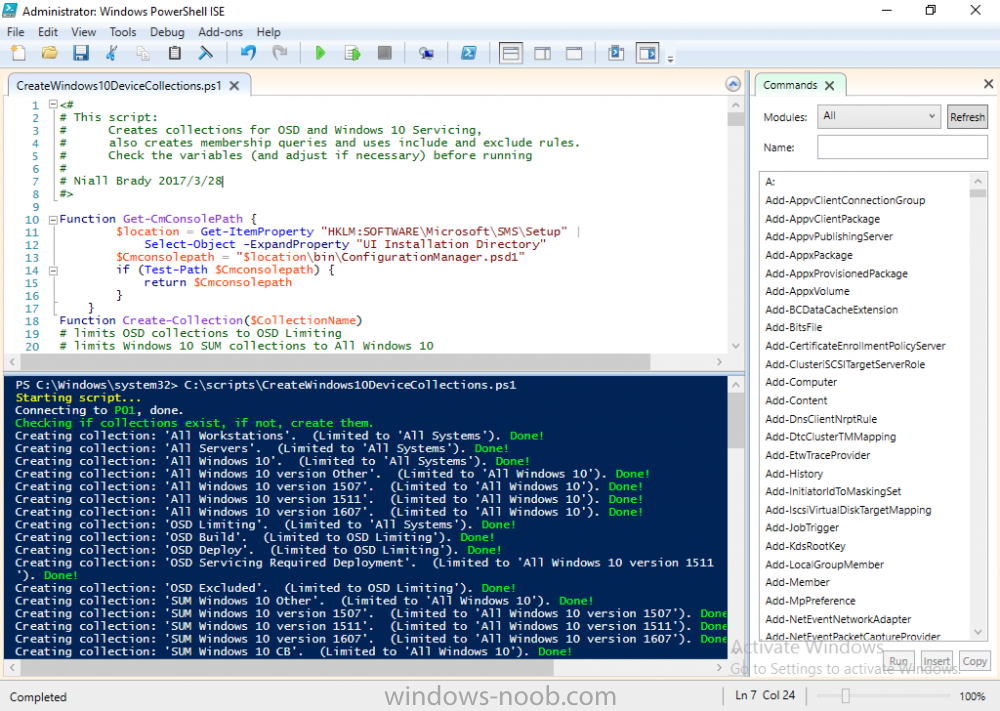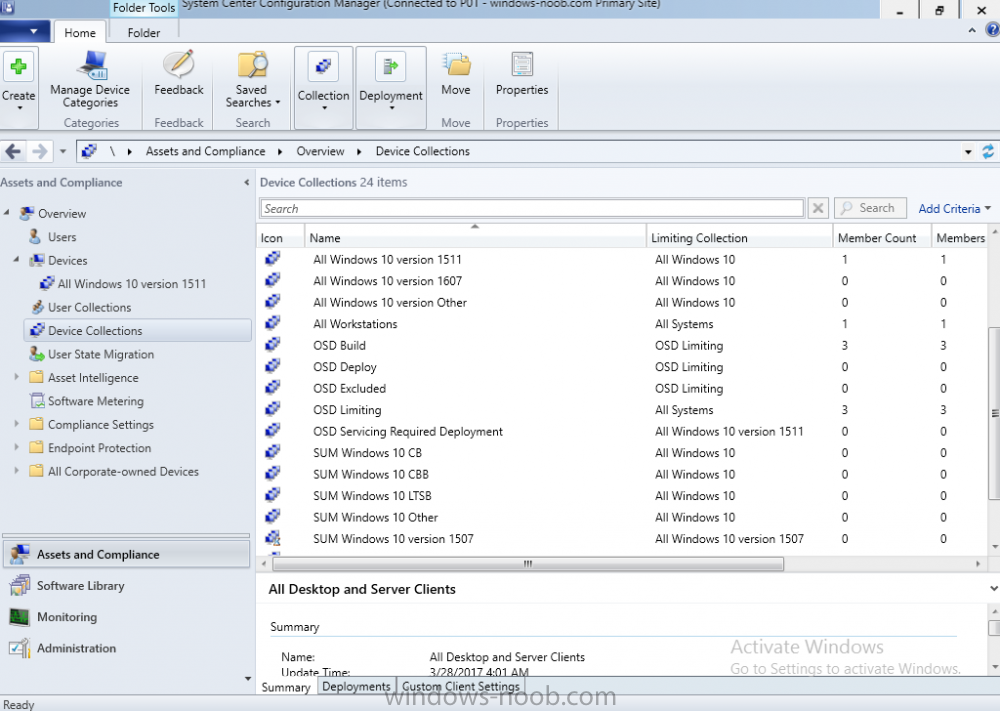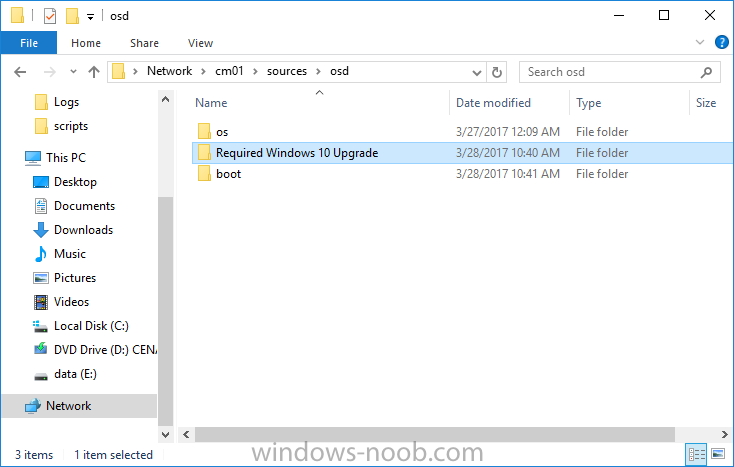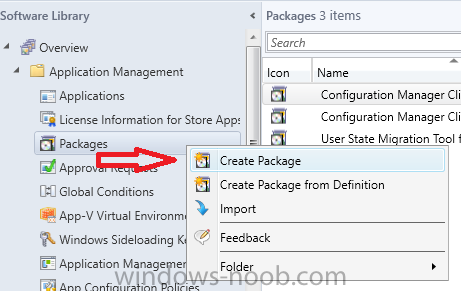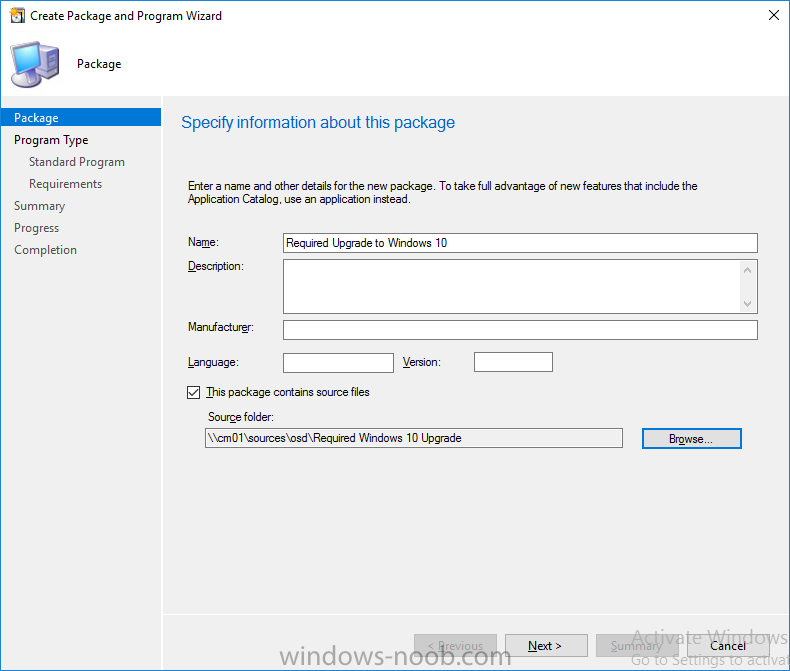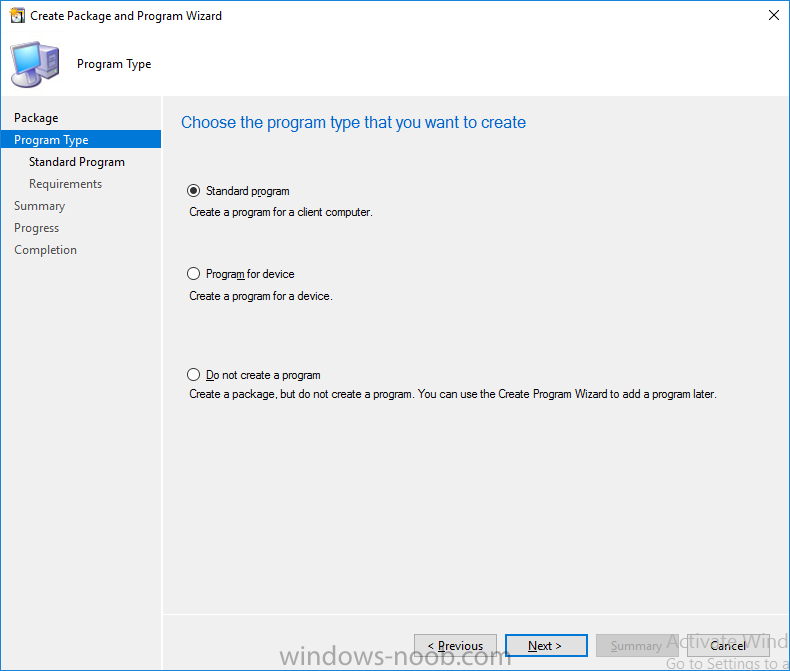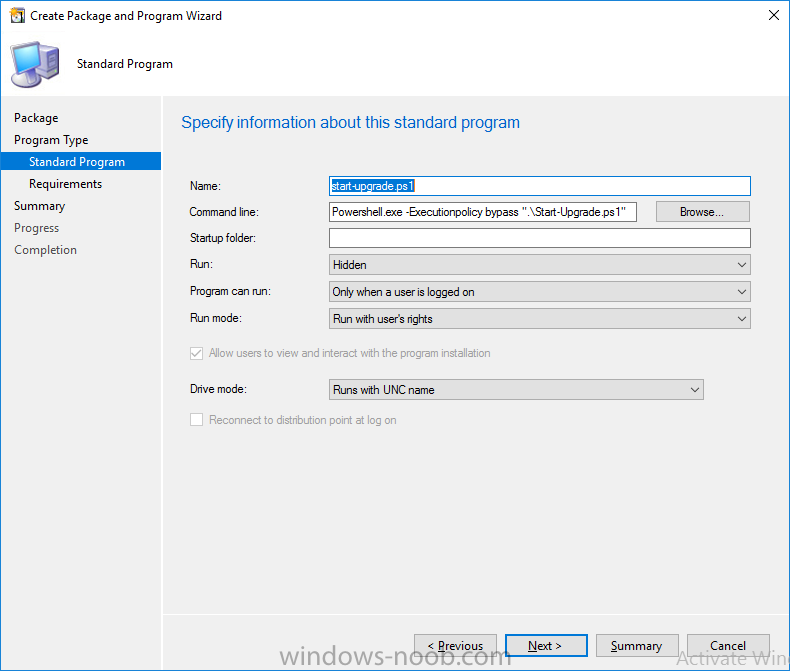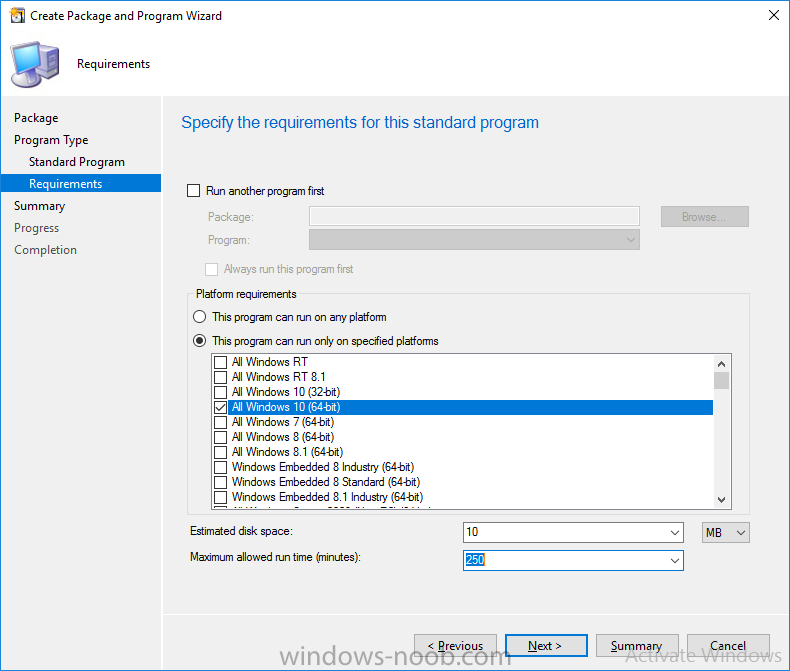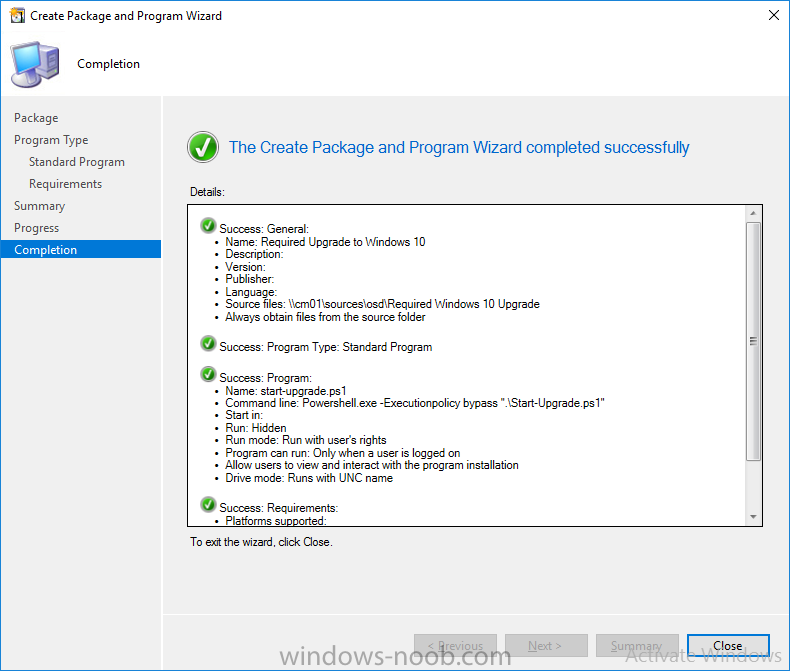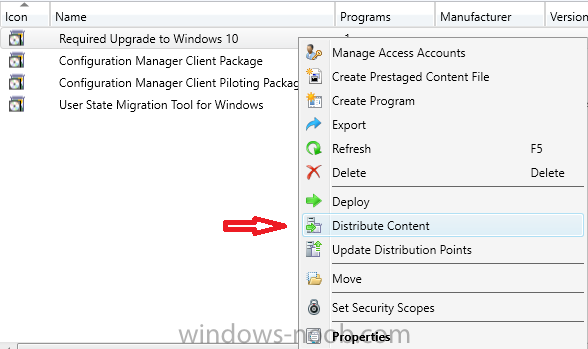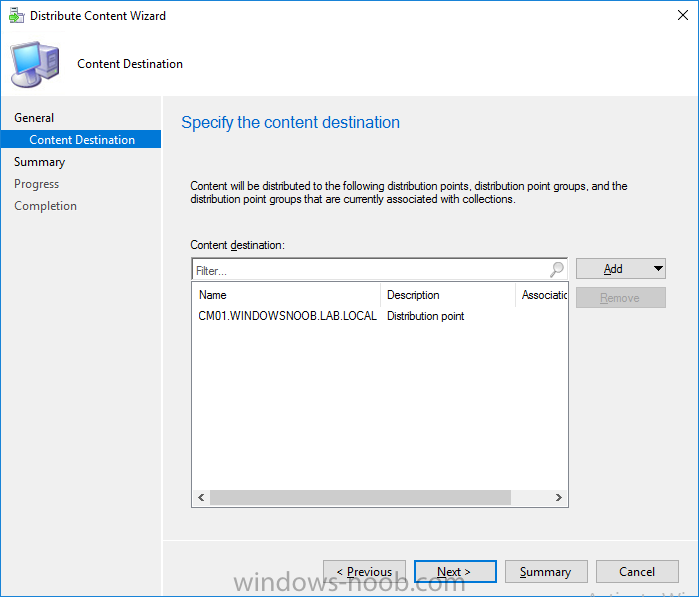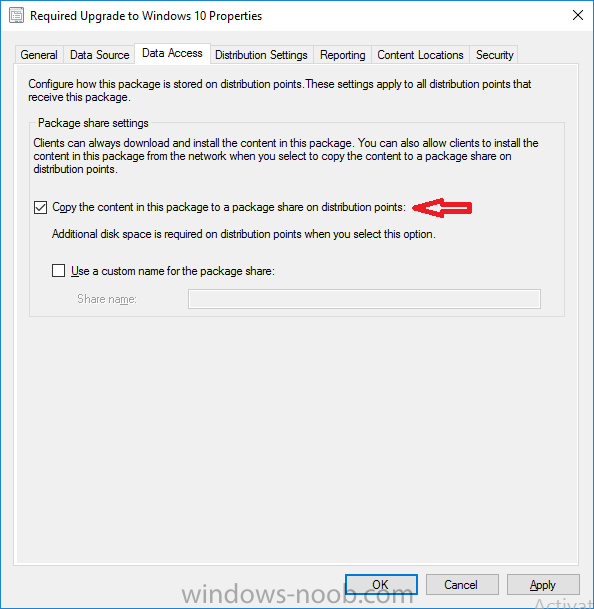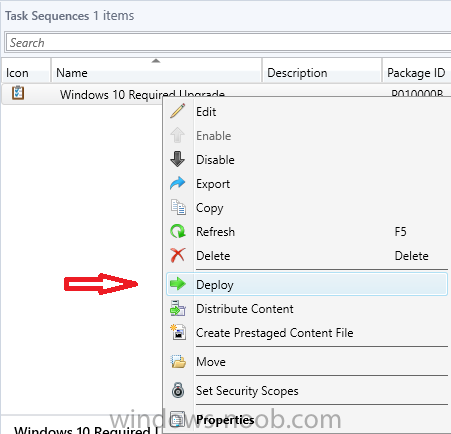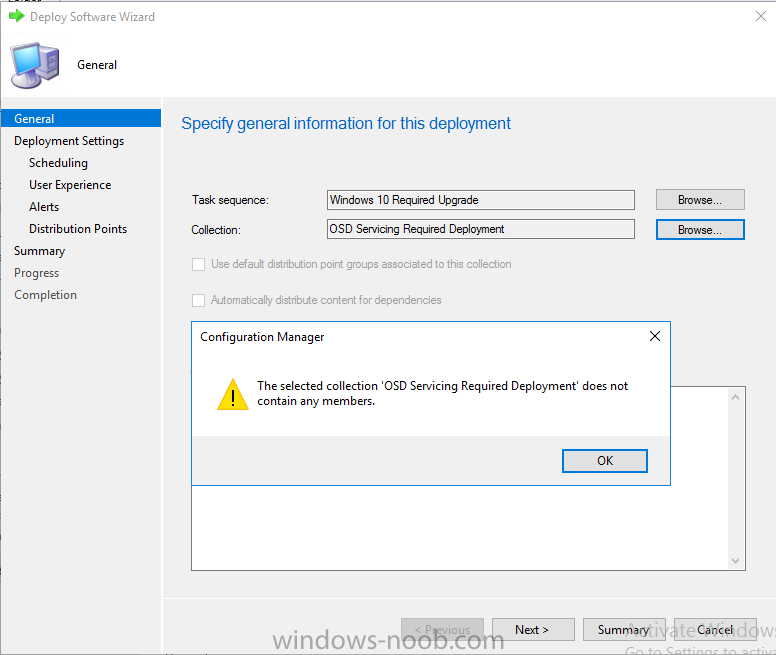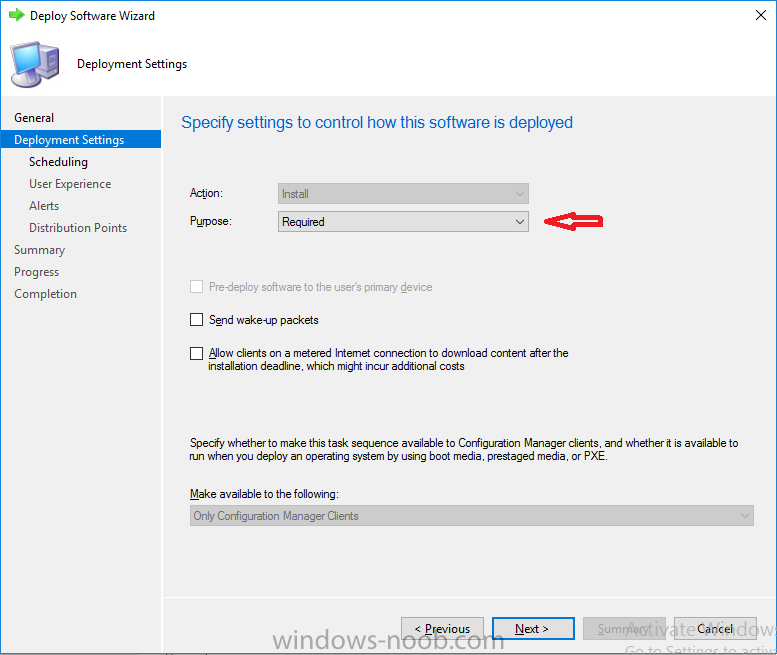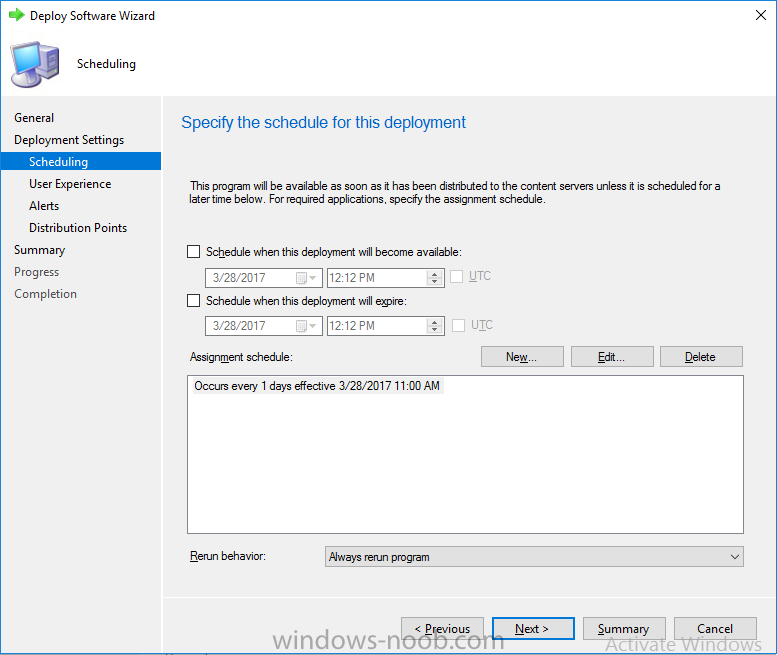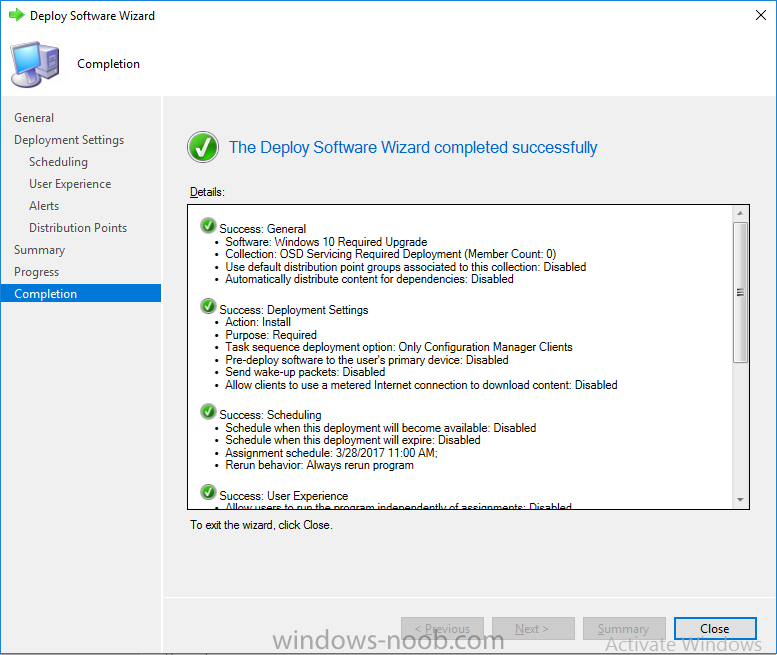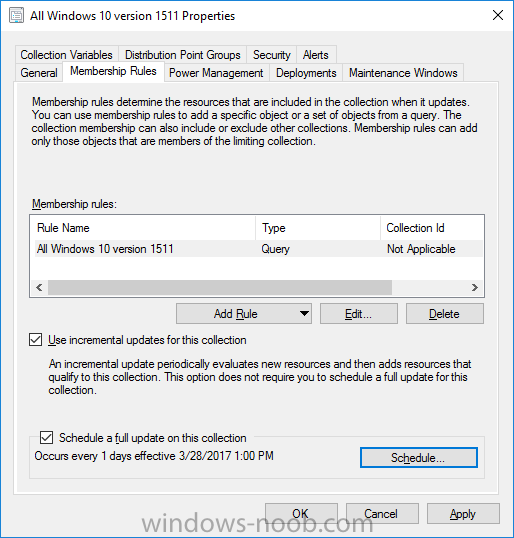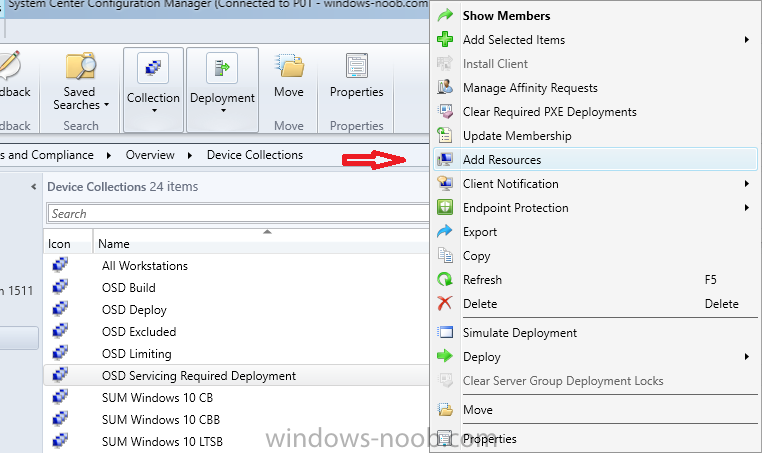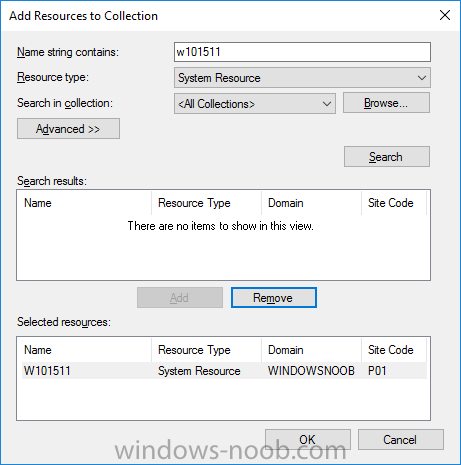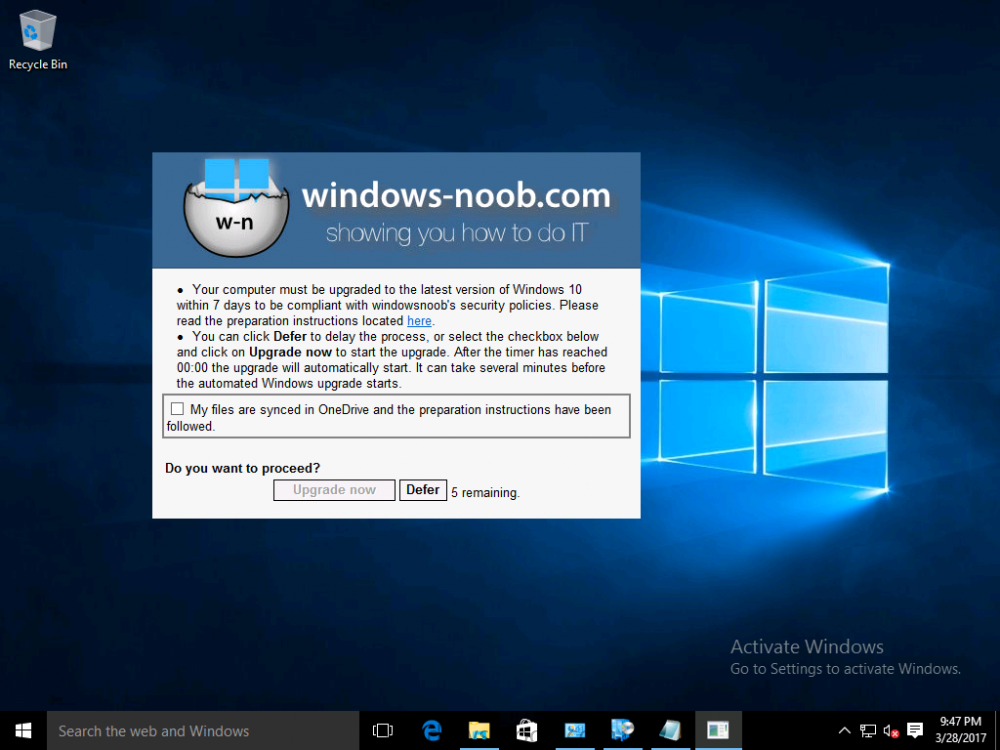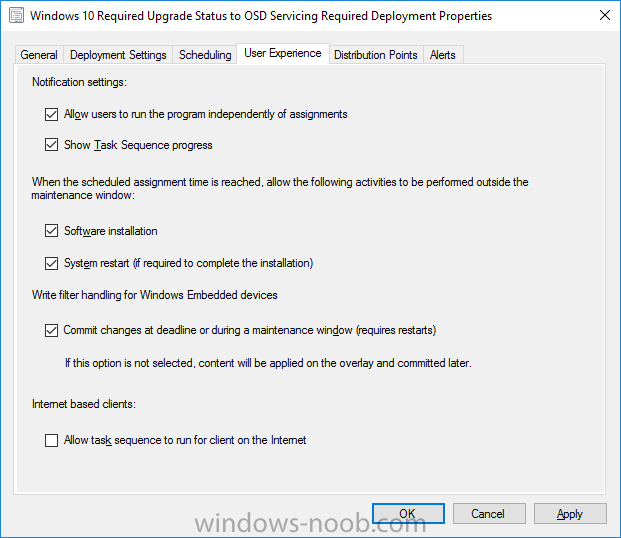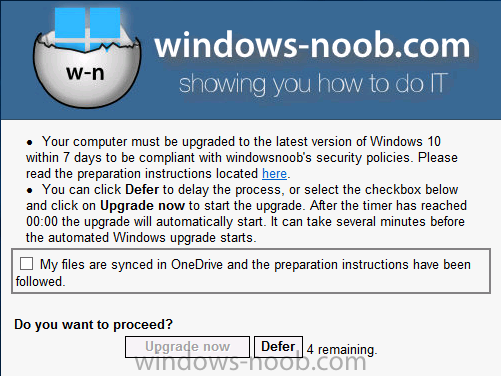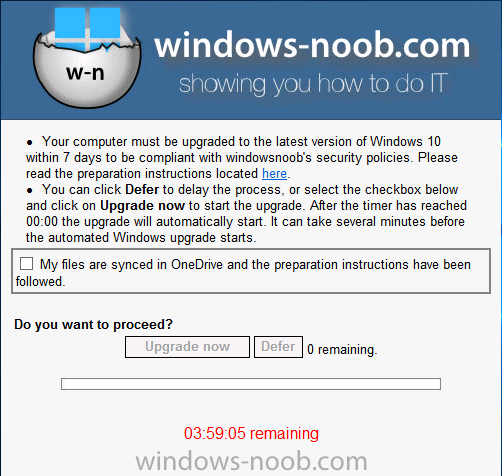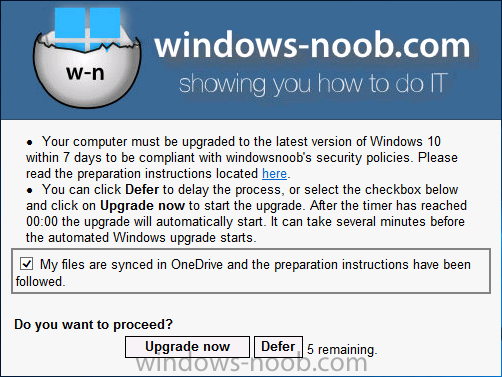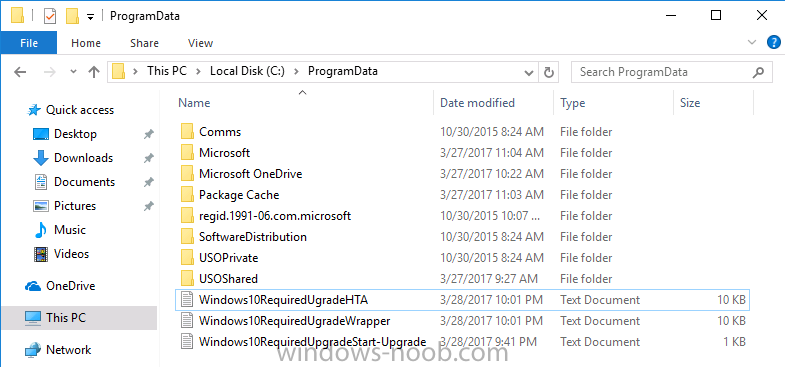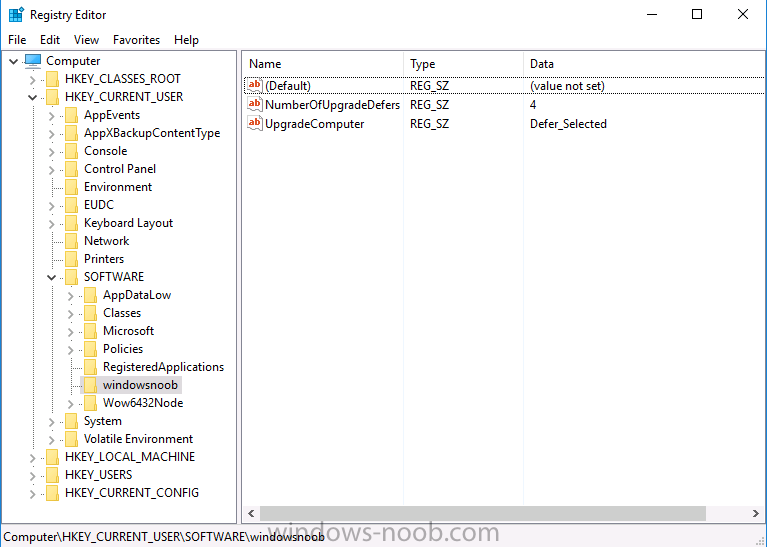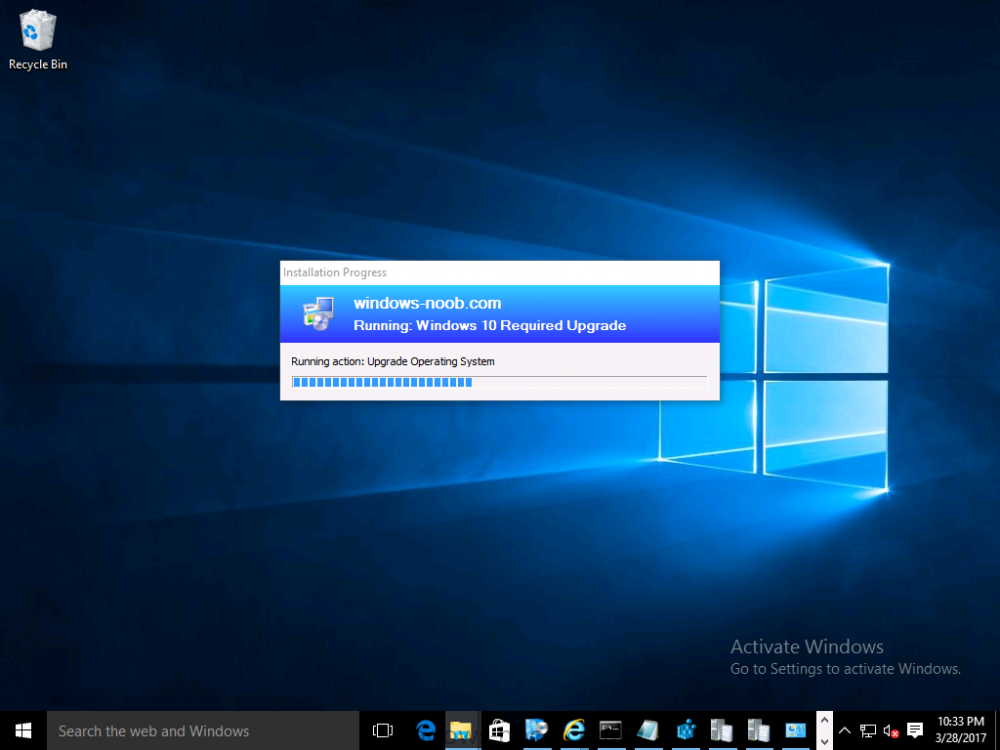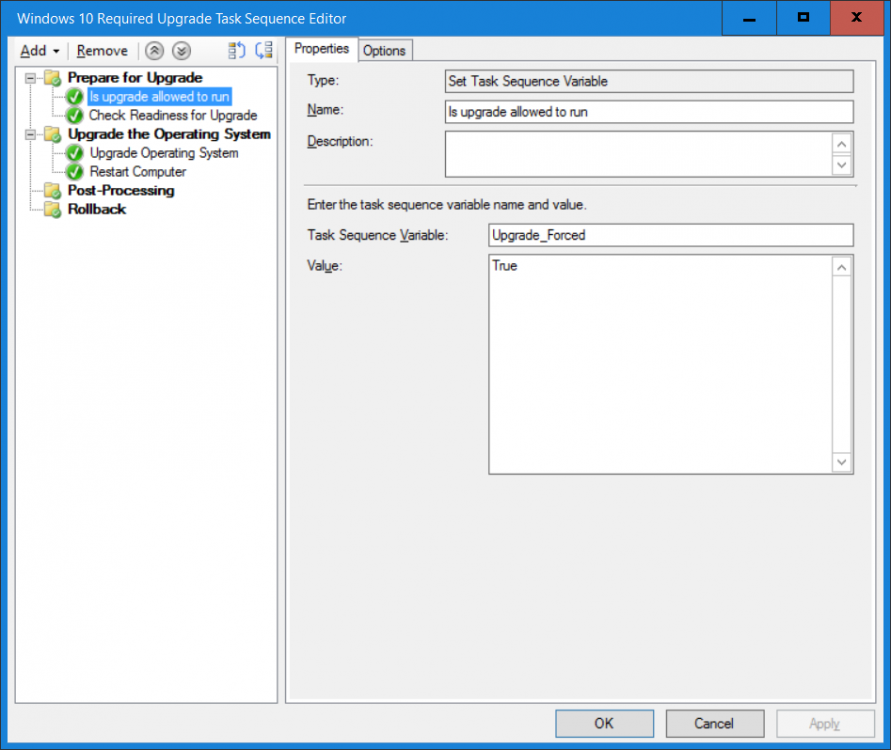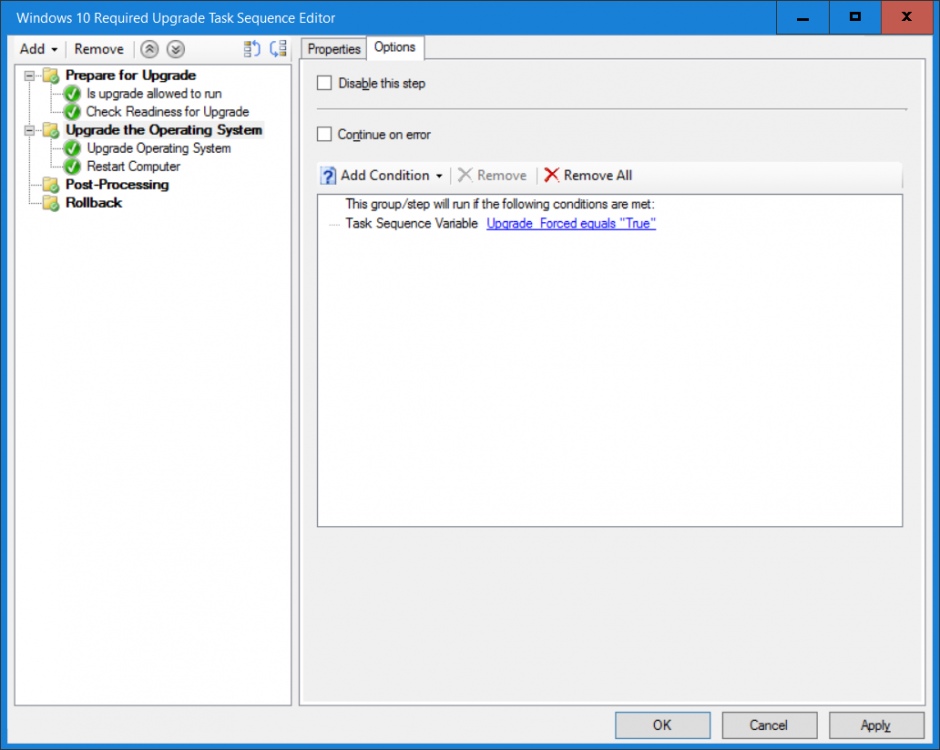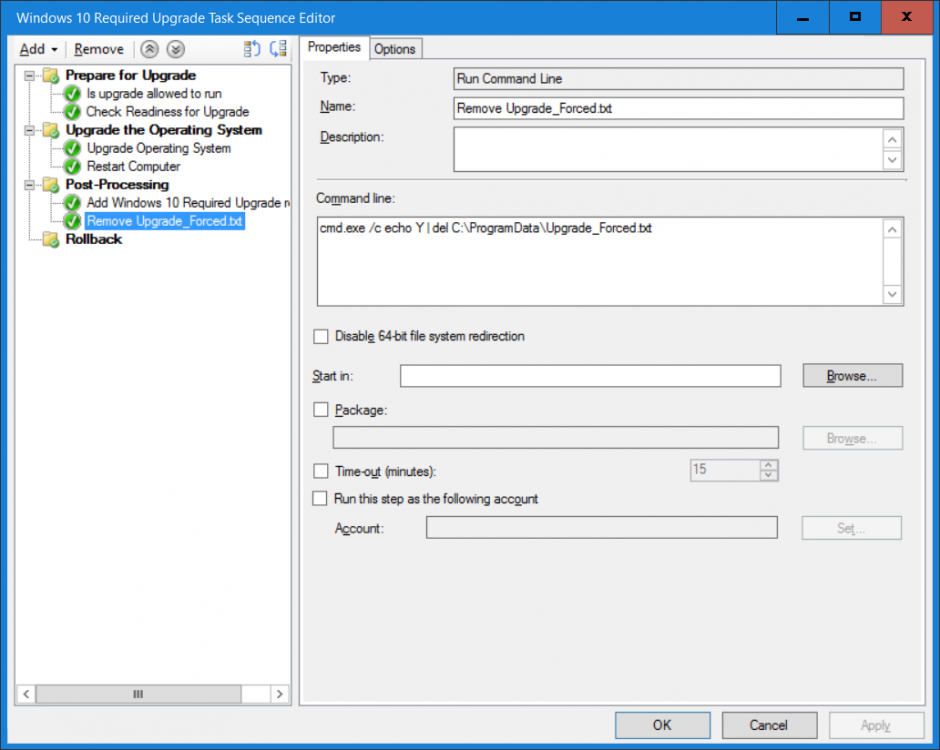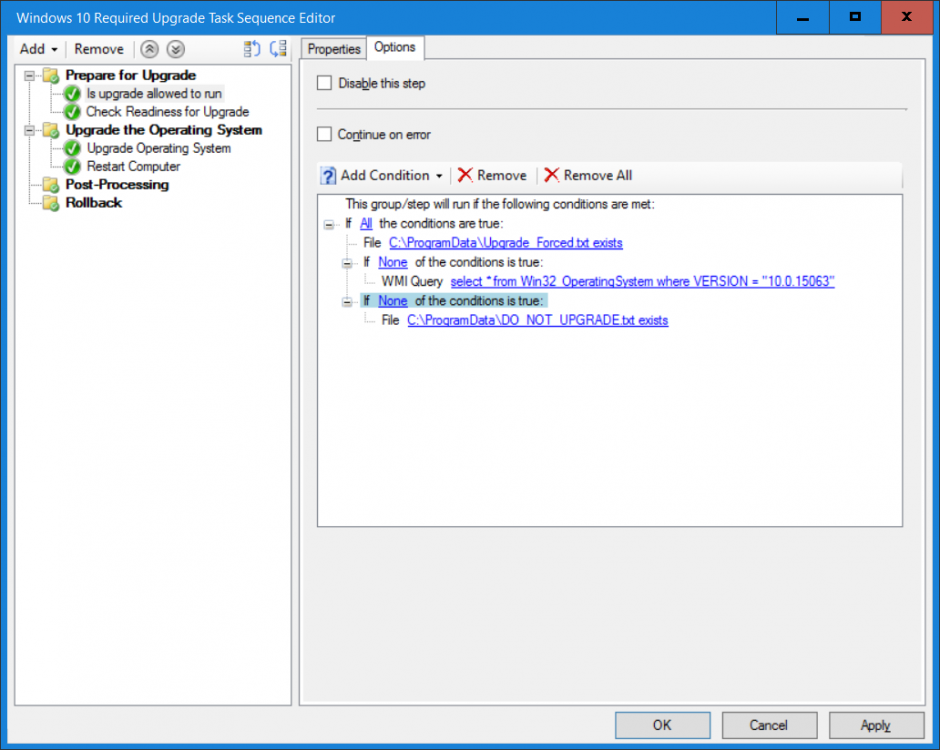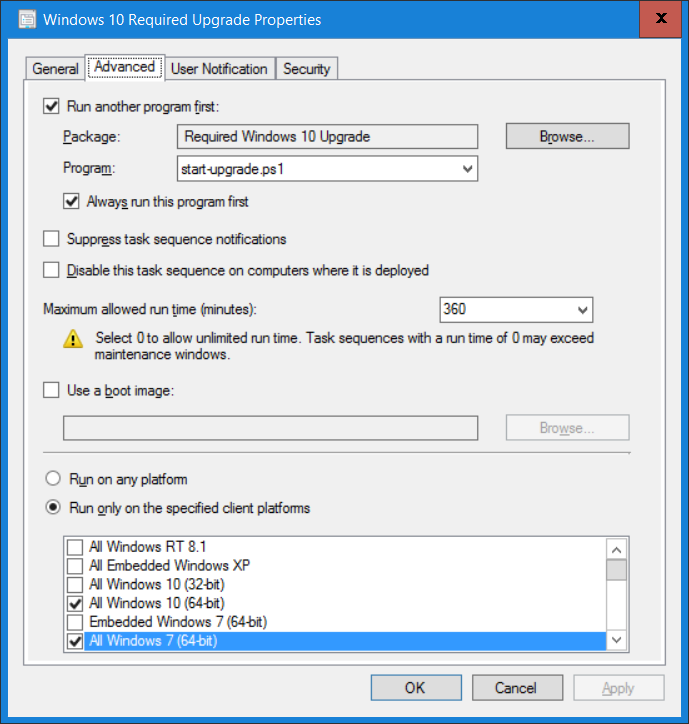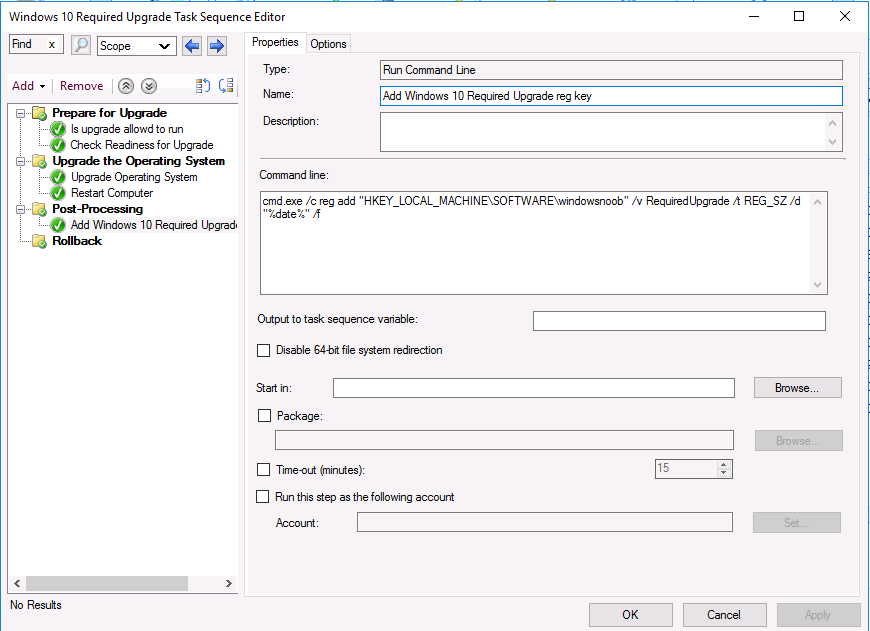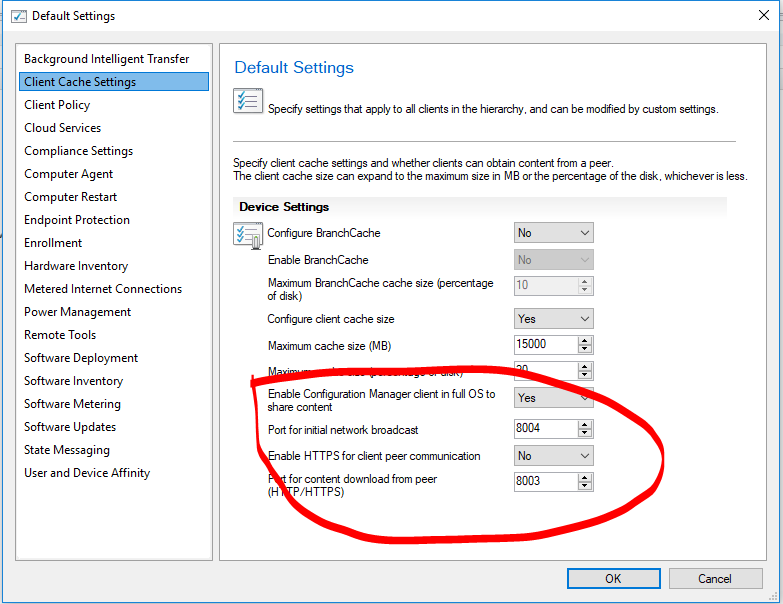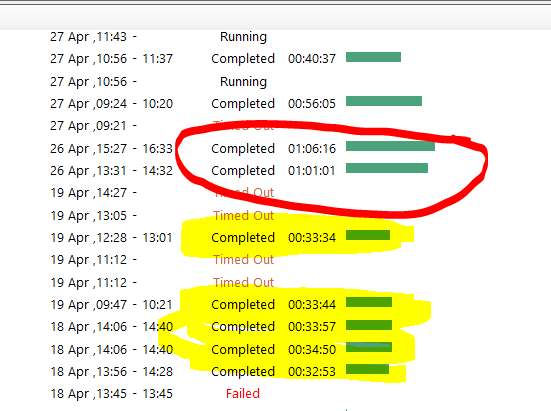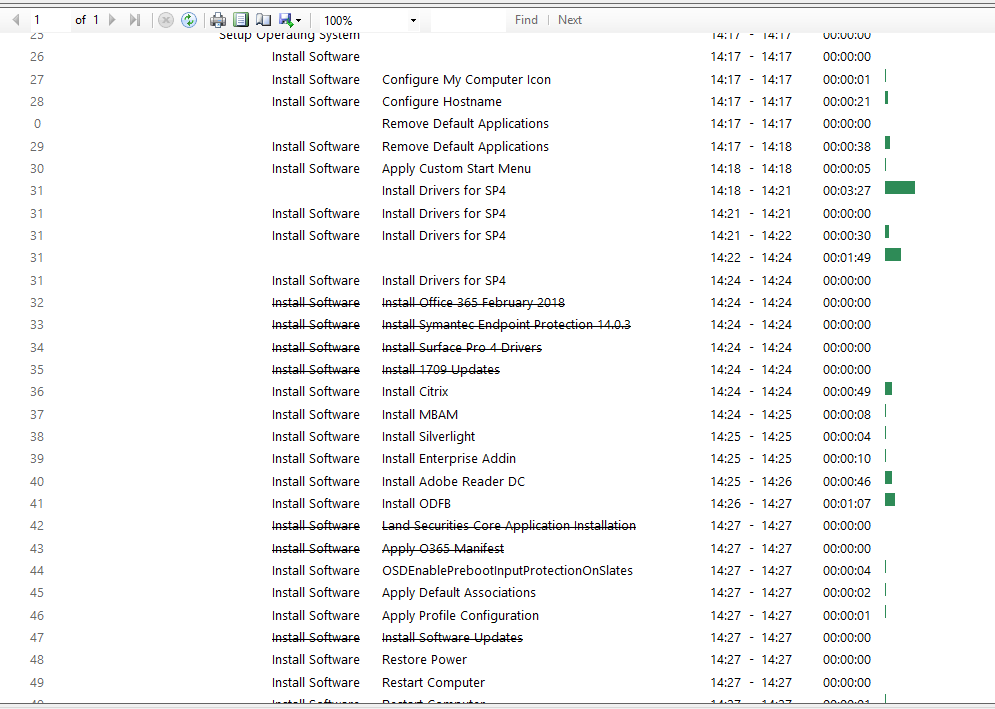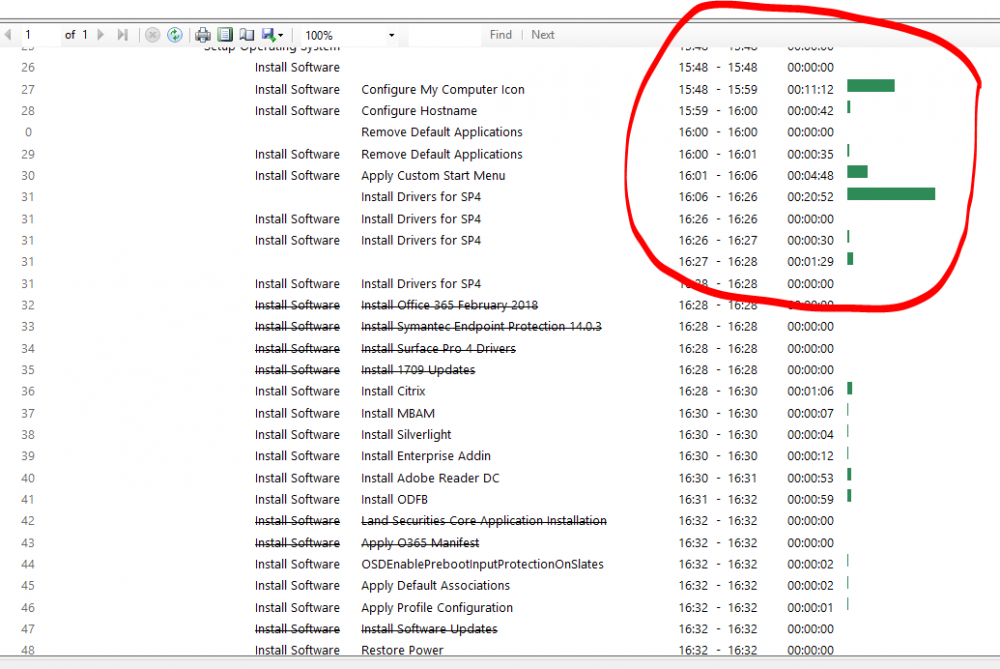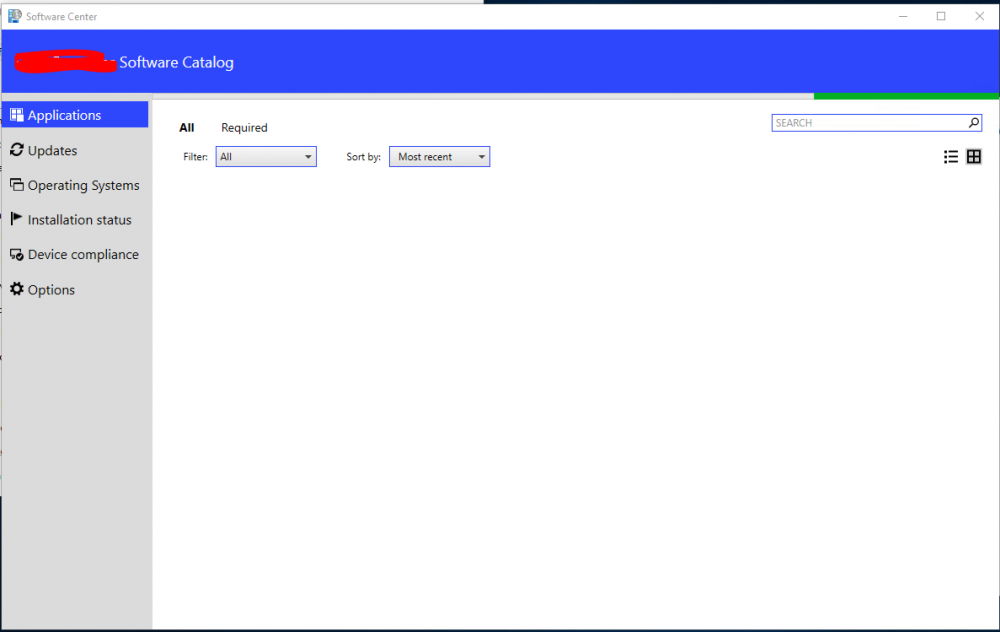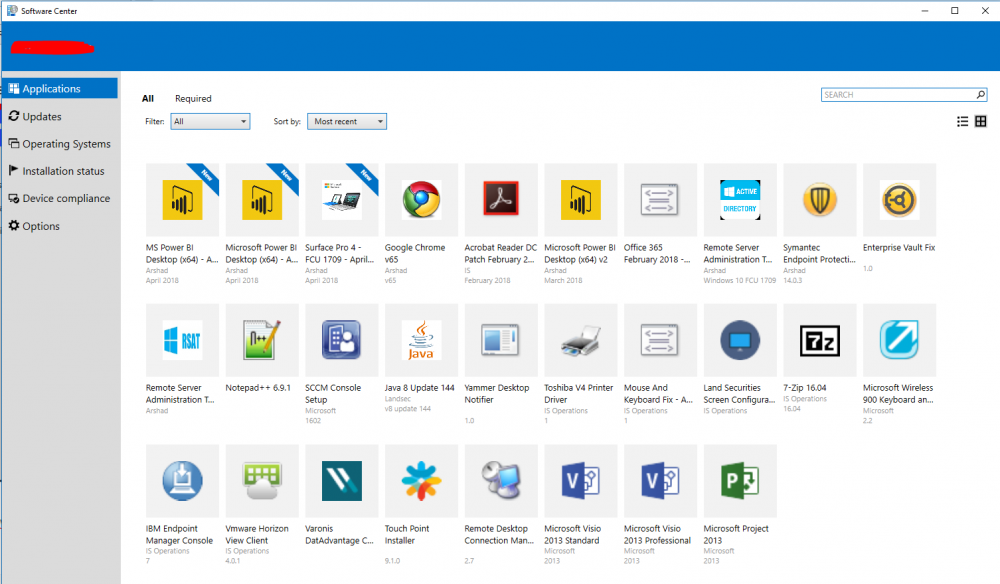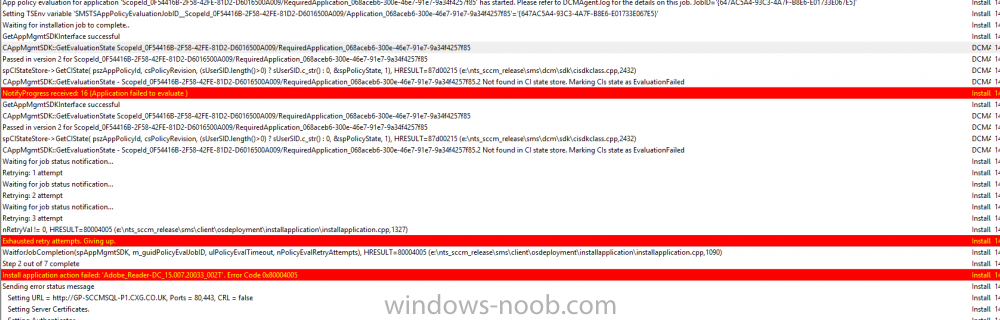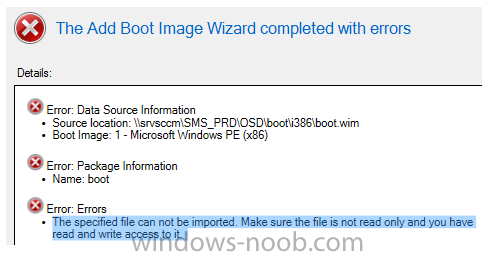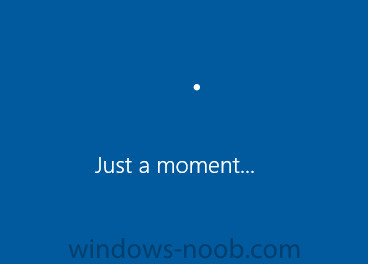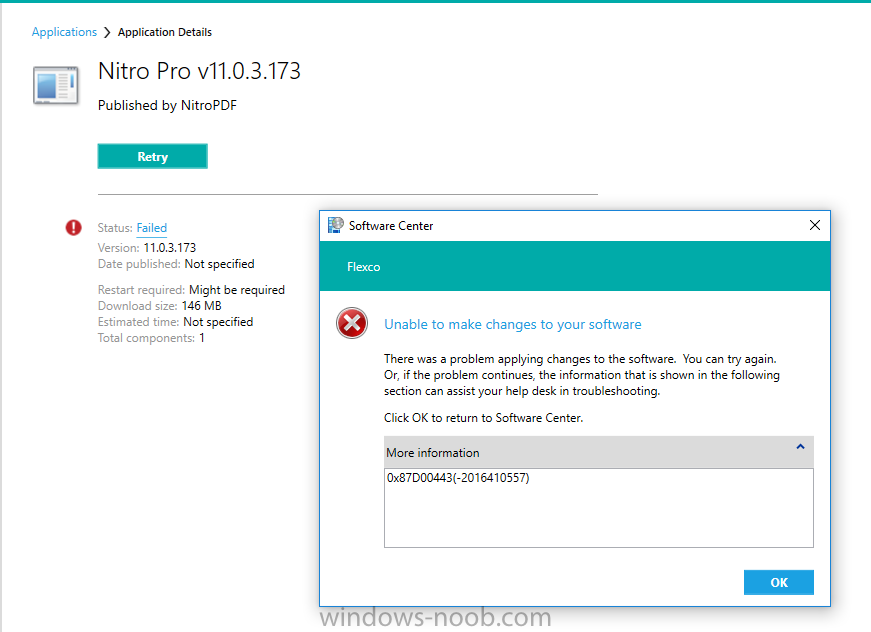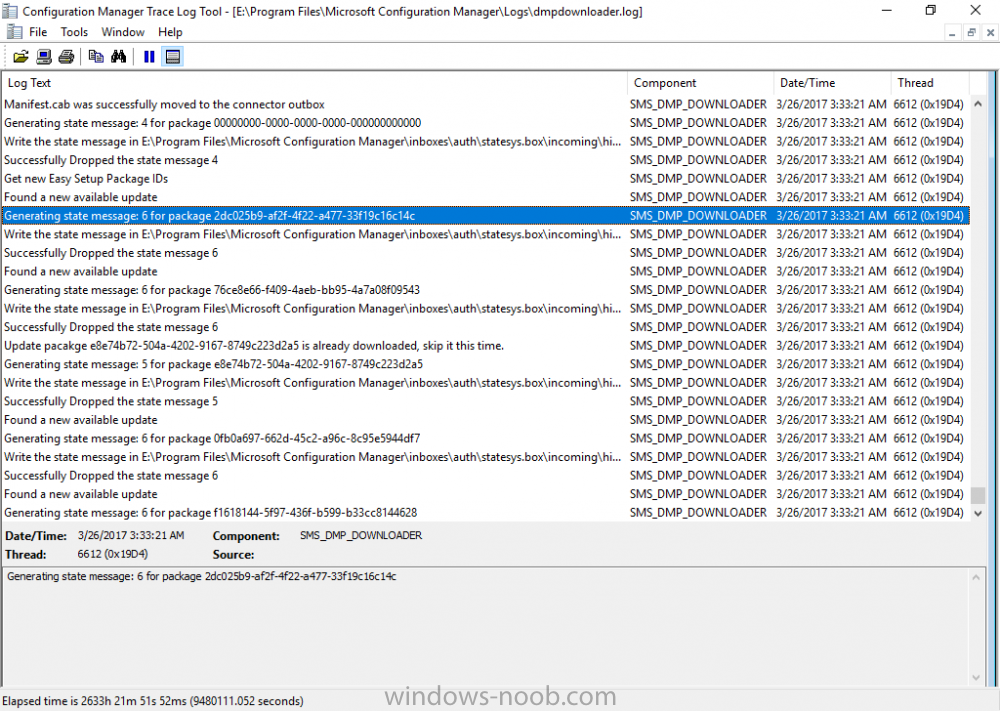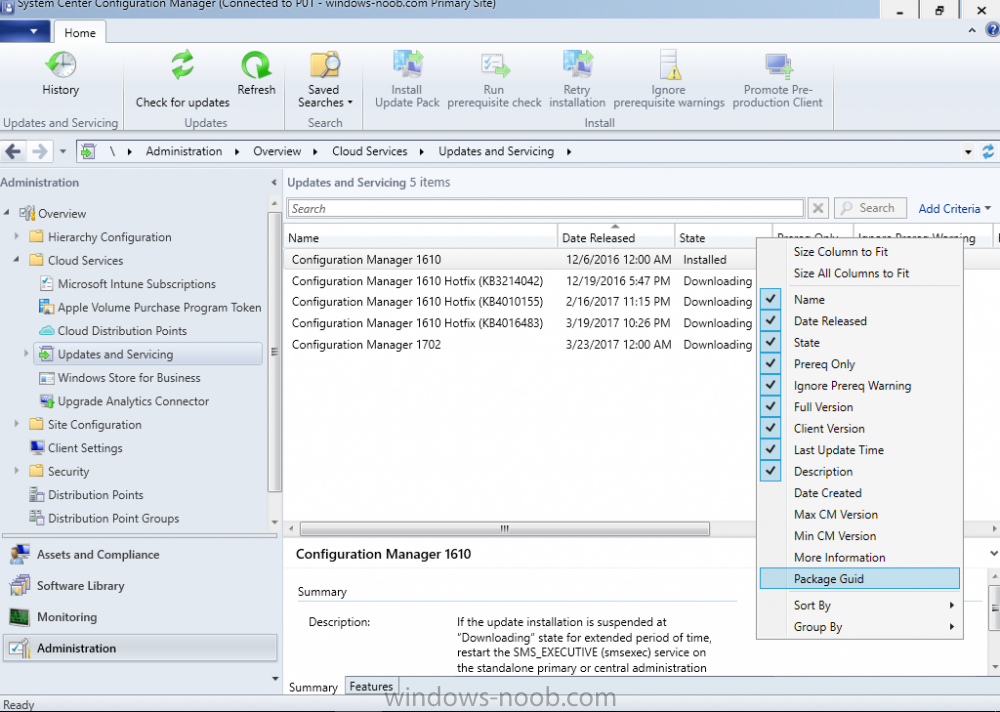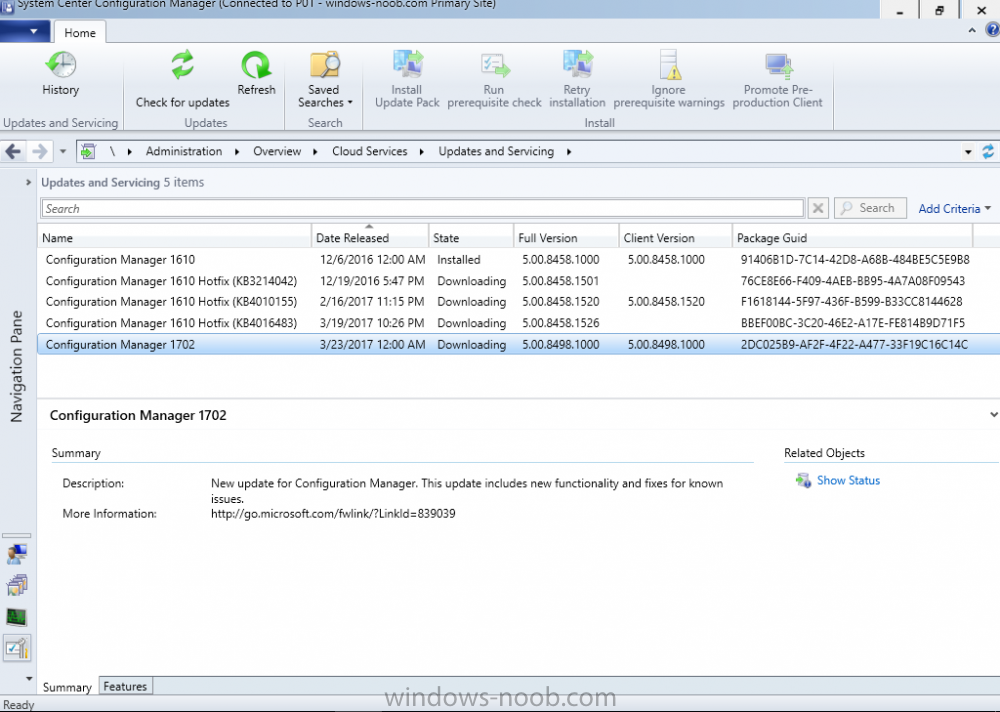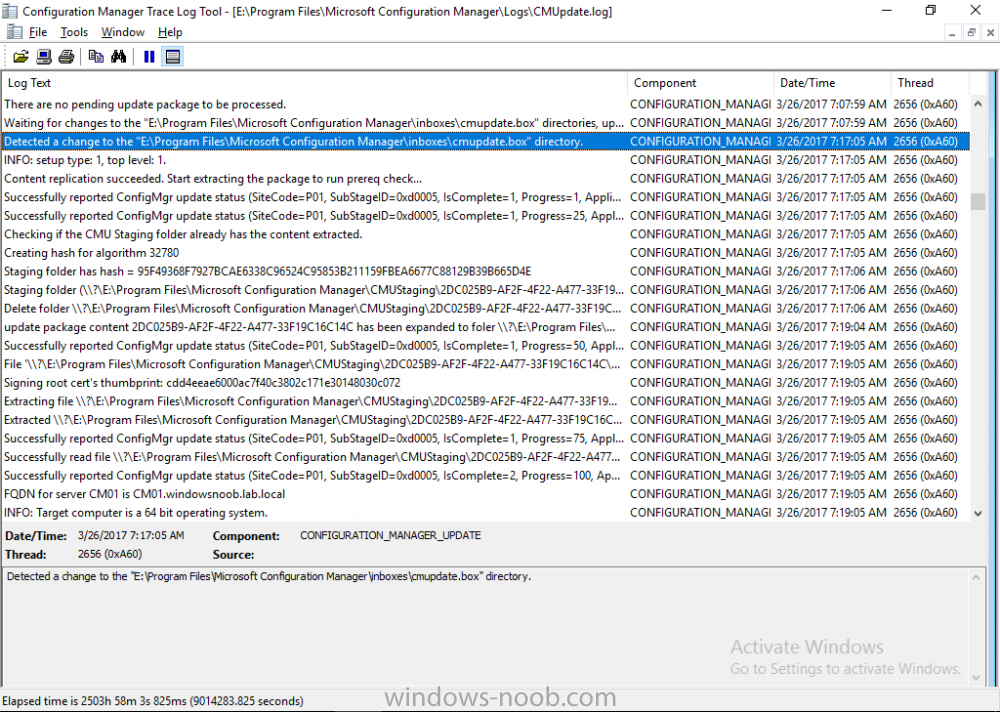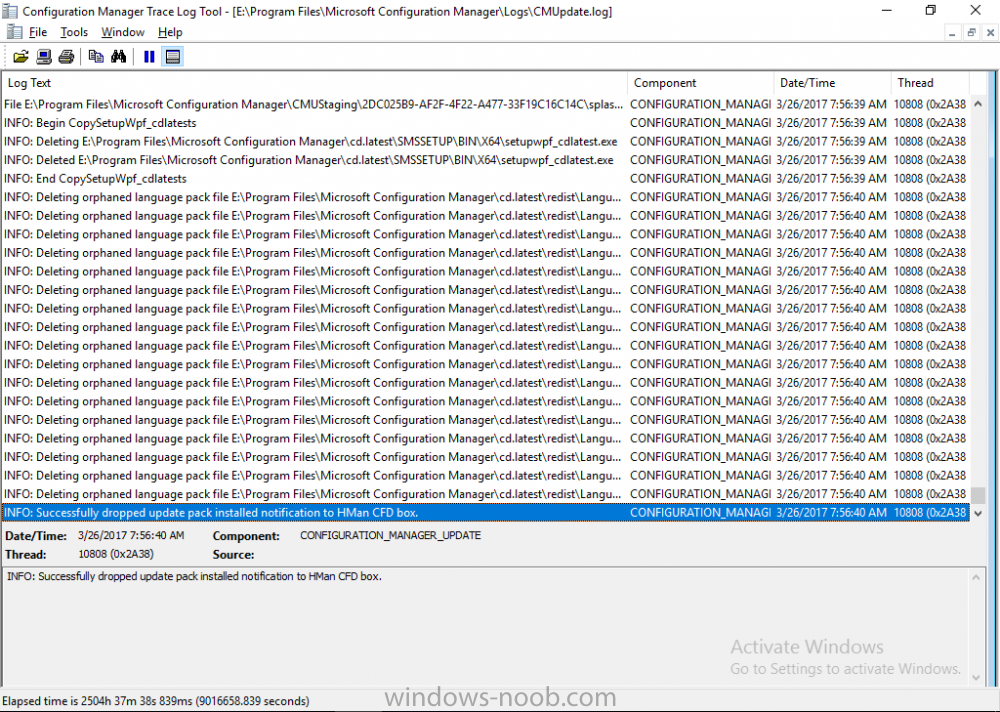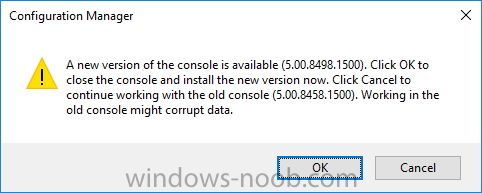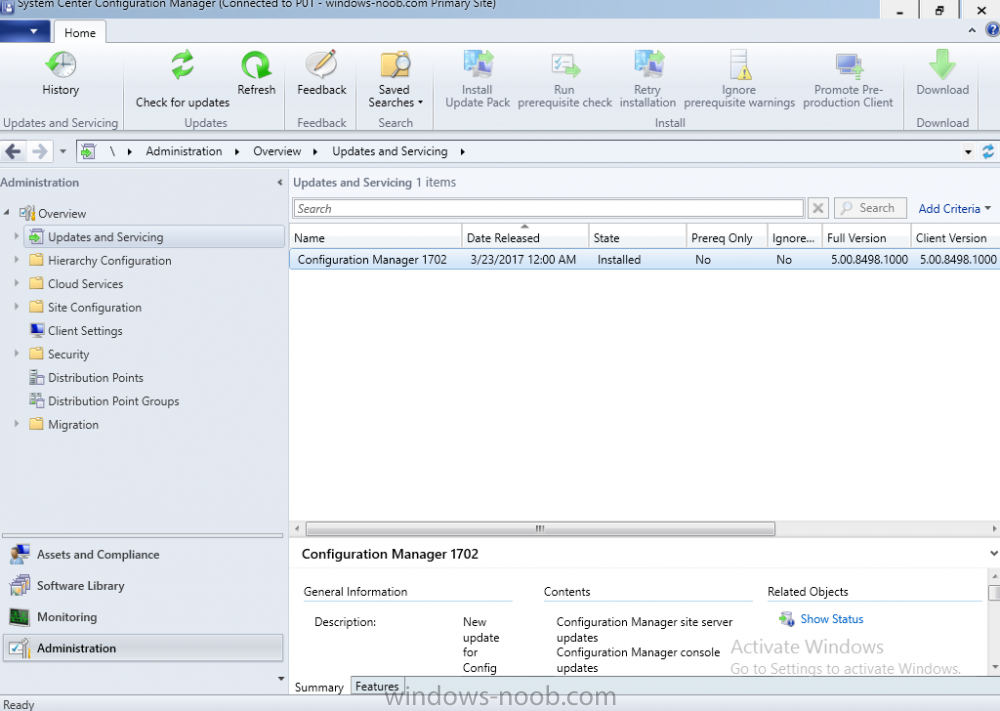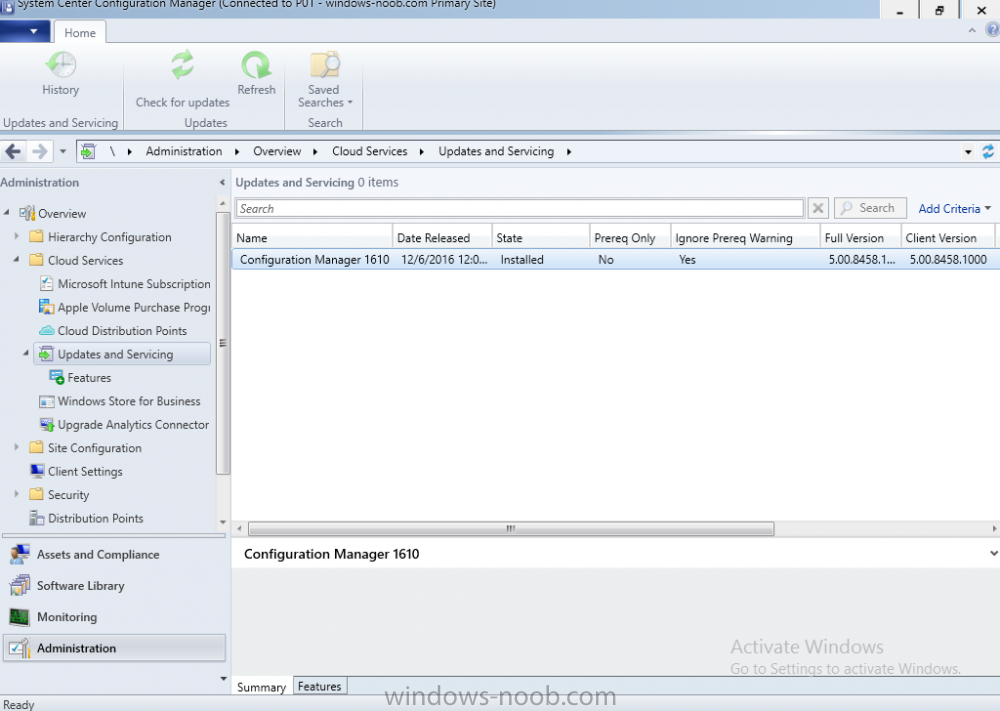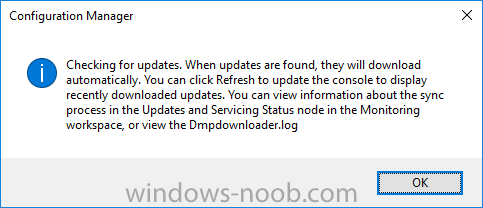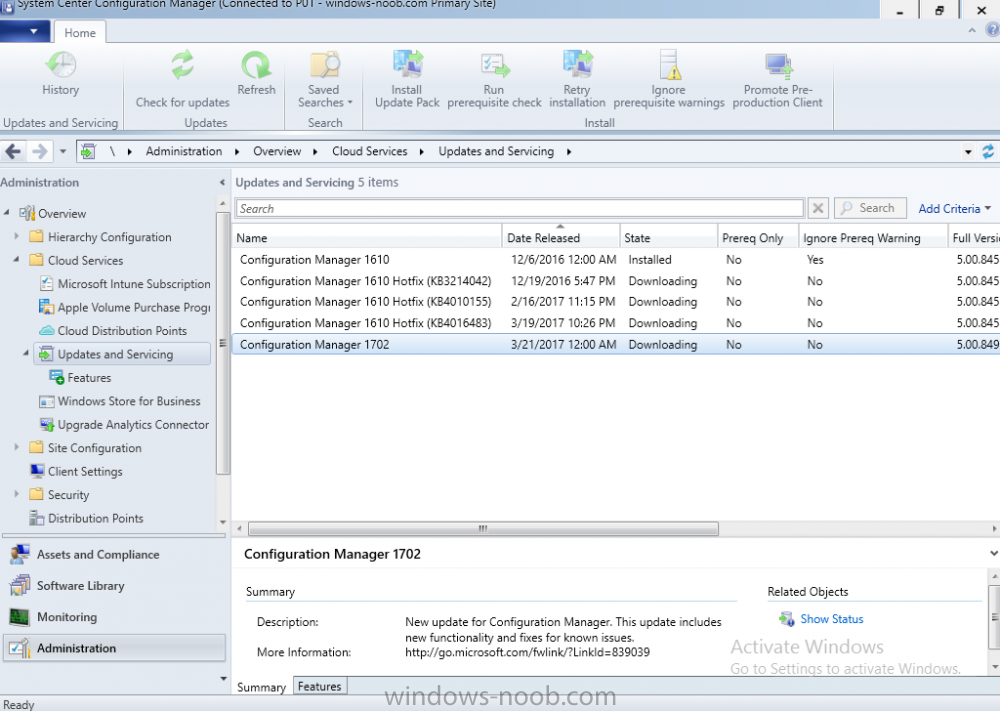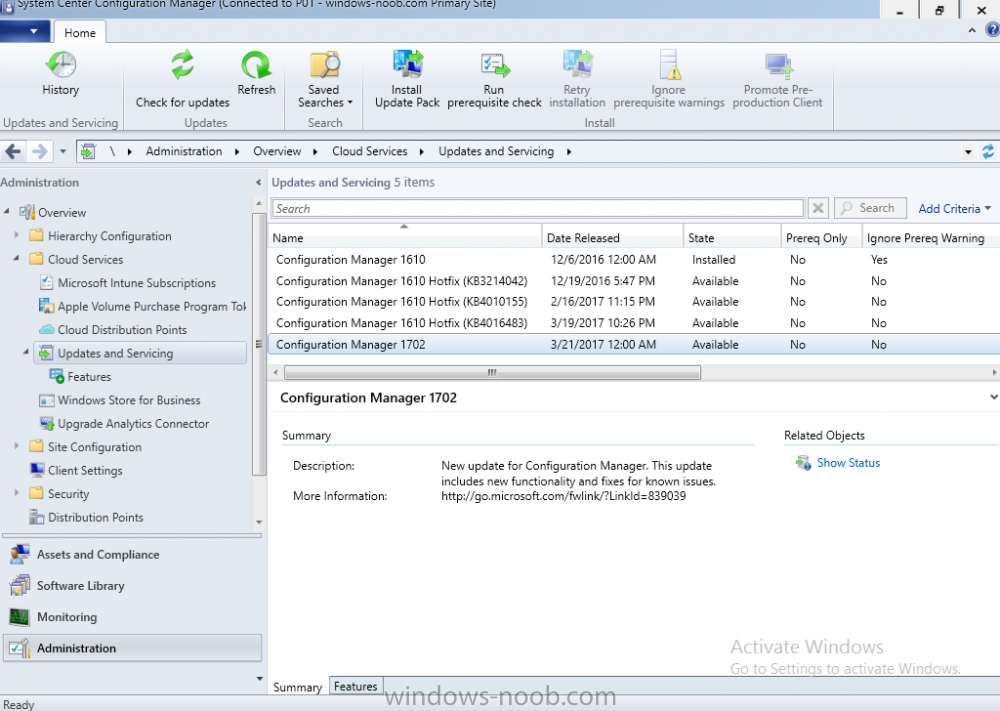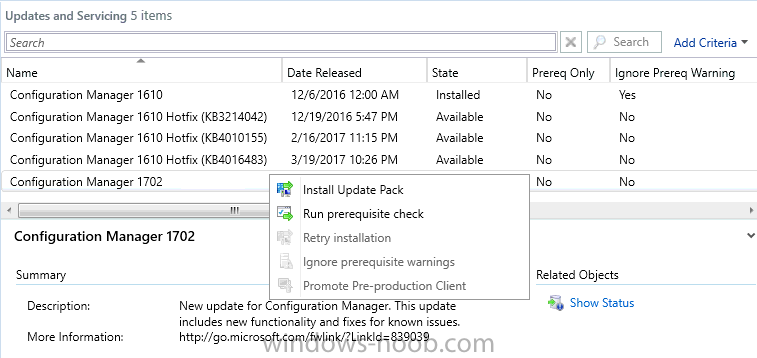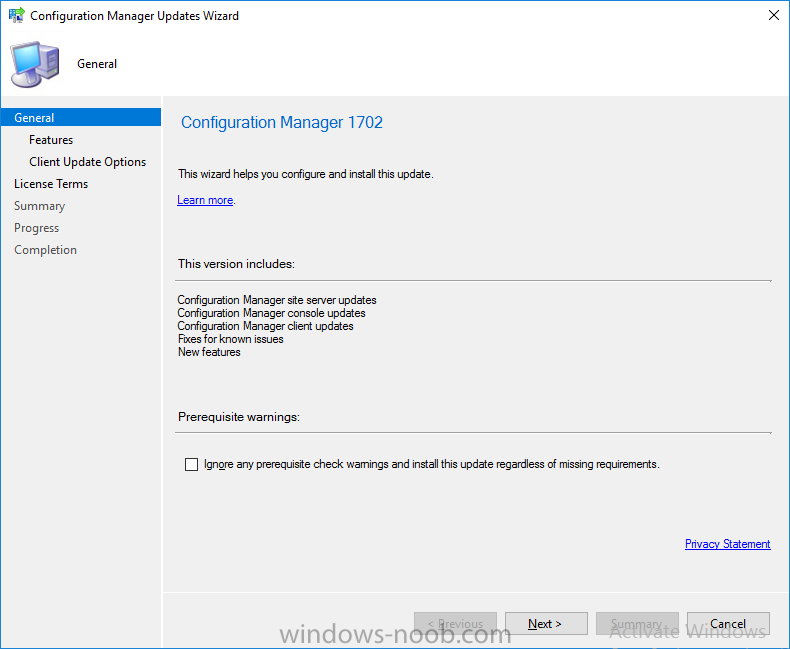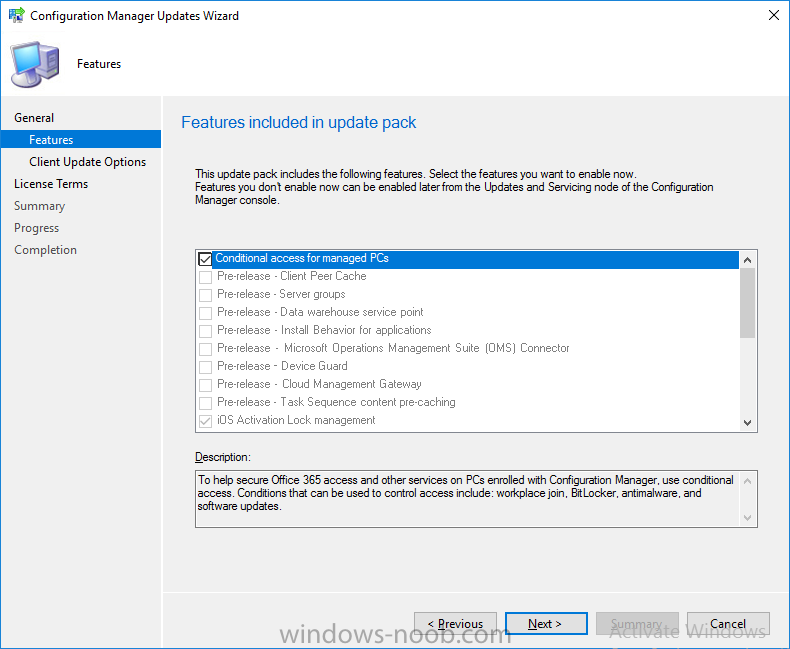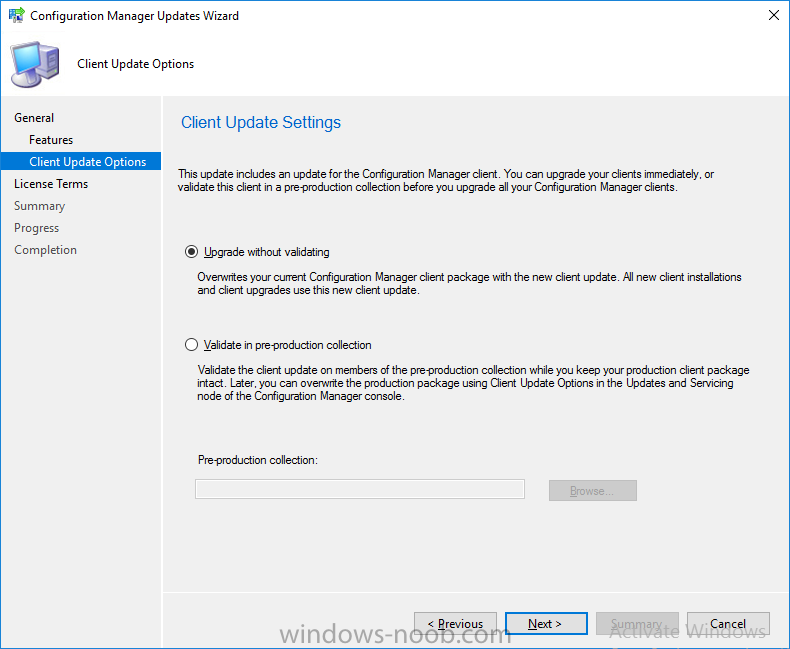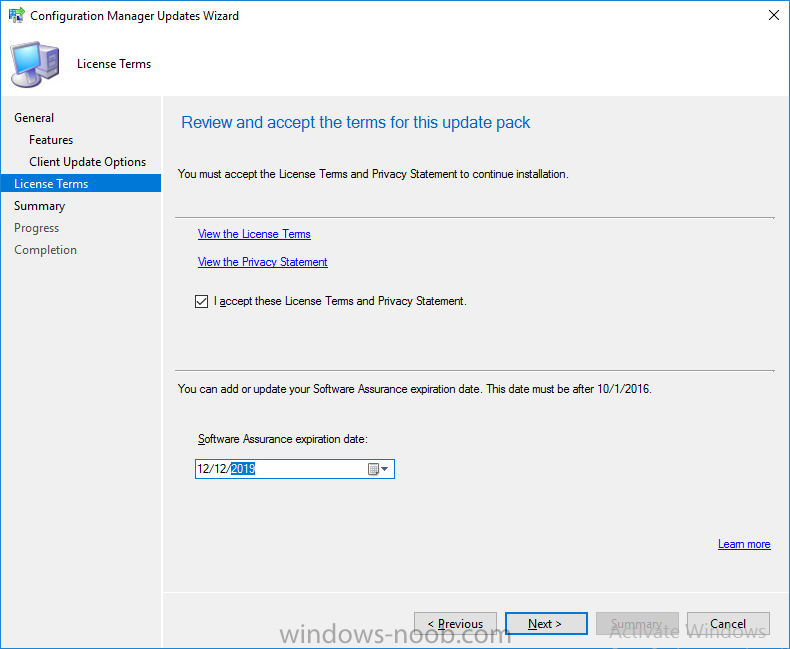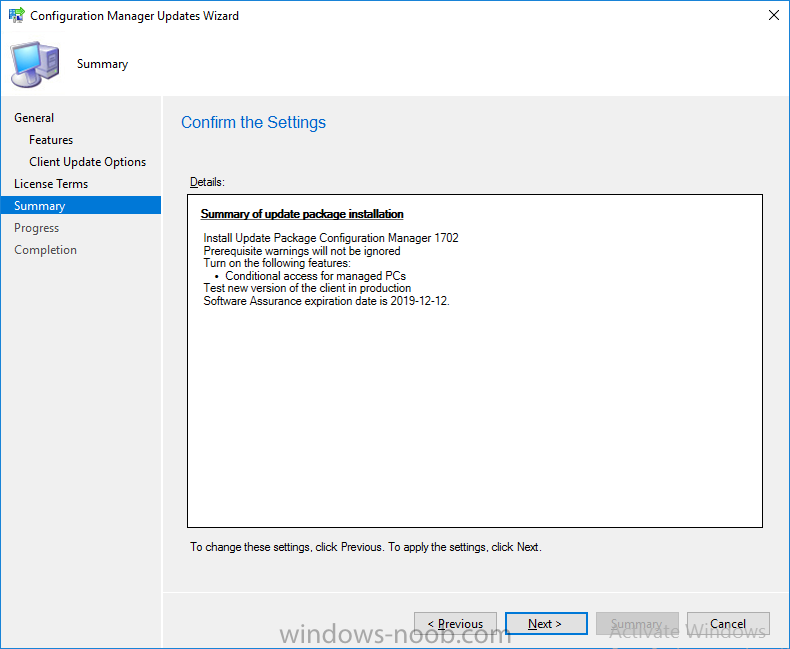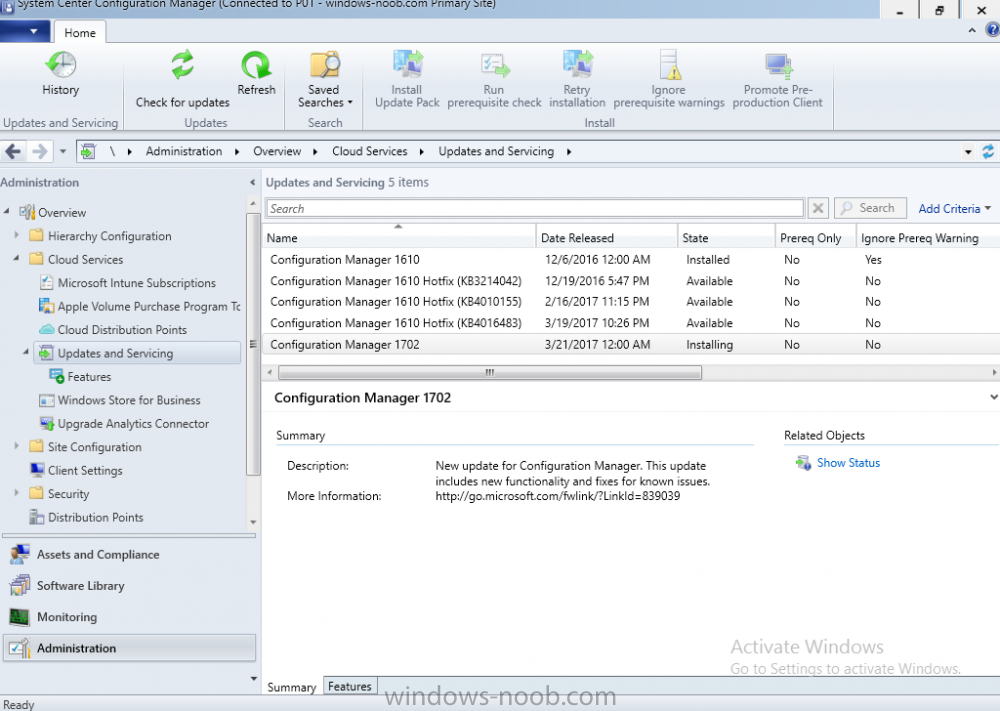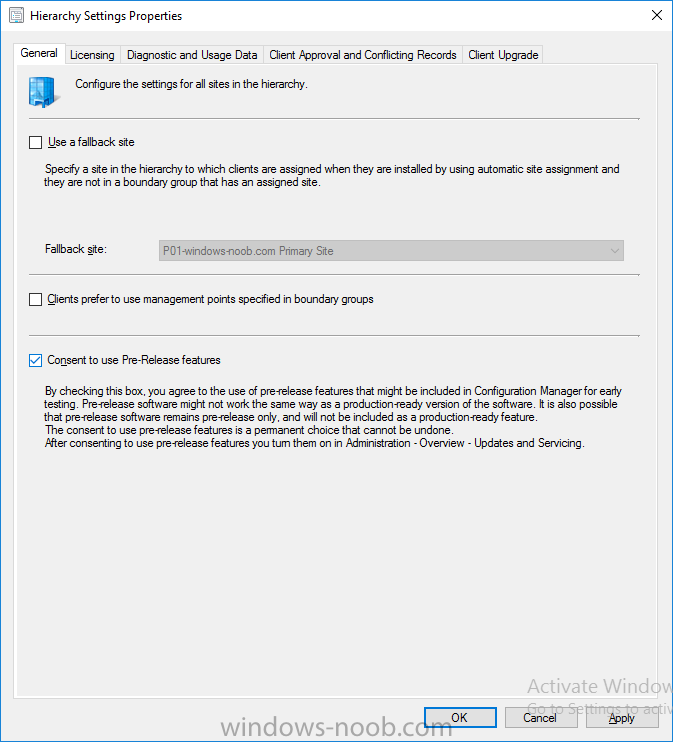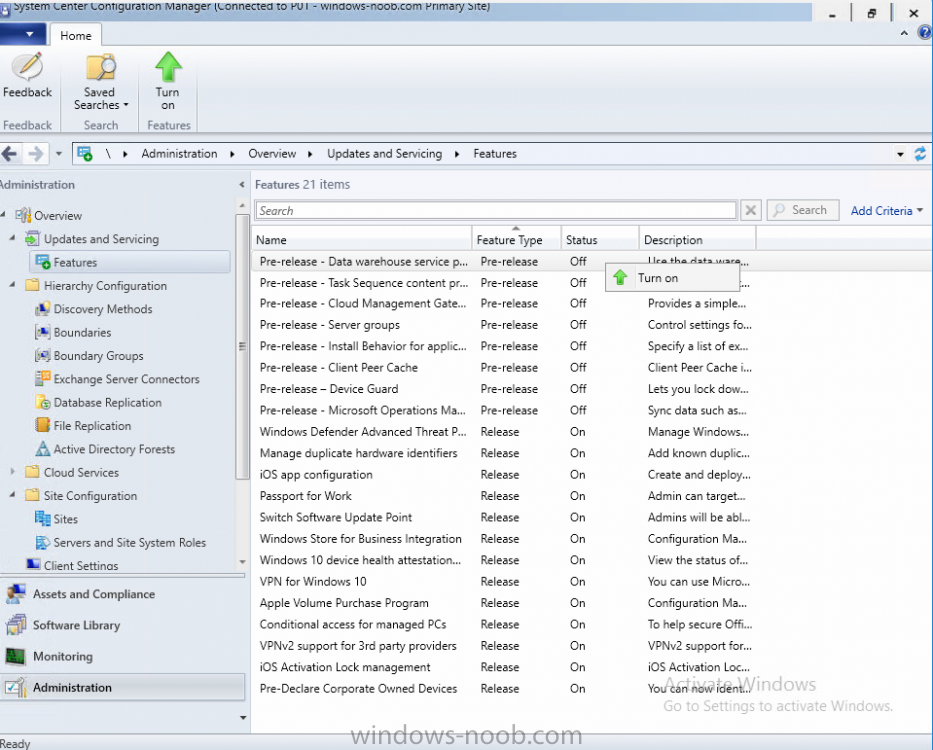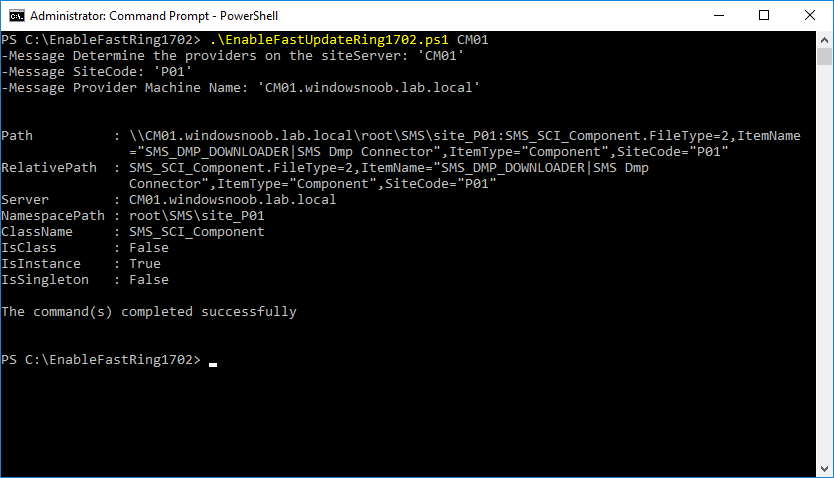Search the Community
Showing results for tags '1702'.
-
Note: I've upgraded the wrapper to PowerShell 2019/01/06 as explained here. Introduction This blog post is all about upgrading to Windows 10, either from Windows 7 or from an earlier release of Windows 10 to the latest release of Windows 10. Windows 10 is probably one of the fastest developing operating systems from Microsoft yet, and was initially released in July 2015 as Windows 10 version 1507. The version 1507 nomenclature equates to (YYMM) or year year, month month so you'll always know when a version was released to manufacturing (declared RTM). So far we've seen the following Windows 10 mainstream versions (not including LTSB/LTSC) Windows 10 version 1507 Windows 10 version 1511 Windows 10 version 1607 Windows 10 version 1703 Windows 10 version 1709 Windows 10 version 1803 Windows 10 version 1809 As each new version of Windows 10 is released, the new features it contains ensure that it is desirable to some and it's just a matter of time before people want to upgrade to that version given the chance, but even with all the latest and greatest features, some users just won't upgrade if given the choice for whatever reason. There is however another element to consider and that how long Microsoft will release security updates for any given release of Windows 10 (i.e. how long is that release supported by Microsoft). Michael Niehaus discusses simplifying Windows As A Service (WAAS) here but in a nutshell there is an 18-month servicing timeline for each release however, Microsoft have added an additional 6 months to ease your pain, for now. Update: In September 2018, Microsoft blogged the following after years of listening to customers complaining about the WAAS support lifecycle. In a nutshell, there are two main releases of Windows 10 for the Enterprise to think about going forward, the 03 releases (18 month support) and the 09 releases (30 months support). Based on that statement alone, Enterprises will most likely opt for the 09 releases to avoid disruption to business and to their end users. This leads you to deal with the security support ability in a couple of ways, you can make the new upgrade available in Software center and hope your users will upgrade (seriously do you think they will ?), or you can get tough and decide when and where they will upgrade. To do that you have two options: servicing plans task sequences I've discussed servicing plans here so I won't go over that subject again, they are a valid option for many but are not very dynamic. With task sequences you have far greater control over how to deal with things that can break servicing plans (such as incompatible AntiVirus software or Windows Language packs). Assuming that you've made the choice to use task sequences to forcefully upgrade your computers to the next version of Windows the next problem is how do you force the upgrade. The answer is defined by the purpose of the task sequence deployment, namely Required (or mandatory). Just mentioning the words Required and Task Sequence is usually enough to make any seasoned ConfigMgr admin shiver. Why ? well there are many cases of people who've had career changing events in relation to required task sequences, therefore using them must come with a big fat warning, so here it is. WARNING! Using required task sequences is risky! Use them with extreme care and always test thoroughly. Disclaimer: if you choose this method and it all goes wrong, I'm sorry, I cannot accept liability. In this guide I show you how to set it up in a safe way and I include a 'get out of jail free' in case you make a mistake. It's up to you to test what works in your organization and what doesn't. My advice is that you test this thoroughly in a lab and once you are happy with the results, recreate it in production and continue to test it thoroughly. Also, be very careful about how you add computers to the required collection especially if it involves queries. Note: The Get out of Jail free step will help to secure your environment towards any accidental upgrades. Now that that is out of the way, let's get on with it. In this post I'll show you one way of forcefully upgrading your computers from a soon to be unsupported version of Windows 10 to the latest and greatest, and I'll include steps and advice to help you 'protect' yourself from disaster. In this guide we'll be forcing our source Windows 10 version 1511 computers to upgrade to the target Windows 10 version 1607. Note: you can always change the target Windows 10 version to whatever build you want (using the TargetBuild variable) as described in the Troubleshooting section at the end of this guide. Notifying users There is one other thing to consider about required task sequences, they are normally for all intents and purposes zero touch meaning no user interaction. That is fine for simple quick changes such as upgrading applications but if your users are going to have one or two hours downtime due to a forced Windows upgrade, you'll want to notify them and give them options to defer for a limited time period to a time that makes sense for them. In this guide I assume that the client setting Show notifications for new deployments in Computer Agent is set to No, that is a common client setting in organizations as it means less annoyances for the end user and of course there are other ways to notify a user about mandatory actions (PowerShell Application Deployment Toolkit for example). The recently released System Center Configuration Manager (Current Branch) version 1702 contains a great ability to edit the user notification message shown to users but it's limited in ability and it depends on your configured notification settings. So how do we solve that problem in a nice way. ConfigMgr allows us to chain programs before the task sequence begins and that's the key to this solution. Step 1a. Get out of jail free (recommended) The wrapper will not allow the HTA to display if a file called DO_NOT_UPGRADE.txt is present in C:\ProgramData. If you are paranoid about accidental upgrades (and you should be if using required task sequences) then do as follows. 1. Create a package (with no content) with a program to deploy a text file to all computers that are at risk of accidental deployment. Run the package daily. The program is simply a one liner as follows: cmd.exe /c echo "Windows 10 Required Upgrade" > C:\ProgramData\DO_NOT_UPGRADE.txt 2. Target the OSD Servicing Required Deployment collection with another package/program that will remove the Do_NOT_Upgrade.txt file. Run the package every 2 hours. The program is again a one-liner, as follows: cmd.exe /c echo "Y" | del C:\ProgramData\Do_Not_Upgrade.txt The above actions should protect your computers from accidentally being targeted by the task sequence. Any computer that has the Do_NOT_Upgrade.txt file present, will not show the popup (HTA) and will not run the task sequence and thus, will not upgrade until you are ready to do so. Step 1b. Create some collections (optional) This step is optional but recommended as it will give you a base of collections to manage your deployments. To complete this step download the CreateWindows10DeviceCollections.ps1 PowerShell script in the downloads section and run it as Administrator in PowerShell ISE as shown below. This script not only creates collections to make your job of finding different versions of Windows 10 easier, but it adds queries, include and exclude rules as necessary. and below is a subset of the collections created (there are 18 in total). The OSD Servicing Required Deployment collection is limited to Windows 10 version 1511 as that is our target for the required upgrade. This does not mean that it will use all computers in that collection it just means it will only use computers added to the OSD Servicing Required Deployment collection provided that they are also present in All Windows 10 version 1511. This ensures that you are targeting the correct version of Windows 10 for the required upgrade. Step 2. Create a Package/Program In this step you'll add a simple package/program that contains a few scripts. These scripts have error checking, logging and more built in so that you can trace what was done and when. These scripts will be chained to the required task sequence meaning that they must run successfully (with an exit code of 0) before the actual task sequence can start. User actions such as Defer in the popup will force an exit code 99 and the task sequence cannot start. Download the scripts in the downloads section and extract somewhere useful. Copy the Required Windows 10 Upgrade folder to your source folder on your ConfigMgr server. In the ConfigMgr console, select Application Management, Packages and Create Package. Give the new package a suitable name such as Required Upgrade to Windows 10 and point it to the source folder. For Program Type, choose Standard Program. In the Specify information about this standard program screen fill in the following details, Note: keep in mind that if you set Program can run Only when a user is logged on that that becomes a requirement, i.e. that a user must be logged on in order for this to run. You may want to get even tougher and set the Program can run option to Whether or not a user is logged on. If you do set it to Whether or not a user is logged on, and if the user is not logged on, the scripts will write to HKEY_USERS\.DEFAULT\Software\windowsnoob and you may need to update the scripts to detect this change. Name: start-upgrade.ps1 Command line: Powershell.exe -Executionpolicy bypass ".\Start-Upgrade.ps1" Startup folder: Run: Hidden Program can run: Only when a user is logged on Run mode: Run with user's rights Drive Mode: Runs with UNC name Note: If your target computers are running Windows 7, then place a check mark in the All Windows 7 (64 bit) box also. in the Specify the requirements for this standard program screen use the following values This Program can run on only on specified platforms: All Windows 10 (64 bit) Estimated disk space: 10 MB Maximum allowed time (minutes): 250 click next through to completion. Step 3. Modify the package On the newly created package, right click and choose Properties, click the Data Access tab. Select Copy the content in this package to a package share on distribution points Click Apply and OK. Step 4. Distribute the package to your distribution points Right click the package and choose Distribute Content select your distribution points and continue through the wizard until completion Step 5. Modify an existing Windows 10 Required Upgrade task sequence In this step I'll assume you've already created your Windows 10 Required Upgrade task sequence. If you haven't already then take a look at this post to see how. Locate the task sequence in the ConfigMgr console, right click and choose Properties, in the Advanced tab place a check mark in Run another program first and select the Windows 10 Required Upgrade program. In the Run only on the specified client platforms screen select All Windows 10 (64 bit). Note: Make sure that Always run this program first is checked. Note: If your target computers are running Windows 7, then place a check mark in the All Windows 7 (64 bit) box also. Next, edit the task sequence and add a new Set Task Sequence Variable step as the first step in the task sequence, name it Is upgrade allowed to run. Fill in the following values Task Sequence Variable: Upgrade_Forced Value: True Click on the options tab and add the following options: If ALL the conditions are true: File C:\ProgramData\Upgrade_Forced.txt exists If None of the conditions is true: WMI Query: select * from Win32_OperatingSystem where VERSION = "10.0.15063" If None the conditions are true: File C:\ProgramData\DO_NOT_UPGRADE.txt exists These three checks allow us to halt the task sequence on computers that don't meet our upgrade criteria. Note: You'll need to decide what build is deemed 'the latest version' of Windows 10 in your organization and change accordingly. In this post I'm assuming that is Windows 10 version 1703 (build 10.0.15063). On the Upgrade Operating System step, edit the Options and include the following Task Sequence Variable: Upgrade_Forced=True Note: This will ensure that the required upgrade only occurs if the Upgrade_Forced.txt file was present in C:\ProgramData. Next in the Post-Processing group add a new Run Command Line step called Add Windows 10 Required Upgrade reg key with the following command line: cmd.exe /c reg add "HKEY_LOCAL_MACHINE\SOFTWARE\windowsnoob" /v RequiredUpgrade /t REG_SZ /d "%date%" /f This will allow you to run reports on when computers were upgraded using this method. Close the task sequence. Next create a new Run command line step called Remove Upgrade_Forced.txt with a cmd line of cmd.exe /c echo Y | del C:\ProgramData\Upgrade_Forced.txt Step 6. Deploy the task sequence In this step we deploy the task sequence with a purpose of required. Note: I'd strongly advise you to test this thoroughly in your lab and make sure to pick your collections correctly and to populate them very carefully. Right click on the task sequence and choose Deploy For collection choose OSD Servicing Required Deployment, and ignore the popup telling you it's empty, you can add computers to that collection later. Change the Purpose to Required For Scheduling click on New, then choose Schedule, then change it to run daily at 11am. For rerun, choose Always rerun program as you will update the limiting collection (All Windows 10 version 1511) membership daily @ 1pm and upgraded computers will fall out of the collection. In case they don't (for whatever reason) the wrapper checks for the targetbuild and if the computer matches that build, it will abort and not start the upgrade. Note: The above schedule will run our popup daily at 11am for 6 days prior to forcing the upgrade to Windows 10. You should change the schedule according to your preferences. Continue through the wizard until completion. Note: If you want to test run the Task Sequence from the Software Center or if you want your users to do this, then enable the Allow users to run the program independently of assignments checkbox on the User Experience tab. Step 7. Adjust Windows 10 limiting collections membership schedule Below you can see the membership rules update frequency on the limiting collection, it's set to run two hours after our Upgrade, adjust as necessary for your organization and your agreed schedule. Step 8. Add test computers to the OSD Servicing Required Deployment collection Note: Before doing this step, carefully read the Warning and Disclaimer at the top of this guide! Right click on the collection and choose Add Resources (or use your own chosen method to add computers) to add one or more test computer to the OSD Servicing Required Deployment collection. As this collection now has a live required task sequence deployed to it, do this step very very carefully, if in doubt stop what you are doing, go and have a coffee and try again when your nerves are calm. and add your test computers as you see fit.. Step 8. Monitor the experience on test computers Login to a test computer, do a machine policy update in the ConfigMgr client actions and wait for the popup or kick it off via software center. After the computer receives the policy and the scheduled time is reached a popup is shown offering the user to Defer the upgrade or Upgrade now by selecting the appropriate checkbox and then clicking on Upgrade Now. Note: The clickable link goes to a non-existant url, you need to point it to whatever documentation you want your users to read in preparation for the upgrade. As each day passes (or based on your custom schedule) the counter reduces by 1 every time the popup appears. When there are no more deferrals left, a 4 hour countdown starts and when it reaches 00:00:00 the Windows 10 Required Upgrade will start. If the user closes the popup, the timer will resume where it left off when it is restarted. Alternatively, if the user doesn't want to defer, and they want to run the upgrade right now, they can place a checkmark in the 'My files are synced in OneDrive...' and then click Upgrade Now to start the task sequence. Either way, regardless of what your user clicks on, (based on the schedule in this guide) the computer will start the upgrade within 7 days (or earlier or later if you adjust the schedule). Once the Upgrade Now button is clicked on, or once the Timer reaches 00:00:00 the task sequence will automatically start (assuming that the DO_NOT_UPGRADE.txt is not present). Branding Simply replace the banner.png file included with one matching your Company Name, edit the upgrade.hta and locate the 'windowsnoob' name in the text field (line 347) and replace it with your own Company Name. Troubleshooting The popup creates 3 log files to troubleshoot the process, they are located in C:\ProgramData and named Windows10RequiredUpgradeHTA.log Windows10RequiredUpgradeWrapper.log Windows10RequiredUpgradeStartUpgrade.log The wrapper writes to the registry in HKCU\Software\windowsnoob Note: The collections, scripts and task sequence assume you are upgrading from Windows 10 version 1511 to Windows 10 version 1607, you'll need to edit the WMI Query in the task sequence to change Windows 10 build version when you move to creators update and for later versions of Windows, and you'll need to edit the TargetBuild variable in the wrapper.vbs script accordingly. Once done, you should change the Limiting Collection for the OSD Servicing Required Deployment collection to match the n-1 version of Windows 10 you want to migrate from. Tip: If you have rendering issues with the popup on different devices then edit the call ResizeWindow(425,335,500,375) values and ResizeWindow Function to fit your specific needs, I don't have access to too much hardware to test this on. The popup is fixed, if you want the user to be able to move it change the line caption="no" to caption="yes". If you want to programmatically use it then add a Window.moveTo(x, y) line. Downloads You can download the scripts used above in the following zip files: windowsnoob Required Upgrade HTA.zip CreateDeviceCollectionsWindows10.zip Summary Forcefully upgrading computers is a tricky area but hopefully this method gives you one more option to consider.
- 242 replies
-
- 1
-

-
- 1702
- forced upgrade
-
(and 2 more)
Tagged with:
-
My TS OSD used to take around 35-40 minutes to complete. But after enabling Pre-Release in Hierarchy, my TS now takes over 1 hour. It struggles when it gets to packages/applications. This is the changes I made after enabling pre-release Time it takes to complete the TS OLD TS After enabling Pre-Release and Share Content It looks like it's waiting for something to happen, but I don't know what. How do I fix this? Or go back to how apps/packages are deployed. Many thanks,
-
- task sequence
- pre release
-
(and 3 more)
Tagged with:
-
We upgraded our SCCM to 1702 a few weeks back and I noticed that Software Centre now takes ages to load the Application Tab. This has happened to 800+ machines, except very few. (1 or 2) SoftwareCentre1 ( look at the name on top, it says xxxxxxx Software Catalog - xxxx being the company name) - this one takes at least 1 minute to load - this is the SoftwareCentre that is on 800+ machines and then there's SoftwareCentre2 (which is on 1 machine so far) which works perfectly, it takes around 2-3 seconds to populate the apps + other stuff. Notice the name on top, it just says the company name as opposed to Company Name + Software Catalog Can someone please advise? Many thanks, RiDER
- 5 replies
-
- software centre
- 1702
-
(and 1 more)
Tagged with:
-
I deployed the latest March Update for Office 365 to one Test Machine and it was marked as compliant even though it hasn't installed the update and is still on the old Office 365. I have checked the logs, nothing there. I went through the logs mentioned here https://technet.microsoft.com/en-gb/library/bb693878.aspx Can you someone please point me in the right direction of troubleshooting? Thank you
-
Hello, Hope you can help me here, I have a customer running 1702 CB and in applications fail to install due to the following errors Here's a snippet of the smsts.log: <![LOG[Passed in version 2 for ScopeId_0F54416B-2F58-42FE-81D2-D6016500A009/RequiredApplication_068aceb6-300e-46e7-91e7-9a34f4257f85]LOG]!><time="08:01:31.216+300" date="11-14-2017" component="DCMAgent" context="" type="1" thread="3596" file="cisdkclass.cpp:2408"> <![LOG[spCIStateStore->GetCIState( pszAppPolicyId, csPolicyRevision, (sUserSID.length()>0) ? sUserSID.c_str() : 0, &spPolicyState, 1), HRESULT=87d00215 (e:\nts_sccm_release\sms\dcm\sdk\cisdkclass.cpp,2432)]LOG]!><time="08:01:31.216+300" date="11-14-2017" component="DCMAgent" context="" type="0" thread="3596" file="cisdkclass.cpp:2432"> <![LOG[CAppMgmtSDK::GetEvaluationState - ScopeId_0F54416B-2F58-42FE-81D2-D6016500A009/RequiredApplication_068aceb6-300e-46e7-91e7-9a34f4257f85.2 Not found in CI state store. Marking CIs state as EvaluationFailed]LOG]!><time="08:01:31.216+300" date="11-14-2017" component="DCMAgent" context="" type="1" thread="3596" file="cisdkclass.cpp:2438"> <![LOG[NotifyProgress received: 16 (Application failed to evaluate )]LOG]!><time="08:01:31.216+300" date="11-14-2017" component="InstallApplication" context="" type="1" thread="3596" file="installapplication.cpp:662"> <![LOG[GetAppMgmtSDKInterface successful]LOG]!><time="08:01:31.216+300" date="11-14-2017" component="InstallApplication" context="" type="0" thread="3596" file="installapplication.cpp:165"> <![LOG[CAppMgmtSDK::GetEvaluationState ScopeId_0F54416B-2F58-42FE-81D2-D6016500A009/RequiredApplication_068aceb6-300e-46e7-91e7-9a34f4257f85]LOG]!><time="08:01:31.216+300" date="11-14-2017" component="DCMAgent" context="" type="1" thread="3596" file="cisdkclass.cpp:2390"> <![LOG[Passed in version 2 for ScopeId_0F54416B-2F58-42FE-81D2-D6016500A009/RequiredApplication_068aceb6-300e-46e7-91e7-9a34f4257f85]LOG]!><time="08:01:31.216+300" date="11-14-2017" component="DCMAgent" context="" type="1" thread="3596" file="cisdkclass.cpp:2408"> <![LOG[spCIStateStore->GetCIState( pszAppPolicyId, csPolicyRevision, (sUserSID.length()>0) ? sUserSID.c_str() : 0, &spPolicyState, 1), HRESULT=87d00215 (e:\nts_sccm_release\sms\dcm\sdk\cisdkclass.cpp,2432)]LOG]!><time="08:01:31.216+300" date="11-14-2017" component="DCMAgent" context="" type="0" thread="3596" file="cisdkclass.cpp:2432"> <![LOG[CAppMgmtSDK::GetEvaluationState - ScopeId_0F54416B-2F58-42FE-81D2-D6016500A009/RequiredApplication_068aceb6-300e-46e7-91e7-9a34f4257f85.2 Not found in CI state store. Marking CIs state as EvaluationFailed]LOG]!><time="08:01:31.216+300" date="11-14-2017" component="DCMAgent" context="" type="1" thread="3596" file="cisdkclass.cpp:2438"> <![LOG[Waiting for job status notification...]LOG]!><time="08:06:31.221+300" date="11-14-2017" component="InstallApplication" context="" type="1" thread="2404" file="installapplication.cpp:1290"> <![LOG[Retrying: 1 attempt]LOG]!><time="08:06:31.221+300" date="11-14-2017" component="InstallApplication" context="" type="1" thread="2404" file="installapplication.cpp:1315"> <![LOG[Waiting for job status notification...]LOG]!><time="08:11:31.227+300" date="11-14-2017" component="InstallApplication" context="" type="1" thread="2404" file="installapplication.cpp:1290"> <![LOG[Retrying: 2 attempt]LOG]!><time="08:11:31.242+300" date="11-14-2017" component="InstallApplication" context="" type="1" thread="2404" file="installapplication.cpp:1315"> <![LOG[Waiting for job status notification...]LOG]!><time="08:16:31.248+300" date="11-14-2017" component="InstallApplication" context="" type="1" thread="2404" file="installapplication.cpp:1290"> <![LOG[Retrying: 3 attempt]LOG]!><time="08:16:31.248+300" date="11-14-2017" component="InstallApplication" context="" type="1" thread="2404" file="installapplication.cpp:1315"> <![LOG[nRetryVal != 0, HRESULT=80004005 (e:\nts_sccm_release\sms\client\osdeployment\installapplication\installapplication.cpp,1327)]LOG]!><time="08:16:31.248+300" date="11-14-2017" component="InstallApplication" context="" type="0" thread="2404" file="installapplication.cpp:1327"> <![LOG[Exhausted retry attempts. Giving up. ]LOG]!><time="08:16:31.248+300" date="11-14-2017" component="InstallApplication" context="" type="3" thread="2404" file="installapplication.cpp:1327"> <![LOG[WaitforJobCompletion(spAppMgmtSDK, m_guidPolicyEvalJobID, ulPolicyEvalTimeout, nPolicyEvalRetryAttempts), HRESULT=80004005 (e:\nts_sccm_release\sms\client\osdeployment\installapplication\installapplication.cpp,1090)]LOG]!><time="08:16:31.248+300" date="11-14-2017" component="InstallApplication" context="" type="0" thread="2404" file="installapplication.cpp:1090"> <![LOG[Step 2 out of 7 complete]LOG]!><time="08:16:31.248+300" date="11-14-2017" component="InstallApplication" context="" type="0" thread="2404" file="daprogress.cpp:226"> <![LOG[Install application action failed: 'Adobe_Reader-DC_15.007.20033_002T'. Error Code 0x80004005]LOG]!><time="08:16:31.263+300" date="11-14-2017" component="InstallApplication" context="" type="3" thread="2404" file="installapplication.cpp:914"> <![LOG[Sending error status message]LOG]!><time="08:16:31.263+300" date="11-14-2017" component="InstallApplication" context="" type="1" thread="2404" file="installapplication.cpp:918"> <![LOG[ Setting URL = http://GP-SCCMSQL-P1.CXG.CO.UK, Ports = 80,443, CRL = false]LOG]!><time="08:16:31.263+300" date="11-14-2017" component="InstallApplication" context="" type="0" thread="2404" file="utils.cpp:6614"> <![LOG[ Setting Server Certificates.]LOG]!><time="08:16:31.263+300" date="11-14-2017" component="InstallApplication" context="" type="0" thread="2404" file="utils.cpp:6642"> <![LOG[ Setting Authenticator.]LOG]!><time="08:16:31.263+300" date="11-14-2017" component="InstallApplication" context="" type="0" thread="2404" file="utils.cpp:6649"> <![LOG[Set authenticator in transport]LOG]!><time="08:16:31.263+300" date="11-14-2017" component="InstallApplication" context="" type="0" thread="2404" file="libsmsmessaging.cpp:7980"> <![LOG[ Setting Media Certificate.]LOG]!><time="08:16:31.263+300" date="11-14-2017" component="InstallApplication" context="" type="0" thread="2404" file="utils.cpp:6666"> <![LOG[Sending StatusMessage]LOG]!><time="08:16:31.279+300" date="11-14-2017" component="InstallApplication" context="" type="1" thread="2404" file="libsmsmessaging.cpp:4112"> <![LOG[Setting message signatures.]LOG]!><time="08:16:31.294+300" date="11-14-2017" component="InstallApplication" context="" type="0" thread="2404" file="libsmsmessaging.cpp:1381"> <![LOG[Setting the authenticator.]LOG]!><time="08:16:31.294+300" date="11-14-2017" component="InstallApplication" context="" type="0" thread="2404" file="libsmsmessaging.cpp:1411"> <![LOG[CLibSMSMessageWinHttpTransport::Send: URL: GP-SCCMSQL-P1.CXG.CO.UK:80 CCM_POST /ccm_system/request]LOG]!><time="08:16:31.294+300" date="11-14-2017" component="InstallApplication" context="" type="1" thread="2404" file="libsmsmessaging.cpp:8856"> <![LOG[Request was successful.]LOG]!><time="08:16:31.310+300" date="11-14-2017" component="InstallApplication" context="" type="0" thread="2404" file="libsmsmessaging.cpp:9191"> <![LOG[Install application action cannot continue. ContinueOnErrorFlag is set to false.]LOG]!><time="08:16:31.310+300" date="11-14-2017" component="InstallApplication" context="" type="3" thread="2404" file="installapplication.cpp:933"> <![LOG[hrInstallation, HRESULT=80004005 (e:\nts_sccm_release\sms\client\osdeployment\installapplication\installapplication.cpp,934)]LOG]!><time="08:16:31.310+300" date="11-14-2017" component="InstallApplication" context="" type="0" thread="2404" file="installapplication.cpp:934"> <![LOG[pInstall->InstallApplications(saAppNames, sContinueOnError), HRESULT=80004005 (e:\nts_sccm_release\sms\client\osdeployment\installapplication\main.cpp,282)]LOG]!><time="08:16:31.310+300" date="11-14-2017" component="InstallApplication" context="" type="0" thread="2404" file="main.cpp:282"> <![LOG[Install Static Applications failed, hr=0x80004005]LOG]!><time="08:16:31.310+300" date="11-14-2017" component="InstallApplication" context="" type="3" thread="2404" file="main.cpp:282"> <![LOG[Process completed with exit code 2147500037]LOG]!><time="08:16:31.326+300" date="11-14-2017" component="TSManager" context="" type="1" thread="2172" file="commandline.cpp:1124"> <![LOG[!--------------------------------------------------------------------------------------------!]LOG]!><time="08:16:31.326+300" date="11-14-2017" component="TSManager" context="" type="1" thread="2172" file="instruction.cxx:814"> <![LOG[Failed to run the action: Install Application. Unspecified error (Error: 80004005; Source: Windows)]LOG]!><time="08:16:31.326+300" date="11-14-2017" component="TSManager" context="" type="3" thread="2172" file="instruction.cxx:921"> <![LOG[MP server http://GP-SCCMSQL-P1.CXG.CO.UK. Ports 80,443. CRL=false.]LOG]!><time="08:16:31.326+300" date="11-14-2017" component="TSManager" context="" type="1" thread="2172" file="utils.cpp:6321"> <![LOG[Setting authenticator]LOG]!><time="08:16:31.326+300" date="11-14-2017" component="TSManager" context="" type="1" thread="2172" file="utils.cpp:6343"> <![LOG[Set authenticator in transport]LOG]!><time="08:16:31.326+300" date="11-14-2017" component="TSManager" context="" type="0" thread="2172" file="libsmsmessaging.cpp:7980"> <![LOG[Sending StatusMessage]LOG]!><time="08:16:31.357+300" date="11-14-2017" component="TSManager" context="" type="1" thread="2172" file="libsmsmessaging.cpp:4112"> <![LOG[Setting message signatures.]LOG]!><time="08:16:31.357+300" date="11-14-2017" component="TSManager" context="" type="0" thread="2172" file="libsmsmessaging.cpp:1381"> <![LOG[Setting the authenticator.]LOG]!><time="08:16:31.357+300" date="11-14-2017" component="TSManager" context="" type="0" thread="2172" file="libsmsmessaging.cpp:1411"> <![LOG[CLibSMSMessageWinHttpTransport::Send: URL: GP-SCCMSQL-P1.CXG.CO.UK:80 CCM_POST /ccm_system/request]LOG]!><time="08:16:31.357+300" date="11-14-2017" component="TSManager" context="" type="1" thread="2172" file="libsmsmessaging.cpp:8856"> <![LOG[Request was successful.]LOG]!><time="08:16:31.372+300" date="11-14-2017" component="TSManager" context="" type="0" thread="2172" file="libsmsmessaging.cpp:9191"> <![LOG[Set a global environment variable _SMSTSLastActionRetCode=-2147467259]LOG]!><time="08:16:31.372+300" date="11-14-2017" component="TSManager" context="" type="0" thread="2172" file="executionenv.cxx:662"> <![LOG[Set a global environment variable _SMSTSLastActionSucceeded=false]LOG]!><time="08:16:31.372+300" date="11-14-2017" component="TSManager" context="" type="0" thread="2172" file="executionenv.cxx:662"> <![LOG[Clear local default environment]LOG]!><time="08:16:31.372+300" date="11-14-2017" component="TSManager" context="" type="0" thread="2172" file="executionenv.cxx:801"> <![LOG[Let the parent group (Install Applications) decides whether to continue execution]LOG]!><time="08:16:31.388+300" date="11-14-2017" component="TSManager" context="" type="0" thread="2172" file="instruction.cxx:1033"> <![LOG[Let the parent group (Setup Operating System) decide whether to continue execution]LOG]!><time="08:16:31.388+300" date="11-14-2017" component="TSManager" context="" type="0" thread="2172" file="instruction.cxx:258"> <![LOG[The execution of the group (Setup Operating System) has failed and the execution has been aborted. An action failed. Operation aborted (Error: 80004004; Source: Windows)]LOG]!><time="08:16:31.388+300" date="11-14-2017" component="TSManager" context="" type="3" thread="2172" file="instruction.cxx:221"> <![LOG[Failed to run the last action: Install Application. Execution of task sequence failed. Unspecified error (Error: 80004005; Source: Windows)]LOG]!><time="08:16:31.388+300" date="11-14-2017" component="TSManager" context="" type="3" thread="2172" file="engine.cxx:249"> <![LOG[MP server http://GP-SCCMSQL-P1.CXG.CO.UK. Ports 80,443. CRL=false.]LOG]!><time="08:16:31.388+300" date="11-14-2017" component="TSManager" context="" type="1" thread="2172" file="utils.cpp:6321"> <![LOG[Setting authenticator]LOG]!><time="08:16:31.388+300" date="11-14-2017" component="TSManager" context="" type="1" thread="2172" file="utils.cpp:6343"> <![LOG[Set authenticator in transport]LOG]!><time="08:16:31.388+300" date="11-14-2017" component="TSManager" context="" type="0" thread="2172" file="libsmsmessaging.cpp:7980"> <![LOG[Sending StatusMessage]LOG]!><time="08:16:31.404+300" date="11-14-2017" component="TSManager" context="" type="1" thread="2172" file="libsmsmessaging.cpp:4112"> <![LOG[Setting message signatures.]LOG]!><time="08:16:31.404+300" date="11-14-2017" component="TSManager" context="" type="0" thread="2172" file="libsmsmessaging.cpp:1381"> <![LOG[Setting the authenticator.]LOG]!><time="08:16:31.404+300" date="11-14-2017" component="TSManager" context="" type="0" thread="2172" file="libsmsmessaging.cpp:1411"> <![LOG[CLibSMSMessageWinHttpTransport::Send: URL: GP-SCCMSQL-P1.CXG.CO.UK:80 CCM_POST /ccm_system/request]LOG]!><time="08:16:31.404+300" date="11-14-2017" component="TSManager" context="" type="1" thread="2172" file="libsmsmessaging.cpp:8856"> <![LOG[Request was successful.]LOG]!><time="08:16:31.435+300" date="11-14-2017" component="TSManager" context="" type="0" thread="2172" file="libsmsmessaging.cpp:9191"> <![LOG[Execution::enExecutionFail != m_eExecutionResult, HRESULT=80004005 (e:\nts_sccm_release\sms\client\tasksequence\tsmanager\tsmanager.cpp,1271)]LOG]!><time="08:31:44.024+300" date="11-14-2017" component="TSManager" context="" type="0" thread="2172" file="tsmanager.cpp:1271"> <![LOG[Task Sequence Engine failed! Code: enExecutionFail]LOG]!><time="08:31:44.024+300" date="11-14-2017" component="TSManager" context="" type="3" thread="2172" file="tsmanager.cpp:1271"> <![LOG[****************************************************************************]LOG]!><time="08:31:44.024+300" date="11-14-2017" component="TSManager" context="" type="1" thread="2172" file="tsmanager.cpp:1299"> <![LOG[Task sequence execution failed with error code 80004005]LOG]!><time="08:31:44.024+300" date="11-14-2017" component="TSManager" context="" type="3" thread="2172" file="tsmanager.cpp:1300"> I've attached the entire logs folder, I've tried removing all of the install application steps from the task sequence and re-adding following this article to no avail: http://www.vansurksum.com/configmgr-2012-caveat-with-application-revisions-when-used-in-a-task-sequence/ Appears to be mostly random, but on one particular device it fails every time. Thanks in advance Logs.zip
- 1 reply
-
- osd
- app failure
-
(and 1 more)
Tagged with:
-
Setup: OS: Windows Server 2016 SQL 2016 SCCM Current Branch (1702) Memory: 64GB Disk: 700GB HDD Type: Virtual Machine on a Hyper-V Failover Cluster -------------------------------- I installed ADK v10 then installed SCCM and during the installation process it fails to import the default boot images. Now I have tried to import the boot images but that fails as well, see attachment. There is no AV on this machine as it is a new installation with basic configuration and I have searched this issue but I cannot get an answer for current branch. Could anyone have suggestions to help me out here? I even made sure my account had full permissions on the parent folder down to the file level and I still get the same error. Thank you! ERROR: INFO: Adding Boot Image Packages, this may take some time... Configuration Manager Setup 8/15/2017 2:07:53 PM 6432 (0x1920) INFO: Attempting to export x86 boot image from ADK installation source Configuration Manager Setup 8/15/2017 2:07:53 PM 6432 (0x1920) ERROR: Failed to call method ExportDefaultBootImage. Error 0x80041001 Configuration Manager Setup 8/15/2017 2:07:54 PM 6432 (0x1920) ERROR: Failed to export x86 default boot image from ADK Configuration Manager Setup 8/15/2017 2:07:54 PM 6432 (0x1920) INFO: Attempting to export x64 boot image from ADK installation source Configuration Manager Setup 8/15/2017 2:07:54 PM 6432 (0x1920) ERROR: Failed to call method ExportDefaultBootImage. Error 0x80041001 Configuration Manager Setup 8/15/2017 2:08:04 PM 6432 (0x1920) ERROR: Failed to export x64 default boot image from ADK Configuration Manager Setup 8/15/2017 2:08:04 PM 6432 (0x1920) WARN: Setup does not upgrade customized boot image package. Please update it manually. Configuration Manager Setup 8/15/2017 2:08:04 PM 6432 (0x1920)
- 3 replies
-
- 1702
- current branch
-
(and 1 more)
Tagged with:
-
I have started testing PXE image deployment of Win10v1703x64. Now that I have fixed my boot images (it upgraded them, but all my OS images were still pointing to the old ones), it deploys successfully. However, I do have one quirk. After the 2nd reboot where it would start to "Setup Operating System" and configure the client, I only see a blue screen that says "Just a moment". Some other forums also have people with this problem. The tasks appear to continue in the background, but I cannot see the progress of image deployment/setup. Any guidance?
-
Hi all, I'm trying to utilize an upgrade OS task sequence and deploy it using the "Pre-download content for this task sequence" that should be available to me when I deploy. I for some reason do not see this option which should be there with 1702. Is there something I'm missing to enable this option? I do have the TS set to be "Available" as well.
-
Hi All We have upgraded to SCCM 2012 1702 with hotfix KB4019926 installed, everything seems to have installed fine. I am using the pre-production client which appears to be working a treat and turned my attention to OSD task sequences to test the new client on a build. The task sequence is ignoring the pre-production client despite the option "use pre-production client package when available" being ticked and instead installs the current production client. If i change the task sequence option to use the pre-production client instead of the production client it installs fine so the client does seem to work fine in OSD It just doesn't work if i leave the production client as the live client and tick the option to use pre-production client when available. Couldn't see anything in the logs to explain the behaviour Any help would be appreciated, thanks in advance
-
Hello, I'm trying to install SCCM from scratch with a brand new virtual machine on Windows Server 2016. I installed SQL Server 2016 SP1 CU3 and I followed the guide from CB 1702 guide. I have already an Active Directory with extended schema (from a previous install of SCCM 2012 R2), so I skipped this part. When I try to install SCCM I have a warning regarding the System Management container. It seems that the computer account has not rights on Children objects (create&delete) but I added it so I think I can ignore it. But the real problem is that when I continue and start the installation, it failed every time I tried on the SQL configuration step: *** -- ~-- Name : spConfigureCASForSitePartitionTable ~-- Version : 5.0.8498.1010 ~-- Definition : SqlSetupObjs ~-- Object : P ~-- Dependencies : <Detect> ~-- Description : <Please provide a description for this object> ~-- ~CREATE PROCEDURE spConfigureCASForSitePartitionTable @TableName SYSNAME, @PartitionColumn NVARCHAR(92) AS ~BEGIN ~ SET NOCOUNT ON ~ ~ DECLARE @TableNamePartition SYSNAME ~ DECLARE @PartitionFunction SYSNAME ~ DECLARE @PartitionScheme SYSNAME ~ DECLARE @SQLView NVARCHAR(MAX) ~ DECLARE @SQL NVARCHAR(MAX) ~ DECLARE @InsteadOfTigger NVARCHAR(MAX) ~ DECLARE @ID INT ~ DECLARE @Error INT = 0 ~ DECLARE @CRLF NVARCHAR(2) = CHAR(13) + CHAR(10) ~ ~ IF dbo.fnIsCas() = 0 RETURN -1 ~ ~ -- Only Enterprise edition supports partitioning ~ IF SERVERPROPERTY('EngineEdition') != 3 RETURN 0 ~ ~ IF dbo.fnIsValidSiteTableToPartition(@TableName) = 0 ~ BEGIN ~ PRINT ('Object ' + @TableName + ' does not need to be partitioned.') ~ RETURN 1 ~ END ~ ~ SET @Error = 0 ~ ~ -- 1. Create partition function ~ EXEC @Error = dbo.spAddPartitionFunction @TableName, @PartitionColumn, @PartitionFunction OUTPUT ~ IF @Error != 0 GOTO ERROR ~ ~ -- 2. Create partition scheme ~ EXEC @Error = dbo.spAddPartitionScheme @PartitionFunction, @PartitionScheme OUTPUT ~ IF @Error != 0 GOTO ERROR ~ ~ -- 3. Add partition scheme to table ~ IF NOT EXISTS (SELECT * FROM SYS.TABLES T INNER JOIN SYS.INDEXES I ON T.OBJECT_ID = I.OBJECT_ID ~ INNER JOIN SYS.DATA_SPACES D ON I.DATA_SPACE_ID = D.DATA_SPACE_ID ~ WHERE T.NAME = @TableName AND D.name = @PartitionScheme) ~ BEGIN ~ EXEC @Error = spConfigureSitePartitionTable @TableName, @PartitionScheme, @PartitionColumn ~ IF @Error != 0 GOTO ERROR ~ END ~ ~ERROR: ~ RETURN @Error; ~END ------- *** [42000][9002][Microsoft][SQL Server Native Client 11.0][SQL Server]The transaction log for database 'CM_XXX' is full due to 'ACTIVE_TRANSACTION'. : spConfigureCASForSitePartitionTable Configuration Manager Setup 5/17/2017 4:40:09 PM 4272 (0x10B0) ------- Failed to execute sql command -- ~-- Name : spConfigureCASForSitePartitionTable ~-- Version : 5.0.8498.1010 ~-- Definition : SqlSetupObjs ~-- Object : P ~-- Dependencies : <Detect> ~-- Description : <Please provide a description for this object> ~-- ~CREATE PROCEDURE spConfigureCASForSitePartitionTable @TableName SYSNAME, @PartitionColumn NVARCHAR(92) AS ~BEGIN ~ SET NOCOUNT ON ~ ~ DECLARE @TableNamePartition SYSNAME ~ DECLARE @PartitionFunction SYSNAME ~ DECLARE @PartitionScheme SYSNAME ~ DECLARE @SQLView NVARCHAR(MAX) ~ DECLARE @SQL NVARCHAR(MAX) ~ DECLARE @InsteadOfTigger NVARCHAR(MAX) ~ DECLARE @ID INT ~ DECLARE @Error INT = 0 ~ DECLARE @CRLF NVARCHAR(2) = CHAR(13) + CHAR(10) ~ ~ IF dbo.fnIsCas() = 0 RETURN -1 ~ ~ -- Only Enterprise edition supports partitioning ~ IF SERVERPROPERTY('EngineEdition') != 3 RETURN 0 ~ ~ IF dbo.fnIsValidSiteTableToPartition(@TableName) = 0 ~ BEGIN ~ PRINT ('Object ' + @TableName + ' does not need to be partitioned.') ~ RETURN 1 ~ END ~ ~ SET @Error = 0 ~ ~ -- 1. Create partition function ~ EXEC @Error = dbo.spAddPartitionFunction @TableName, @PartitionColumn, @PartitionFunction OUTPUT ~ IF @Error != 0 GOTO ERROR ~ ~ -- 2. Create partition scheme ~ EXEC @Error = dbo.spAddPartitionScheme @PartitionFunction, @PartitionScheme OUTPUT ~ IF @Error != 0 GOTO ERROR ~ ~ -- 3. Add partition scheme to table ~ IF NOT EXISTS (SELECT * FROM SYS.TABLES T INNER JOIN SYS.INDEXES I ON T.OBJECT_ID = I.OBJECT_ID ~ INNER JOIN SYS.DATA_SPACES D ON I.DATA_SPACE_ID = D.DATA_SPACE_ID ~ WHERE T.NAME = @TableName AND D.name = @PartitionScheme) ~ BEGIN ~ EXEC @Error = spConfigureSitePartitionTable @TableName, @PartitionScheme, @PartitionColumn ~ IF @Error != 0 GOTO ERROR ~ END ~ ~ERROR: ~ RETURN @Error; ~END Configuration Manager Setup 5/17/2017 4:40:09 PM 4272 (0x10B0) ------- ERROR: Failed to execute SQL Server script: Create object spconfigurecasforsitepartitiontable Configuration Manager Setup 5/17/2017 4:40:09 PM 4272 (0x10B0) ------- ERROR: SQL Server error: <> Configuration Manager Setup 5/17/2017 4:40:09 PM 4272 (0x10B0) My SQL Engine service is running under a specific domain account but I don't think it can be a cause of failed. I tried to install it from two different ISO downloaded from Microsoft (Eval ISO and CB1702 ISO) but I have the same errors. Thank you for your help!
-
Hello, As i'm planing to upgrade out SCCM from 1606 to 1702 ,I started running some prerequisites tasks, however the Testdbupgrade failed ,here is what i've done so far : 1- I installed SQL Server 2012 Standard Edition SP1 (Same version we have on the production SCCM) on a VM. 2- Upgraded to SQL Server 2012 Standard Edition SP2 as it's required to upgrade to 1702. 3- Restored the database from the daily backup file.successfully 4- Ran a testdpupgrade and got the error below : ERROR: SQL Server error: [42000][468][Microsoft][SQL Server Native Client 11.0][SQL Server]Cannot resolve the collation conflict between "Latin1_General_CI_AS" and "SQL_Latin1_General_CP1_CI_AS" in the not equal to operation. Configuration Manager Setup 5/9/2017 10:57:20 AM 3304 (0x0CE8) INFO: Executing SQL Server command: < MERGE [dbo].[LU_LicensedProduct] AS TARGET ~ using (select [LicensedProductID], [ProductPool], [ProductName], ~ [FamilyName], [VersionSequence], [VersionCode], ~ GETUTCDATE() , N'$CD' ~ from tempdb.dbo.temp_LU_LicensedProduct) ~ as SOURCE ( [LicensedProductID], [ProductPool], [ProductName], ~ [FamilyName], [VersionSequence], [VersionCode], ~ [LastUpdated], [SourceSite]) ~ ON SOURCE.[LicensedProductID] = TARGET.[LicensedProductID] ~ when matched and (~ TARGET.[ProductPool] != SOURCE.[ProductPool] OR ~ TARGET.[ProductName] != SOURCE.[ProductName] OR ~ TARGET.[FamilyName] != SOURCE.[FamilyName] OR ~ TARGET.[VersionSequence] != SOURCE.[VersionSequence] OR ~ TARGET.[VersionCode] != SOURCE.[VersionCode] OR ~ TARGET.[SourceSite] != SOURCE.[SourceSite]) ~ then ~ UPDATE SET ~ [ProductPool] = SOURCE.[ProductPool], ~ [ProductName] = SOURCE.[ProductName], ~ [FamilyName] = SOURCE.[FamilyName], ~ [VersionSequence] = SOURCE.[VersionSequence], ~ [VersionCode] = SOURCE.[VersionCode], ~ [LastUpdated] = SOURCE.[LastUpdated], ~ [SourceSite] = SOURCE.[SourceSite] ~ when not matched by TARGET then ~ INSERT([LicensedProductID], [ProductPool], [ProductName], [FamilyName], [VersionSequence], [VersionCode], ~ [LastUpdated], [SourceSite]) ~ VALUES(SOURCE.[LicensedProductID], SOURCE.[ProductPool], SOURCE.[ProductName], ~ SOURCE.[FamilyName], SOURCE.[VersionSequence], SOURCE.[VersionCode], ~ SOURCE.[LastUpdated], SOURCE.[SourceSite]); ~ TRUNCATE TABLE tempdb.dbo.temp_LU_LicensedProduct ~> Configuration Manager Setup 5/9/2017 10:57:20 AM 3304 (0x0CE8) ERROR: Failed to execute SQL Server script: MERGE [dbo].[LU_LicensedProduct] AS TARGET ~ using (select [LicensedProductID], [ProductPool], [ProductName], ~ [FamilyName], [VersionSequence], [VersionCode], ~ GETUTCDATE() , N'$CD' ~ from tempdb.dbo.temp_LU_LicensedProduct) ~ as SOURCE ( [LicensedProductID], [ProductPool], [ProductName], ~ [FamilyName], [VersionSequence], [VersionCode], ~ [LastUpdated], [SourceSite]) ~ ON SOURCE.[LicensedProductID] = TARGET.[LicensedProductID] ~ when matched and (~ TARGET.[ProductPool] != SOURCE.[ProductPool] OR ~ TARGET.[ProductName] != SOURCE.[ProductName] OR ~ TARGET.[FamilyName] != SOURCE.[FamilyName] OR ~ TARGET.[VersionSequence] != SOURCE.[VersionSequence] OR ~ TARGET.[VersionCode] != SOURCE.[VersionCode] OR ~ TARGET.[SourceSite] != SOURCE.[SourceSite]) ~ then ~ UPDATE SET ~ [ProductPool] = SOURCE.[ProductPool], ~ [ProductName] = SOURCE.[ProductName], ~ [FamilyName] = SOURCE.[FamilyName], ~ [VersionSequence] = SOURCE.[VersionSequence], ~ [VersionCode] = SOURCE.[VersionCode], ~ [LastUpdated] = SOURCE.[LastUpdated], ~ [SourceSite] = SOURCE.[SourceSite] ~ when not matched by TARGET then ~ INSERT([LicensedProductID], [ProductPool], [ProductName], [FamilyName], [VersionSequence], [VersionCode], ~ [LastUpdated], [SourceSite]) ~ VALUES(SOURCE.[LicensedProductID], SOURCE.[ProductPool], SOURCE.[ProductName], ~ SOURCE.[FamilyName], SOURCE.[VersionSequence], SOURCE.[VersionCode], ~ SOURCE.[LastUpdated], SOURCE.[SourceSite]); ~ TRUNCATE TABLE tempdb.dbo.temp_LU_LicensedProduct Configuration Manager Setup 5/9/2017 10:57:20 AM 3304 (0x0CE8) ERROR: SQL Server error: <> Configuration Manager Setup 5/9/2017 10:57:20 AM 3304 (0x0CE8) ERROR: FAILED to import data to table LU_LicensedProduct Configuration Manager Setup 5/9/2017 10:57:21 AM 3304 (0x0CE8) ERROR: Failed to import data from CSV files Configuration Manager Setup 5/9/2017 10:57:21 AM 3304 (0x0CE8) ERROR: Failed to import Asset Intelligence data into the site database. Configuration Manager Setup 5/9/2017 10:57:21 AM 3304 (0x0CE8) <05-09-2017 11:01:01> Failed to create process of SetupWpf.exe. return value 1 1/1/1601 12:00:00 AM 1991659531 (0x76B6500B) I'm waiting for MS to get back to me ,but wondering if you ever had this issue before. Thanks
- 1 reply
-
- 1702
- current branch
-
(and 3 more)
Tagged with:
-
Has anyone successfully tested the new pre-release "install behavior for applications"? I turned it on, created a couple new applications and set the install behavior to check for "outlook.exe" or "winword.exe". I cannot get clients to test successfully. I have checked logs and they confirm that it detects the app running, but the display does not show it for the failed section. Anyone successful on this feature?
-
So I have been on version 1702 for a few weeks now and at the start of this week, the deployments have been failing when the os is starting to be deployed. I have made no changes to the task. On Monday I was told that it failed to image a desktop. I looked at the logs and saw the 80070002 error looking more there are other errors none of them make any sense. I have double checked the Network access account nad redistributed the os package. I have even tried and built a new TS still the same results. Please help. I have attached the log file. smsts3.log Edit: I have looked at other issues like this and none of the suggestions have worked.
-
I searched and only found things related to the 1610 update getting stuck downloading but none of those fixes work. Relevant portion of log is pasted: ERROR: Failed to download redist for e0df5bb8-b4c8-4553-9b55-133e36536a35 with command /RedistUrl http://go.microsoft.com/fwlink/?LinkID=841450 /LnManifestUrl http://go.microsoft.com/fwlink/?LinkID=841442 /RedistVersion 201702 /NoUI "\\ISSCCM1.EasySetupPayload\e0df5bb8-b4c8-4553-9b55-133e36536a35\redist" . SMS_DMP_DOWNLOADER 4/26/2017 2:19:23 PM 14280 (0x37C8) Failed to download redist for e0df5bb8-b4c8-4553-9b55-133e36536a35. SMS_DMP_DOWNLOADER 4/26/2017 2:19:23 PM 14280 (0x37C8) Restarting SMS_EXEC service multiple times shows the folder in E:\Program Files\Microsoft Configuration Manager\EasySetupPayload\e0df5bb8-b4c8-4553-9b55-133e36536a35\redist gets modified date changed but still end up with the download error. Anyone have an idea? Thanks!
-
Introduction In a previous post you used PowerShell scripts to quickly install System Center Configuration Manager (Current Branch) version 1606 and then upgraded it using Updates and Servicing to System Center Configuration Manager (Current Branch) version 1610. In case you are not already aware there are two main branches (of Configuration Manager) available: System Center Configuration Manager (Current Branch) System Center Configuration Manager (Technical Preview) System Center Configuration Manager (Current Branch) is designed for use in production environments, for managing anything from small to very large Enterprises, whereas System Center Configuration Manager (Technical Preview) is for lab testing environments only and is limited to 10 clients. The Technical Preview releases are released monthly, and contain the latest and greatest features being trialed in the product, and usually these new features are the result of feedback from uservoice. Current Branch releases on the other hand are released only a few times per year and contain stable, tested features that are mature enough to release into production environments. Microsoft have released the latest Current Branch offering known as System Center Configuration Manager (Current Branch) version 1702, so it's time to upgrade again. This release offers many new features, one of which I’m especially proud of because it was my uservoice ! For details about this change see the following post. Support for Windows 10 Creators Update – This version of Configuration Manager now supports the release of upcoming Windows 10 Creators Update. You can upgrade Windows 10 ADK to the latest version for full OS imaging support. Express files support for Windows 10 Cumulative Update – Configuration Manager now supports Windows 10 Cumulative Update using Express files. Customize high-risk deployment warning – You can now customize the Software Center warning when running a high-risk deployment, such as a task sequence to install a new operating system. Close executable files at the deadline when they would block application installation – If executable files are listed on the Install Behavior tab for a deployment type and the application is deployed to a collection as required, then a more intrusive notification experience is provided to inform the user, and the specified executable files will be closed automatically at the deadline. This is currently the feature with the second highest number of votes on UserVoice. Conditional access for PCs managed by System Center Configuration Manager – Now production ready in update 1702, with conditional access for PCs managed by Configuration Manager, you can restrict access to various applications (including but not limited to Exchange Online and SharePoint online) to PCs that are compliant with the compliance policies you set. This release also includes new features for customers using Configuration Manager connected with Microsoft Intune. Some of the new feature include: Android for Work support – You can now enroll devices, approve and deploy apps, and configure policies for devices with Android for Work. Lookout threat details – You can view threat details as reported by Lookout on a device. Apple Volume Purchase Program (VPP) enhancements – You can now request a policy sync on an enrolled mobile device from the Configuration Manager console. Additional iOS configuration settings – We added support for 42 iOS device settings for configuration items. For more details and to view the full list of new features in this update check out the What’s new in version 1702 of System Center Configuration Manager documentation. The Release Notes are worth a ready also. Upgrading to 1702 When new Current Branch releases are made public, you have the choice of getting it immediately using a fast ring PowerShell script, or to wait a couple of weeks until it is made available to the slow ring (and then show up in the ConfigMgr console). To use the fast ring PowerShell script, download it, and run it to self-extract to C:\EnableFastRing1702. Once extracted, start a PowerShell cmd prompt in that folder and from there use the following command (where CM01 is the <SiteServer_Name | SiteServer_IP> of your CAS or standalone Primary site server). .\EnableFastUpdateRing1702.ps1 CM01 and below is sample output from that script. To start the upgrade open the ConfigMgr console and find the Updates and servicing node as shown here. You can see that Configuration Manager 1610 Current Branch is already installed. Click on Check for Updates in the ribbon. And as instructed open the DMPDownloader.log using CMTrace to monitor the process of checking for updates. Here you can see Generating state message: 6 which highlights that it’s found an applicable update. Generating state message: 6 for package 2DC025B9-AF2F-4F22-A477-33F19C16C14C Tip: you can identify the Package GUID in the console by enabling the GUID column and then scroll to the right to see what's listed Note: The Package GUID shown above was for the Configuration Manager 1702 CB release that has a release date of 2017/3/23. Later releases (which may incorporate changes/fixes) will have a different GUID. In the ConfigMgr console you’ll see it’s in a state of downloading, in this example it is also downloading hotfixes released since 1610 was installed (this is a Lab which was powered off for a month or more). Once it has completed downloading it will be listed as a state of Available. You need to click refresh in the ConfigMgr console to update the view. Installing the Update Right click on the update and choose Install Update Pack. when the Wizard appears, make your choice for pre-reqs and click next. review the features included in this update pack , I selected Conditional access for managed PCs, Note: You'll also notice lots of Pre-Release features that are greyed out, to turn them on see the steps after upgrading the console the bottom of this guide. Before clicking next at the Client update settings please see this post accept the EULA and configure the software assurance expiration date and click through to the summary at which point the update will be listed with a state of Installing. Monitor the installation At this point you can use CMTrace to open the CMUpdate.log file in <drv>\Program Files\Microsoft Configuration Manager\Logs (where drv is the drive letter you installed ConfigMgr on) to monitor the installation live. Note: The CMUpdate.log will take some time to start logging the installation of the update, so be patient if nothing appears to happen, it will. Look for a line like the one below to signal the update has begun. Detected a change to the "E:\Program Files\Microsoft Configuration Manager\inboxes\cmupdate.box" directory. Once the update is complete, you should see a hman notification in the log . Note: If you don’t see this and see an upgrade failure message then scroll up in the CMUpdate.log file to determine what the failure reason was. You can always retry an upgrade (maybe not enough available ram for example). After the update is complete, click refresh in the console and you'll be reminded to update the ConfigMgr Console via a popup, the new version is 5.00.8498.1500. Make sure to update your console as you cannot use the new features until you do. Click OK to upgrade your ConfigMgr console, and after all is done you’ll see the 1702 version listed in the console. After upgrading the site Tip: If you want to gain access to the Pre-Release features, then select Sites, Hierarchy Settings, and place a checkmark in Consent to use Pre-Release features. Then go to Overview, Updates and Servicing and expand Features as shown below, you can then turn on (or off) any of the Pre-Release features you want to test in Production. Related reading What's new in System Center Configuration Manager version 1702 - https://docs.microsoft.com/en-us/sccm/core/plan-design/changes/whats-new-in-version-1702 What is the content library cleanup tool and how can I use it ? https://www.niallbrady.com/2017/01/24/what-is-the-contentlibrarycleanup-tool-and-how-can-i-use-it/ Release Notes - https://docs.microsoft.com/en-us/sccm/core/servers/deploy/install/release-notes