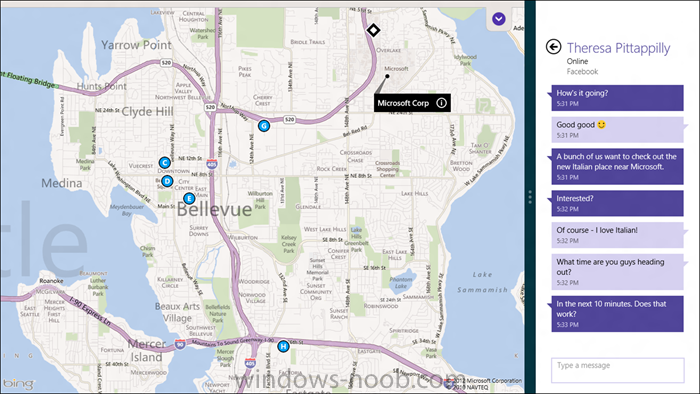-
Posts
9247 -
Joined
-
Last visited
-
Days Won
369
Everything posted by anyweb
-

Compatible Frontends / HTAs for SCCM 2012
anyweb replied to BzowK's topic in Configuration Manager 2012
i would image that any of the current HTA's would work with minor modifications for ConfigMgr 2012, and MDT 2012 integrated, have you tried any yet Ben apart from Rons tools (which I havn't tried) ? -
Trends that influenced the design of Windows 8 As we started planning the user experience of Windows 8 in mid-2009, just around the time of Windows 7 RTM, we looked around and took note of some of the trends playing out around us. This was a pre-iPad world, a world before the recent proliferation of new form factors and device types. And although more than 93% of PCs run some version of Windows today, it was clear even then that the world we lived in and people’s expectations of computing devices were rapidly changing. Here are a few of the trends we noted that influenced the design of the Windows 8 user experience and features: 1. Connected all the time. Connectivity is becoming ubiquitous. While today’s file-centric Windows user interface was designed around assumptions of optional, limited, and sporadic connectivity, today, nearly everything people love to do on their PCs assumes they’re connected to the Internet. Wi-Fi is assumed in more and more public locations, and an increasing number of PCs also include the ability to connect to mobile broadband networks as well. Where connectivity was once the exception, it is now the rule. 2. People, not files, are the center of activity. There has been a marked change in the kinds of activities people spend time doing on the PC. In balance to “traditional” PC activities such as writing and creating, people are increasingly reading and socializing, keeping up with people and their pictures and their thoughts, and communicating with them in short, frequent bursts. Life online is moving faster and faster, and people are progressively using their PCs to keep up with and participate in that. And much of this activity and excitement is happening inside the web browser, in experiences built using HTML and other web technologies. 3. The rise of mobile PCs over desktop PCs. The kinds of PCs people are buying are rapidly moving towards mobile form factors like laptops and tablets, and away from traditional desktops. While powerful desktops will remain the form factor of choice for people who want to squeeze every ounce of performance out of a highly modular and extensible PC (for example video editors, financial analysts, scientists, gamers, PC enthusiasts…), most people want to have light, portable PCs. In 2009, desktops were 44% of the worldwide market and laptops were 56%. Just 3 years later, over 61% of the PCs sold are laptops and the trend is accelerating—this is globally, measuring all Windows PCs sold. Among consumers in the United States buying a PC this year, more than 76% will purchase laptops—the absolute number of all US desktops sold will be fewer than the number of tablets in 2012! That is a fairly stunning change in the role of different form factors. Even in businesses, laptops are now purchased more than half the time. Videos of the recent Windows 8 Consumer Preview event we hosted in Barcelona in February were shot, produced, edited, and controlled using only laptops. Many of these were very powerful laptops with secondary monitors plugged in for extra screen space, but even a few years ago we would have hauled around a truckload of desktop PCs for the event. Just because a PC is portable, light, and thin does not mean that it lacks the power or capability to do heavy-duty professional work. 4. Content is on the PC and in the cloud. Following from ubiquitous connectivity and the popularity of laptops is the fact that people’s content now spans the PC and cloud services. This includes not just purpose-built storage services like SkyDrive, but also photos in Facebook and Flickr, videos put up for family to watch in Vimeo, music stored in and streamed from cloud services. All of this is augmented by GBs, or in some cases even TBs, of videos, photos, and music on the PCs in the home. People’s content is spreading out everywhere, and as cameras are now high-resolution and always in your pocket (via your phone), the amount of content being generated every day is multiplying rapidly. A service like SkyDrive providing up to 100GB of cloud storage dramatically changes how you think about your PC and the resources you have access to. These are a few of the key things we took note of in 2009. What all of these trends have in common is that people had started to use their PCs with different expectations and scenarios in mind. Although the PC remains the world’s best tool for writing and typing and creating and making things, people increasingly were doing different kinds of things with the time they spent on their PCs. And they had started to expect PCs to behave more like their phones: connected, mobile, long battery life, centered on people and activities and keeping up with what’s going on. At the same time, apps have continued to get richer on mobile devices, as developers have had more time and experience developing apps. Along the way, mobile platforms continue to add APIs and functionalities that already exist in Windows. We realized that to enable Windows to lead with these trends emerging, we needed to reimagine the Windows experience. Like so many other times in our history, we needed to bring the Windows experience forward: not only to better service what people are doing today, but to anticipate and cultivate the ways they will be using PCs in the future; to modernize the experience of using Windows, and to set the stage for the next decade of platform and developer innovation; to make the PC the most desirable, useful, and loved device in the world. Windows 8 looks forward towards a new world of capabilities, new hardware, new apps, and new scenarios. Windows 8 is about a billion people doing new things, and the next billion people experiencing Windows for the first time. Goals of the Windows 8 user experience As we designed this new experience, a few clear goals emerged for the characteristics of what we wanted to create. 1. Fast and fluid. Those of you who have followed Windows 8 coverage over the last year have undoubtedly read or heard the phrase “fast and fluid.” This is not some "marketing" tagline we have recently created; these words are part of the design languagewe used to define what we intended as the soul of the new user experience in Windows 8. If Windows 8 were to be embodied in a phrase, this is it, and our goal is for this description to fit the product. Fast and fluid represents a few core things to us. It means that the UI is responsive, performant, beautiful, and animated. That every piece of UI comes in from somewhere and goes somewhere when it exits the screen. It means that the most essential scenarios are efficient, and can be accomplished without extra questions or prompts. It means that things you don’t need are out of the way. It also implies to us a certain feeling of fluidity or weightlessness in using Windows. For instance, swiping from the edge of the screen with your finger to bring up controls feels fluid and natural and pleasing. The human finger is designed for that kind of motion! For example, dragging down from the top of the screen to close an app, or dragging a tile to the bottom of the screen to invoke zoom and then moving it to a distant part of the Start screen feels satisfying to do, in addition to being efficient. 2. Long battery life. Because most Windows PCs are now battery powered (and soon the vast majority will be), great battery life is just a requirement. When the original Windows programming model was created, literally every PC was plugged in all the time. There was no concept of power management or battery drain. As a result, programs were free to do whatever they wanted. Once running, they ran constantly, regardless of whether you were interacting with them or not. Programs could consume all the memory on the system, or all the CPU, or write to disk every second. Basically they could, in a totally unbridled way, chew through your battery. Traditionally, the design of PC software was centered on using the CPU as much as possible, whenever possible, because “MIPS are cheap.” In contrast, now we heavily scrutinize usage of the CPU, and understand the role it plays in preserving or reducing battery life. In a mobile world, this is a new type of engineering tradeoff. Where Microsoft used to primarily focus on reducing memory consumption, now we are also laser-focused on improving battery life while still delivering a fast and fluid user experience. That means optimizing for memory consumption and CPU and GPU and performance and battery characteristics all at the same time, across a variety of platforms and hardware configurations. Therein lie the real engineering tradeoffs inherent in building a mobile OS, or just a modern OS that happens to be used on a mobile device. Once we understood how important great battery life was, certain aspects of the new experience became clear. For instance, it became obvious early on in the planning process that to truly reimagine the Windows experience we would need to reimagine apps as well. Thus, WinRT and a new kind of app were born. To help extend a device’s battery life, WinRT-based apps know how to save their state instantly. Windows can throttle them down to use no CPU or memory on a moment’s notice, but without the user losing anything they’ve been working on in the app. When the app resumes, it resumes in exactly the same place it left off. To the user, it has been running all the time—but technically the program has been suspended or terminated in the background. There’s a reason phones and tablets generally show only one app on the screen at a time. It is not just because of the traditionally small screens on these devices, or because doing one social update is all people do, or because "toy apps take up the whole screen." It is because "one-at-a-time" lets an OS manage the background activity on the device so that only apps you are actively using can drain the battery. Even with multitasking in the existing desktop still present (and improved), we did feel like only offering "one-at-a-time" in the Metro style experience was a bit of a constraint, and not totally true to the Windows history of multitasking. So we evolved Snap for Windows 8.This feature lets you run any two WinRT-based apps side-by-side, so that you can watch a video while you browse the web, or video chat while checking mail. And we created facilities for background processing of a wide class of apps, and background notification capabilities that are unique to Windows as well. In the below picture, you can see the Windows 8 Messaging app snapped next to the Maps app—two apps at once, even on a tablet. To read the entire (long) story go here
-
did you follow the steps in my guide (part 11), did you review the logs to verify the reporting services point was installed ok ?
-

New SCCM 2012 environment server/roles configuration?
anyweb replied to Zubof's topic in Configuration Manager 2012
in the environment you describe, you'd be fine with a standalone primary. Is the second domain going to be in the same forest or in another forest ? -

Not just another "how do I prompt for computer name" thread ;)
anyweb replied to h4x0r's topic in Configuration Manager 2012
shouldn't it be OSDComputerName, checkout my example of doing just this here How can I easily prompt for a computer name in Configuration Manager 2012 Prompting for a computer name using the OSDComputerName variable [May 11th, 2012]. -

SCCM2012 Automatic Computername in OSD^
anyweb replied to easybernd's topic in Configuration Manager 2012
you can use a webservice to do this and i use Michael Niehaus's webservice to do this in my example HTA here. The logic is stored in the task sequence and HTA frontend code, all you have to do is create the webservice. -
1. depends on if you mean for client push, if so, then yes. 2. WSUS needs to be installed on your ConfigMgr server when adding the sup role to it, so you could add the sup role to the server hosting wsus already, except that it's already configured and we don't want that at all. ConfigMgr needs to take control of your WSUS installation so if I was you i'd decide if i really wanted updates from WSUS or from Configmgr. If you choose ConfigMgr then you need to start again with WSUS (new install, do not configure WSUS).
-

USMT Failed : The Printer is out of Paper
anyweb replied to SRed's topic in Configuration Manager 2007
yeah, this is one of those funny errors, i should make a Tee-shirt out of it :-) -
The supported versions of SQL Server 2008 and SQL Server 2008 R2 are listed here on Technet:- http://technet.micro...nfigSQLDBconfig SQL Server 2012 is not yet supported, when it is it'll be added to that list. cheers niall
-

How can I import computers into SCCM 2012 using a file ?
anyweb replied to anyweb's topic in Configuration Manager 2012
computername and mac is fine, you can have GUID plus ComputerName or MAC plus ComputerName or a combination of all three -

update sccm 2007 agent to sccm 2012 agent
anyweb replied to diablo's topic in Configuration Manager 2012
client push requires a lot of behind the scenes to work properly, if using auto client push then firewalls and local admin account access are needed amongst other things. on the server side check ccm.log (as Peter said) on the client side look at ccmsetup.log or if client installation fails client.msi.log if nothing happens on the client then verify that the firewall is allowing traffic through from the configmgr server, and that the client push installation account is a member of the local admin group -

using SCCM 2012 in a LAB - Part 6. Deploying Software Updates
anyweb replied to anyweb's topic in Configuration Manager 2012
computers that need updates which you make available to your organization are not compliant, computers that have all available updates installed are compliant, speaking of compliance, if you want to see what updates a computer needs then you could drill through the software update compliance reports and work out what it needs, but be prepared to take your time.. -
take a look at Planning for Sites and Hierarchies in Configuration Manager here on Technet first. Then, if you decide against a standalone primary setup (which can have secondaries and dp's) you can read my hierarchy setup guide here to further understand the do's and don'ts.
-

Upgrading Config Manager and System Center 2012
anyweb replied to Pravus's topic in Configuration Manager 2012
if you want to upgrade ConfigMgr 2007 then you have to use the side-by-side approach as I explain in this post. using Configuration Manager 2012 RC in a LAB - Part 14. Performing a side-by-side Migration from Configuration Manager 2007 Part 14. Performing a side-by-side Migration from Configuration Manager 2007. [January 27th, 2012] -

using SCCM 2012 in a LAB - Part 1. Installation
anyweb replied to anyweb's topic in Configuration Manager 2012
D:\ is just a suggestion, you can put it wherever you want, but seeing as most people frequently run out of space on C:\ due to poor planning i'd suggest another drive letter other than C:\, also SQL is IO intensive (disk read/write) and if possible you should try and install on it's own hard disc. Also you don't want to mix SQL or other programs (Configuration Manager) with the operating system, think about performance .. -
well in my example above SMSadmin is the user running the configmgr console and that user is a local administrator of the same box, are you performing this as a user that has local administrative permissions on that server or has the user rights to read/write to that folder (the package source folder mentioned in your log file)
-
which configmgr client are you using in the task sequence ? the built in one, or one you created yourself (from a package from definition) ? if you use the build in package then you cannot change it's properties, instead, create a new one from 'create package from definition' and then make the appropriate changes to that package and use that pacakge in your task sequence