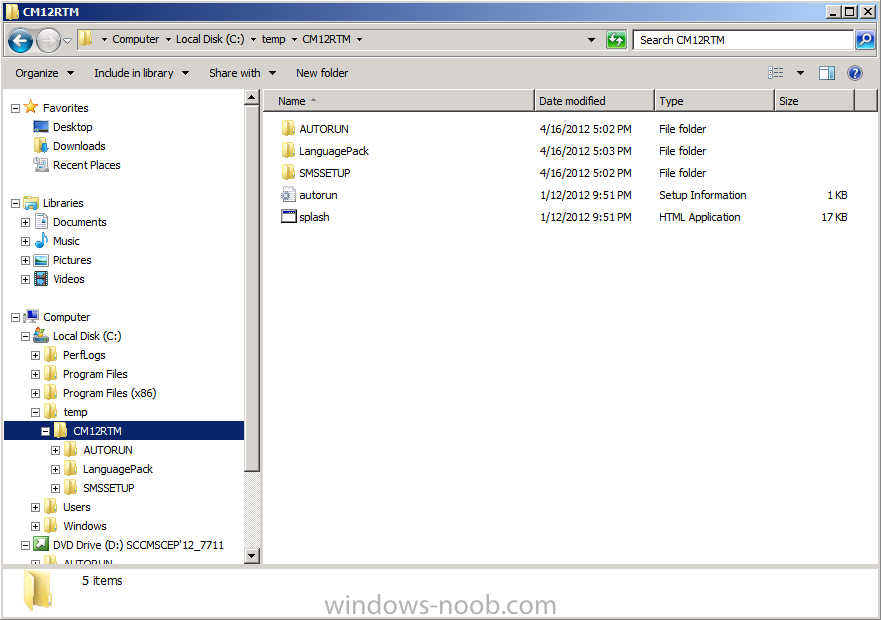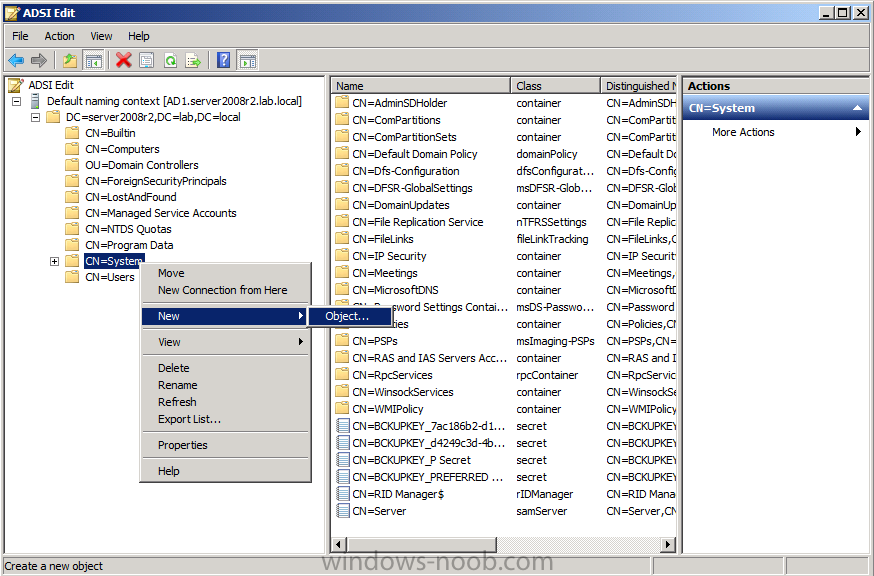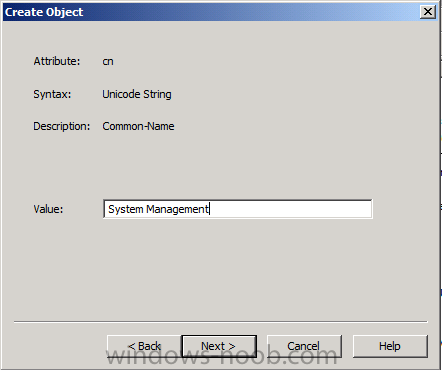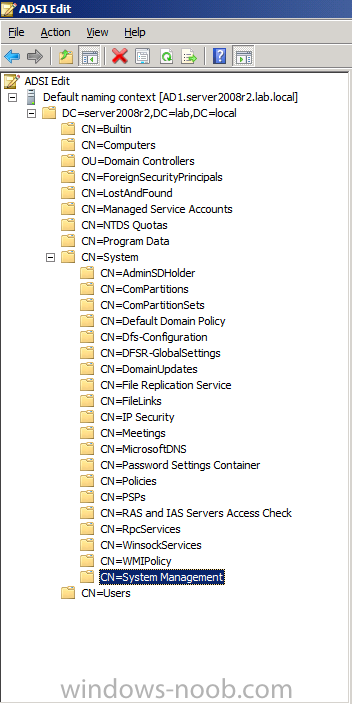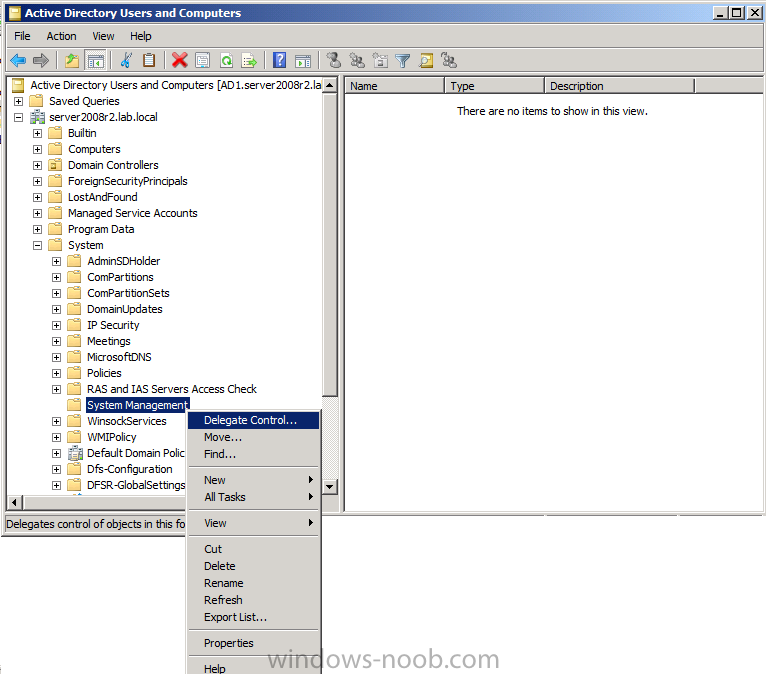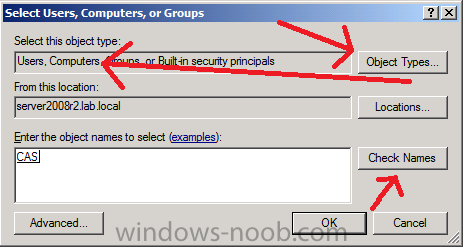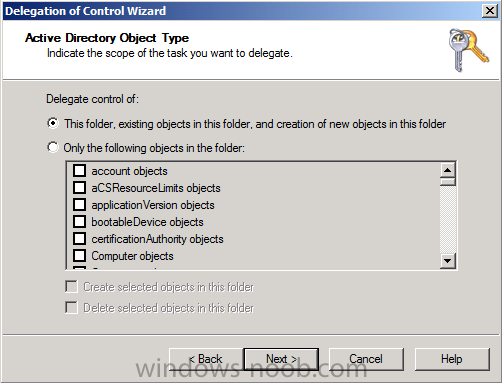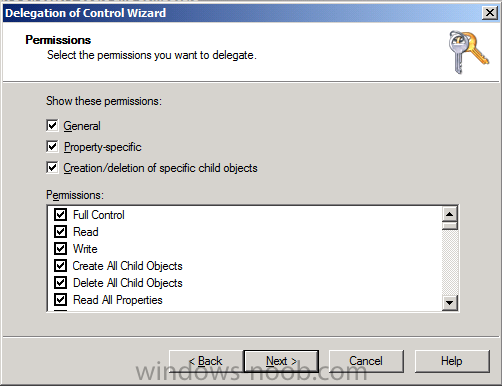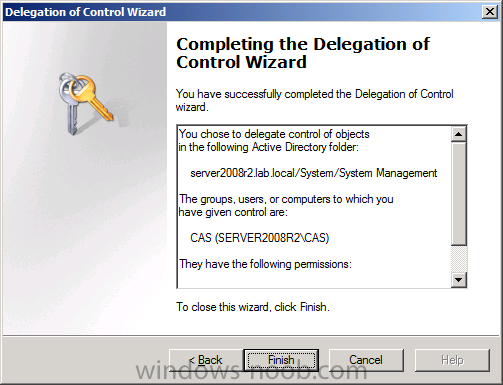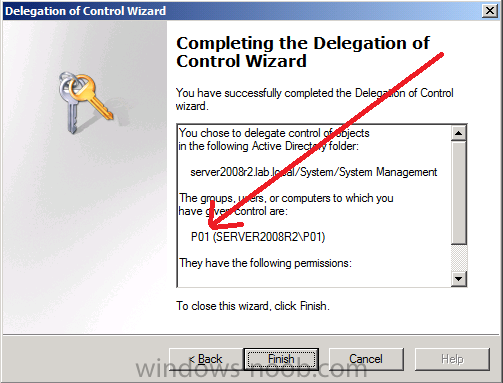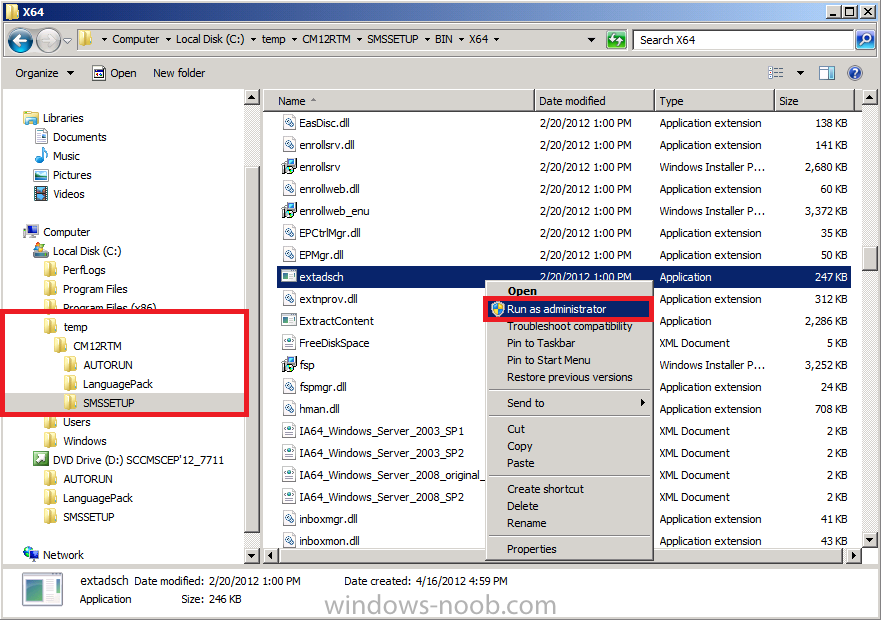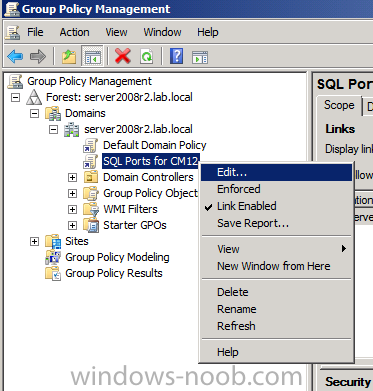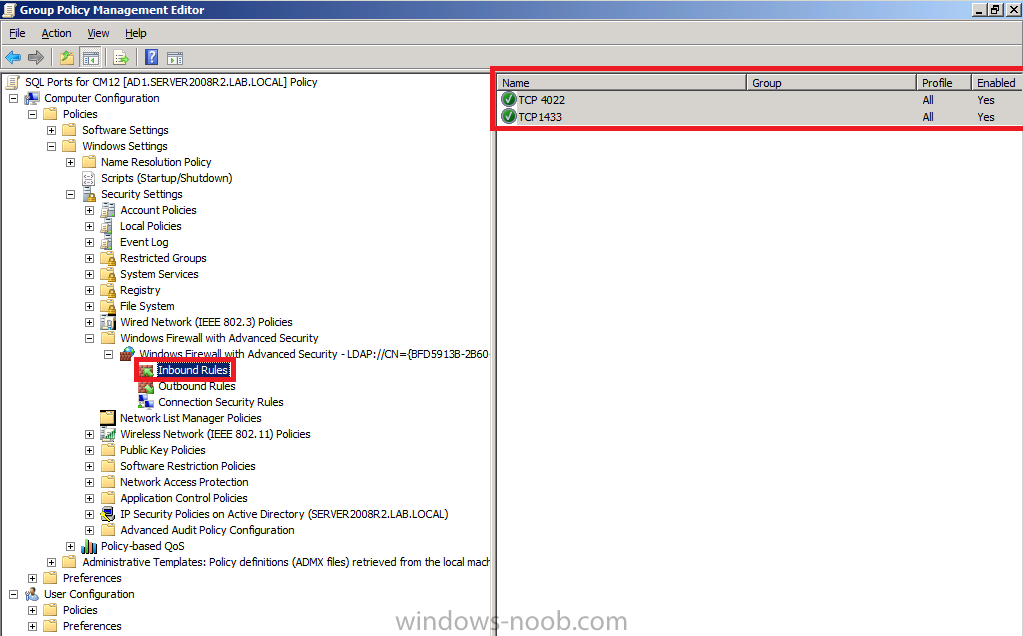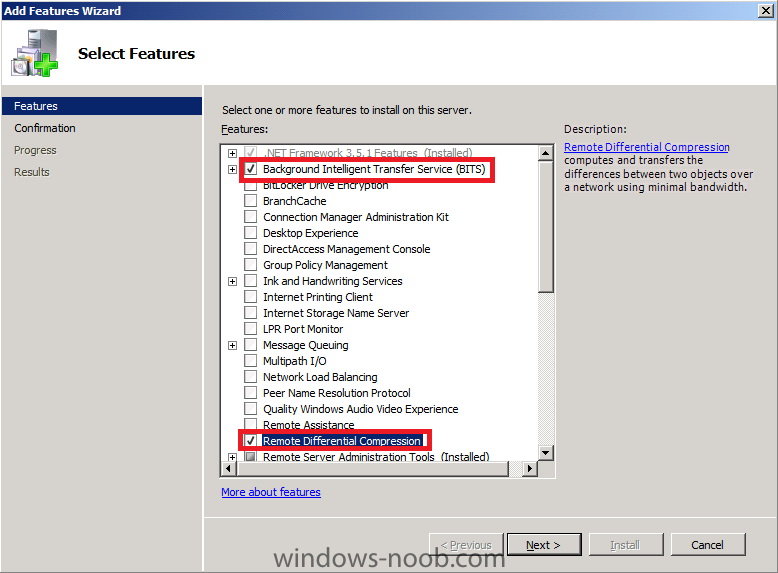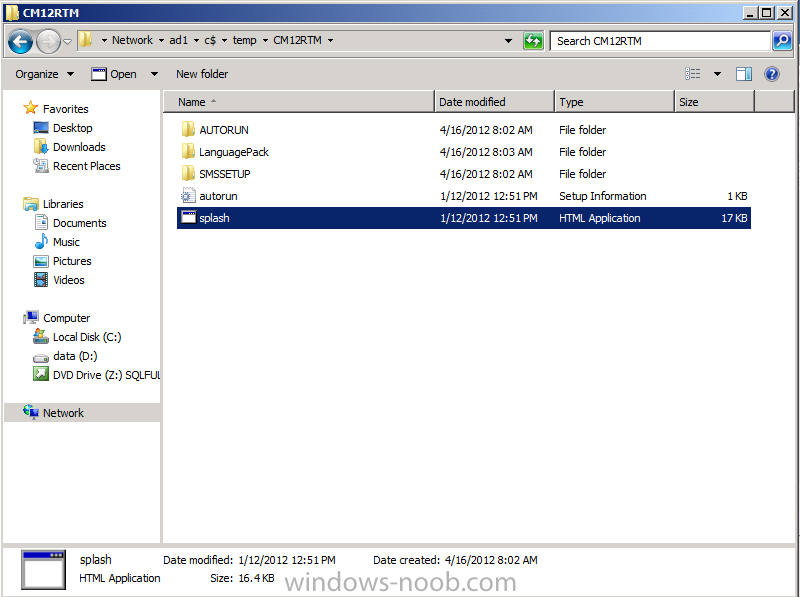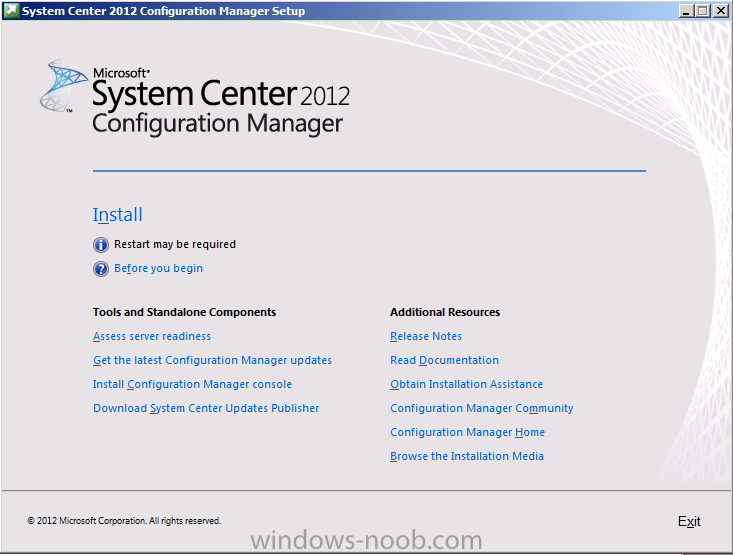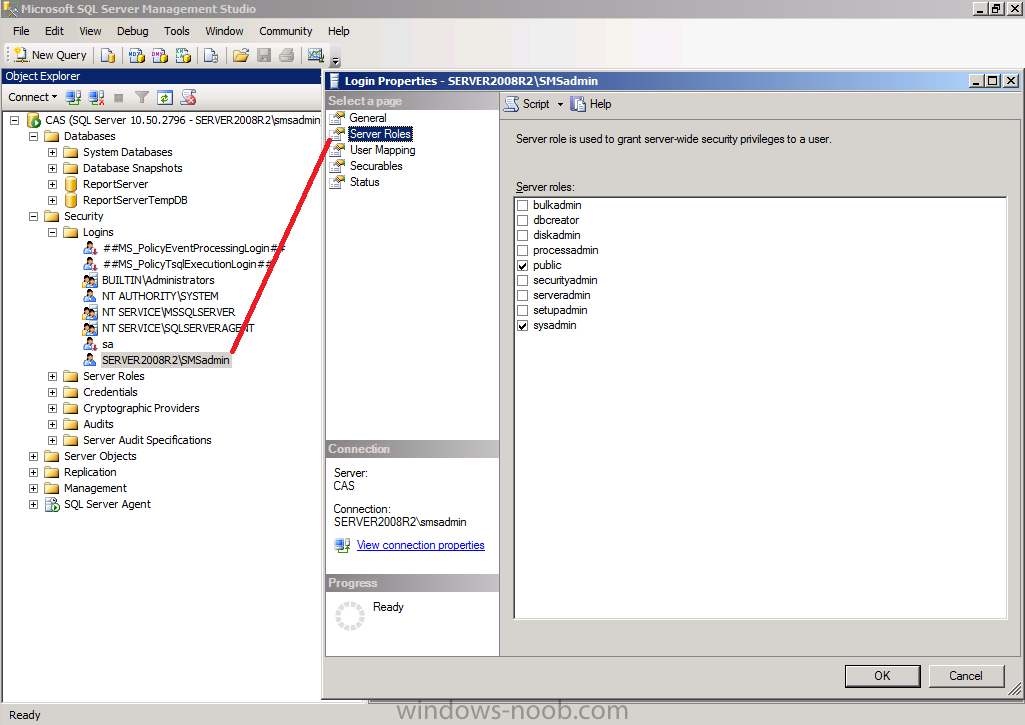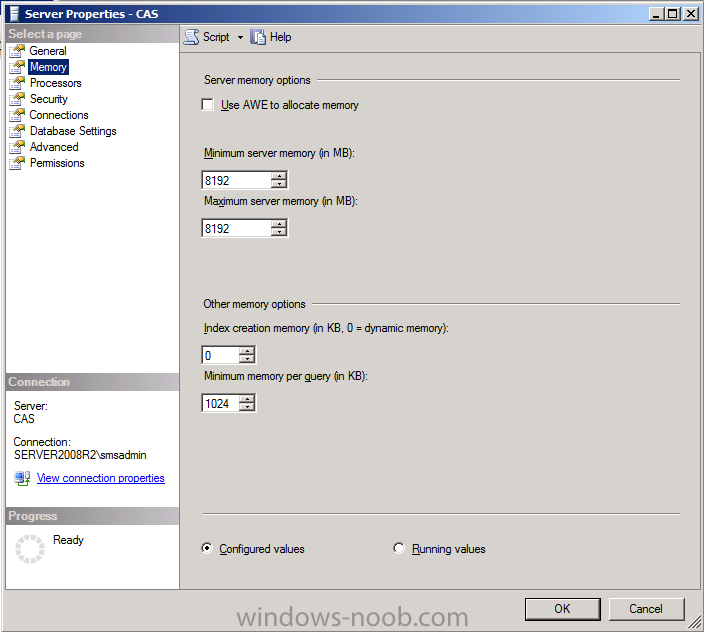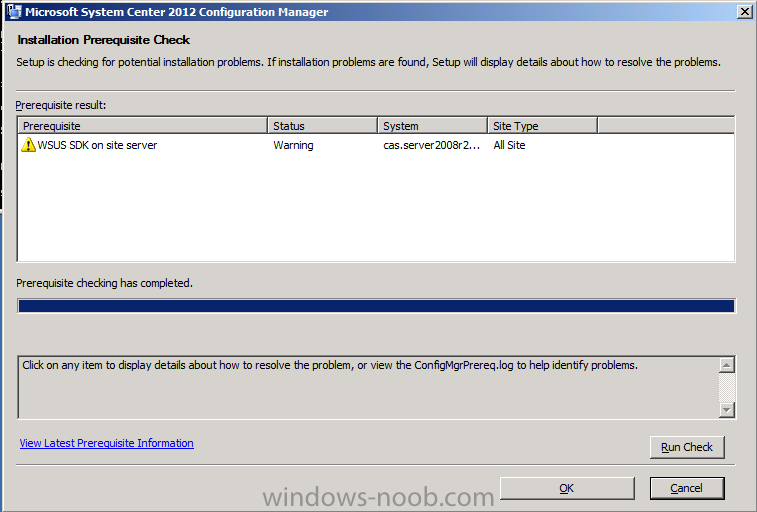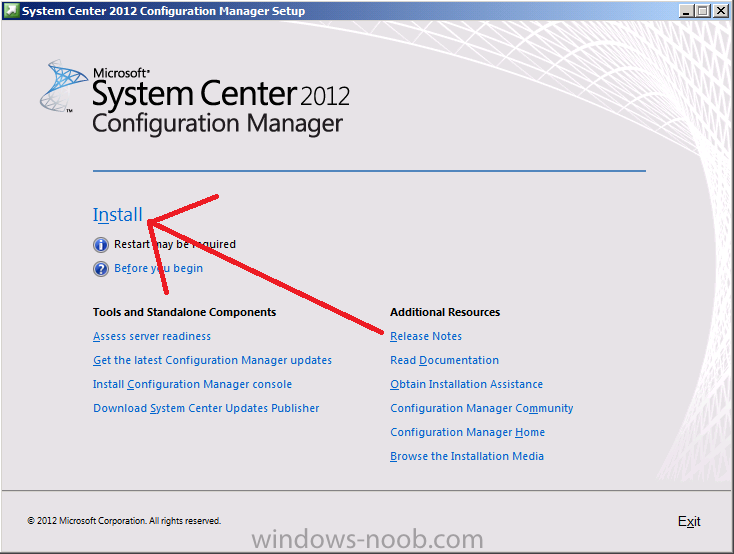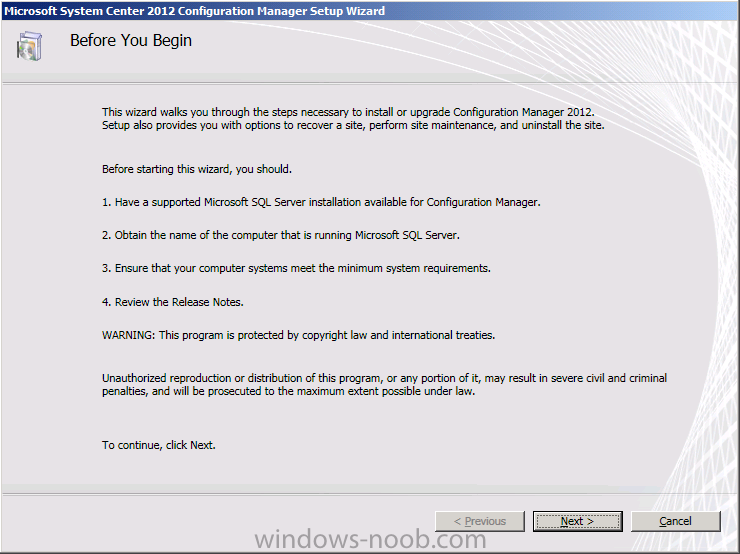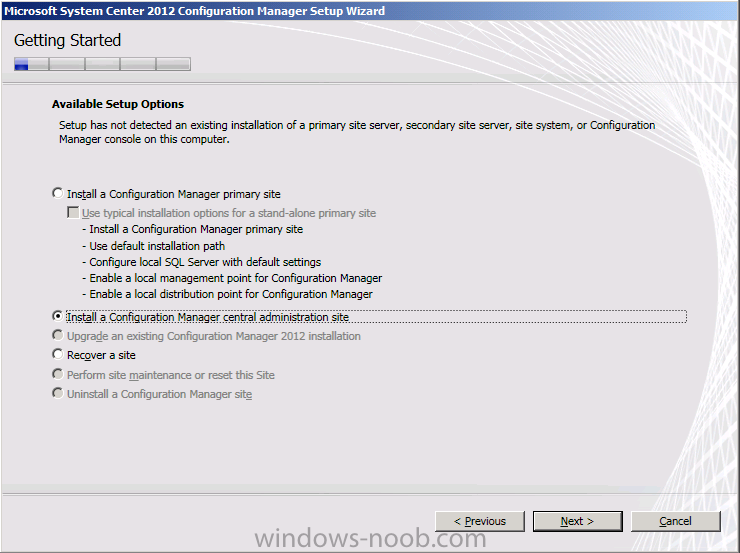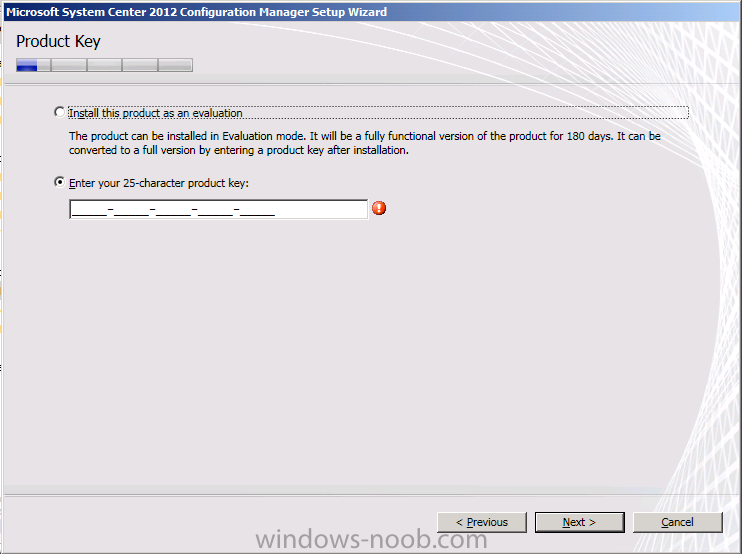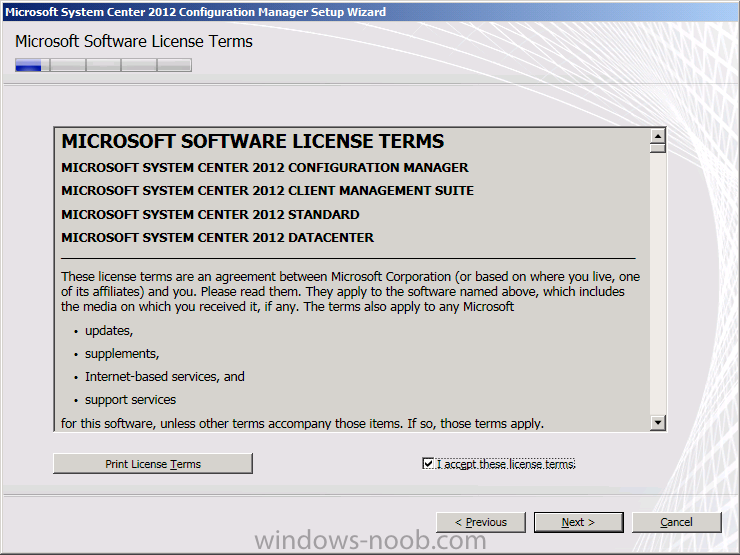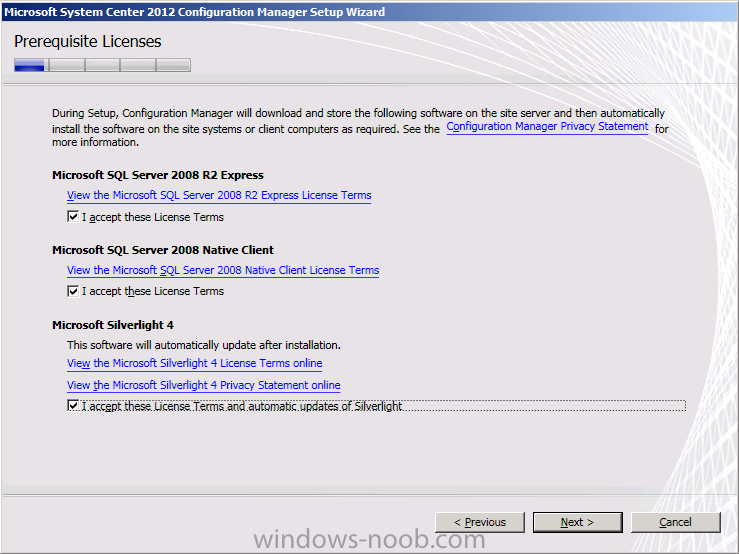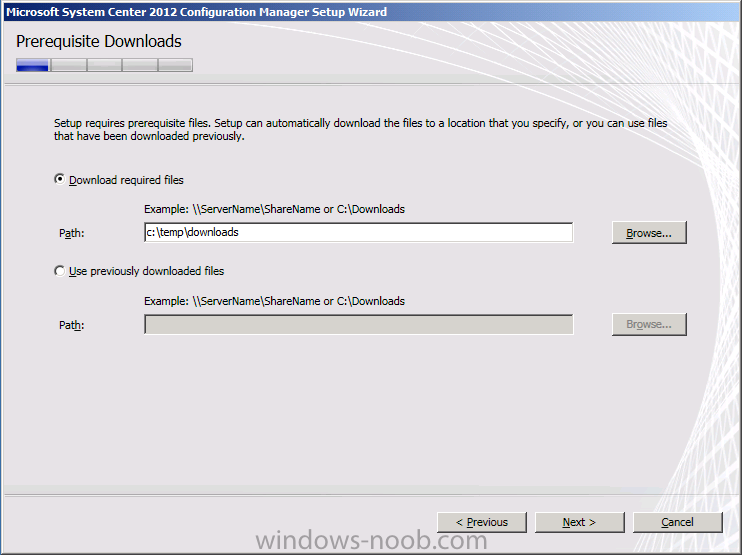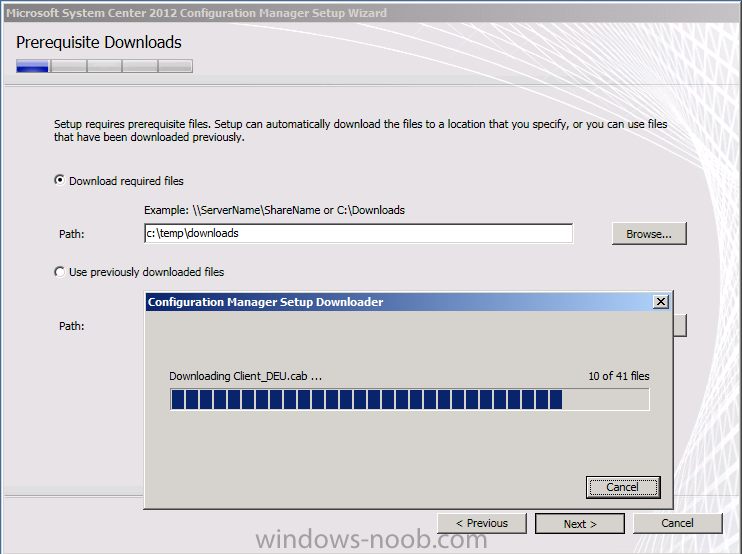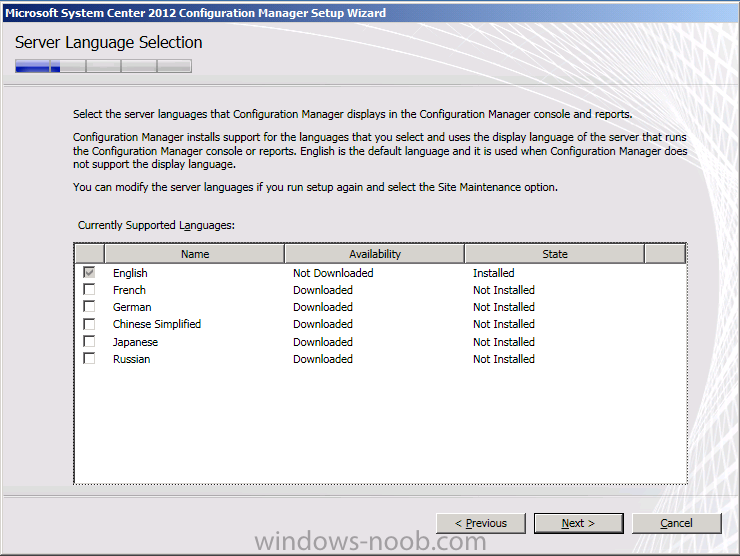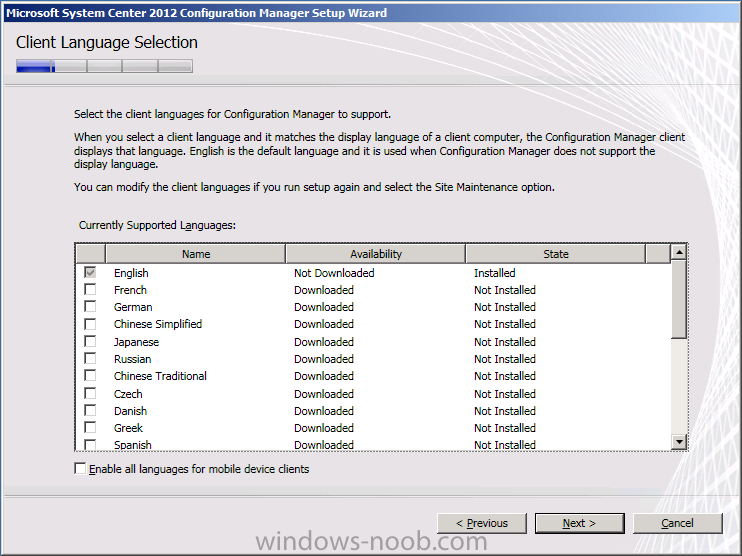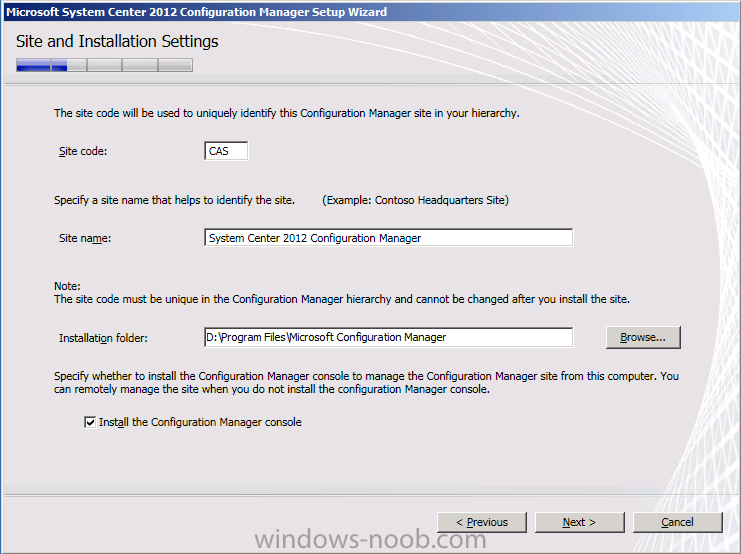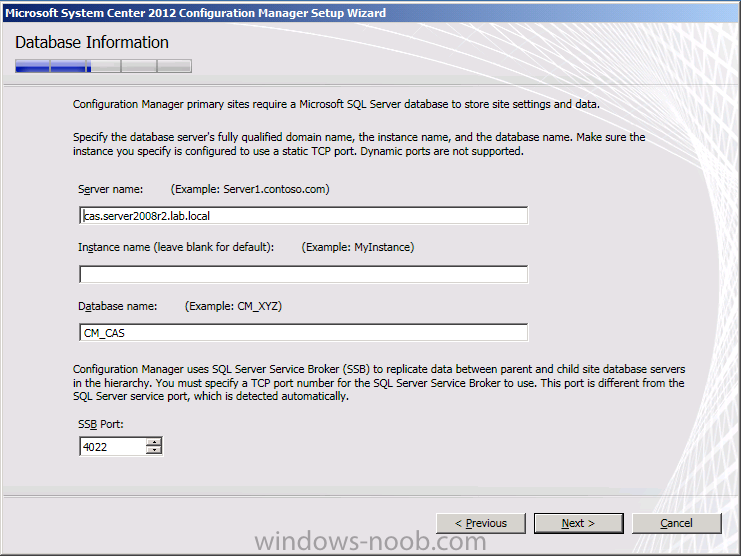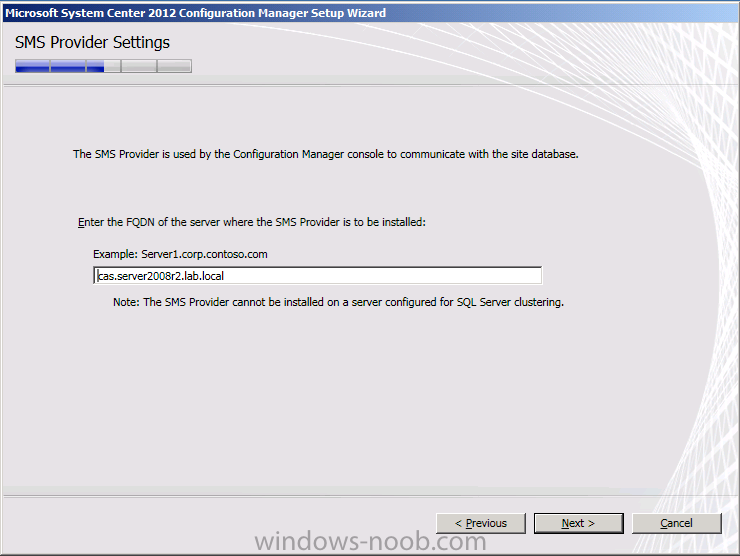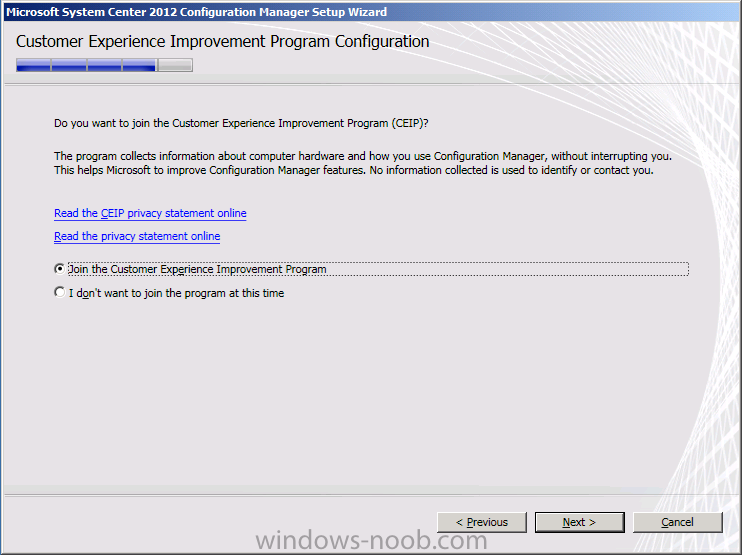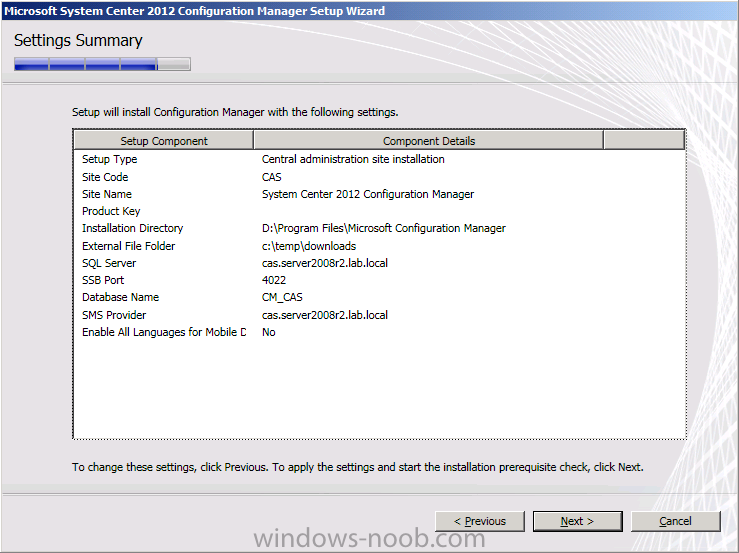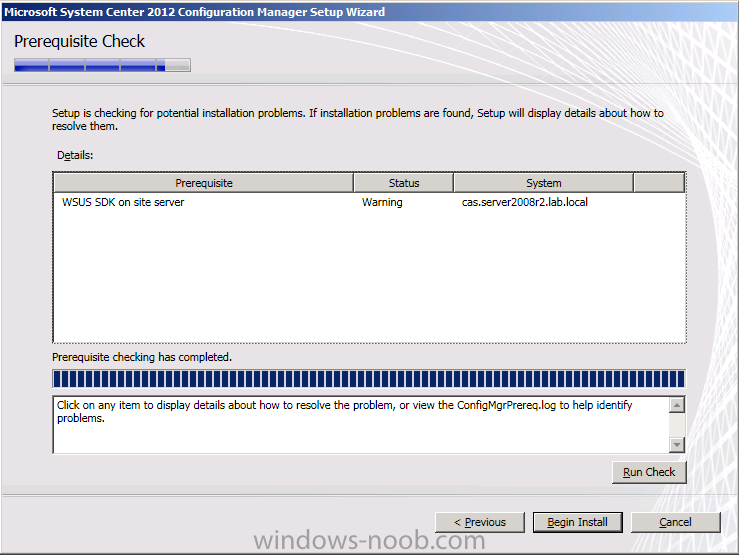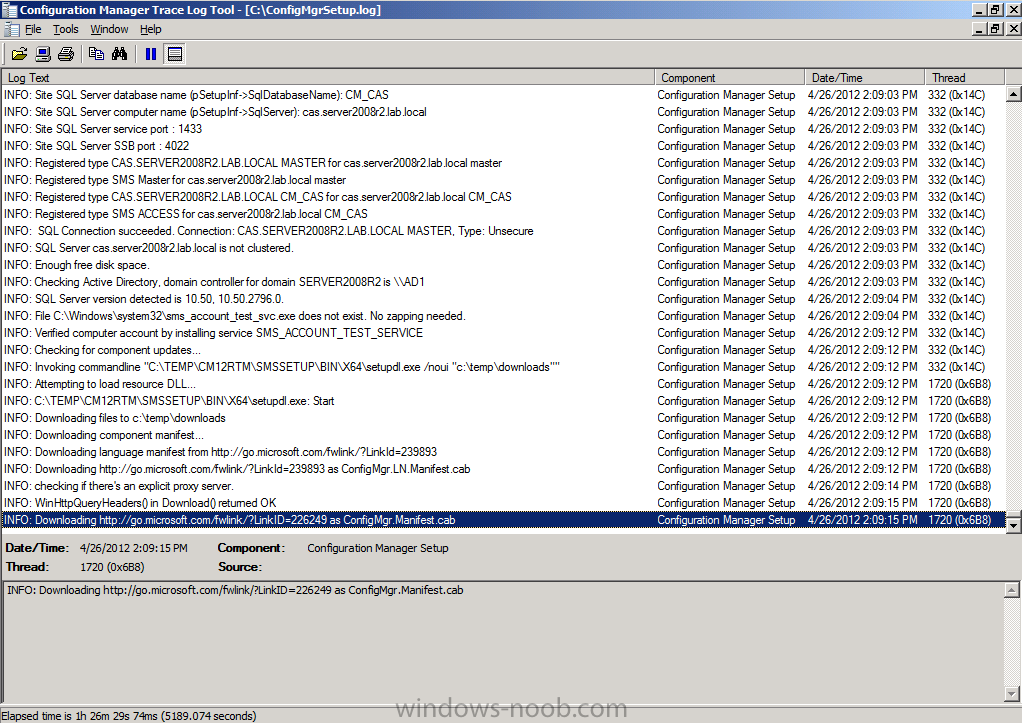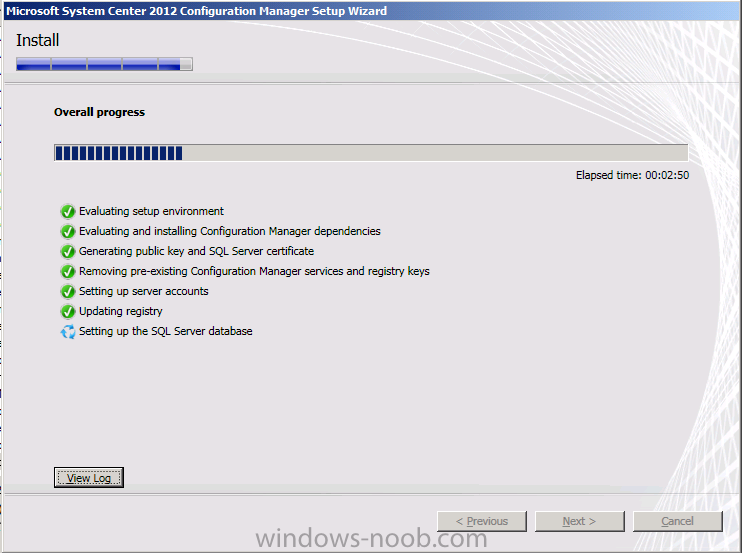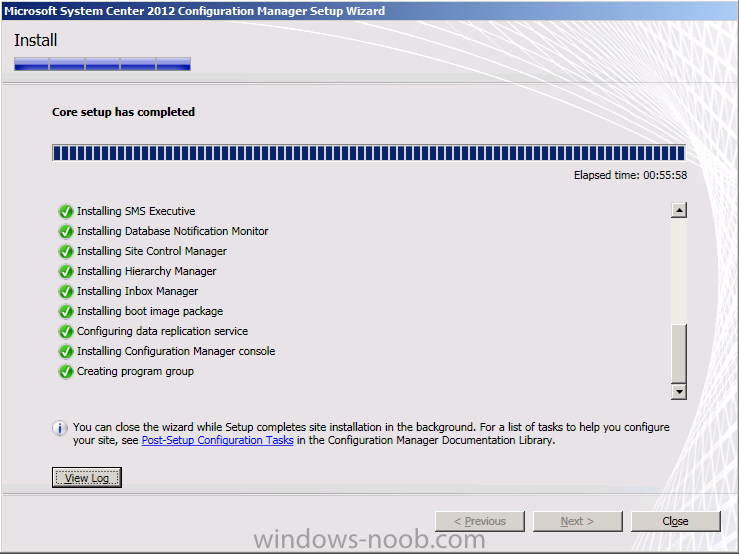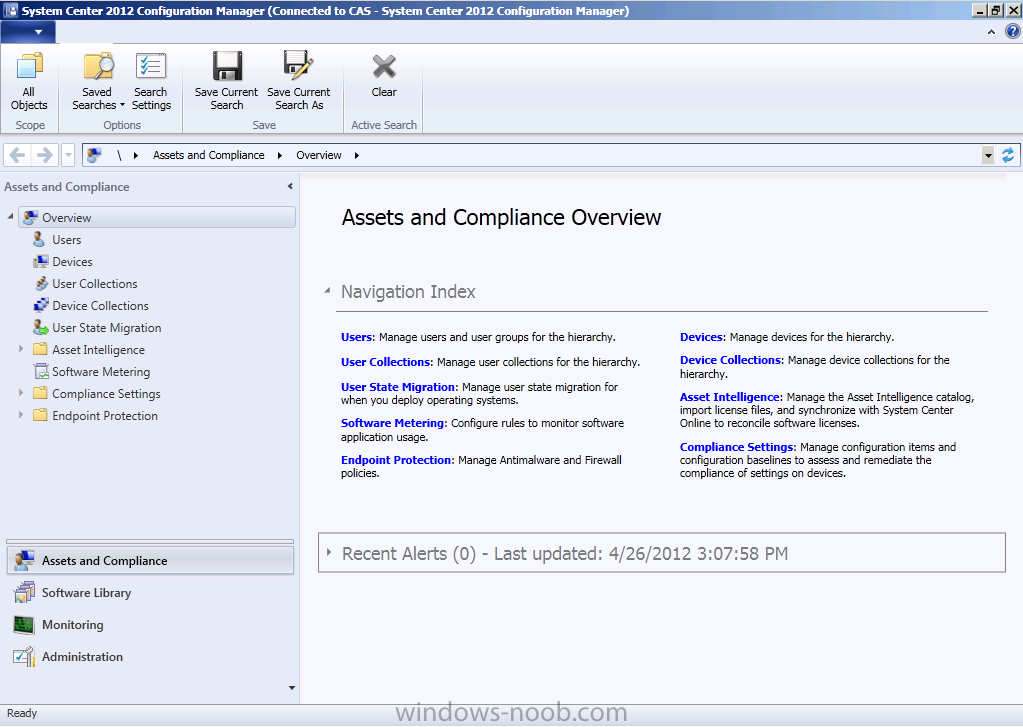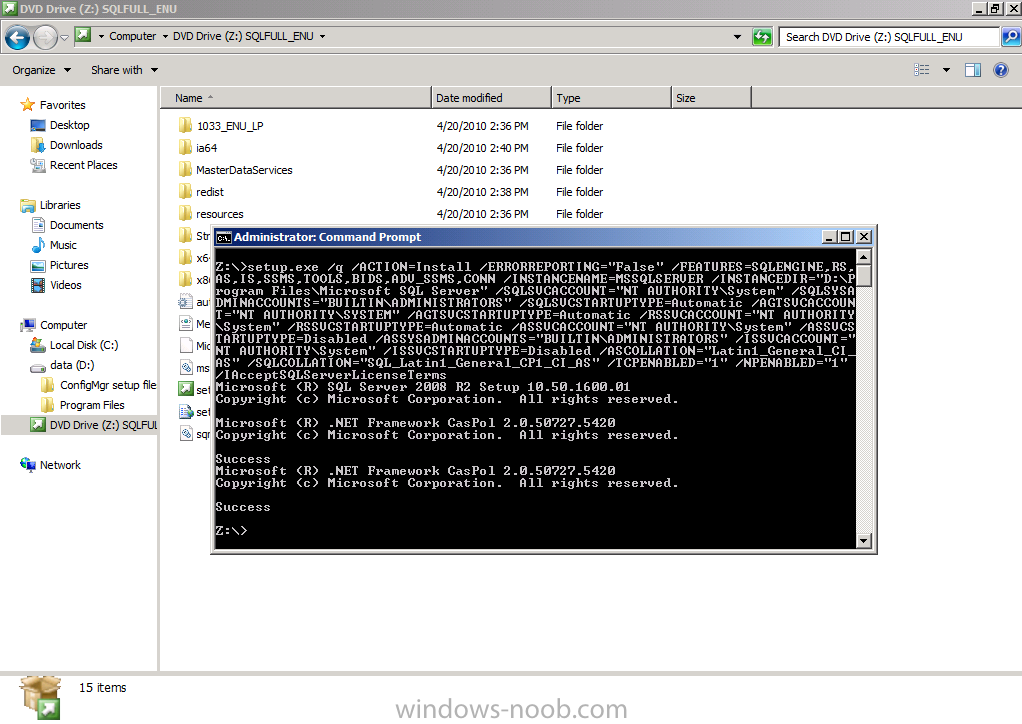-
Posts
9251 -
Joined
-
Last visited
-
Days Won
369
Everything posted by anyweb
-

MDT 2012 and SCCM 2012 - Integration error.
anyweb replied to sybux's topic in Configuration Manager 2012
did the above help or are you still having the issue ? -
have you looked into the prestaged media function in R3 ? it might help you with your problem, here's some info about that
-
have you tried this yet ? http://www.windows-noob.com/forums/index.php?/topic/2758-how-can-i-copy-files-from-a-package/
-
sorry for the delay in responding, here's your first problem did you change the scripts provided in any way ? is the computer bitlockered ?
-
hi Vishnu, that is not a question, what exactly are you trying to do ? are you trying Offline mode in WinPE ? if not then create a new topic explaining what you've tried and what your problem is..
-
in the configmgr console select your task sequence and click on the references tab, do you see your USMT 4 package as well as the USMT 3 package ? you probably have both packages referenced in the task sequence and will have to go through any step which captures state (or restores it) to fix the package
-
post your entire SMSTS.log file and explain what you've tried.
-
what i mean is ConfigMgr requires a WSUS installation in order to deliver updates via the Software Updates method, see below:- http://technet.microsoft.com/en-us/library/hh508780.aspx Windows Server Update Services (WSUS) must be installed and configured for software updates synchronization if you want to use Configuration Manager software updates to deliver definition and engine updates. See Prerequisites for Software Updates in Configuration Manager.
-
how, please post so that others will learn as regards your collation did you see this post yet ? http://www.niallbrady.com/2012/03/13/about-to-install-configuration-manager-2012-check-your-sql-collation-first/
-
have you seen this ? http://technet.microsoft.com/en-us/library/gg682077.aspx#BKMK_SupConfigSQLDBconfig
-
Introduction System Center 2012 Configuration Manager was released to General Availability (GA) April 17th, 2012 at MMS 2012. If you've been following my previous series of Step by Step guides on System Center 2012 Configuration Manager (from Beta 1 through to Release Candidate 2) then you'll know where this is going, we are going to install System Center 2012 Configuration Manager in a LAB from scratch and configure it, use it, test it, learn it, love it :-) This is Part 1 of a new series which will cover the installation, setup, configuration and usage of Microsoft System Center 2012 Configuration Manager. In the guides important Notes will be in RED and useful Tips in BLUE. Tip: To see the an index of all parts please refer to (and bookmark) this link. Technet Recommended Reading:- Release Notes for System Center 2012 Configuration Manager- http://technet.microsoft.com/en-us/library/jj870706.aspx Fundamentals of Configuration Manager - http://technet.microsoft.com/en-us/library/gg682106.aspx Supported Configurations for Configuration Manager - http://technet.microsoft.com/en-us/library/gg682077.aspx Planning for Configuration Manager Sites and Hierarchy - http://technet.microsoft.com/en-us/library/gg682075.aspx Example Scenarios for planning a simplified Hierarchy - http://technet.microsoft.com/en-us/library/gg712989.aspx Site and Role Scalability - http://technet.microsoft.com/en-us/library/gg682077#BKMK_SiteAndRoleScale Getting Started with Configuration Manager 2012 - http://technet.microsoft.com/en-us/library/gg682144.aspx What’s New in Configuration Manager - http://technet.microsoft.com/en-us/library/gg699359.aspx Planning for Site Systems in Configuration Manager - http://technet.microsoft.com/en-us/library/gg712282.aspx Install Sites and Create a Hierarchy for Configuration Manager - http://technet.microsoft.com/en-us/library/gg712320.aspx Technical Reference for Site Communications in Configuration Manager - http://technet.microsoft.com/en-us/library/gg712990.aspx Migrating from Configuration Manager 2007 to Configuration Manager 2012 - http://technet.microsoft.com/en-us/library/gg682006.aspx Frequently Asked Questions for Configuration Manager - http://technet.microsoft.com/en-us/library/gg682088.aspx Site Types Configuration Manager 2012 introduces the central administration site (often referred to as the CAS) and some changes to primary and secondary sites. The following tables summaries these sites and how they compare to sites in Configuration Manager 2007. Central administration site The central administration site coordinates inter-site data replication across the hierarchy by using Configuration Manager database replication. It also enables the administration of hierarchy-wide configurations for client agents, discovery, and other operations. Use this site for all administration and reporting for the hierarchy. You should probably only consider installing a CAS if you intend to manage more than 100,000 clients, why ? because the limit for Primary sites is 100,000 clients so if you want to manage more than that you'll need more than one primary and therefore will need a CAS. There are other reasons for installing or not installing a CAS (and opinions too!) and a quick search on the internet will reveal them. Note: Here's a blog from from Brian Mason (ConfigMgr MVP). Please read it and re-consider if you really need a CAS. If you think having a CAS helps with failover then think again and please read the following. Here's some information about a CAS that you need to know:- A central administration site can support up to 25 child primary sites. When using SQL Server Enterprise for the site database at the central administration site, the shared database and hierarchy supports up to 400,000 clients. The maximum number of supported clients per hierarchy depends on the SQL Server edition in the central administration site, and is independent of the SQL Server edition at primary or secondary sites. Configuration Manager supports up to 400,000 clients per hierarchy when you use the default settings for all Configuration Manager features. When you use SQL Server Standard for the site database at the central administration site, the shared database and hierarchy supports up to 50,000 clients. This is because of how the database is partitioned. After you install Configuration Manager, if you then upgrade the edition of SQL Server at the central administration site from Standard to Enterprise, the database does not repartition and this limitation remains. Although this is the site at the top of the hierarchy in Configuration Manager 2012, it has the following differences from a central site in Configuration Manager 2007: Does not process client data. Does not accept client assignments. Does not support all site system roles. Participates in database replication Note: Even though you don’t have a Distribution Point on your CAS – make sure that you have enough storage to hold EVERY package that will be in your environment (even packages added directly at child primaries) and that your disks are fast enough to allow processing of every package added to Configuration Manager. Primary site Manages clients in well-connected networks. When you use SQL Server that is installed on the same computer as the site server, the primary site can support up to 50,000 clients. When you use SQL Server that is installed on a computer that is remote from the site server, the primary site can support up to 100,000 clients. Note: Each primary site can support up to 250 secondary sites. Primary sites in Configuration Manager 2012 have the following differences from primary sites in Configuration Manager 2007: Additional primary sites allow the hierarchy to support more clients. Cannot be tiered below other primary sites. No longer used as a boundary for client agent settings or security. Participates in database replication. Secondary site Controls content distribution for clients in remote locations across links that have limited network bandwidth. Secondary sites in Configuration Manager 2012 have the following differences from secondary sites in Configuration Manager 2007: SQL Server is required and SQL Server Express will be installed during site installation if required. A proxy management point and distribution point are automatically deployed during the site installation. Secondary sites can be tiered to support content distribution to remote locations. Participates in database replication. Note: In Production you should most likely not use a CAS unless you are managing over 100,000 clients (as stated above), however being familiar with how a small hierarchy works is good for you to know and it is for that reason that I am doing this series based on a Hierarchy with a CAS. If you want to install a Standalone Primary Server instead please follow my earlier guide here and replace the SQL versions in that post with the SQL versions listed in this post otherwise you may have issues with Reporting amongst other things. Hardware Requirements Note: The following page on Technet describes the recommend hardware requirements for site servers in a Hierarchy. Use this information to help plan for hardware requirements for your CAS site server. Central administration site with the Standard edition of SQL Server SQL Server is located on the site server computer. This configuration supports a hierarchy with up to 50,000 clients The following hardware is recommended for the above CAS server. 8 cores (Intel Xeon 5504 or comparable CPU) 32 GB of RAM 300 GB of disk space for the operating system, Configuration Manager, SQL Server, and all database files. Central administration site with the Enterprise or Datacenter edition of SQL Server SQL Server is located on the site server computer This configuration supports a hierarchy with up to 400,000 clients The following hardware is recommended for the above CAS server. 16 cores (Intel Xeon L5520 or comparable CPU) 64 GB of RAM 1.5 TB of disk space for the operating system, Configuration Manager, SQL Server, and all database files. Step 1. Create the Lab Environment Note: At the time of writing this guide, Server 2008 R2 was the highest level supported OS, as were the versions of SQL Server posted below, however since then Server 2012R2 (and SQL Server 2012) have become supported, please use Server 2012 R2 and SQL Server 2012 if possible. See this post for the latest Supported Configurations including Operating System Support and SQL server versions. In previous Guides you've seen how to create a standalone ConfigMgr server. For this guide you are going to create a a small hierarchy in your LAB consisting of a CAS and a Primary. I use Hyper-v exclusively in my LAB and that's what all these virtual machines will be running on. I chose to install Windows Server 2008 R2 standard as the server OS for the three LAB computers below. Tip: You can use virtual machines with only 2GB of ram on both the CAS and Primary servers in a small LAB however you will see disc swapping, so if you can, try to use at least 4GB of ram in your LAB site servers as described below, and refer to the Hardware requirements section above for detailed information on site server hardware requirements in production. Active Directory, DNS, DHCP AD1 512mb, 30gb hdd, server 2008r2sp1 StandardCentral Administration Site Server CAS 4096mb, 127gb hdd, server 2008r2sp1 standard, os on C:\ 30gb part, D:\ rest of drivePrimary Server P01 4096mb, 127gb hdd, server 2008r2sp1 standard, os on C:\ 30gb part, D:\ rest of driveOnce done I joined CAS and P01 to my domain (SERVER2008R2), verified DNS was working correctly via nslookup and was ready to begin the steps below. Create AD users: Note: Perform the following on the Active Directory Domain Controller server (AD1) as Local Administrator In addition I created some accounts in AD, namely: * SMSadmin, a domain user * Testuser, a domain user * Testuser2, a domain user * Testuser3, a domain user * DomJoin, a domain user,(for joining computers to the domain) * ReportsUser, a domain user for reporting services. * ClientInstall, a domain user used when installing the Configuration Manager Client for Client Push. This user must be a local administrator on computers you want to install the Configuration Manager Client. * SCCMNAA, a domain user, (Network Access Account) used during OSD Create Local Administrator accounts: Note: Perform the following on the SCCM 2012 server as Local Administrator On both the CAS and P01 ConfigMgr servers add the SMSadmin and ClientInstall users to the Local Administrators group. Step 2. Get the ConfigMgr 2012 ISO and extract it Note: This guide was written when RTM was the only release of Configuration Manager available, since then Service Pack 1 was released, as a result the pre-requisites have changed, for example SP1 requires the ADK to be installed. To see what SP1 requires please review this part of the series. Download your Configuration Manager 2012 ISO (I used the following RTM ISO for this Guide as Configuration Manager 2012 Service Pack 1 was not available). SW_DVD5_Sys_Ctr_ConfigMgrClt_ML_2012_MultiLang_Client_SCEP_MLF_X17-95285.ISO) from Technet or MSDN and mount the iso so that you can copy it's contents to a temporary folder on your Active Directory computer (AD1) like so. (If you are using CM12SP1 then name the directory accordingly). C:\Temp\CM12RTM Step 3. Create The System Management Container Note: Perform the following on the Active Directory Domain Controller as a Domain Administrator. Open ADSI Edit, click on Action, Connect To and click Ok, Double Click on Default Naming Context and the DC= that appears below it. Click on the + and scroll down to CN=System. Right Click on CN=System and choose New, Object Choose Container from the options, click Next and enter System Management as the value. Click Next and Finish. Press F5 to refresh ADSI Edit and you should now see the new System Management Container. Close ADSI Edit. Step 4. Delegate Permission to the System Management Container. Note: Perform the following on the Active Directory Domain Controller as a Domain Administrator Open Active Directory Users and Computers. Click on view, select Advanced Features. Select the System Management Container, and right click it, choose All Tasks and Delegate Control. When the Welcome to Delegation of Control Wizard appears click next, then click Add. click on Object Types, select Computers. Type in your Configuration Manager server name for the CAS Server (CAS) and click on Check Names, it should resolve. Click Ok, then Next. Choose Create a Custom Task to Delegate, click next, make sure This folder, existing objects in this folder and creation of new objects in this folder is selected. click next, select the 3 permissions General, Property-Specific and Creation-deletion of specific child objects are selected then place a check mark in FULL CONTROL click next then Finish. Repeat all the above steps for P01 (our Primary Server). Failure to do the above will mean that the System Management Container in AD will NOT POPULATE with ConfigMgr site info needed by the Clients and you will see many errors in your site status warning you about this. Note: Repeat the above for Each site server that you install in a Hierarchy. Step 5. Extend the Active Directory schema for Configuration Manager Note: Perform the following on the Active Directory Domain Controller as a Domain Administrator Tip: The Active Directory schema extensions for Configuration Manager 2012 are unchanged from those used by Configuration Manager 2007. If you extended the schema for Configuration Manager 2007, you do not need to extend the schema again for Configuration Manager 2012. Perform the below on your Active Directory server, simply browse the network to your Active Directory server \\ad1\c$\ and locate the folder where you uncompressed ConfigMgr (temp\CM12RTM) and find \SMSSetup\Bin\x64\Extadsch.exe, right click and choose Run As Administrator. A command prompt window will appear briefly as the schema is extended, check in c:\ for a log file called ExtADSch.log it should look similar to this Step 6. Open TCP port 1433 and 4022 for SQL replication Note: Perform the following on the Active Directory Domain Controller as a Domain Administrator Start the Group Policy Management tool and create a new GPO. Note: In the example screenshot below (LAB) I link the GPO to the domain GPO however you should consider creating an OU specifically for your Configuration Manager servers and target this GPO only to that OU (your Configuration Manager servers require this GPO for SQL replication). Give the GPO a name such as SQL Ports for CM12. When done, right click on the GPO and choose Edit. Select Computer Configuration, Policies, Windows Settings, Security Settings, Windows Firewall with Advanced Security and select Inbound Rules, choose New Rule and follow the wizard for opening up TCP port 1433 as per this guide on Technet. Once done, repeat the above for Port 4022. Step 7. Install .NET 3.5.1 and WCF Activation Note: Perform the following on the Configuration Manager 2012 servers (CAS and P01) as SMSadmin In Server Manager select Features, Add Features, Select .NET Framework 3.5.1, also select WCF Activation and when prompted answer Add Required Role Services click next and next again Verify the following IIS components are installed in addition to the ones preselected by the wizard. Tip: If you want to know why certain components of IIS are being use then Microsoft explains what you need to install on the following page. answer yes to any additional prompts, then Click Next and Install and close when done. Step 8. Download and install .NET 4 Note: Perform the following on the Configuration Manager 2012 servers (CAS and P01) as SMSadmin Download .NET 4 from here (webinstall) or here (Standalone). Double click the file, After a while it will complete, Click Finish when done restart when prompted Tip: In some scenarios, such as when IIS is installed or reconfigured after the .NET Framework version 4.0 is installed, you must explicitly enable ASP.NET version 4.0. For example, on a 64-bit computer that runs the .NET Framework version 4.0.30319, run the following command:%windir%\Microsoft.NET\Framework64\v4.0.30319\aspnet_regiis.exe –i –enable Step 9. Add BITS and Remote Differential Compression Note: Perform the following on the Configuration Manager 2012 servers (CAS and P01) as SMSadmin Finally, in Server Manager click on Add Features, place a selection mark in BITS and RDC (Site servers and Distribution Points require Remote Differential Compression (RDC) to generate package signatures and perform signature comparison.) Step 10. Download Microsoft SQL Server 2008 R2 SP1 CU6 Note: Perform the following on the Active Directory server AD1 as an Administrator The supported versions of SQL Server 2008 and SQL Server 2008 R2 are listed here on Technet:- http://technet.micro...nfigSQLDBconfig In this guide I will be installing SQL Server 2008 R2 SP1 CU6. The currently supported version for Configuration Manager 2012 is SQL Server 2008 R2 SP1 CU6. Download the following from Technet:- File Name: en_sql_server_2008_r2_standard_x86_x64_ia64_dvd_521546.iso (4177 MB) Download Microsoft® SQL Server® 2008 R2 Service Pack 1 Download Cumulative update package 6 for SQL Server 2008 R2 Service Pack 1 Step 11. Install SQL Server 2008 R2 Note: Perform the following on the Configuration Manager 2012 servers (CAS and P01) as SMSadmin Note: If you use SQL Server Standard, your server will only support 50k clients. Database collation The instance of SQL Server in use at each site must use the following collation: SQL_Latin1_General_CP1_CI_AS. (more info below) SQL Server instance You must use a dedicated instance of SQL Server for each site. As we are setting up more than one server with SQL Server, we'll copy the source files to our Active Directory server (AD1) temp folder (C: emp) or to a temp folder on both the CAS and P01 servers and run each install script from the directory where you copied those files, so if installing CU6 then run the script from the directory where the CU6 SQLServer2008R2-KB2679367-x64.exe file is present. For SQL Collation note that you must use SQL_Latin1_General_CP1_CI_AS. If you want to change the collation or find out what the collation is set to on an already installed SQL Server please see the following post. To Install SQL server you can follow this guide but please install SQL on D:\Program Files\Microsoft SQL Server and when running setup.exe right click and choose Run as Administrator, alternatively you can script the installation by using the scripts below. Test them first to make sure you have no typos. SQL Server 2008 R2 RTM Setup: This will install to D:\Program Files\Microsoft SQL Server if you don't want to use that location you can change it by changing the /INSTANCEDIR below. setup.exe /q /ACTION=Install /ERRORREPORTING="False" /FEATURES=SQLENGINE,RS,AS,IS,SSMS,TOOLS,BIDS,ADV_SSMS,CONN /INSTANCENAME=MSSQLSERVER /INSTANCEDIR="D:\Program Files\Microsoft SQL Server" /SQLSVCACCOUNT="NT AUTHORITY\System" /SQLSYSADMINACCOUNTS="BUILTIN\ADMINISTRATORS" /SQLSVCSTARTUPTYPE=Automatic /AGTSVCACCOUNT="NT AUTHORITY\SYSTEM" /AGTSVCSTARTUPTYPE=Automatic /RSSVCACCOUNT="NT AUTHORITY\System" /RSSVCSTARTUPTYPE=Automatic /ASSVCACCOUNT="NT AUTHORITY\System" /ASSVCSTARTUPTYPE=Disabled /ASSYSADMINACCOUNTS="BUILTIN\ADMINISTRATORS" /ISSVCACCOUNT="NT AUTHORITY\System" /ISSVCSTARTUPTYPE=Disabled /ASCOLLATION="Latin1_General_CI_AS" /SQLCOLLATION="SQL_Latin1_General_CP1_CI_AS" /TCPENABLED="1" /NPENABLED="1" /IAcceptSQLServerLicenseTerms Here's what the script above looks like when run from an Administrative command prompt with the SQL Server DVD in drive Z: SQL Server 2008 R2 SP1 Setup: SQLServer2008R2SP1-KB2528583-x64-ENU.exe /Action=Patch /IAcceptSQLServerLicenseTerms /AllInstances /Quiet SQL Server 2008 R2 SP1 CU6 Setup: SQLServer2008R2-KB2679367-x64.exe /Action=Patch /IAcceptSQLServerLicenseTerms /AllInstances /Quiet Reboot when the above is complete. SQL Server security You will also want to think about what security to grant your users, Grant the Server2008r2\Smsadmin the SQL server sysadmin role by adding the user to the SQL server security Logins. Note: Do this by logging off the server as SMSAdmin, and then logging back on to the server as Administrator, then start up SQL Server Enterprise. See the below screenshot. Make the change, log off, and log back on again as SMSAdmin. SQL Memory Configuration. Depending on your memory configuration and server setup, you may also want to configure SQL memory limits as per the following guidance prior to installing ConfigMgr otherwise you'll get warnings when you run the Server Readiness checks. Configuration Manager requires SQL Server to reserve a minimum of 8 gigabytes (GB) of memory for the central administration site and primary site and a minimum of 4 gigabytes (GB) for the secondary site. This memory is reserved by using the Minimum server memory setting under Server Memory Options and is configured by using SQL Server Management Studio. For more information about how to set a fixed amount of memory, see here. If your SQL Server is configured for unlimited memory usage, you should configure SQL Server memory to have a maximum limit. Based on the above recommendations i've configured the SQL Server memory for CAS as follows: Step 12. Install Configuration Manager 2012 on CAS. Note: Perform the following on the CAS server as SMSadmin In windows Explorer, browse to the Active Directory domain controller (AD1) and locate the temp folder where you extracted CM12. Copy the temp folder and all it's contents to C:\ on your CAS server. Browse to C:\Temp\CM12RTM on your CAS server, and double click on splash.hta the System Center 2012 Configuration Manager Setup screen appears, note the various options available to you. Click on the Assess Server Readiness link and answer yes when prompted. This allows you to do a quick check to see that you havn't forget anything important or that you are not running some unsupported setup. Provided that you've followed my advice above, you should see something similar to below, warnings are in Yellow and you can click on them for more info. Note: This guide was written when RTM was the only release of Configuration Manager available, since then Service Pack 1 was released, as a result the pre-requisites have changed, for example SP1 requires the ADK to be installed. To see what SP1 requires please review this part of the series. we will be installing WSUS later in the series so we can ignore this warning. Click ok to close the Server Readiness Check. Tip: The ConfigMgrPrereq.log file will provide more details about the checks performed etc, you can find this in the root of c:\, open the file in CMTrace for best viewing results. After you have read the release notes, click on Install to start the installation process. The Before you Begin screen is displayed, read it and click Next to continue we are installing a Central Administration Site so select that option and click next next enter your Product key and click next or if you just want to evaluate the software select the first option and accept the License terms to continue next up are the SQL Server R2 Express and Microsoft Silverlight license terms, select them to continue.. Select the file location for the Configuration Manager prerequisite downloads (internet connection required) or point to previously downloaded files. Note that you need to create this folder prior to clicking next. Tip: If you don't have an internet connection on your Configuration Manager server then you can download the required updates on another computer by doing like so:- Open a command prompt with administrative permissions Navigate to .\Configuration Manager 2012 Install source\smssetup\bin\X64 Run SetupDL.exe target dir (as in the example below, SetupDL.exe C:\Temp\downloads) click Next and the downloading begins, and then you can select the Language that you want the Configuration Manager Server console and reports to appear in and then the Client Languages that you wish to support fill in your desired Site Code and name, and install it to D:\, make sure you are happy with the choices as you can't change them later...also make sure you are not using a reserved site code name next you have the Database Information screen, verify everything is ok, and where do you want to install the SMS Provider, select the default and continue if you are interested in CEIP join it, if not, don't. It helps Microsoft to improve their products via feedback. review the Summary click next and the Prerequisite check runs, we did this already so all should be good, click Begin Install to start installing TIP: now is a very good time to look at the C:\ConfigMgrSetup.log with CMtrace, watch it for any errors (in Red) The installation of System Center 2012 Configuration Manager begins nd you can review the overall progress after a long install (approximately 45 minutes to one hour or so depending on the speed of your hardware) you should see the installer finish, verify all progress is listed in Green (scroll up and down) and if all is ok click on Close. reboot the Configuration Manager server and then login again as SMSadmin, start the Configmgr console, Congratulations, you've now installed a Configuration Manager central administration site. In the next part of this series we will install the Primary server and start configuring it.
-
well when you try xcopy what happens ? what are you seeing happening, post logs if necessary
-
thanks for the thanks always appreciated :-) you can show:- how to customise client settings and target collections with those custom settings show the new application model and how you can request apps with approval offline wim patching role based access control and lots lots more :-) cheers niall