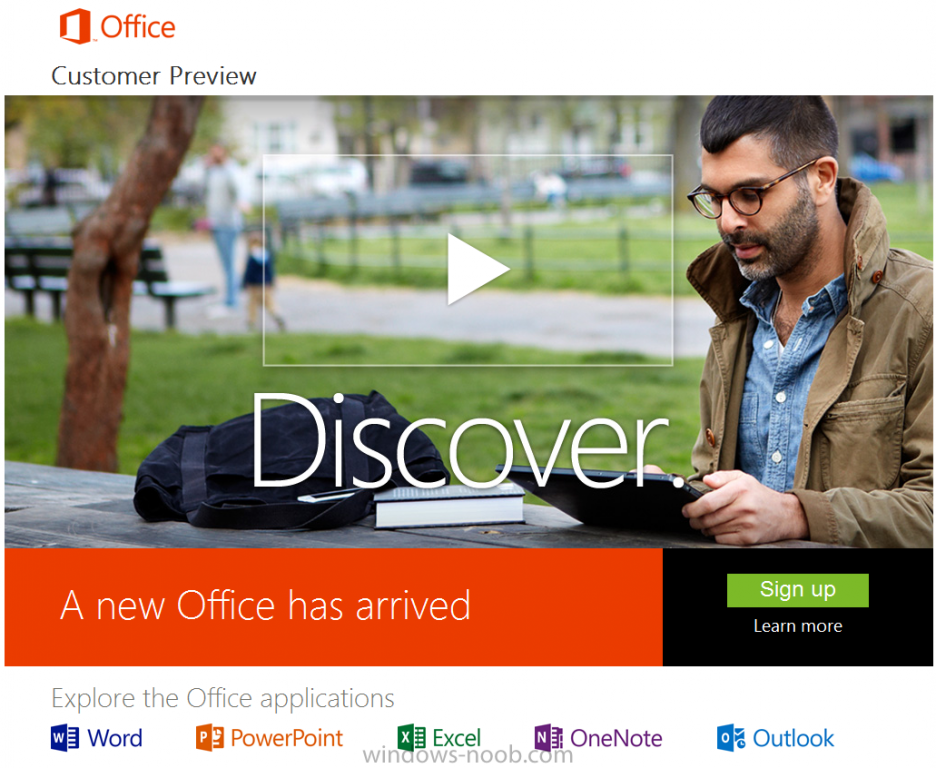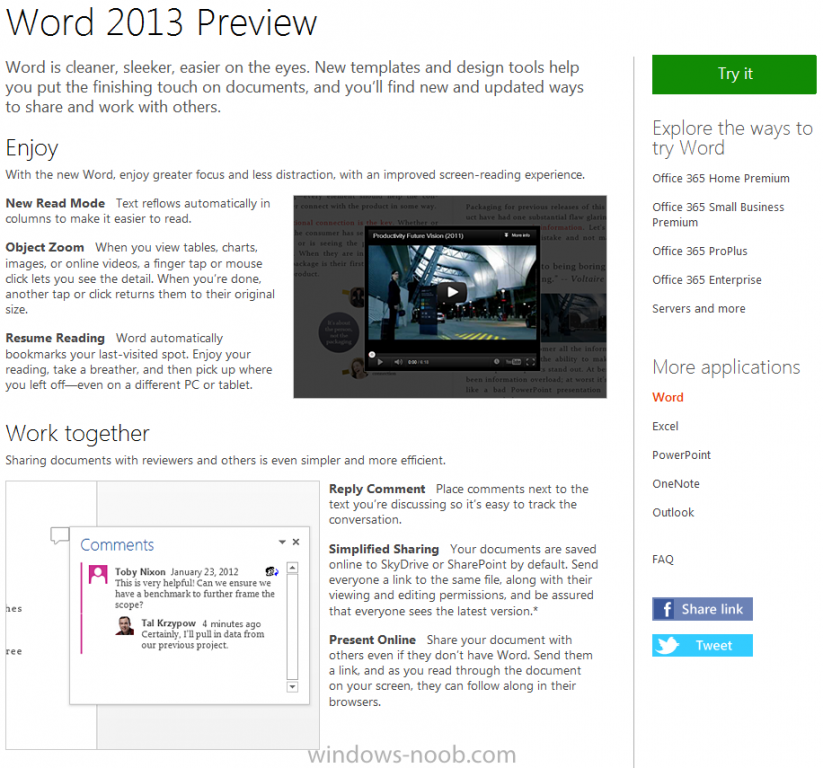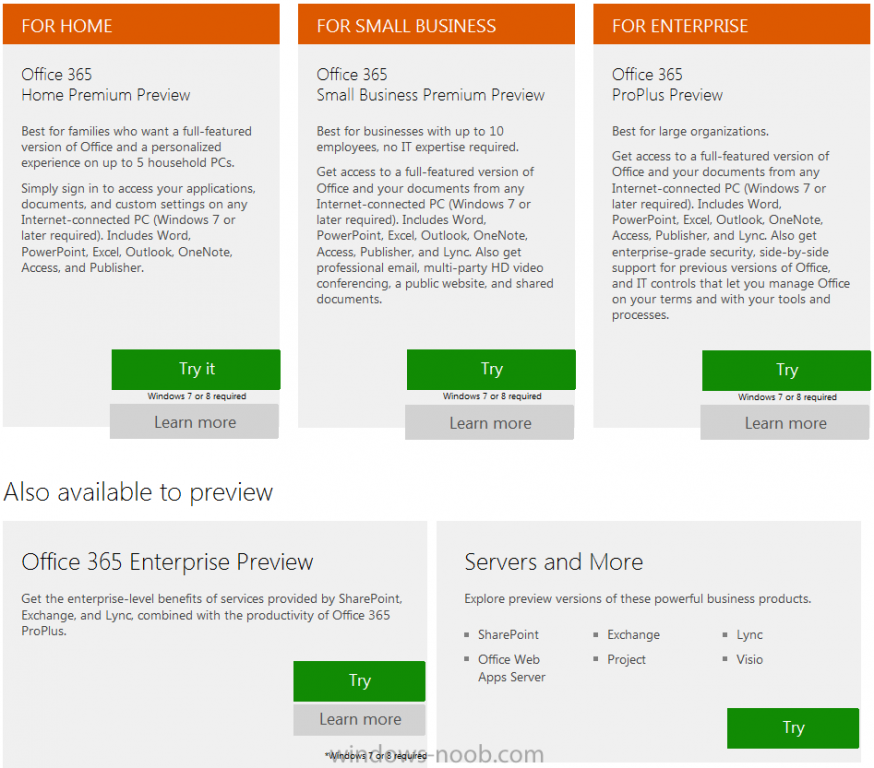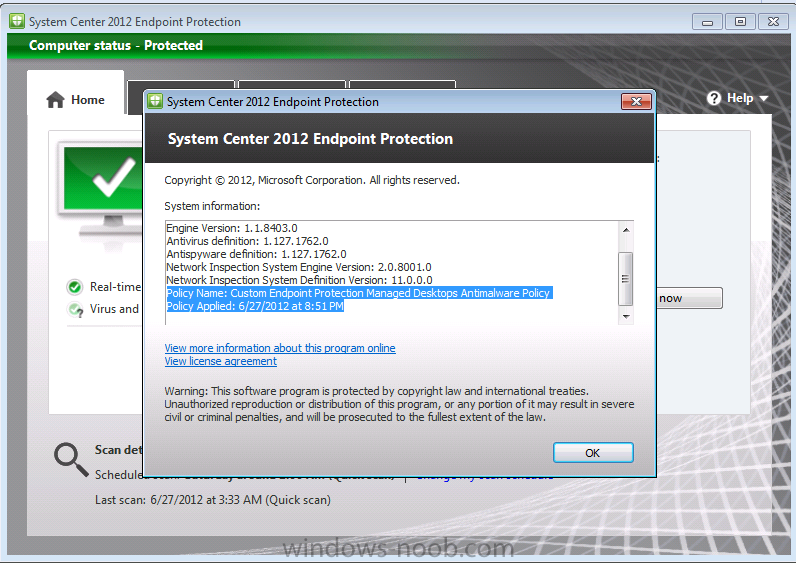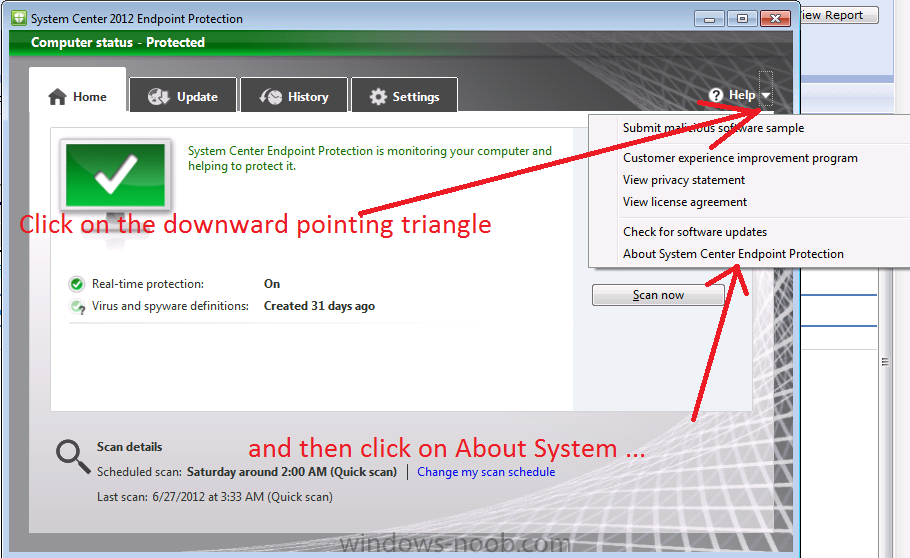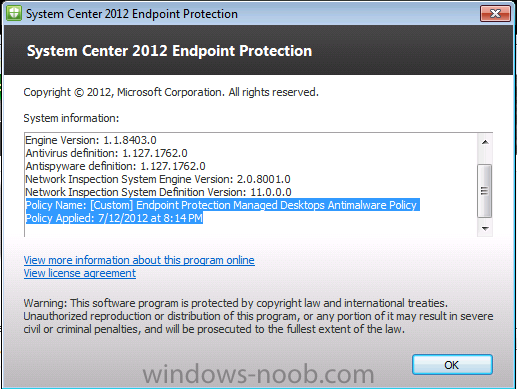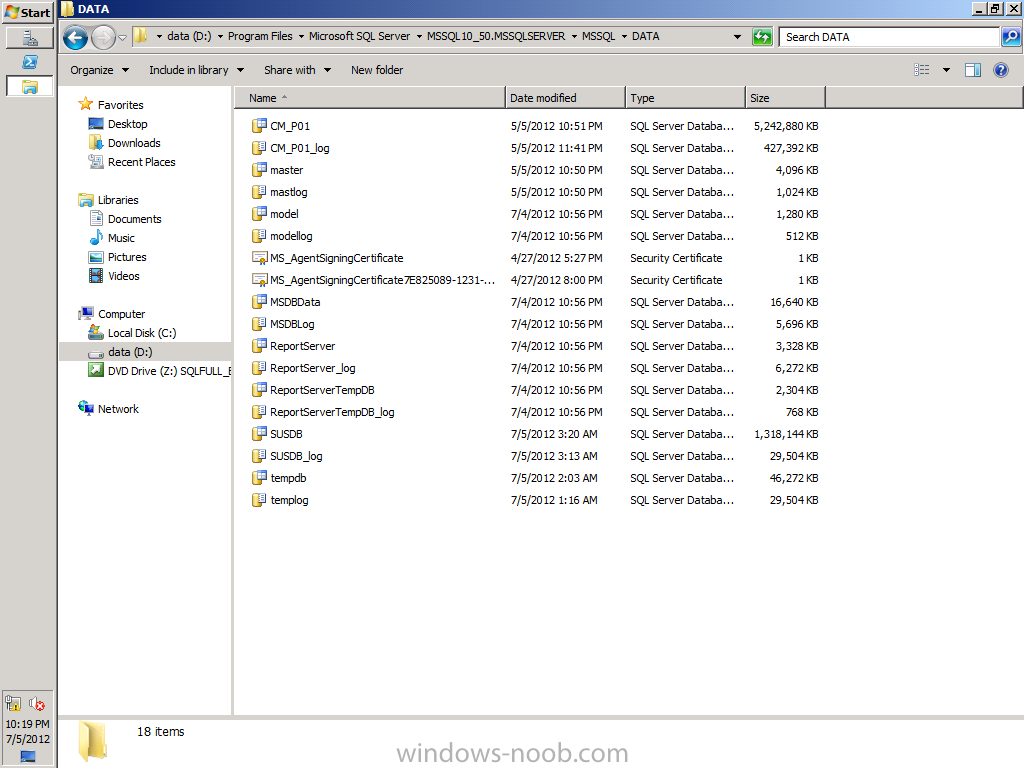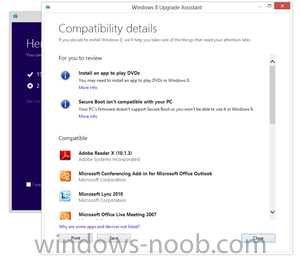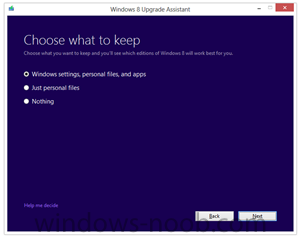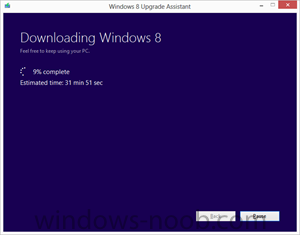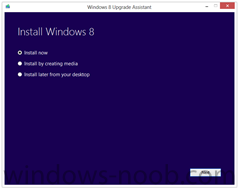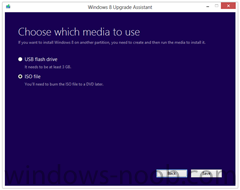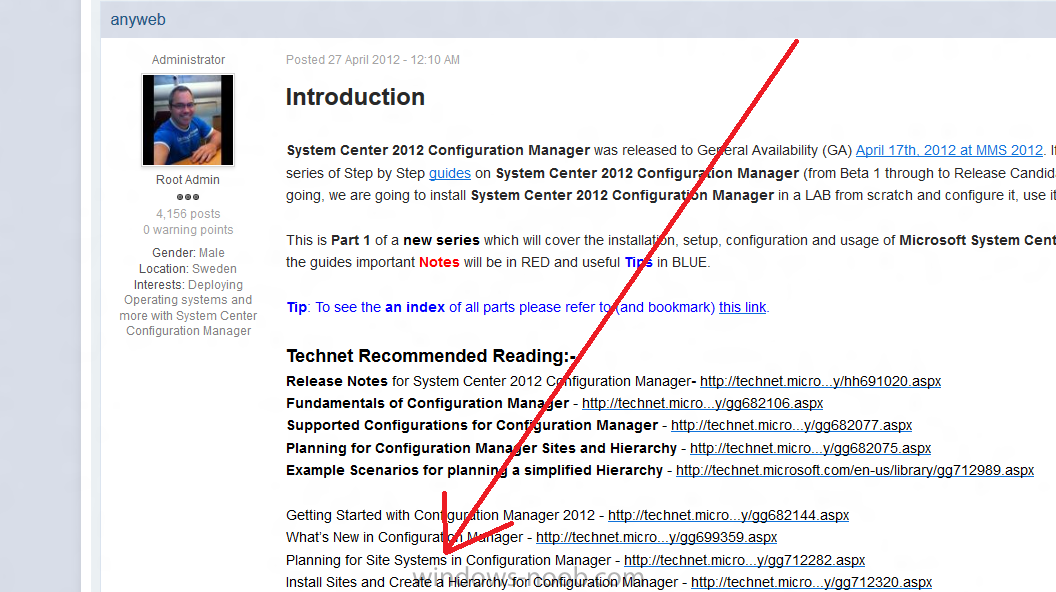-
Posts
9244 -
Joined
-
Last visited
-
Days Won
368
Everything posted by anyweb
-
did you enable client push ?
-
are you sure you are using the right boot image ? have you tried pressing F8 and running the HTA using mshta.exe bla.hta ?
-
Microsoft yesterday announced the availability of Office 2013 Customer Preview, you can download it here clicking on Word 2013 brings you to the following page, and then you can click on Try It to see what downloads are available, there aer versions for Home, Small Business, Enterprise and Enterprise Preview. cheers niall
-

update distribution point packages automatically
anyweb replied to maffef's topic in Configuration Manager 2012
have you looked at this post yet ? using Configuration Manager 2012 RC in a LAB - Part 14. Performing a side-by-side Migration from Configuration Manager 2007 Part 14. Performing a side-by-side Migration from Configuration Manager 2007. -

Capture Windows 7 PC Fails with Error 0x80004005
anyweb replied to davidstonar's topic in Configuration Manager 2012
you really need to find the smsts.log file, have you checked in x:\windows\temp\smstslog ? what point does it fail at ? -

SCCM 2012 RTM - Capture of a machine 'blank slates' original machine
anyweb replied to dverbern's question in System Center Service Manager
the process of capturing an image run's sysprep which in essence reverts windows to a 'default' state, you should really only be capturing images on Virtual hardware, have you tried that ? -
sure, but first you must understand that the Antimalware Policy and Client settings for Endpoint Protection are two separate things and they are 'picked up' by the client when it does its' normal machine policy as defined in the site's (or collection) Client policy which is one of many settings you can define for Client settings. By default this value is 60 minutes, in other words you have to wait one hour for the policy to get retrieved from it's management point, you can speed this up by manually going to the client and opening up the configuration manager client agent in control panel and clicking on the actions tab and running a machine policy retrieval, or you can target Custom Client Settings with a client policy set to update every 5 minutes to a collection where you want machines to update their policy quickly,whatever you do above once the client retrieves it's policy from the management point it will apply the necessary changes and in Endpoint Protection terms if it was a custom antimalware policy you can verify on the SCEP client itself by clicking on the downward pointing arrow in the help screen and see when the policy was last applied by clicking on About System Center Endpoint Protection to see what the Policy Name is and when it was applied if you want to verify changes to your Antimalware policy right now then change something in it's name (add some square brackets or a full stop) and then do a machine policy update on the client, as you can see the policy change has been noticed..
-
does it work ? of course it does, see for yourself... XP to 7 using hardlinking.wmv this video is to clarify a post on technet. The task sequence for hardlinking is in the link below Some Sample XP to Windows 7 task sequences showing Hardlinking hardlinking and SMP note: there is no audio in this video.
-
when you say they look right does it list the correct antimalware policy that you created or not ? if it is the correct policy then what settings have you made in that policy ?
-
id bump up the main hdd to 240gb or more if possible, with configuration manager 2012 you'll fill that up in no time at all. trust me and you'll want to have your CM12 labs on the SSD if possible as it's much faster than sata.
- 4 replies
-
- hardware
- specification
-
(and 1 more)
Tagged with:
-

UDI Wizard - Keyboard and Locale Settings not applied
anyweb replied to pforeman100's question in Microsoft Deployment Toolkit (MDT)
and it's also covered here on windows-noob.com -

Guide - Security Permissions for Remote Control Users
anyweb replied to hypercube33's topic in Configuration Manager 2012
maybe you should include a link to your other guide and screenshots too :-) -

Introducing: The BitLocker Frontend HTA
anyweb replied to anyweb's question in Frontends, HTA's and Web Services
hi yannara, do you mean you'd like a place to put a company logo in each window ? -

Cannot Get "Gold Image" to Join Domain in OSD TS
anyweb replied to BzowK's topic in Configuration Manager 2012
hiya Ben are you still having issues ? if so ping me offline and i'm happy to do a remote session (or whatever) -
We set out to make it as easy as possible for everyone to upgrade to Windows 8. Starting at general availability, if your PC is running Windows XP, Windows Vista, or Windows 7 you will qualify to download an upgrade to Windows 8 Pro for just $39.99 in 131 markets. And if you want, you can add Windows Media Center for free through the “add features” option within Windows 8 Pro after your upgrade. When you use Windows.com to purchase an upgrade to Windows 8 Pro, the Windows 8 Upgrade Assistant makes upgrading simple by walking you through the upgrade process step-by-step from purchase to download and then of course installation. The Windows 8 Upgrade Assistant will check to make sure your PC is ready for Windows 8. It will provide a detailed compatibility report that lets you know of anything you may have to address before or after the upgrade and outlines actions to take. It will also inform you of any application or device compatibility issues. It will ask you what you want to keep from your current Windows installation. You will be able to upgrade from any consumer edition of Windows 7 to Windows 8 Pro and bring everything along which includes your Windows settings, personal files, and apps. If you are upgrading from Windows Vista, you will be able to bring along your Windows settings and personal files, and if you are upgrading from Windows XP you will only be able to bring along your personal files. Of course, if you want to start fresh, you can choose to bring nothing along. Or if you prefer to format your hard drive as part of your upgrade experience, you can do so as long as you boot from media and then format your hard drive from within the setup experience for installing Windows 8, not prior to it. Once you purchase your upgrade, the Windows 8 Upgrade Assistant kicks off your download. It has a built-in download manager that allows you to pause and continue your download at any time as well as a check to ensure your download completes successfully. After your download finishes, you can choose to proceed with the upgrade (“Install now”) or install later either from your desktop or by creating your own media. If you choose to create your own media, you will be able to create your own bootable USB or .ISO file which can be burned onto a DVD for upgrade and backup purposes. If you prefer, you also have the option of purchasing a backup DVD for $15 plus shipping and handling. We believe that your upgrade experience in Windows 8 will be a breeze by offering a faster experience, a single upgrade path, and compatibility from prior versions of Windows. We’ve continued to listen to our customers and have expanded the ability to download to over 100 countries and 37 languages. We have simplified the Windows upgrade experience with the Windows 8 Upgrade Assistant which supports you during your upgrade with everything from selecting your language to pausing your download to built-in compatibility checks - it’s seamless. And if you’re an enthusiast you will have the flexibility to download and control how you upgrade. If you prefer to shop at a local store, a packaged DVD version of the upgrade to Windows 8 Pro will be available for $69.99 during this promotion. This upgrade promotion for Windows 8 Pro both online and at retail runs through January 31st, 2013. We wanted to share information about this upgrade promotion with you as we continue to drive toward the RTM milestone for Windows 8. We will of course have more to say and more details to provide closer to general availability. Oh, and by the way - if you’re not upgrading from a prior version of Windows and are building your own PC or installing Windows 8 in a virtual machine or a separate partition, you will be able to purchase and install the Windows 8 and Windows 8 Pro System Builder product. via > windowsteamblog
-
best practise would entail separating the different programs (OS, Configuration Manager, SQL Server 2008) to different physical disks and to use RAID 10, for example OS on C:\, Configmgr on D:\ SQL on E:\ and so on.. but as this is only a lab i've just installed Configuration Manager and SQL Server 2008 R2 on D:\. The reason you'd keep them on different physical discs is all about IOPS (input output per second). If you want more info on that see here and refer to the advice from Technet here, from which I've pasted some info below..
-

Config Manager 2012 install issue
anyweb replied to jldeanley77's topic in Configuration Manager 2012
are you logged in as the SMSadmin user ? -

SCCM 2007 Deploying Windows 7 with Boot Media
anyweb replied to randy21m's topic in Configuration Manager 2007
press F8 at the start of the apply operating system step, does that work ? that way you can capture the log...- 2 replies
-
- 0x80070002
- SCCM 2007
-
(and 2 more)
Tagged with:
-
and that link (amongst others) is already included in Part 1 of my new series underneath Technet Recommended Reading, f.y.i cheers niall