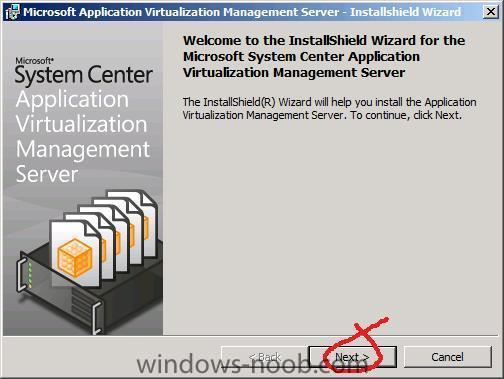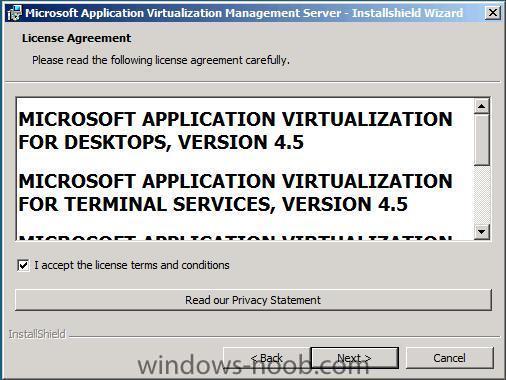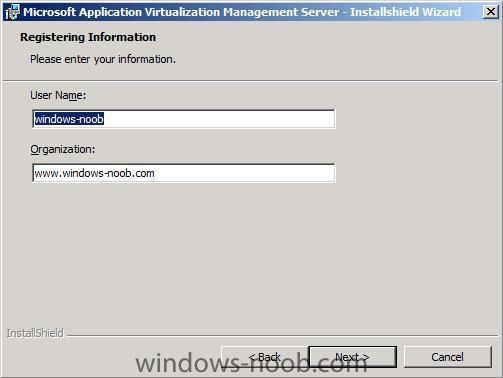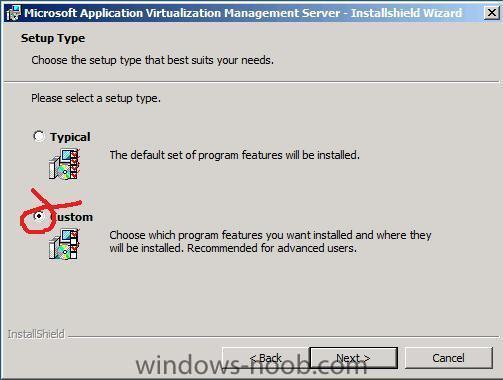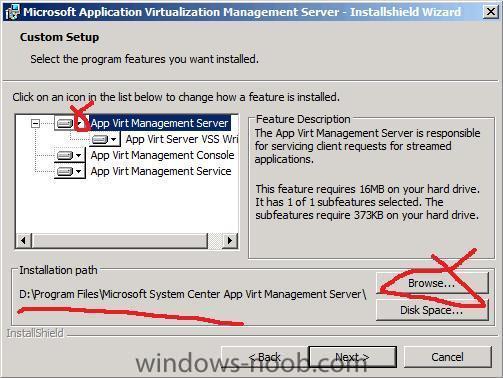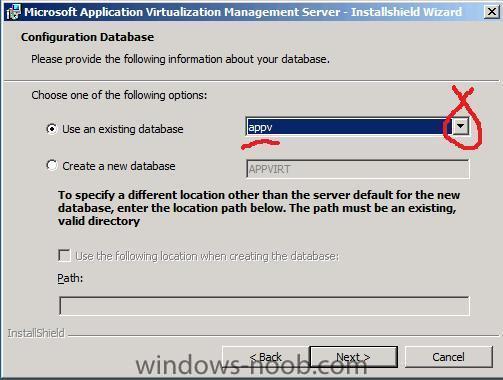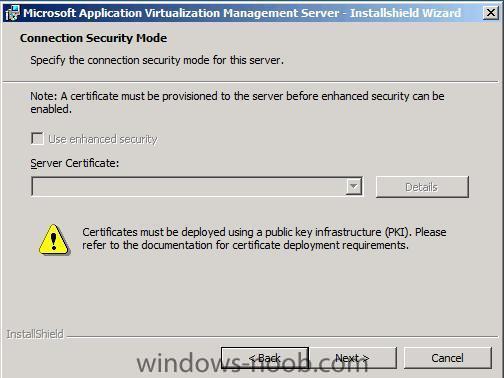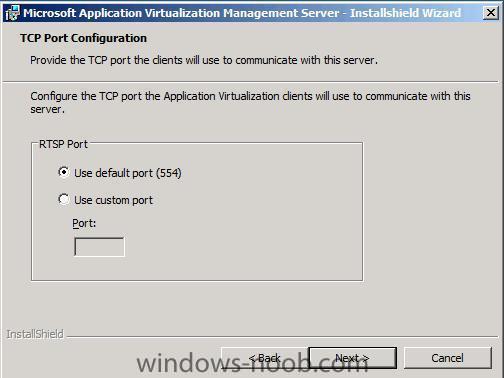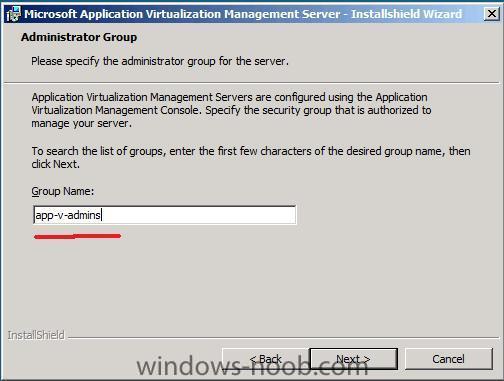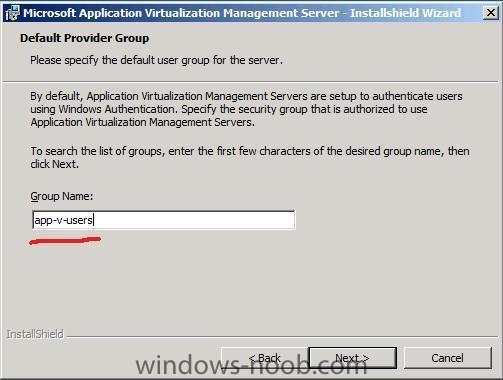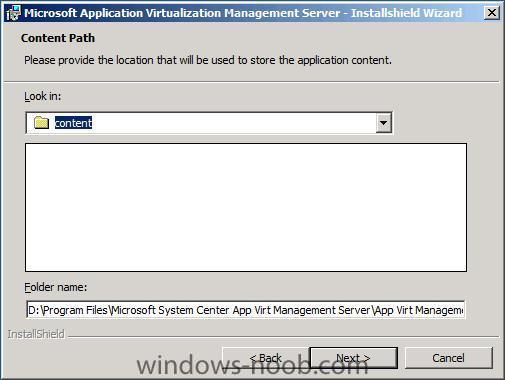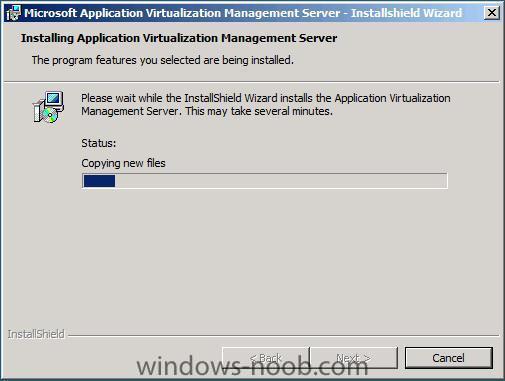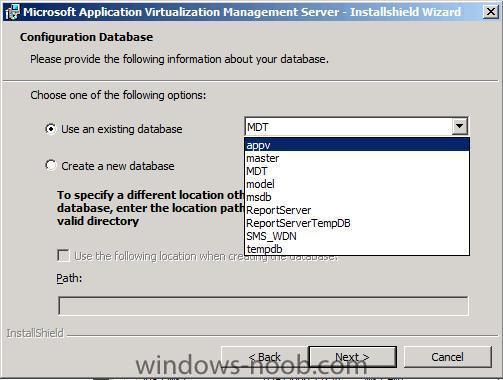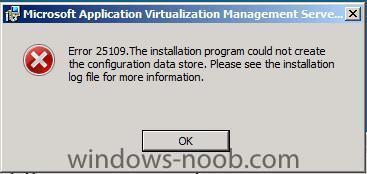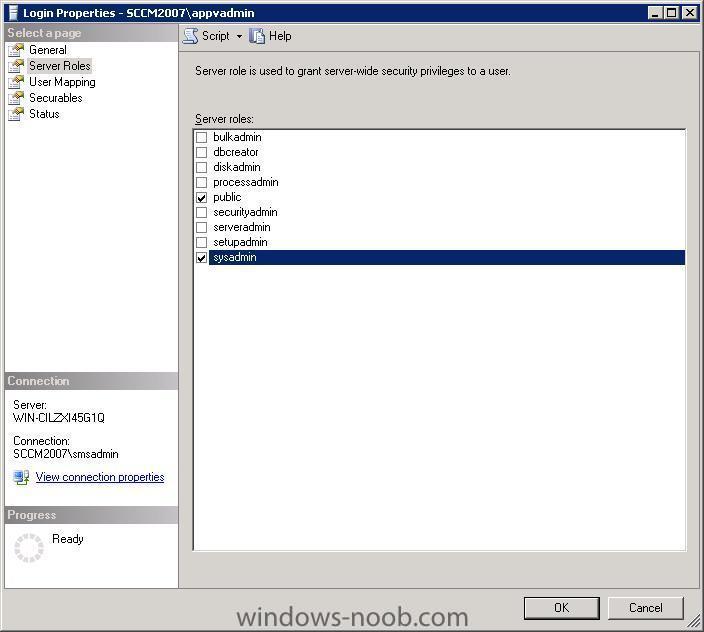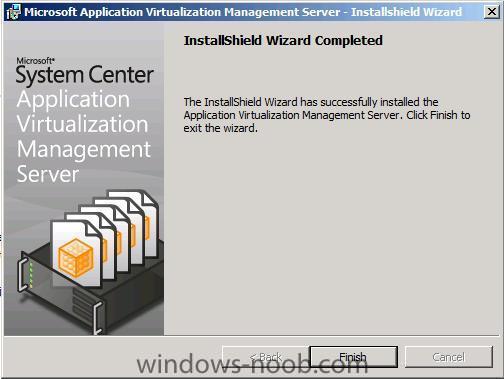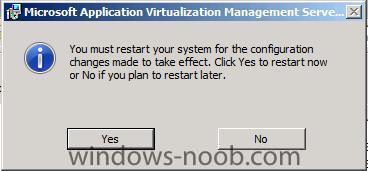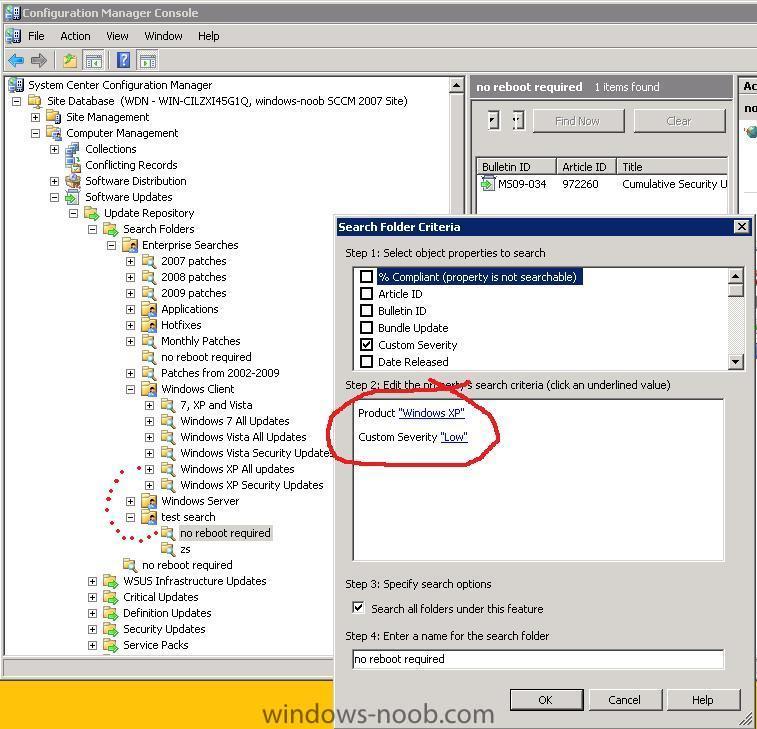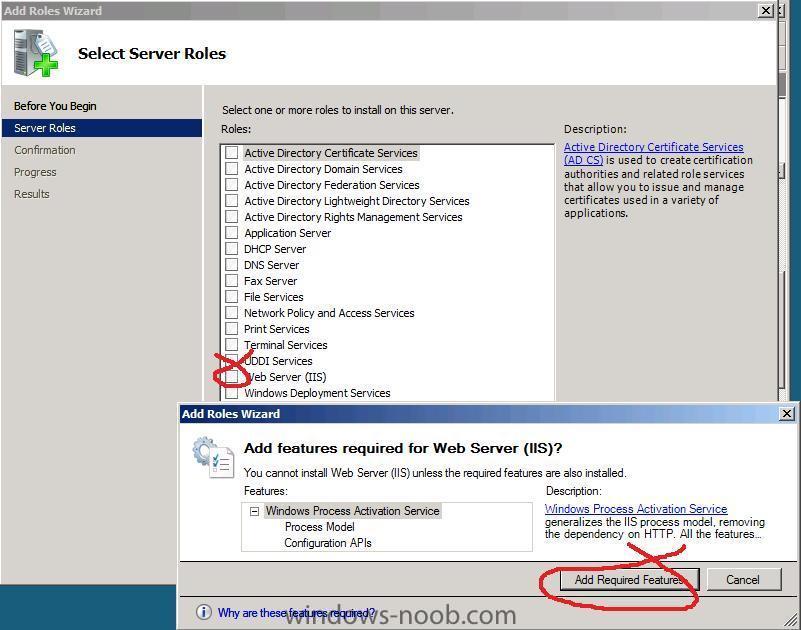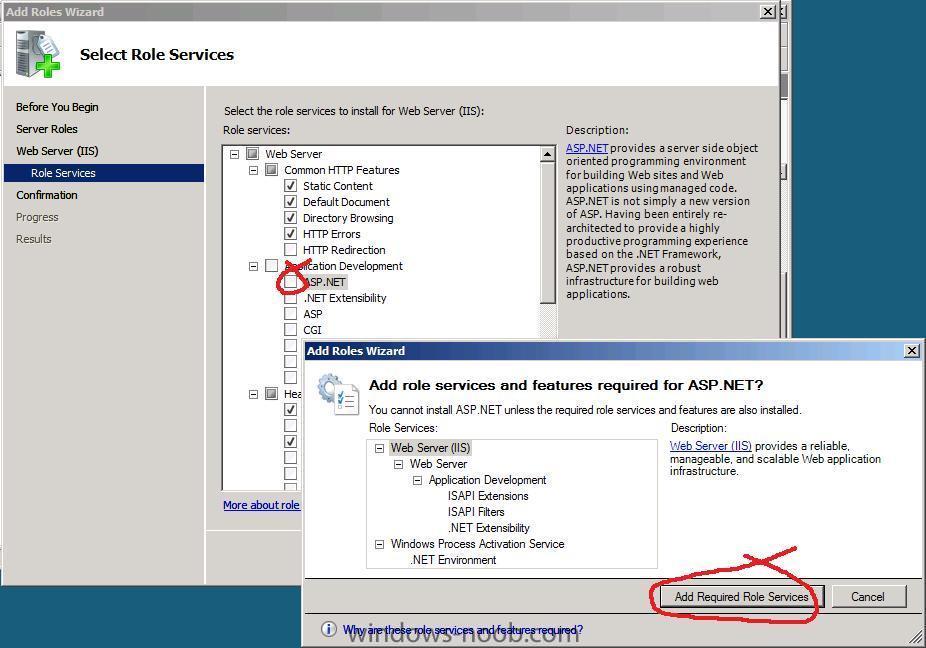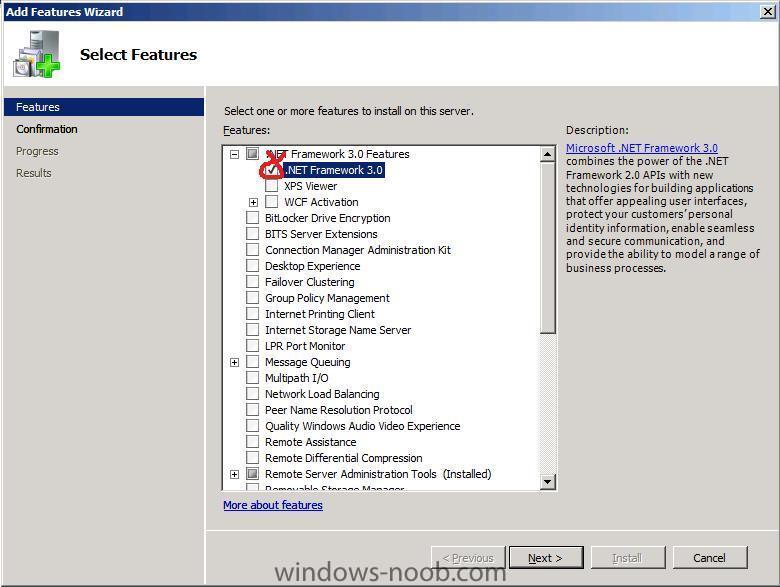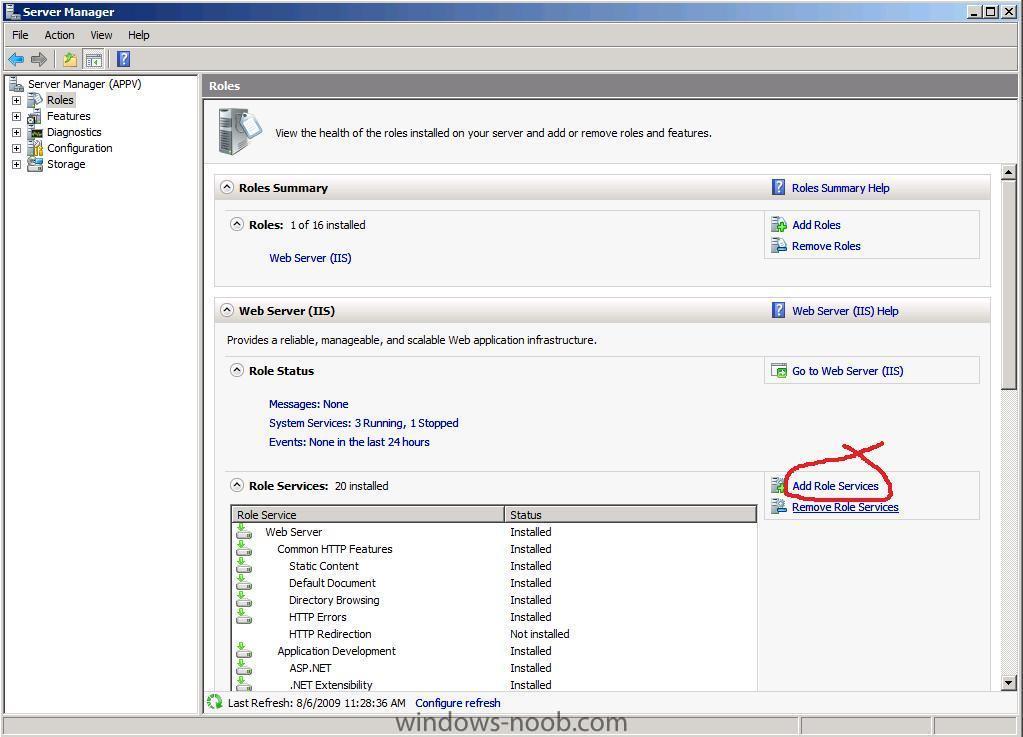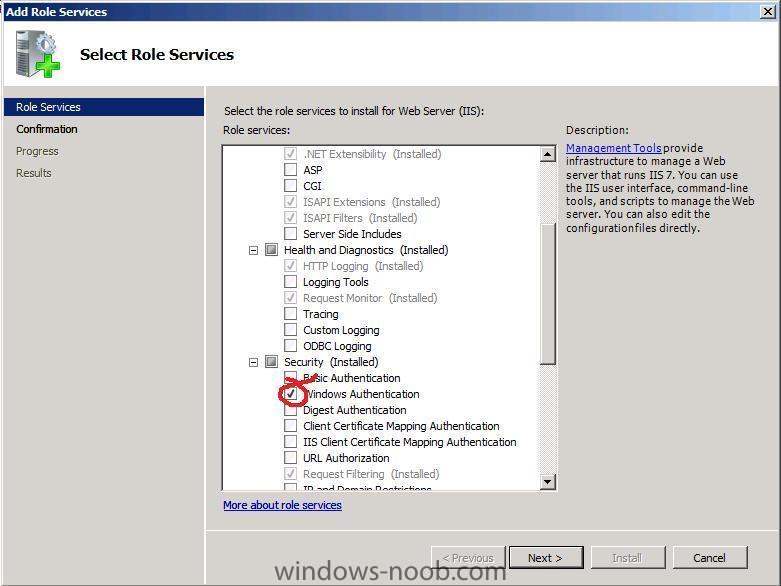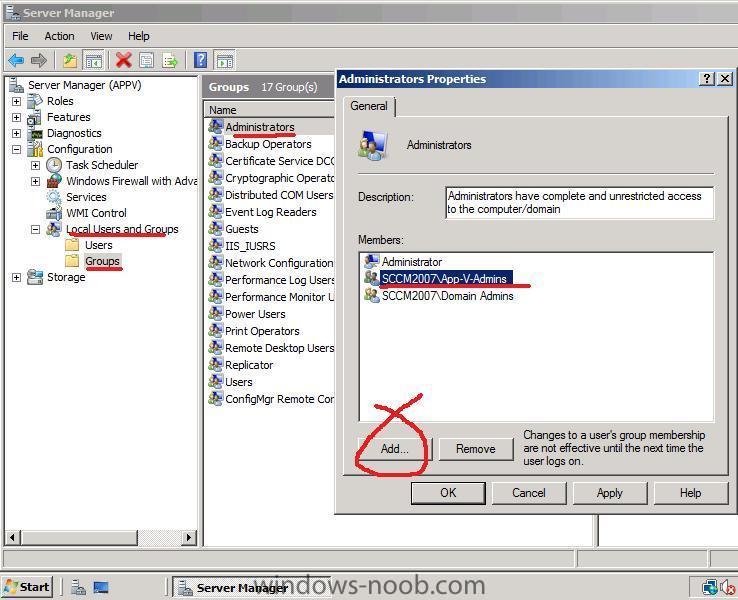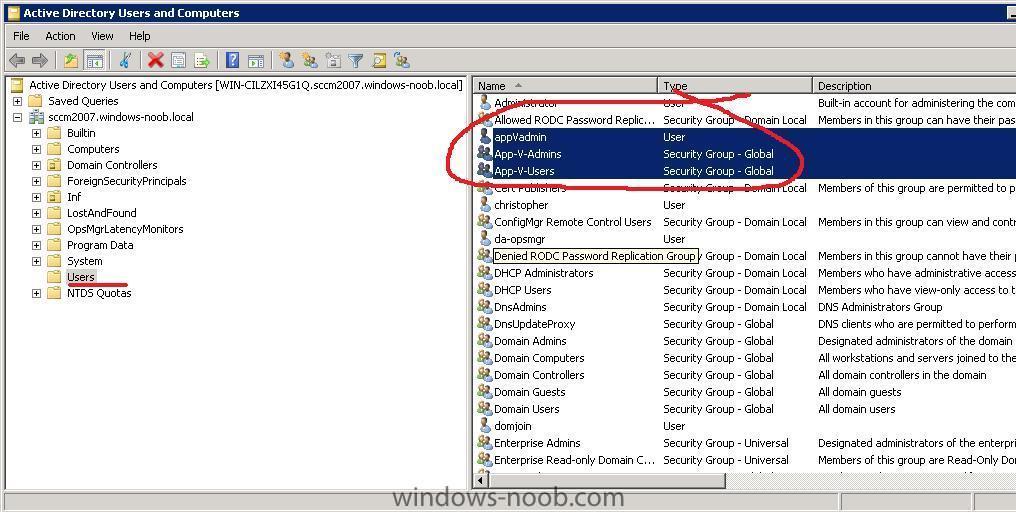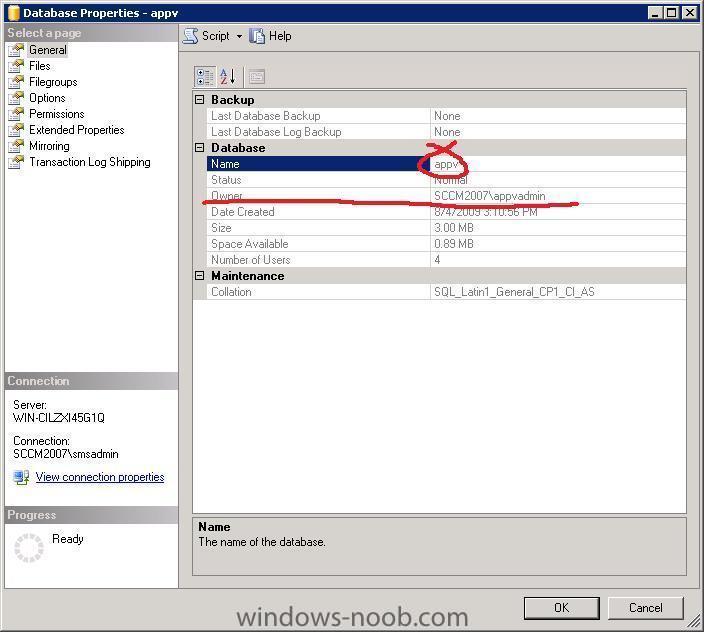-
Posts
9239 -
Joined
-
Last visited
-
Days Won
368
Everything posted by anyweb
-

how can I setup Application Virtualization 4.5 CU1
anyweb replied to anyweb's question in Application Virtualization
Step 5. Install the Application Virtualization Management Server Perform the following on the APPv Server: Browse the APP 4.5 CU1 cd to INSTALLERS\SERVER\MANAGEMENT and right click on Setup.exe and choose Run As Administrator to start the System Center Application Virtualization Management Server wizard, click next Accept the License Agreement review the Registration Information choose Custom as the type of installation Select the drive and install path you wish to use and verify that This Feature, and all subfeatures, will be installed on local hard drive is selected for each option and click next enter the SQL server name and click next the appv Database should automatically be selected, if not select it from the drop down list We will not be using Secure mode for this Appv server so just click next at the connection security mode screen leave the default port type app-v-admins as the Active Directory Security Group name for administrators of the appV server(or just type app-v and click next, then select app-v-admins from the choices available) and enter app-v-users as the Active Directory Security group name for users of the appV server Note: This is the group to which all users must belong for access to Microsoft Application Virtualization-enabled applications. Accept the default content folder and click next and then click install to start installing the application virtualization Management Server if you get Error 25019, go back into SQL management studio and make your appVadmin user a SysAdmin and try again Once setup completes, click Finish and restart the server as requested -
have you installed the PSP role on the server that has WDS installed on it ?
-

problem in installing client agent
anyweb replied to reza's question in Troubleshooting, Tools, Hints and Tips
can you verify that the SMS Agent Host service is started ? -
what do you see on the client when you PXE boot ?
-
hi all, as the final part of the server update, I will be reinstalling the server hosting the forums over the next few days, I've prepared a mirror server and I'll make a DNS switch sometime during this time period.... If all goes well you won't notice a thing, but just in case something goes wrong I want you to understand why (i've mirrored the site, will point DNS to the mirror, then reinstall the old server, then restore the forums on the server, then point dns back to the original server) my aim is to keep this as invisible and seemless as possible but who knows what may happen cheers
-
Windows 7 RTM Build 7600.16385 includes a potentially fatal bug that, once triggered, could bring down the entire OS in a matter of seconds: "The bug in question - a massive memory leak involving the chkdsk.exe utility - appears when you attempt to run the program against a secondary (i.e. not the boot partition) hard disk using the "/r" (read and verify all file data) parameter. The problem affects both 32-bit and 64-bit versions of Windows 7 and is classified as a 'showstopper' in that it can cause the OS to crash (Blue Screen of Death) as it runs out of physical memory," reports InfoWorld's Randall Kennedy. Microsoft is claiming the bug is a chipset driver issue, but Kennedy's testing of the latest Intel INF Update Utility driver set and VMware virtualized chipset drivers suggests otherwise. "This is clearly a Microsoft bug - and the fact that it manifests itself via the chkdsk.exe utility makes me wonder if it isn't something intrinsic to the Windows 7 version of the New Technology File System (NTFS) driver stack." Worse still, user comments suggest that Windows Server 2008 R2 suffers from the same flaw. via > http://www.osnews.com/story/21951/Critical_Bug_Could_Derail_Windows_7_Launch
-
did you use Computer Association to import the computer into SCCM, or is this R2 ?
-
what does your SMSPXE.log say ?
-
did you set any dhcp options on the WDS server ? are you absolutely sure you are not prompted to press F12 as part of the pxe process (to gain access to sccm...)
-
is this a virtual machine ?
-
first things first what problems exactly ?
-

Search Folder for Updates NOT requiring reboots...
anyweb replied to jbhaire2004's question in Software Update Point
you could specify in the custom severity field that it's LOW for example and search for that but then you'd have to do a lot of manual work deciding which updates were 'LOW', however I did a quick test and it seems to work see pic, the update in the pic may require a reboot but I marked the custom severity of it under the All Windows XP Updates search folder as LOW for this test, then created a new search folder as you can see below -
hi, please have a read of this post to get a better overview http://www.windows-noob.com/forums/index.php?showtopic=1005 but essentially, you must have wds installed on the sccm server if you want to host the PSP role *pxe service point* on that server or you could host the psp role on another server with wds, for DHCP, the dhcp server can be on another server too but if so you'll have to set dhcp server scope options read the Prerequisites for Installing Configuration Manager on Technet to get the full picture... cheers
-
did it make a difference ?
-

Clients can not Download any Packages (Message ID: 10051)
anyweb replied to Wussel's topic in Configuration Manager 2007
on the client open a command prompt and type nslookup then paste the results of that here please -

Setting computername during deployment
anyweb posted a question in Troubleshooting, Tools, Hints and Tips
how to prompt for Computername during OSD If you want to be prompted for the computername during a deployment (works for the R2 release of SCCM 2007) try the following on your deployment collection, right click and choose modify collection settings create a new variable called OSDComputerName and leave it blank Advertise your task sequence to this collection, but make sure that the Task Sequence is not set to mandatory now, when the Task Sequence executes it will prompt you for the computername during OSD, cool huh ? click on the variable when you see it and enter your desired computername.. Can I script it ? oh and here's another way from the very talented Michael in Denmark easy way to change PC name during Deployment and here's a script sample Set env = CreateObject("Microsoft.SMS.TSEnvironment") Set SWBemlocator = CreateObject("WbemScripting.SWbemLocator") Set objWMIService = SWBemlocator.ConnectServer(strComputer,"root\CIMV2",UserName,Password) Set colItems = objWMIService.ExecQuery("Select * from Win32_BIOS",,48) For Each objItem in colItems env("OSDComputerName") = objItem.SerialNumber next _________________________ Just run this script after the Deploy OS step. It will set the SCCM variable "OSDComputername" to the serial, and the rest will take care of it self... Related reading:- here's the Technet version of the same -

problem in installing client agent
anyweb replied to reza's question in Troubleshooting, Tools, Hints and Tips
you have to fix this error first sounds to me like you have an authorisation problem, so.... did you configure IIS exactly as specified in the SCCM setup guides here ? including all the WEBDAV parts ? -
Edit: just use the following http://www.petervanderwoude.nl/category/USMT-40.aspx you can add /lac to that to append... this is great, well done on figuring it out, i'll be sure to return to this topic when i get the chance to test this, however, microsoft recommend that we DON't edit the mdt files directly, but instead apply changes via other methods... ie: to add additional command lines like /lac we need to customise that via the task sequence i've got that someone on my lab server and will find it and post it here later but that's for this info, it's great !
-

How to create a Virtual Application Package in ConfigMgr 2007
anyweb replied to Peter van der Woude's question in Application Virtualization
These are great posts, thanks Peter, I really appreciate seeing others doing howtos and guides on windows-noob thanks a million ! and keep up the great work -
it's the default IPB theme (invision power board) and that's what I use to host these forums, if I had lots of money and talented designers I'd change it but seeing as I fund this site myself and am not a skin designer we'll have to do with the default
-

how can I setup Application Virtualization 4.5 CU1
anyweb replied to anyweb's question in Application Virtualization
Step 4. Add IIS and other pre-requisites Perform the following on the APPv Server: Logon to the Appv server as the domain\appVadmin user. Start server manager and click on Add Roles Place a checkmark in the Web Server IIS box, and accept the Add Features required for Web Server IIS prompt. click next and then Select ASP.NET from the choices and accept the Add Features required for ASP.NET click next and then click Install. Reboot when done. After the reboot, go back into Server Manager and click on go To Roles, once done, click on Add Role Services to the right of Web Server (IIS) Scroll down to Security and place a checkmark in Windows Authentication scroll down and place a checkmark in Management Tools click next and click Install Once complete, click close, go back into Server Manager and click on Add Features, Select the .NET Framework 3.0 option and click Next. -

how can I setup Application Virtualization 4.5 CU1
anyweb replied to anyweb's question in Application Virtualization
Step 3. Make App-V-Admins a member of Local Administrators Perform the following on the APPv Server: Note: At this point your Appv server must be joined to the Domain. Log on to your Appv server as a Domain Administrator or as a user with Local Administrative permissions on that server and start Server Manager, expand Configuration, Local Users and Groups and click on Groups Double Click on the Administrators group and click Add type in App-V-Admins and if prompted enter the user/pass of a user with permission on the Domain At this point you should now see your Domain Security Group App-V-Admins added to the local Administrators group on the appv server. Logoff and then logon as the domain\appVadmin user (which we added as a member of App-V-Admins earlier.) -

how can I setup Application Virtualization 4.5 CU1
anyweb posted a question in Application Virtualization
Post in progress - while this line appears the post is not yet complete!! This guide is based upon content available from Microsoft and others. This guide is designed to get you up and running quickly with Application Virtualization in a Lab Environment. For Production scenarios please refer to Technet for best practise recommendations. For news about updates to App V please consult their blog. In this guide we will use a Windows 2008 32 bit server for our Application Virtualization installation. We will be installing both the Application Virtualization Management Server and Application Virtualization Streaming Server on this server. The server will be a member of a Windows Server 2008 domain with Microsoft DNS. The guide assumes that you have an SQL 2005 sp3 or newer server installed within the Domain. Step 1. Create new Active Directory Security Groups Perform the following on the Windows Server 2008 domain controller: In Active directory Users and Groups, create two new Global Security Groups called App-V-Admins App-V-Users In addition create a user called appVadmin and make that user a member of App-V-Admins Step 2. Create the AppV database in SQL and assign a user as the DB owner Perform the following on the SQL Server: On the server that is hosting your SQL databases, create a new DB called appv and assign appVadmin as the db owner. If you cannot assign appVadmin as the db owner then add it to Logins within the Security section of SQL properties and then try again. -
you use phase 1/phase 2/phase 3 as stages for applying patches and updates to selected sets of computers for example if you have 100 XP computers in your organisation, you will probably want to do a Test run of the patches on 5 computers in the first week, those computers are in the test collection which is a sub collection of phase 1 after all is ok, and a week has passed, you decide it's time to update 25 more machines, and you do so by targetting the phase 2 collection with the deployment Management task by editing it's Collection Tab value remember a collection can contain sub collections, and those sub collections can be Links to other collections so... you can create some XP collections like this Phase 1/test (5 xp computers) Phase 2/xp_phase2 (25 xp computers) Phase 3/xp_phase3 (the remaining xp computers) in my screenshots i have NOT implemented the above, because it's up to you to decide how to patch your systems, this is only one way of doing it.. by the time you have reached phase 1 all your XP computers are updated and you start the whole cycle again, and it takes a month from beginning to end...