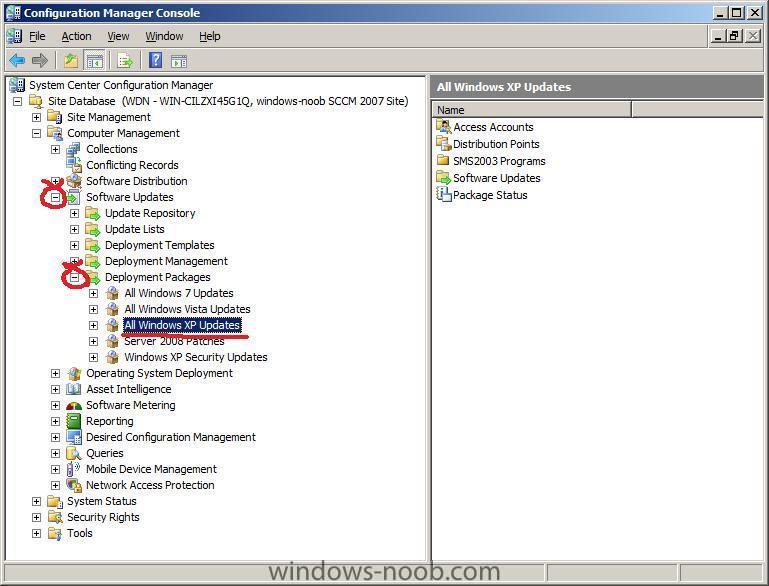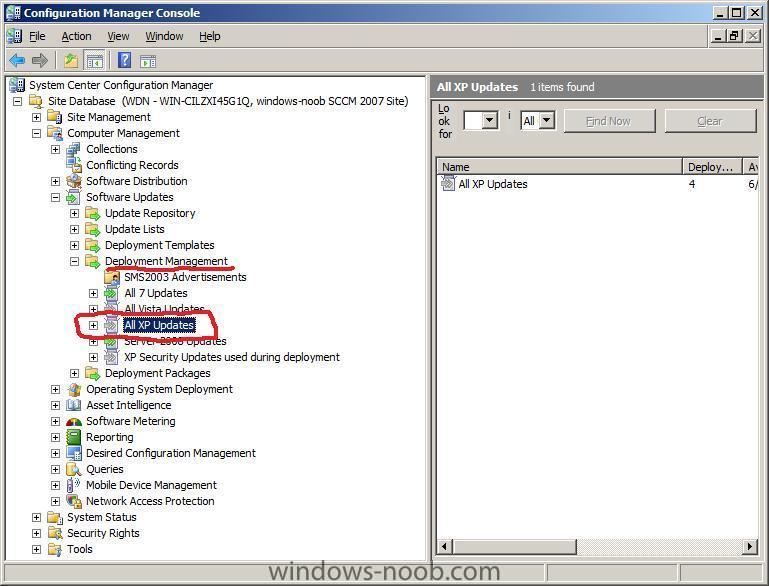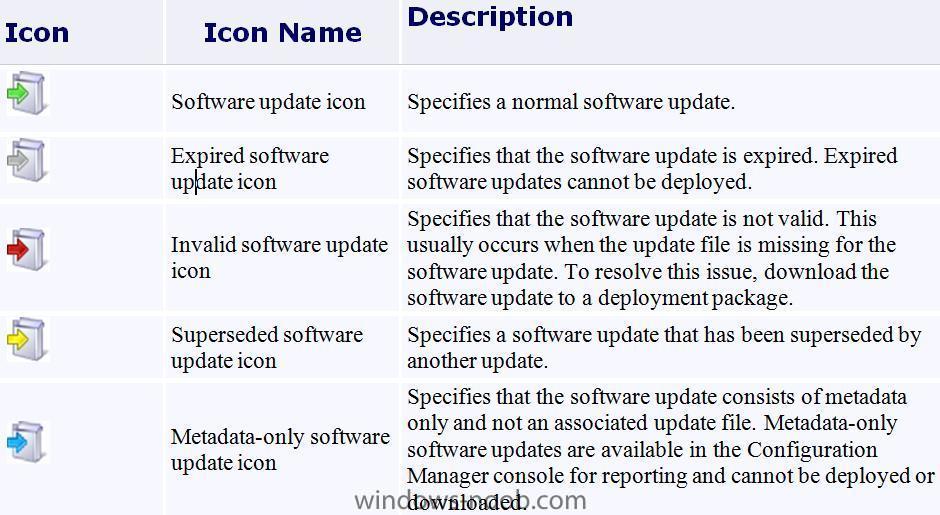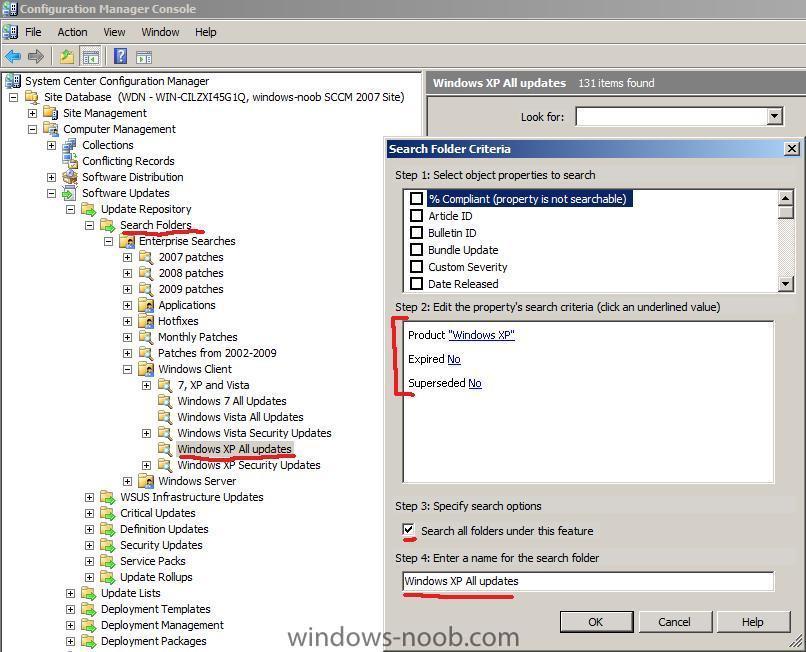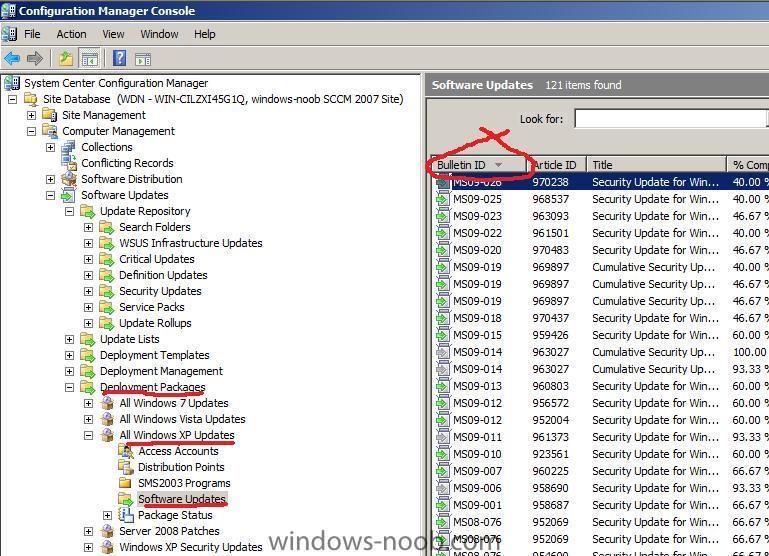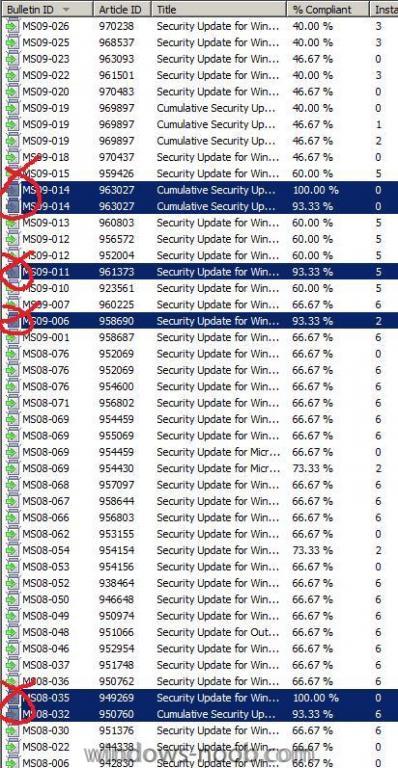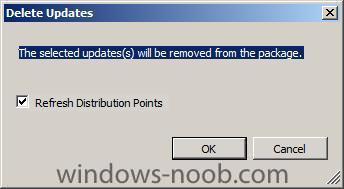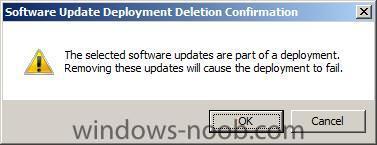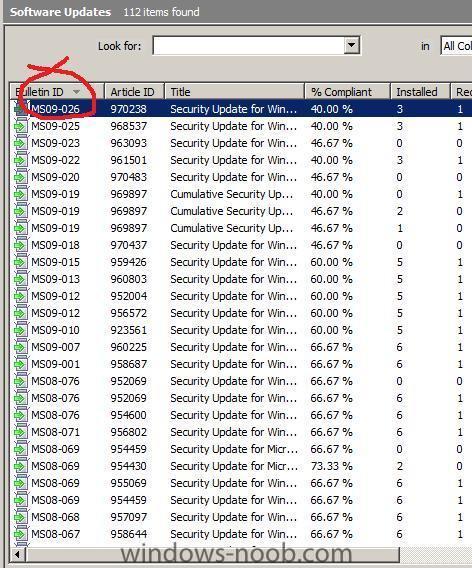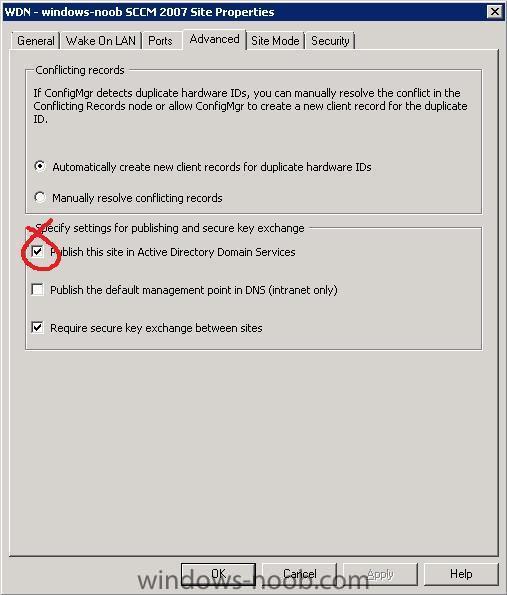-
Posts
9244 -
Joined
-
Last visited
-
Days Won
368
Everything posted by anyweb
-
no it has nothing to do with the PXE filter for MDT, can you please check your System Status component logs in SCCM to see if there are any obvious problems, other than that are you creating the boot images as outlined in the Deploy Vista guide here ?
-

Push install no longer working on XP Test Client
anyweb replied to JWiginton's topic in Configuration Manager 2007
were there some errors in System Status component logs to alert you of the fact that your management point was broken ? -
Introduction In this guide I will show you one way of updating your monthly updates released from Microsoft on the second Tuesday of every Month. Many different scenarios can be followed to deploy software updates. In this example, we will use a Software Updates Deployment Package called All Windows XP Updates to store the updates we want made available to our XP machines. We will create a new Deployment Management Task to deploy the new updates, and we will clean up our previous Deployment Management Tasks and remove any expired updates referenced in it by deleting them. As we are not using Update Lists in this guide we will not be concerned with reporting, but if you want to report on the status of your Updates, you should use Update Lists as Part of your Process. This Deployment Package had been created earlier when setting up the Software Update Point, but you can create a new one if you need to. We will use a Deployment Management task to start the deployment called All XP Updates. and as you can see from the screenshot above it contains some updates which are expired and this is noticeable because of the Grey Icon. We will also use our Windows XP All Updates search folder which is created with the following Search Folder Criteria Step 1. Run a Synchronisation. Expand your Software Updates node in configmgr, right click on Update Repository and choose Run Synchronisation. Answer Yes when prompted. You can verify that the synchronisation process has completed in the Site Status, Component Status, SMS_WSUS_SYNC_MANAGER log. Look for Message ID 6702 which is SMS WSUS Synchronization Done. Step 2. Check our Deployment Package To start off the monthly update process we need to first see what updates we currently have in our Deployment Package and remove any expired or superseded updates contained within. Expand your Software Updates node in configmgr, expand the Deployment Packages node and highlight the All Windows XP Updates Deployment Package. Expand the Software Updates node within so that you can see what updates we have, click on the Bulletin ID heading to sort our updates. Take note of the Expired or Superseded updates and highlight them and once done right click and choose Delete. You can press CTRL while selecting these updates and don't forget to scroll so you see all updates. We only want Green updates in our Deployment Package. Click ok when prompted about the Delete process click ok if prompted about Deployment can fail process, this is ok as we will be updating the Deployment Management Task. At this point we now have removed all the expired updates so only green 'good' updates are left, sort the updates by BulletinID again and take note of the most recent one, in our case that is MS09-026
-

Push install no longer working on XP Test Client
anyweb replied to JWiginton's topic in Configuration Manager 2007
is the firewall disabled on the xp client ? is the timezone the same as the server ? open task manager on the client, click 'show processes from all users' and then push the client out, do you then see ccmsetup.exe start ? remember that the client push installation account must have local administrative permissions on the client so for testing in a lab, a domain admin account would be good -
cool, but please do test out application installation via RAP in SCCM
-
you could virtualise is just for the scrrenshots using vmware, hyperv, xen or whatever or you could use a good mobile phone
-

Deployment of software not working?
anyweb replied to deconinckg's question in Deploy software, applications and drivers
no you don't need WINS and have you checked one other thing Timezone ! make sure your timezone on the client pc's matches your server -
can you change your vmware BUS to LSILogic instead ?
-
you could deploy software using a task sequence separately sure, that way you could use Groups within the task sequence to detect various things, like isLaptop or isDesktop or whatever and based upon the detection, install certain software... instead of using Allusers=2 can you please try AllUsers=1 and see what happens ?
-
WSUS has a known bug in relation to SCCM, in that if it's installed on the same server that SCCM is running on, it can sometimes uninstall itself, maybe that was your problem ?
-

how can I configure SCCM 2007 in Windows Server 2008 - Part 2
anyweb replied to anyweb's topic in Configuration Manager 2007
Step 3. Publish this site in Active Directory Domain Services Note: In Configuration Manager, Verify that the following setting is set Highlight your SCCM Site right click, choose properties, Advanced. For specify settings for publishing and secure key exchange make sure to Select publish this site in active directory domain services Next step > SCCM 2007 SP1 configuration guide - Part 3 The guide covers:- Configuring the Client Agents, setting up client installation methods and configuring discovery methods. -
don't reuse the same site code unless you absolutely have to...
-

PXE-T01: File Not found, dhcp and wds on different servers.
anyweb replied to vargas's question in Windows Deployment Services (WDS)
add me on msn and i'll take a look if i have time anyweb AT hotmail DOT com -

Updating Versions of FireFox with SCCM
anyweb replied to CPSCCM's question in Deploy software, applications and drivers
i think you are referring to this followed by this bit update distribution points on a schedule the important bit here is to set this to some value that suits your environment, once a week, once a month, whatever suits you, and.. when you get a new release of Firefox, let's say Firefox 3.0.9 you simply rename it toFirefox.exe and copy it to the Source path listed above, sccm will copy that on the pre-defined schedule and you'll have a new version of Firefox available does that help ? -
ok then you are doing something wrong. how have you set it up and what is your setup like ? what user are you logged in to the server as and what permissions does that user have in SCCM
-
try logging on to that server with an account that has local administrative permissions on the server see here ...
-
are you only deploying Office 2003 using a Task Sequence, or are you deploying XPsp3 with office as part of the installation, if it is the latter then at what part of the installation are you installing office
-
ok well my suggestion to you is to test the theory out in a lab environment first, and see for yourself how it works or could work in your environment, then based on the results of that move forward
-
ok well this error is quite common, you just need to find out what those DDR's are now... so what systems are your logs referring to ?
-
Most of this information is taken from Technet. Always refer to Technet when in doubt. The client logs are located in the %WINDIR%\System32\CCM\Logs folder or %WINDIR%\SysWOW64\CCM\Logs (for x64 OS). The SCCM server log files are located in the <INSTALL_PATH>\Logs or SMS_CCM\Logs folder. IIS logs can be found in %WINDIR%\System32\logfiles\W3SVC1 folder. You can use Trace32.exe found in the Sccm2007 Toolkit, to interpret the logs easily (errors in Red, warnings in Yellow). Client Log Files * CAS - Content Access Service. Maintains the local package cache. * Ccmexec.log - Records activities of the client and the SMS Agent Host service. * CertificateMaintenance.log - Maintains certificates for Active Directory directory service and management points. * ClientIDManagerStartup.log - Creates and maintains the client GUID. * ClientLocation.log - Site assignment tasks. * ContentTransferManager.log - Schedules the Background Intelligent Transfer Service (BITS) or the Server Message Block (SMB) to download or to access SMS packages. * DataTransferService.log - Records all BITS communication for policy or package access. * Execmgr.log - Records advertisements that run. * FileBITS.log - Records all SMB package access tasks. * Fsinvprovider.log (renamed to FileSystemFile.log in all SMS 2003 Service Packs) - Windows Management Instrumentation (WMI) provider for software inventory and file collection. * InventoryAgent.log - Creates discovery data records (DDRs) and hardware and software inventory records. * LocationServices.log - Finds management points and distribution points. * Mifprovider.log - The WMI provider for .MIF files. * Mtrmgr.log - Monitors all software metering processes. * PolicyAgent.log - Requests policies by using the Data Transfer service. * PolicyAgentProvider.log - Records policy changes. * PolicyEvaluator.log - Records new policy settings. * Remctrl.log - Logs when the remote control component (WUSER32) starts. * Scheduler.log - Records schedule tasks for all client operations. * Smscliui.log - Records usage of the Systems Management tool in Control Panel. * StatusAgent.log - Logs status messages that are created by the client components. * SWMTRReportGen.log - Generates a usage data report that is collected by the metering agent. (This data is logged in Mtrmgr.log.) Server Log Files * Ccm.log - Client Configuration Manager tasks. * Cidm.log - Records changes to the client settings by the Client Install Data Manager (CIDM). * Colleval.log - Logs when collections are created, changed, and deleted by the Collection Evaluator. * Compsumm.log - Records Component Status Summarizer tasks. * Cscnfsvc.log - Records Courier Sender confirmation service tasks. * Dataldr.log - Processes Management Information Format (MIF) files and hardware inventory in the Configuration Manager 2007 database. * Ddm.log - Saves DDR information to the Configuration Manager 2007 database by the Discovery Data Manager. * Despool.log - Records incoming site-to-site communication transfers. * Distmgr.log - Records package creation, compression, delta replication, and information updates. * Hman.log - Records site configuration changes, and publishes site information in Active Directory Domain Services. * Inboxast.log - Records files that are moved from the management point to the corresponding SMS\INBOXES folder. * Inboxmgr.log - Records file maintenance. * Invproc.log - Records the processing of delta MIF files for the Dataloader component from client inventory files. * Mpcontrol.log - Records the registration of the management point with WINS. Records the availability of the management point every 10 minutes. * Mpfdm.log - Management point component that moves client files to the corresponding SMS\INBOXES folder. * MPMSI.log - Management point .msi installation log. * MPSetup.log - Records the management point installation wrapper process. * Ntsvrdis.log - Configuration Manager 2007 server discovery. * Offermgr.log - Records advertisement updates. * Offersum.log - Records summarization of advertisement status messages. * Policypv.log - Records updates to the client policies to reflect changes to client settings or advertisements. * Replmgr.log - Records the replication of files between the site server components and the Scheduler component. * Rsetup.log - Reporting point setup log. * Sched.log - Records site-to-site job and package replication. * Sender.log - Records files that are sent to other child and parent sites. * Sinvproc.log - Records client software inventory data processing to the site database in Microsoft SQL Server. * Sitecomp.log - Records maintenance of the installed site components. * Sitectrl.log - Records site setting changes to the Sitectrl.ct0 file. * Sitestat.log - Records the monitoring process of all site systems. * Smsdbmon.log - Records database changes. * Smsexec.log - Records processing of all site server component threads. * Smsprov.log - Records WMI provider access to the site database. * SMSReportingInstall.log - Records the Reporting Point installation. This component starts the installation tasks and processes configuration changes. * SMSSHVSetup.log - Records the success or failure (with failure reason) of installing the System Health Validator point. * Srvacct.log - Records the maintenance of accounts when the site uses standard security. * Statmgr.log - Writes all status messages to the database. * Swmproc.log - Processes metering files and maintains settings. Admin Console Log Files * RepairWizard.log - Records errors, warnings, and information about the process of running the Repair Wizard. * ResourceExplorer.log - Records errors, warnings, and information about running the Resource Explorer. * SMSAdminUI.log - Records the local Configuration Manager 2007 console tasks when you connect to Configuration Manager 2007 sites. Management Point Log Files * MP_Ddr.log - Records the conversion of XML.ddr records from clients, and copies them to the site server. * MP_GetAuth.log - Records the status of the site management points. * MP_GetPolicy.log - Records policy information. * MP_Hinv.log - Converts XML hardware inventory records from clients and copies the files to the site server. * MP_Location.log - Records location manager tasks. * MP_Policy.log - Records policy communication. * MP_Relay.log - Copies files that are collected from the client. * MP_Retry.log - Records the hardware inventory retry processes. * MP_Sinv.log - Converts XML hardware inventory records from clients and copies them to the site server. * MP_Status.log - Converts XML.svf status message files from clients and copies them to the site server. Mobile Device Management Log Files * DmClientHealth.log - Records the GUIDs of all the mobile device clients that are communicating with the Device Management Point. * DmClientRegistration.log - Records registration requests from and responses to the mobile device client in Native mode. * DmpDatastore.log - Records all the site database connections and queries made by the Device Management Point. * DmpDiscovery.log - Records all the discovery data from the mobile device clients on the Device Management Point. * DmpFileCollection.log - Records mobile device file collection data from mobile device clients on the Device Management Point. * DmpHardware.log - Records hardware inventory data from mobile device clients on the Device Management Point. * DmpIsapi.log - Records mobile device communication data from device clients on the Device Management Point. * dmpMSI.log - Records the MSI data for Device Management Point setup. * DMPSetup.log - Records the mobile device management setup process. * DmpSoftware.log - Records mobile device software distribution data from mobile device clients on the Device Management Point. * DmpStatus.log - Records mobile device status messages data from mobile device clients on the Device Management Point. * FspIsapi.log - Records Fallback Status Point communication data from mobile device clients and client computers on the Fallback Status Point. Mobile Device Client Log Files * DmCertEnroll.log - Records certificate enrollment data on mobile device clients. * DMCertResp.htm (in \temp) - Records HTML response from the certificate server when the mobile device Enroller program requests a client authentication certificate on mobile device clients. * DmClientSetup.log - Records client setup data on mobile device clients. * DmClientXfer.log - Records client transfer data for Windows Mobile Device Center and ActiveSync deployments. * DmCommonInstaller.log - Records client transfer file installation for setting up mobile device client transfer files on client computers. * DmInstaller.log - Records whether DMInstaller correctly calls DmClientSetup and whether DmClientSetup exits with success or failure on mobile device clients. * DmInvExtension.log - Records Inventory Extension file installation for setting up Inventory Extension files on client computers. * DmSvc.log - Records mobile device management service data on mobile device clients. Operating System Deployment Log Files * CCMSetup.log - Provides information about client-based operating system actions. * CreateTSMedia.log - Provides information about task sequence media when it is created. This log is generated on the computer running the Configuration Manager 2007 administrator console. * DriverCatalog.log - Provides information about device drivers that have been imported into the driver catalog. * MP_ClientIDManager.log - Provides information about the Configuration Manager 2007 management point when it responds to Configuration Manager 2007 client ID requests from boot media or PXE. This log is generated on the Configuration Manager 2007 management point. * MP_DriverManager.log - Provides information about the Configuration Manager 2007 management point when it responds to a request from the Auto Apply Driver task sequence action. This log is generated on the Configuration Manager 2007 management point. * MP_Location.log - Provides information about the Configuration Manager 2007 management point when it responds to request state store or release state store requests from the state migration point. This log is generated on the Configuration Manager 2007 management point. * Pxecontrol.log - Provides information about the PXE Control Manager. * PXEMsi.log - Provides information about the PXE service point and is generated when the PXE service point site server has been created. * PXESetup.log - Provides information about the PXE service point and is generated when the PXE service point site server has been created. * Setupact.log Setupapi.log Setuperr.log Provide information about Windows Sysprep and setup logs. * SmpIsapi.log - Provides information about the state migration point Configuration Manager 2007 client request responses. * Smpmgr.log - Provides information about the results of state migration point health checks and configuration changes. * SmpMSI.log - Provides information about the state migration point and is generated when the state migration point site server has been created. * Smsprov.log - Provides information about the SMS provider. * Smspxe.log - Provides information about the Configuration Manager 2007 PXE service point. * SMSSMPSetup.log - Provides information about the state migration point and is generated when the state migration point site server has been created. * Smsts.log - General location for all operating system deployment and task sequence log events. * TaskSequenceProvider.log - Provides information about task sequences when they are imported, exported, or edited. * USMT Log loadstate.log - Provides information about the User State Migration Tool (USMT) regarding the restore of user state data. * USMT Log scanstate.log - Provides information about the USMT regarding the capture of user state data. Network Access Protection Log Files * Ccmcca.log - Logs the processing of compliance evaluation based on Configuration Manager NAP policy processing and contains the processing of remediation for each software update required for compliance. * CIAgent.log - Tracks the process of remediation and compliance. However, the software updates log file, *Updateshandler.log - provides more informative details on installing the software updates required for compliance. * locationservices.log - Used by other Configuration Manager features (for example, information about the client’s assigned site) but also contains information specific to Network Access Protection when the client is in remediation. It records the names of the required remediation servers (management point, software update point, and distribution points that host content required for compliance), which are also sent in the client statement of health. * SDMAgent.log - Shared with the Configuration Manager feature desired configuration management and contains the tracking process of remediation and compliance. However, the software updates log file, Updateshandler.log, provides more informative details about installing the software updates required for compliance. * SMSSha.log - The main log file for the Configuration Manager Network Access Protection client and contains a merged statement of health information from the two Configuration Manager components: location services (LS) and the configuration compliance agent (CCA). This log file also contains information about the interactions between the Configuration Manager System Health Agent and the operating system NAP agent, and also between the Configuration Manager System Health Agent and both the configuration compliance agent and the location services. It provides information about whether the NAP agent successfully initialized, the statement of health data, and the statement of health response. System Health Validator Point Log Files * Ccmperf.log -Contains information about the initialization of the System Health Validator point performance counters. * SmsSHV.log - The main log file for the System Health Validator point; logs the basic operations of the System Health Validator service, such as the initialization progress. * SmsSHVADCacheClient.log - Contains information about retrieving Configuration Manager health state references from Active Directory Domain Services. * SmsSHVCacheStore.log - Contains information about the cache store used to hold the Configuration Manager NAP health state references retrieved from Active Directory Domain Services, such as reading from the store and purging entries from the local cache store file. The cache store is not configurable. * SmsSHVRegistrySettings.log - Records any dynamic changes to the System Health Validator component configuration while the service is running. * SmsSHVQuarValidator.log - Records client statement of health information and processing operations. To obtain full information, change the registry key LogLevel from 1 to 0 in the following location:HKLM\SOFTWARE\Microsoft\SMSSHV\Logging\@GLOBAL Desired Configuration Management Log Files * ciagent.log - Provides information about downloading, storing, and accessing assigned configuration baselines. * dcmagent.log - Provides high-level information about the evaluation of assigned configuration baselines and desired configuration management processes. * discovery.log - Provides detailed information about the Service Modeling Language (SML) processes. * sdmagent.log - Provides information about downloading, storing, and accessing configuration item content. * sdmdiscagent.log - Provides high-level information about the evaluation process for the objects and settings configured in the referenced configuration items. Wake On LAN Log Files * Wolmgr.log - Contains information about wake-up procedures such as when to wake up advertisements or deployments that are configured for Wake On LAN. * WolCmgr.log - Contains information about which clients need to be sent wake-up packets, the number of wake-up packets sent, and the number of wake-up packets retried. Software Updates Site Server Log Files * ciamgr.log - Provides information about the addition, deletion, and modification of software update configuration items. * distmgr.log - Provides information about the replication of software update deployment packages. * objreplmgr.log - Provides information about the replication of software updates notification files from a parent to child sites. * PatchDownloader.log - Provides information about the process for downloading software updates from the update source specified in the software updates metadata to the download destination on the site server. * replmgr.log - Provides information about the process for replicating files between sites. * smsdbmon.log - Provides information about when software update configuration items are inserted, updated, or deleted from the site server database and creates notification files for software updates components. * SUPSetup - Provides information about the software update point installation. When the software update point installation completes, Installation was successful is written to this log file. * WCM.log - Provides information about the software update point configuration and connecting to the Windows Server Update Services (WSUS) server for subscribed update categories, classifications, and languages. * WSUSCtrl.log - Provides information about the configuration, database connectivity, and health of the WSUS server for the site. * wsyncmgr.log -Provides information about the software updates synchronization process. WSUS Server Log Files * Change.log - Provides information about the WSUS server database information that has changed. * SoftwareDistribution.log - Provides information about the software updates that are synchronized from the configured update source to the WSUS server database. Software Updates Client Computer Log Files * CAS.log - Provides information about the process of downloading software updates to the local cache and cache management. * CIAgent.log - Provides information about processing configuration items, including software updates. * LocationServices.log - Provides information about the location of the WSUS server when a scan is initiated on the client. * PatchDownloader.log - Provides information about the process for downloading software updates from the update source to the download destination on the site server. This log is only on the client computer configured as the synchronization host for the Inventory Tool for Microsoft Updates. * PolicyAgent.log - Provides information about the process for downloading, compiling, and deleting policies on client computers. * PolicyEvaluator - Provides information about the process for evaluating policies on client computers, including policies from software updates. * RebootCoordinator.log - Provides information about the process for coordinating system restarts on client computers after software update installations. * ScanAgent.log - Provides information about the scan requests for software updates, what tool is requested for the scan, the WSUS location, and so on. * ScanWrapper - Provides information about the prerequisite checks and the scan process initialization for the Inventory Tool for Microsoft Updates on Systems Management Server (SMS) 2003 clients. * SdmAgent.log - Provides information about the process for verifying and decompressing packages that contain configuration item information for software updates. * ServiceWindowManager.log - Provides information about the process for evaluating configured maintenance windows. * smscliUI.log - Provides information about the Configuration Manager Control Panel user interactions, such as initiating a Software Updates Scan Cycle from the Configuration Manager Properties dialog box, opening the Program Download Monitor, and so on. * SmsWusHandler - Provides information about the scan process for the Inventory Tool for Microsoft Updates on SMS 2003 client computers. * StateMessage.log - Provides information about when software updates state messages are created and sent to the management point. * UpdatesDeployment.log - Provides information about the deployment on the client, including software update activation, evaluation, and enforcement. Verbose logging shows additional information about the interaction with the client user interface. * UpdatesHandler.log - Provides information about software update compliance scanning and about the download and installation of software updates on the client. * UpdatesStore.log - Provides information about the compliance status for the software updates that were assessed during the compliance scan cycle. * WUAHandler.log - Provides information about when the Windows Update Agent on the client searches for software updates. * WUSSyncXML.log - Provides information about the Inventory Tool for the Microsoft Updates synchronization process. This log is only on the client computer configured as the synchronization host for the Inventory Tool for Microsoft Updates. Windows Update Agent Log File * WindowsUpdate.log - Provides information about when the Windows Update Agent connects to the WSUS server and retrieves the software updates for compliance assessment and whether there are updates to the agent components.
-
hi can you translate the error for me, my german is not so good
-

Extreme confusion in regards to deploying XP with WDS/MDT
anyweb replied to Dustin's question in Windows Deployment Services (WDS)
no, Windows deployment services is used to deploy boot images which are used to deploy operating system installation images MDT is an add on application, which allows for greater customisation of your images and applications and drivers, and how you can deploy them in lite touch scenarios yes it can be overwhelming at times, but go through all the guides here and you'll be an expert in no time ;-) it depends on what you are doing, if you are trying to deploy an image from one type of hardware onto another type of hardware then inaccessible boot device could be normal, but without more info it's hard to tell -
if it's a SCCM site server then you must uninstall it using Programs and features in Control Panel, then selecting System Center Configuration Manager 2007 and choosing uninstall. Give it time to complete it's tasks so that it can remove it's settings from Active Directory. Failure to remove it like this will mean that it has information left in the System Management container in AD assuming that you extended the schema for sccm
-
sorry i just got busy... I'm curious what type of software you have to replace or update monthly, if you can share that info then please do and it\'ll help but essentially, as with the guides here on windows-noob, if you can deploy the FireFox application (simple) you can deploy any application, and then you have more power, such as what computers get them (think of collections of computers based on AD groups or whatever you want), reports, user ability to install via Run Advertised Programs and so forth please look at the FireFox guide to give you some ideas
-
ok great stuff, glad it's resolved