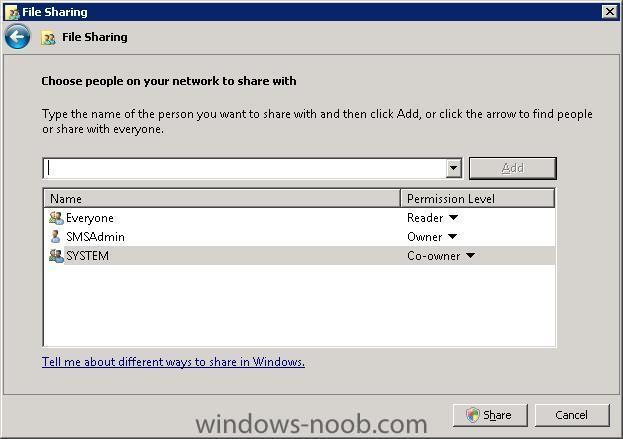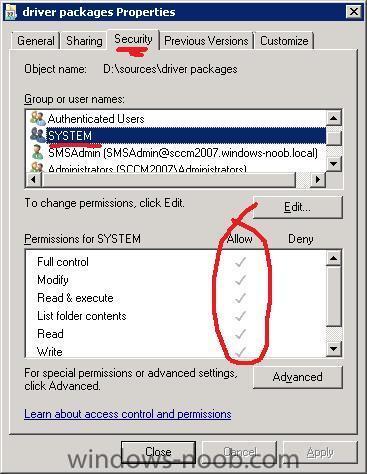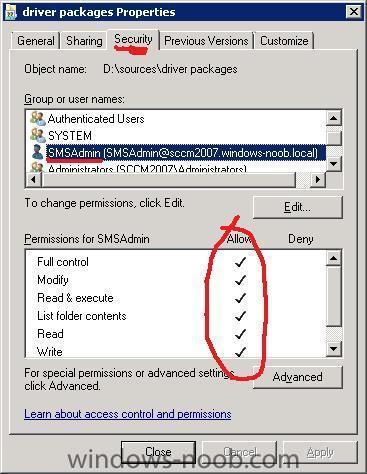-
Posts
9247 -
Joined
-
Last visited
-
Days Won
369
Everything posted by anyweb
-
have you applied any network drivers to the boot.wim image ? the drivers must be Vista network drivers and you must update the distribution points after updating the wim file
-

Multicast WDS over cisco network
anyweb replied to mose@CP's question in Windows Deployment Services (WDS)
try changing the addresses used by WDS from the default 239.X.X.X to 224.1.X.X to be compatible with the default cisco configuration. Restart the WDS service after making the change. cheers anyweb -
you can add a password to the pxe boot, that would be a help however as regards locking collections, you need to use Security Class and Instance permissions to allow or deny users access to that part of the configmanager gui
-
right here ! but first i'd need to know what you have setup and what you want to achieve (keep it simple)
-
i meant to use SCCM to do the deploying/managing of software applications and updates on the client computers, you can 'let' the users install or update their own software by letting them use the RAP (Run Advertised Programs) feature in ConfigMgr client have you considered this approach, it would simply and standardise your current approach especially if you have sccm in the network already
-
if you move to part 2 of deploy XP you will see that you do the following: it is only after XP is installed using the build and capture task sequence, that you can CAPTURE the image to a WIM file, that file can be called somexpcapture.wim or whatever.wim and you use THAT captured wim file to do your installs of XP in the future, it will be your install.wim file... i hope that makes it a bit clearer
-
the scripts can be copied over via a login script or whatever, that part is easy what is not easy is defining what the script needs to do and what user account should run the script but i have to ask, why are you doing things this way, why not use SCCM or similar to manage these computers ?
-
Note: Screenshots below taken from a Windows 2008 server Step 1. Set the Share Permissions To set the permissions correctly on the Driver Packages share make sure the following are selected Everyone = Reader SMSadmin = Owner SYSTEM = Co-Owner where SMSadmin is the user you are using to Administer the SCCM server (this account has local administrative permissions on the sccm server and is a member of the local administrators on that server) Step 2. Set the NTFS Security Permissions verify that the SYSTEM account has Full Control verify that the SMSadmin account has Full Control verify that the Everyone account has Read & Execute, List Folder contents, Read,
- 1 reply
-
- 1
-

-
all that step 3 and step 4 are far is to create the ConfigMgr client package from definition and then to distribute it to a DP. After they are done you simply return to the guide, which is part 2 of Deploy XP
-
are they domain joined, if so the domain admin will have local admin permissions on these machines making it easy to place files and folders in the public desktop hiddent folder if not, then please explain
-
without the boot images you wont be able to boot so yes you have to add the boot images. please take everything as it is in the guide, step by step
-
It's been a three year long ride. Windows Vista was released January 2007, and its reception by the press was very negative, which made sure public perception was very negative as well. Sales were slow, people wanted Windows XP, and businesses didn't care about Vista either. Microsoft needed something that would make the world forget about Vista, and it needed it fast. The journey is over: Windows 7 has gone RTM. via > http://www.osnews.com/story/21879/Windows_...omplete_Hit_RTM video of the sign off >
-
you must do these bits first Create a Package from Definition for the ConfigManager Client complete the following Step (step 3). Create distribution point and then update it complete the following Step (step 4) and then do all of this > Deploy XP part 2 and you must extract the contents of the ISO to a folder and use that folder as the xp install package otherwise you won't install anything
-

how can I setup WDS in Windows Server 2008
anyweb replied to anyweb's question in Windows Deployment Services
yes of course it's possible, it was only installed on a DC in this example because this is a test lab -

how can I DEPLOY an image captured using WDS ?
anyweb replied to anyweb's question in Windows Deployment Services (WDS)
have you tried refreshing, and have you followed all the steps in the guides properly ? yes WDS takes some work but once it\s setup its straightforward to manage -

DHCP issue through Cisco 3550 issue
anyweb replied to mose@CP's question in Windows Deployment Services (WDS)
no worries ! if you do find out if the ip helper works then please update this post -

"Windows could not start because the following file is missing or corrupt:
anyweb posted a question in Windows XP
Problem: Solution: Insert the Windows XP CD, reboot computer with it in, choose option R for recovery console then copy d:\I386\Driver.cab c:\system32\ntoskrnl.exe /v where d: is the drive letter of your cdrom drive if using a Swedish OS (or non-english) try leaving the /v out once copied, type Exit to exit and remove the cd. -

DHCP issue through Cisco 3550 issue
anyweb replied to mose@CP's question in Windows Deployment Services (WDS)
perhaps you have to configure IP Helpers on the cisco switch to point to the DHCP server -
hi, you just need to sysprep the image, download the XP SP3 deploy.cab file and extract its' contents to a folder called sysprep. Then follow these instructions http://support.microsoft.com/kb/302577 Note: if you are trying to deploy XP SP2 then use this one instead.
-

Only Capture Task Sequence (special for anyweb)
anyweb replied to Peter Sokolov's question in Deploy Vista
enable F8 command prompt support in your boot.wim (check the troubleshooting section here for details on that) and read you smsts.log file -

Only Capture Task Sequence (special for anyweb)
anyweb replied to Peter Sokolov's question in Deploy Vista
ok there are some issues with capturing Windows Vista sp2, (sorry that i missed that point in your original post) have you read this thread on Technet yet ? -

Only Capture Task Sequence (special for anyweb)
anyweb replied to Peter Sokolov's question in Deploy Vista
when do you get the unknown operating system, is it after you have imaged the client ? what WIM file did you use in the task sequence ? -
please look at the site status component logs in configmgr instead, what are the logs saying in there
-
Beginning next month Microsoft will start an upgrade to the Windows Update and Microsoft Update services. Microsoft plans to start the infrastructure update in late August, claiming "it will take a couple of months to complete the rollout." The update is required to "maintain and improve service quality, reliability, and... more > http://www.neowin.net/news/main/09/07/16/m...-windows-update
-
is it the only problem listed in your site status