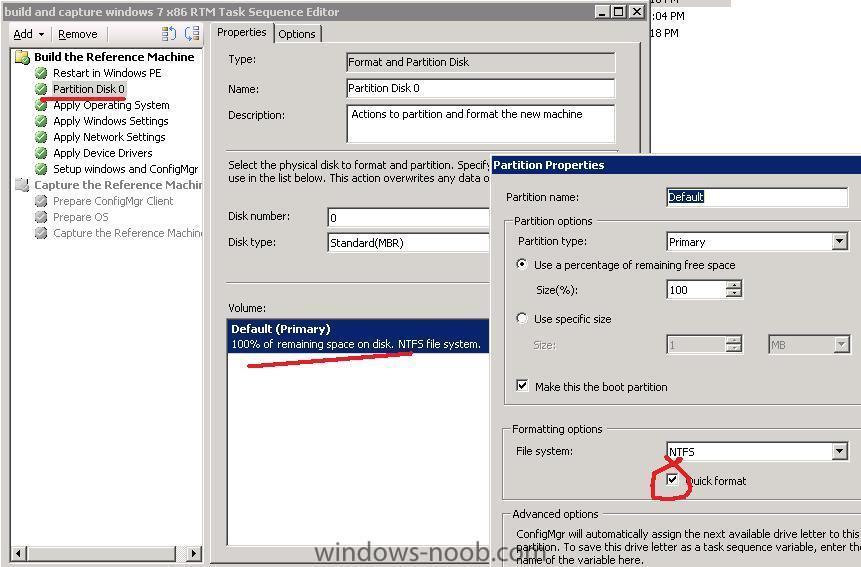-
Posts
9247 -
Joined
-
Last visited
-
Days Won
369
Everything posted by anyweb
-

Need help
anyweb replied to Mido's question in Deploying Windows 10, Windows 8.1, Windows 7 and more...
can you explain what you mean please, more info is always better.. -
checkout this post from Sherry Kissinger regarding SQL on remote servers http://social.technet.microsoft.com/Forums/en-US/configmgrgeneral/thread/4b4ae8f1-18ff-484c-bde2-5ed64b14ab79 and I quote and that's from Microsoft *in bold* I'm not saying it won't work, i'm just saying I would do SQL on the same box as configmgr, always.
-
hi Matt I guess by now you've noticed the Deploy 7 guide I put together ?
-
Event Overview We focus on automating Windows 7 operating system deployments using Microsoft System Center Configuration Manager in this webcast. First, we cover how to automate hardware and software inventory using Asset Intelligence to determine what applications and hardware are needed for deploying Windows 7. Next, we examine deploying Windows 7 packages, and we discuss how to add Windows 7 packages to System Center Configuration Manager and then the deploy packages to bare metal machines and existing Windows Vista clients across the enterprise. Presenter: Kevin Remde, Senior IT Pro Evangelist, Microsoft Corporation Signup: http://msevents.microsoft.com/CUI/WebCastEventDetails.aspx?culture=en-US&EventID=1032416867
-
so start a new topic describing what you have done and what the error is.... EDIT here is the topic along with the solution
-
this one Disable automatic restart on system failure
-
are you sure the client isn't installed, the Windows 7 control panel is different to say the least, in the windows 7 control panel search for config and see does the configuration manager client show up if not, check your firewall settings on the client
-
when windows is at the boot menu press F8, do you see any options on the windows boot menu _
-
i think your image is bluescreening, hence the apparent loop can you disable the automatic reboot when it bluescreens to see what the message is ?
-

Released: Configuration Manager 2007 Service Pack 2 Release Candidate
anyweb replied to anyweb's topic in Windows News
f.y.i I upgraded one of my labs from the SP2 beta today to SP2 RC, by simply running the splash.hta on the extracted files, it gave me the choice to upgrade so I did. -

How to join automatically a domain?
anyweb replied to Pieter-Jan's question in Windows Deployment Services (WDS)
sure do, read this one and while you are at it read What is Windows SIM and how can I use it cheers -
you can just rip the capture part of the build and capture ts and advertise THAT to your windows 7 capture collection, if i get time i'll do up a post feel free to beat me to it though, the more that contribute here the better cheers niall
-

Need help
anyweb replied to Mido's question in Deploying Windows 10, Windows 8.1, Windows 7 and more...
look at this link then -
yes you need it, by the way sp2 RC is out today !
-
Today at Nokia World 09, Nokia will be talking more about their upcoming new “mini laptop†the Nokia Booklet 3G which was announced last week. Nokia has just announced that the Nokia Booklet 3G will ship with Windows 7. The Nokia Booklet 3G comes with built in A-GPS functionality. Because of this, it can take advantage of the Windows Sensor and Location Platform which means your PC and programs can know where they are for “location aware†computing. With built in 3G/HSPA capabilities, it will also utilize Windows 7’s mobile broadband enhancements. The Nokia Booklet 3G + Windows 7 is an exciting combination! more > http://windowsteamblog.com/blogs/windowsexperience/archive/2009/09/02/the-nokia-booklet-3g-windows-7-awesome-mobility.aspx
-
This is the official Release Candidate build for Configuration Manager 2007 SP2. New features: - Refer to the SP2 Overview article posted on the primary Configuration Manager MSConnect site for all the new features and new supported configurations - Hotfixes included in SP2 article can be found on the primary Configuration Manager MSConnect page. - Deployment guides for BranchCache and the new AMT features are available in the download section. - The new OpsMgr07 R2 ConfigMgr07 Management Pack can also be downloaded, this supports 64bit OpsMgr client agents. - Please review the Release Notes before performing any installation and upgrade. Feedback and Support: - All registered Sp2 Open Beta users can submit bugs, design change requests (DCR’s), and other feedback. See the help link on the ConfigMgr MSConnect homepage for more instructions. - Newsgroups are a great way to post questions and receive general support question answers. If you experience any issues with the download or the MSConnect site please contact, sccmtap@microsoft.com Regards, The Configuration Manager Customer Team
-
hi all, I've setup a new link on the front page to give you the possibility to Buy windows-noob Gear, I hope to develop on this depending on it's usage, so do me a favor and spread the word, the T-shirts are all unique and will contain cool errors from PXE OSD deployments in SCCM on the front side and the windows-noob.com website address plus catchphrase 'showing you how to do IT' on the back comments are welcome cheers niall
-
if its mandatory then it will kick off within its schedule (set it as soon as possible if you want it quickly), or do as Peter suggests and run it on demand by making it non-mandatory and apologies for the misleading advertisement screenshot, i'm obviously tired !
-
you can speed up the format by editing the task sequence and putting a checkmark in 'quick format' in the Partition Disk 0 section.
-

Optiplex 960 seems to take forever to boot to PXE
anyweb replied to etruscan's question in How do I ?
have you added vista network drivers to your boot.wim images for the optiplex 960 ? -
take a look at this
-
to create the USMT package simply download and install the WAIK for windows 7, (not required if you have sccm 2007 sp2 installed as WAIK is built into sp2) Then create the USMT package as follows and what do you mean about capturing windows 7 golden ??? cheers
-

sccm 2007 SP1 client not working in XP SP 2
anyweb replied to sun's question in Troubleshooting, Tools, Hints and Tips
take a look here -
A 90-day trial version of Windows 7 Enterprise has been posted on Microsoft TechNet. The trial is available in English, Spanish, French, German, and Japanese in both 32-bit and 64-bit versions. The trial is for IT Professionals who do not yet have access to Windows 7 RTM through a Software Assurance Volume License agreement, through MSDN and TechNet subscriptions, or through Software Assurance agreements from the Volume Licensing Download Center. more > http://arstechnica.com/microsoft/news/2009/09/microsoft-offers-windows-7-enterprise-90-day-trial.ars
-

sccm 2007 SP1 client not working in XP SP 2
anyweb replied to sun's question in Troubleshooting, Tools, Hints and Tips
what do the SMS_MP_CONTROL_MANAGER logs say and the SMS_MP_DEVICE_MANAGER logs say ?