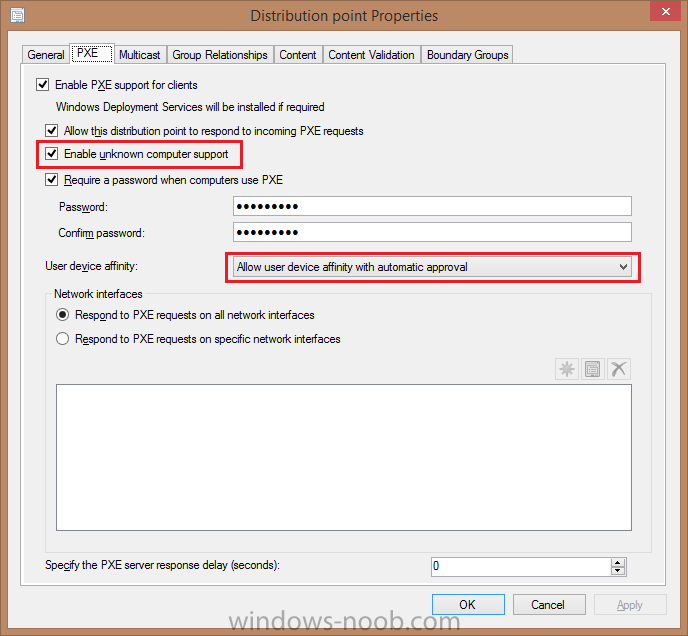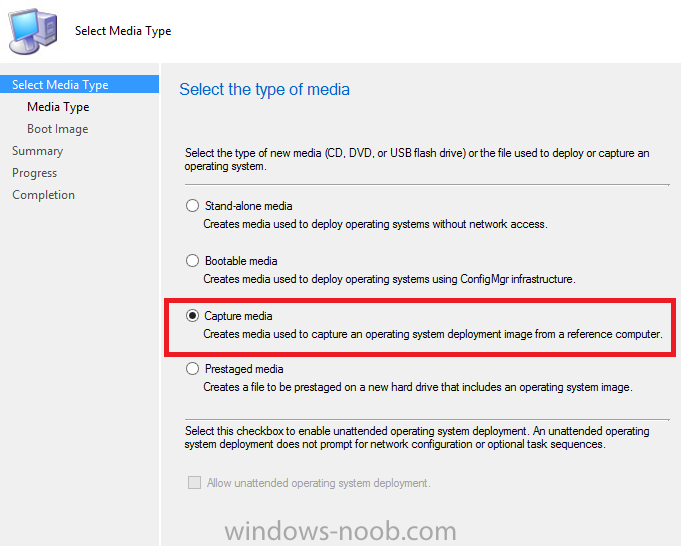-
Posts
186 -
Joined
-
Last visited
Everything posted by Edenost
-

OSD deployment fails on preparing network connections
Edenost replied to Steve.sven's topic in Configuration Manager 2012
I made a quick rough guide on how to add drivers to the boot image here: http://www.windows-noob.com/forums/index.php?/topic/9720-cannot-load-generic-boot-images/ -
You may need to add the network card drivers to the Boot Image. Or any other drivers it may not have?
-
As anyweb says, you may need to manually add it. I have had it a few times where if SCCM is busy doing other things, it just seems to ignore the fact I'm asking it to move a PC into another collection lol. I have to do it a couple of times some of the time, and wait a little bit each time, then manually do the update memberships.
-
Hi, I just thought I would share my experience with Imaging Windows 8.1. I found a similar problem with trying to Sysprep Windows 8 and it was to do with the built in apps Windows comes with. I'm sure the above idea does work, but I haven't tried it my self. (I don't want to discredit the guy or the fix). The way I found did not require any removal from the domain (other than to TAKE the image). I did NOT need to disconnect from the network. I could do this on a DOMAIN ADMIN account. Log in on a new build, as mentioned above. Do what you need to do with it to make it ready for SysprepDO NOT OPEN ANY OF THE METRO APPS AT ALL ON ANY ACCOUNT. DOING THIS MIGHT CAUSE THE SCRIPT TO FAIL OR SYSPREP Download the scripts from here http://ge.tt/5QSNzQX1?cYou will likely need to allow unsigned scripts through PowerShell. Info on this can be found here: http://www.howtogeek.com/106273/how-to-allow-the-execution-of-powershell-scripts-on-windows-7/ Run the scripts from PS and they should uninstall. Usually just the V2 will do, but I have ran them both and each one picked up something extra. (I didn't make these scripts, but unfortunatley I cannot remember when I got them from to give credit ). You will get red lines (errors) when you run the second one, only because the first one has already removed it, but as I said, I found running them both worked for me anyway Once you have done this, you should find that the Apps have all been removed and uninstalled. If you have logged in to ANY other account on this machine, and it has a local profile, you need to delete that profile (the correct way!!) before SysPreping the machine, other wise it will error because the apps will have some kind of cache and Sysprep will not understand what's going on because they aren't meant to actually be present on the machine. Hope this helps someone at some point .
-
Seems a couple of people just recreated the apps as a solution http://social.technet.microsoft.com/Forums/en-US/8eff9535-7e47-4e55-baaa-74a239e28b95/error-sending-dav-request-http-code-404-status-not-found?forum=configmanagergeneral http://www.windows-noob.com/forums/index.php?/topic/6022-cant-download-package-from-dp/
- 10 replies
-
- application
- applications
-
(and 2 more)
Tagged with:
-
Not sure if this might help if you haven't seen it? Few suggestions, one is a hotfix. http://social.technet.microsoft.com/Forums/appvirtualization/en-US/46efd610-58b8-4e9a-8147-57a66958cb2b/sccm-2012-error-sending-dav-request-http-code-401-status-unauthorized
- 10 replies
-
- application
- applications
-
(and 2 more)
Tagged with:
-
As well as just enabling multicast, have you enabled it on each image in their respective properties?
-

SCCM OS Deployment - PXE Boot Aborted
Edenost replied to Dinus1979's topic in Configuration Manager 2012
This is set in the "Distribution Point Properties" under Site Administration\Servers and Site System Roles ? -

SCCM OS Deployment - PXE Boot Aborted
Edenost replied to Dinus1979's topic in Configuration Manager 2012
Is this computer unknown to SCCM? Do you have the unknown computers bit enabled? -
Okay, have you created the Image Capture disc (.iso?) If you have, what you need to do is: 1. Remove the machine from the domain 2. Reboot 3. Attach the ISO to the VM 4. Wait for it to run (if it doesn't, browse to: "D:\SMS\bin\i386\TSMBAutoRun.exe", run that to start it off if it doesn't on it's own). ***Change D: to what ever drive you use, and if it's a 64 bit system, you can use the x64 directory instead of the i386 directory if you wish*** 5. Follow the wizard through, giving it a name, version, date...etc. Give it a network account which has access to the UNC (share) where you want to save it. 6. It will sysprep the machine for you (assuming all is well, you may have errors if you have messed about the standard apps like "Mail" or "People"...etc, but we can cross that bridge if you come to it) 7. It will reboot, start WINPE and take the image It will let you know when it's completed, and you should find the .WIM file located where you told SCCM to save it. You can then follow through the steps anyweb has provided to add and deploy the image to SCCM. Hope this helps.
-
The only thing I ran into was bandwidth. We don't have the luxury of a 10Gb network so we had quite a bit of network issues and packet loss. I only turn it on during holidays when I'm imagine rooms like you mention above, 30-40...etc. otherwise, just do it and see imo.
-

Activating Windows 7 Using Kms In Osd Task
Edenost replied to Dinus1979's topic in Configuration Manager 2012
Just remove the activation part of the TS (or disabled it), and try deploying a machine. You should find that by the time you are able to log on to it, assuming it joins a network with a KMS server on it (domain?), it should be activated. As others have said, you do not need to include this in the TS if you use KMS activation. -
On the screen where you select preview, how many days/weeks is set?
-
Have you distributed BOTH boot images? Or just the one?
-

Windows Updates Failed through deployment.
Edenost replied to nhottinger's topic in Configuration Manager 2012
It mind sound silly, but have you tried rebooting? It could be that it needs to reboot to complete the other updates before doing the others?- 7 replies
-
- SCCM 2012
- windows updates
-
(and 1 more)
Tagged with:
-

Windows 8.1 Applications not deploying
Edenost replied to dastrix's topic in Configuration Manager 2012
That post is relevant to Windows 8 having issues like you are having, so it's worth a try at least. In the AppEnforce log file, it shows: To me, this shows it detected the application from SCCM. Installed it, detected it on the computer and said it's installed. When you deployed the app, what visibility is set in Software Center? Also, with 8 and 8.1, Flash is already installed on IE (And is bundled with Chrome now too), so could it be something like that causing your issue? Further up in the logs, you also have a lot of 1603 errors (Java install...etc). Try this link from MS: http://support.microsoft.com/kb/834484/en-us You are also having the error: Check this link as well. http://social.technet.microsoft.com/Forums/systemcenter/en-US/2ce7c294-2164-4969-9fe4-659d8c42090e/failed-to-advertise-product-error-code-1618?forum=configmgrswdist -

Windows 8.1 Applications not deploying
Edenost replied to dastrix's topic in Configuration Manager 2012
At least you've found a log file. Can you upload and attach to this, please? Have a proper look. There is also this post: http://www.windows-noob.com/forums/index.php?/topic/9510-windows-81-not-pulling-new-deployments/ -

Windows 8.1 Applications not deploying
Edenost replied to dastrix's topic in Configuration Manager 2012
In the software center, has it picked up the policies on the computers? Does it show "IT Organization" at the top right, or does it have what ever you use?