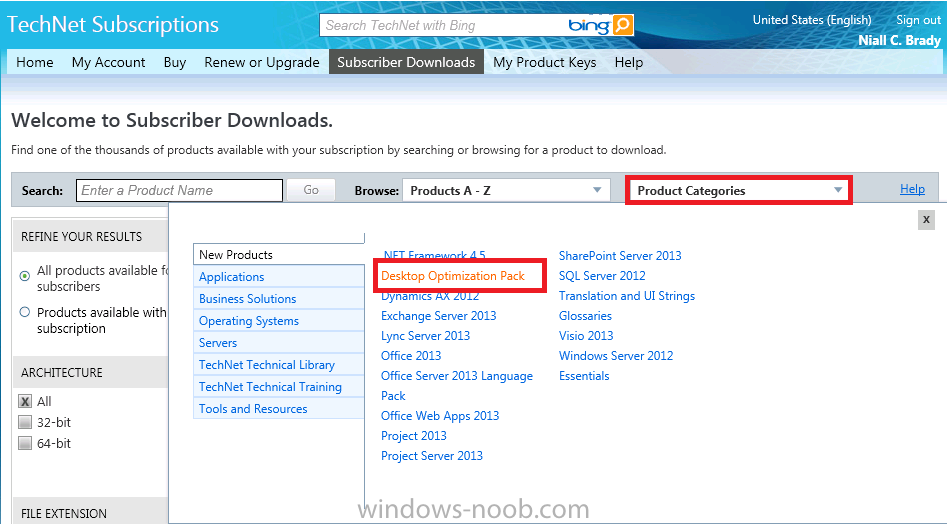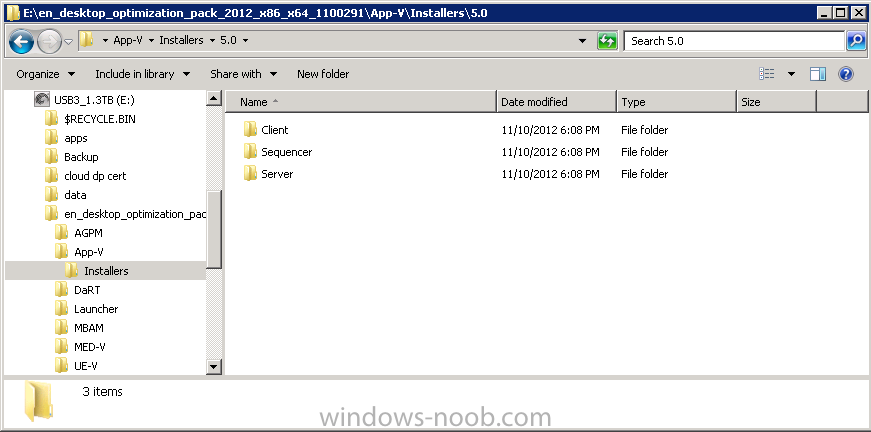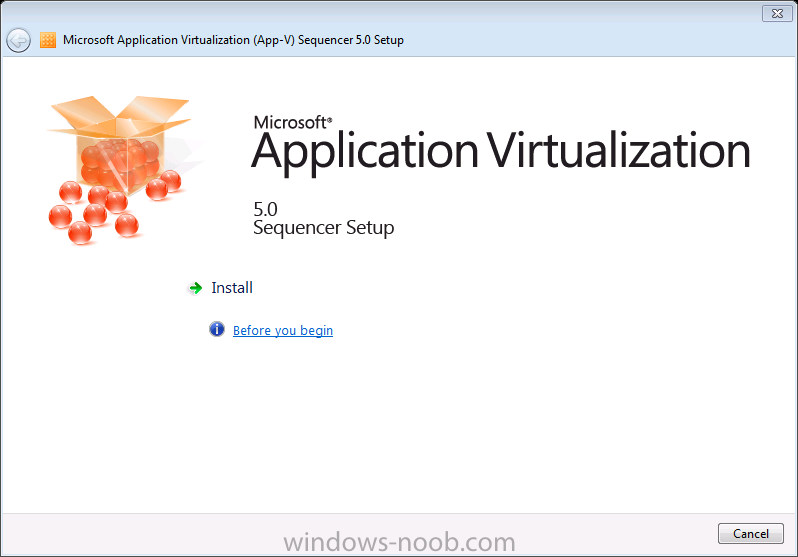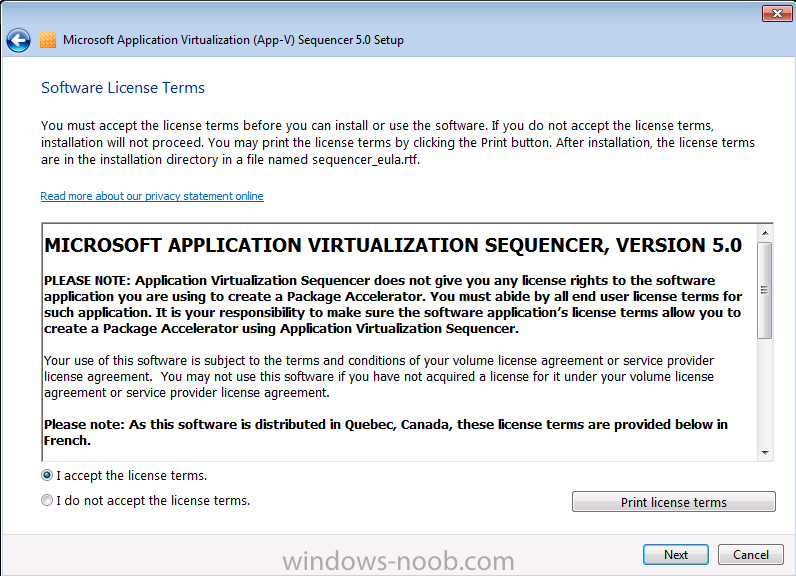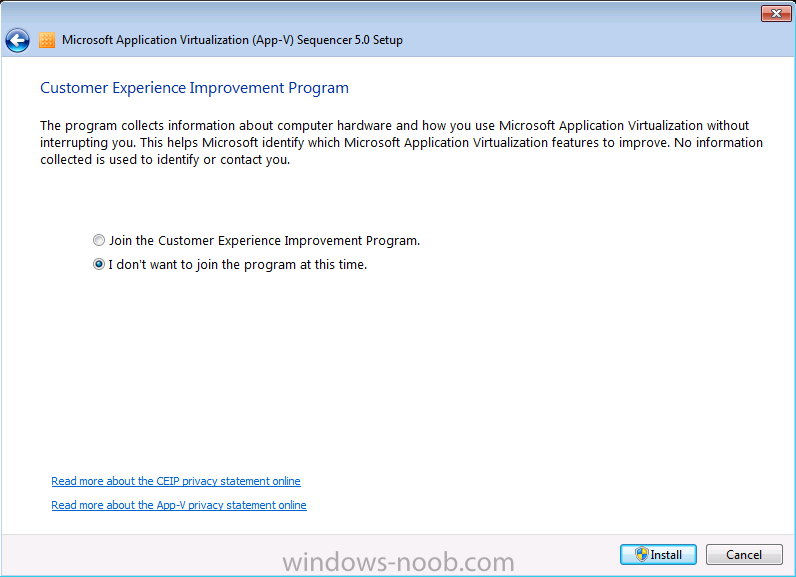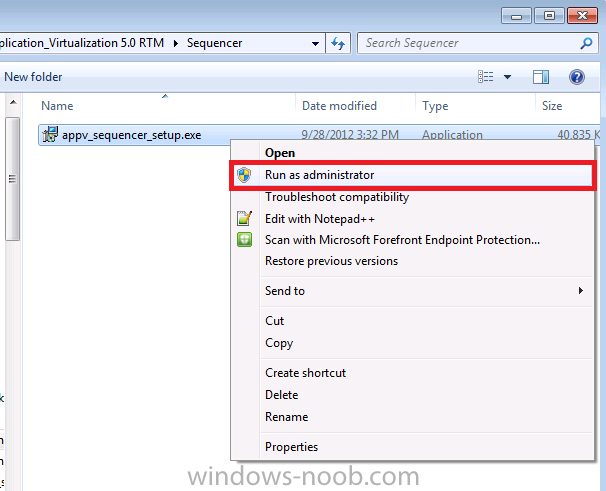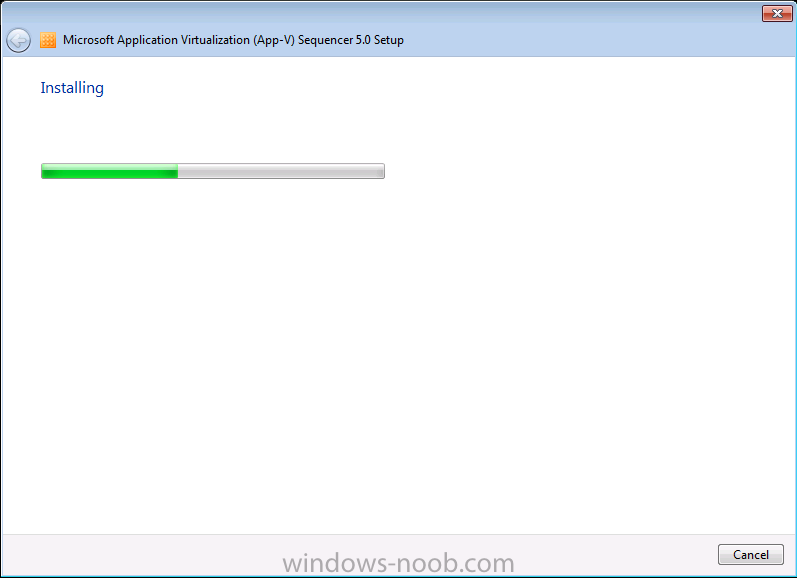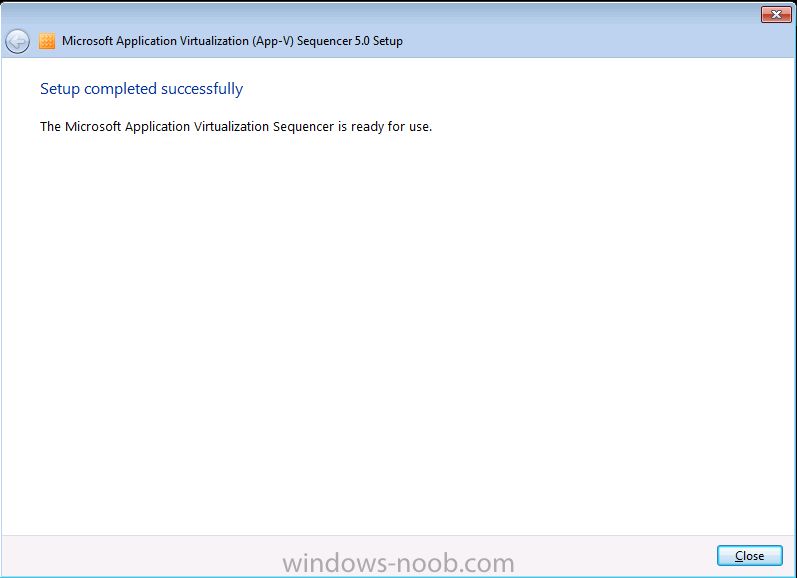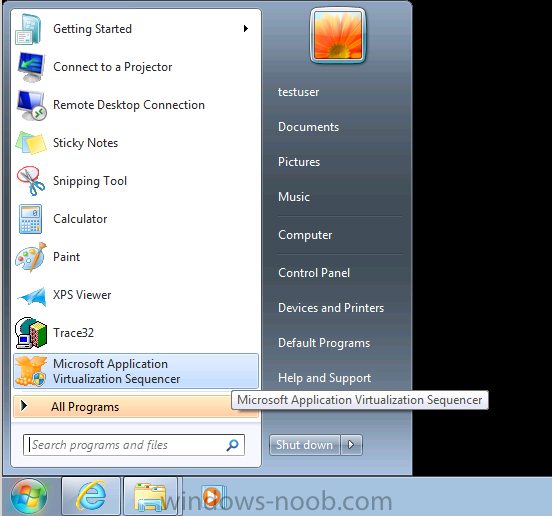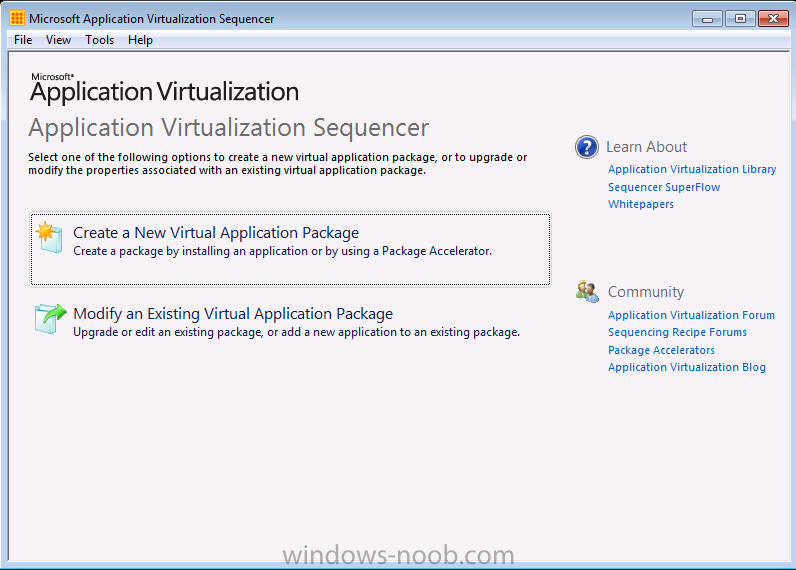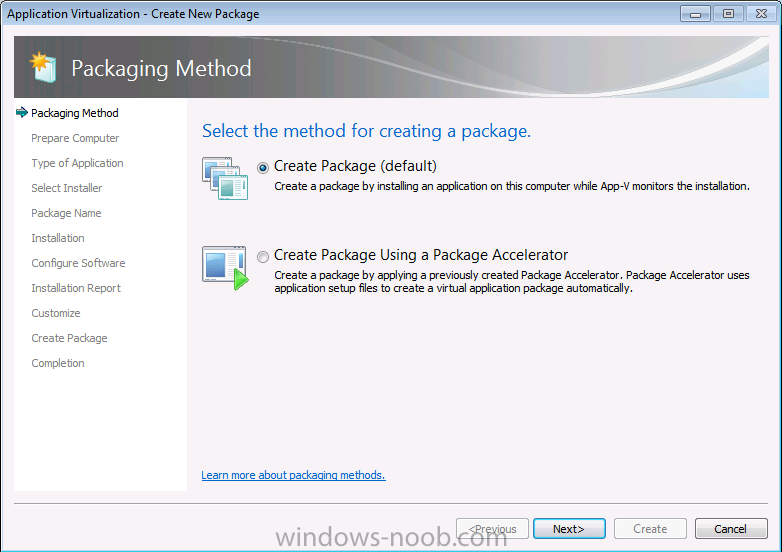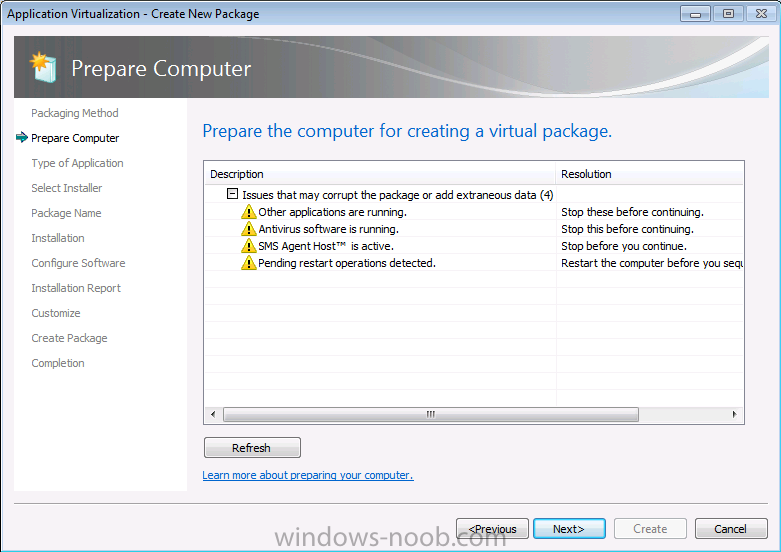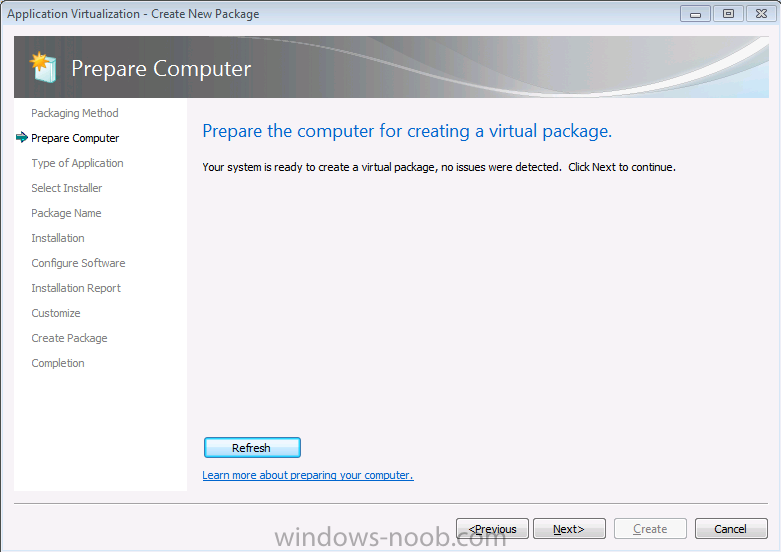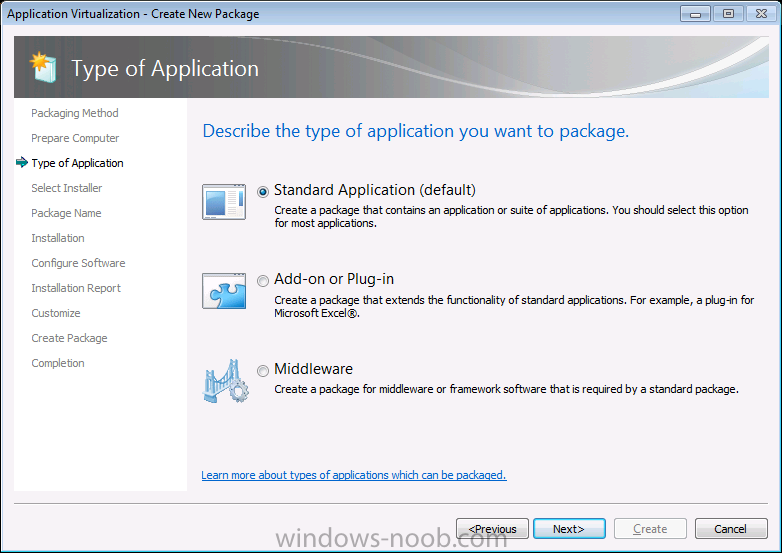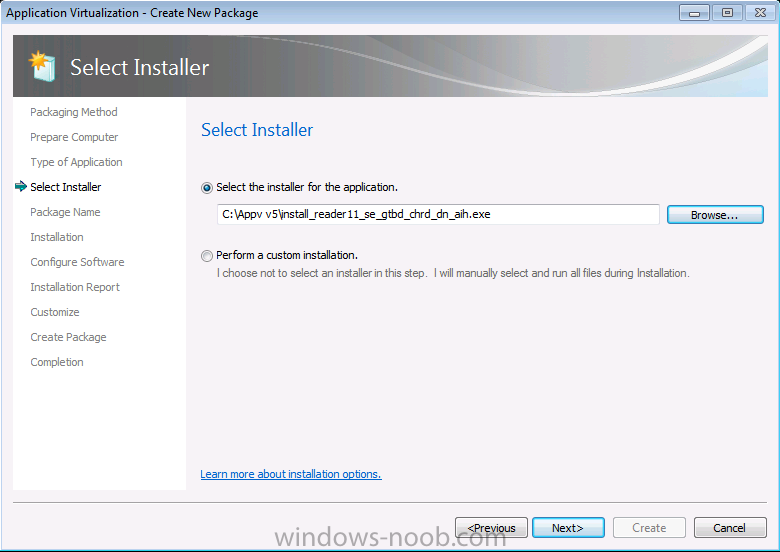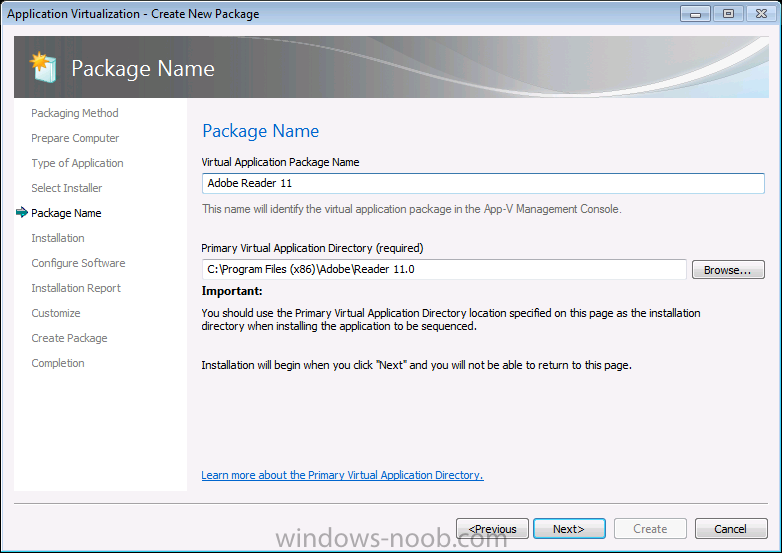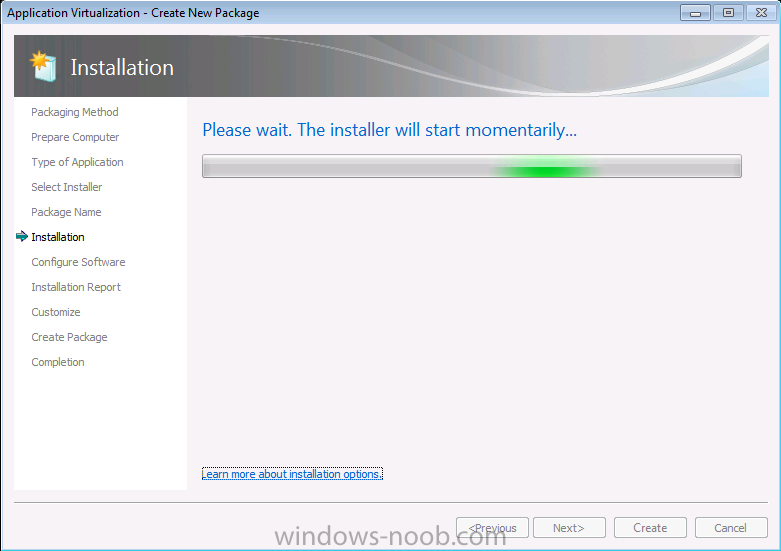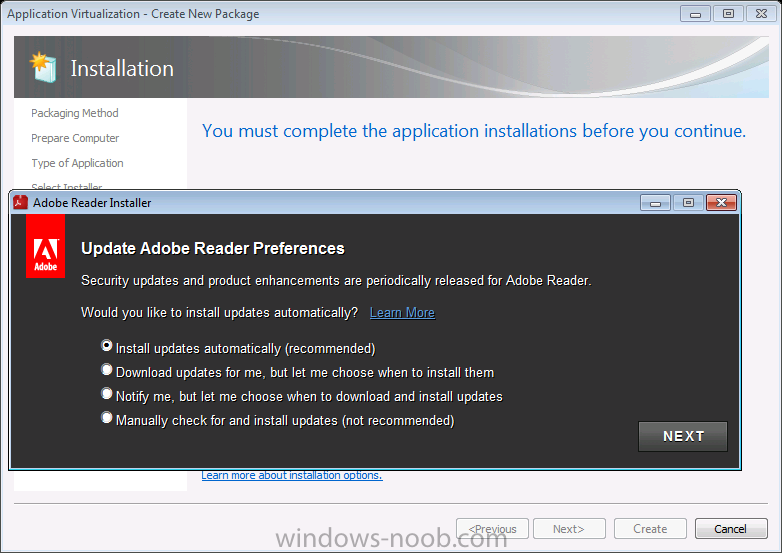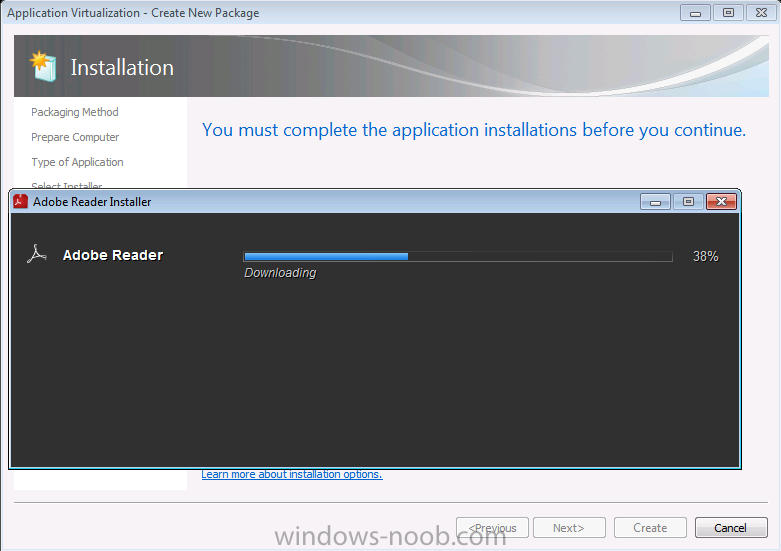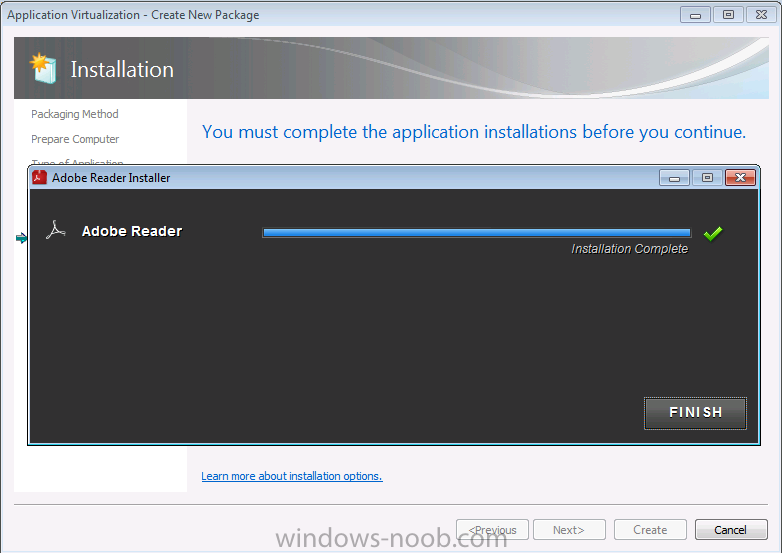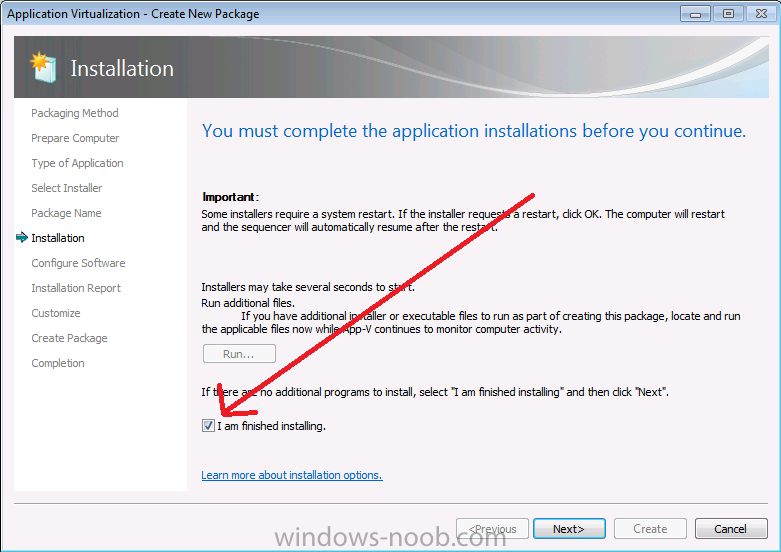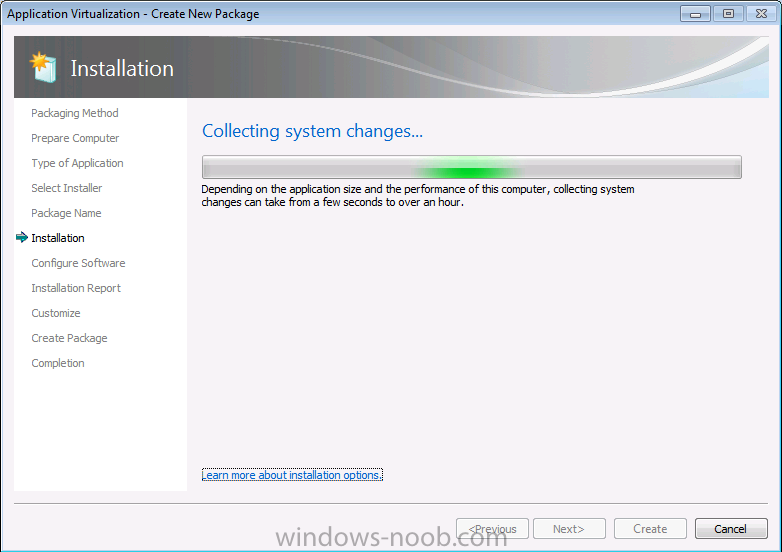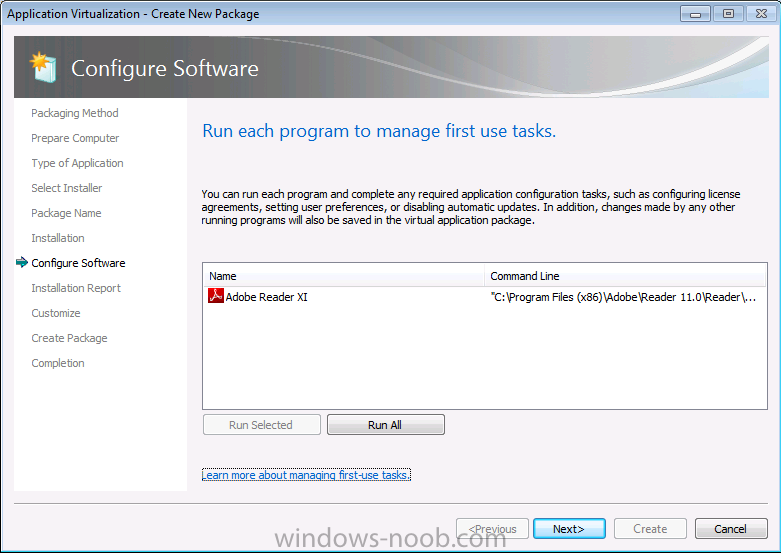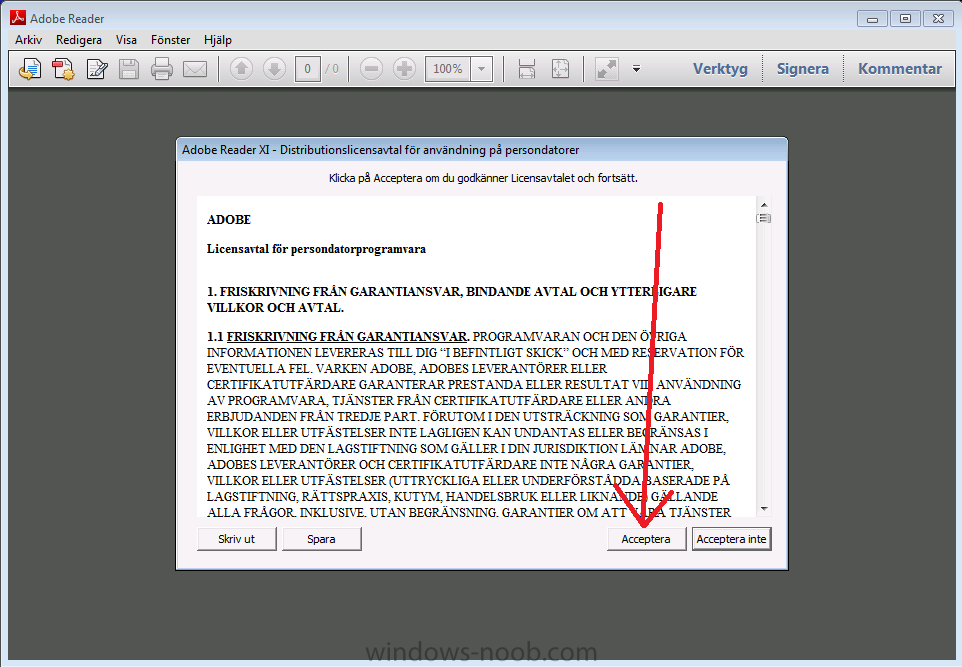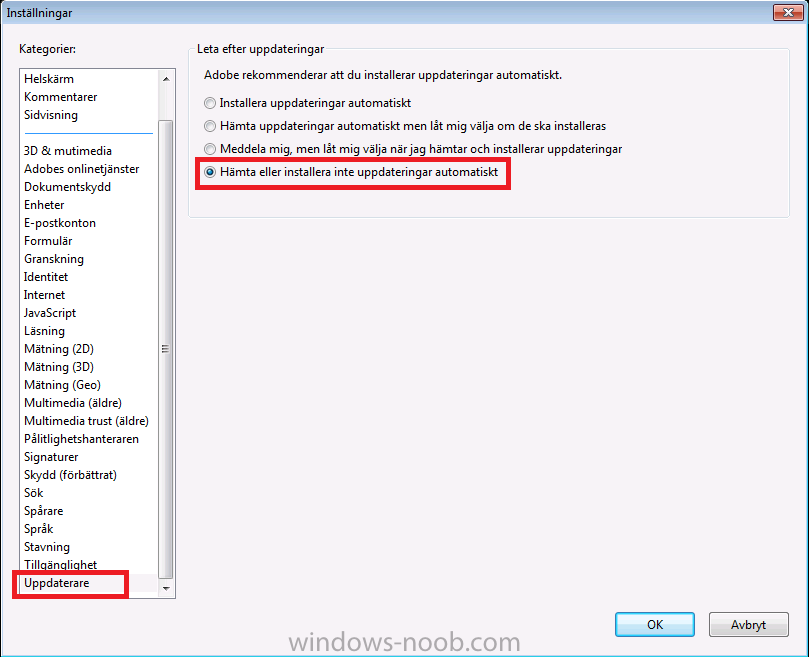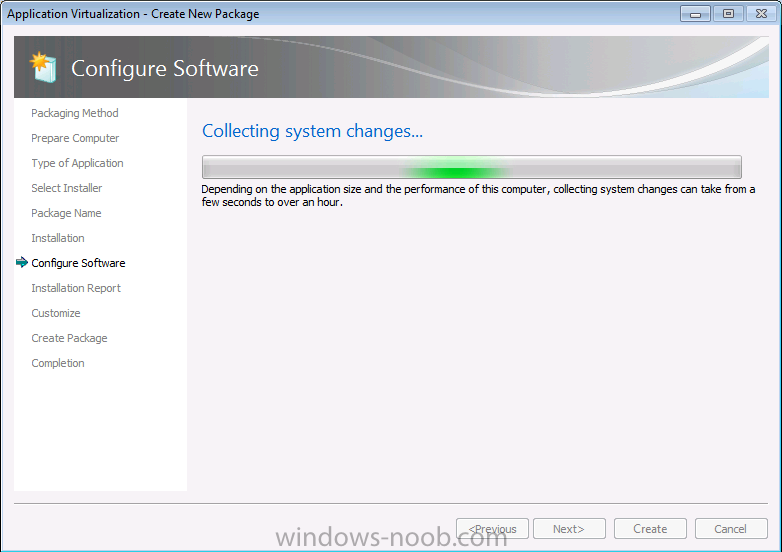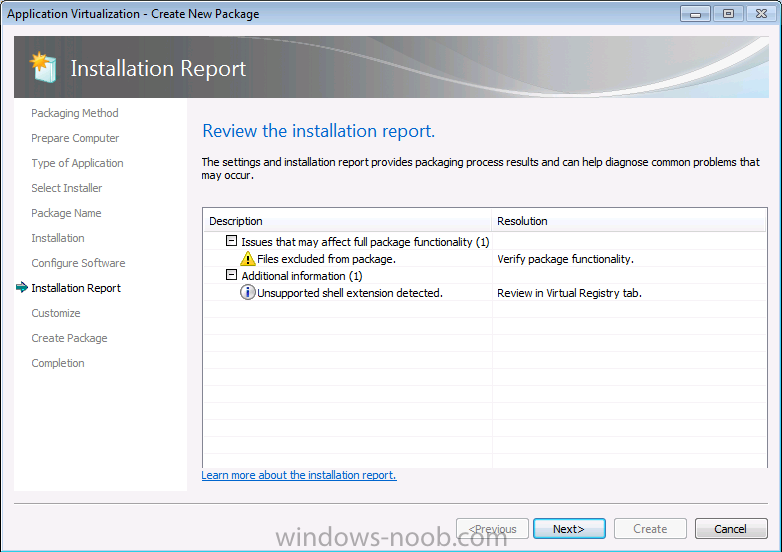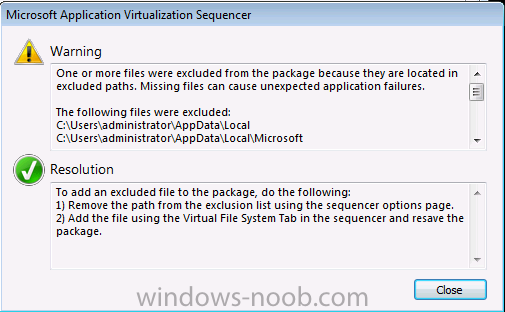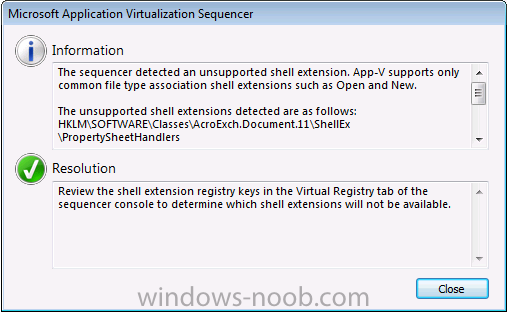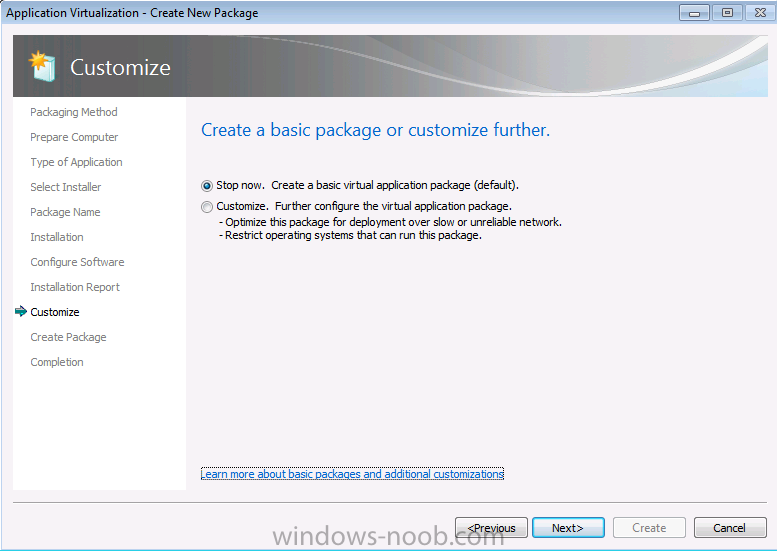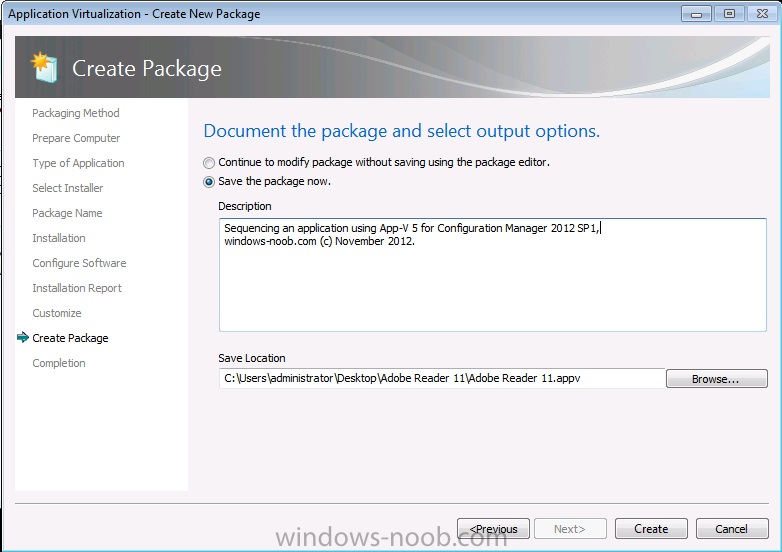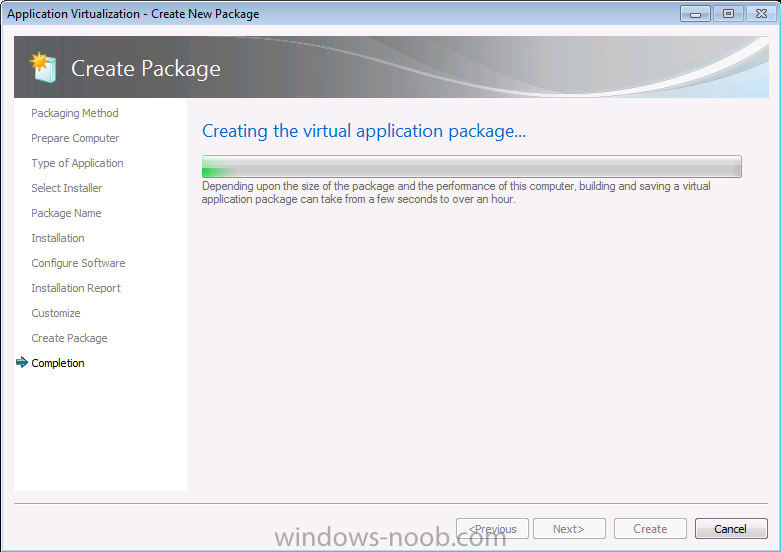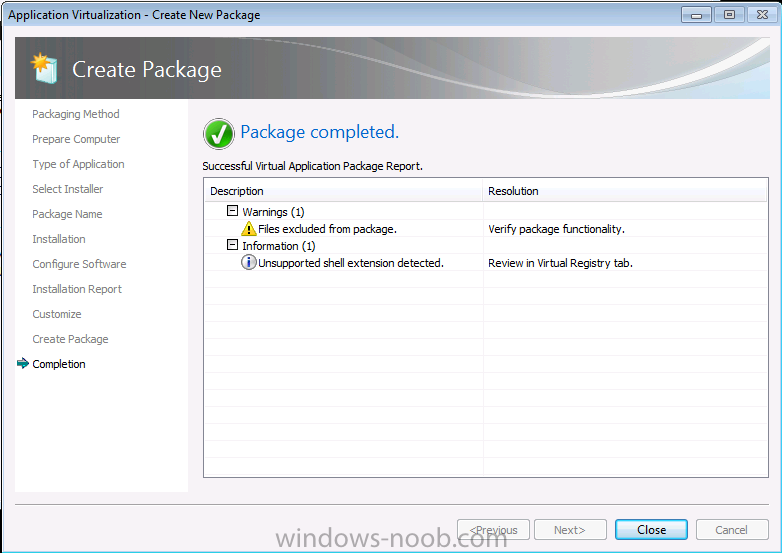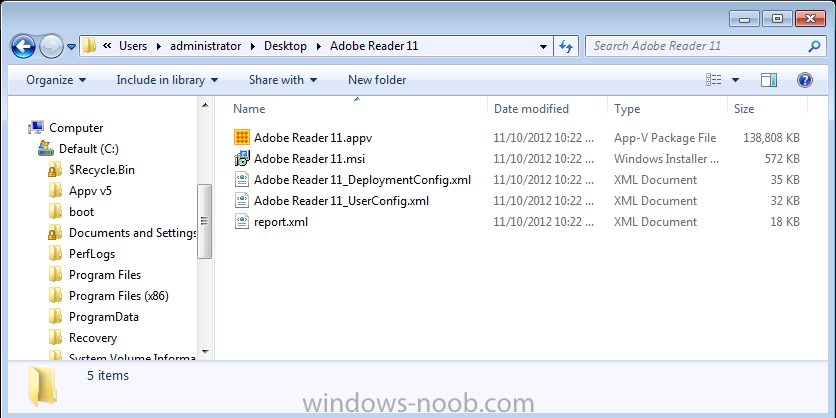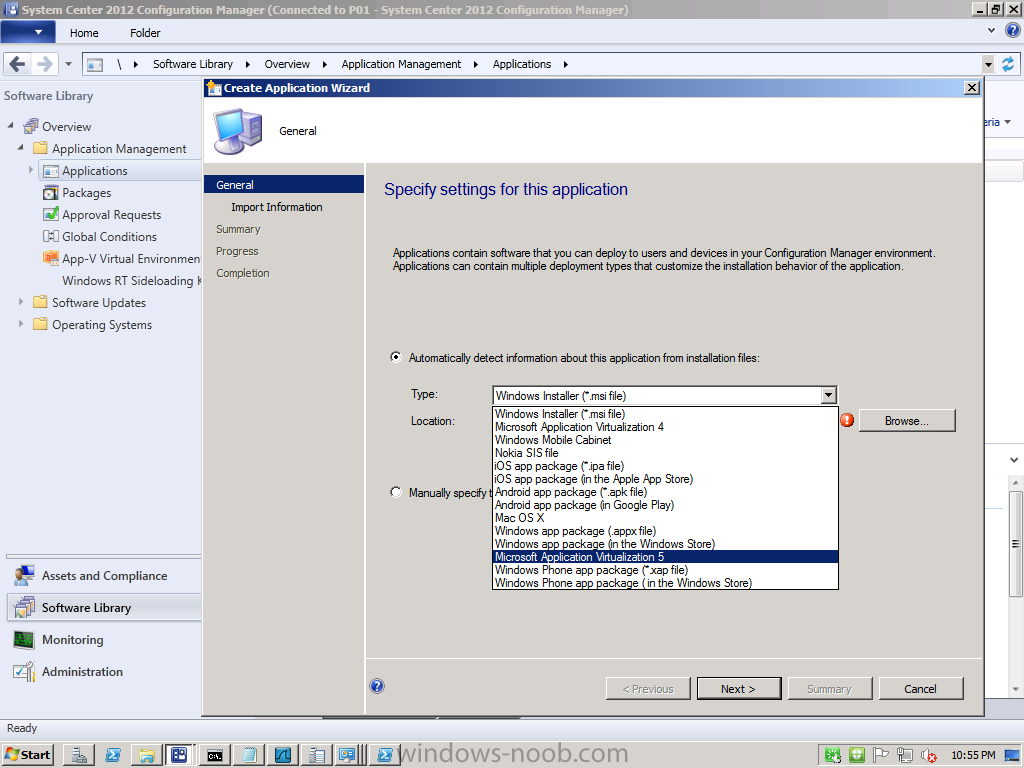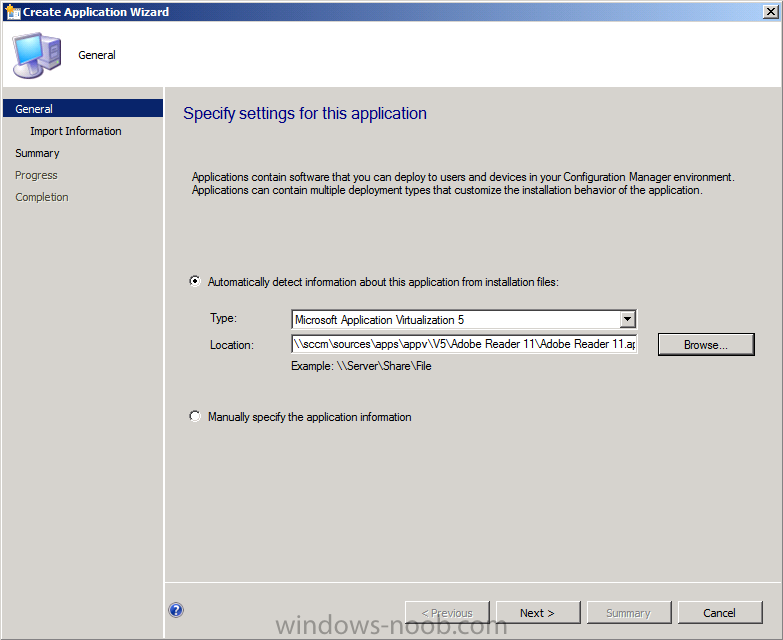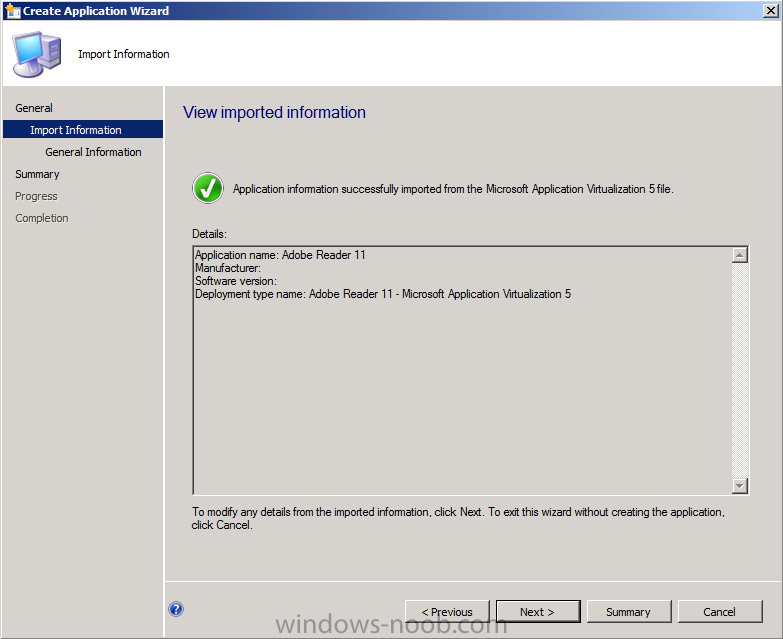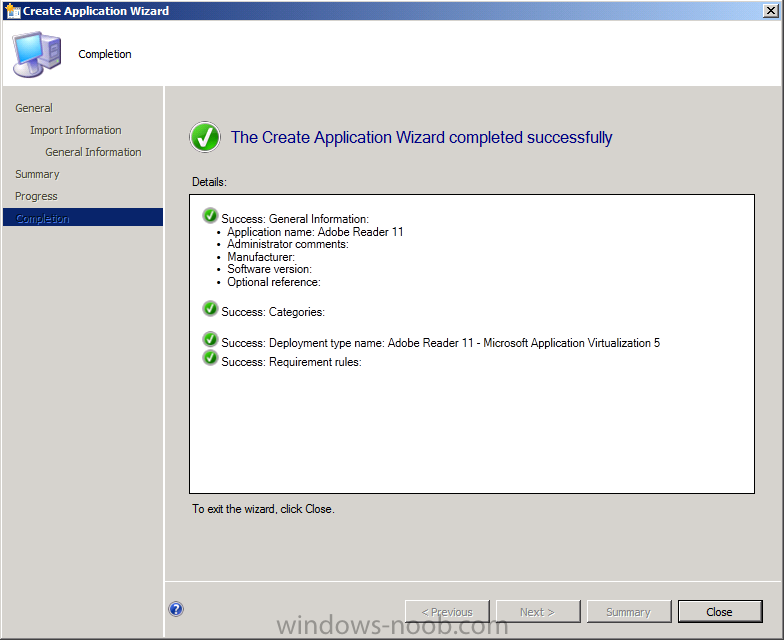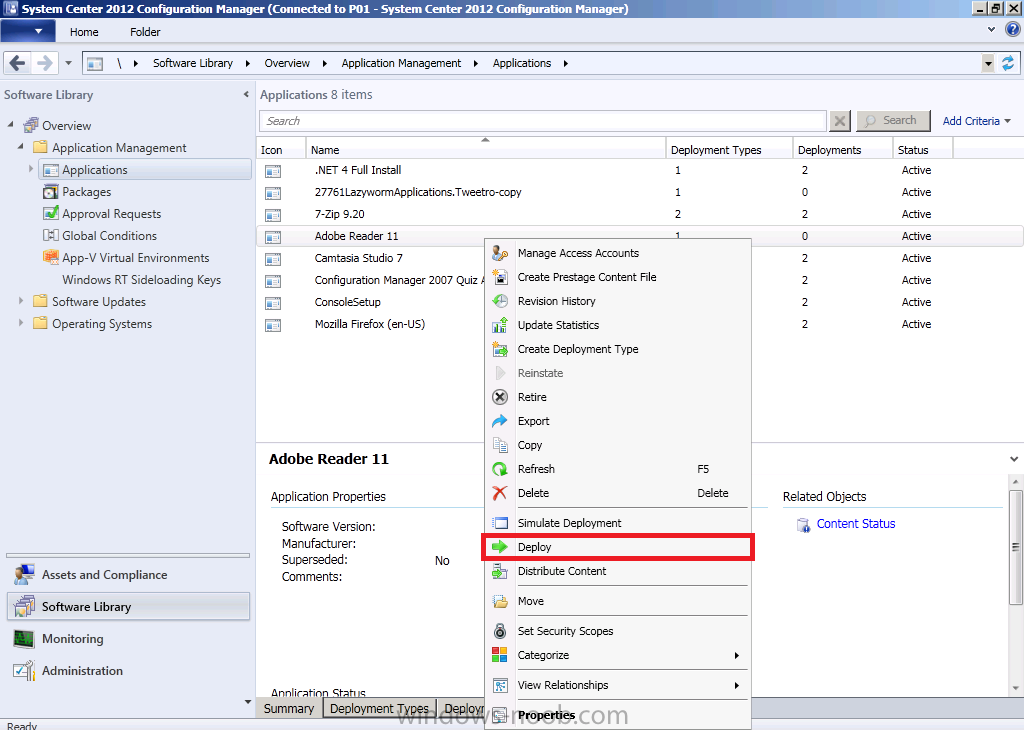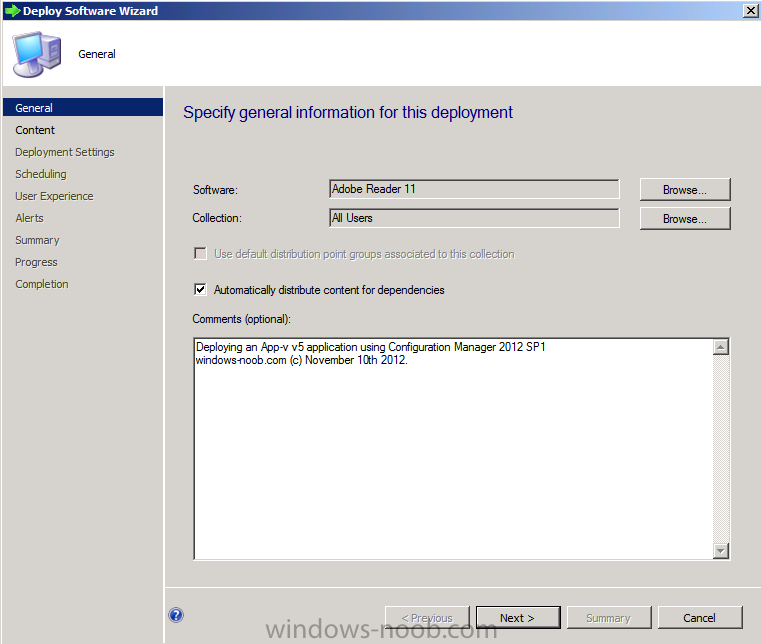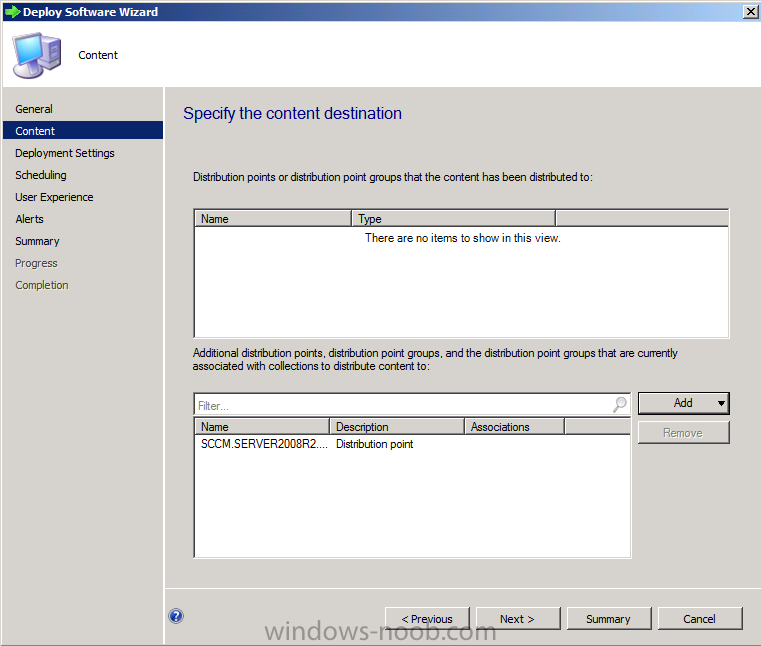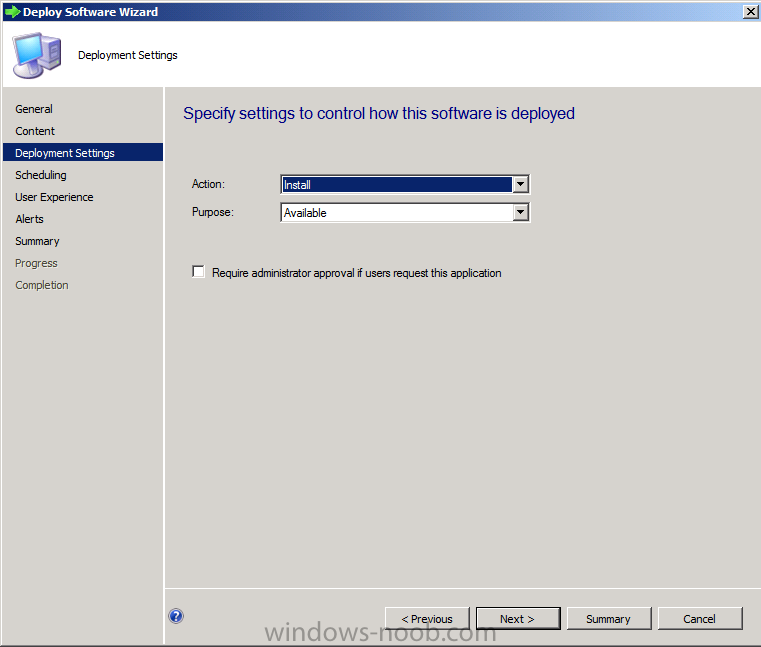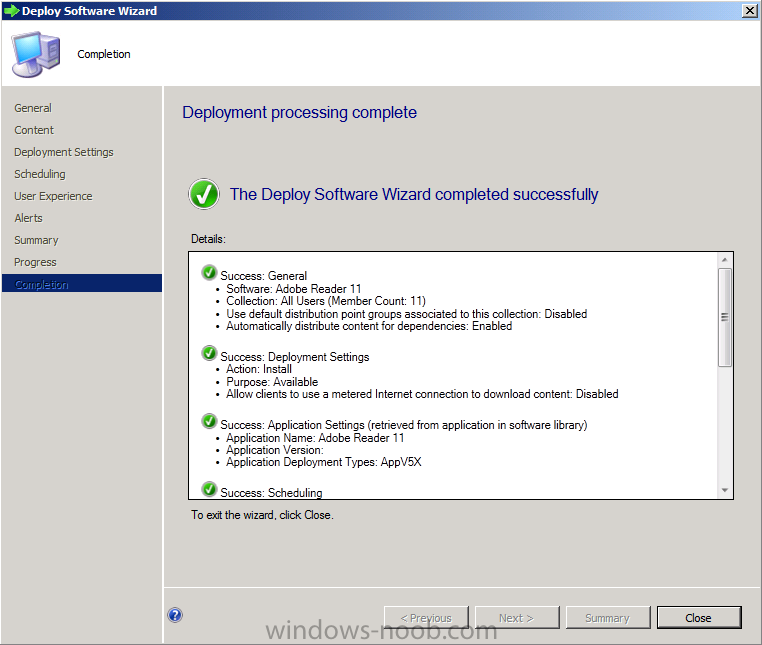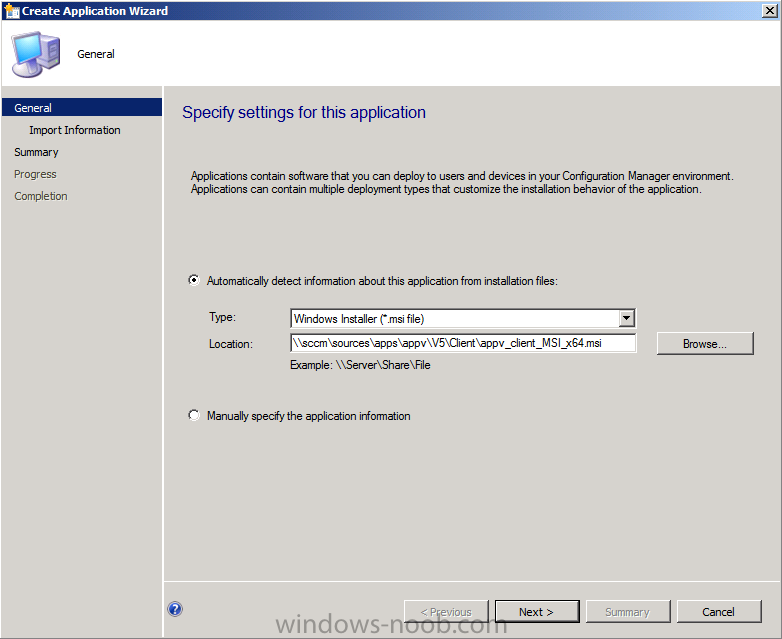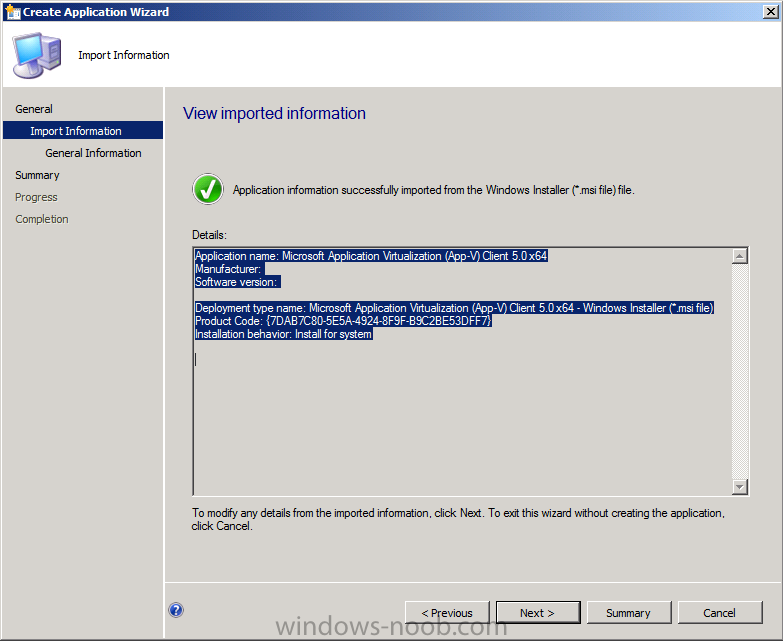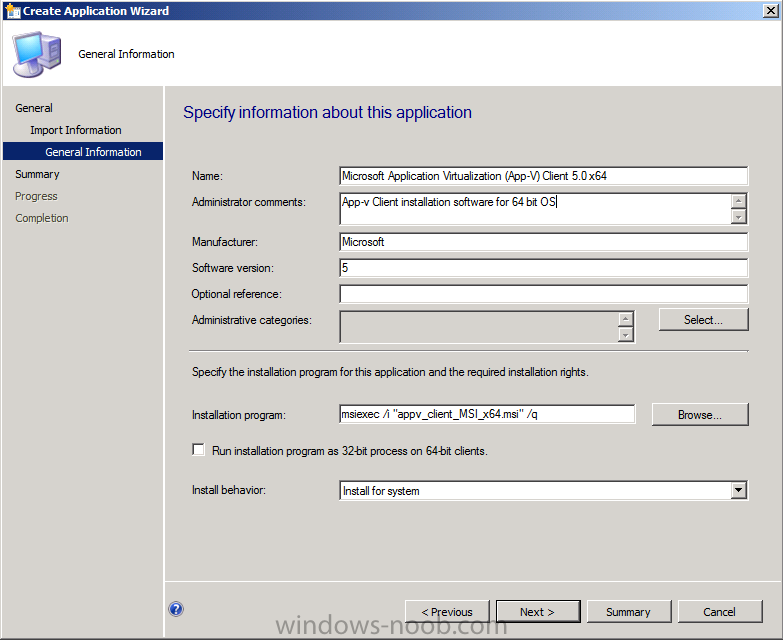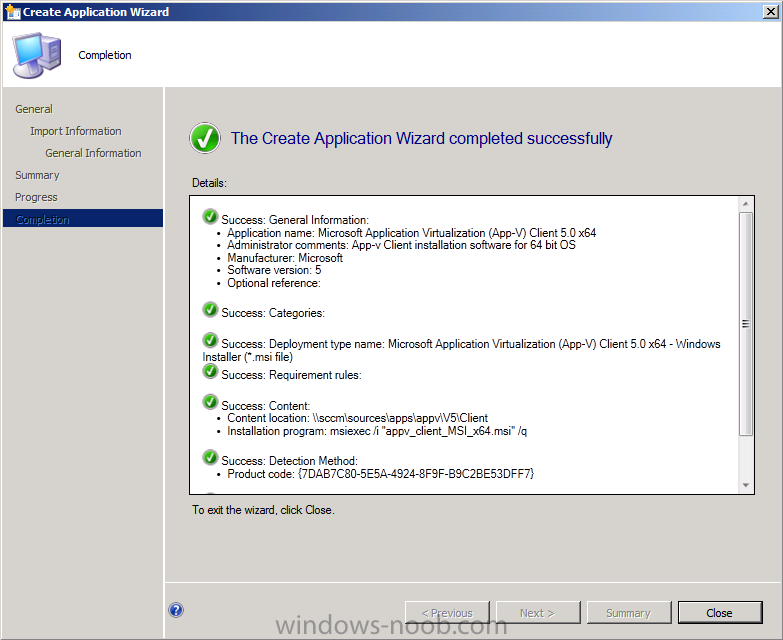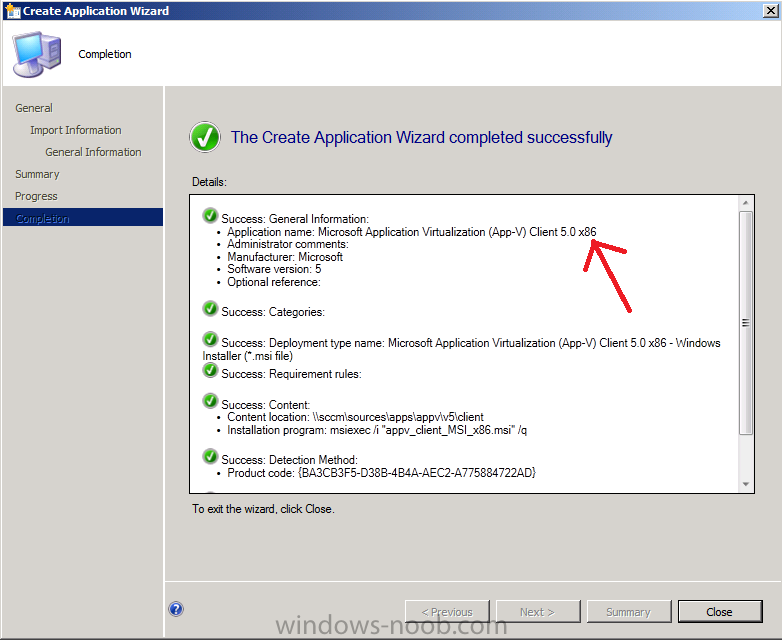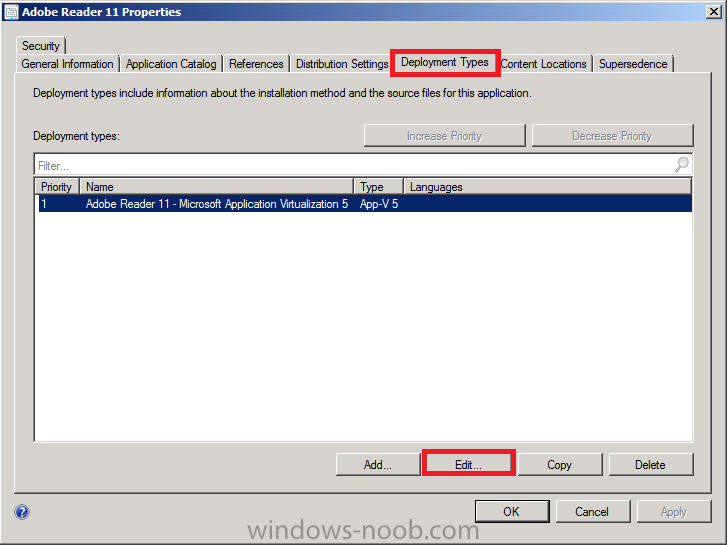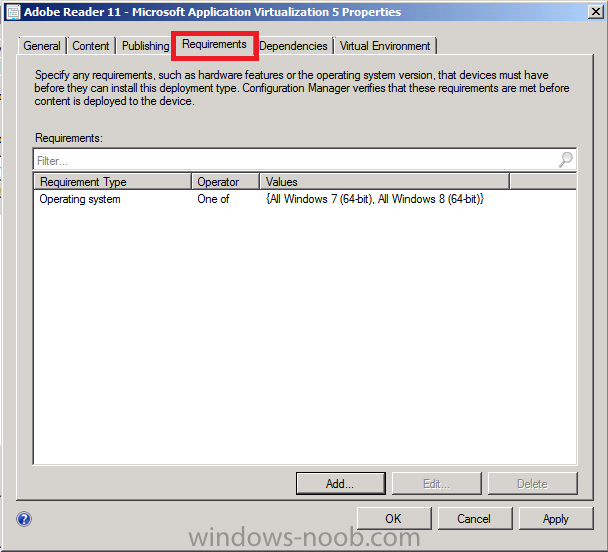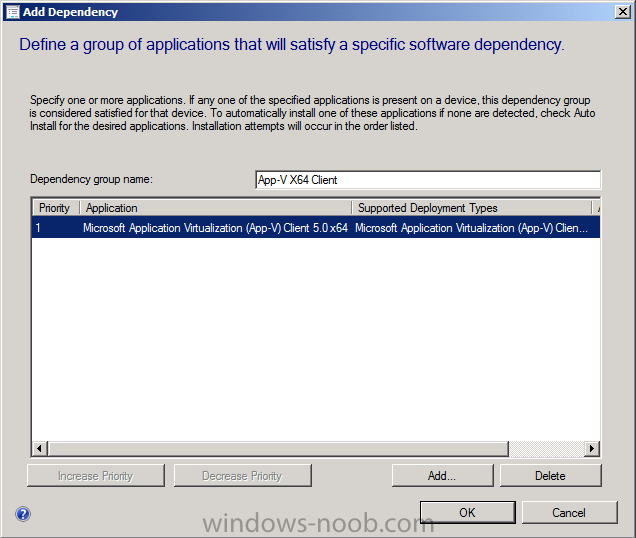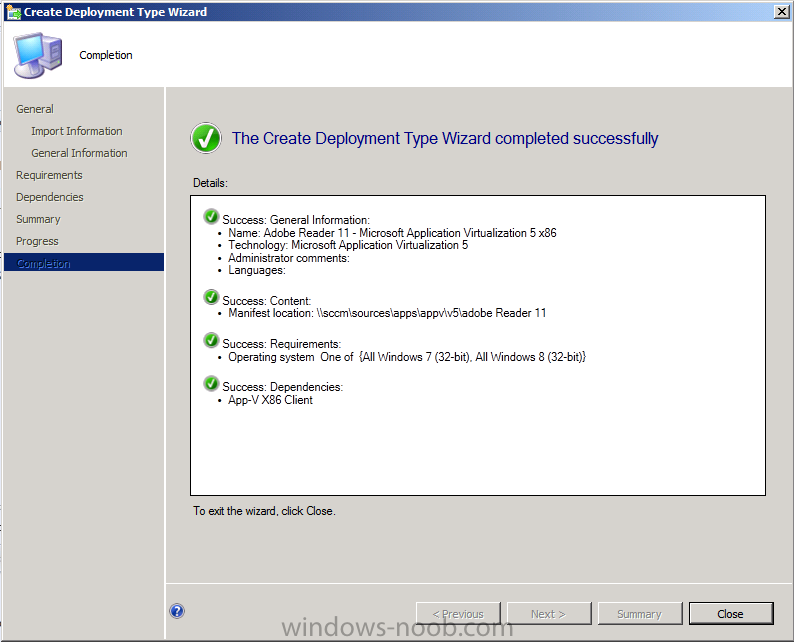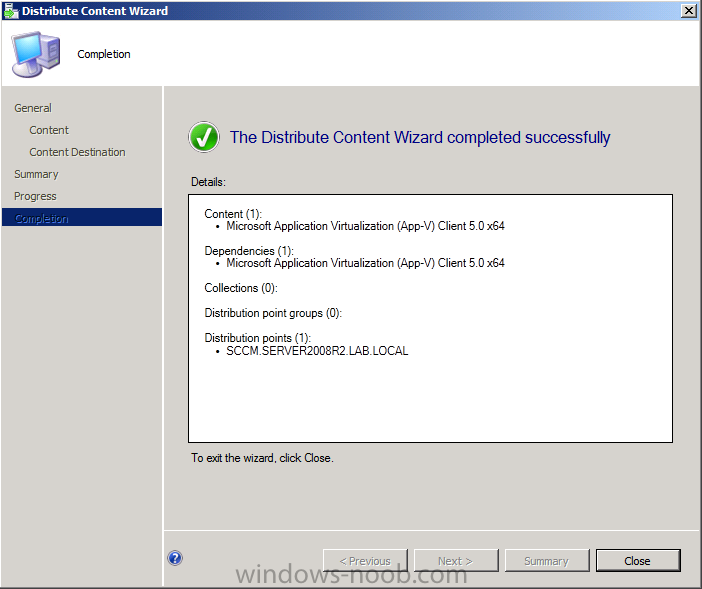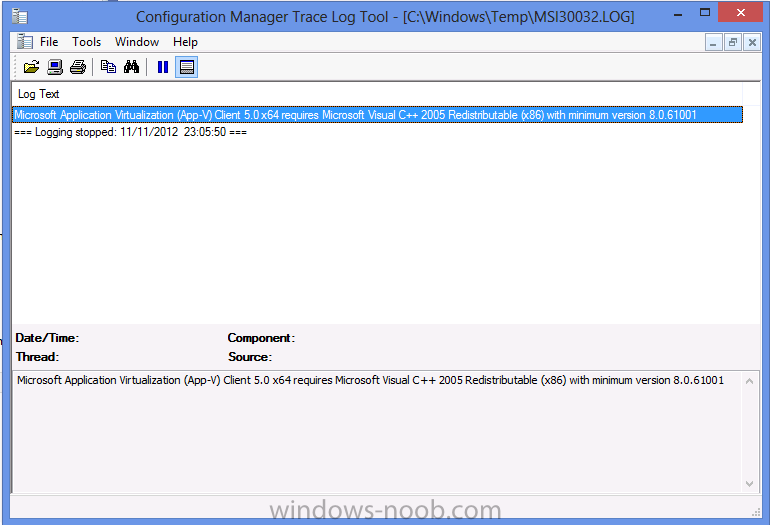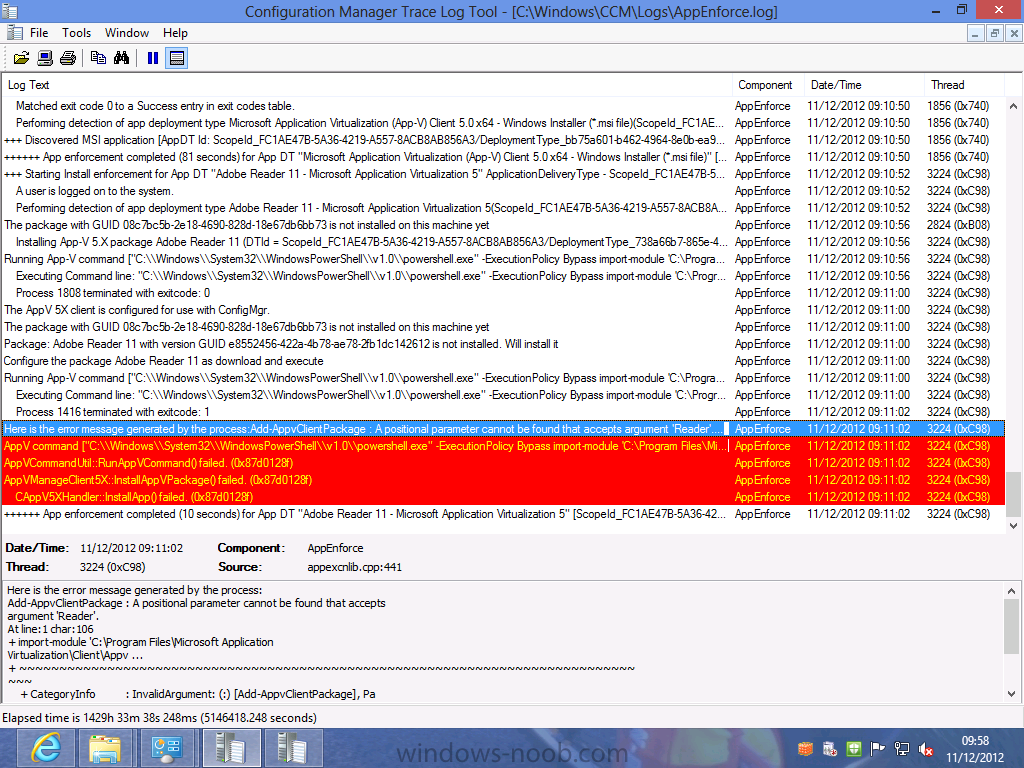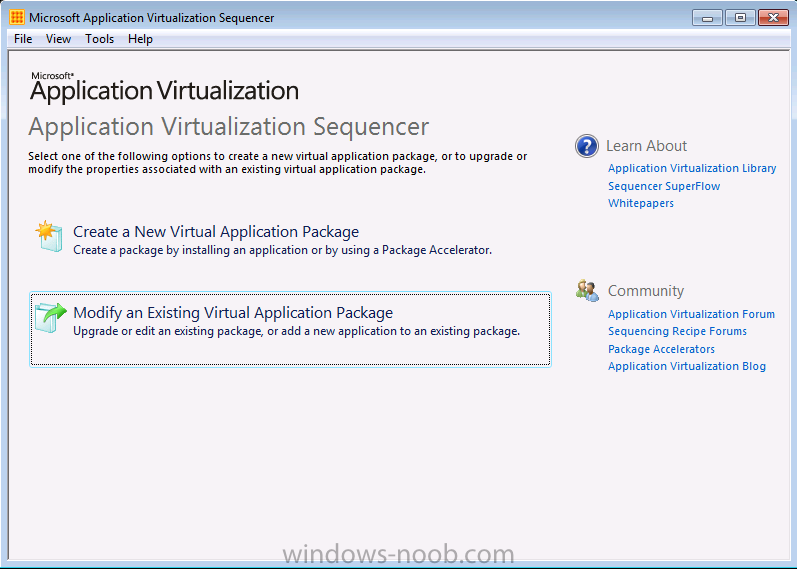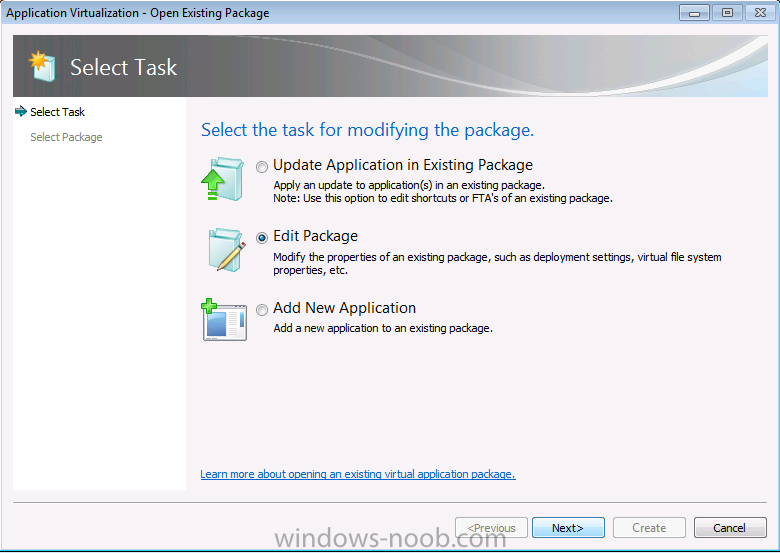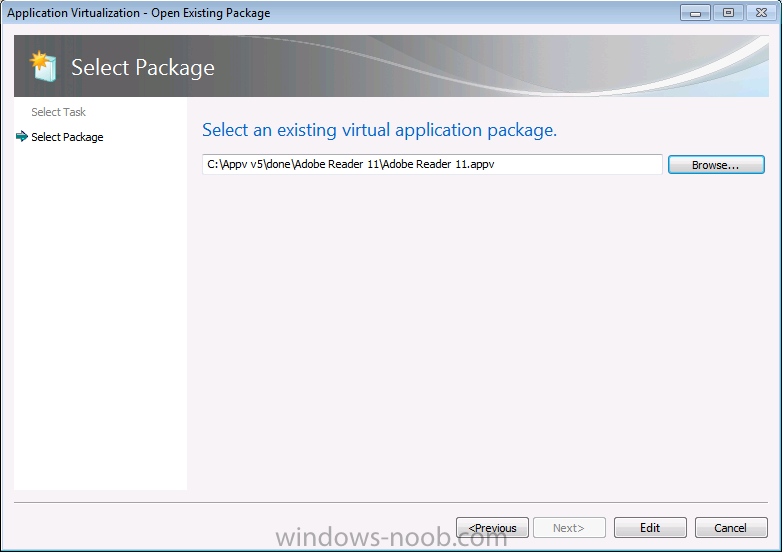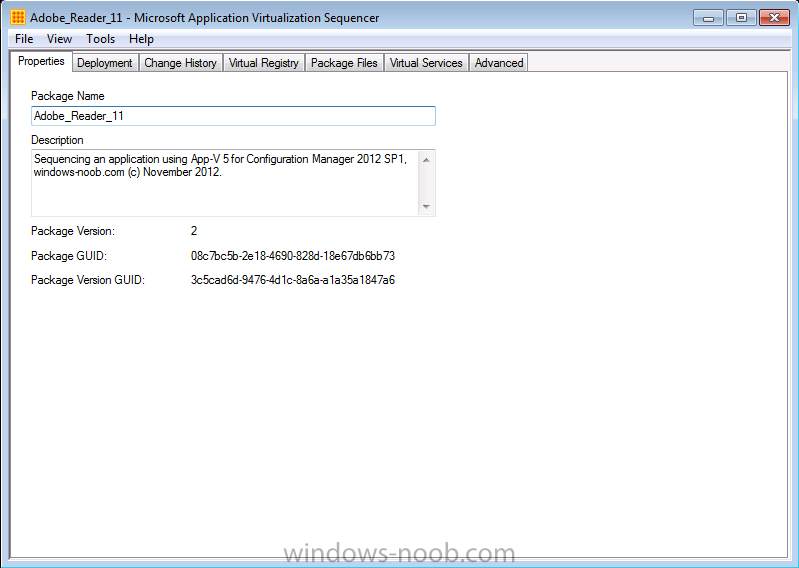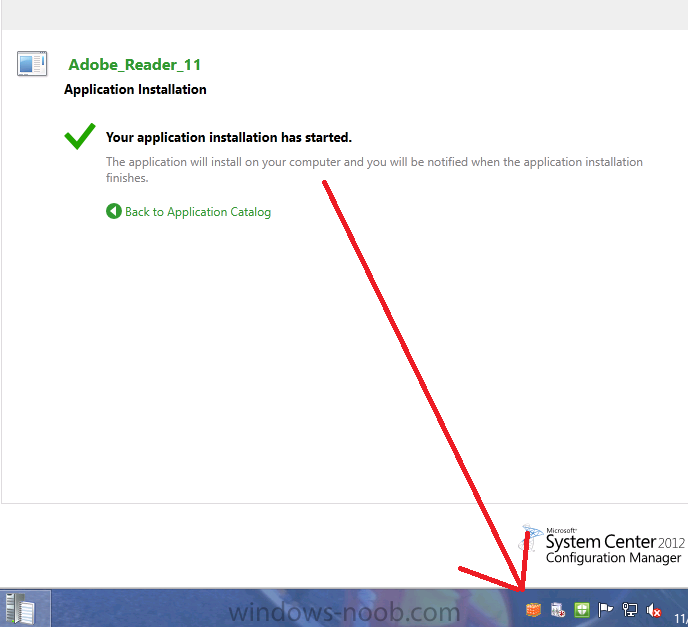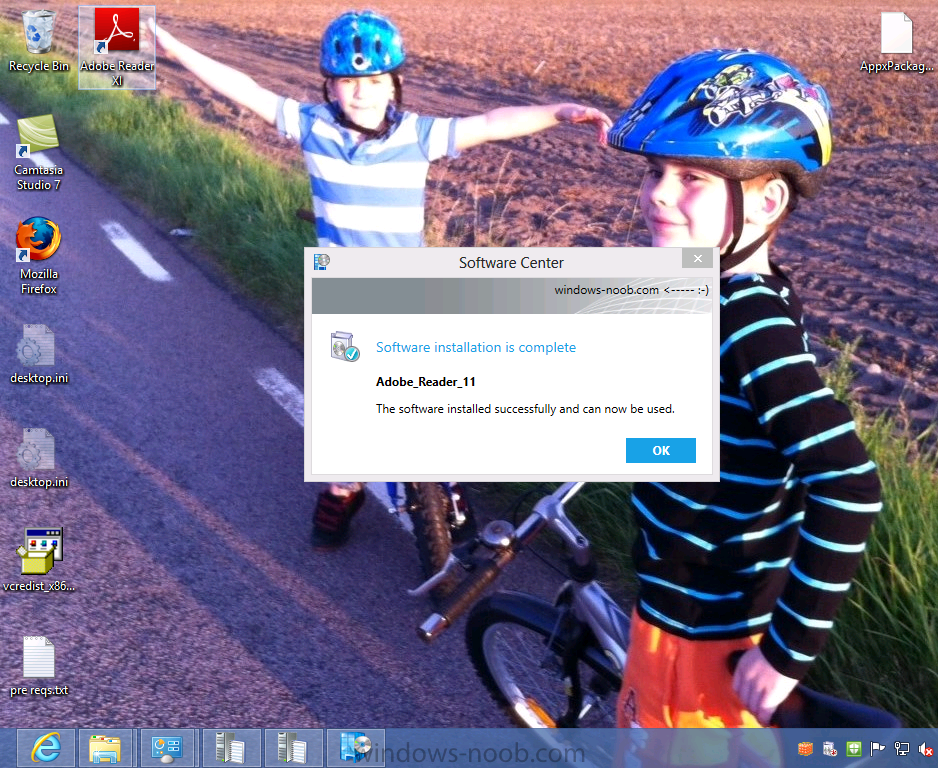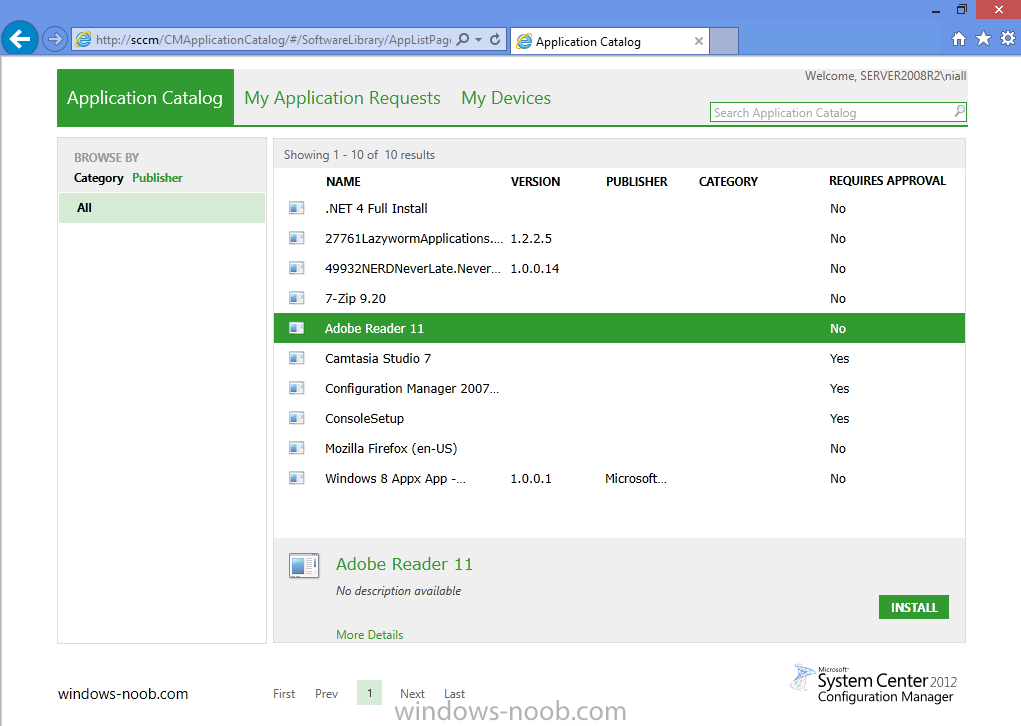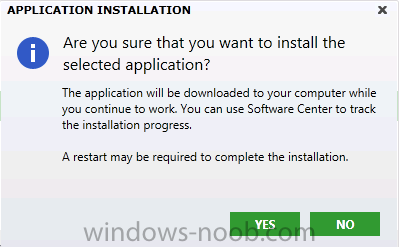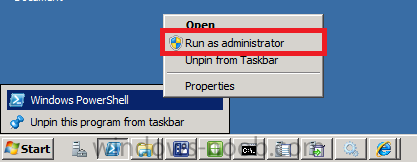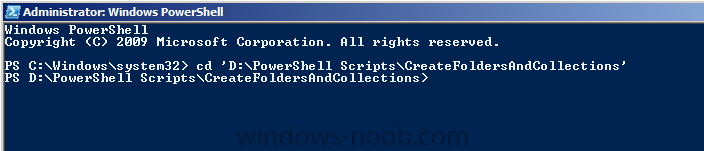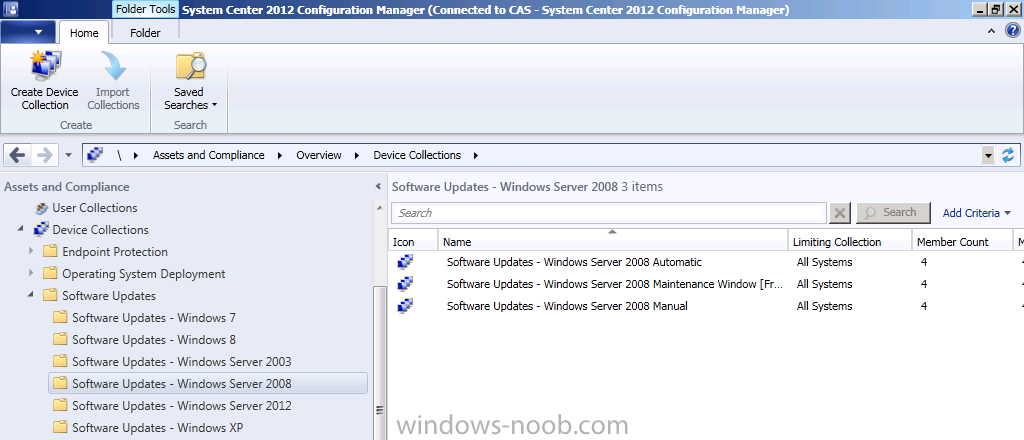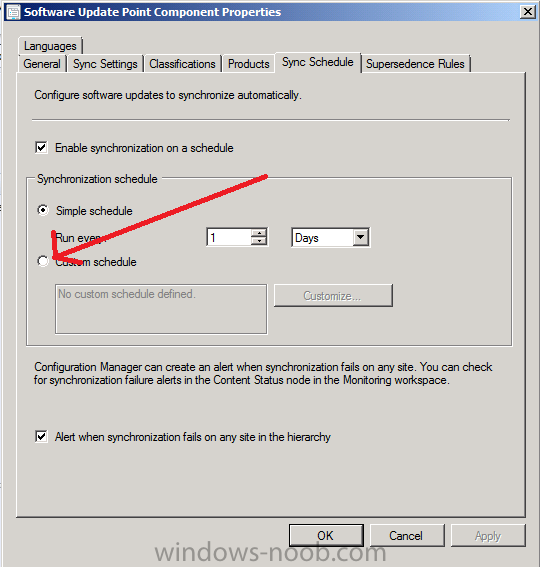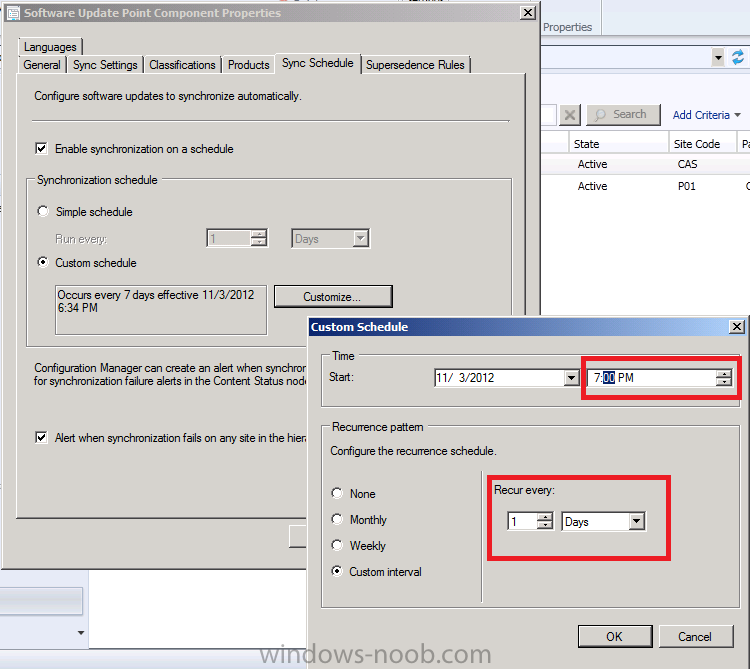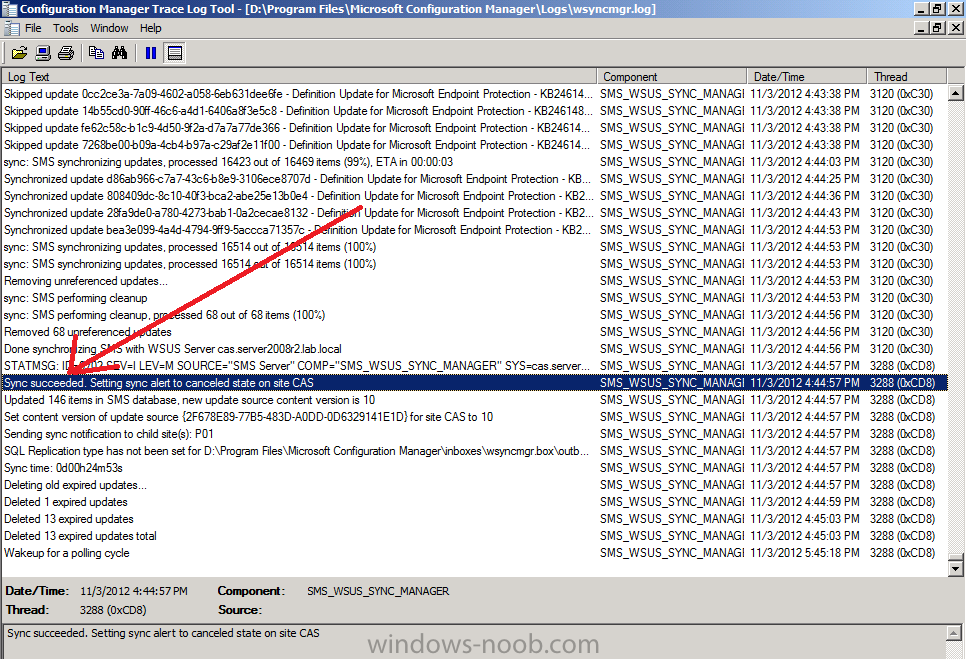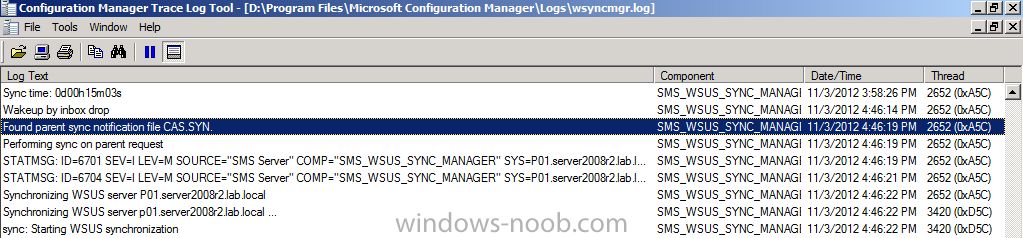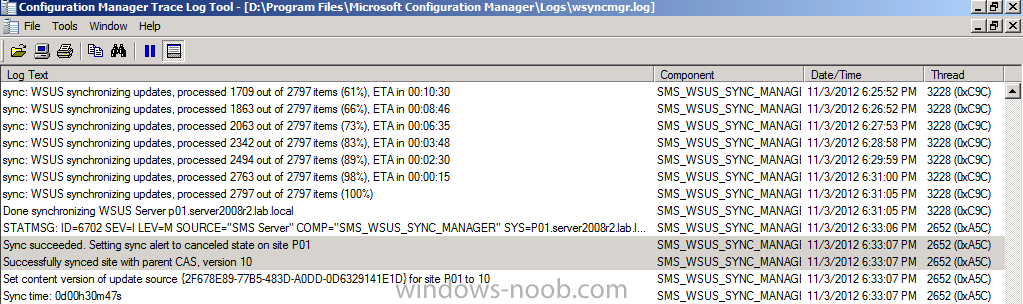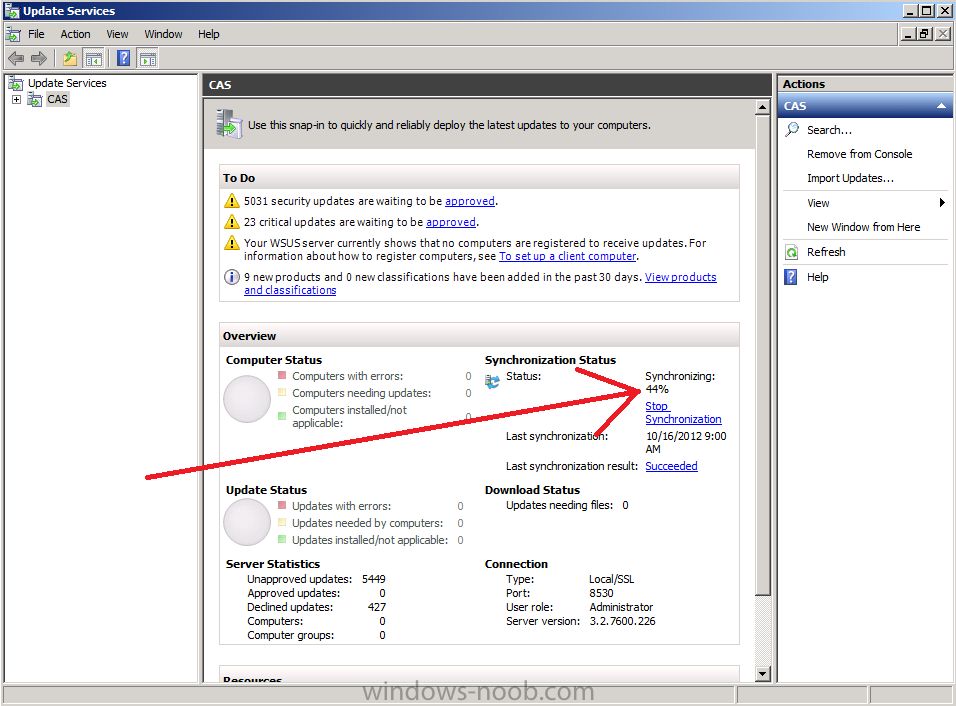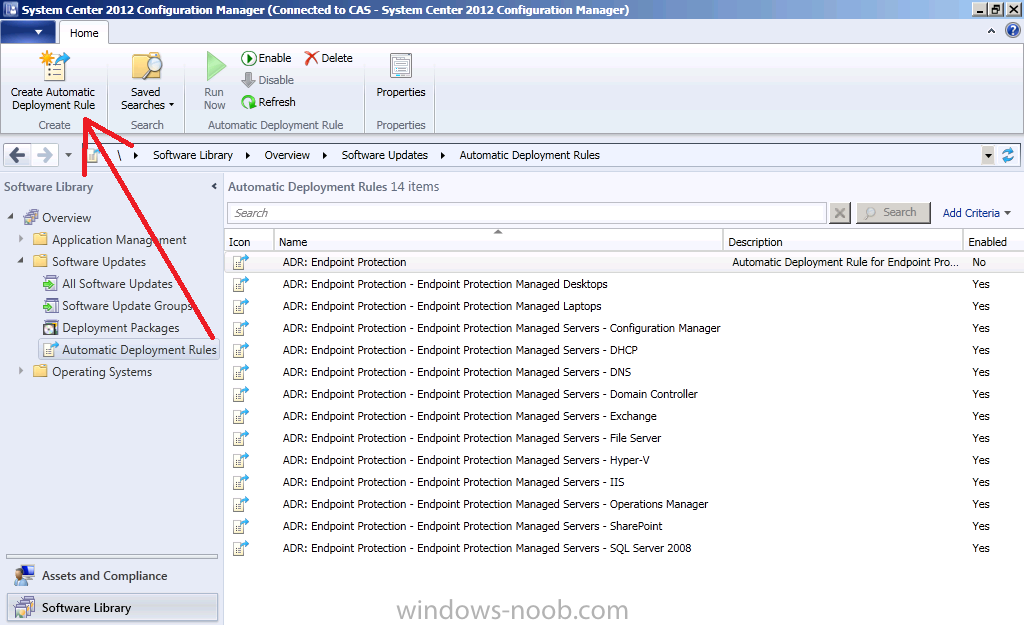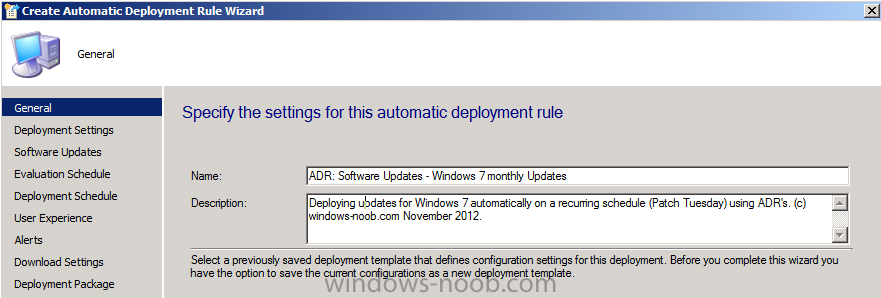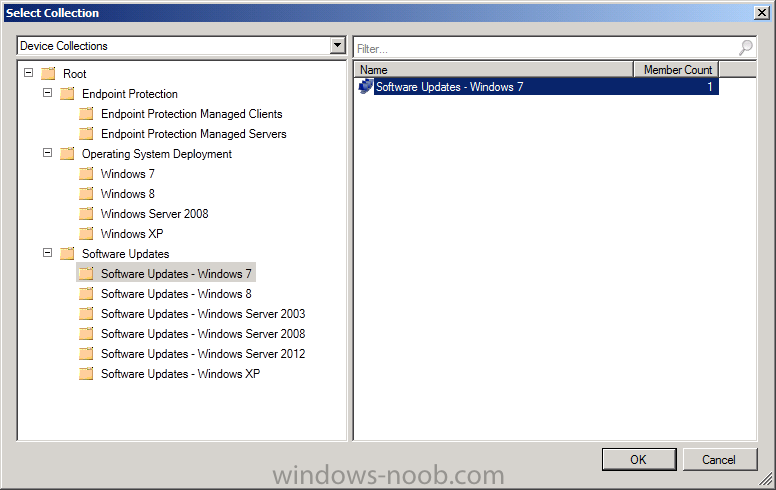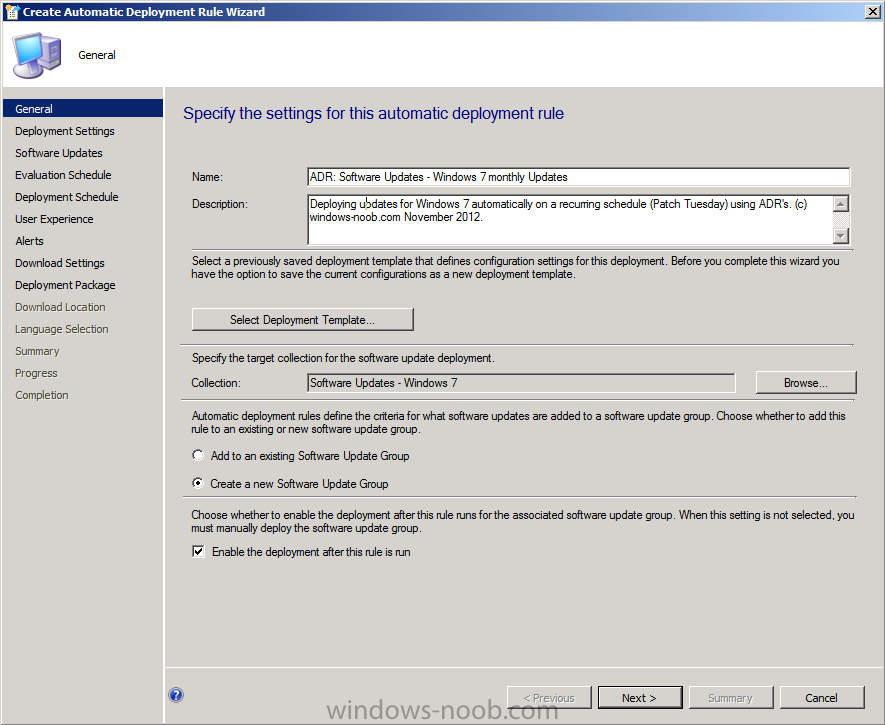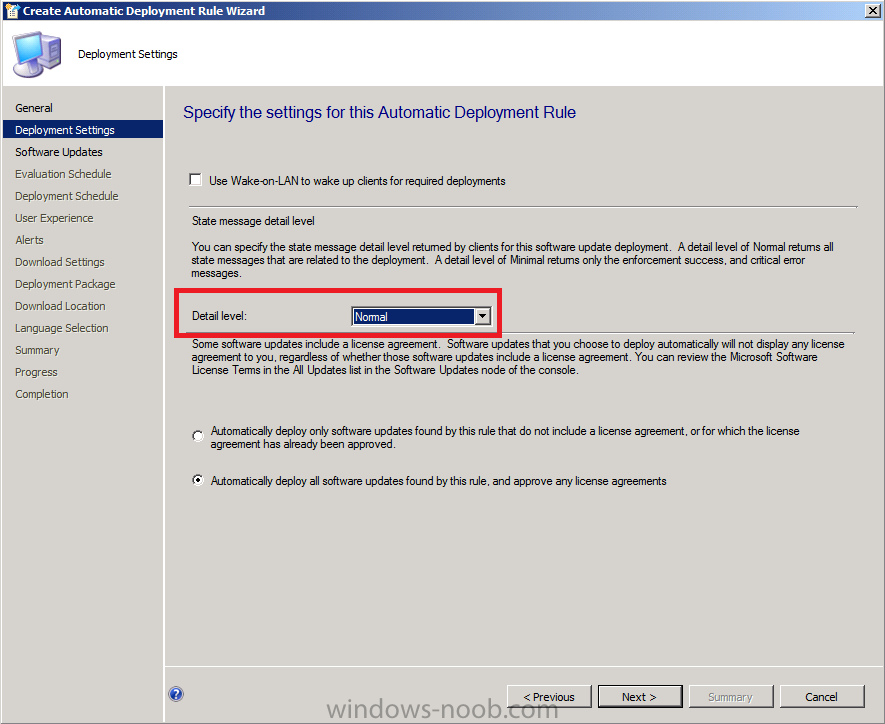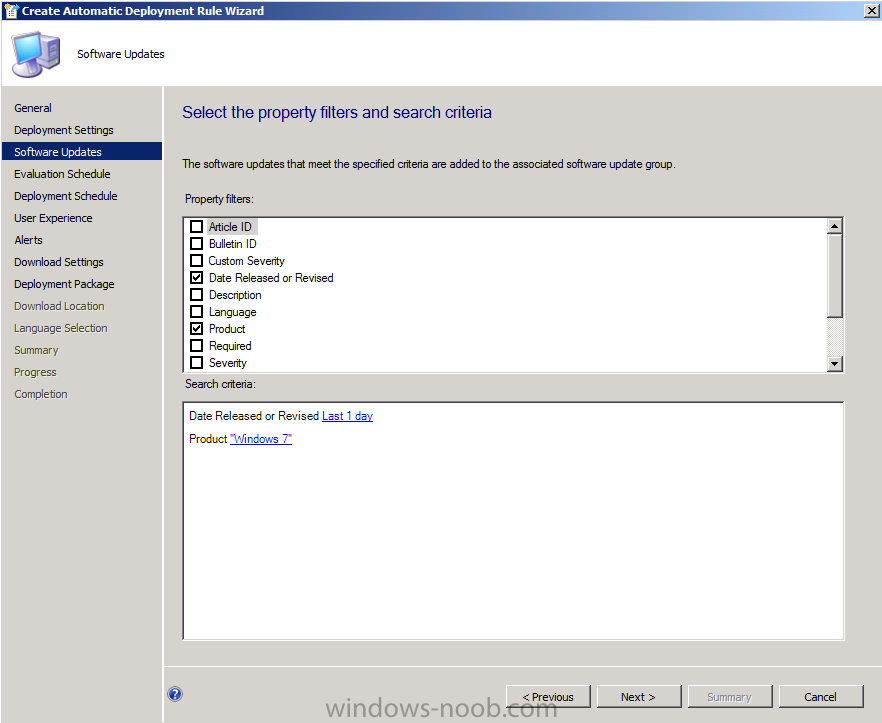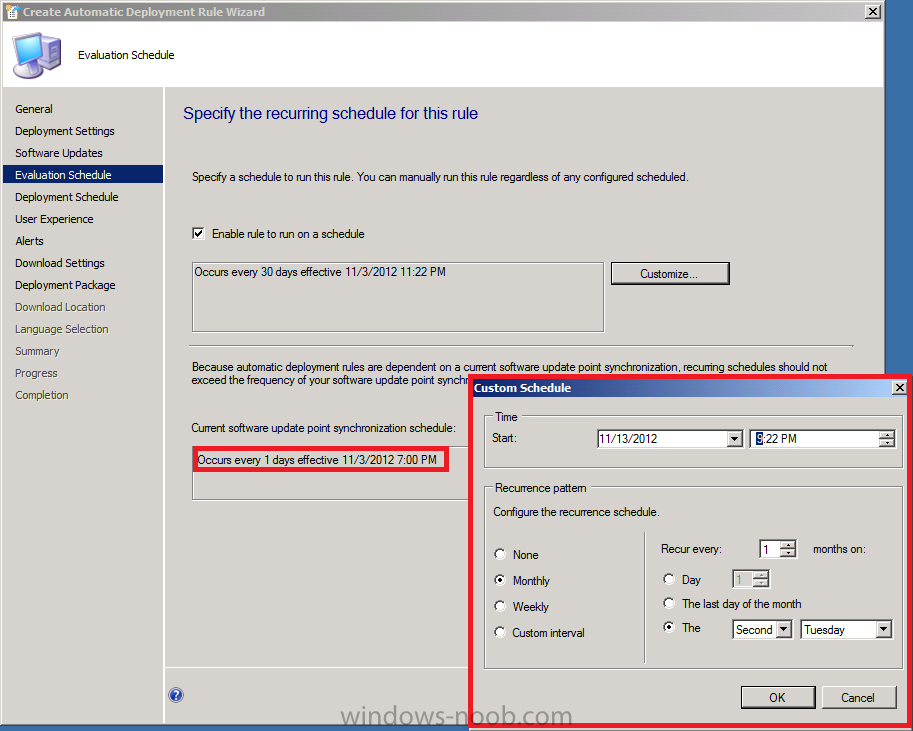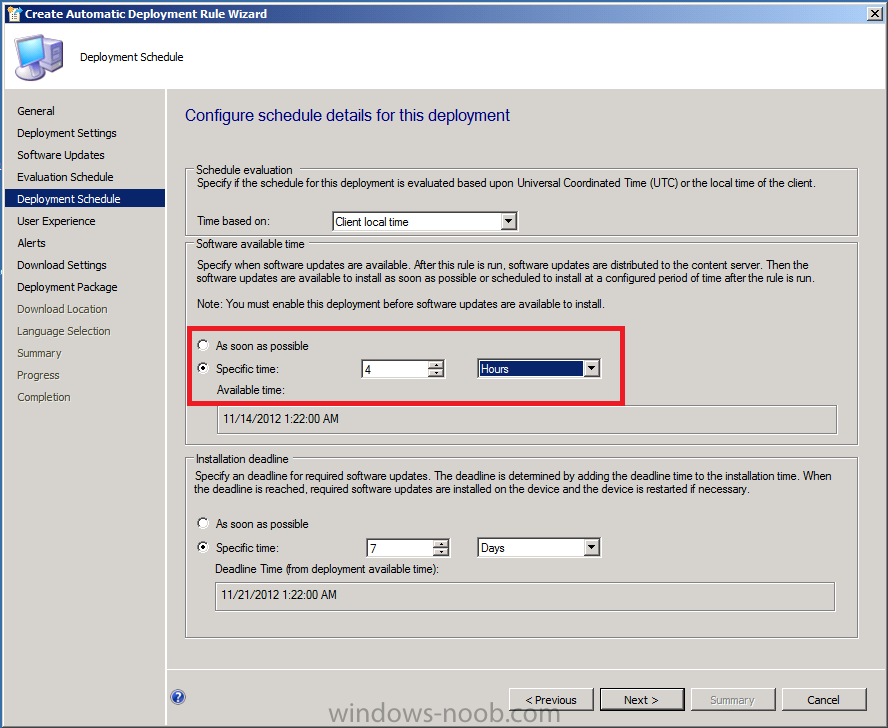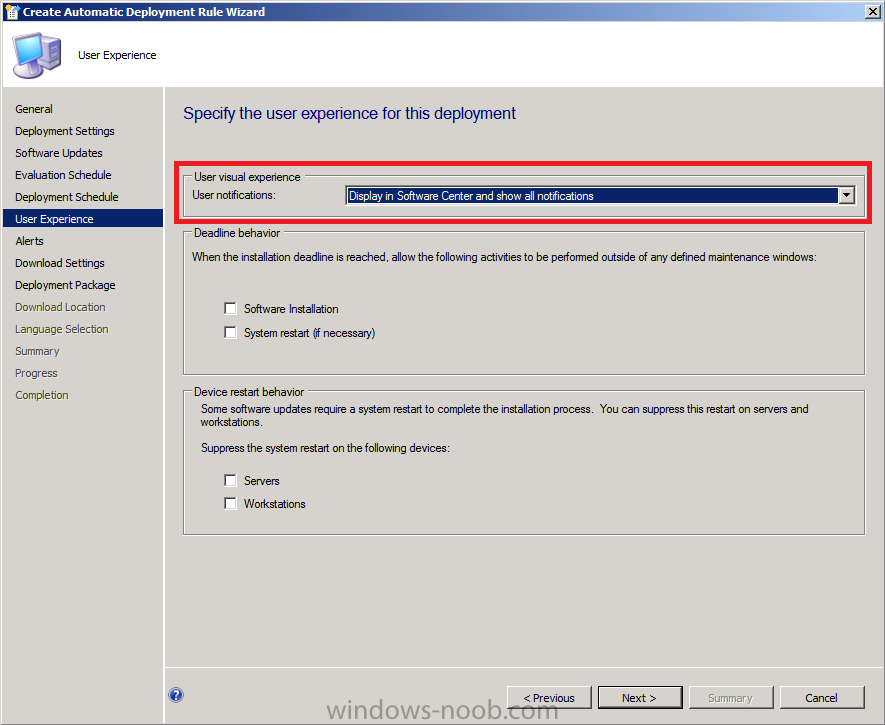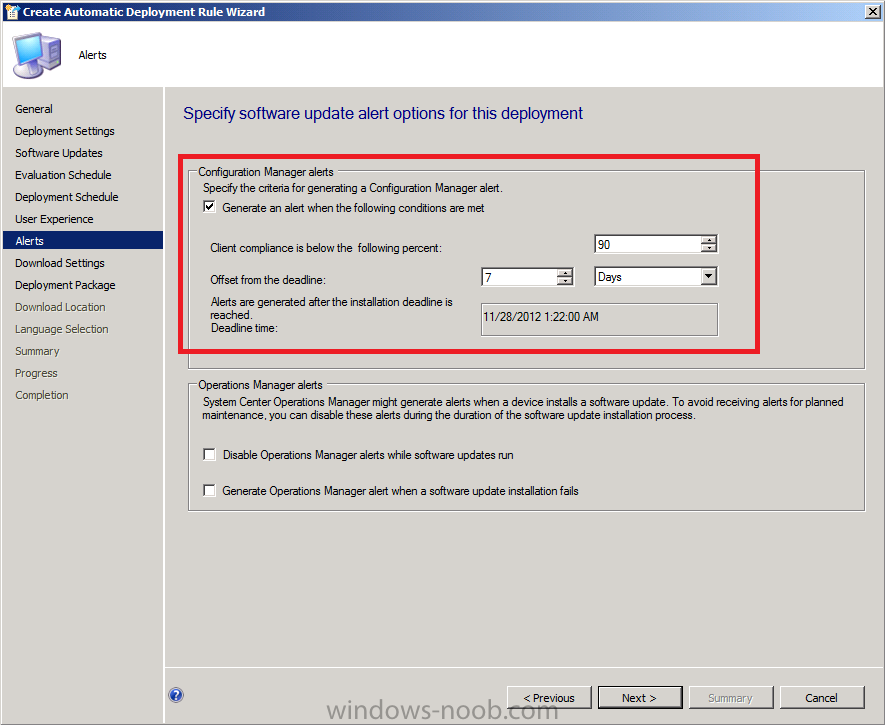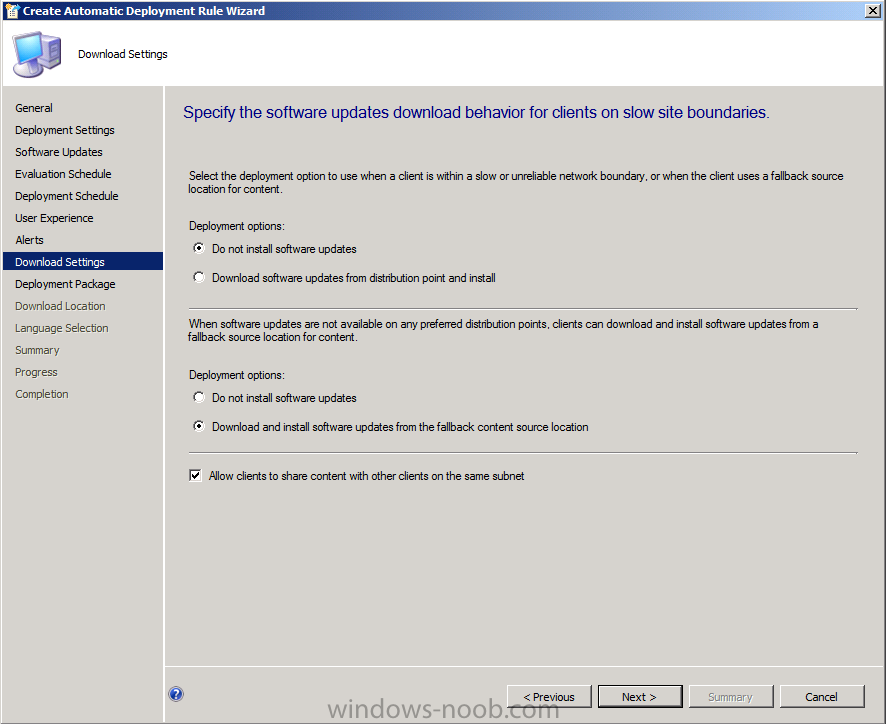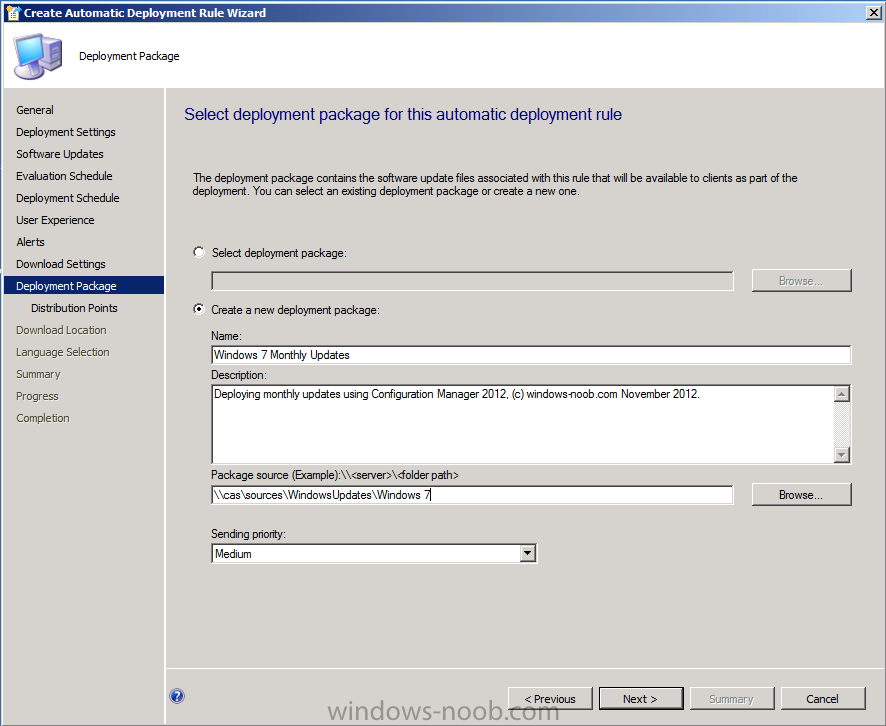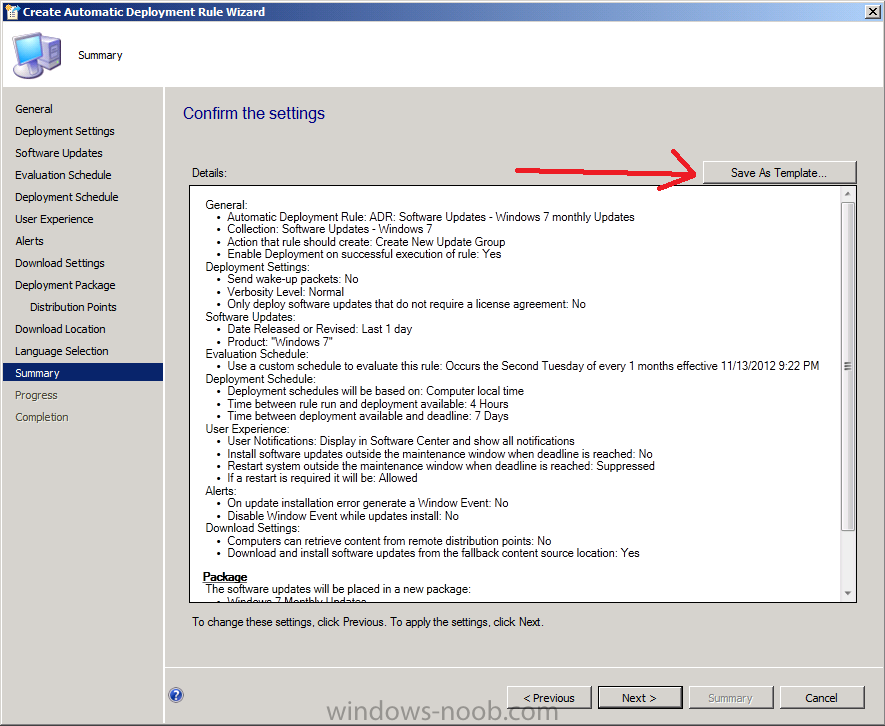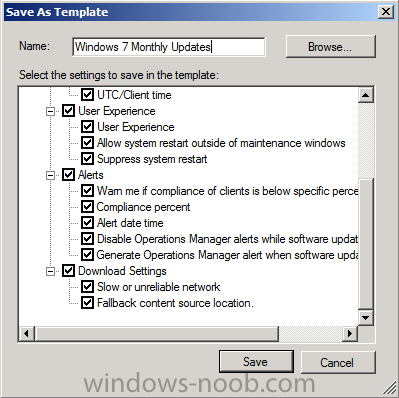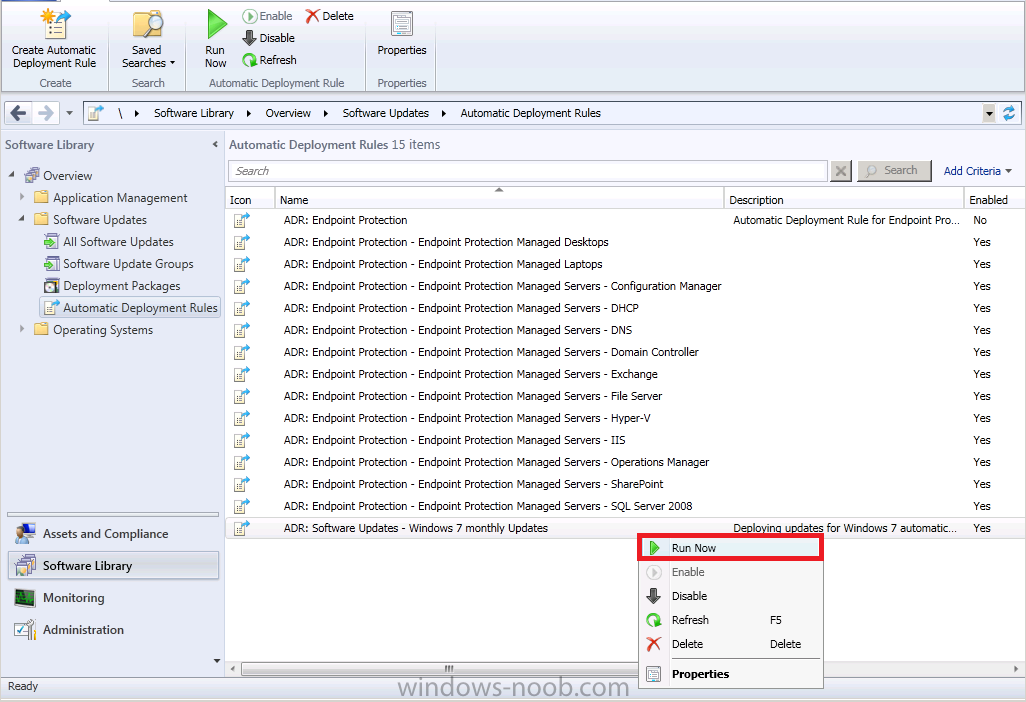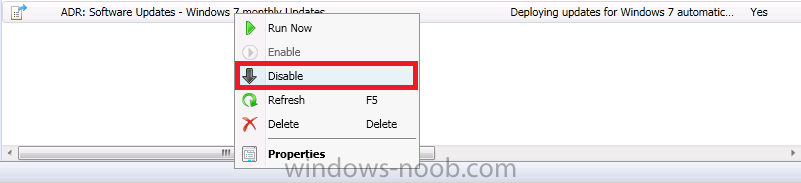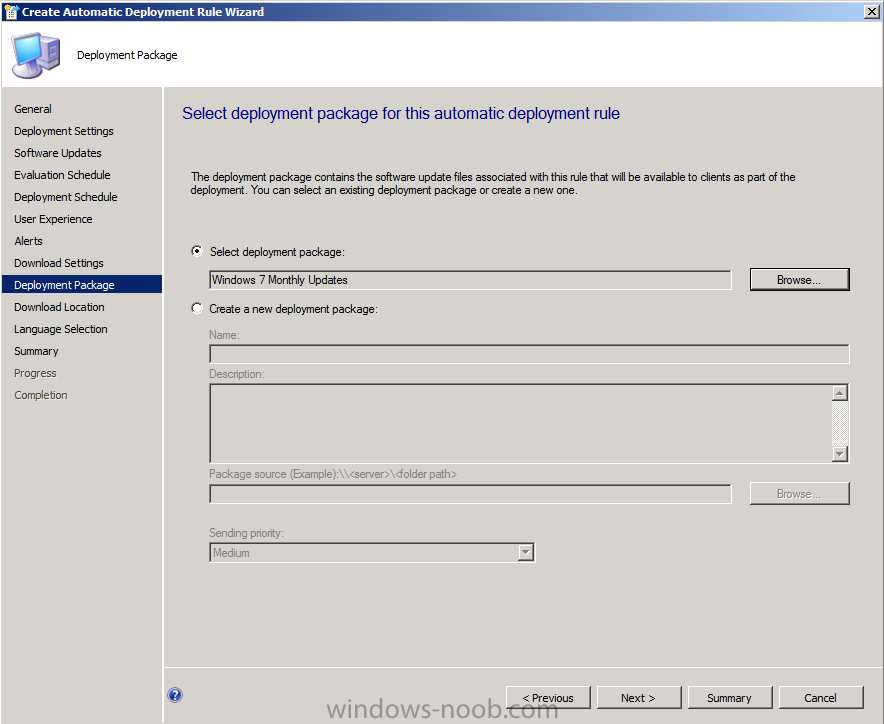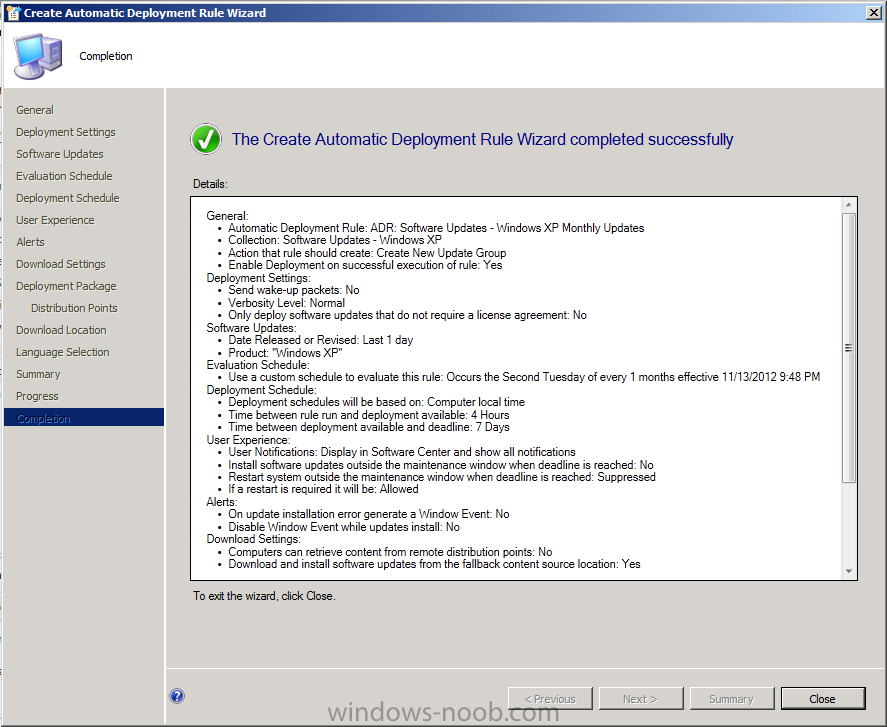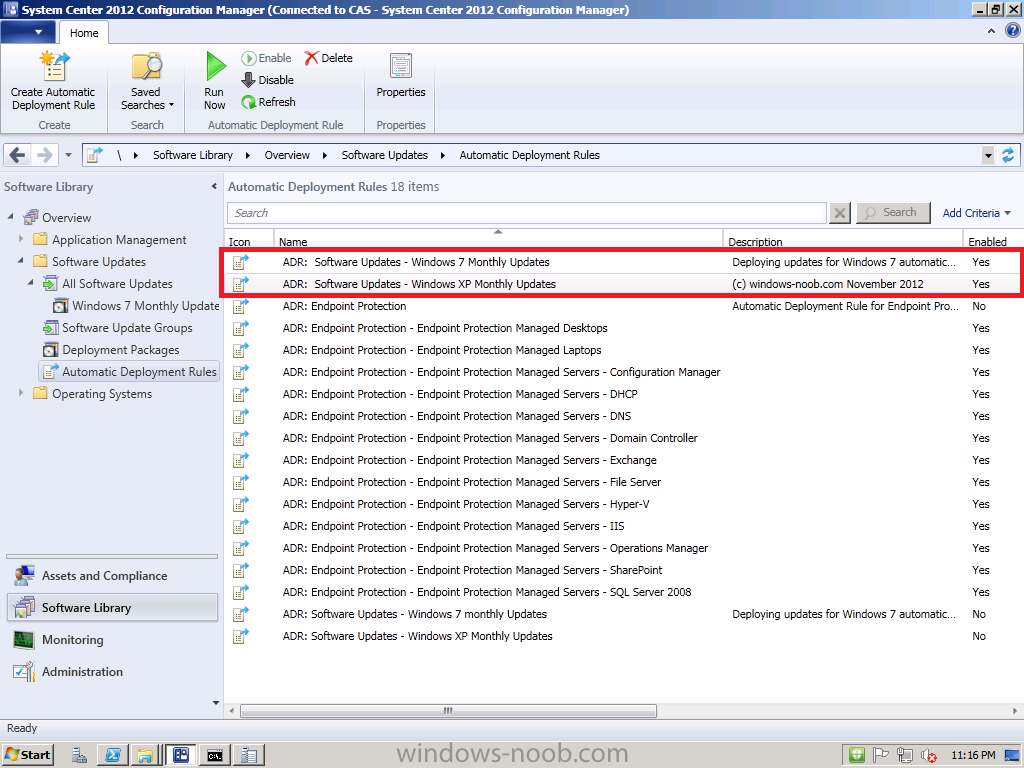-
Posts
9243 -
Joined
-
Last visited
-
Days Won
368
Everything posted by anyweb
-

help with remote SUP/WSUS - SCCM 2012
anyweb replied to towilson's topic in Configuration Manager 2012
this post was written for CM07 but it should give you the idea http://www.windows-noob.com/forums/index.php?/topic/812-install-a-sup-on-remote-server/ -
it's all covered in the guides, start with Deploying Windows 7 Enterprise Part 1 and continue through to part 4. Using SCCM 2007 Sp2 to deploy Windows 7 Deploy 7 (4 parts)
-
yes pretty much, you'd keep FAT applications in the build and capture image and everything else (customizations etc) in your deployment image - more info in the speaker notes of this presentation i did http://www.windows-noob.com/forums/index.php?/topic/3585-tips-tricks-ppt-content-deploying-windows-7-with-configuration-manager-2007-live-meeting/
- 7 replies
-
- OSD
- Task Seqence
-
(and 3 more)
Tagged with:
-
Now that App-V version 5 is available and Configuration Manager 2012 Service Pack 1 beta is out there's more reason then ever to learn how to sequence applications with App-V and then deploy them with Configuration Manager 2012 Service Pack 1.It's cool, it's fun and it's about time you got started ! Tip: This guide is long and detailed, make sure to give yourself plenty of time to go through it all. Step 1. Fulfill the requirements for Sequencing applications Before starting this, you'll need to setup your lab, and for that you'll need a good environment to sequence apps, I'd recommend using a virtual machine (that way you can take snapshots before adding an application, highly recommended) and in my guide I'm using a Windows 7 X64 Service Pack 1 virtual machine running in HyperV. Tip: Windows 8 also works fine for sequencing apps however as some applications don't yet support that Operating System it might be a better idea to sequence your apps in Windows 7 until Windows 8 gains more traction. The following requirements must be met otherwise you'll get an error as soon as you attempt to install the Sequencer. Windows 7 Service Pack 1 or later .NET 4 Framework Full Version PowerShell 3.0 Download the requirements from here.NET 4 Framework Full Version from here. PowerShell 3.0 (contained in Windows6.1-KB2506143-x64.msu) from here. Step 2. Download the MDOP ISO To sequence applications you'll need to download App-V version 5 and it's included in the newly released Microsoft Desktop Optimization Pack (MDOP) which is available for download to Microsoft Volume License customers and on Technet.To find it on Technet choose Desktop Optimization Pack under Product categories. Download the 2012 MDOP iso, the one I downloaded was called en_desktop_optimization_pack_2012_x86_x64_1100291.iso (1.29GB). Extract the ISO and locate the App-V content, it is located in \App-V\Installers\5.0 Step 3. Install the Sequencer On your Windows 7 (or Windows 8) client computer, browse to \App-V\Installers\5.0\Sequencer and right-click on the appv_sequencer_setup.exe file and choose Run as Administrator. The App-V Sequencer setup appears, you can click on the Before you begin link to bring you to an App-V website (which still refers to App-V 4 strangely enough) or you can click on Install to start the installer. accept the license aggreement decide if you want to join the CEIP or not click install and it will begin the installation and after some installing it's all done. Step 4. Sequence an Application In the start menu locate the Microsoft Application Virtualization Sequencer and it will start, if you are not a local administrator it will prompt you for administrative credentials. The Sequencer wizard appears, select the first option, Create a New Virtualization Package select Create Package (default) the other option is for Packages that have already been created using a Package Accelerator. at this point you'll probably see something like this (I do indeed have Forefront Endpoint Protection Antivirus software and the Configuration Manager client is installed). Take note of the warnings and restart the computer, after the restart you can stop those services when the computer has restarted (run services.msc as administrator). Tip: If after the restart you still see restart operations pending then you can try restarting again or use a tool such as Why Reboot (download it here) to see what is requiring the reboot. Run that application as administrator otherwise it won't be able to view all parts of the Registry. If you are still seeing Pending Resetart Operations detected, then check the following registry keys, export them if present and remove any entries listed in them, you can restore the keys later by simply double-clicking on the exported registry key *.REG files. HKEY_LOCAL_MACHINE\System\CurrentControlSet\Control\Session Manager\PendingFileRenameOperations HKEY_LOCAL_MACHINE\Software\Microsoft\Windows\CurrentVersion\RunOnce HKEY_LOCAL_MACHINE\Software\Microsoft\Windows\CurrentVersion\RunOnceEx HKEY_LOCAL_MACHINE\Software\Microsoft\Windows\CurrentVersion\RunServicesOnce HKEY_CURRENT_USER\Software\Microsoft\Windows\CurrentVersion\RunOnce Note: Please make sure that all problems found are cleared before continuing otherwise you'll end up risking problems with your Application Virtualization process. When your system is ready to create a virtual package is displayed click next select standard application (default) when the Select the installer for the application appears click on browse and select an application you want to virtualize, in this example I will use Adobe Reader. Next you input the Package Name and Primary Virtual Application directory Note: The Primary Virtual Application Directory is the directory that will contain all files for the sequence. It is recommended to define the application’s default installation directory (example C:\Program Files\directory) as the Primary Virtual Application Directory. Next you will see a Please wait... before the application itself starts once the application starts you'll need to complete the installation actions so click next on the Adobe Reader wizard (your chosen app will obviously have different steps for its installation which you must deal with, this guide is only for Adobe Reader) after a while you should see your application complete its Installation, click on Finish. when you are done with your application, place a checkmark in I am finished installing. once you click next the App-V sequencer will gather the changes made by the application installation before being presented with a Configure software step which allows you to run the app in order to configure it for any update requirements or license agreements etc. You can select the application and click Run, the application starts and in this example a License screen is presented (in Swedish), accept it so that your users won't be prompted with the License Agreement when they run the application. Next configure the application settings to not automatically check for updates, you don't want your App-V application annoying your users by prompting them to update it once they run it... again this screenshot is in Swedish but you'll figure it out won't you ? once you are done making your configuration changes click on next and the sequencer will gather your changes again... and then you get to review the installation report in the screenshot above it mentions some files were excluded that may be required, if you double click on this it will tell you why they were excluded and how to resolve it in addition it referred to some unsupported shell extension, again double-clicking the warning will give you tips to resolve it let's assume all is OK and continue by clicking Next, once you do you have the option to Stop now or Customize. In this example we'll stop now as we don't want to restrict the package on any operating systems and we are not concerned with network latency. next you get to save the package somewhere useful, give the package some description as well, fill in the info and click on create your virtual application package is created and your package is completed, any warnings are listed, you can double click on them for more info, once done click close You can now browse to the path where you saved the App-V package and you'll see the files are all there waiting for you, congratulations you've just sequenced your first App-V 5 package ! Step 5. Add your App-V5 application to Configuration Manager 2012 SP1 Now that we've sequenced our first app, we want to deploy it, but before doing so we need to add it to Configuration Manager 2012 Service Pack 1.In the Software Library workspace right click on Applications and choose Create Application, when the menu appears select Microsoft Application Virtualization 5 and select the location of the App-V package by pointing to the .appv file in your App-V package if all goes well you will be displayed with the View Imported Information screen click your way through that wizard until completion. Step 6. Add the App-v client In order to deploy App-V applications we need to have the App-v client installed on our target computers, the client installation files are located on the extracted ISO in \App-V\Installers\5.0\Client, copy them to your sources folder (\\server\sources\apps\appv\v5\client) on the Configuration Manager server. Note: In this guide I will not go into details of fulfilling the prerequisites for the App-V client package (that'll come in a later blog). However you must ensure that your client computers meet the prerequisites or the app-v client will fail to install. If you want to keep it easy then test with Windows 8 as that has most of the prerequisites built in (you may still need to install the Microsoft Visual C++ 2005 SP1 Redistributable and the Microsoft Visual C++ 2010 Redistributable) as described below... Below are the prerequisites for the App-V Client: Microsoft Windows .NET Framework 4 (Full Package) (http://www.microsoft...s.aspx?id=17718) Windows PowerShell 3.0 (http://www.microsoft...s.aspx?id=29939) Download and install KB2533623 (http://www.microsoft...s.aspx?id=26746) The client installer will detect if it is necessary to install the following prerequisites, and it will do so accordingly: The Microsoft Visual C++ 2010 Redistributable(http://go.microsoft..../?LinkId=268896) The Microsoft Visual C++ 2005 SP1 Redistributable Create a new application and point it to your App-v Client folder it gets imported add some info, take note that this is the 64 bit MSI for 64 bit operating systems, you'll have to repeat this process for the other 32bit msi. continue the wizard until completion and then repeat the above for the 32bit client msi. once done, don't forget to add the client applications to your Distribution Points Step 7. Edit your Application to add a dependency for the App-v Client Locate your previously added application (Adobe Reader) and right click it, select properties and navigate to the Deployment Types tab, select the listed Deployment Type and click Edit On the requirements tab select both Windows 7 X64 and Windows 8 X64 as per the screenshot below Next select the Dependancies tab of our Deployment Type and give it the name App-V X64 Client, click on Add and point it to our previously created App-V X64 Client, select that deployment type so that it's like the screenshot below and click ok then apply to apply the changes to our Deployment Type and ok + apply...Once done you can create a new Deployment type with a requirement for the X86 Operating systems and a dependency for the 32bit client. so now we have two deployment types for our Adobe Reader application to deal with both 32bit and 64 bit operating systems. Step 8. Deploy your app-v application Right click on your newly added application and choose Deploy. point it to your desired collection next you can add your distribution points by clicking on Add and selecting the distribution points you want to have the content available on in this guide we are not forcing the installation therefore we'll set the purpose to available (optional) click your way through the rest of the wizard until completion Step 9. Review the App-V application installation Now that you've done the hard work, logon to a client computer and wait until it retrieves policy or trigger a policy update to speed things along.Open the Application Catalog and you'll see your new App-V application listed there, select it and click on Install you might be asked if you are sure you want to install the application, answer yes.. and off it goes installing...if you get any failures then it's most likely due to missing prerequisites for the App-V client software, refer to a MSI*****.log file present in C:\Windows\Temp for details of the missing prerequisites. fix the missing prerequisite problems before continuing.. Note: at this point if you get any errors about the installation of Adobe Reader (or your virtual application) it may be due to a feature in this version, unfortunately this is due to having spaces in the App V application name. To resolve this please edit the Appv package using the sequencer and remove the spaces or replace them with underscores like in the screenshots below. I'll update this post once I know more about that feature... Simply start the sequencer and choose Modify an existing virtual package followed by Edit, then change the name and save the result.Here's what that problem looks like, notice how it's trying to determine what arguments 'reader' are... to resolve it, go back to your sequencer and modify your App-V package then choose Edit select your existing virtual application package change the name and click on File then Save As (without spaces...) Once done, create a new app exactly as before in Configuration Manager as described above, except this time use the Adobe_Reader_11 application instead.Once done don't forget to Deploy it, then logon back on to your client and select the new application in the Application Catalog. and you should see the App-V client gets installed happily and pops up in the system tray and our Virtual Application is installed! success, finally... :-) Further Reading I'd highly recommend you checkout the following websites for great information about App-V and beyond. http://www.applepie....s-behind-it-all http://www.applepie....nnection-groups http://www.stealthpuppy.com/ until next time,adios niall.
-
it's Beta therefore not supported in Production. You can install it in your LAB though, no problems there.
-

TSMBootstrap.exe-system error(Deploy win7 ent with UDI-wizard)
anyweb replied to sxleilong's question in How do I ?
well it could be something to do with the language(s), but it's hard to tell, can you attach the full smsts.log file here please ? -
yup and here's how to do it (Windows Assessment and Deployment Kit or Windows ADK) http://www.niallbrady.com/2012/06/20/how-can-i-upgrade-system-center-2012-configuration-manager/ remember that SP1 is in beta and therefore not supported in production unless you are a TAP customer, cheers niall
-
hold on. stop right there, if you are deploying Windows 8 Enterprise then the only supported version of ConfigMgr for that is Configuration Manager 2012 Service Pack 1 which is still in beta, so are you using that in your lab as it's not supported in production unless you are a TAP customer as regards your questions, 1 and 2 are part of the build and capture task sequence, 3,4,5 never happen, instead you deploy the image captured in your BAC task sequence and use separate steps/groups based on WMI to detect hardware and install the best drivers using just one task sequence and one image. in case you havnt already seen them review my index of guides here CM07 - http://www.windows-noob.com/forums/index.php?/topic/1064-sccm-2007-guides/ and CM12 - http://www.windows-noob.com/forums/index.php?/topic/4045-system-center-2012-configuration-manager-guides/
- 7 replies
-
- OSD
- Task Seqence
-
(and 3 more)
Tagged with:
-
I wish I was but I live in Sweden, so I'll be going to the nearest one to me which is in Copenhagen, if you are wondering, that's in Denmark, but it's nearer than Stockholm so I can drive there quite easily the event with Wally is Next friday actually - Scug.dk if you go to the event in Reading then please say hi to Wally from me ! you'll probably meet Rob, Raphael and Cliff there also (ConfigMgr MVP's) cheers niall
-

TSMBootstrap.exe-system error(Deploy win7 ent with UDI-wizard)
anyweb replied to sxleilong's question in How do I ?
which version of MDT are you using and which version of Configuration Manager 2012 ? -
hi Greg if you are really new to this then the first thing i'd suggest you tackle is getting used to using Virtual machines for image building, particularly for build and capture where you want to keep the image clean and driver free. have you decided what OS you want to deploy ? the error you are getting is probably because you are doing an action that needs to be done in windows when you are in winpe (or vice versa), 0x00000032=unsupported
- 7 replies
-
- OSD
- Task Seqence
-
(and 3 more)
Tagged with:
-

Machine not able to pick location for applications in task sequence
anyweb replied to Deepak Rawat's question in Deploying Operating Systems
if you press f8 can you run diskpart on the disc ? -
from http://support.microsoft.com/kb/318378 For Internet Explorer 9 For information about how to install or uninstall Internet Explorer 9, visit the following Microsoft website: http://windows.microsoft.com/en-US/internet-explorer/help/ie-9/how-do-i-install-or-uninstall-internet-explorer-9 To download and reinstall Internet Explorer 9, visit the following Microsoft website: http://windows.microsoft.com/en-US/internet-explorer/products/ie-9/home
-
good question, take a look at this info from Technet:- Site System Roles That Can Use Custom Websites The following Configuration Manager site system roles require IIS and use the default or custom website on the site system server: Application Catalog web service point Application Catalog website point Distribution point Enrollment point Enrollment proxy point Fallback status point Management point Software update point State migration point Custom Website Ports When you create a custom website, you must assign port numbers to the custom website that differ from the port numbers that the default website uses. The default website and the custom website cannot run at the same time if both sites are configured to use the same TCP/IP ports. After the site system roles are reinstalled, verify that the TCP/IP ports configured in IIS for the custom website match the client request ports for the site. For information about how to configure ports for client communication, see How to Configure Client Communication Port Numbers in Configuration Manager.
-

SCEP definitions not updating when uninstalling MSE
anyweb replied to kerber0s's topic in Configuration Manager 2012
hi Kerb, thanks after SCEP is installed, if you reboot those systems that had MSE installed does it make any difference to your issue ? -
is the installation account a local admin on the sql server ?
- 4 replies
-
- error
- installation
-
(and 2 more)
Tagged with:
-

Cannot import Dell CAB drivers into SCCM2012
anyweb replied to surferstylee's topic in Configuration Manager 2012
can you post the link to the CAB file you downloaded and i can test it here -
create the rule as you did before, so choose 'create new software update group' this will allow you to run compliance reports for that months patches otherwise all the patches would end up month after month in the same software update group and you'd have a problem trying to determine last months compliance
-
can you explain this further ? was there some GPO apply this policy ? or what ?
-

Setting up SCCM 2012 unable to install .net 4
anyweb replied to pbalderos's topic in Configuration Manager 2012
did you follow the advice here ? -
In Part 1 of this series we created our new LAB, we got the System Center 2012 Configuration Manager ISO and extracted it, then copied it to our Active Directory server. We then created the System Management container in AD, delegated permissions to the container, extended the Schema for Configuration Manager. We then opened TCP ports 1433 and 4022 for SQL replication between sites, installed some prerequisites like .NET Framework 4.0, added some features and then downloaded and installed SQL Server 2008 R2 SP1 CU6. We then configured SQL Server using SQL Server Management Studio for security and memory configurations prior to running the Configuration Manager 2012 setup to assess server readiness. Finally we installed a central administration site (CAS). In Part 2 we setup our Primary server with SQL Server 2008 R2 SP1 CU6. We then installed Configuration Manager 2012 on our primary server (P01) and verified that it was replicating to our central administration site (CAS) server. Then we configured Discovery methods for our Hierarchy and then configure Boundaries and Boundary Groups. In Part 3 we configured Discovery methods and configured boundaries and created a boundary group, we then configured them for Automatic Site Assignment and Content Location. In Part 4 we added the Application Catalog roles to our Hierarchy. We then configured Custom Client Device Settings and then deployed those settings to the All Systems collection on site P01. After that we created Custom Client User Settings and deployed them to the All Users collection in order to allow users to define their own User and Device affinity settings. In Part 5 we installed the WSUS server role (it is required for the Software Update Point role). We then installed the Software Update Point role on our CAS and Primary servers and we configured the SUP to support ConfigMgr Client Agent deployment which is a recommended Best Practice method of deploying the Configuration Manager Client Agent. In Part 6 we prepared our server for the Endpoint Protection Point role, and installed that role before configuring custom client device settings and custom antimalware policies. We then deployed those custom client device settings and custom antimalware policies to our newly created Endpoint Protection collections. In Part 7 we added operating system deployment ability to our hierarchy by adding Windows 7 X64. We used the Build and Capture process to capture a WIM image which we can later deploy to targeted computers using network boot (PXE). PXE boot requires specific settings on our distribution points and the boot images used to deliver the operating system WIM images were therefore also enabled for PXE support. In Part 8 we added Applications to our Software Library and configured the requirements in the Deployment Type to add new abilities to the application delivery process. We monitored the approval process of our applications and saw how requirements can influence whether an application is installed or not and we noted the difference between deploying to Users versus Devices. Now we will take a look at how Automatic Deployment Rules can be used to automate the deployment of windows updates on Patch Tuesday using a recurring schedule to patch your infrastructure using Software Updates. Recommended Reading Planning for Software Updates in Configuration Manager - https://technet.microsoft.com/en-us/library/gg712696.aspx Prerequisites for Software Updates in Configuration Manager - https://technet.microsoft.com/en-us/library/hh237372.aspx Configuring Software Updates in Configuration Manager - https://technet.microsoft.com/en-us/library/gg712312.aspx Step 1. Create some Folders and Collections. Perform the following on the CAS server as SMSadmin To make the management of Software Updates easier we will first create some Folders and populate them with Collections. You can do this manually in the Assets and Compliance workspace or you can do it in an automated way using PowerShell. The below script will create a nice Folder and Collection structure sorting the Client Operating Systems and 3 Windows Server Operating Systems, in addition, the server Operating Systems are further divided into Automatic patching, Manual patching and Maintenance Windows collections. Here's the script (kindly provided by a colleague of mine, Niklas Landqvist), I've customized the XML file to create the Folders and Collections we want for this part of the series. powershell scripts.zip Note: You may have to do the following for the downloaded powershell scripts. 1. Save the script file on your computer, locate the saved script file. 2. Extract the contents and then locate the powershell PS1 scripts, right-click each script file, and then click Properties. 3. Click Unblock. To use the script open a Windows PowerShell session as administrator by right-clicking on the Windows PowerShell icon and choosing Run As Administrator as in the screenshot below. Change to the Directory where you've unzipped the script using CD (to change directory). Once done we need to Set the Execution Policy to allow this script (RemoteSigned) to run. Set-ExecutionPolicy RemoteSigned and answer Yes to the prompt. and then run the script as follows:- .\CreateFoldersAndCollections.ps1 .\FolderAndCollections_Software_Updates.xml the screen will update once you press enter... and once the script is complete you can open the console in Assets and Compliance and refresh, you'll see the following Folders and Collections are already created. Note: All of the collections have Membership queries to automatically populate the collections based on Operating System version. You may want to edit the queries further in order to exclude (or include) computers otherwise you will have overlap between those three Windows Server Collections where servers show up in all three of the respective collections. Step 2. Perform a SUP Sync. Perform the following on the CAS server as SMSadmin Before starting our activity we want to make sure that the updates that we are looking at are current and relevant therefore we'll synchronize our Software Update Point with Microsoft Windows Update. Tip: There are two types of sync, Full or Delta. A Full sync is performed on schedule (as defined in the Software Update Point scheduled synchronization), whereas a Delta sync occurs when you initiate a sync in the console. If a sync fails for whatever reason then it will be retried every 60 minutes. A Delta sync will be forced to a Full sync if you make any change to the Categories (for example, add an additional Product, or add or remove a Classification). Note: In a hierarchy, when you trigger a sync it will affect all sites in the hierarchy starting with the CAS. To trigger a Full Sync in the Administration workspace, select Sites, select the CAS server, right click and choose Configure Site-Wide components, and select Software Update Point. Select the Schedule tab and click on Custom Schedule (in Part 5 we configured this to synchronize every 1 day, however setting a Custom schedule allows you to not only sync once a day but to decide what time that sync occurs at). Click on Customize and set the Custom Schedule to Every 1 day at 7:00 pm as in the screenshot below. This will force a full sync at 7:00pm (if you want it to happen now, then set the schedule time to approx two minutes after the current time.) To monitor a syncs progress open the WsyncMgr.log. Before continuing, confirm that the sync has succeeded on your CAS server by looking for the following line in WsyncMgr.log Once the Sync has succeeded on CAS it will trigger a signal on the primary site P01 to Sync to it's upstream server (CAS). You can verify this by opening the WsyncMgr.log file on the Primary server and look for the following lines: Once the Primary server has finished syncing from it's parent server (CAS) it will log the fact. Look for the following lines in WsyncMgr.log on the Primary server P01 for evidence of a succesful sync. Tip: To watch the sync in real-time you can start the Windows Server Update Services Console, this will show you any error messages pertaining to the synchronization process (such as services that are not started when they should be) and will give you a percentage reading as the sync takes place. At this point we are confident our SUPs are synched and we can go ahead and start deploying Updates. Step 3. Deploying Updates automatically using an ADR Perform the following on the CAS server as SMSadmin We've already created some ADR's previously for Deploying Endpoint Protection definition updates in Part 6 of this series, but now we will create a new ADR to automatically deploy Windows 7 Updates once a month on a recurring schedule (after patch Tuesday, Microsoft releases new updates every month on the second Tuesday of the month). Once you understand how this works you can customize it to suit your needs to keep your systems patched in an automated way on a recurring schedule. In the Software Updates section of the console, select Automatic Deployment Rules and in the ribbon click Create Automatic Deployment Rule. when the wizard appears give the ADR a suitable name (I like to Pre-pend ADR: Software Updates so they are easy to see in Deployments/Monitoring) such as ADR: Software Updates - Windows 7 monthly Updates. for Collection click on browse and you'll notice our nice folder and collection structure makes it easy to select the right collection, select the Software Updates - Windows 7 collection. As this ADR is for Patch Tuesday and occurs on a recurring schedule every month, we will choose to create a new software update group every time it runs, this means that we can have a single software update group to measure compliance against when the rule runs. for Deployment Settings set the verbosity level of state messages to Normal (default is minimal) as we want to be able to determine what went wrong if some computers are not compliant after the rule is run and having all those state messages will help. for the software Updates screen select the following options:- Date release or revised Last 1 day Product Windows 7 this means that when the rule runs it will find all Windows 7 updates released in the last 1 day, this wil become clearer in the next step on the Evaluation Schedule screen click on Customize and set the schedule accordingly, set it to start running on the second Tuesday of the current month, and to recur monthly on the second Tuesday of every month at least two hours after the SUP has synched (which should give it time to sync). You can see that the SUP sync time is highlighted and that helps you to plan your ADR deployment. For the Deployment Schedule screen set the Software Available Time to be at least 4 hours after the rule has run in order for the actual software updates deployment packages to reach the destination distribution points. On the User Experience screen, as we want out users to interact with the Deployment of software updates on Patch Tuesday, for User Notification select display in software center and show all notifications. If you wanted to hide these notifications you can select that ability here also. In this guide we are deploying Windows 7 updates therefore we don't need to surpress any system restarts, however if you were targetting server operating systems with automatic deployment rules then you'd probably want to supress the system restart. If you want to be alerted when the compliance threshold is below the desired compliance level then select the next option on the Alerts screen. for Download Settings, leave it as default The first time you run this ADR select to create a new deployment package (as none will exist that we want to use). Once it has run, you can retire that rule by disabling it (right click on the ADR, choose Disable) and then you should recreate an identical rule except in the replacement rule, for Deployment Package choose the previously created package (Windows 7 Monthly Updates) so that it re-uses the package every month. So Below screenshot is from the first run of the ADR. continue through the rest of the wizard through to the Summary screen, on that screen click on Save as Template so that you can reuse the settings. call the template Windows 7 Monthly Updates right-click on the newly created ADR and choose Run Now, we do this to create the Deployment Package. After running the rule, verify that the Deployment Package is indeed created and when done, right click on the ADR again, and choose Disable. Once done recreate the rule (the ADR) but this time point to that package during the wizard in the Select Deployment Package option like in the screenshot below. Repeat the above for your Windows XP clients just as we've done for Windows 7, except obviously change the Product name from Windows 7 to Windows XP and point the collection to the Windows XP equivalent... At this point your ADR's are created and you are ready to sit back and watch as your Windows XP and Windows 7 clients get automatically patched on Patch Tuesday. Awesome. Later in this series (after Patch Tuesday) I'll show you what happens on the clients, and I'll explain how we can patch our servers using Maintenance windows. Until then, adios, cheers niall.