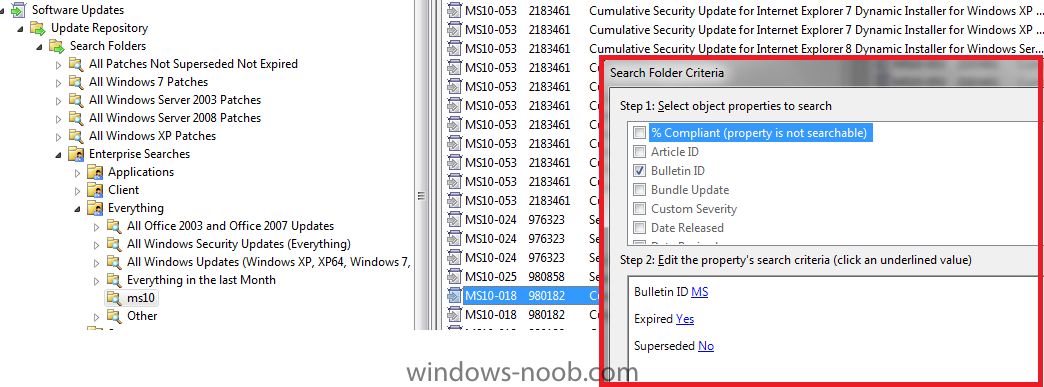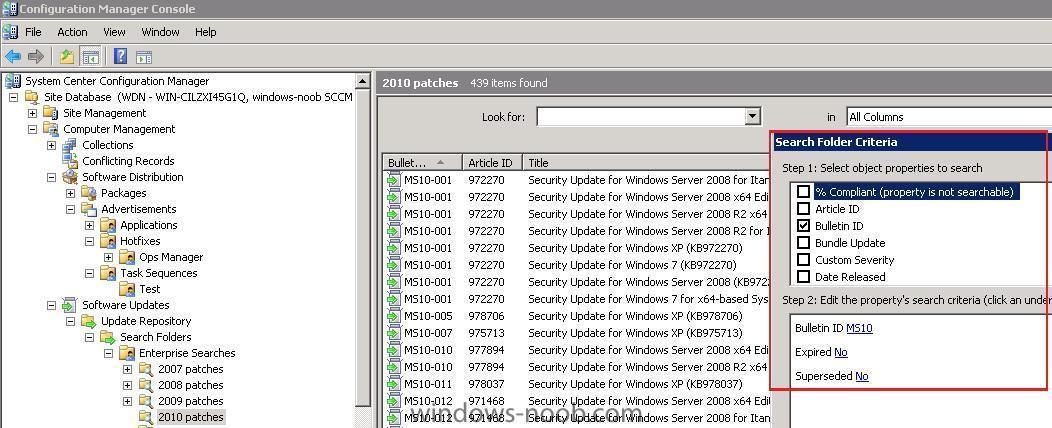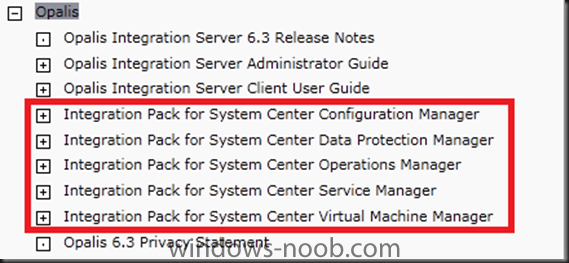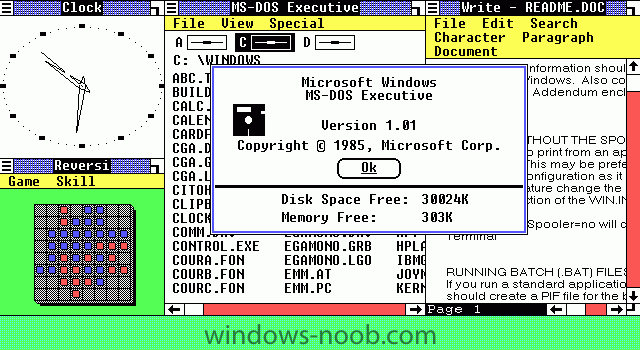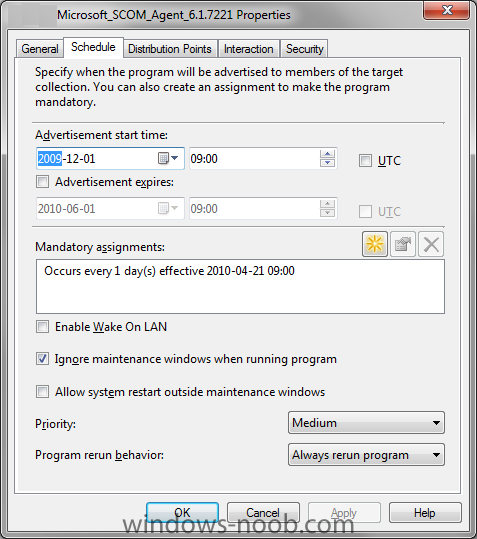-
Posts
9251 -
Joined
-
Last visited
-
Days Won
369
Everything posted by anyweb
-
yeah offline mode in Windows PE is how we do it here, and it works great (however we are also using a HTA Frontend to set some variables, which are in turn looked for in the task sequence)
-

trying to add boot image to wds
anyweb replied to snoopy86's question in Windows Deployment Services
looks like it wants boot files from a different architecture, so which are you using 32bit or 64bit ? -

SCCM Security Update list messed up by a newbie
anyweb replied to MrHaugen's question in Deploy software, applications and drivers
MS10-018 is expired and MS10-020 is available in configmgr play around with your search folder criteria for example if you have one search folder for Expired=yes you'll see MS018 listed as an expired update -
theres no problem migrating from xp to windows 7 via pxe boot, what issue are you seeing exactly ??? can you post your logs ?
-

SCCM Security Update list messed up by a newbie
anyweb replied to MrHaugen's question in Deploy software, applications and drivers
-

SCCM Security Update list messed up by a newbie
anyweb replied to MrHaugen's question in Deploy software, applications and drivers
welcome to the forums, can you show me a screenshot of what you are seeing please ? -
does this step happen after you've installed the configmgr client ?
-
still not working for me, i'm still seeing the IPB favicon, tried in firefox and IE, same on both
-
Hi Everybody Just a quick post to let you know that the Opalis 6.3 Technet Library is now live at http://technet.microsoft.com/en-us/library/ff630946.aspx As you can see in the screenshot below, this includes detailed information on the new System Center Integration Packs and the activities within these IP’s. via > http://blogs.technet.com/b/systemcenter/archive/2010/11/21/the-opalis-6-3-technet-library-is-live.aspx
-
hmm, cleared my cache, restarted firefox, still see the old IPB one :/
-
seems the ico shows up correctly at http://www.windows-noob.com but as that re-directs to http://www.windows-noob.com/forums then the favico changes back to the standard one... even though i copied it to both places
-
welcome to the forums, to remove a patch using WSUS change the approval type on the WSUS server to 'Remove' to effect the uninstall of the update on the clients.
-
Opalis 6.3 introduces four new System Center Integration Packs (for SCCM, SCSM, SCVMM, and SCDPM) and updates the existing OpsMgr IP. We'll be posting a number of deep dives into the different Integration Packs to show some of the scenarios we used in creating them, but I thought that for Configuration Manager I would add a "Getting Started" article to walk through all of the different activities and how to quickly build useful workflows with them. What's In the Configuration Manager IP (with links to the TechNet docs for each): * Add Computer to Collection * Advertise Task Sequence * Create Advertisement * Create Collection * Delete Collection * Deploy Software Update * Get Advertisement Status * Get Collection Member * Get Software Update Compliance * Refresh Client * Refresh Collection Each of these activities has a specific purpose, and when combined with all of the other activities available in the base product and other Integration Packs, the potential variations are virtually limitless. It's a very flexible set of activities that addresses a specific slice of activities faced by ConfigMgr admins. Some of you may look at this list and say it addresses the majority of the things you do every day. Others may look at the list and want even more activities because you do things other than the scenarios we thought about when designing the Integration Pack. For those of you who want more, I encourage you to check out the article I wrote a couple of days ago: Making Custom Objects and Integration Packs using PowerShell Scripts. For now, let's talk about the general scenarios we were shooting for in this release. We concentrated on datacenter scenarios, but didn't forget about the client scenarios. In thinking about how customers would use this IP with Configuration Manager, these two overall themes stood out: * In the data center, Opalis provides for repeatable processes, integrated with change management, that take potential human error out of the deployment and management of critical server systems. * For client management, Opalis provides a way to increase IT efficiencies by reduce the human effort involved in handling large-scale problems like remediating client update compliance. We looked at the basic tasks that the majority of ConfigMgr admins tackle every day, and determined what kinds of Opalis activities would be useful in performing these tasks As you can see, there are a number of actions that are used across all the scenarios. We also add a couple of other utility activities: Delete Collection and Get Collection Member. The workflows I show above are very simple, but are functional as they are. All that is required is to configure the various properties of the activities. These simple workflows are actually enough to get you going with automating Configuration Manager activities like these. Of course, you'll want to add more details like error checking / handling, integration with change management, and more. Going back to my "Building Blocks" article, you can think of workflows like LEGOs, where you start with a simple configuration and then build on it to make it more sophisticated. That's what we'll explore in more detail in the next few articles. For now, this is enough to "get your feet wet" and start building workflows with Opalis to automate Configuration Manager activities. via > http://blogs.technet.com/b/opalis/archive/2010/11/21/opalis-6-3-getting-started-with-the-configuration-manager-ip.aspx
-
i like it, and would love it if it had a white or similar 'halo' effect, i've tried copying it to the forums root but it's not showing up, feel free to move/copy the file yourself Peter ! cheers niall
-
Microsoft has announced that version 6.3 of Opalis is now available for download which includes cool new features such as new Integration Packs (for ConfigMgr, DPM, SCSM & SCVMM), an updated OpsMgr Integratraion Pack for W2K8, and support of the Opalis infrastructure running on W2K8. You can find the links to the various Opalis downloads on the Opalis website at: http://www.microsoft.com/systemcenter/en/us/opalis.aspx You might also be interested in checking out the following blog post from the System Center Team blog where Adam Hall has posted some links to various interviews with those involved with the 6.3 release: http://blogs.technet.com/b/systemcenter/archive/2010/11/19/opalis-6-3-release-interviews-with-the-engineering-team.aspx
-
Microsoft Windows, the operating system that rose to dominance of the home and business PC market turns 25 years old today. Windows 1.0 was released on November 20, 1985, and at first didn't catch on as well as Microsoft had hoped. Two years later Microsoft would release Windows 2.0, and then Windows 3.1 which got the ball rolling. Windows 1.0 started as a graphical user interface for MS-DOS back in September 1981 and at the time named "Interface Manager." Bill Gates would later on present this development to the public on November 10 1983 where it was renamed "Windows." The name "Windows" comes from the name given to the graphic elements of individual tasks which could be moved around. Microsoft was very proud of their product, but others weren't ready to jump on the bandwagon yet, or even think there was going to be a bandwagon. Carnegie Mellon IT guy Nathaniel Borenstein didn't see Windows as anything special, and according to Gizmodo even had this to say when demoed the GUI: "We laughed, just laughed them out of the place because we had a vastly superior window manager of our own, and these guys came in with this pathetic and naïve system. We just knew they were never going to accomplish anything." Two years later Windows 1.0 shipped, but not as much more than a user interface to DOS with very limited functionality, including the inability to overlap windows. Over at Apple, in 1984 Mac OS was released, which was a functional, yet command line lacking OS. Microsoft had to play catch up and make something that wasn't strictly a GUI to MS-DOS, but that would have features of its own too. Microsoft Windows would come to be respected in the workplace with Windows 3.1, and then even more at home with the release of Windows 95. From there the next major improvement came with Windows NT which operating systems Windows 2000 and Windows XP through Windows 7 are based on, and included a new file system, NTFS. Windows has certainly come a long way in usability, concepts, looks, innovation, and even popularity from its early days. Here is to another 25 good years, you've earned it! via > http://www.neowin.net/news/windows-celebrates-25-years-of-computing
-
hi Bogdan, and welcome to the forums first of all, can I ask you why you want to install SQL remote ?
-
if you run the script in windows 7 using psexec as system, what output do you see (if any) ?
-

Removing office pro 2003
anyweb replied to paddy's question in Deploy software, applications and drivers
how did you uninstall office pro 2003 and how are you checking if it's installed/uninstalled ? -

SCOM 2007 agent distribtion \ Discovery
anyweb replied to jigzs's question in System Center Operations Manager
naturally i mean servers only and here's a query select SMS_R_SYSTEM.ResourceID,SMS_R_SYSTEM.ResourceType,SMS_R_SYSTEM.Name,SMS_R_SYSTEM.SMSUniqueIdentifier,SMS_R_SYSTEM.ResourceDomainORWorkgroup,SMS_R_SYSTEM.Client from SMS_R_System inner join SMS_G_System_OPERATING_SYSTEM on SMS_G_System_OPERATING_SYSTEM.ResourceId = SMS_R_System.ResourceId where SMS_R_System.OperatingSystemNameandVersion like "%Server%" and SMS_G_System_OPERATING_SYSTEM.Caption not like "%Microsoft Windows 2000%" and SMS_R_System.Active = 1 and SMS_R_System.Obsolete = 0 and SMS_R_System.ResourceDomainORWorkgroup = "xxxx" change xxxx to your Domain name, this collection will contain All servers except Windows 2000 servers. You can then target that collection with an advertisement to install the agent\ setup the advertisement with the following schedule and the code for installing the agent (can be wrapped in a vbs) check if the software is installed already If (RegistryKeyExists("HKLM\System\CurrentControlSet\Services\Healthservice\")) Then If (ManagedStateCheck(IsManaged)) Then ' Software is all ready installed WriteToEventViewer "I", PackageName, "Installation was skipped." & vbCrLf & "Server has software installed already." WScript.quit Else if it isn't, then isntall it (windows server 2008) 64 bit agent - MOMAgent64.msi ALLUSERS=2 /m MSIWQT9I /q /l*v %SYSTEMROOT%\TEMP\SMS_MOM_Agent_Install.log USE_MANUALLY_SPECIFIED_SETTINGS=0 32 bit agent - MOMAgent.msi ALLUSERS=2 /m MSIWQT9I /q /l*v %SYSTEMROOT%\TEMP\SMS_MOM_Agent_Install.log USE_MANUALLY_SPECIFIED_SETTINGS=0 you'll have to figure out what vbs or other code works best in your environment, this is just helping advice -
have iphelpers been configured for this ? what router is it ? if it's linux based then options 67 will need to change direction from \ to / if i remember correctly
-

SCOM 2007 agent distribtion \ Discovery
anyweb replied to jigzs's question in System Center Operations Manager
thats where sccm comes in, have a collection which queries if the agent is not installed if it isnt install the agent, i have a query here i'll dig it up and post it if i can find it -
and theres of course this post right here on windows-noob http://www.windows-noob.com/forums/index.php?/topic/1735-using-offline-mode-in-windows-pe-using-usmt-4-via-a-task-sequence-in-sccm-2007-sp2 webcast included !
-
are you looking at SCCM 2012 yet ? (formally known as vNext), f.y.i i'm running a series of articles on it right here on windows-noob.com here post your experiences (if any) about it here please cheers niall
-
you'll need to script it so that is deleted, it's manually created, so likewise has to be manually deleted, just nevergot round to add it to my posts :/