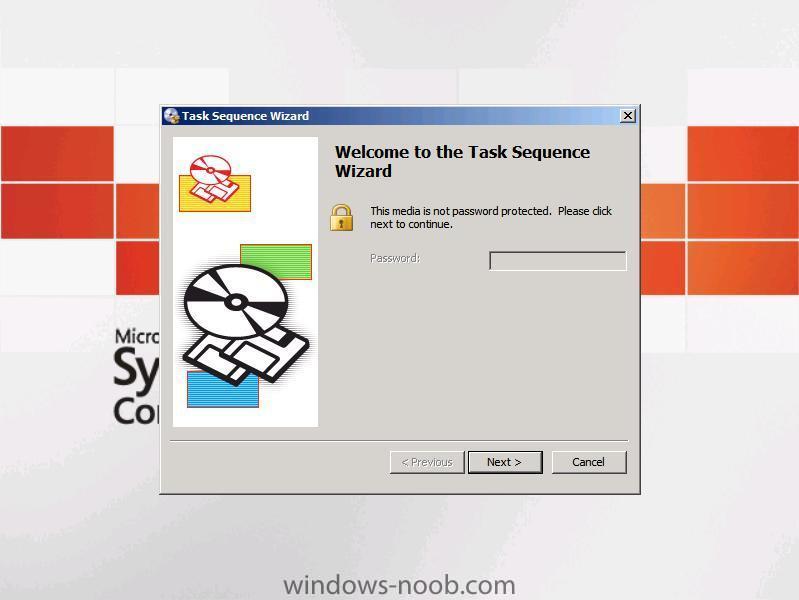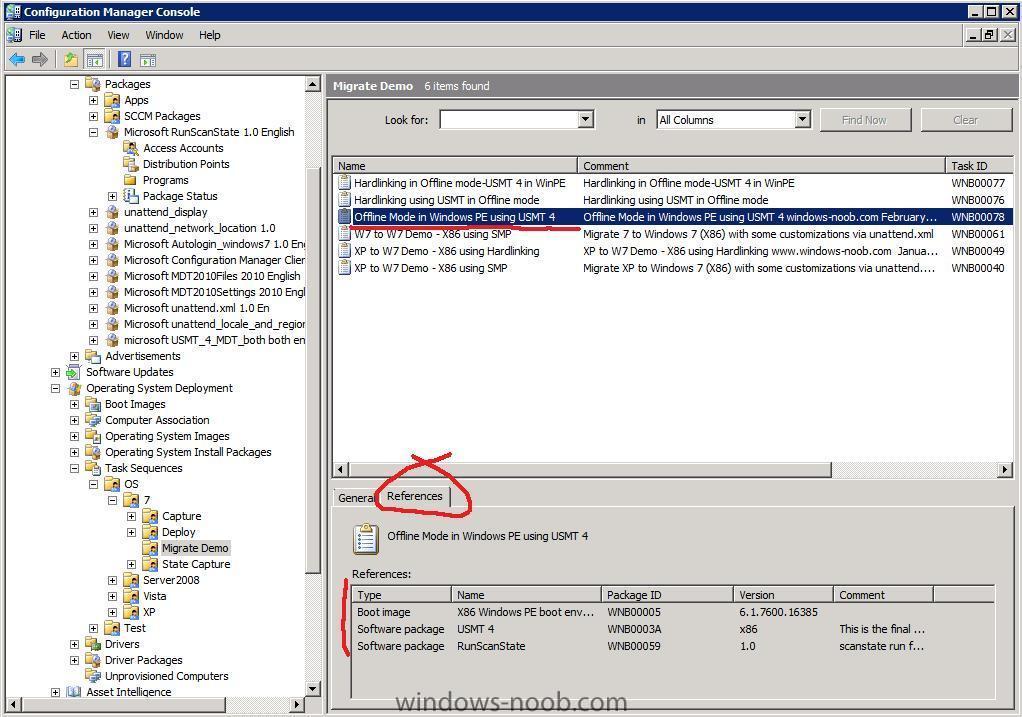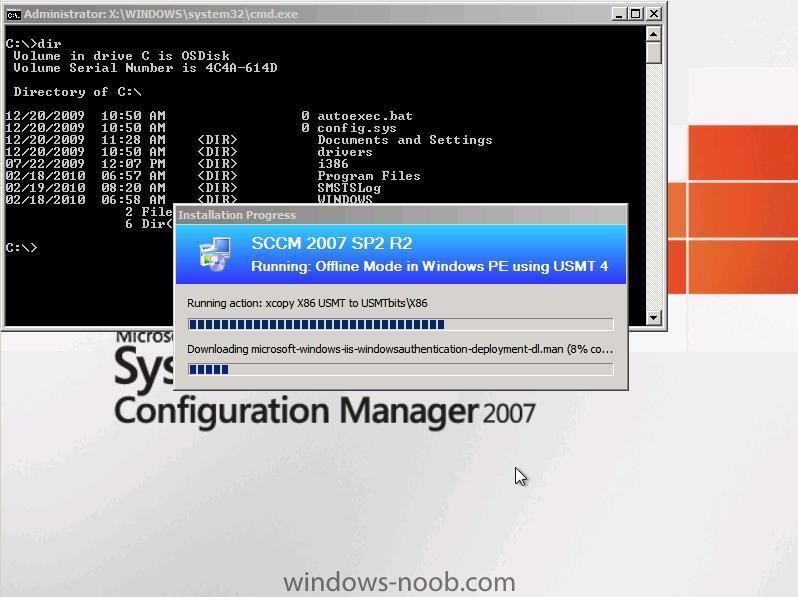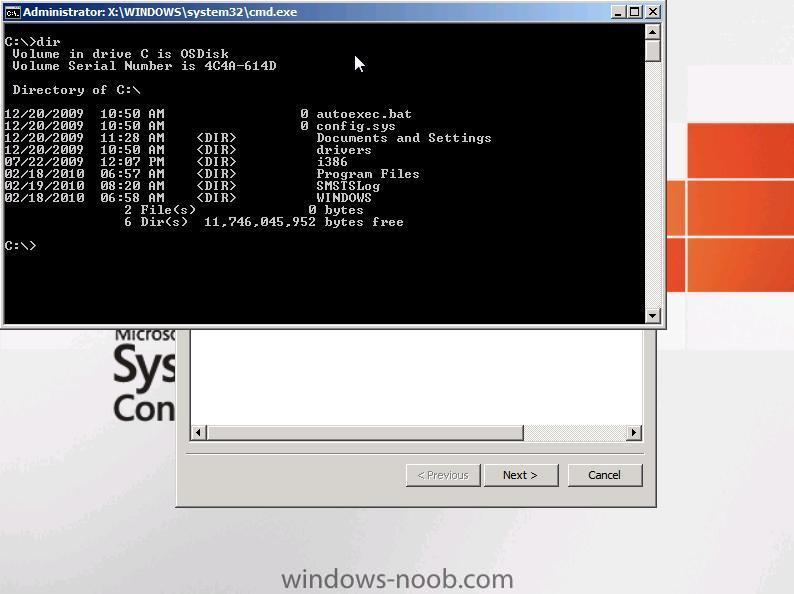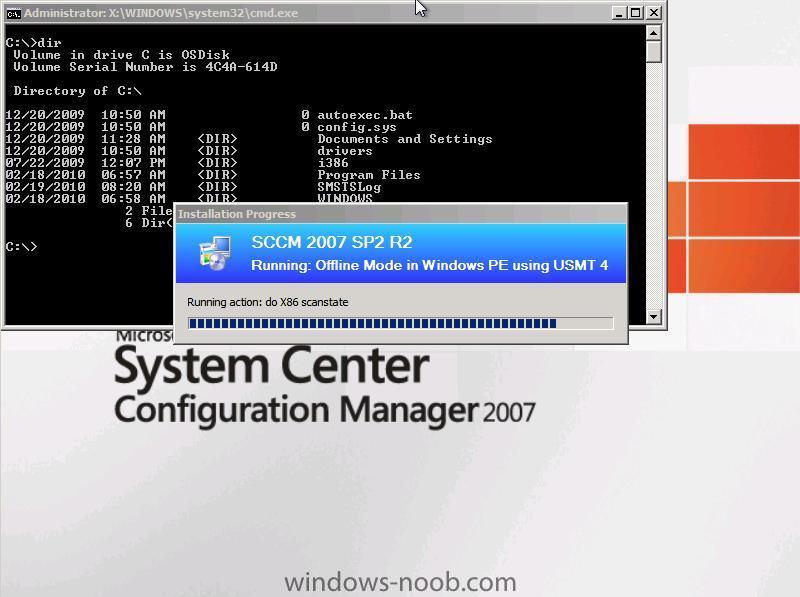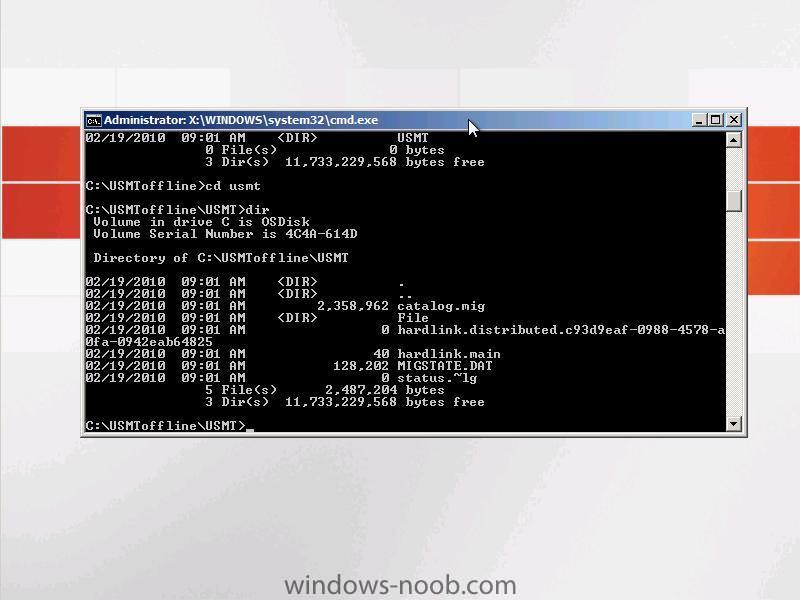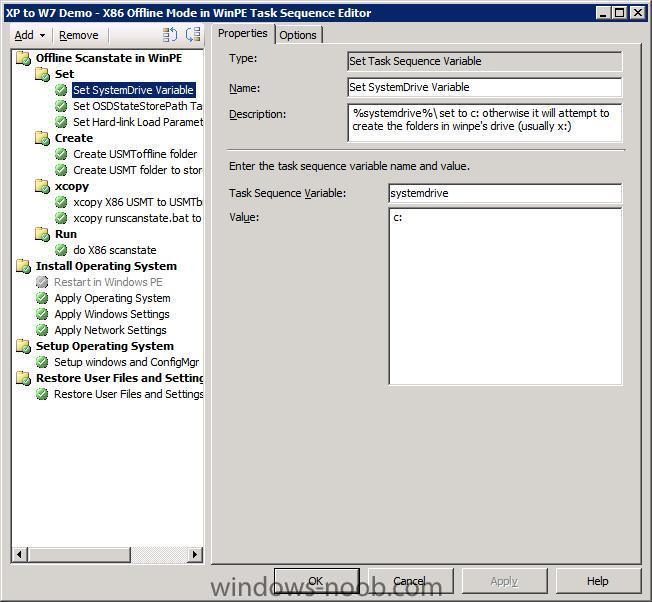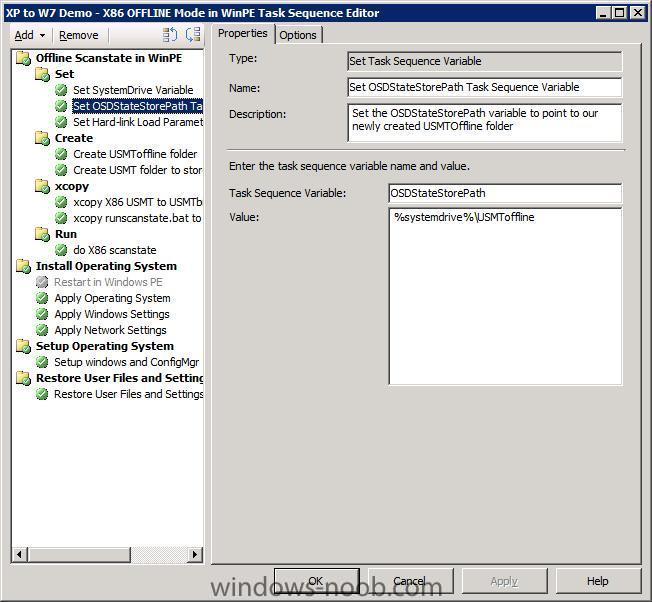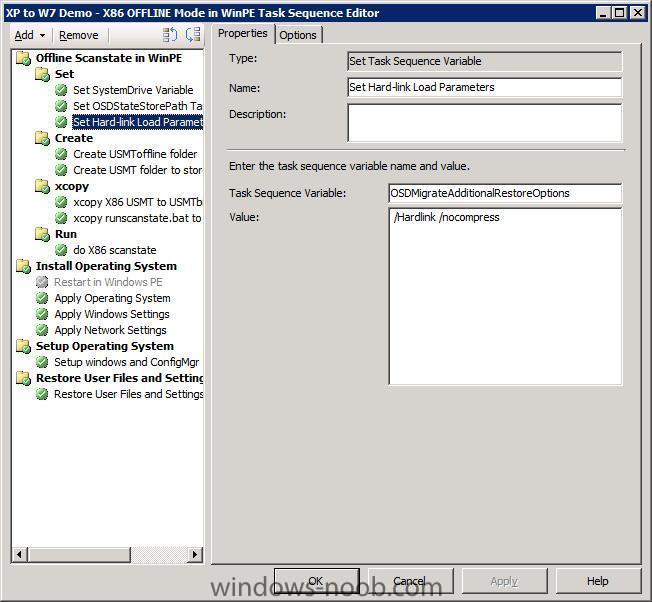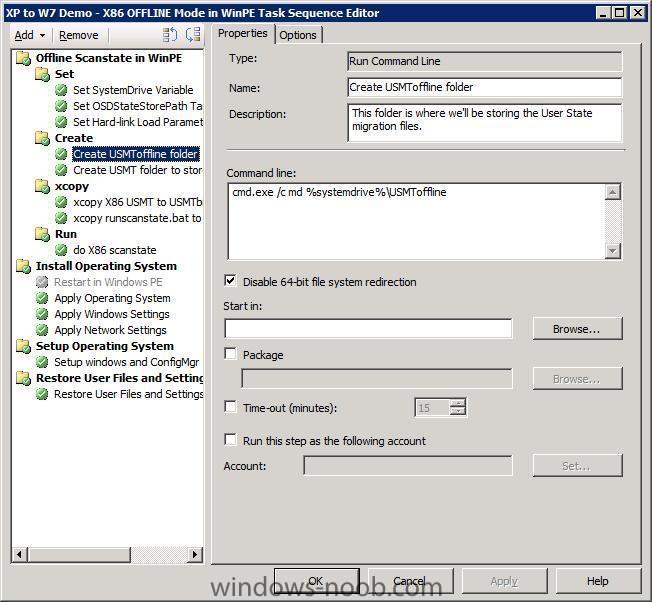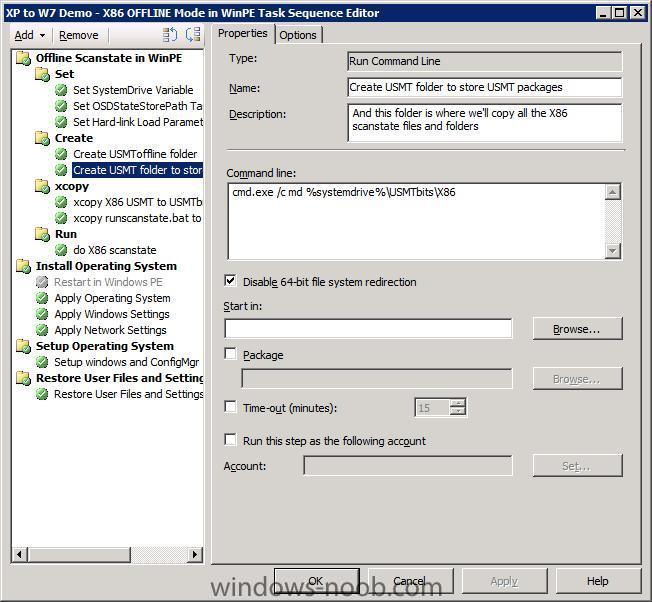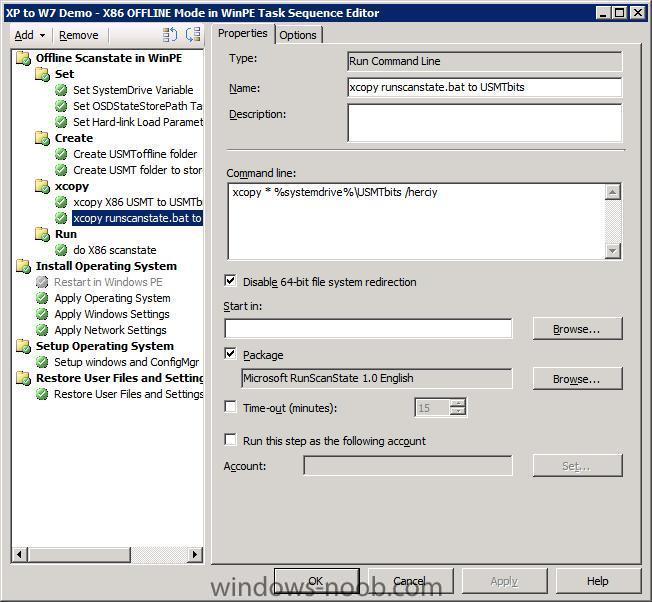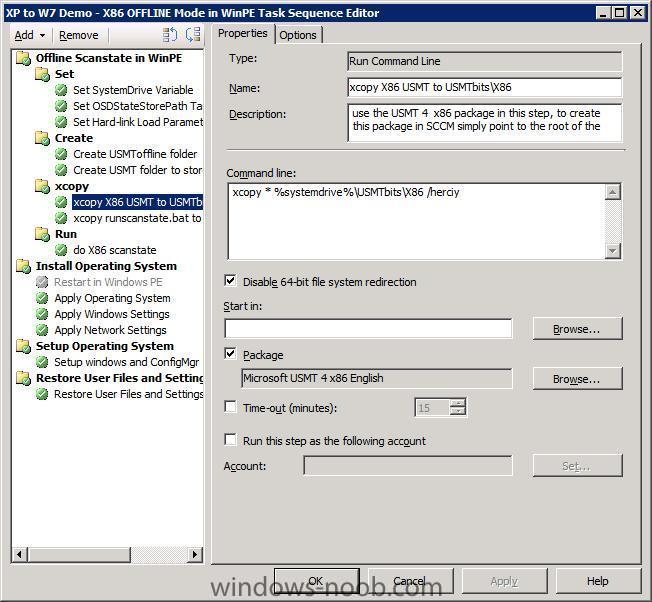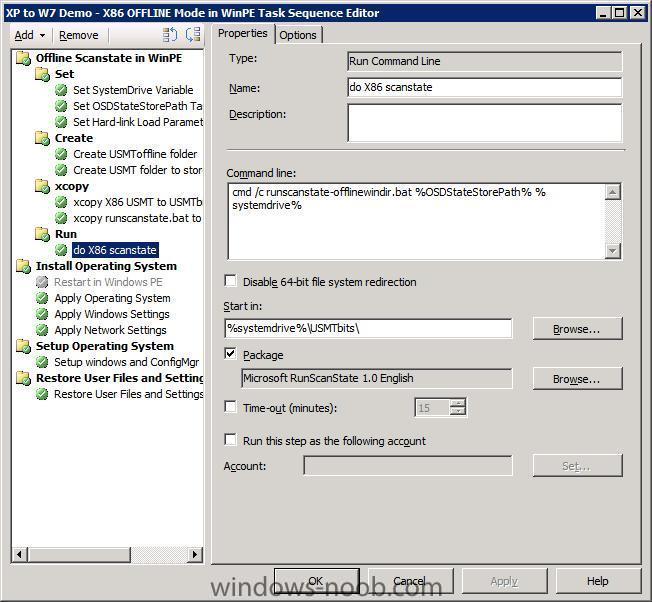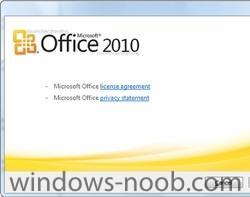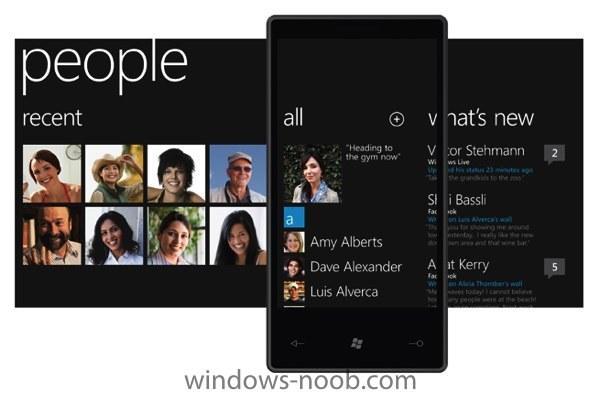-
Posts
9251 -
Joined
-
Last visited
-
Days Won
369
Everything posted by anyweb
-

Problem deploying HP Software and Drivers
anyweb replied to xstnc's question in Deploy software, applications and drivers
can you please give me a download link for this software and i'll take a look, unfortunately i don't have a HP laptop but i'd still like to take a look -

Clients assigned but have Client "NO"
anyweb replied to YiannosG's topic in Configuration Manager 2007
download and install the right-click tools, they can give you that ability and a lot more -

Problem deploying HP Software and Drivers
anyweb replied to xstnc's question in Deploy software, applications and drivers
what does the 3d drive guard software do and what problem are you having with it exactly ? -

Clients assigned but have Client "NO"
anyweb replied to YiannosG's topic in Configuration Manager 2007
on one of the clients that's reporting as client=no if you do a data discovery cycle manually do you see a change ? -
hi all, Note: This post has been reproduced in a webcast, so if you'd like to see a video of Offline Mode in WinPE then click here well this feature in USMT 4 is handy, as it allows you to do a scanstate while in Windows PE in other words, not in the OS so no problems with services running or applications running meaning that you get to backup everything you want without any locked files stopping from doing so. Offline mode does however have some restrictions, read this page on Technet for details of that. To get around these restrictions and to migrate wallpaper see here, to migrate your network printers see here. Great, but how do I do Offline Mode in Windows PE using SCCM ? according to Microsoft, we can use the /offlinewindir switch in USMT 4 with scanstate. However, implementing it isn't so straigtforward as you've probably already discovered and documentation about getting it to work within SCCM is as far as I can see pretty much non-existant, so here courtesy of windows-noob.com is one way of doing it, feel free to show us other ways. The theory behind this:- As the Capture User State Step in a standard task sequence can only run in Windows, we cannot use that step to do our scanstate while in Windows PE, therefore we will use some tricks to run scanstate from WinPE. To do this we create two special packages, the first package contains a batch file which calls the scanstate.exe file and the second package is the entire USMT X86 scanstate files and folders, (note: in this example we are using scanstate from the X86 folder). This means that we create a separate package to the normal USMT4 package and this is only because this example is a workaround or proof of concept to prove that Offline Mode in Windows PE can be done via a Task Sequence in SCCM. Update: If you would like sample code to check for and use the correct USMT architecture in offline mode then see Peters post here Get your lab ready We need a Windows XP client machine to test scanstate on and you should enable the F8 command prompt option in your boot.wim (you'll need it). The Task Sequence You can use this Task Sequence in SCCM by importing it. Please note this task sequence only has the 4 groups in it, if you want the 4 groups plus OSD then use the other Task Sequence further down. Offline Mode in Windows PE using USMT 4.xml The task sequence depends on three packages, the X86 bits from your USMT 4 (ie: copy everything in the X86 folder from C:\Program Files\Windows AIK\Tools\USMT folder. There are two versions, one for 32bit (X86) and one for 64bit (amd64), we are only using the X86 bits in this guide), the Batchfile I break up my task sequence into four distinct groups, Set, Create, xcopy and Run SET In the Set group I set SystemDrive to c: (otherwise it will try and do this on the windows PE x: drive) Next we set the OSDStateStorePath Task Sequence Variable to %systemdrive%\USMToffline which translates to c:\USMToffline, this directory will store our migration data during scanstate operations and when the new os is being applied. Finally we set the hardlink load parameters CREATE In the Create group we just create two folders, c:\USMToffline, and c:\USMTbits\X86 the c:\USMTbits\X86 will store all our scanstate native files. XCOPY In the xcopy group we do the clever stuff, we copy the X86 USMT stuff to the newly created folder, and then we copy our batch file for later user. The batch file itself has the following contents @set USMT_WORKING_DIR=%~2%\USMTbits\x86 "%~2\USMTbits\x86\scanstate.exe" "%~1" /c /o /hardlink /efs:hardlink /nocompress /offlinewindir:c:\windows /v:5 /l:%~2\windows\TEMP\SMSTSLog\scanstate.log /progress:%~2\windows\TEMP\SMSTSLog\scanstateprogress.log /i:%~2\USMTbits\x86\miguser.xml /i:%~2\USMTbits\x86\migapp.xml You can download the batchfile below however you must rename it back to .bat runscanstate-offlinewindir.bat.txt RUN The Run group does the actual running of the batch file and passes two variables to the file. Testing Offline Mode. Create an optional advertisement to a Migrate XP to W7 X86 collection for the Task Sequence and PXE boot your XP client (press F12 first....), select the Task Sequence when the wizard appears, at this point press F8 to bring up the command prompt, you are doing this to verify that your data is getting migrated in OFFLINE mode. So here we can see the command prompt is open. Ok switch back to the TS and start the task sequence. You will see it starts creating the folders, copying the USMT stuff and our batch file(s) and then actually running the scanstate command. Once it is completed your migrated data will now be stored in C:\USMToffline\USMT browse it and verify If you want to see a working SMSTS.log file from the above test see below smsts.log Ok now what ?
-
well if it's enterprise are you using a KMS server or MAK keys or what ? take a look at this resource while you are checking: it has videos explaining activation: * Fundamentals of volume activation * Activating Windows ® 7 with MAK * Activating Windows ® 7 with KMS * Understanding activation and validation in Windows ® 7 and Windows Server 2008 R2 http://technet.microsoft.com/en-us/library/dd996588.aspx
-
what version of Windows 7 are you deploying ?
-
standard is fine unless you want to cluster it in which case you should consider enterprise, there is a very big difference in licensing cost between standard and enterprise... use SQL 2008 sp1
-
When deploying Windows Server 2008 or Windows Server 2008 R2 on a server that contains disks that are not local (such as SAN or SAS disks) using an SCCM 2007 OSD Task Sequence, when the Task Sequence completes the additional disks may not come online and may show as offline. http://blogs.technet.com/configurationmgr/archive/2010/02/17/when-deploying-windows-server-2008-using-an-sccm-2007-osd-task-sequence-additional-disks-may-show-as-offline-when-the-task-sequence-completes.aspx J.C. Hornbeck | Microsoft http://social.technet.microsoft.com/Forums/en/configmgrosd/thread/7e06ee89-df1f-4db4-a164-b1ae0679956c
-
We wanted to provide you with an update on our ongoing investigation into the “blue screen” issues affecting a limited number of customers who installed MS10-015. We have been working around the clock with our customers, partners and several teams at Microsoft to determine the cause of these issues. Our investigation has concluded that the reboot occurs because the system is infected with malware, specifically the Alureon rootkit. We were able to reach this conclusion after the comprehensive analysis of memory dumps obtained from multiple customer machines and extensive testing against third party applications and software. The restarts are the result of modifications the Alureon rootkit makes to Windows Kernel binaries, which places these systems in an unstable state. In every investigated incident, we have not found quality issues with security update MS10-015. Our guidance remains the same: customers should continue to deploy this month’s security updates and make sure their systems are up-to-date with the latest anti-virus software. Customers continue to emphasize the importance of quality updates, and that high quality updates encourages quicker deployment. While the issue customers are experiencing with MS10-015 was caused by a malware infection and not a problem with the security update, we wanted to use this event as an opportunity to explain why this issue was not caught during testing, and how we respond to reported issues in our security updates. full story > http://blogs.technet.com/msrc/archive/2010/02/17/update-restart-issues-after-installing-ms10-015-and-the-alureon-rootkit.aspx
-
Last week we blogged about some early lessons learned from Windows 7 deployment. It seems like this is a pretty hot topic, as today more information has come out from Forrester in a CIO article written by Shane O’Neill. Over the past six months Forrester has spoken with 40 Windows 7 early adopters, most from large enterprises. The research firm then compiled a list of best practices for companies developing a Windows 7 migration strategy. Their summary is not that different from BMW’s experience, but some interesting strategy tips are worth mentioning. Here are Forrester's five best practices for migrating to Windows 7, quoted from their summary on CIO.com: Don't Take App Compatibility Lightly - “Microsoft did more preparation for the hardware and software ecosystem of Windows 7 than it did for Vista”. Companies that are on Windows XP or earlier should expect approximately two-thirds of their applications not to be natively supported on Windows 7, according to Forrester. But companies that have deployed Vista or have done extensive application compatibility testing against it should expect that two-thirds to reduce to 3 to 5 percent, writes Gray. Time Win7 Upgrades with PC Refreshes - One-fifth of the companies Forrester spoke with are upgrading to Windows 7 on existing hardware. Writes Gray. Invest in Client Management Software - Having client management tools in-house will ease Windows 7 upgrades, free up IT for other projects and help retain employees who want more computing flexibility, he adds. The client management space has myriad vendors from which to choose. Consider Client Virtualization for Windows 7 Deployments - Application and desktop virtualization offers an effective path to migration for companies struggling with the complexities and costs of upgrading an OS and testing for app compatibility. Don't Overdo the Training - The Windows 7 user interface and navigation features are not so different from Vista and Windows XP that a lot of training is required. Forrester predicts that even those who are not using Windows 7 at home will only need an hour or two to become accustomed to the OS. As we promised in last weeks blog, we will be diving into these topics with deeper posts that include interviews, demos and more. Look for Part 1 to be posted soon! Thanks for reading, bio picJeff Wettlaufer Sr. Technical Product Manager System Center via > http://blogs.technet.com/systemcenter/archive/2010/02/17/inside-tips-for-windows-7-deployment-continued.aspx
-
the guide was for Server 2008 and was written before Server 2008 R2 came out, WSUS sp2 is a role within Server 2008 R2 so yes of course use that, once you've installed Wsus SP2 then continue as normal cheers niall
-
if you want to deploy OS's then you'll need windows deployment services, i'd suggest you start with setting up Sccm by following the section called Setup SCCM in this list of guides good luck ! cheers niall
-
is the computer object already created in AD before attempting to join the domain >? what does your netsetup.log say ?
-
Microsoft has announced new prices and a slimmed product line for Office 2010, which will be available in June. Volume prices for corporate purchases are still pending. Microsoft said it would offer Office in three packs: Home and Student, Home and Business, and Professional. Buyers who buy the suite as part of a new personal computer will receive discounted key cards that unlock the pre-loaded software. Office Home and Student * Key card price: £89.99 * Boxed price: £109.99 * Applications: Word 2010, Excel 2010, PowerPoint 2010, OneNote 2010, Office Web Apps Office Home and Business * Key card price: £189.99 * Boxed price: £239.99 * Applications: Word 2010, Excel 2010, PowerPoint 2010, OneNote 2010, Office Web Apps, Outlook 2010 Office Professional * Key card price: £299.99 * Boxed price: £399.99 * Applications: Word 2010, Excel 2010, PowerPoint 2010, OneNote 2010, Office Web Apps, Outlook 2010, Publisher 2010, Access 2010 via > http://www.computerweekly.com/Articles/2010/02/17/240326/Microsoft-releases-prices-for-Office-2010.htm
-
So, after much, much speculation and many, many rumours, Microsoft finally took the wraps off Windows Phone 7 Series, its newest mobile operating system. Hold on to your hats, because uncharacteristically for the Redmond giant, they've rebuilt everything from the ground up - this system has little to no connection to the Windows Mobile of yore. I don't say this lightly - but dear lord, Windows Phone 7 Series is full of win. Update: Hands-on video from Engadget inside. Update II: There is no sync application. It's all done over-the-air, to the internet. Only videos and music are synced via the Zune software. Update III: Since I didn't mention it clearly, here it goes: Windows Phone 7 Series is a clean break. There is no backwards compatibility at all. Update IV: Channel9 has a 22-minute in-depth demonstration of Windows Phone 7 Series. Gone is the old Windows Mobile name, replaced by the rather long Windows Phone 7 Series. Everything has been rebuilt from the ground-up, resulting in what could be described as the Zune Phone, something many people have been clamouring for ever since the very positive reaction to the Zune HD. more > http://www.osnews.com/story/22877/Microsoft_Unveils_Windows_Phone_7_Series
-

Client not receiving all advertisments
anyweb replied to jamitupya's question in Troubleshooting, Tools, Hints and Tips
and the problem was ? -

Cleaning Up Old Deployment Package Source Files...
anyweb replied to MRaybone's question in Software Update Point
i believe they are supposed to 'self remove' after 14 days, but that was last time i checked have you seen anything different ? -
Consider the following scenario: * You install Microsoft System Center Configuration Manager (SCCM) 2007 Service Pack 2 (SP2) site server on a computer that is running Windows Server 2008. * You try to import a driver into an Operating System Deployment (OSD) image. The driver is signed for only the Windows 7 operating system. In this scenario, the Import New Driver wizard fails. At the same time, you receive the following error message: The Import New Driver Wizard completed with errors. For more information about the tasks that were not completed, see details. Details: Error: Some driver(s) cannot be imported successfully, please see following details. Error: Failed to import the following drivers: <Driver file> The selected driver is not applicable to any supported platforms Note This issue does not occur if the driver is signed for both the Windows Vista operating system and the Windows 7 operating system. http://blogs.technet.com/configurationmgr/archive/2010/02/15/new-hotfix-available-kb978754-you-cannot-import-a-driver-into-an-osd-image-if-the-driver-is-signed-for-only-the-windows-7-operating-system-in-sccm-2007-sp2.aspx J.C. Hornbeck | Microsoft
-
USMT 3.0.x doesn't support moving to Windows 7 but USMT 4 does and here's how to do it http://www.windows-noob.com/forums/index.php?/topic/1633-sample-xp-to-windows-7-task-sequences/
-
if you post your smsts.log file we can take a look, my guess is you should wipe the hdd first in the ts including all paritions, unless of course you want to keep it ?
-

how can I "create" .msi packages out of custom applications
anyweb replied to Amit's question in Deploy software, applications and drivers
you can use Wise Package Studio to do it -
Microsoft System Center Configuration Manager 2007 - Application Compatibility Toolkit Connector Brief Description The Application Compatibility Toolkit Connector (ACT Connector) assists administrators with collecting the necessary computer and application compatibility information to help plan for a Windows deployment. download > http://www.microsoft.com/downloads/details.aspx?FamilyID=567be755-1d64-471d-8376-6b463491654b&displaylang=en Overview The ACT Connector provides the following functionality: * Inventories installed software applications and creates reports that will assist with determining which applications are Windows compatible. * Retrieves device driver compatibility for installed devices and creates reports that will assist with determining which device drivers will need to be upgraded to support the Windows operating system. Top of page System Requirements * Supported Operating Systems: Windows 7; Windows Server 2003 R2 (32-Bit x86); Windows Server 2003 R2 Standard Edition (32-bit x86); Windows Server 2003 Service Pack 1; Windows Server 2008; Windows Server 2008 Enterprise; Windows Server 2008 Standard; Windows Vista Business; Windows Vista Enterprise; Windows Vista Ultimate; Windows XP Service Pack 2 System Center Configuration Manager 2007 Service Pack 1 is a minimum prerequisite for installing the Configuration Manager 2007 ACT Connector 4.00.6044.200. Configuration Manager 2007 Service Pack 2 is recommended for full Windows 7 deployment support. See the Configuration Manager 2007 Supported Configurations Help topic (http://go.microsoft.com/fwlink/?LinkID=164940) for information about hardware and software requirements and unsupported configurations in the Configuration Manager Documentation Library. ACT 5.5 requires SQL insensitive database. When using a SQL case sensitive database for Configuration Manager 2007 the ACT database must be hosted on a different SQL server. The ACT 5.5 database may be hosted on the same SQL Server as Configuration Manager 2007 database if the Windows Server and SQL Server meet the system requirements for both products. Top of page Instructions To install the ACT Connector 1. Install and configure a Configuration Manager 2007 site. 2. Download ACTConnector.msi from this page and launch on your Configuration Manager 2007 site. 3. On the Welcome page click Next. 4. On the License agreement page select I accept the license agreement and click Next. 5. On the Installation page click Next to start the installation. If you want to review the installation information you specified on previous pages, click Back. 6. Click Finish to complete the Configuration Manager 2007 Application Compatibility Toolkit Connector installation. For instructions on configuration and using the ACT Connector please download the release notes ConfigMgrACTConnectorReleaseNotes.docx on this page.
-
from your log then so, to fix verify that your network access account is set in Site Settings, Client Agents, Computer Client Agent, General, Network Access Account cheers niall
-
are you doing this on the actual server that you are going to deploy from or via an SCCM console ?