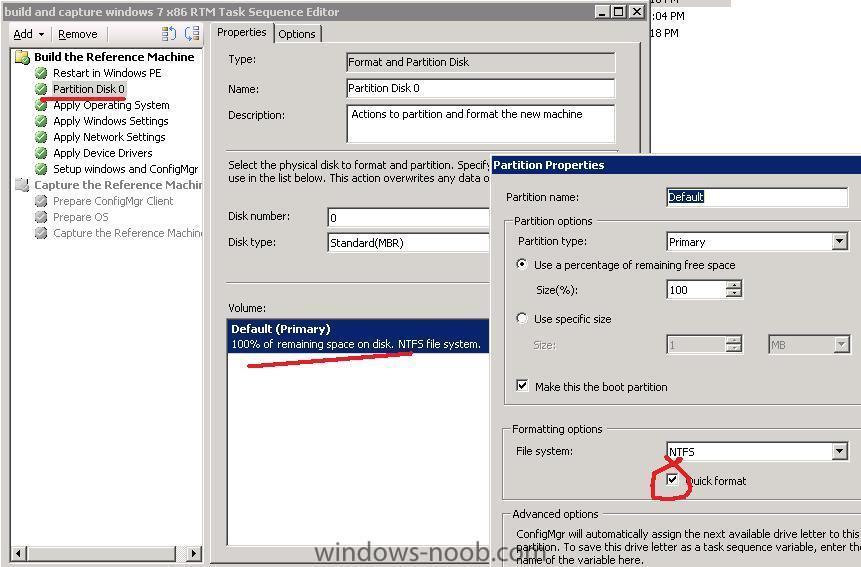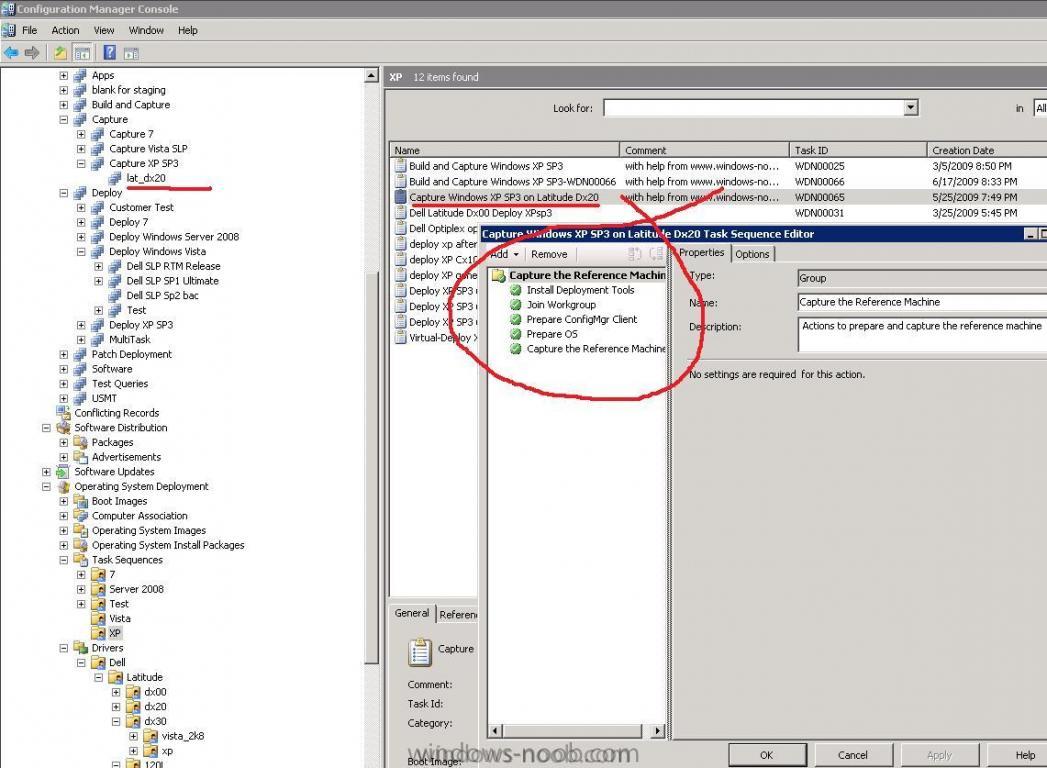-
Posts
9242 -
Joined
-
Last visited
-
Days Won
368
Everything posted by anyweb
-
this one Disable automatic restart on system failure
-
are you sure the client isn't installed, the Windows 7 control panel is different to say the least, in the windows 7 control panel search for config and see does the configuration manager client show up if not, check your firewall settings on the client
-
when windows is at the boot menu press F8, do you see any options on the windows boot menu _
-
i think your image is bluescreening, hence the apparent loop can you disable the automatic reboot when it bluescreens to see what the message is ?
-

Released: Configuration Manager 2007 Service Pack 2 Release Candidate
anyweb replied to anyweb's topic in Windows News
f.y.i I upgraded one of my labs from the SP2 beta today to SP2 RC, by simply running the splash.hta on the extracted files, it gave me the choice to upgrade so I did. -

How to join automatically a domain?
anyweb replied to Pieter-Jan's question in Windows Deployment Services (WDS)
sure do, read this one and while you are at it read What is Windows SIM and how can I use it cheers -
you can just rip the capture part of the build and capture ts and advertise THAT to your windows 7 capture collection, if i get time i'll do up a post feel free to beat me to it though, the more that contribute here the better cheers niall
-

Need help
anyweb replied to Mido's question in Deploying Windows 10, Windows 8.1, Windows 7 and more...
look at this link then -
yes you need it, by the way sp2 RC is out today !
-
Today at Nokia World 09, Nokia will be talking more about their upcoming new “mini laptop†the Nokia Booklet 3G which was announced last week. Nokia has just announced that the Nokia Booklet 3G will ship with Windows 7. The Nokia Booklet 3G comes with built in A-GPS functionality. Because of this, it can take advantage of the Windows Sensor and Location Platform which means your PC and programs can know where they are for “location aware†computing. With built in 3G/HSPA capabilities, it will also utilize Windows 7’s mobile broadband enhancements. The Nokia Booklet 3G + Windows 7 is an exciting combination! more > http://windowsteamblog.com/blogs/windowsexperience/archive/2009/09/02/the-nokia-booklet-3g-windows-7-awesome-mobility.aspx
-
This is the official Release Candidate build for Configuration Manager 2007 SP2. New features: - Refer to the SP2 Overview article posted on the primary Configuration Manager MSConnect site for all the new features and new supported configurations - Hotfixes included in SP2 article can be found on the primary Configuration Manager MSConnect page. - Deployment guides for BranchCache and the new AMT features are available in the download section. - The new OpsMgr07 R2 ConfigMgr07 Management Pack can also be downloaded, this supports 64bit OpsMgr client agents. - Please review the Release Notes before performing any installation and upgrade. Feedback and Support: - All registered Sp2 Open Beta users can submit bugs, design change requests (DCR’s), and other feedback. See the help link on the ConfigMgr MSConnect homepage for more instructions. - Newsgroups are a great way to post questions and receive general support question answers. If you experience any issues with the download or the MSConnect site please contact, sccmtap@microsoft.com Regards, The Configuration Manager Customer Team
-
hi all, I've setup a new link on the front page to give you the possibility to Buy windows-noob Gear, I hope to develop on this depending on it's usage, so do me a favor and spread the word, the T-shirts are all unique and will contain cool errors from PXE OSD deployments in SCCM on the front side and the windows-noob.com website address plus catchphrase 'showing you how to do IT' on the back comments are welcome cheers niall
-
if its mandatory then it will kick off within its schedule (set it as soon as possible if you want it quickly), or do as Peter suggests and run it on demand by making it non-mandatory and apologies for the misleading advertisement screenshot, i'm obviously tired !
-
you can speed up the format by editing the task sequence and putting a checkmark in 'quick format' in the Partition Disk 0 section.
-

Optiplex 960 seems to take forever to boot to PXE
anyweb replied to etruscan's question in How do I ?
have you added vista network drivers to your boot.wim images for the optiplex 960 ? -
take a look at this
-
to create the USMT package simply download and install the WAIK for windows 7, (not required if you have sccm 2007 sp2 installed as WAIK is built into sp2) Then create the USMT package as follows and what do you mean about capturing windows 7 golden ??? cheers
-

sccm 2007 SP1 client not working in XP SP 2
anyweb replied to sun's question in Troubleshooting, Tools, Hints and Tips
take a look here -
A 90-day trial version of Windows 7 Enterprise has been posted on Microsoft TechNet. The trial is available in English, Spanish, French, German, and Japanese in both 32-bit and 64-bit versions. The trial is for IT Professionals who do not yet have access to Windows 7 RTM through a Software Assurance Volume License agreement, through MSDN and TechNet subscriptions, or through Software Assurance agreements from the Volume Licensing Download Center. more > http://arstechnica.com/microsoft/news/2009/09/microsoft-offers-windows-7-enterprise-90-day-trial.ars
-

sccm 2007 SP1 client not working in XP SP 2
anyweb replied to sun's question in Troubleshooting, Tools, Hints and Tips
what do the SMS_MP_CONTROL_MANAGER logs say and the SMS_MP_DEVICE_MANAGER logs say ? -
The final release of Hyper-V Server 2008 R2 (1541.1MB) has been posted on the Microsoft Download Center. This release of Microsoft's standalone virtualization server for small- and mid-sized business customers is a vast improvement over the first version. Here are a few of the new features the software giant is listing for R2: * Support for physical computers with up to 8 physical processors * Support for 64 logical processors and for running up to 384 virtual machines with up to 512 virtual processors * Support for using up to 1TB of physical memory (virtual machines can use up to 64GB each) * Support for clustering * Support for live migration * Support for CPU Core Parking, which allows Windows and Hyper-V to consolidate processing onto the fewest number of possible processor cores, and suspends inactive processor cores. * Support for Second Level Address Translation (SLAT) in CPUs. On Intel processors this is called "EPT" while AMD calls it "NPT." SLAT adds a second level of paging below the architectural x86/x64 paging tables in x86/x64 processors, providing an indirection layer from virtual machine memory access to the physical memory access. In many virtualization scenarios, hardware based SLAT support can offer performance improvements. * Support for VMQ, Chimney, Jumbo Frames and other networking enhancements * The ability to hot add / remove SCSI virtual hard disks more > http://arstechnica.com/microsoft/news/2009/08/microsoft-hyper-v-server-2008-r2-arrives-for-free.ars
-

Sccm 2007 client installation on non-domain clients
anyweb replied to shahid's question in How do I ?
make sure that you have correctly added a boundary for these non-domain computers.... -

Need help
anyweb replied to Mido's question in Deploying Windows 10, Windows 8.1, Windows 7 and more...
make sure that you have created distribution points for the boot images and updated the distribution points -
as you may already know I've created a guide for Deploying Windows 7 Enterprise (RTM) using SCCM. Have any of you tried deploying 7 yet and what were your results ? cheers niall