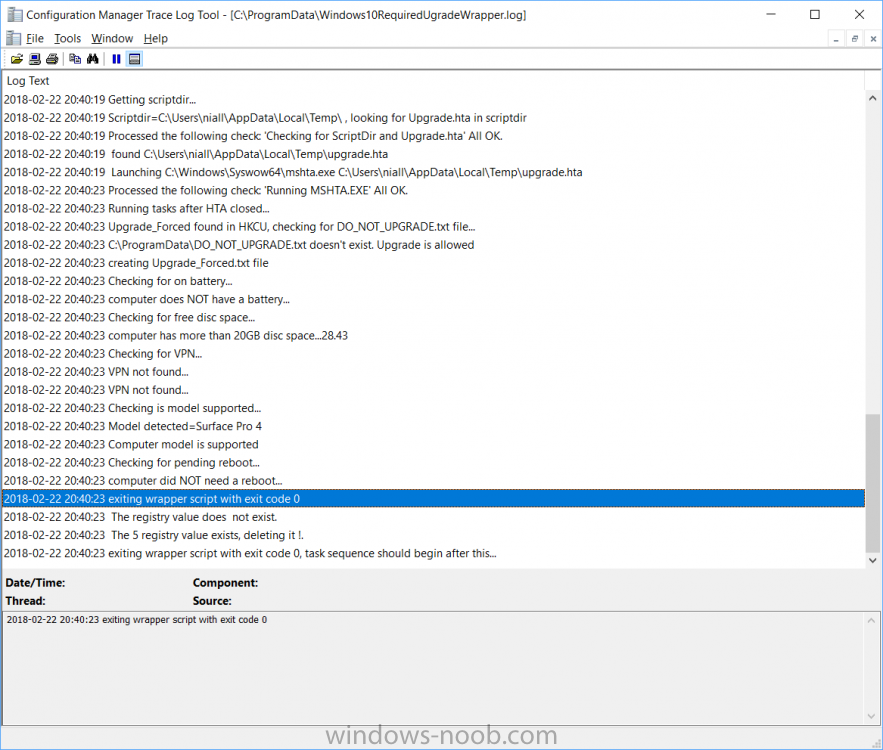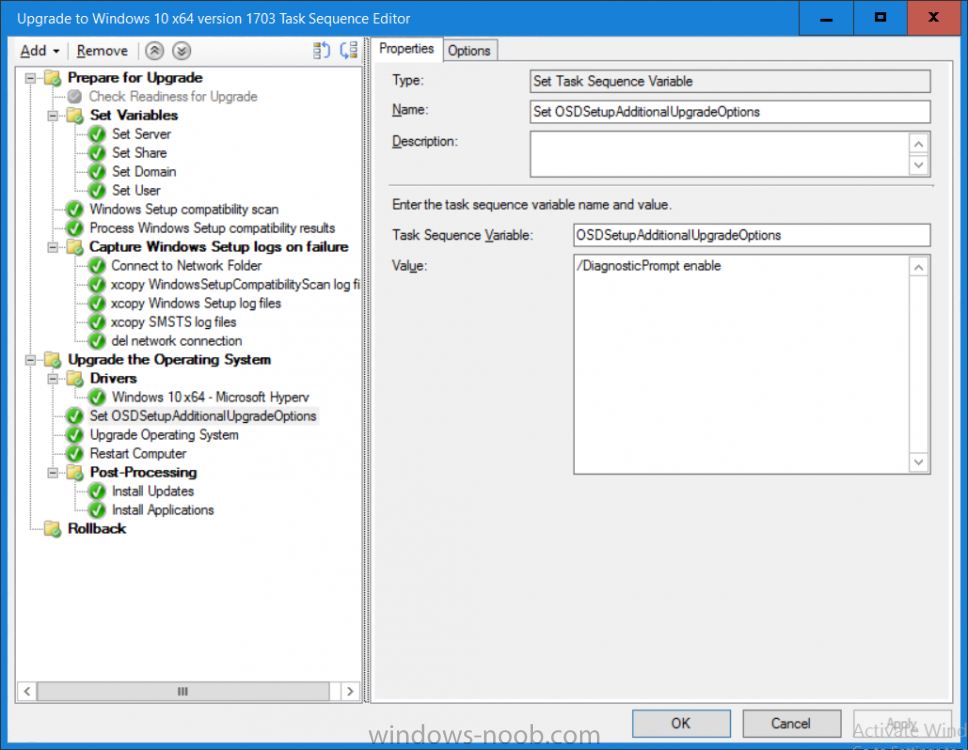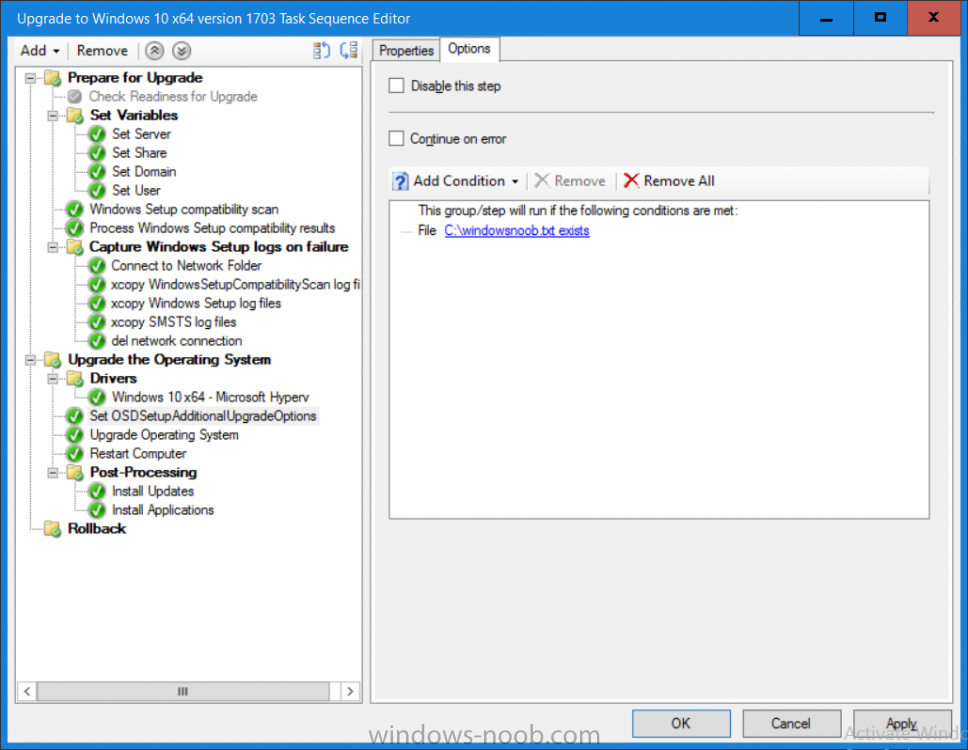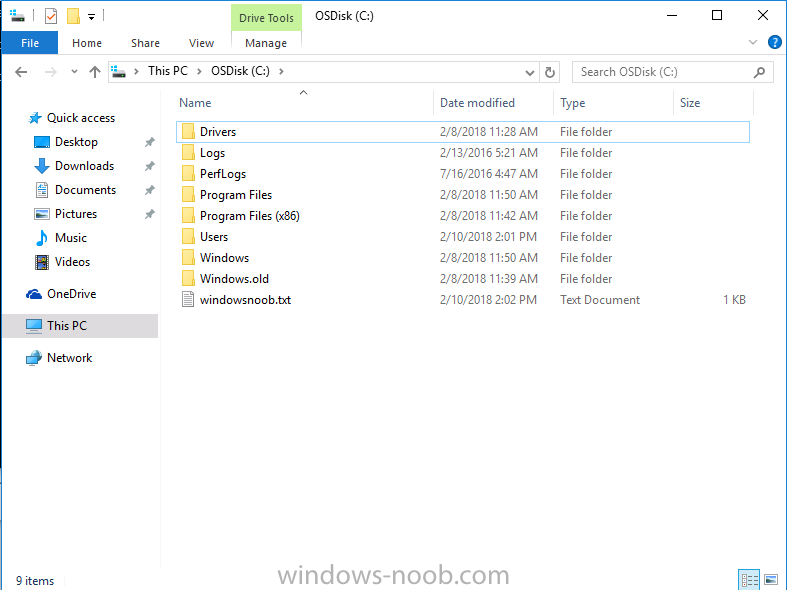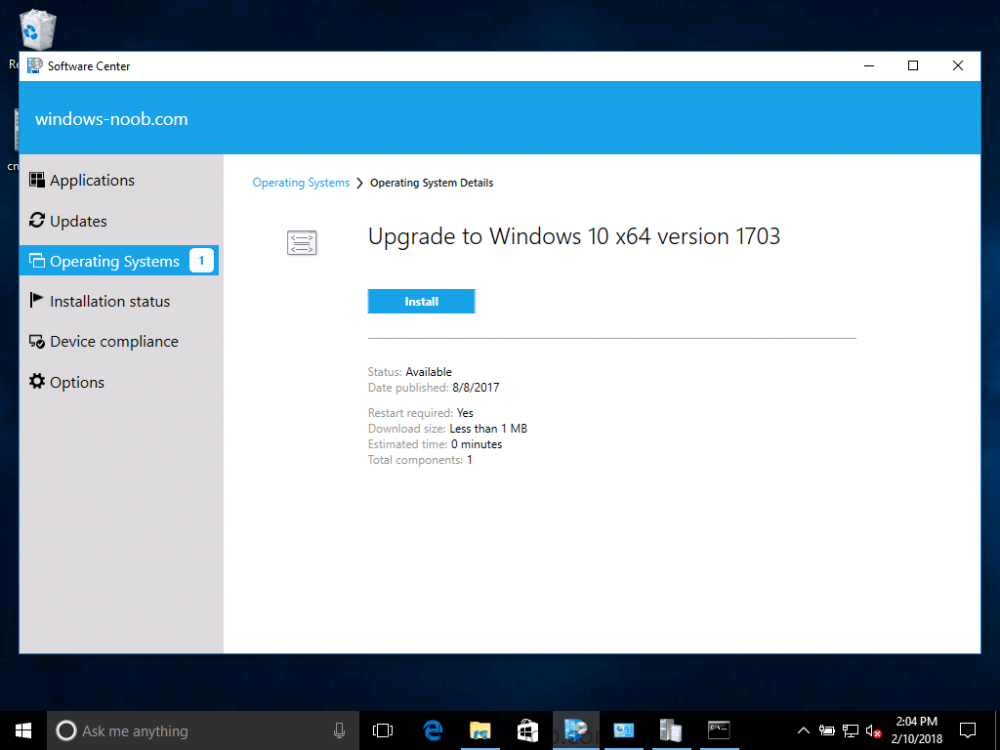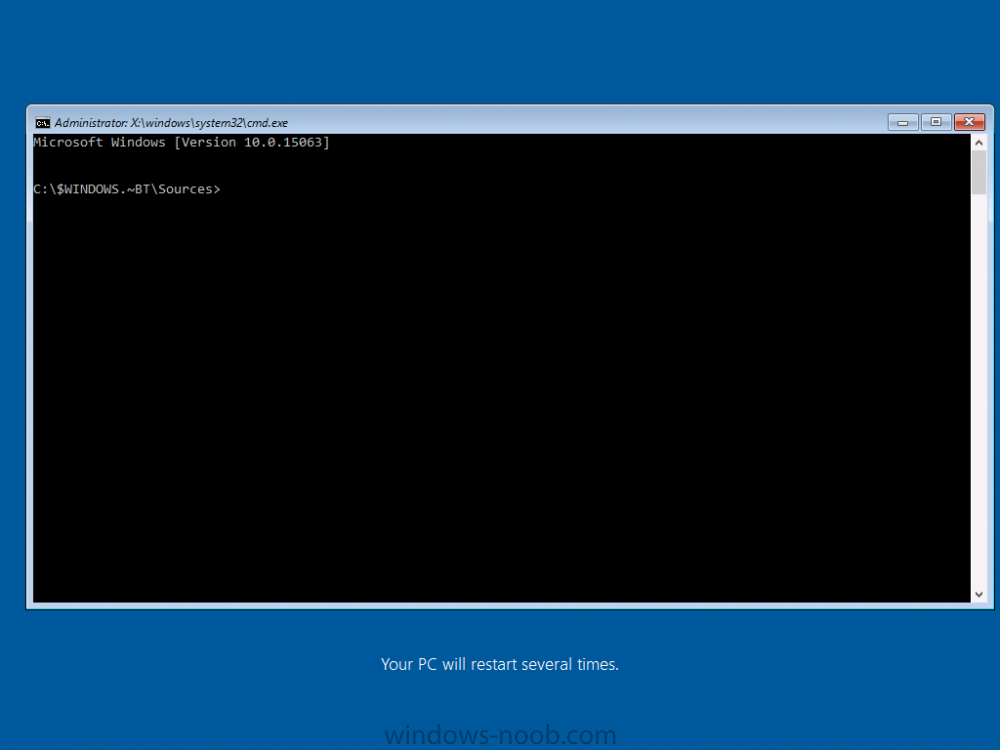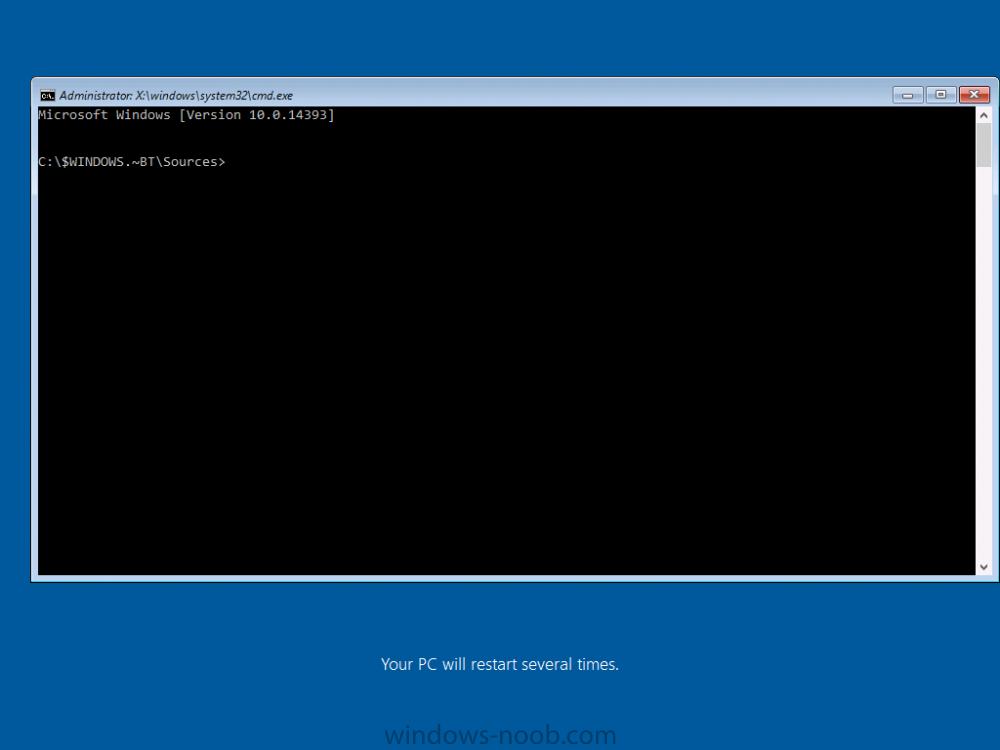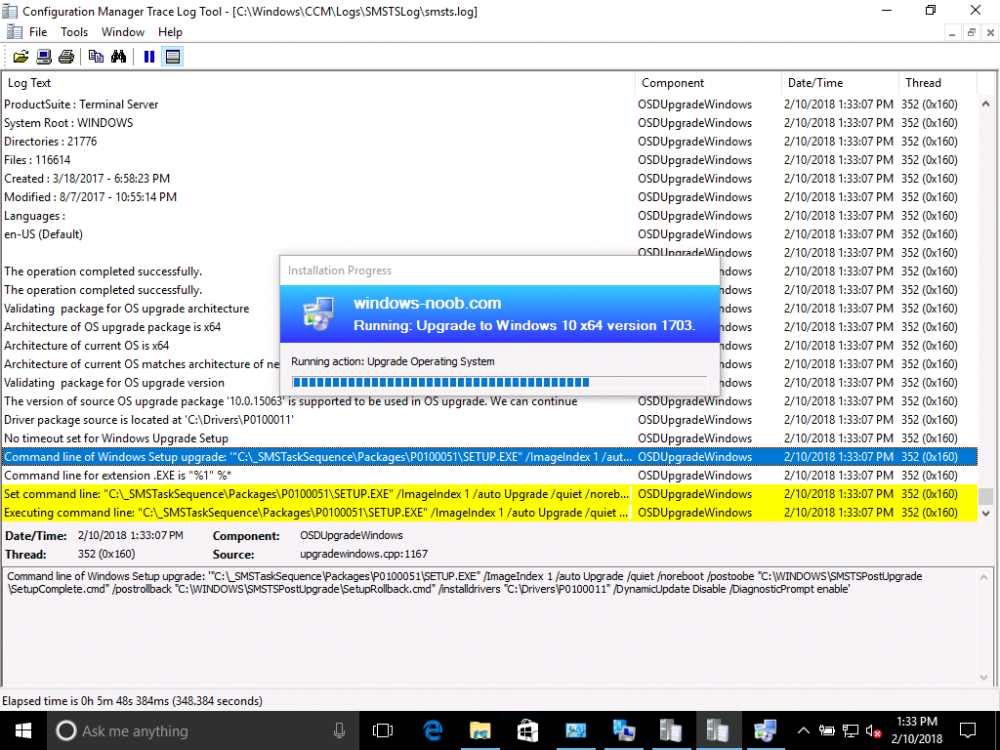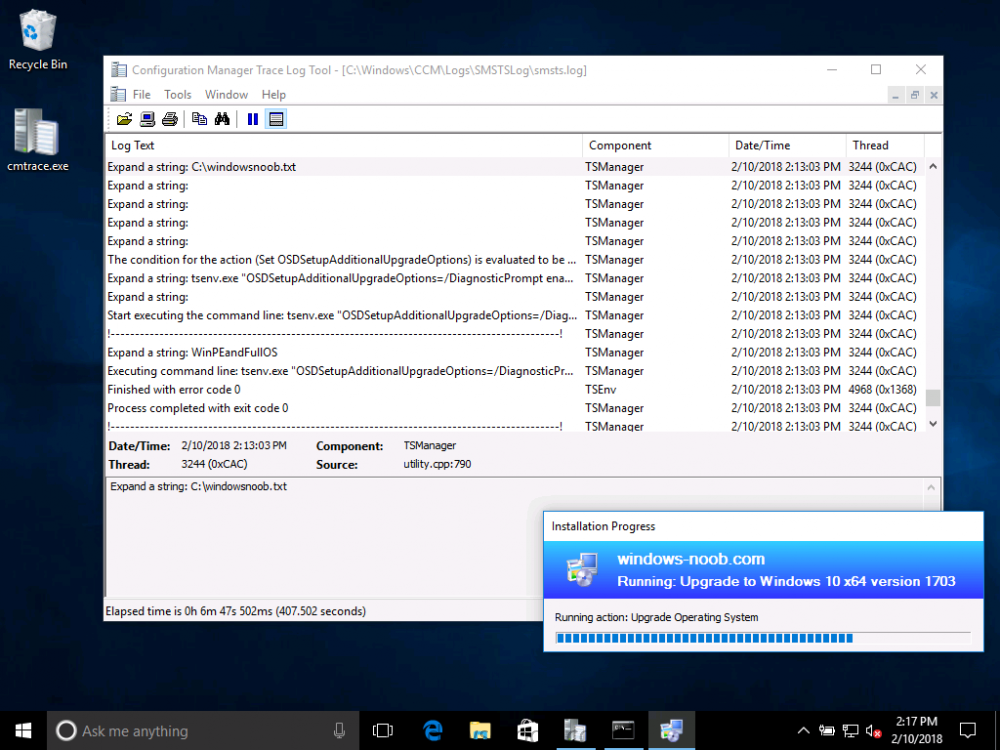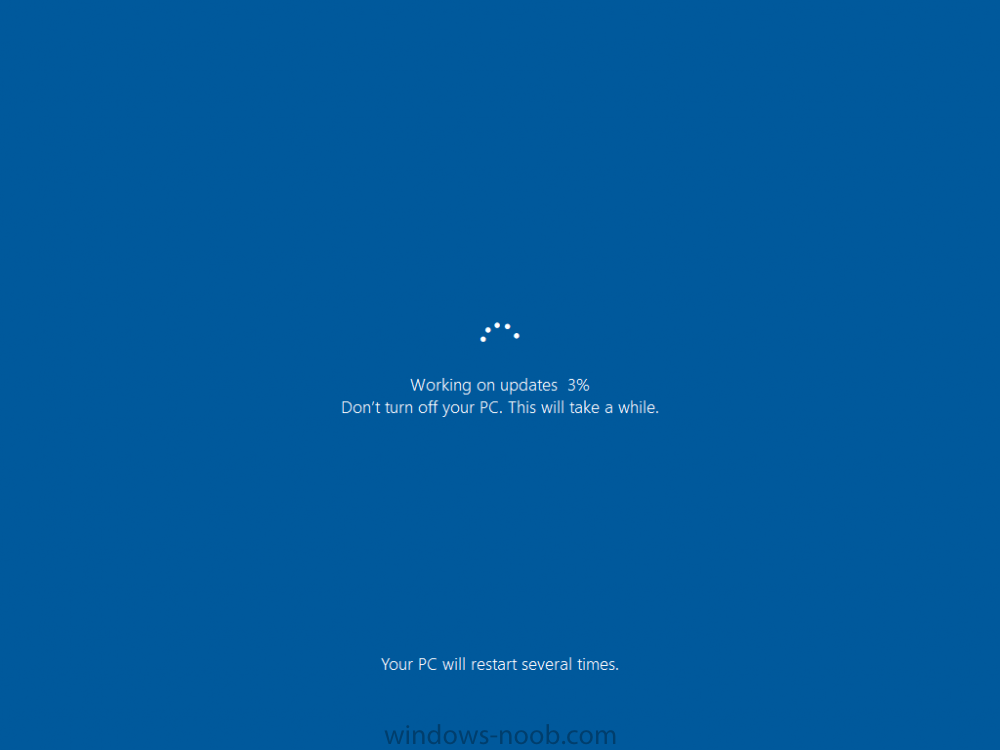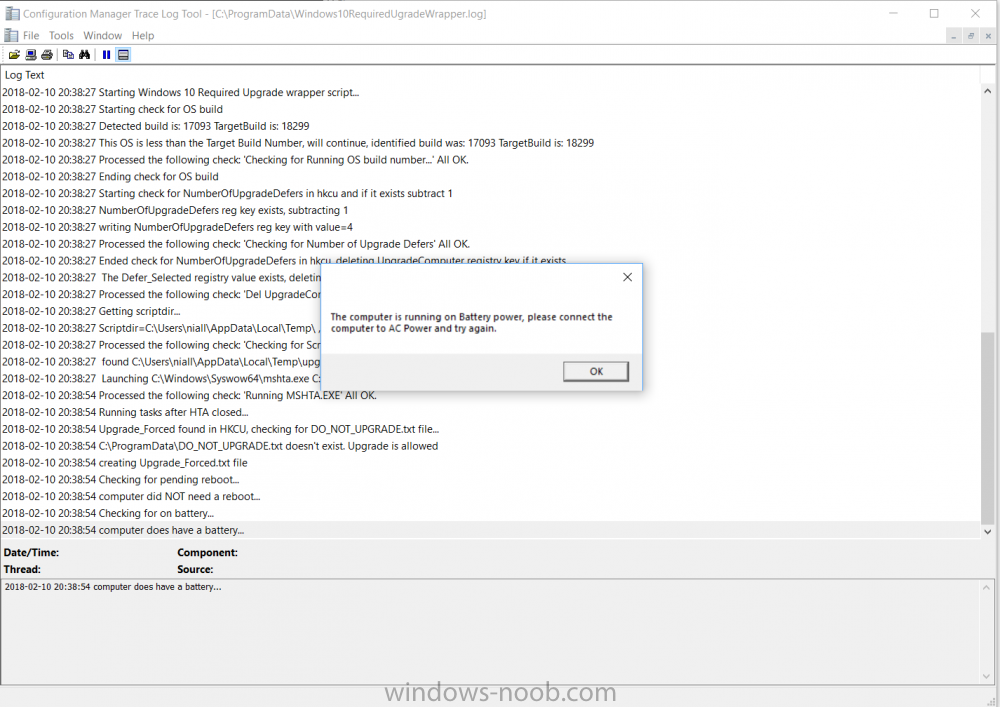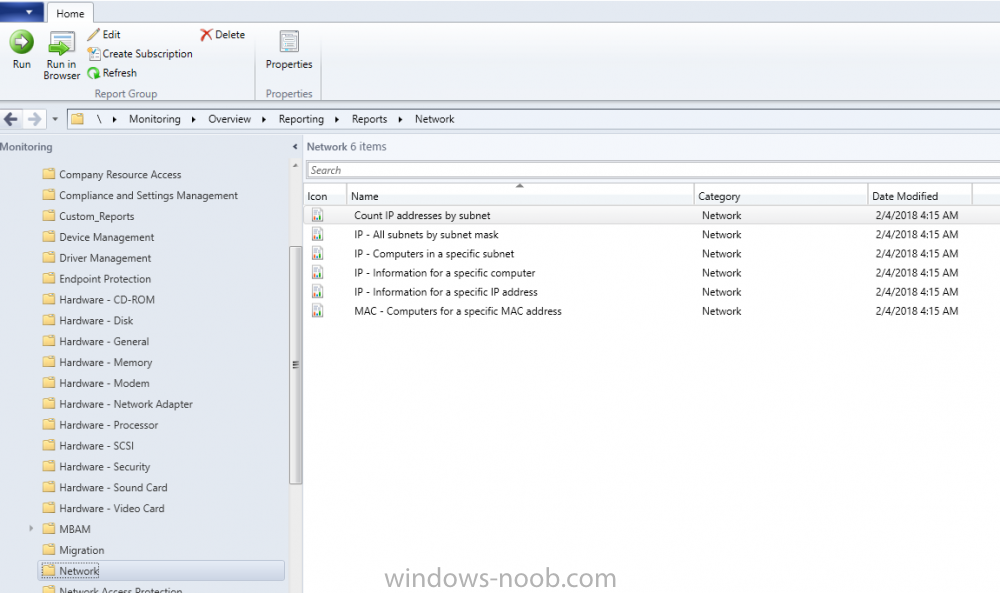-
Posts
9216 -
Joined
-
Last visited
-
Days Won
367
Everything posted by anyweb
-
you should not upgrade the server os until SCCM can support it, and that means SCCM needs to be at version 1602 or later When you use Configuration Manager version 1602 or later, it is also supported to upgrade Windows Server 2008 R2 to Windows Server 2012 R2 (See additional details. more details below https://docs.microsoft.com/en-us/sccm/core/servers/manage/upgrade-on-premises-infrastructure#bkmk_from2008r2 Upgrade Windows Server 2008 R2 to Windows Server 2012 R2 This operating system upgrade scenario has the following conditions: Before upgrade: Uninstall WSUS 3.2. Before you upgrade a server operating system to Windows Server 2012 R2, you must uninstall WSUS 3.2 from the server. For information about this critical step, see the New and changed functionality section in Windows Server Update Services Overview in the Windows Server documentation. After upgrade: Ensure the Windows Deployment Service is started and running for the following site system roles (this service is stopped during upgrade): Site server Management point Application Catalog web service point Application Catalog website point Ensure the Windows Process Activation and WWW/W3svc services are enabled, set for automatic start, and running for the following site system roles (these services are disabled during upgrade): Site server Management point Application Catalog web service point Application Catalog website point Ensure each server that hosts a site system role continues to meet all of perquisites for site system roles that run on that server. For example, you might need to reinstall BITS, WSUS, or configure specific settings for IIS. After restoring any missing prerequisites, restart the server one more time to ensure services are started and operational. Unsupported upgrade scenarios The following Windows Server upgrade scenarios are commonly asked about, but not supported by Configuration Manager: Windows Server 2008 to Windows Server 2012 or later Windows Server 2008 R2 to Windows Server 2012
- 17 replies
-
- current branch
- sccm cb
- (and 7 more)
-
try this, it should help https://www.niallbrady.com/2016/05/17/introducing-the-windows-10-uefi-bitlocker-frontend-for-system-center-configuration-manager-current-branch/
-
Curious I see that for the pending reboot you returned it to Exit99 I thought you said for the task sequence to kick off after the reboot it would have to be Exit0. Either way I will test and adjust. yes, i tested it some more and decided it's the best option for now, however i have some ideas to improve upon it going forward, and if i get time i'll script the, but for now this will have to do I will suggest for sanity of the end user to do the hardware check before disk space, vpn, etc. no sense having them clean up disk space, connect power or disconnect from VPN if they are then going to be told their hardware is not compatible with the upgrade. Just a thought. good point, i've modified it again so that the check if model supported is the first check, i've uploaded the modified scripts thanks.
- 242 replies
-
- 1702
- forced upgrade
-
(and 2 more)
Tagged with:
-
ok bug found and fixed, please re-download the scripts, retest and let me know is it ok for you
- 242 replies
-
- 1702
- forced upgrade
-
(and 2 more)
Tagged with:
-
i've changed the code order so it performs the checks like this, i'll upload the updated code shortly
- 242 replies
-
- 1702
- forced upgrade
-
(and 2 more)
Tagged with:
-
gotcha ! thanks for posting this i'll modify the code shortly
- 242 replies
-
- 1702
- forced upgrade
-
(and 2 more)
Tagged with:
-
good thoughts, i'll look at it and possibly reorder things, thanks for the comments check for power, vpn and disk space will endlessly prompt the end user until resolved, so that leaves hardware support, but i'll look at it again
- 242 replies
-
- 1702
- forced upgrade
-
(and 2 more)
Tagged with:
-
the user must login, and no the wrapper won't run again, the ts should start after the user logs in, please test, verify and report any issues
- 242 replies
-
- 1702
- forced upgrade
-
(and 2 more)
Tagged with:
-
if it exit's with 99 the ts will never start, the ts can only start if it exits with exit code 0, and as we know we are about to start the ts we clear the numberofupgradedefers reg key
- 242 replies
-
- 1702
- forced upgrade
-
(and 2 more)
Tagged with:
-
and i've updated the main script with that fix now fyi
- 242 replies
-
- 1702
- forced upgrade
-
(and 2 more)
Tagged with:
-
good point, fix added, here's the fix ' delete the number of deferals left, so the next forced upgrade will start with 5 deferrals KeyToDel = "NumberOfUpgradeDefers" DeleteRegKey(KeyToDel) i'll update the script with this fix shortly
- 242 replies
-
- 1702
- forced upgrade
-
(and 2 more)
Tagged with:
-

Build failures on SCCM 1710
anyweb replied to Config Mangler's topic in System Center Configuration Manager (Current Branch)
is the hardware old, have you tried upgrading the bios in the start of the task sequence on models that are failing -

Build failures on SCCM 1710
anyweb replied to Config Mangler's topic in System Center Configuration Manager (Current Branch)
new computer install or upgrade ? -

boot.sdi won't load
anyweb replied to xerxes2985's topic in System Center Configuration Manager (Current Branch)
mine is loading boot.sdi fine and even the boot wim, but it takes 20 minutes or so to load that boot wim, so it's painful -

Question about SCCM CB Alerts
anyweb replied to cylonsurfer's topic in System Center Configuration Manager (Current Branch)
according to this link the following actions are available for alerts So have your alerts state changed to cancel ? can you show a screenshot ? cheers niall -

boot.sdi won't load
anyweb replied to xerxes2985's topic in System Center Configuration Manager (Current Branch)
thanks for posting the solution ! i'm also seeing really slow network boot on some vmware workstation labs I have... it would be great to increase that speed somehow -

Choosing upgrade path
anyweb replied to Jorin's topic in System Center Configuration Manager (Current Branch)
you can upgrade directly but you'll need to be running a supported version of SQL server, the path to SCCM 1710CB is roughly as follows upgrade SQL to a supported version Upgrade SCCM 2012 R2 SP1 to SCCM 1702CB Upgrade SCCM 1702 CB to SCCM 1710CB Apply the SCCM 1710CB hotfix you can also do an inplace upgrade of server 2012r2 to server 2016 but you'll need to uninstall WSUS 3.2 first and reinstall WSUS after the upgrade -
once again, don't create a test environment in production, you'll regret it later. Get a laptop or desktop with 16GB or ram and 500GB ssd and install AD and SCCM virtual machines on that, can you not do that instead ? if you use the production environment to do your test environment then all i can say is read what i said above cheers niall
- 17 replies
-
- current branch
- sccm cb
- (and 7 more)
-
you should separate your test environment from production entirely, i.e. use a separate test vm environment with separate AD, SCCM, etc virtual machines that you test with, I wouldn't mix or recommend using a test lab in production here's a guide to setup your test environment
- 17 replies
-
- current branch
- sccm cb
- (and 7 more)
-

How can I customize the start menu in Windows 10 using Intune
anyweb replied to anyweb's topic in Microsoft Intune
hi Zer0, you need to enroll your devices before they get policy, and it's policy which decides what get's managed, installed and so on, to enroll the device click on All Settings, Accounts, Access work or school, Connect and enter the credentials of a user that is licensed to use Intune, once it is enrolled you should be able to sync policy and get office installed (and the start menu), to automate enrollment, follow my guide here. fo- 20 replies
-
- windows 10 fall creators update
- intune
-
(and 3 more)
Tagged with:
-

Question about SCCM CB Alerts
anyweb replied to cylonsurfer's topic in System Center Configuration Manager (Current Branch)
hi are you saying your alert status has not changed since you posted originally ? what version of sccm cb are you on ? -
Introduction On Windows 10 version 1607 and earlier during Windows 10 upgrades from one version to another, after the computer reboots to upgrade the operating system you'll see a screen similar to the below At this point you could press Shift and F10 to bring up a command prompt, which is extremely useful if you need to check a log file, verify driver installation or to do troubleshooting. The screenshot below is from Windows 10 version 1607 which was being upgraded from Windows 10 version 1511. Security changes everything However there's a downside to this, having the ability to open a command prompt in the wrong hands could mean elevation of privileges or data theft. We all know that security is a big focus with Microsoft and as a direct result of the concerns above, the diagnostic prompt ability was disabled by default in Windows 10 version 1703 and later. That's all well and good for Joe public, but what about the SCCM admin who is trying to debug a task sequence ? Fear not, help is at hand. To re-enable the Diagnostic command prompt (Shift F10 during Windows setup in an upgrade scenario) you need to modify your task sequence to set a variable, and that variable is called OSDSetupAdditionalUpgradeOptions which is described here. This variable allows us to pass command line options to Windows setup during the upgrade and that's how we'll re-enable the diagnostic command prompt, however we don't want it available to everyone, except those 'in the know', aka the SCCM admins who need more info while troubleshooting. Step 1. Set a task sequence variable To make this work you need to add a Set Task Sequence Variable step before the Upgrade Operating system step in the Upgrade Task Sequence, like so. Task Sequence Variable: OSDSetupAdditionalUpgradeOptions Value: /DiagnosticPrompt enable Step 2. Add Options to limit exposure (optional) To limit the exposure of this diagnostic command prompt to only you (or your admins), you can add an option on the step to check for a file, reg key, variable or something that works for you, in this example, you'll look for the presence of a file on C:\ called windowsnoob.txt. Note: As stated, you can use whatever method you wish to limit exposure, Mike Terril has a nice blogpost on using collection variables to achieve something similar here. Step 3. Test it ! That's it, apply the changes and optionally create a file called windowsnoob.txt on C:\ on a computer you intend to test this on. Here's the file, created by the SCCM admin who plans on troubleshooting an Upgrade. Starting the upgrade... Before the reboot you can see the check for the file presence step is here, and as the file was present, the set task sequence variable step will run and here you can see the option has been appended to the Setup.exe command line by opening C:\Windows\CCM\Logs\SMSTSLOG\smsts.log in CMTrace After rebooting into the Windows Setup portion, try pressing Shift and F10 together, if everything went ok you'll see this. So that's it, now you know how to re-enable the Diagnostic command prompt during Windows 10 1703 or later upgrades and to do it in a reasonably limited way. Related reading https://docs.microsoft.com/en-us/sccm/osd/understand/task-sequence-action-variables https://docs.microsoft.com/en-us/windows-hardware/manufacture/desktop/windows-setup-command-line-options
-
i've just downloaded it, and tested it on my surface Pro 4 with power not connected and i see this, in other words, it's working fine...by the way the battery check only occurs AFTER the user clicks on Upgrade Now... or the 5 defers and 4 hours timeout are done, can you checek the Windows10RequiredUpgradeWrapper.log file and see what it states for that check ? also, did you make any modifications to my script ? maybe you accidently bypassed that step somehow
- 242 replies
-
- 1702
- forced upgrade
-
(and 2 more)
Tagged with:
-
We can all recognize that Microsoft licensing is not only complex, but can change at any given moment across hundreds of different products. Implementing an effective software management program is important to keep on top of these changes, avoid audits, and help save your organization tens of thousands of dollars annually by providing clear data visibility to reclaim under-utilized software licenses. Many organizations rely on manual processes and programs like Excel to track software assets with limited visibility to software usage – a time consuming and error-prone process that produces inaccurate and incomplete data. Others try to leverage Software Metering and Inventory Data within Microsoft Configuration Manager to gain insight into their assets. While a step in the right direction, this also does not provide a complete or accurate picture to optimize spend and reduce risks. Attempting to cleanse and manually normalize the raw inventory data from Configuration Manager while trying to keep up with the Microsoft Licensing rules for each product that could change at any given moment can be extremely time consuming. So how do you gain control of your Microsoft licensing? Cireson believes managing Microsoft software licensing doesn’t have to be expensive or complicated. This is why they recently released True Software Asset Management for Microsoft Licensing, a beautiful and simple solution that natively integrates with Microsoft Configuration Manager to leverage your existing investment. True Software Asset Management helps with every stage of the SAM journey, from importing and managing your asset data, to data normalization with the Global Content Library, and finally providing the ability to truly manage compliance and optimize spend with visibility to your calculated license position leveraging the License Calculation Engine. With the data you need at your fingertips, everyone in the organization can make informed decisions for Enterprise Agreement renewals, contract negotiations, as well as license reclamation and redistribution as needed. Benefits include: Automatically calculate your Microsoft license position Ensure compliance Optimize spend Normalize software data with the powerful Global Content Library Identify opportunities to reclaim under-utilized licenses Provide visibility to excess licenses Prepare for upcoming Enterprise Agreement renewals Understand license position for improved contract negotiations Leverage product use rights to reduce consumption Connect Microsoft Configuration Manager to bring in device data How True Software Asset Management can help solve Microsoft licensing challenges across your organization. No matter your job function, True Software Asset Management puts the data you need at your fingertips to reduce costs and ensure compliance of your Microsoft license estate. Take a look at some common challenges solved by role. SAM Manager Automatically calculate Microsoft license compliance Eliminate time intensive and manual product license calculations Optimize spend with an accurate, complete picture of your Microsoft license data Reduce errors from manually maintaining license entitlement data Procurement Manager Improve contract negotiations with accurate Microsoft license data Reduce spend on renewals and under-utilized applications Make informed purchase decisions with better visibility into license data Insert bullets from website IT Management Ongoing visibility to under-utilized, non-compliant and excess licenses Prepare audit defense Reduce costs of unbudgeted true-ups Forecast software needs and create annual budgets with accurate Microsoft license data Leverage your existing SCCM investment with direct integration into True SAM IT Administrator Reduce time to manage, maintain, and support your SAM solution Automatically track credentials and network access for Server applications Gain accurate, real-time reporting Schedule data import with preconfigured connectors to SCCM, Active Directory, Office 365, or CSV files Get started with a free demo today or take True SAM for a spin in the online demo lab.