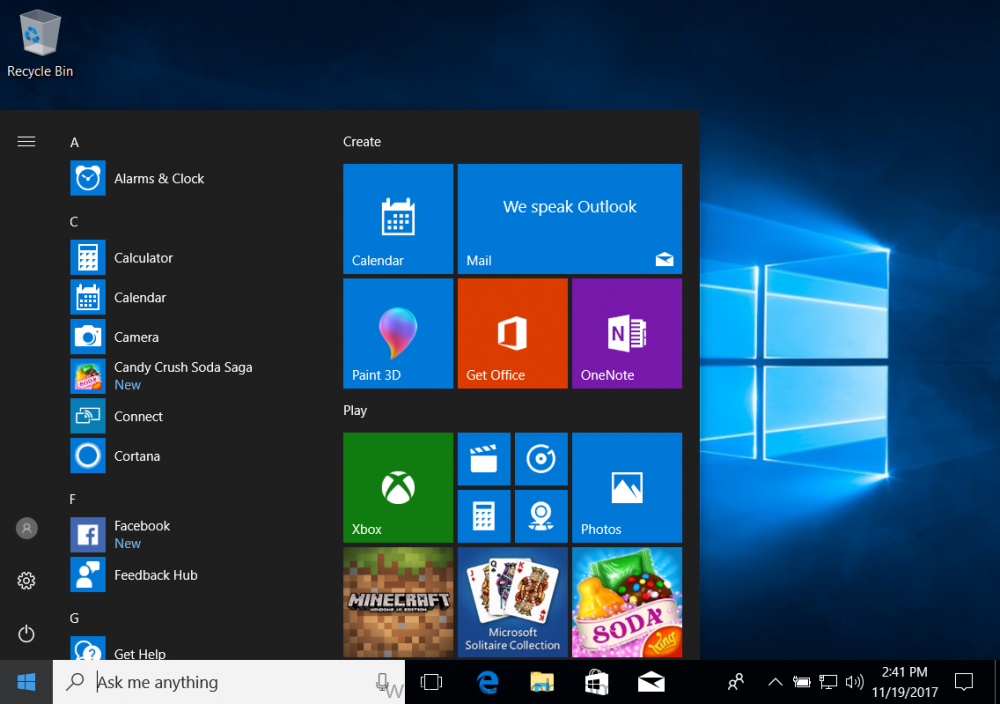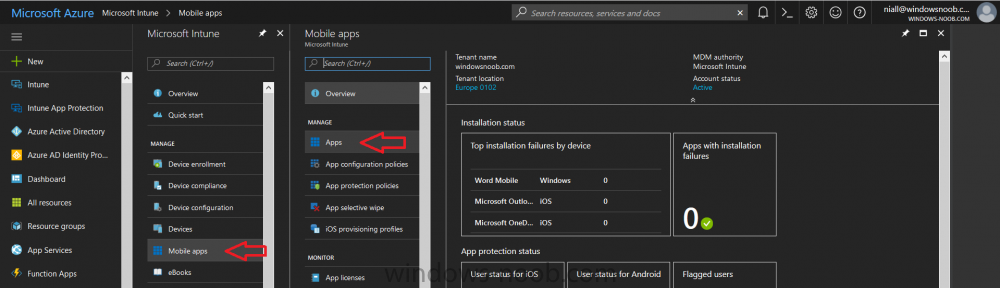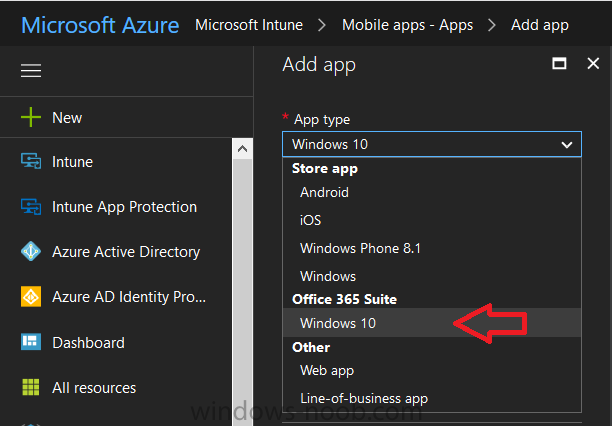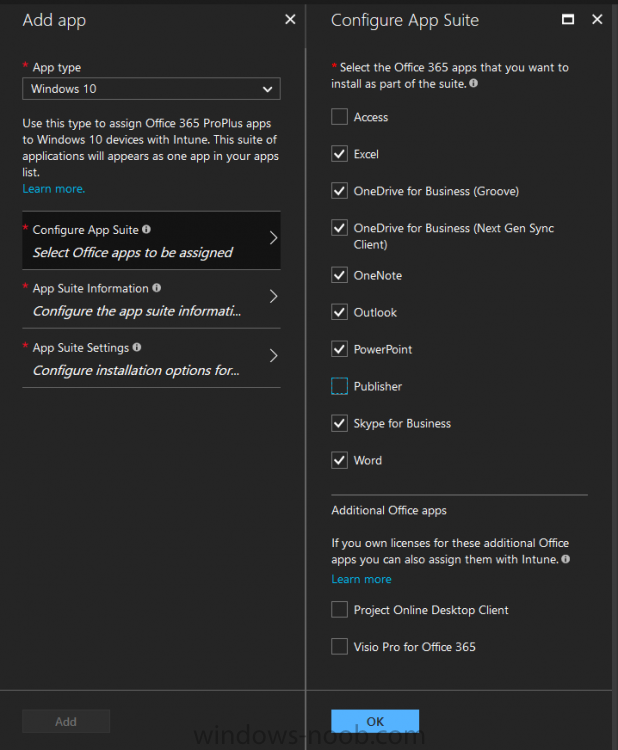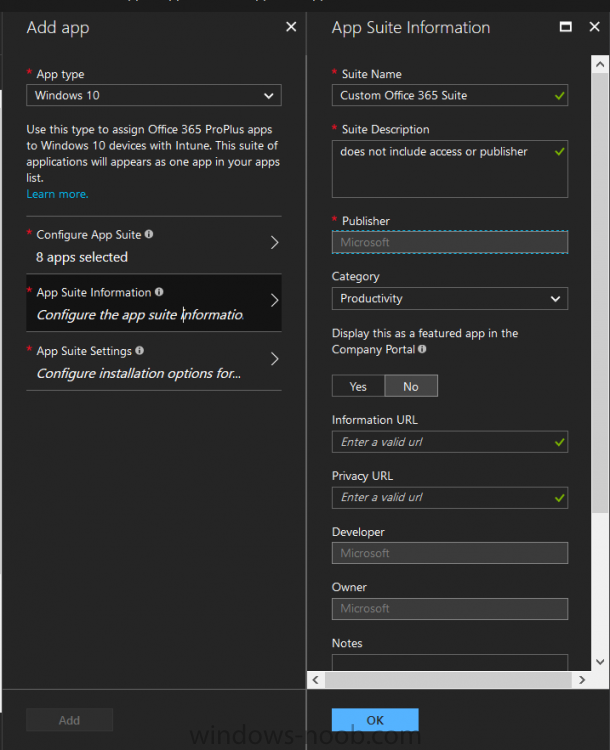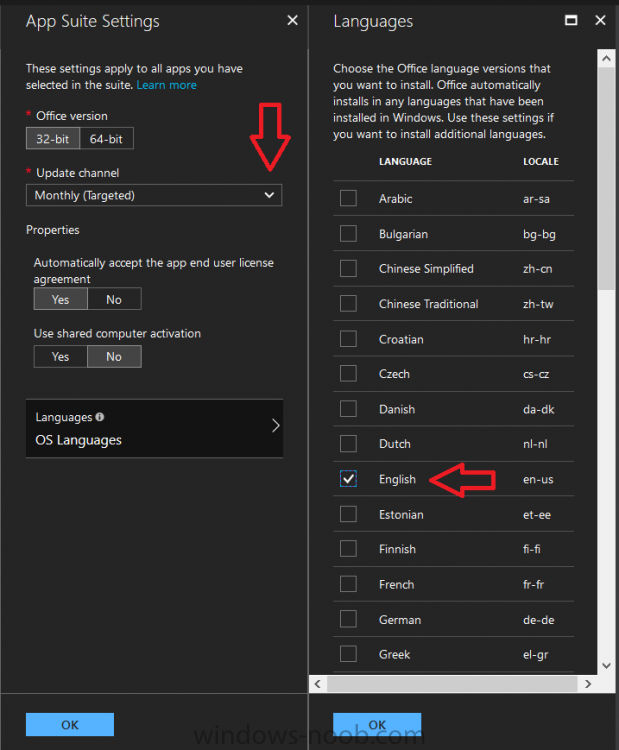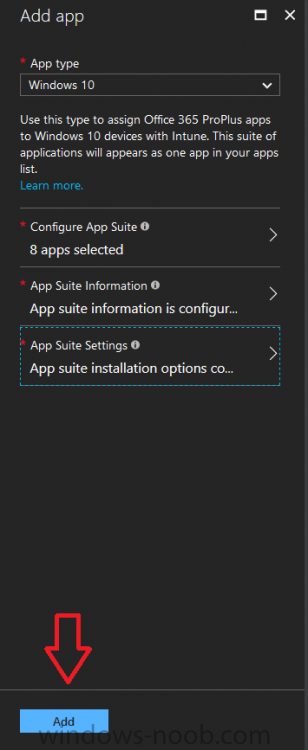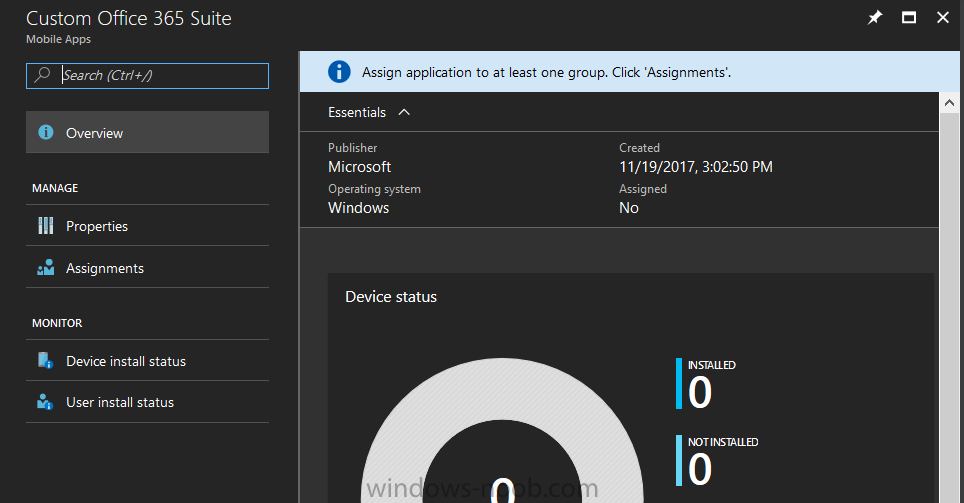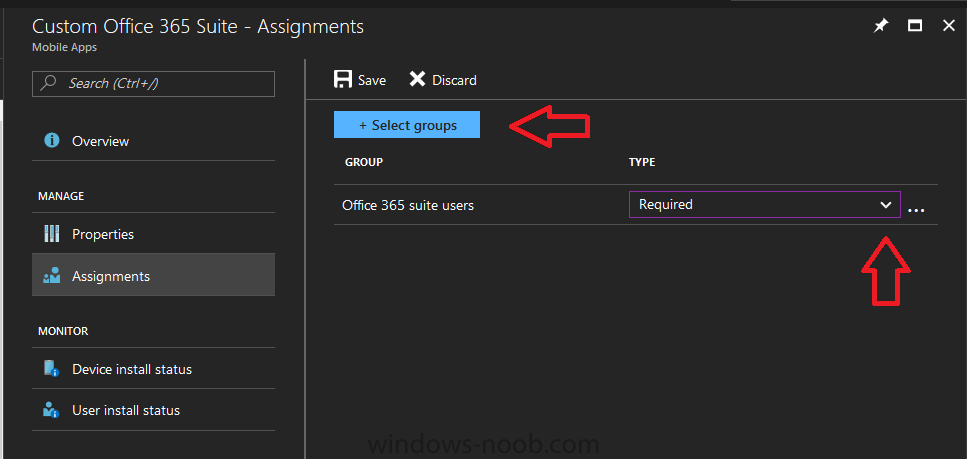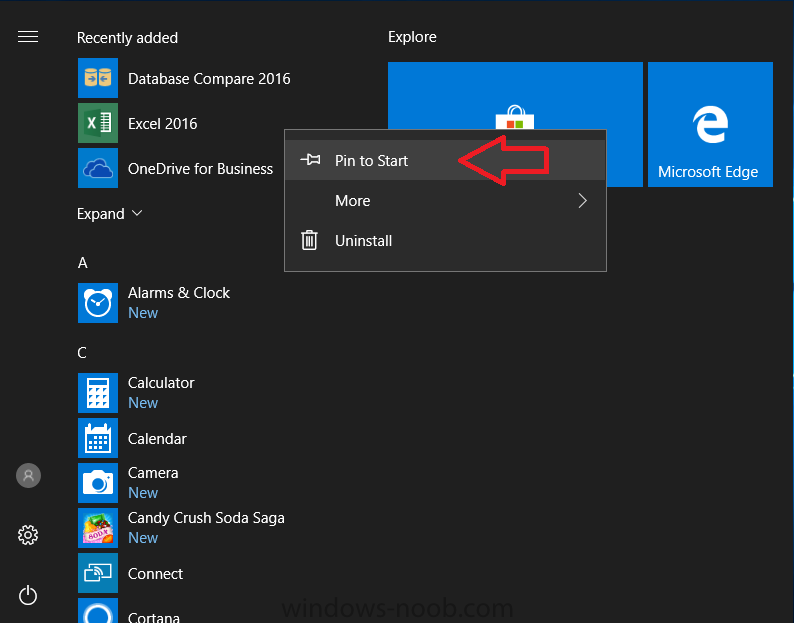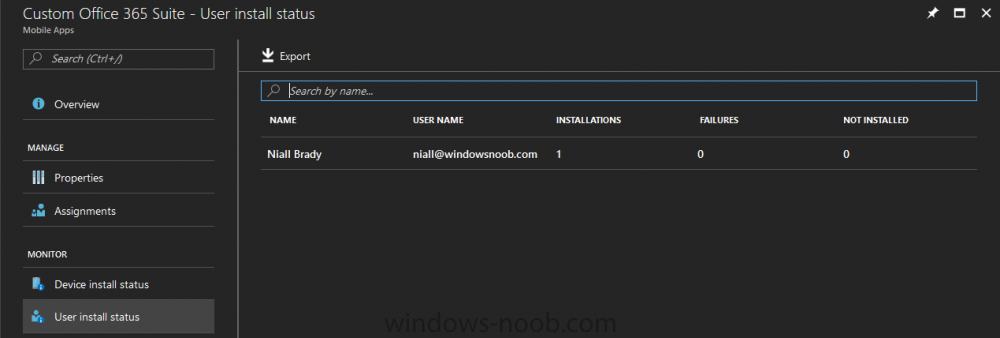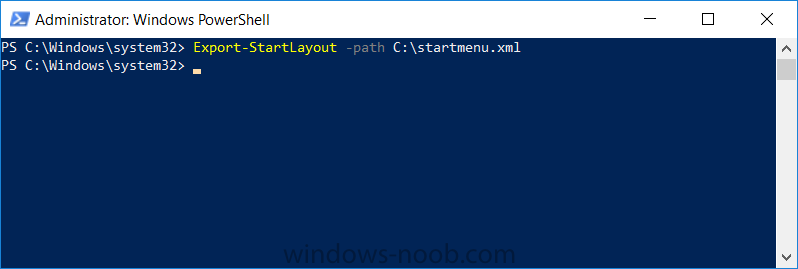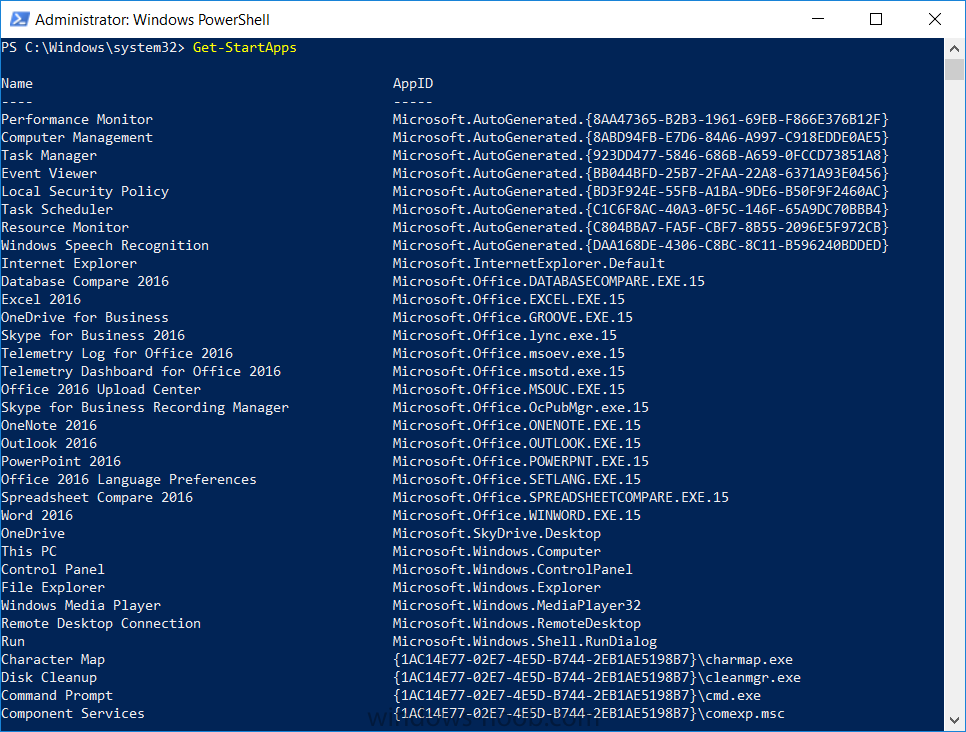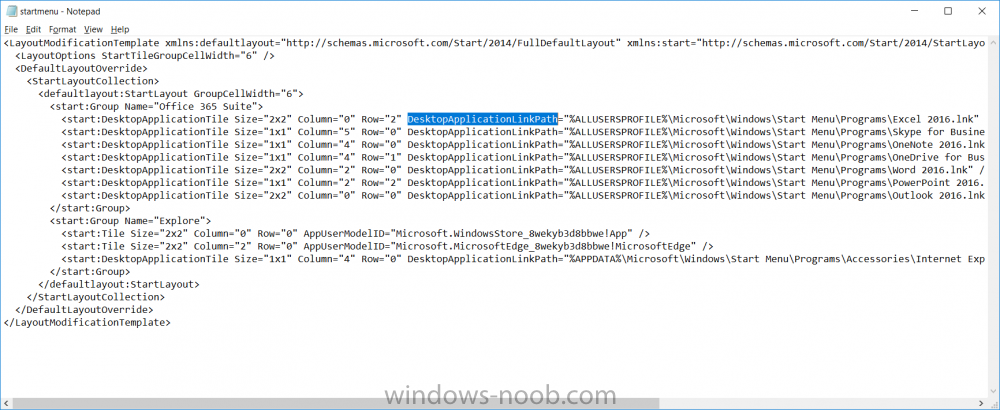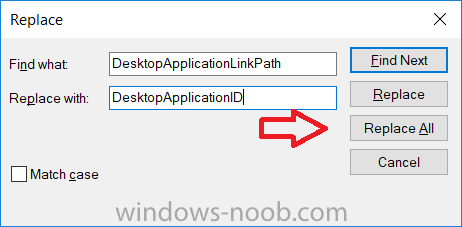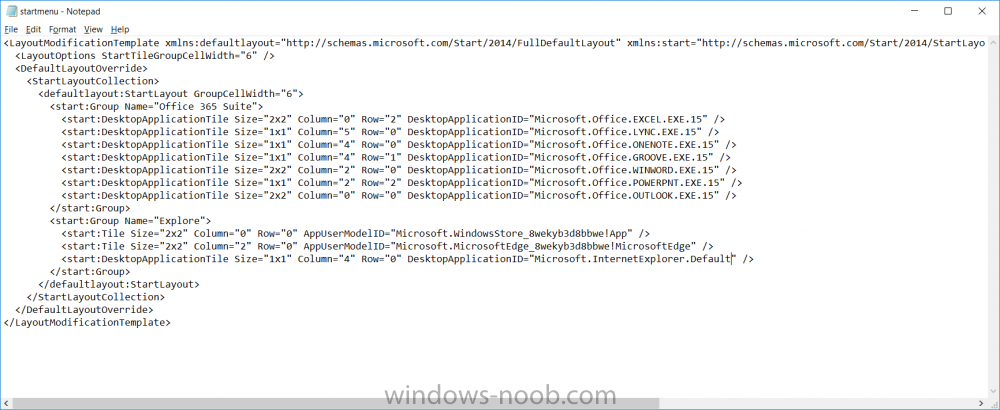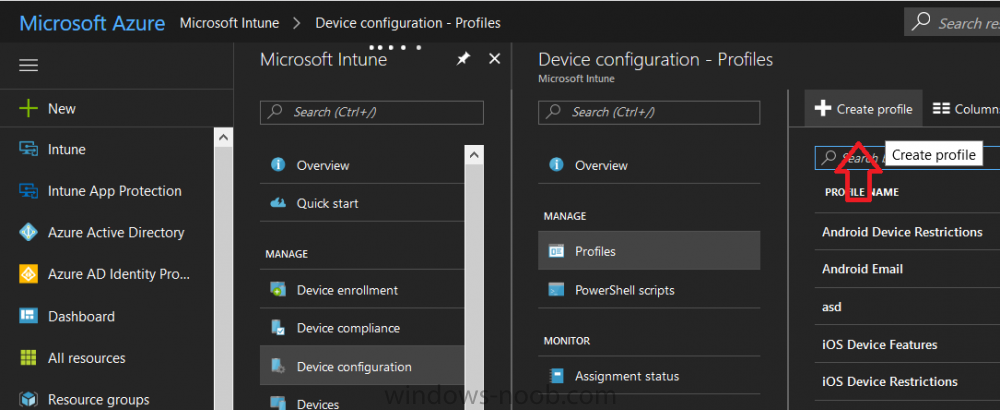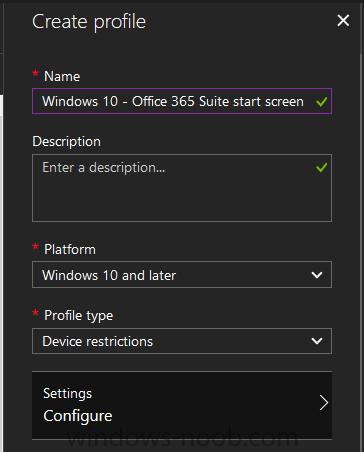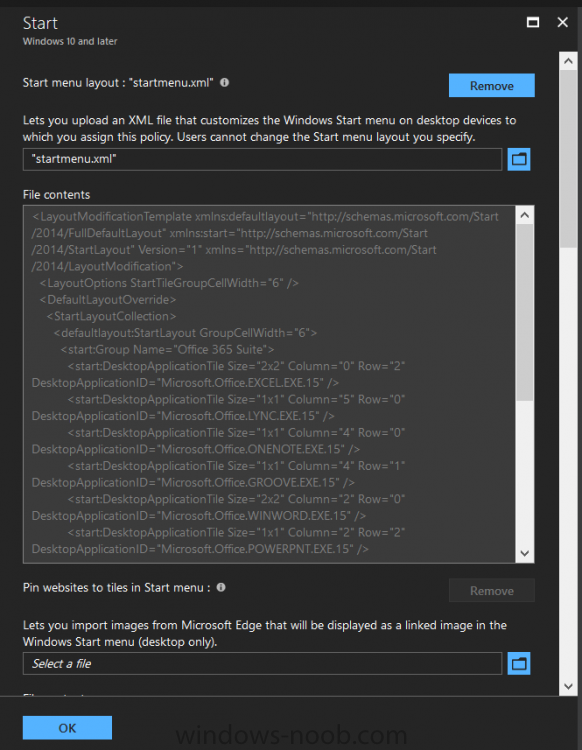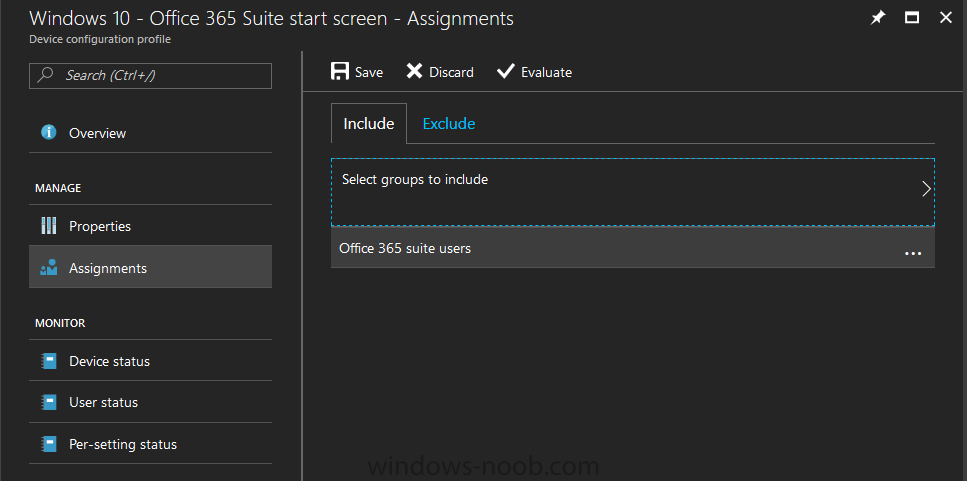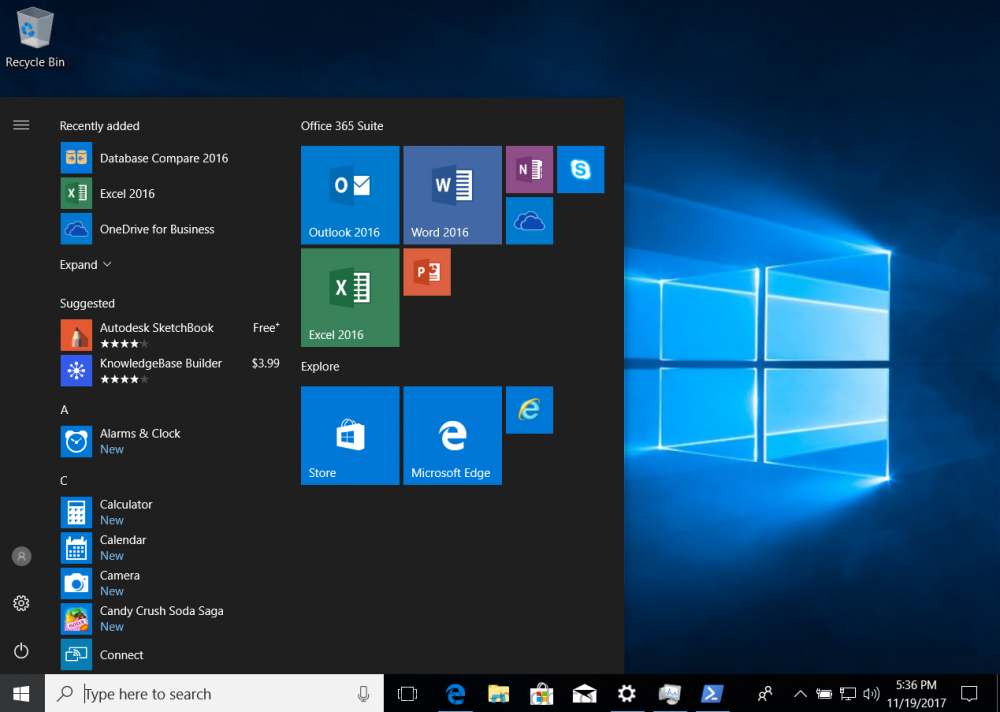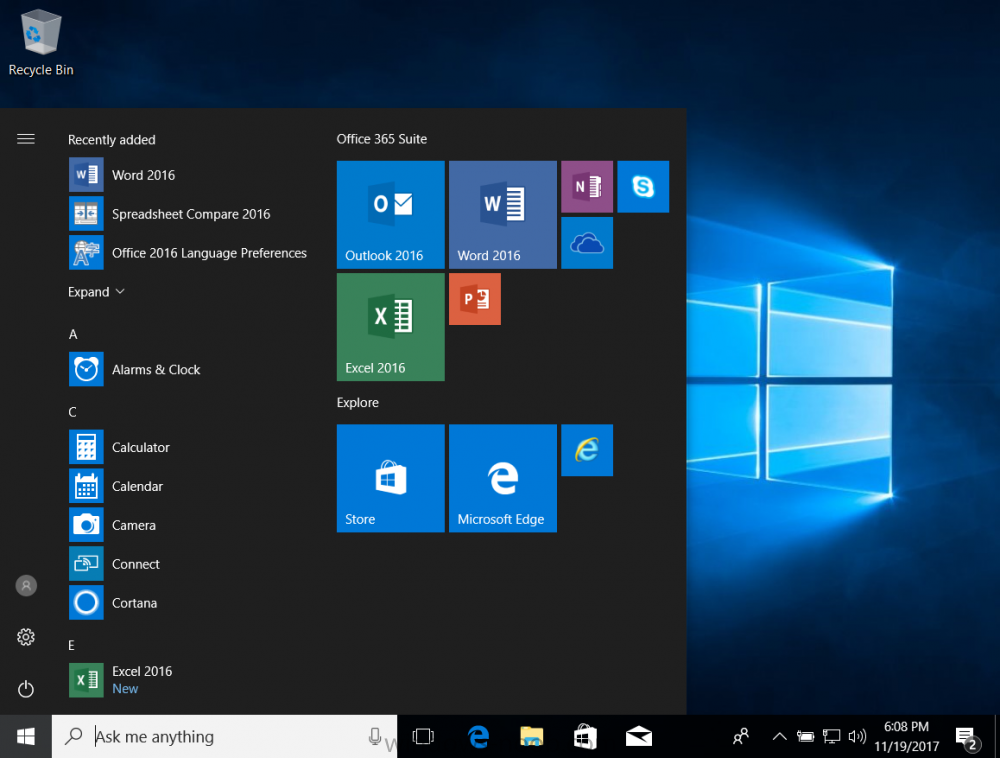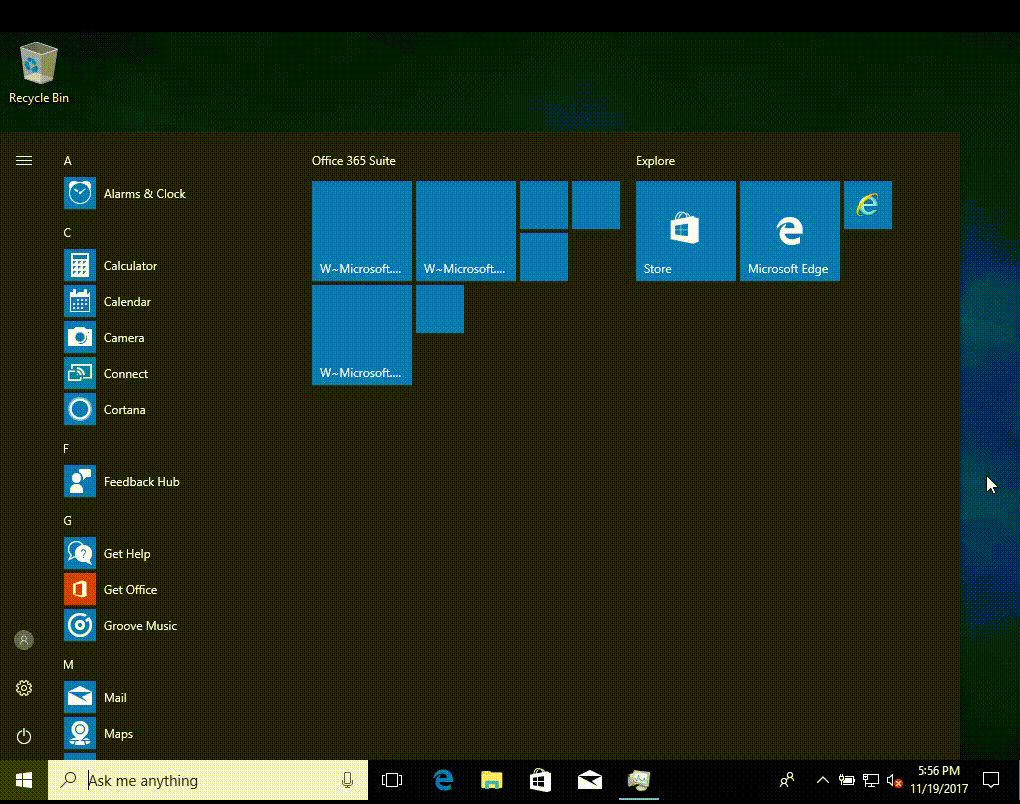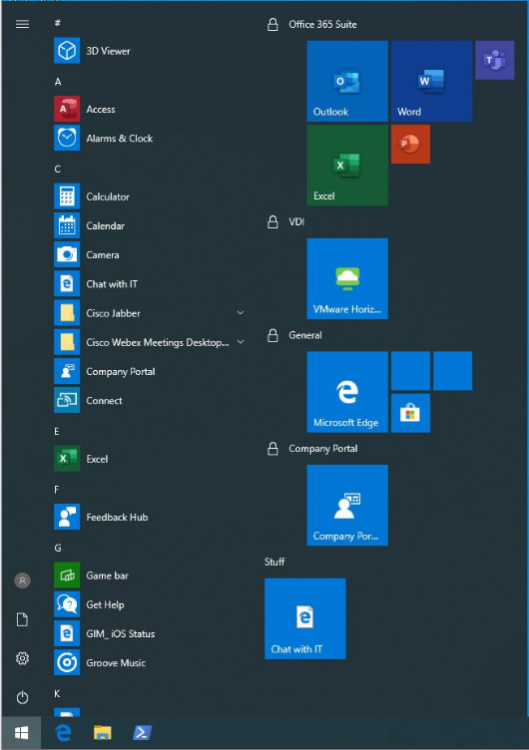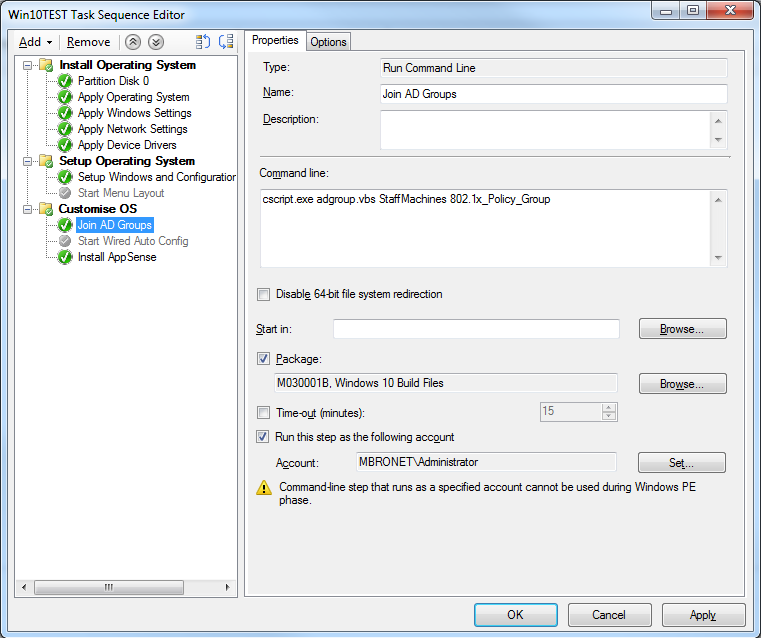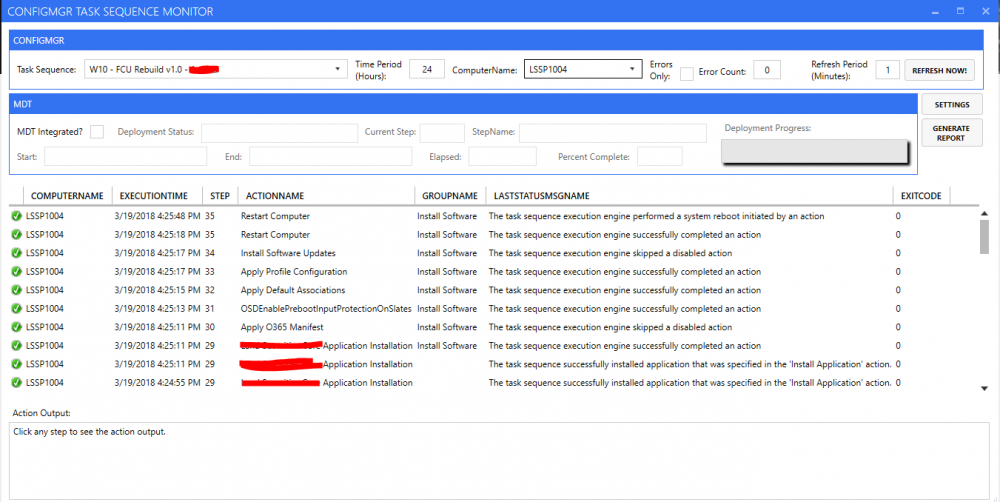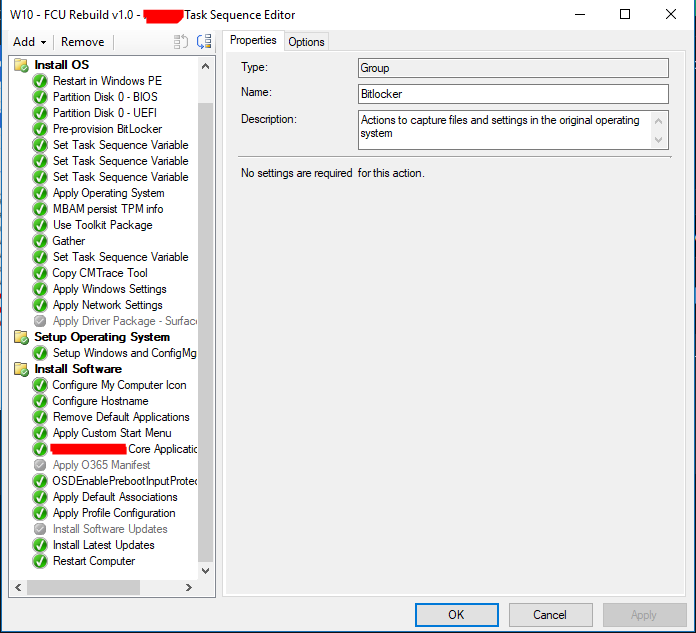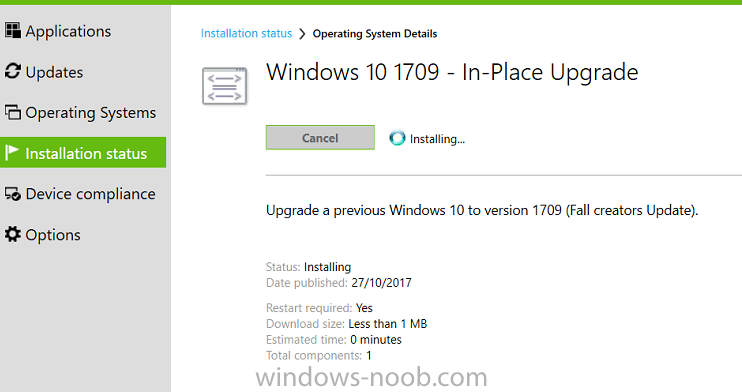Search the Community
Showing results for tags '1709'.
-
Introduction I've been doing a lot of testing with Windows AutoPilot recently (blog post coming soon), and as part of that testing, I wanted my Windows 10 version 1709 (Fall Creators update) devices to have a customized start screen (or start menu as people often refer to it) with some Office applications and device configuration profiles installed. The ability to customize the start menu in Windows 10 is nothing new but I ran into some issues with the process, as I was using a 32 bit version of the Office Suite so I thought I'd document the fix here. The issue I observed was that after creating the XML file, importing it into Intune and deploying it out to Windows 10 devices, instead of getting the Office icons in the start screen, they got blank boxes, and those boxes never populated with icons even after Office was installed. Some internet searching and digging found the answer but it wasn't that clear what you had to do, hence this guide. A newly installed Windows 10 version 1709 start menu can look quite a consumer oriented mess, such as the one shown below. This is definitely not what you want to see in your Enterprise. In this post you will deploy the Office 365 suite to Windows 10 version 1709 devices and then customize the start menu before capturing it to an XML file, editing the XML file and then deploying it using Intune. Note: When a full Start layout is applied with this method, the users cannot pin, unpin, or uninstall apps from Start. Users can view and open all apps in the All Apps view, but they cannot pin any apps to Start. When a partial Start layout is applied, the contents of the specified tile groups cannot be changed, but users can move those groups, and can also create and customize their own groups. Step 1. Configure the Office 365 suite in Intune (optional) Customizing a start menu makes sense in an Office environment particularly when your users expect their Office apps are easy to reach. But before you can do that you'll configure Office to install on some Windows 10 devices. In the Intune service in Azure, click on Mobile Apps, and then select Apps. Click on + Add and then select Office 365 Suite and Windows 10. Click on Configure App Suite, make your selections and click OK Next click on App Suite Information, fill in the information and click ok. and next click on App Suite Settings, make your choices for Servicing (Office Updates) and Language options and click on OK then OK again. As I like to use WIP I have selected Monthly (targeted) to get the latest versions of office quickly. Note: When choosing whether you want to assign the 32-bit, or 64-bit version of Office. You can install the 32-bit version on both 32-bit, and 64-bit devices, but you can only install the 64-bit version on 64-bit devices. When done configuring click on Add. Next you need to Assign (deploy) the Office Suite to a group of users by clicking on Assignments. After clicking on Assignments, select a Group of users, then select the type of assignment, in this case I choose Required so that it is automatically installed. Click on Save when done. For more info on Configuring the Office 365 Suite in Intune see https://docs.microsoft.com/en-us/intune/apps-add-office365 Step 2. Customize the start menu on a Windows 10 device On an enrolled Windows 10 device, login as a user that is targeted with the Office 365 Suite assignment created in Step 1, and wait until the Office 365 suite has deployed. You can verify this in Intune using the App install status for the user (or device) by selecting the app in Monitor, App Install Status. Once the Office 365 Suite is installed, start customizing the Start menu by unpinning unwanted apps by right clicking on an app you want to remove, and choosing Unpin from Start. After you've unpinned all the apps you want removed, it's time to pin your Office apps, to do that, highlight an Office app, right click and choose Pin to Start. repeat the above until you have all the apps you want to appear on the start screen, in the size and location of your choice. Give the Office group a name by typing text above it. After you are done you'll have a finished start screen something like this one. Step 3. Export the start screen Start PowerShell as Administrator on the device with the customized start screen. Export the start screen using the following command Export-StartLayout -path C:\startmenu.xml Note: If the Start layout that you export contains tiles for desktop (Win32) apps or .url links, Export-StartLayout will use DesktopApplicationLinkPath in the resulting file. Use a text or XML editor to change DesktopApplicationLinkPath to DesktopApplicationID. See Specify Start tiles for details on using the app ID in place of the link path. As you selected Office 365 Suite with 32 bit architecture, you'll need to modify the XML file otherwise no Icons will appear on the users start screen. But before doing that you'll need to identify the DesktopApplicationID for each Office App in the start screen. To do that, list the start apps using Get-StartApps cmdlet. Now that you have the info needed, you can modify the XML file. Using notepad or an XML editor, open the file C:\StartMenu.xml Replace all instances of DesktopApplicationLinkPath with DesktopApplicationID. Next, replace the DesktopApplicationLinkPath text eg: "%ALLUSERSPROFILE%\Microsoft\Windows\Start Menu\Programs\Excel 2016.lnk" for each office app, with the correspoonding AppID from the Get-StartApps cmdlet eg: "Microsoft.Office.EXCEL.EXE.15" Here you can see the modified xml file. Save the modified file to your Desktop. Here is a copy of the modified file for your information. startmenu.xml Step 4. Create a device configuration profile in Intune In Intune in Azure, click on Device Configuration, click on Profiles and then click on + Create Profile. In the Create Profile blade, give it a suitable name such as Windows 10 - Office 365 suite start screen (so you can easily search for it later) and choose Windows 10 and later as the platform and then select Device restrictions. For Settings, click on Start (from the options available, scroll down) and then select the previously created XML file. There are many more settings which you can configure in the Start settings, but for now, this is all you will configure. Click on OK when done, then click OK again, and finally click Create. Next, you need to Assign the device restriction, so click on Assignments and assign it to the User Group that you deployed Office to, in this case, the Office 365 suite users group. Click on Save when done. Step 5. Review the end result On a Windows 10 version 1709 device sign in with credentials of a user that is in the Office 365 Suite users Group. If you login immediately after enrolling, then the Office 365 suite will not yet be installed, but it will have pulled down the policies including the custom start screen, it will look like so... This is expected behavior and all the user has to do is wait until Office 365 get's installed (12 minutes or so). The icons will automatically appear as soon as each app is installed. And here it is, job done ! Note: This method leaves a custom start menu but the user cannot change the tiles or add to the start menu, if you want them to have that ability then change <DefaultLayoutOverride> to <DefaultLayoutOverride LayoutCustomizationRestrictionType="OnlySpecifiedGroups"> Notice how the pinned items that you've defined will have a lock on them but the user can add/remove other items. Recommended reading https://docs.microsoft.com/en-us/intune/apps-add-office365 https://docs.microsoft.com/en-us/windows/configuration/customize-windows-10-start-screens-by-using-mobile-device-management https://docs.microsoft.com/en-us/windows/configuration/customize-and-export-start-layout#customize-the-start-screen-on-your-test-computer https://docs.microsoft.com/en-us/windows/configuration/start-layout-xml-desktop#specify-start-tiles https://www.windows-noob.com/forums/topic/15773-how-can-i-enable-mdm-auto-enrollment-for-microsoft-intune-in-azure/
- 20 replies
-
- windows 10 fall creators update
- intune
-
(and 3 more)
Tagged with:
-
Hi were on 1709 and have been for some time, we do not show any further updates in the updates section. all systems including SUP work fine and the system can download patches etc from MS, so can get to the outside world through the FW, what log will show any issues? cheers
-
Hi all, I've headed here to post my problem as I've spent the best part of 2 weeks on and off troubleshooting and I'm not getting anywhere. The company I'm currently working for now have a mixture of Windows 10 clients in their environment. 1511, 1607, 1703, 1709. We've been plugging away for months now to try and clear the last few hundred 1511 clients as we suffered from the WSUS decryption key issue with Feature Updates, but this was resolved and seemed to be working fine. We don't use servicing plans at all as we prefer to control the deployments more manually via direct deployments of the Feature Updates to device collections. We're now down to just over 100 1511 clients and we've been upgrading them to 1703 until we've unearthed a new problem. Around 75 of the machines in the collection are not receiving the Feature Update in Software Center. After a bit of digging it became clear that these machines think they are already "compliant" when reviewing the SCCM deployment under the monitoring pane! We have now seen this same behaviour when trying to advertise the 1703 Feature Update to some 1607 clients. I've read about the "defer upgrades" GPO causing problems and as a result I have a new GPO to turn these settings off and prevent the client from trying to use WUfB (Windows Update for Business) but these machines still remain "compliant". On Friday I built a VM with our Corporate 1607 build to use as a test machine. This VM is showing compliant when I deploy the 1703 Feature Update to it so I tried the 1709 Update and this has appeared in software Center. It seems to be a bit random as to which machines report as compliant and which don't. Some have "defer updates" set, some don't, there doesn't appear to be an obvious pattern. Has 1703 recently been written off because Microsoft prefer clients to be on the most latest version as soon as it is classed as being Business Ready??? Please let me know if anyone has any ideas or suggestions to troubleshoot this as I'd like to straighten it out before we need to start upgrading the remaining 1607 clients. Thanks in advance, Westy
- 5 replies
-
- feature update
- sccm
-
(and 3 more)
Tagged with:
-
Hi all, Having an issue re creating our build process in the new SCCM environment i've been building lately. During the deployment of an OS we have two visual basic scripts that run after the OS has been booted into for the first time that add the PC to the correct AD groups and starts the 802.1x service (i know there is probably other ways of doing this but i'd rather replicate than redesign). This works flawlwessly on our current live SCCM but in the new one, which is working with Windows 10 rather than 7, i cannot get it to run during the TS, i just receieve an incorrect function error, whereas if i run the script manually on the Windows 10 machine it works as expected. I've attached some screenshots that show the position in the task sequence of the script step, and the command line im using to call it (also copied from our current live environment) The content is on the DPs correctly as the unattend file that runs during the initial OS setup is also called from that same package. Thanks Phil
-
Hi guys, Trying to deploy Windows 10 Fall Creators Update 1709 using SCCM 1606. Everything works fine until a restart step and it gets stuck on a black screen until you press a key or tap the mouse pad and then it carries on to the next step. Deploying to Surface Pro 4s SCCM 1606 Simple TS - Install OS from WIM, join domain, install few apps, and that's it. https://i.imgur.com/BuGSczP.png https://i.imgur.com/EQYmeYW.png It happens to every restart i have in the TS. Can someone please assist me? Thank you
- 3 replies
-
- 1709
- windows 10
-
(and 2 more)
Tagged with:
-
I'm creating a reference image using MDT 8450 and ADK 1709 and Windows 10 x64 Build 1709 Enterprise edition. After creating the reference image I ran into the problem where you change the Lock screen to Windows spotlight and it changes back to the Picture mode. I've googled this and have not been able to find a fix or workaround. Does anyone who has a successful Win10 1709 reference image tell me how you fixed this problem? I've tried everything in these articles with no success: https://answers.microsoft.com/en-us/windows/forum/windows_10-start-win_desk/windows-spotlight-not-working-windows-10-version/90f2dc70-7583-44c6-8af0-896be9508987 https://windowsreport.com/windows-10-creators-update-spotlight-issue/
-
Guys I am trying to run a 'Build and Capture' on Windows 10 1709.. All works fine until the Capture Operating System [obviously last in the list] section of the Task Sequence.. when this runs the target machine [tried physical and a VM with same issue] has lost its NIC driver, so it connot write the WIM to the network share Has anybody seen this before? OS's... Target build is Windows 10 1709 Enterprise SCCM is 1710 on Windows Server 2012R2
-
sccm Manage Blades with ESXi SO via SCCM
DiegoShadow posted a question in Troubleshooting, Tools, Hints and Tips
Good night friends ! Is it possible for SCCM to include HP Blades with ESXi operating system in hardware inventory? Is this type of management possible?-
- microsoft
- current branch
-
(and 3 more)
Tagged with:
-
Hi, I'm testing an Upgrade TS to Win 10 1709. I tested 4 devices now. On devices, all was working fine. Update was successful. On other two devices, the OS upgrade was successful, but after the OS boots again the TS doesn't complete successfully. I have two batch files in the Post-Processing group which are not executed. One of them just creates a txt file so I know it did run actually. In Software Center, the TS has status "Installing..." and it keeps spinning like that for hours. The smsts.log files is also not updated anymore after the last reboot. So the Setup command executed successfully, device rebooted, did the OS upgrade successfully, and when booted to the OS the TS just stopped. New Windows 10 works perfectly fine though. I can install other apps via Software Center as well without issues. Anyone has an idea where to look? Due to this, the status of the deployment is also not reported back to CM. If 2 out of 4 devices have this problem, I guess it's not a good sign. Of course I'll do some more testing but this is definitely not a good sign.
- 10 replies
-
- task sequence
- windows 10
-
(and 2 more)
Tagged with:
-
Hello all - I'm trying out Windows 10 Servicing and on a 1607 machine, I can see the upgrade deployment and it downloads properly but then hangs after that at installing. UpdateDeployment.log ---- Update (Site_6486F88A-6CE4-45F7-865B-FB7832923564/SUM_2c038450-6726-4512-bd3b-a00f3bb0f865) Progress: Status = ciStateInstalling, PercentComplete = 100, DownloadSize = 0, Result = 0x0 UpdatesDeploymentAgent 11/3/2017 11:58:16 AM 3212 (0x0C8C) ---- UpdatesHandler.log ---- Initiating Scan. Forced = (0) UpdatesHandler 11/3/2017 11:57:42 AM 2732 (0x0AAC)Successfully initiated scan for job ({20EC2A1E-4A8D-4C19-8F7B-BDEDDC616167}). UpdatesHandler 11/3/2017 11:57:42 AM 2732 (0x0AAC)MTC task with id {B67FA1A2-40A2-4C07-885E-2546F2B45F0B}, changed state from 4 to 5 UpdatesHandler 11/3/2017 11:57:42 AM 2732 (0x0AAC)No change in the handle state. Ignoring. UpdatesHandler 11/3/2017 11:57:42 AM 2732 (0x0AAC)Scan completion received for job ({20EC2A1E-4A8D-4C19-8F7B-BDEDDC616167}). UpdatesHandler 11/3/2017 11:57:42 AM 2732 (0x0AAC)Evaluating status of the updates for the job ({20EC2A1E-4A8D-4C19-8F7B-BDEDDC616167}). UpdatesHandler 11/3/2017 11:57:42 AM 2732 (0x0AAC)CDeploymentJob::InstallUpdatesInBatch - Batch or non-batch install is not in progress for the job ({20EC2A1E-4A8D-4C19-8F7B-BDEDDC616167}). So allowing install.. UpdatesHandler 11/3/2017 11:57:42 AM 2732 (0x0AAC)Update (2c038450-6726-4512-bd3b-a00f3bb0f865) not added to the install batch as it might be an exclusive update or NonWSUS update UpdatesHandler 11/3/2017 11:57:42 AM 2732 (0x0AAC)CDeploymentJob::InstallUpdatesInBatch - Resetting install flag to false as method is complete UpdatesHandler 11/3/2017 11:57:42 AM 2732 (0x0AAC)CDeploymentJob::ExecuteUpdates - Batch or non-batch install is not in progress for the job ({20EC2A1E-4A8D-4C19-8F7B-BDEDDC616167}). So allowing install.. UpdatesHandler 11/3/2017 11:57:42 AM 2732 (0x0AAC)Executing the updates for the job ({20EC2A1E-4A8D-4C19-8F7B-BDEDDC616167}). UpdatesHandler 11/3/2017 11:57:42 AM 2732 (0x0AAC)Starting or resuming update (2c038450-6726-4512-bd3b-a00f3bb0f865). UpdatesHandler 11/3/2017 11:57:42 AM 2732 (0x0AAC)CDeploymentJob::ExecuteUpdates - Resetting install flag to false as method is complete UpdatesHandler 11/3/2017 11:57:45 AM 2732 (0x0AAC) ---- The UpdateDeployment log says it installed OK and 1 time out of 4 it does work, but most of the time I manually reboot and nothing happens. One of my test machines says the upgrade was successfully installed. I can see that Modern Setup Host and Windows 10 Setup are running in Task Manager, but nothing happens. So my clients never restart on their own or ask for a restart and even when I do most of the time nothing happens.