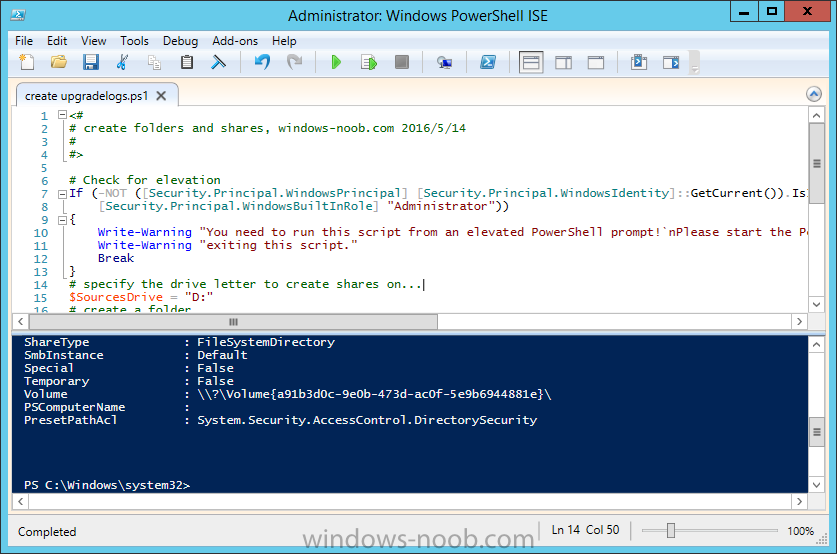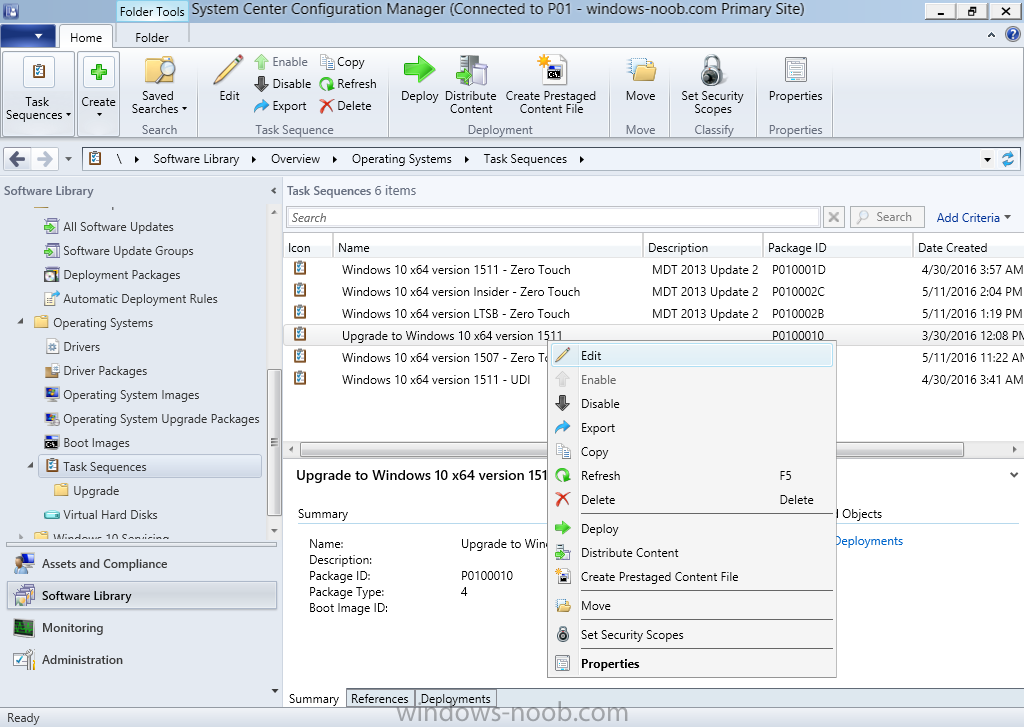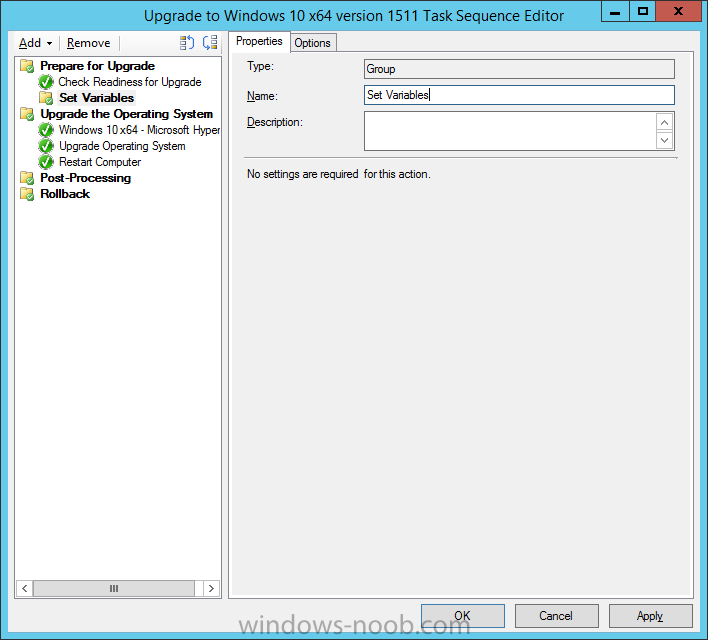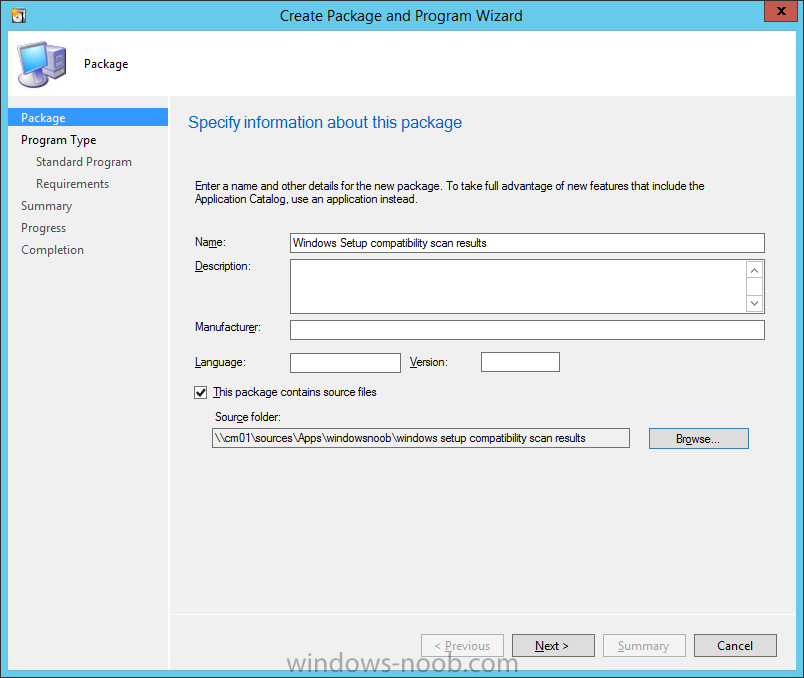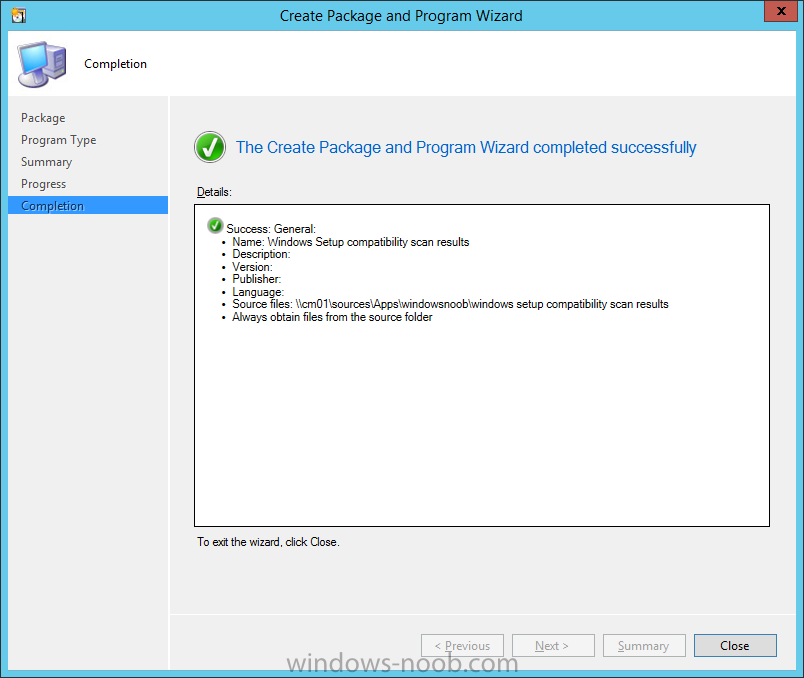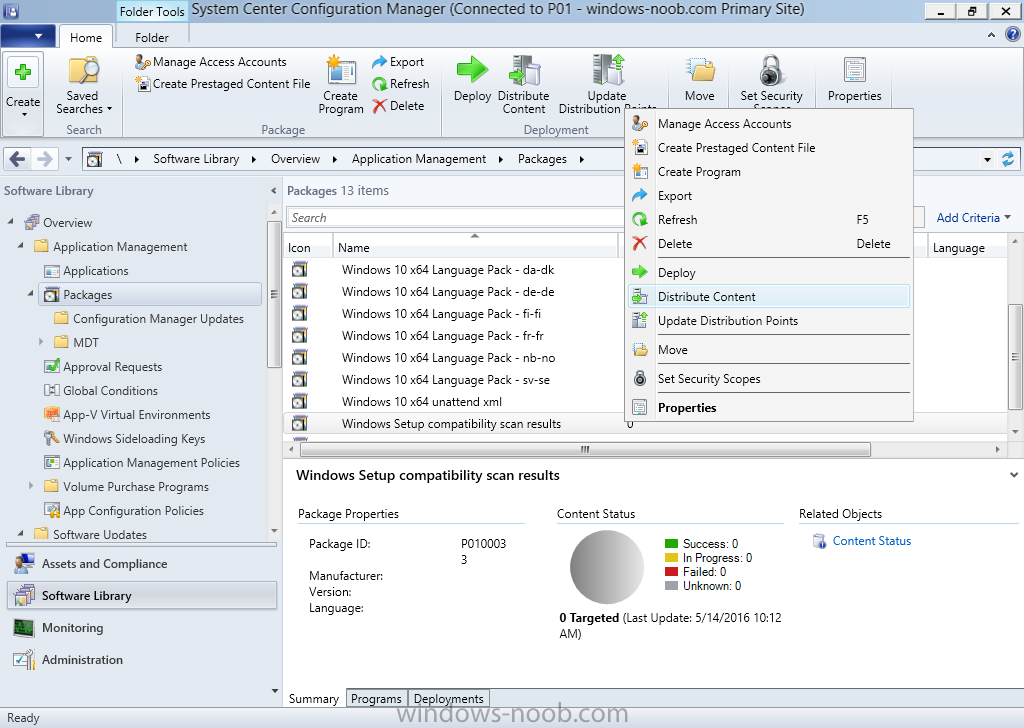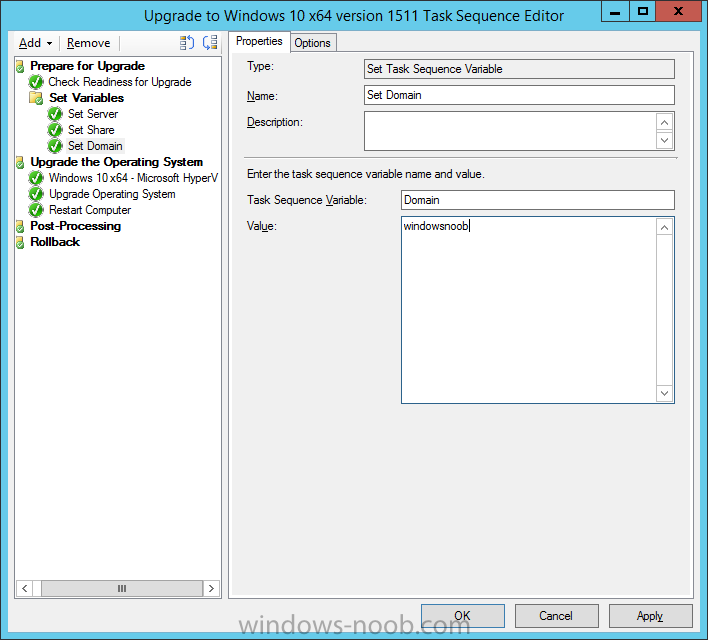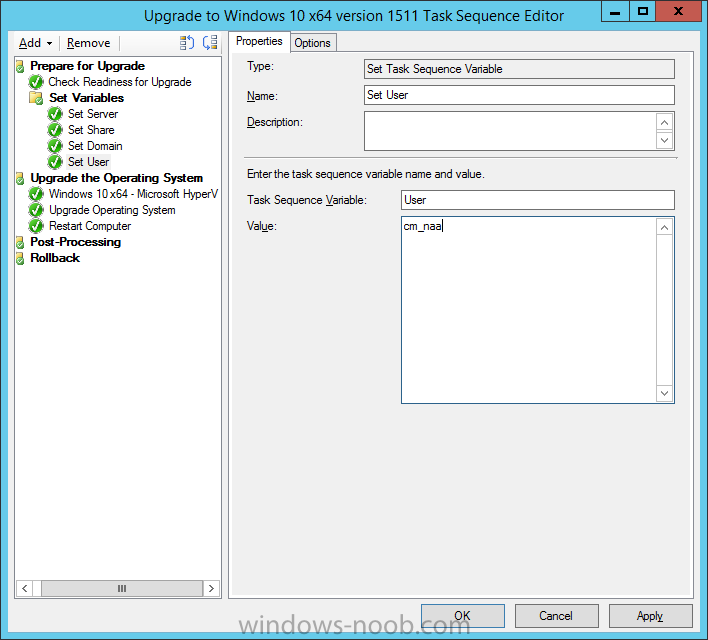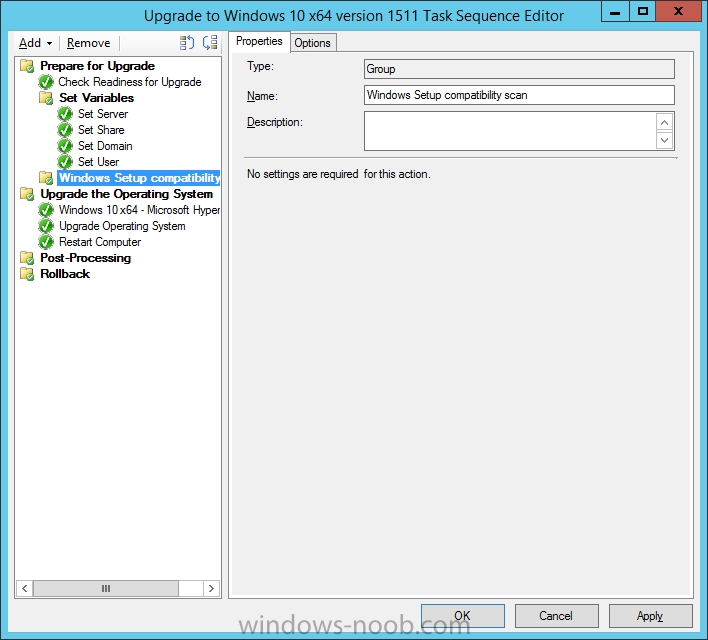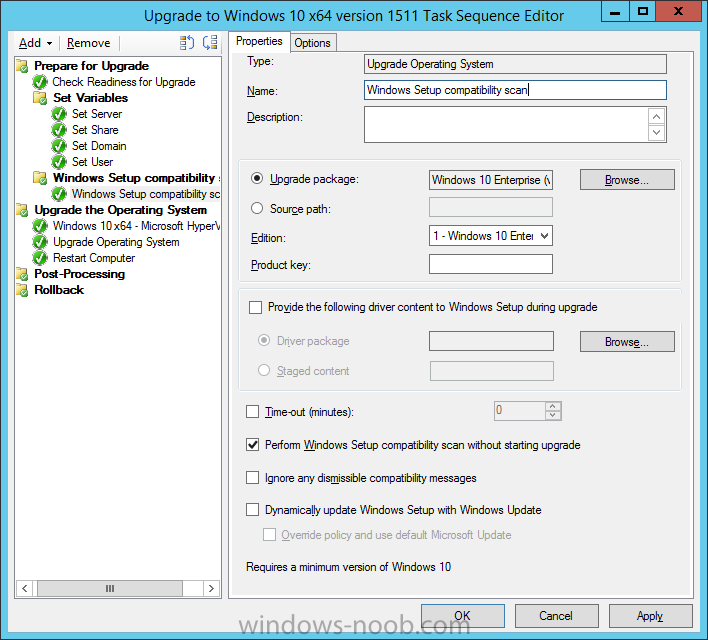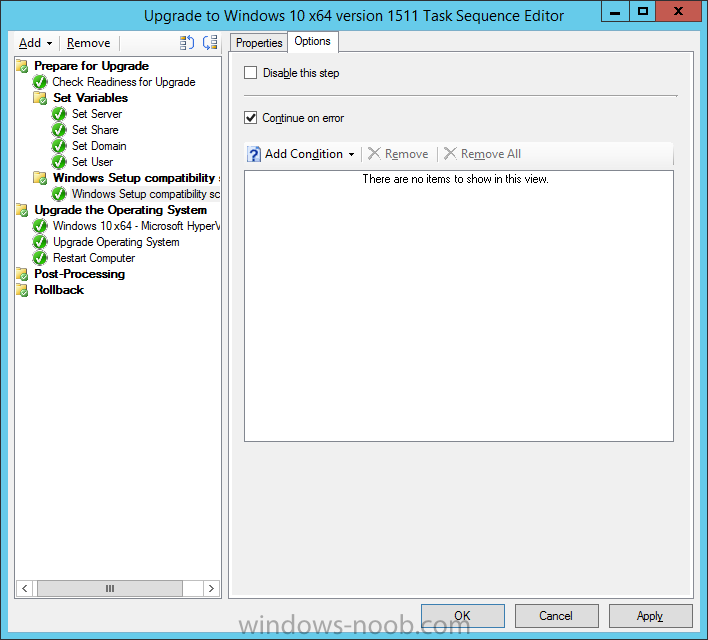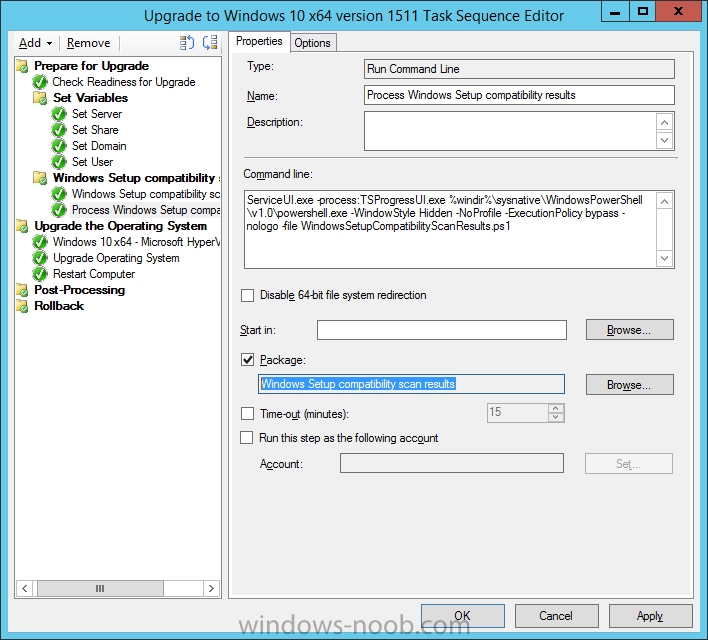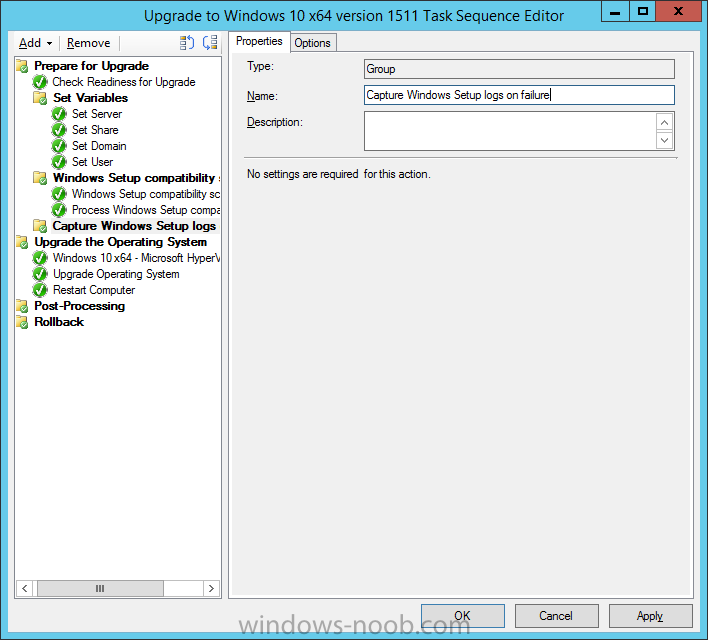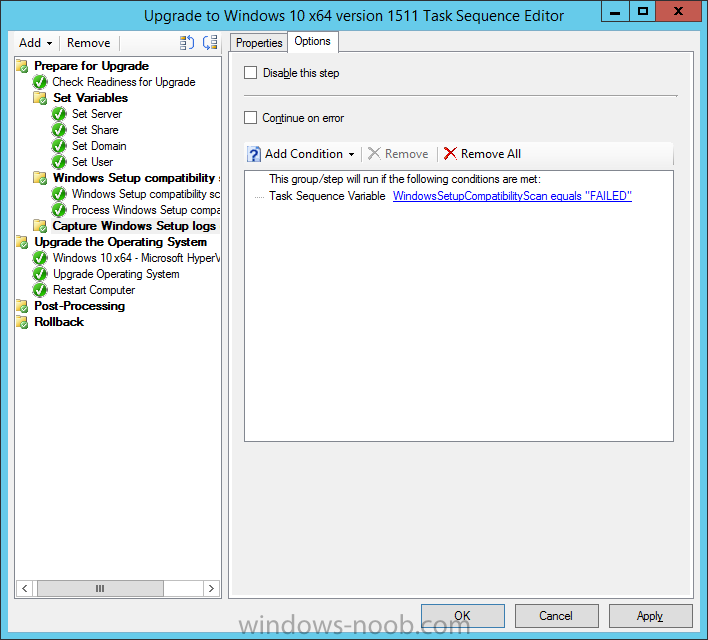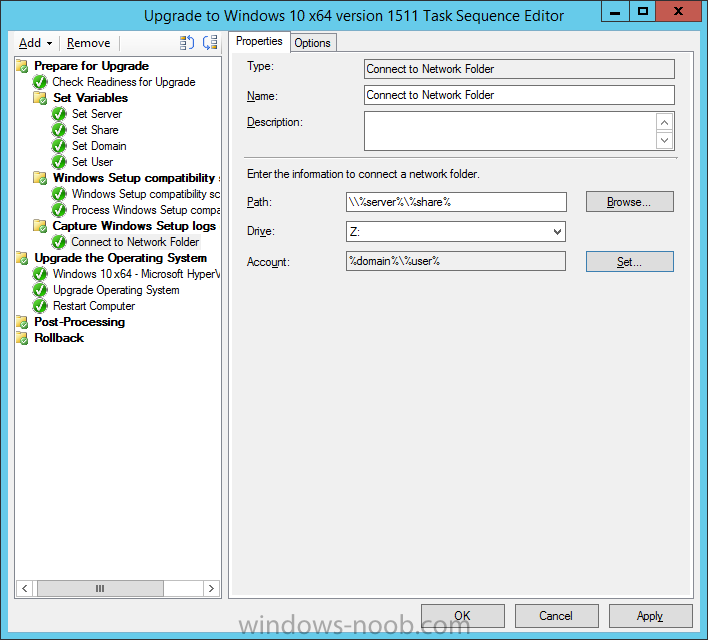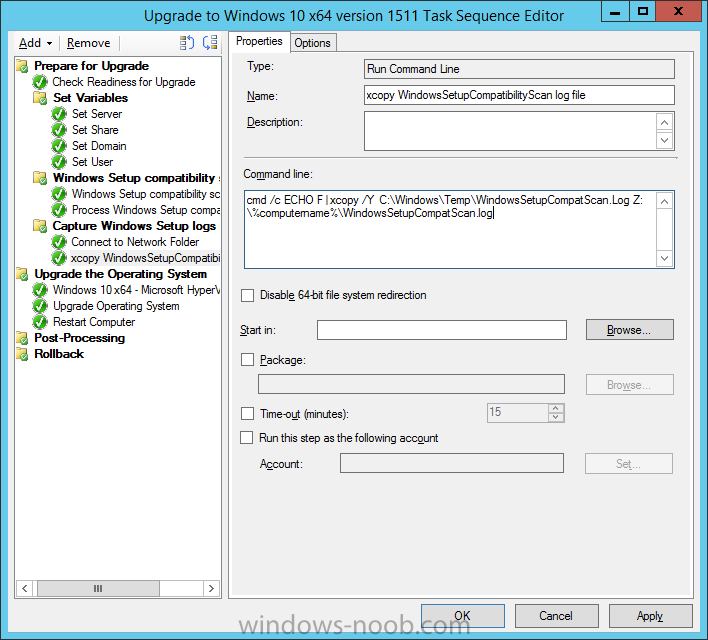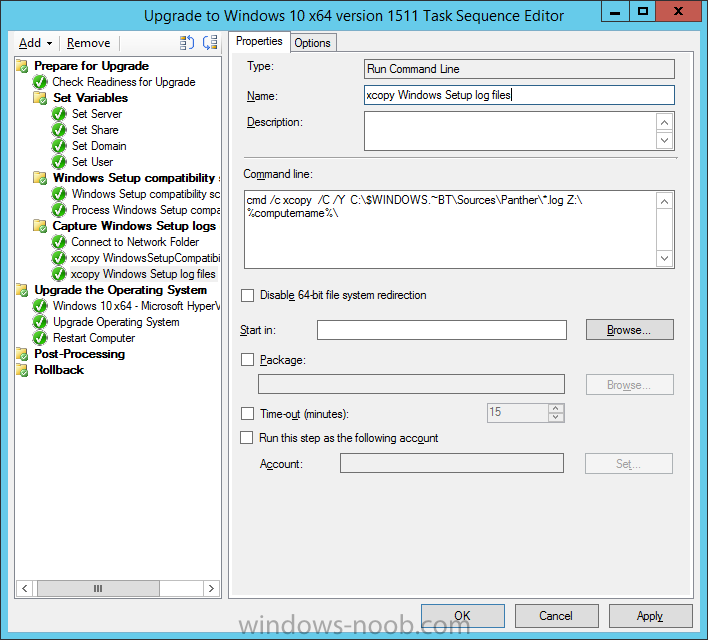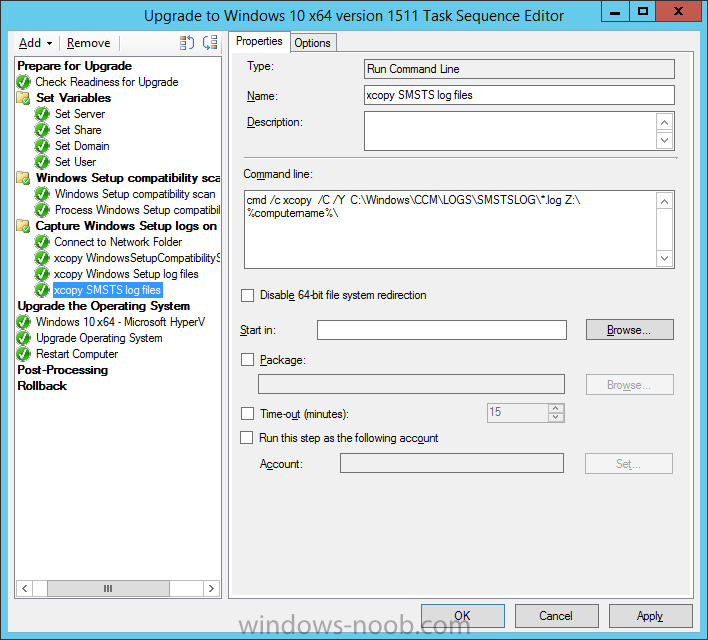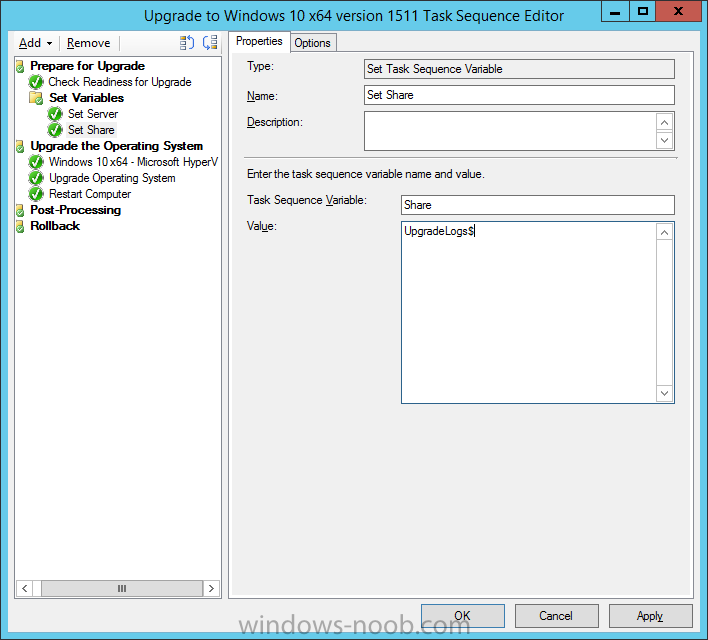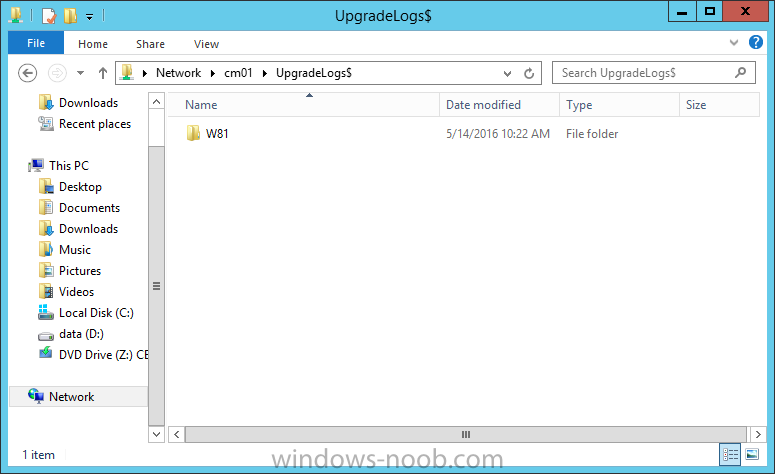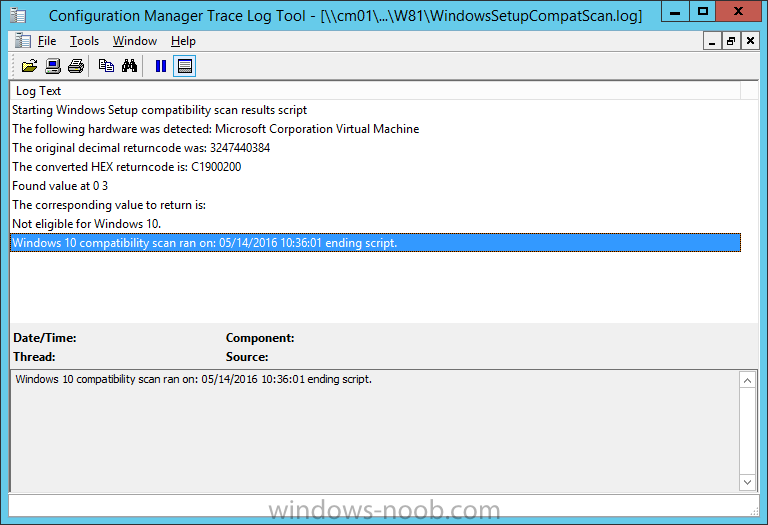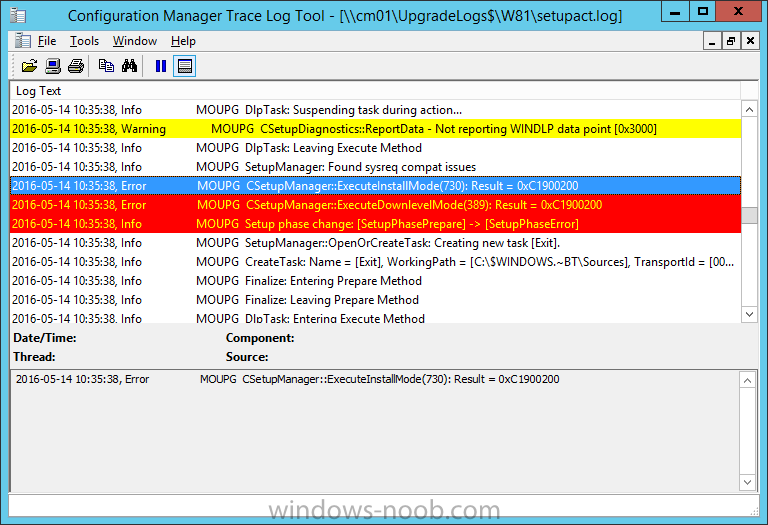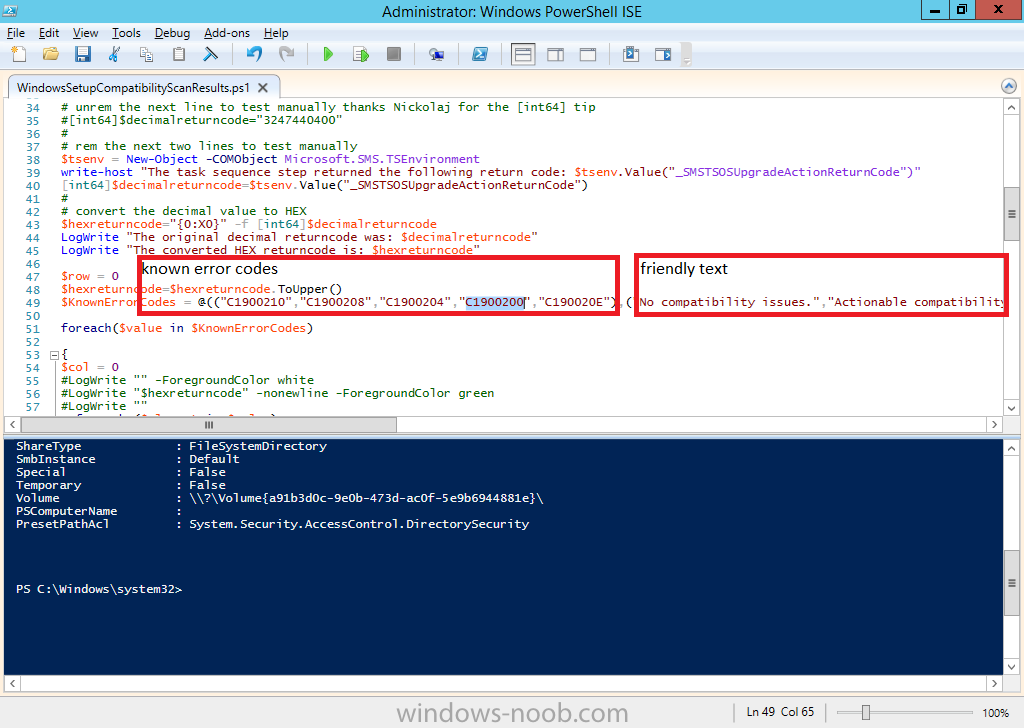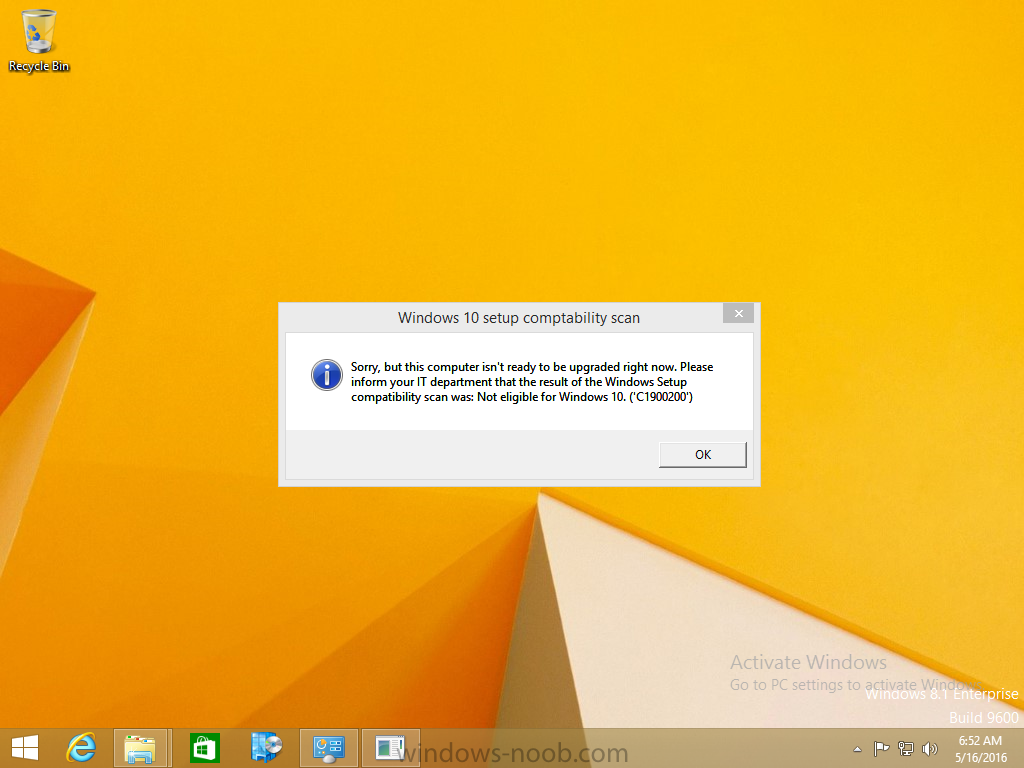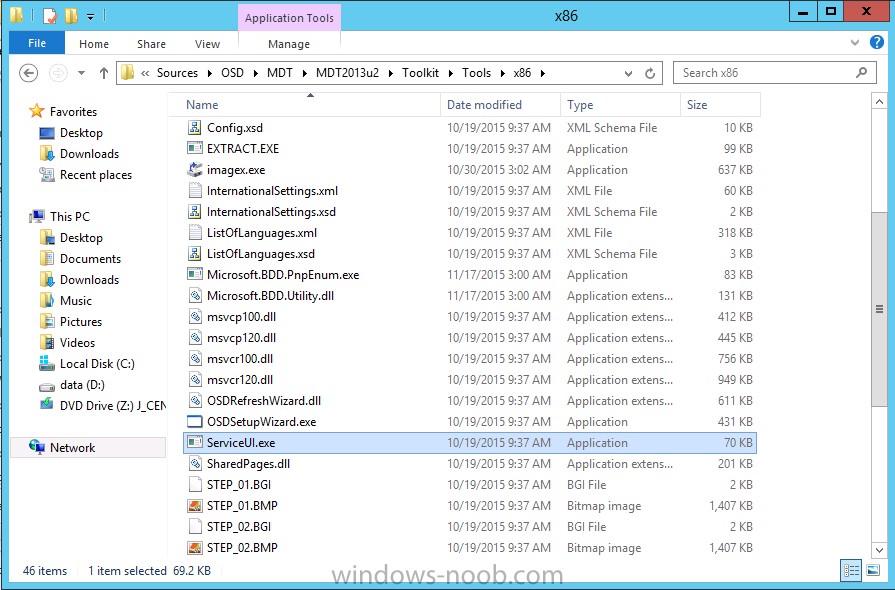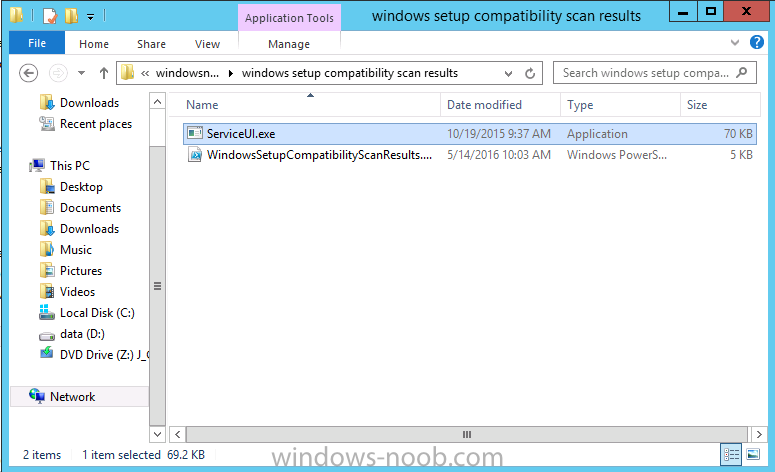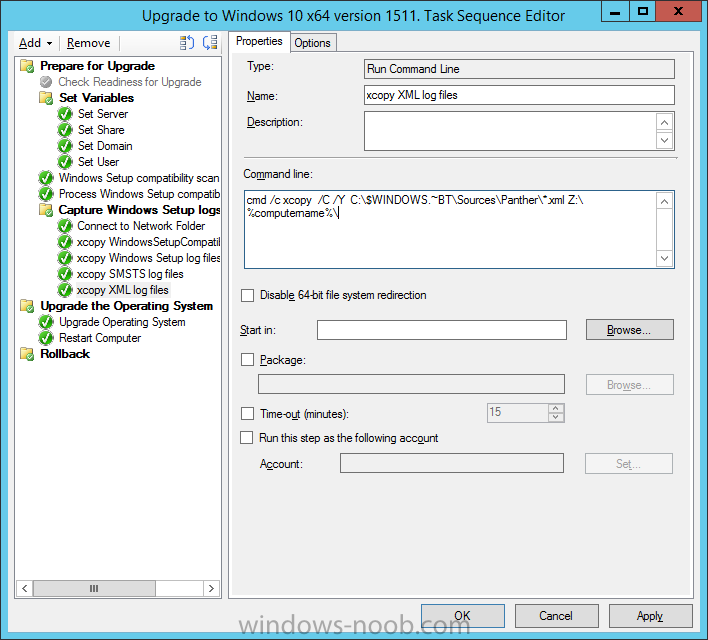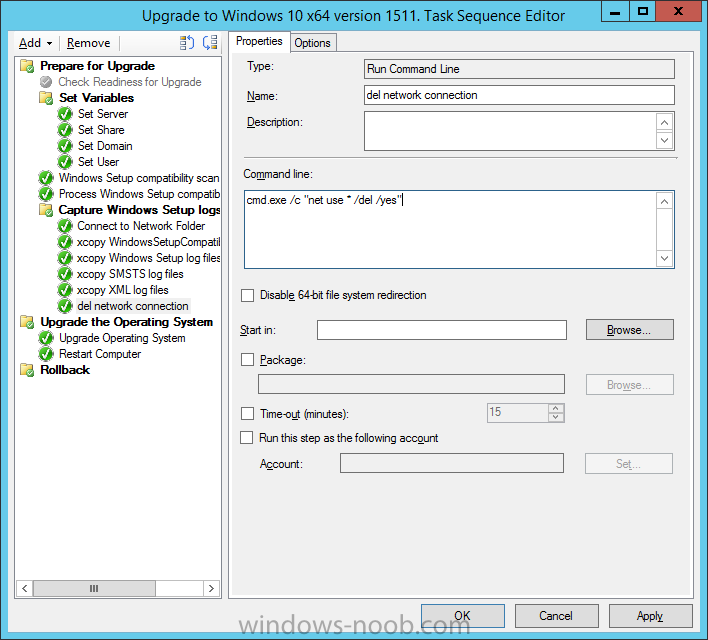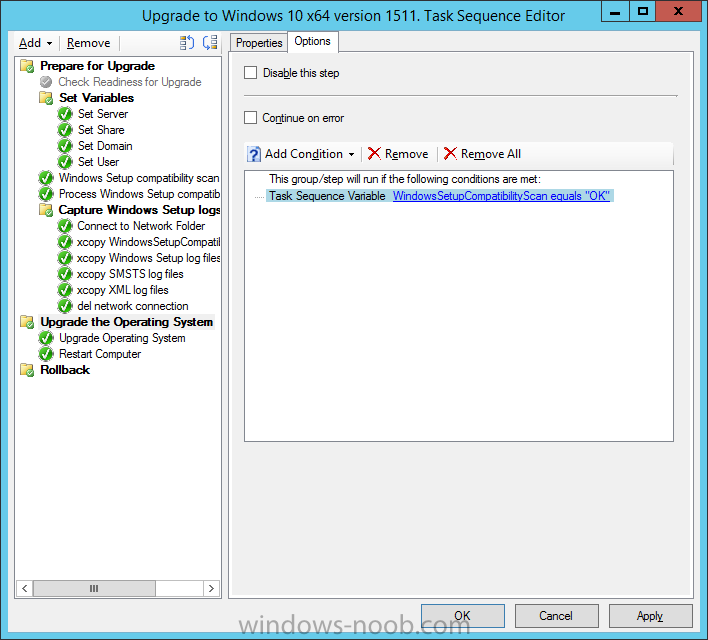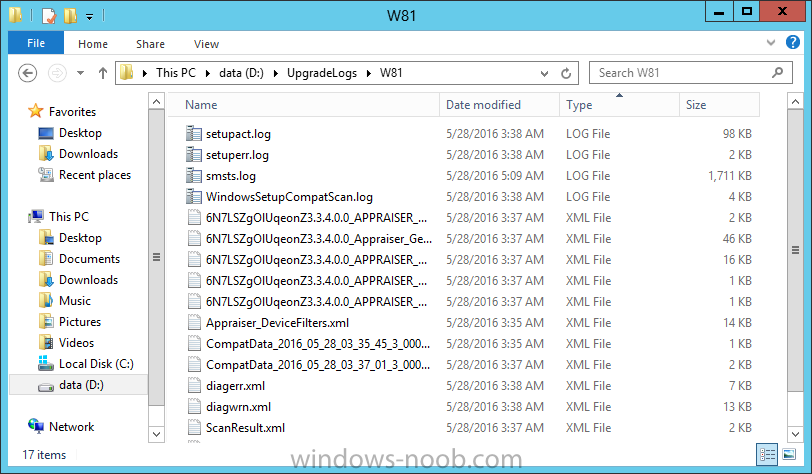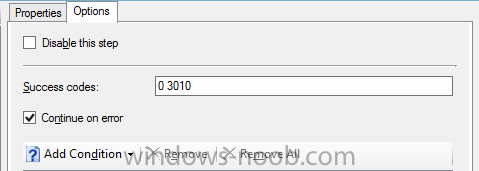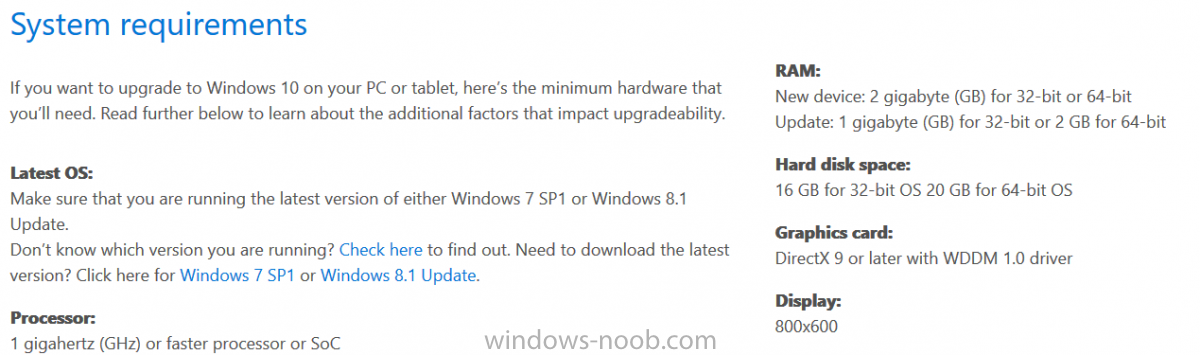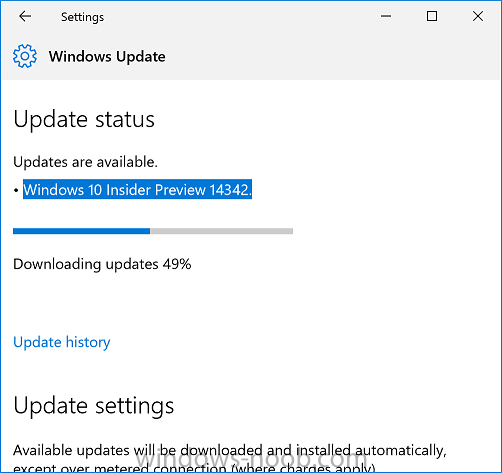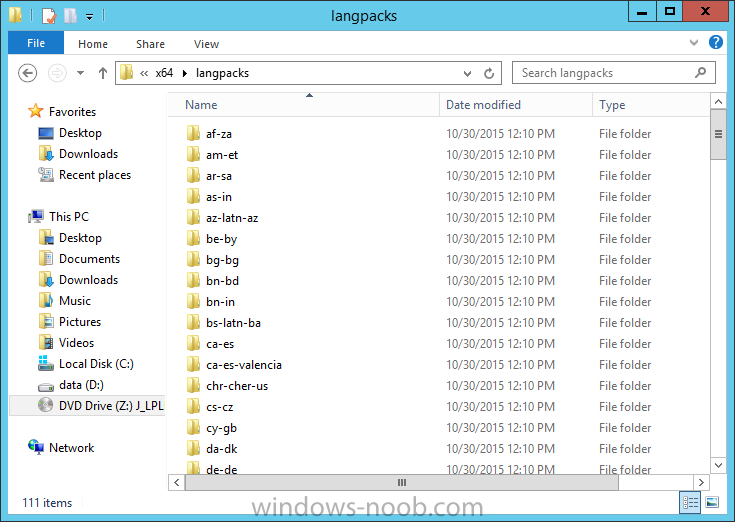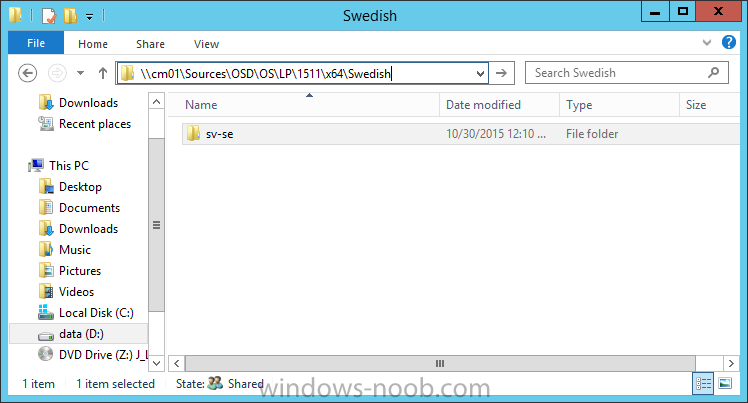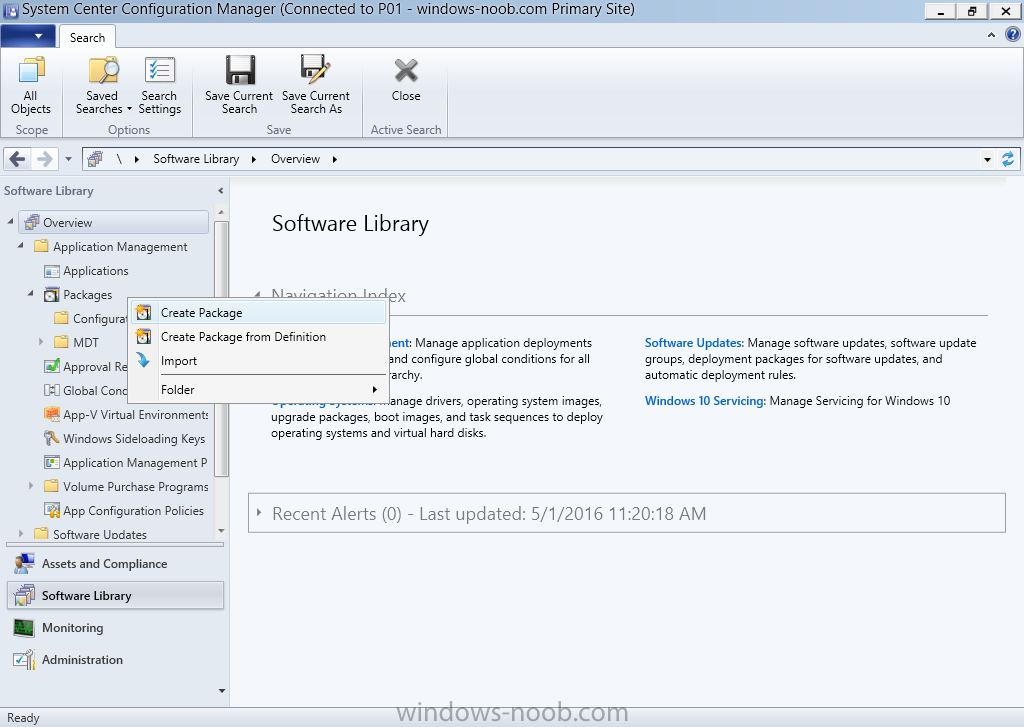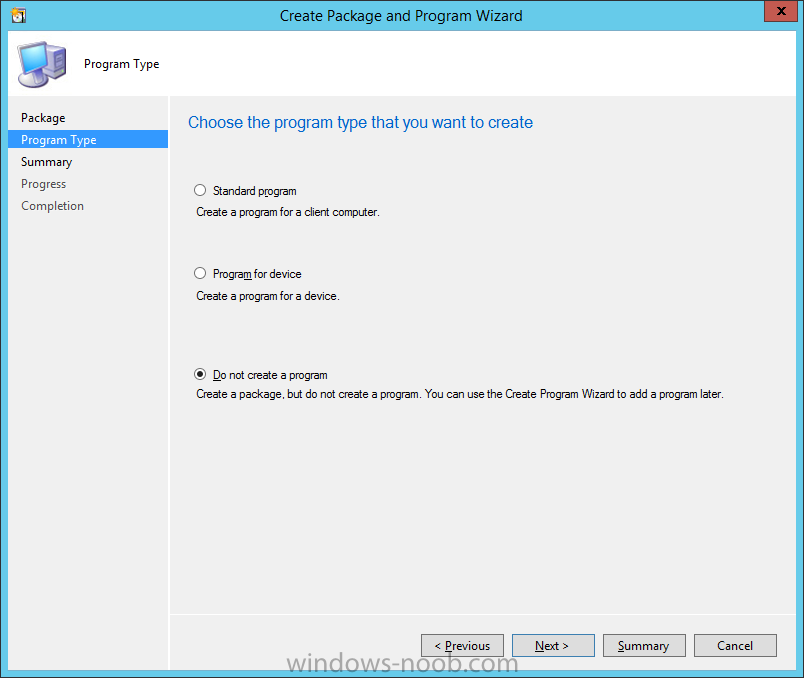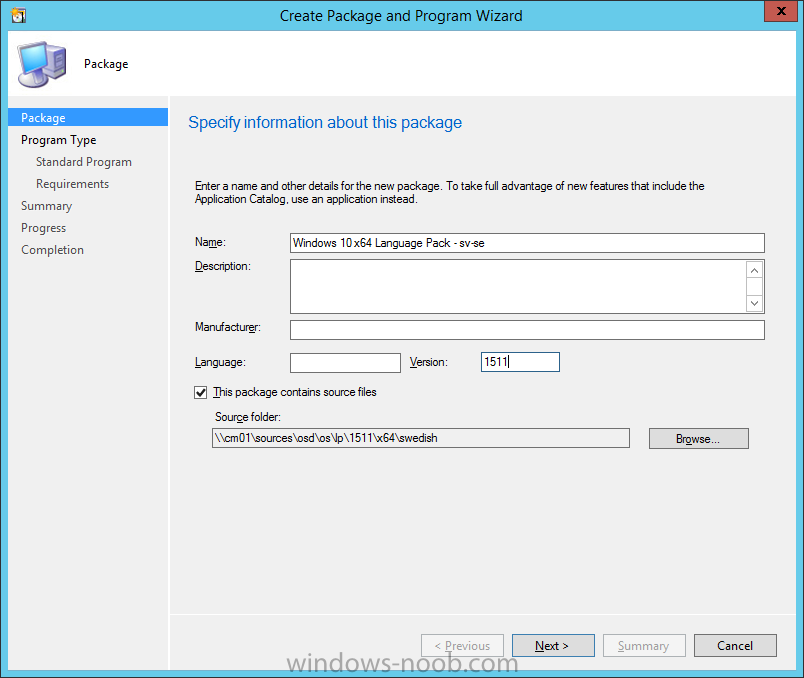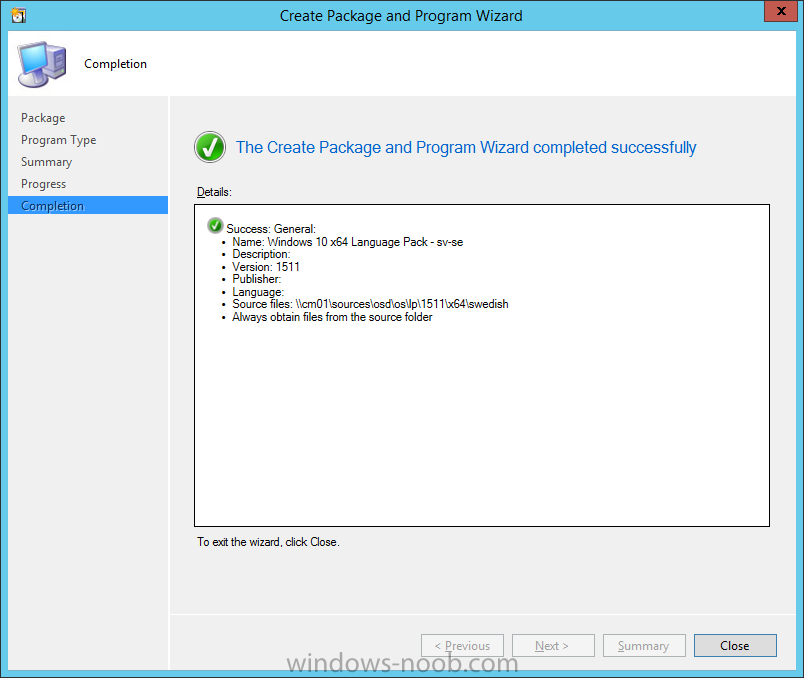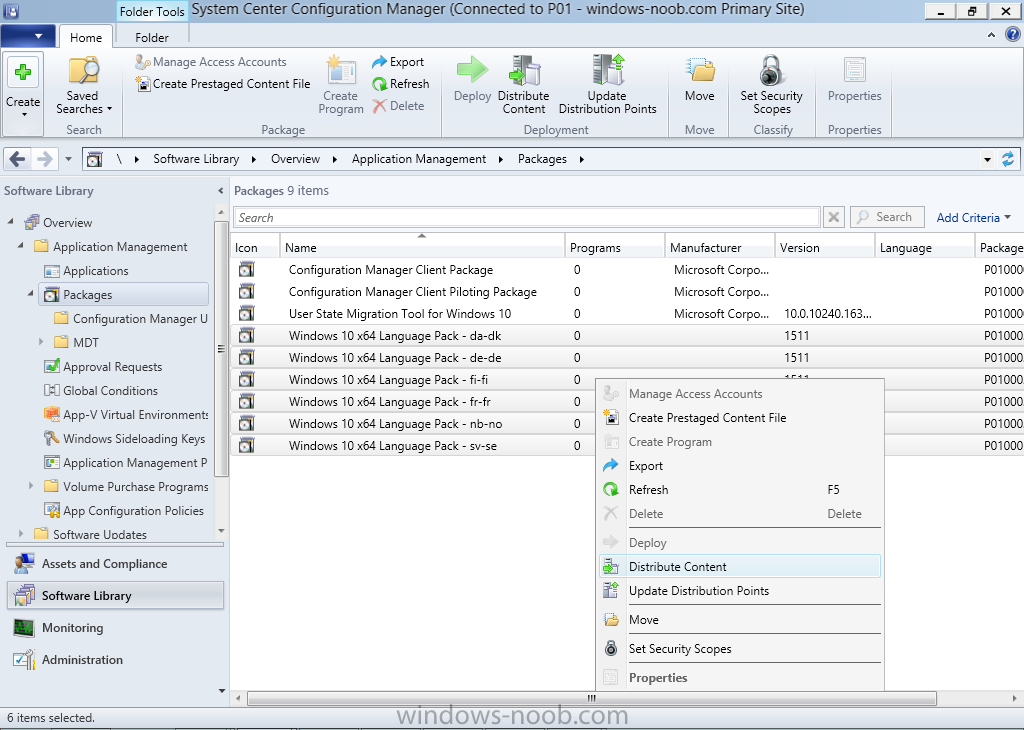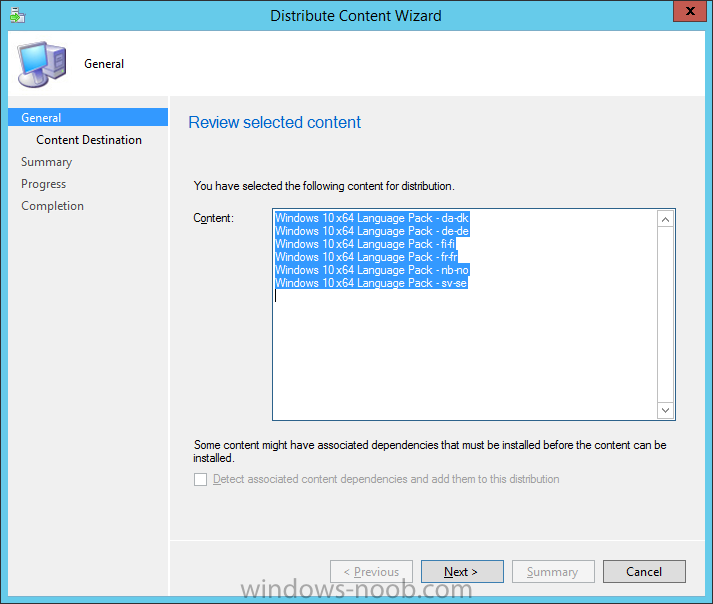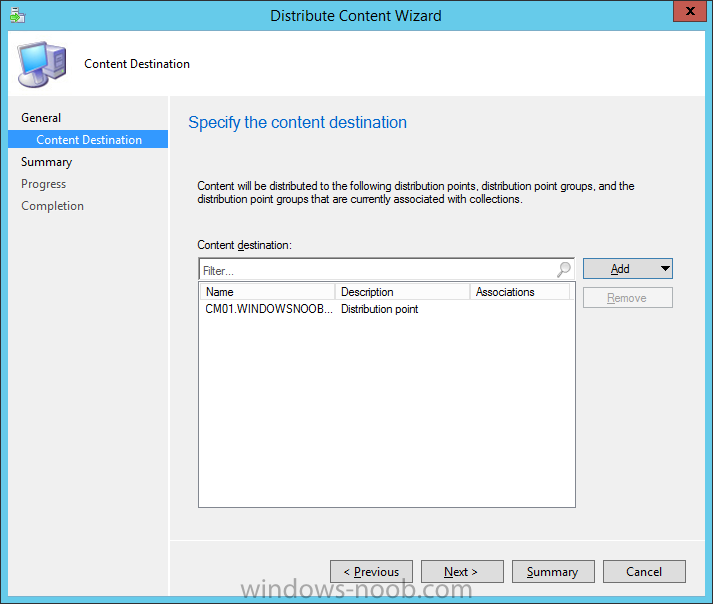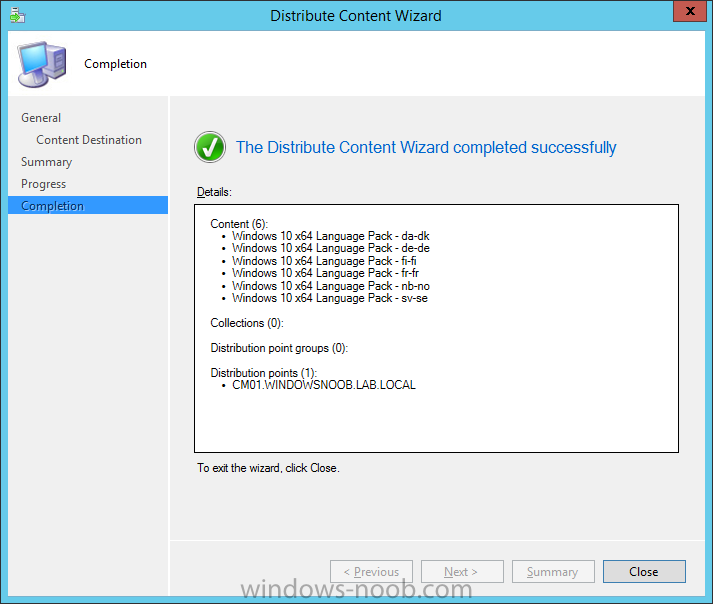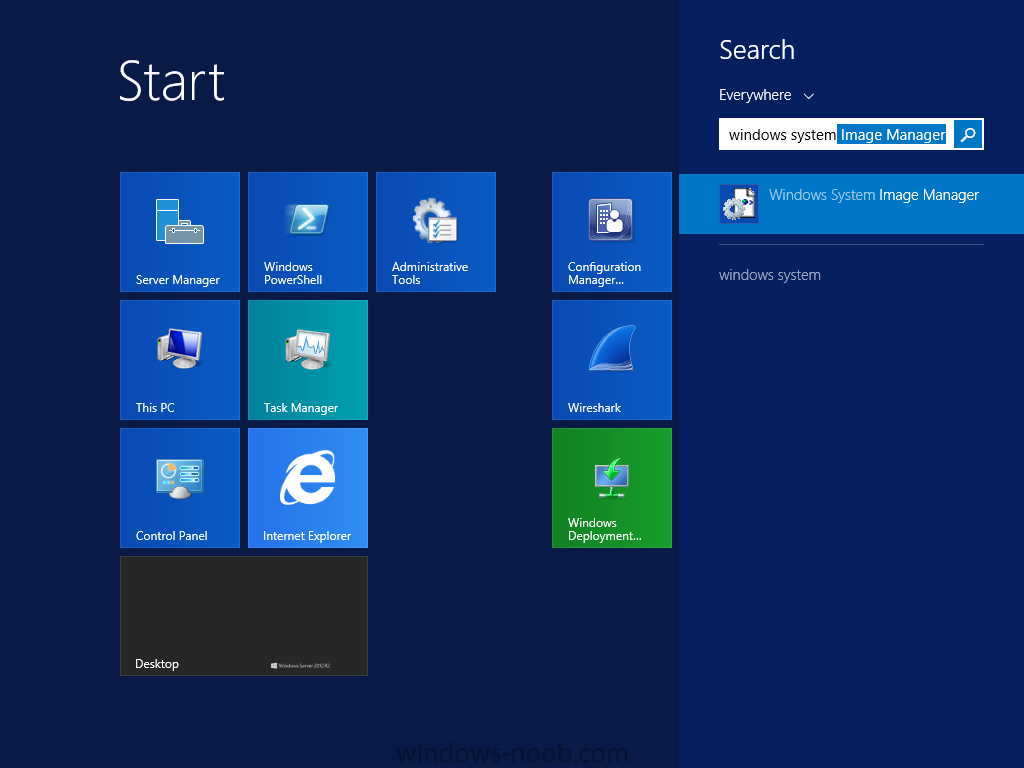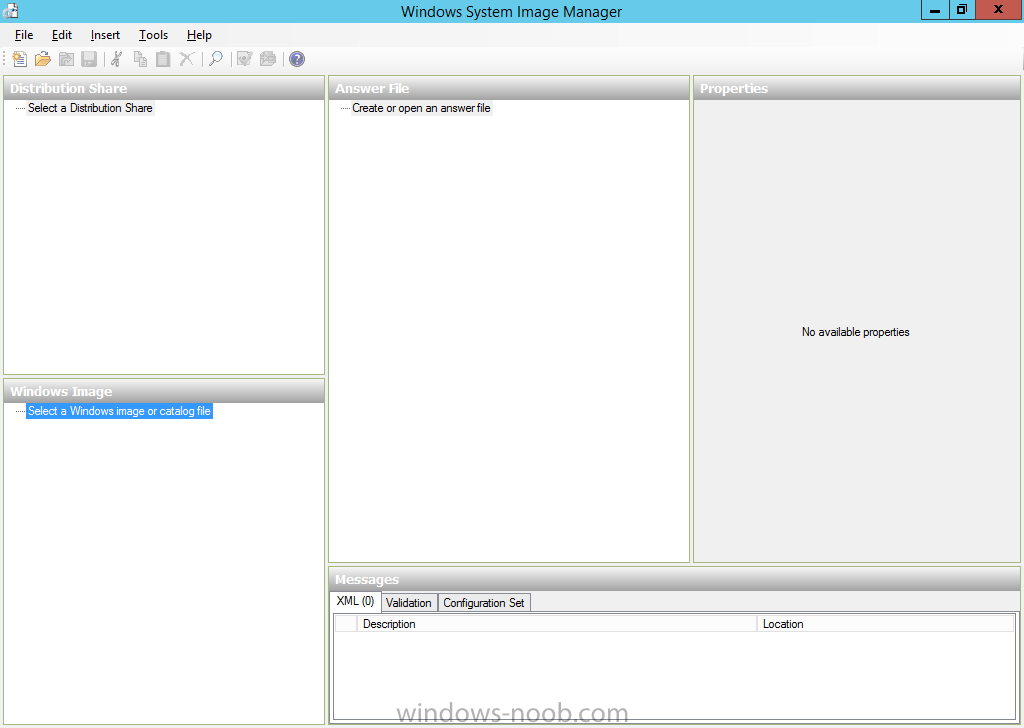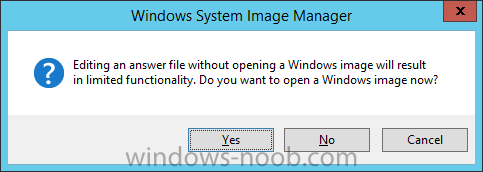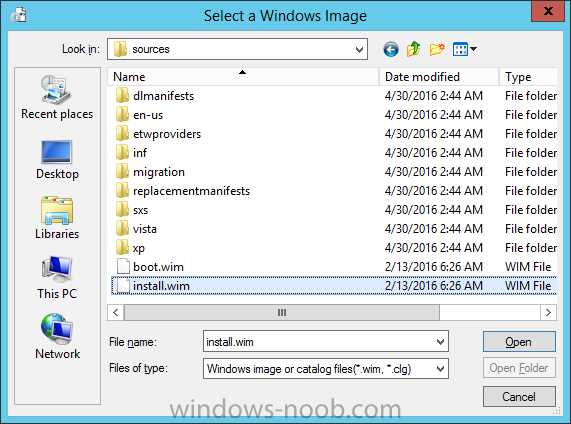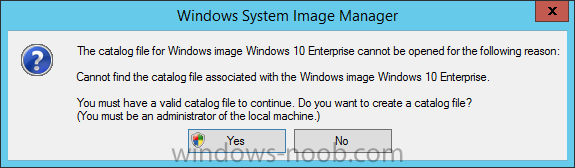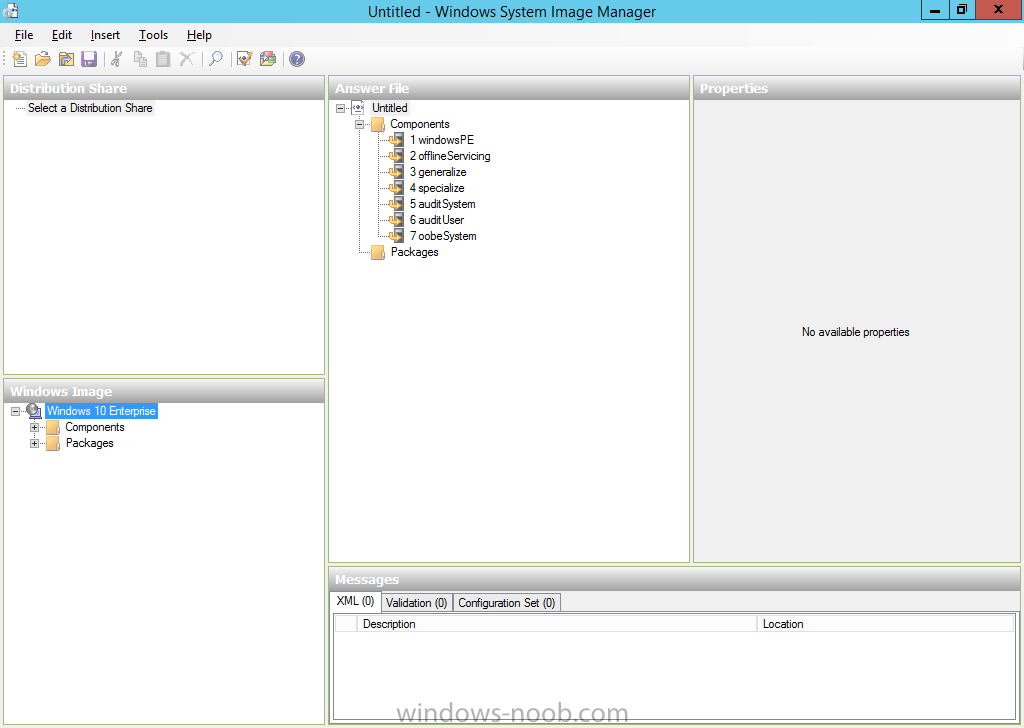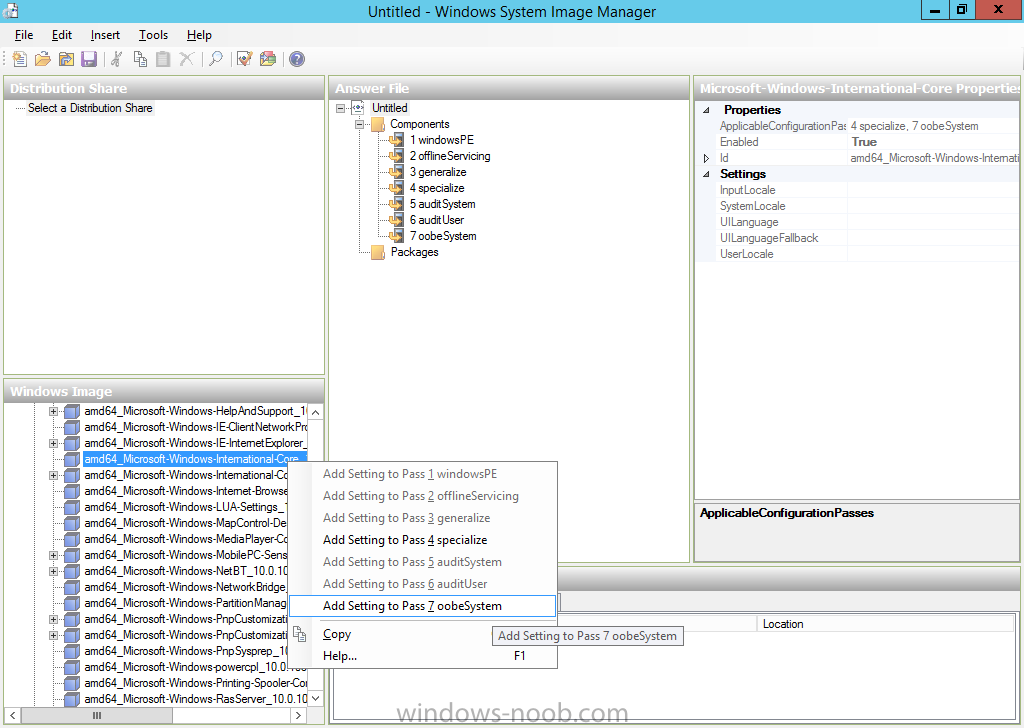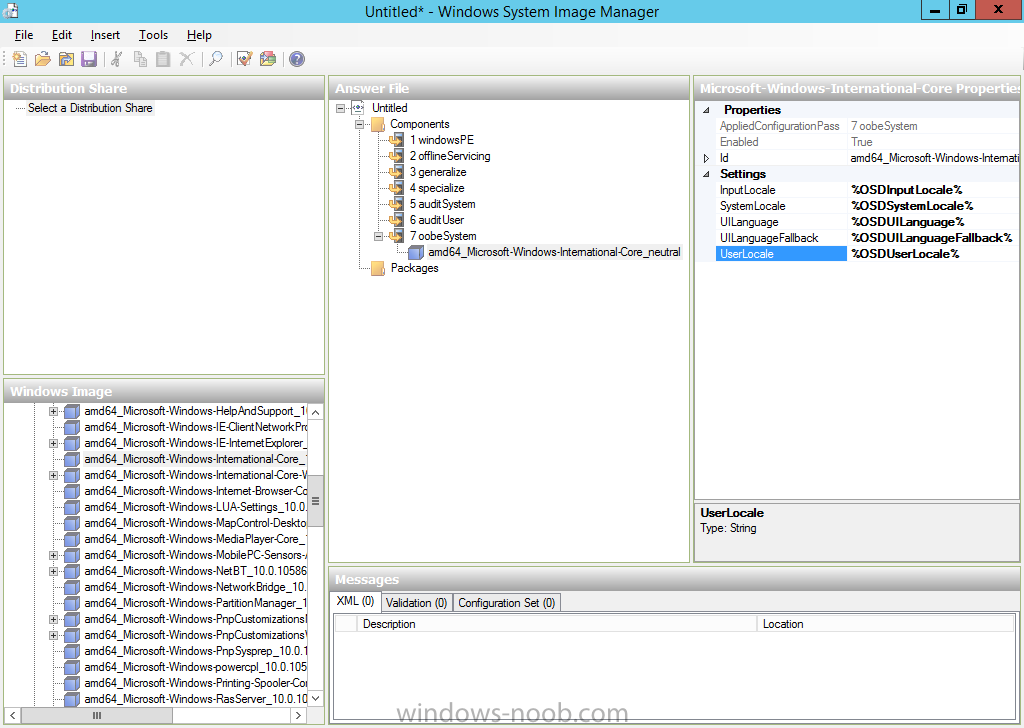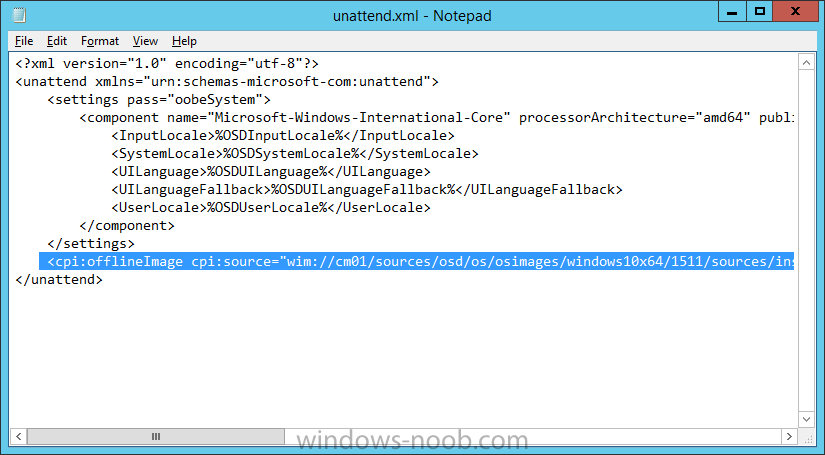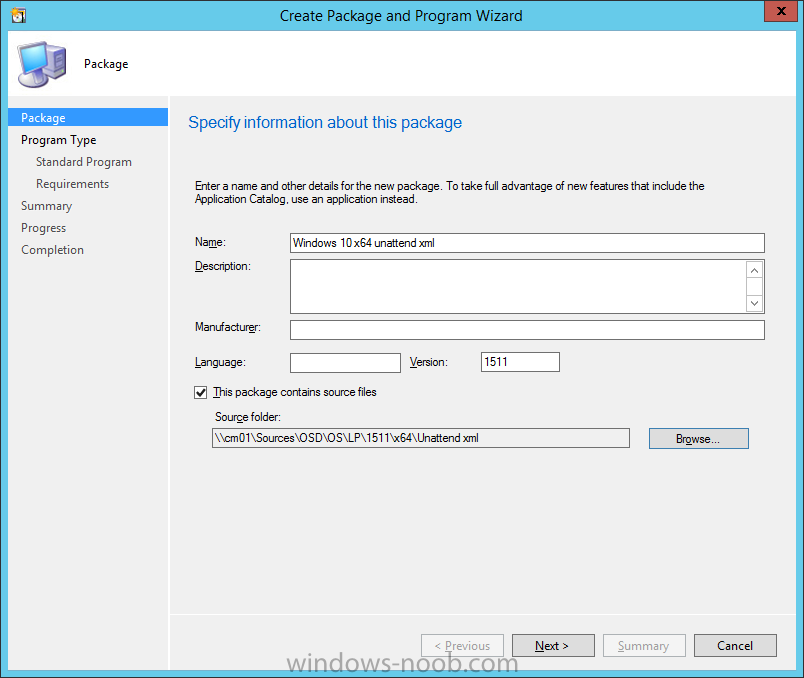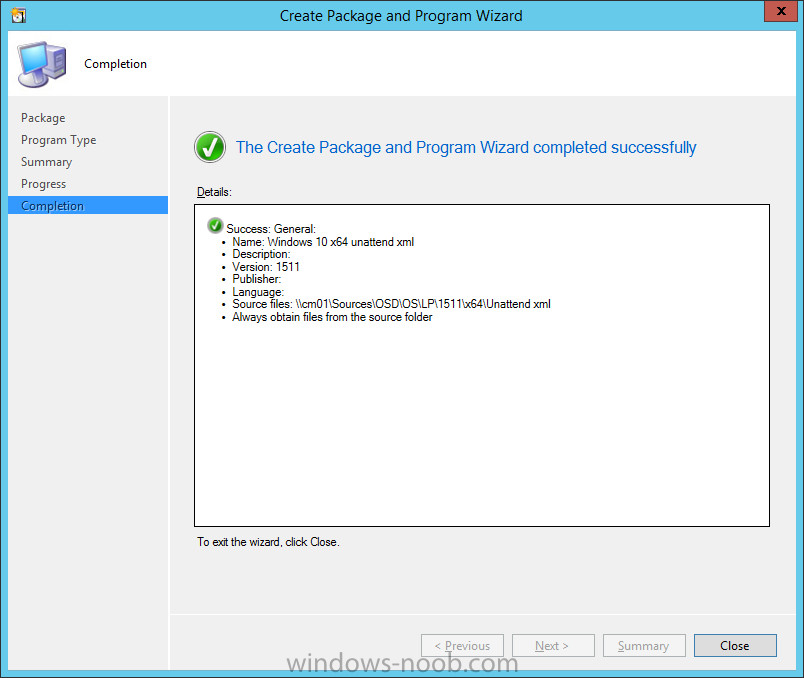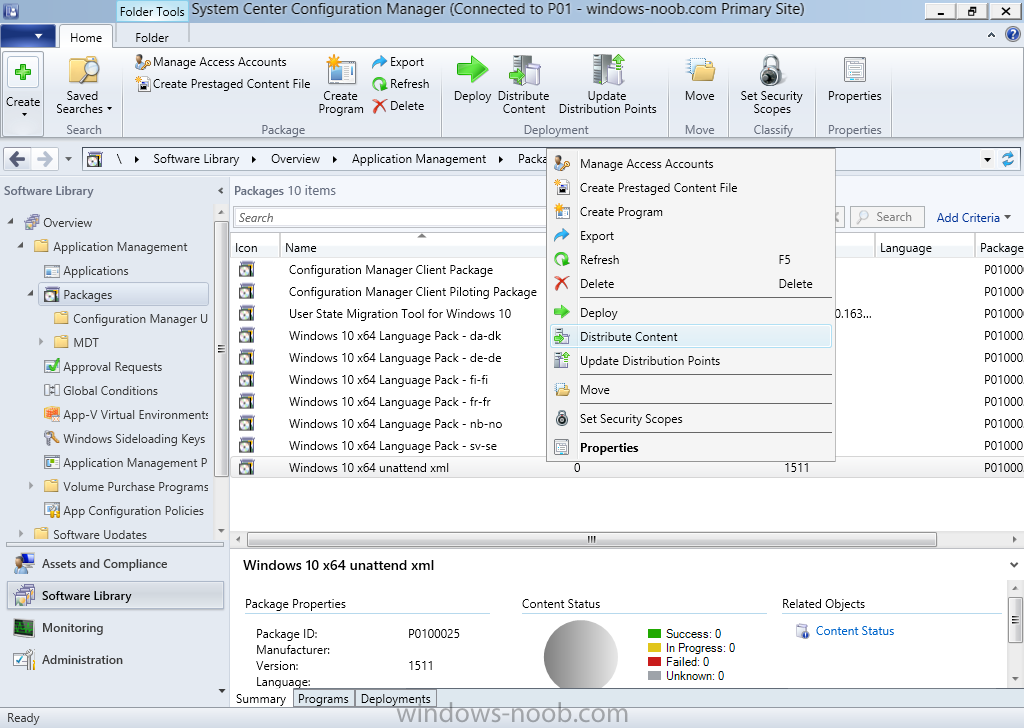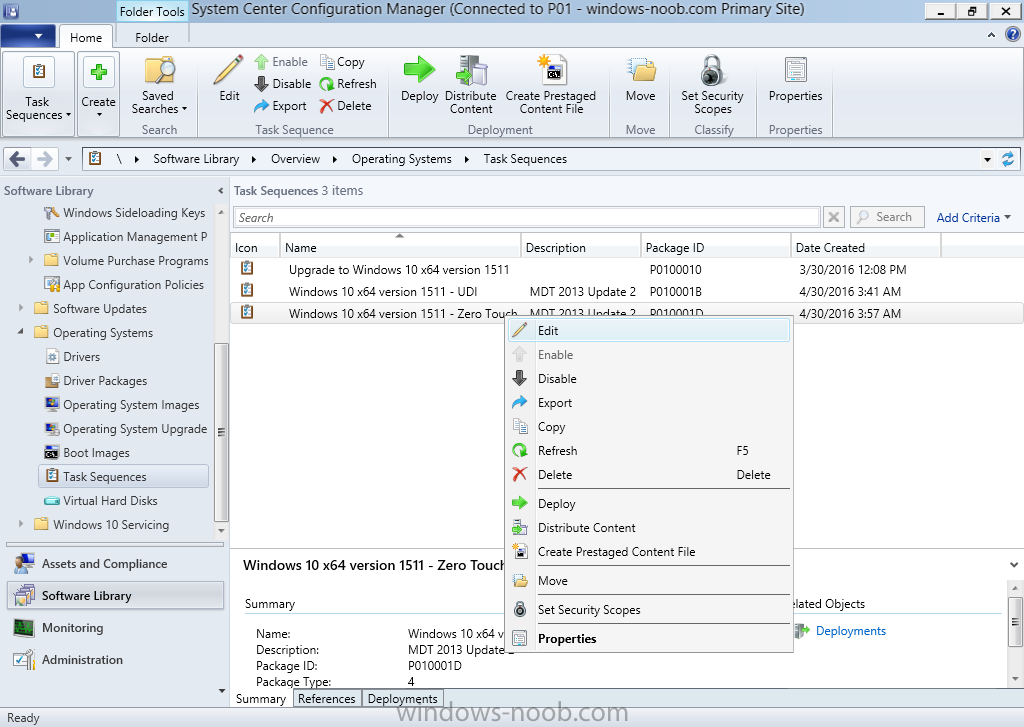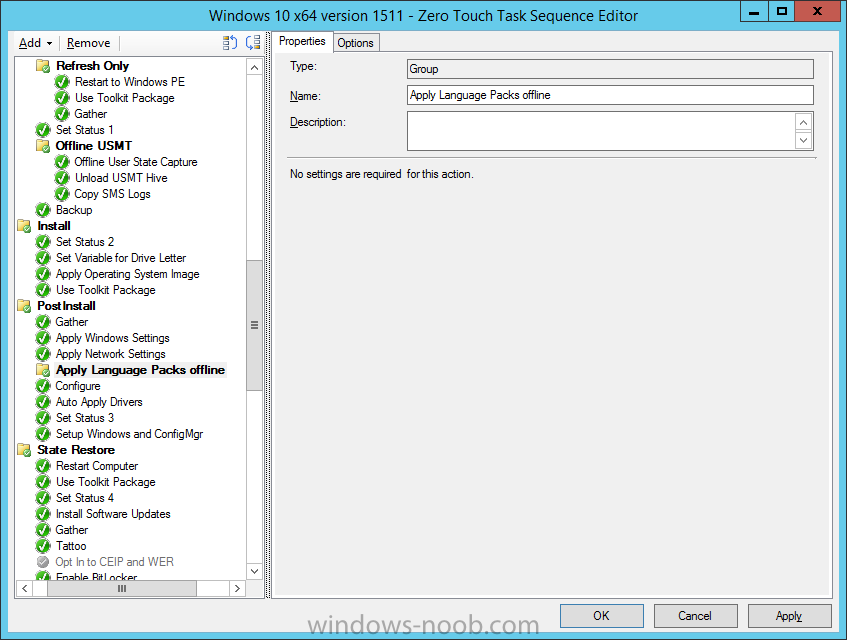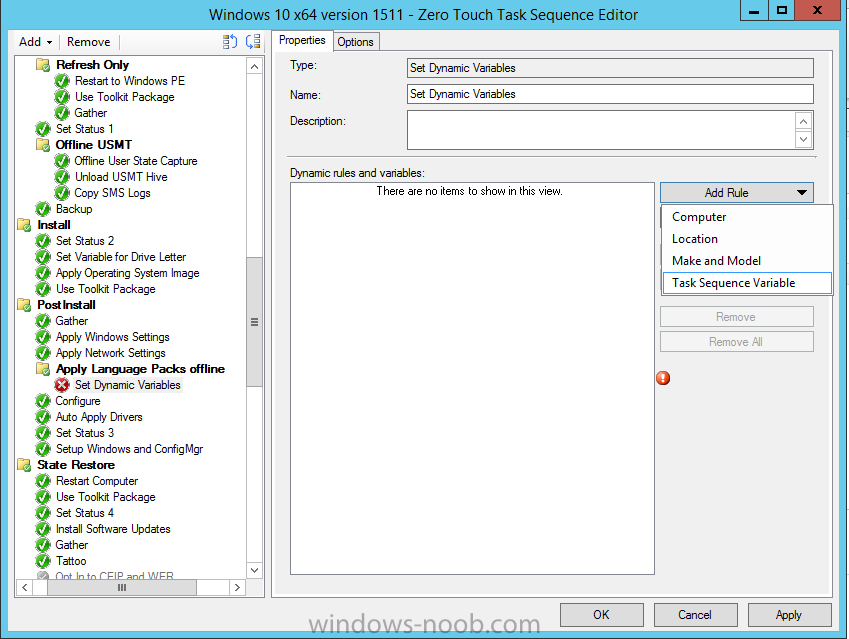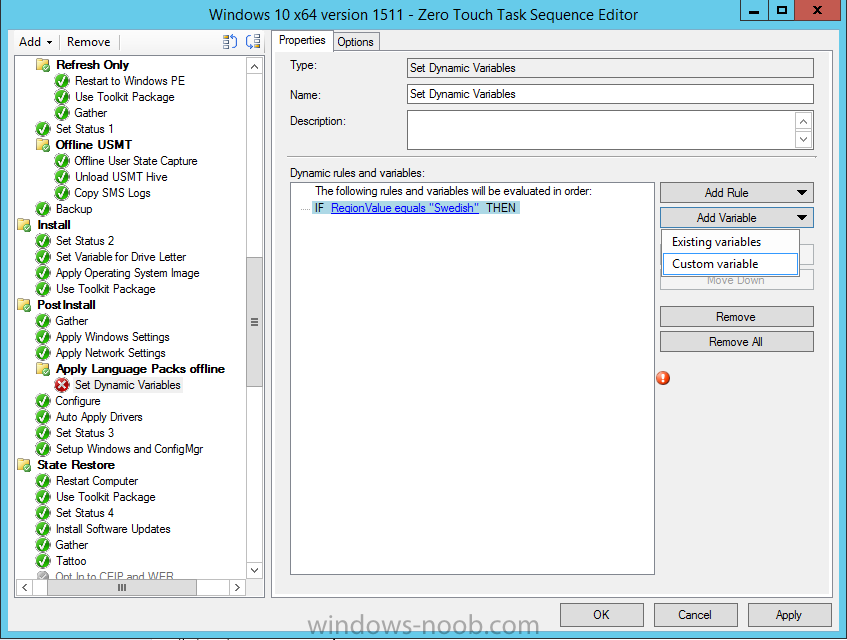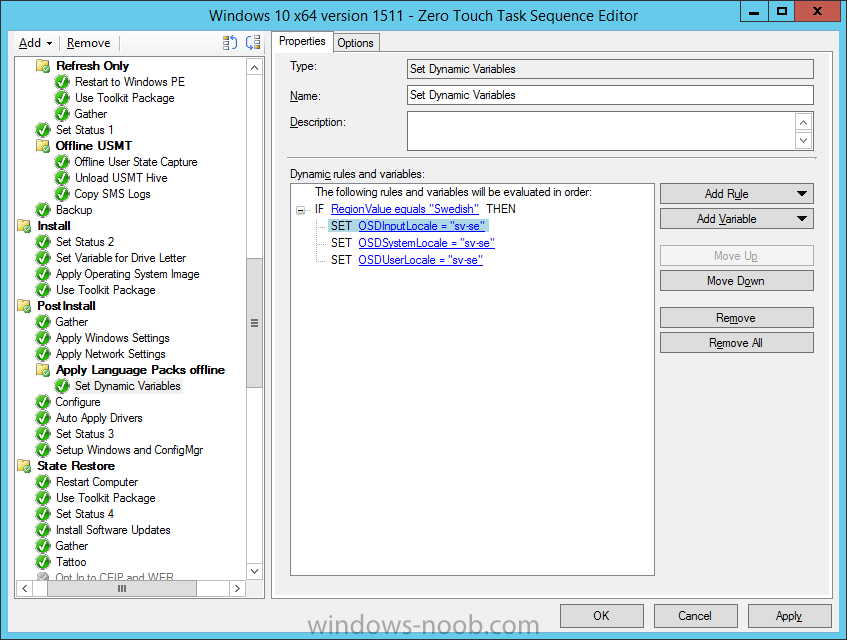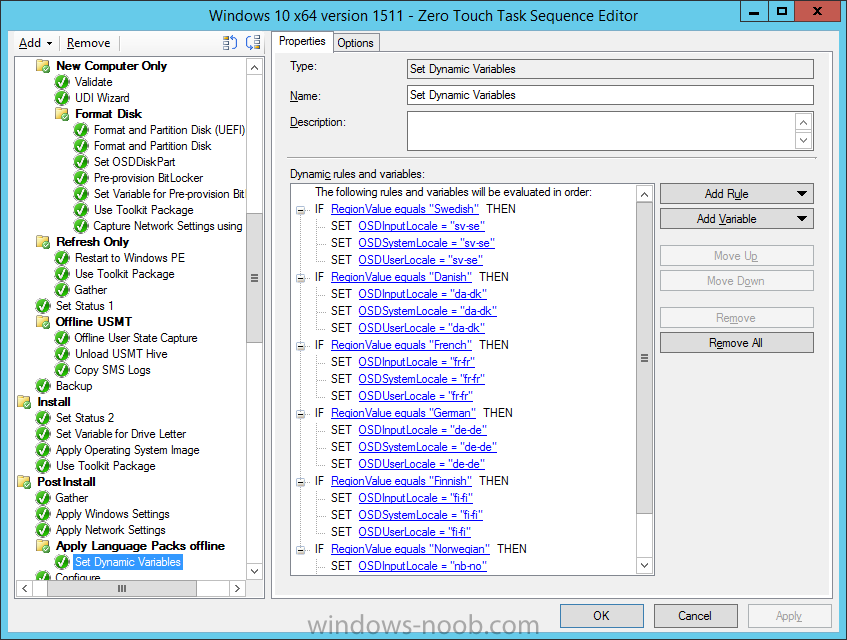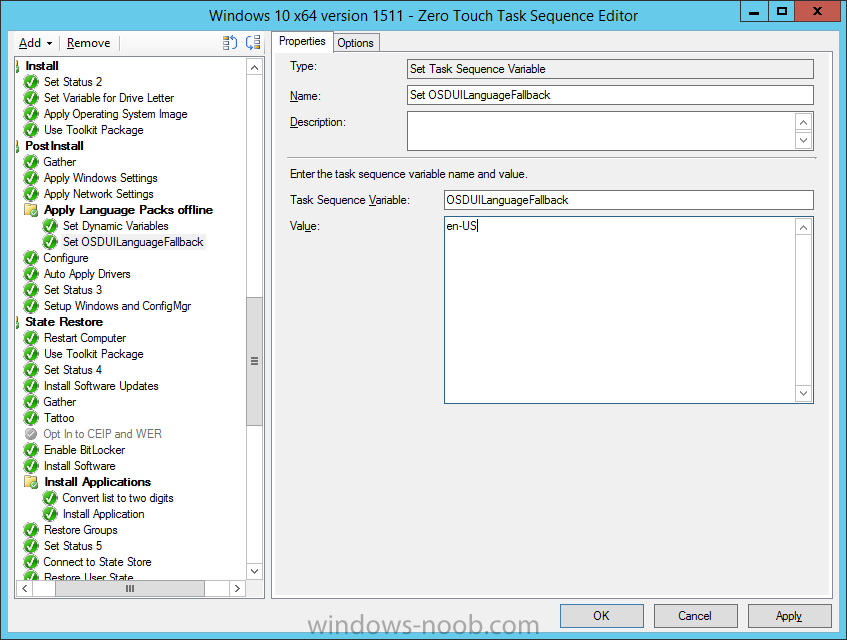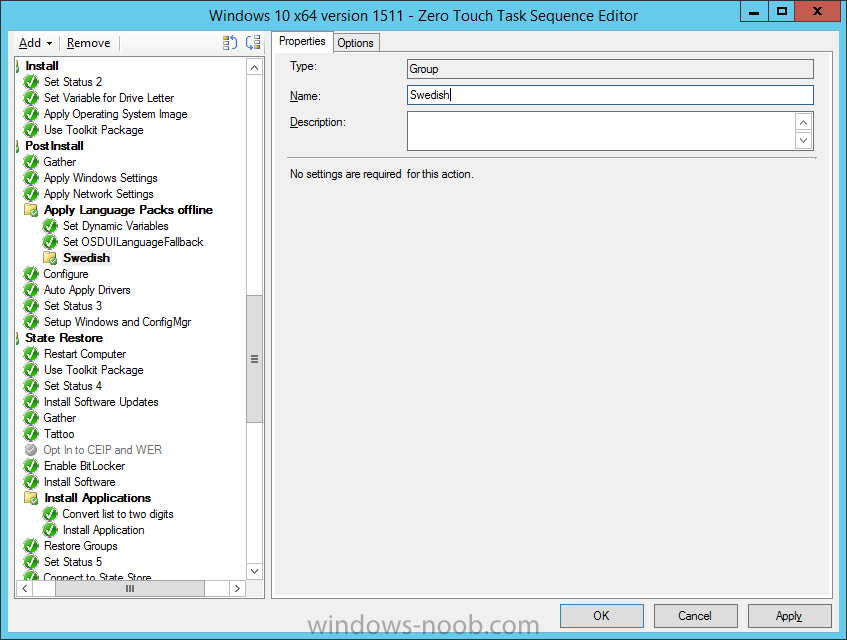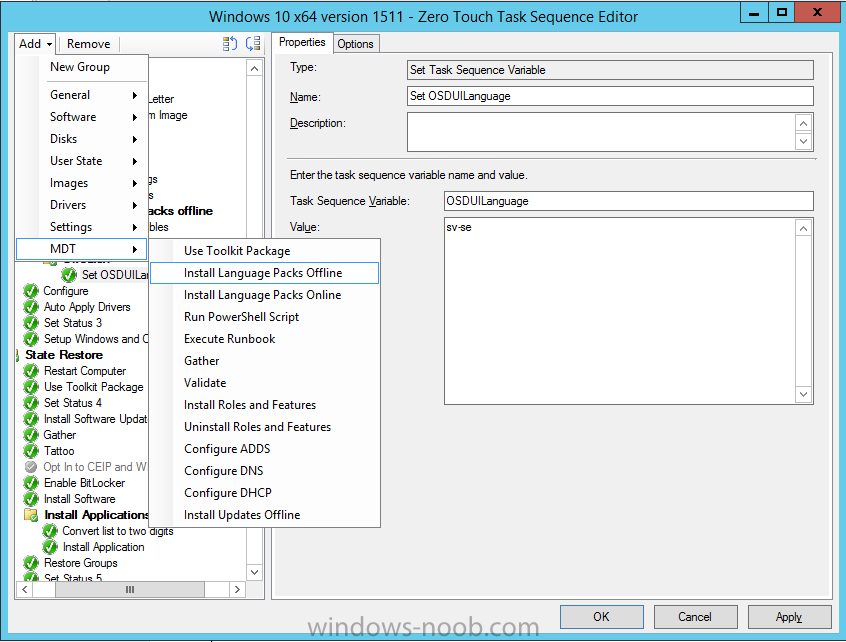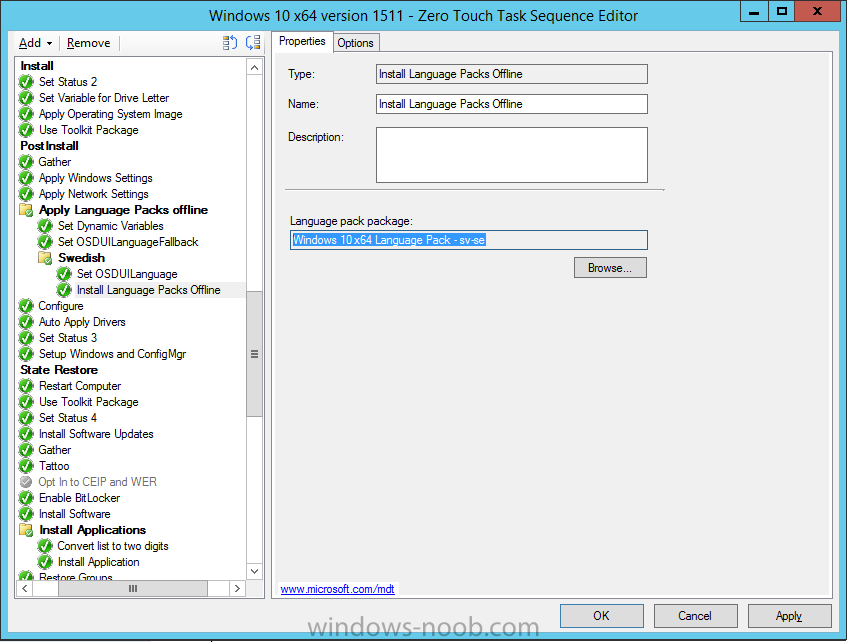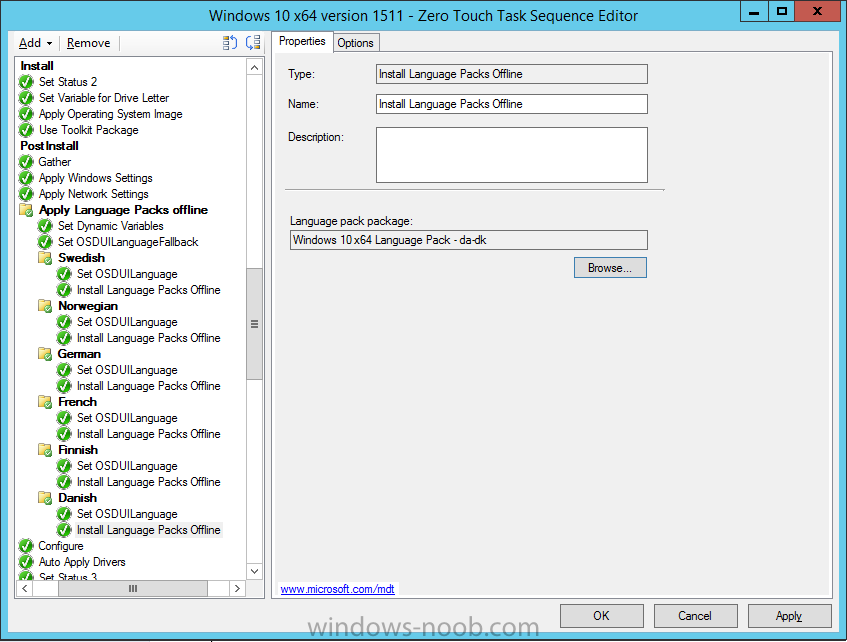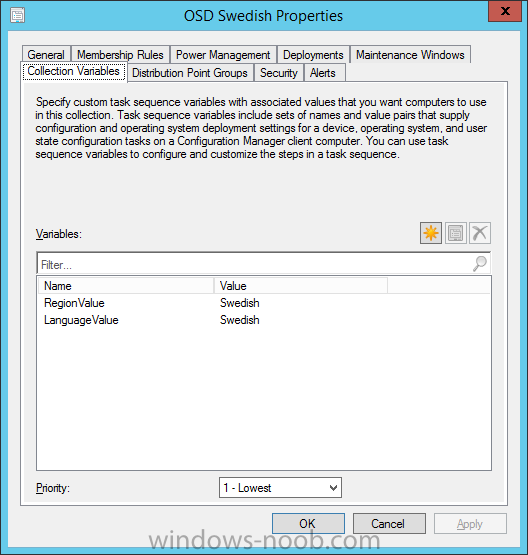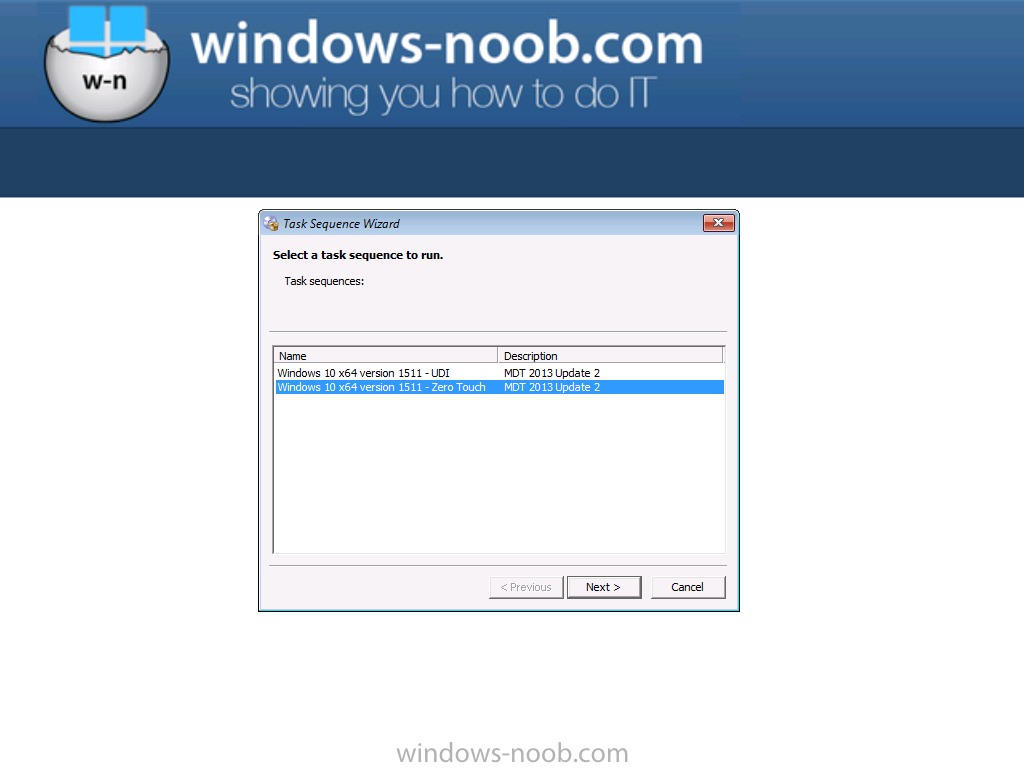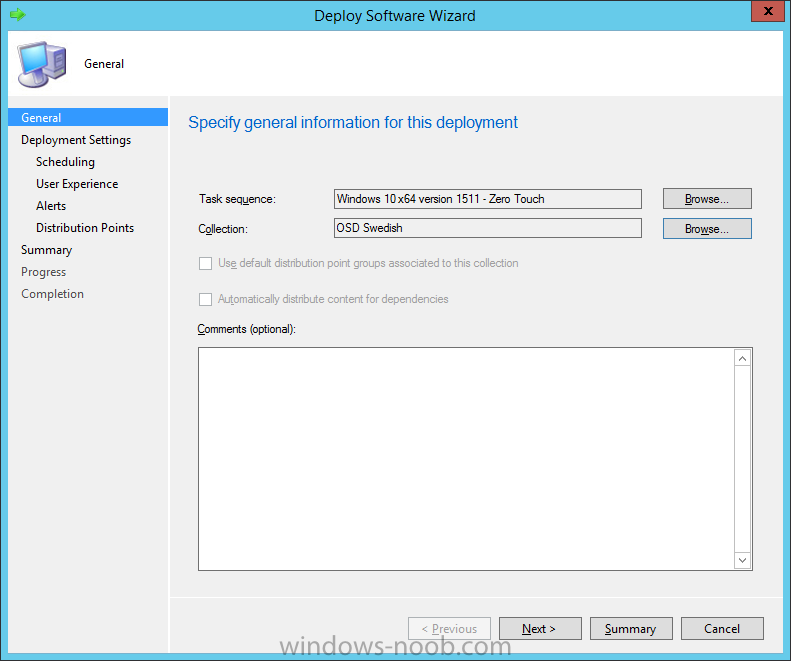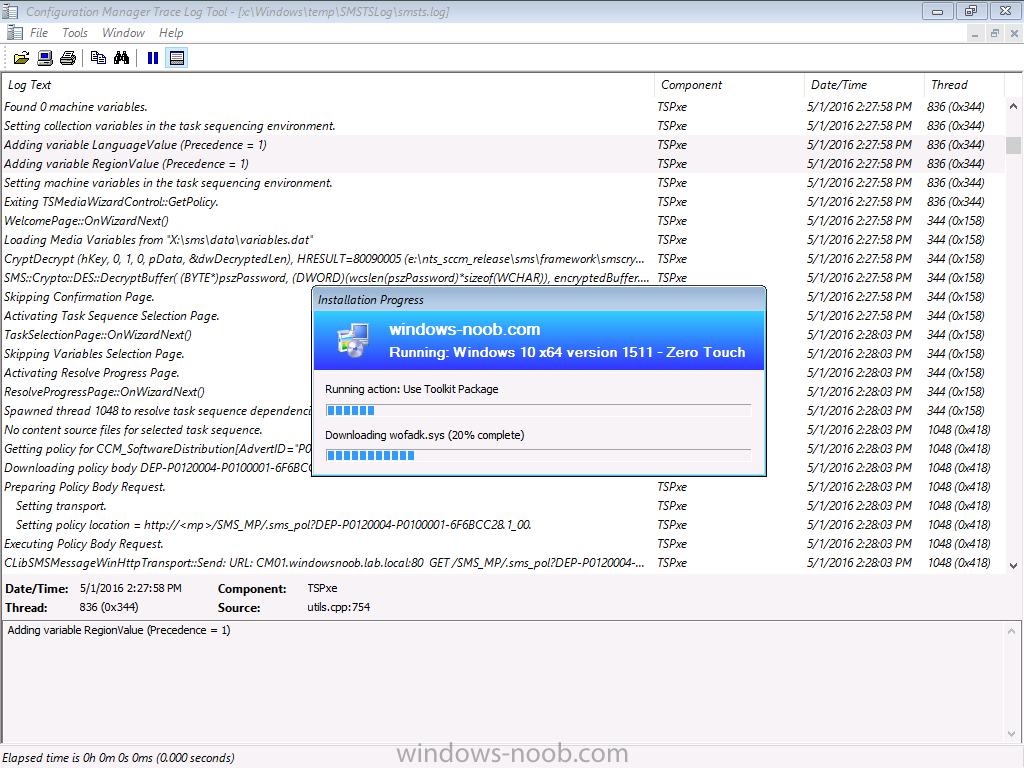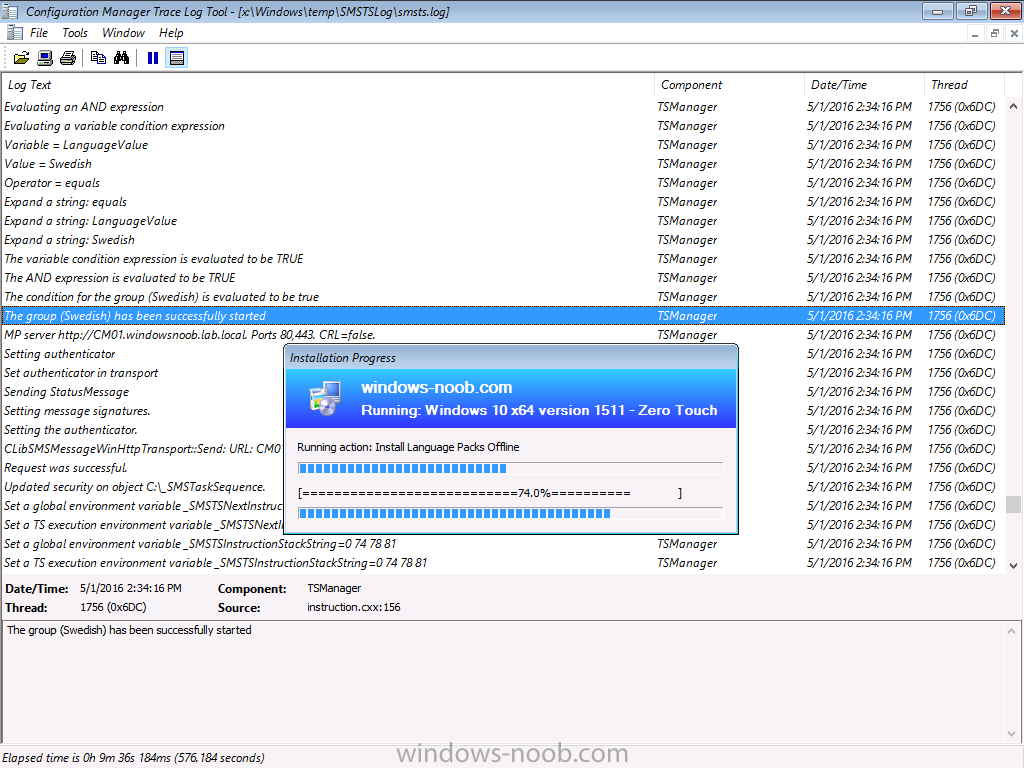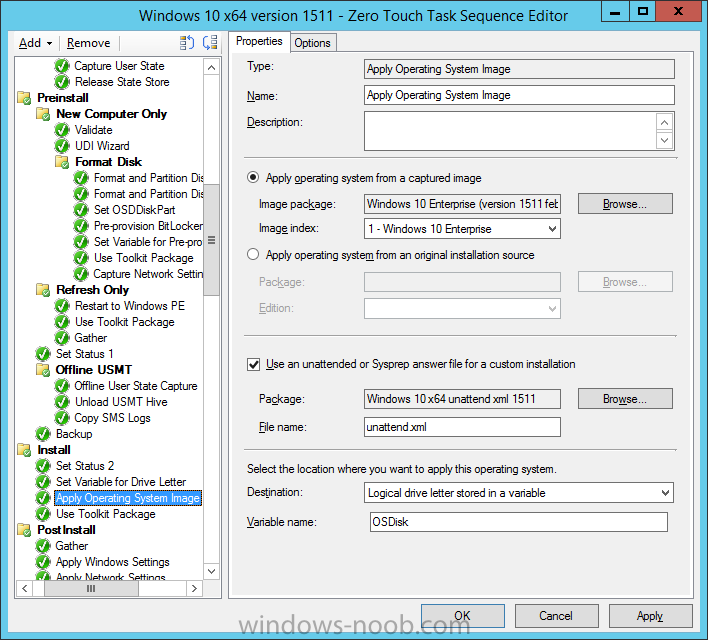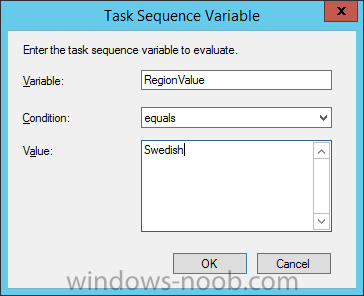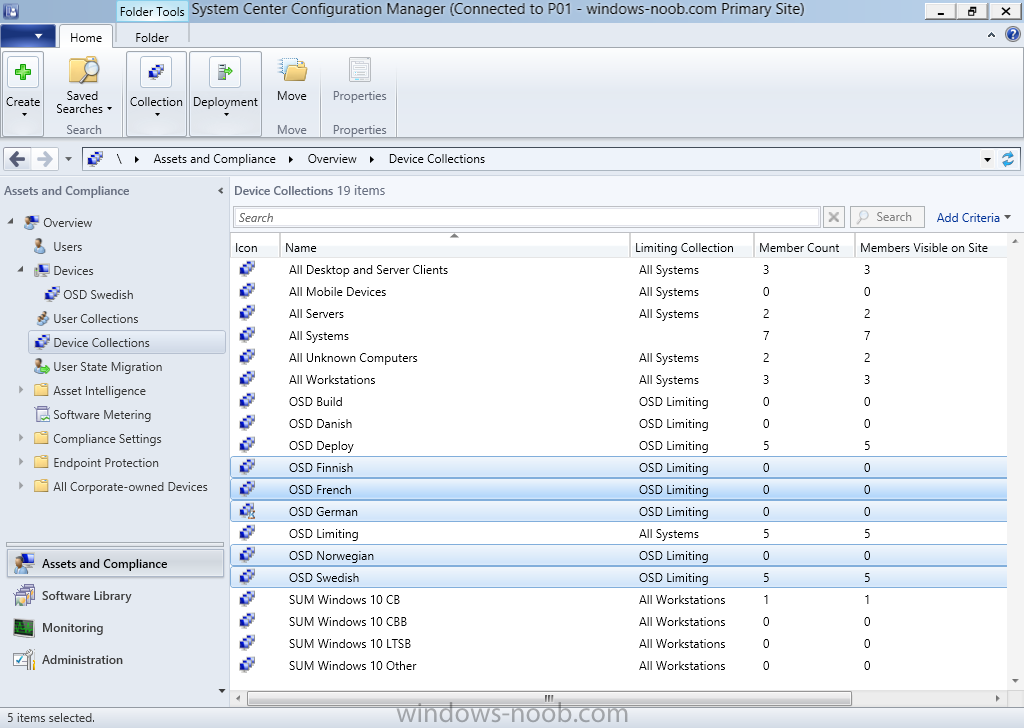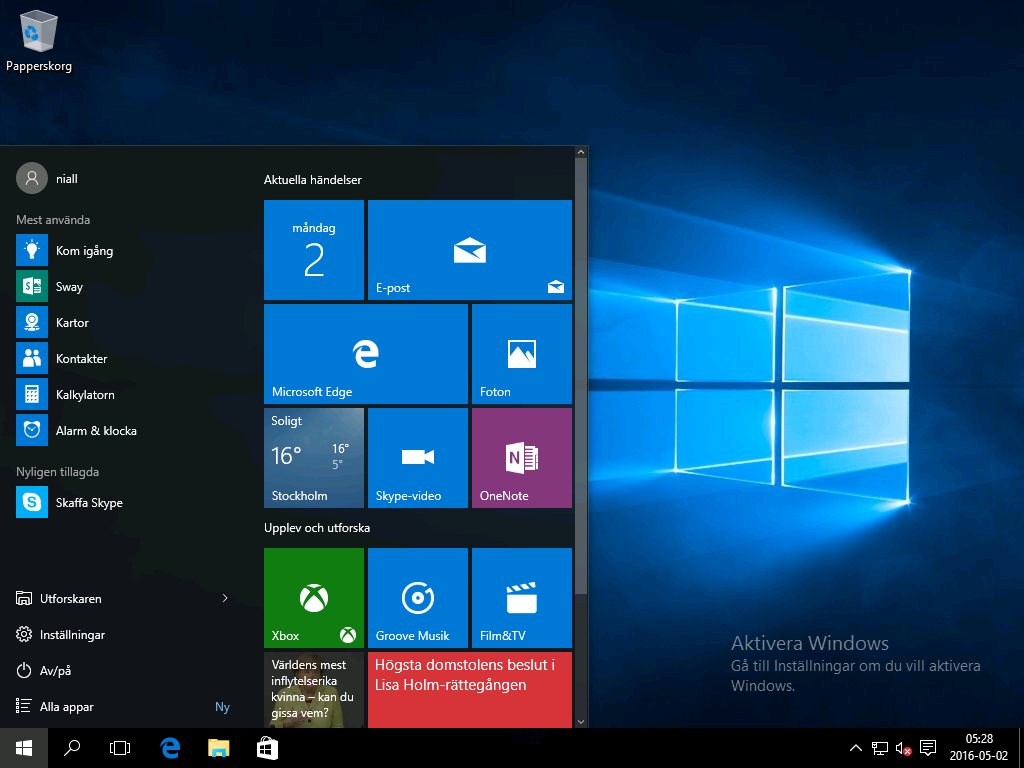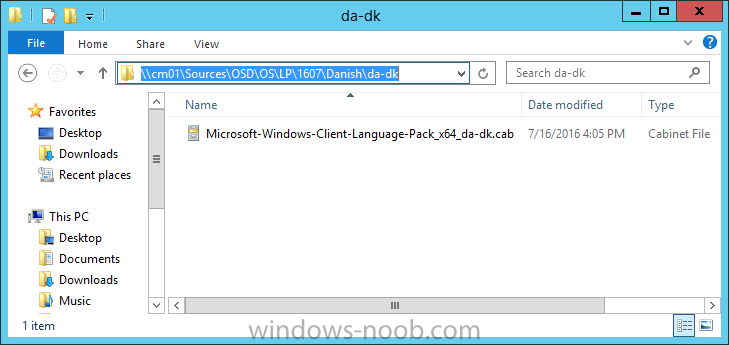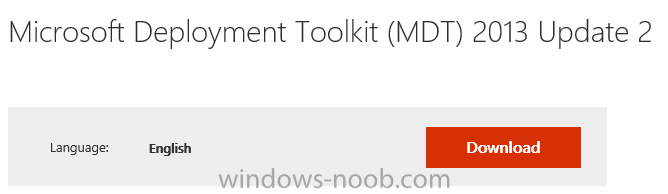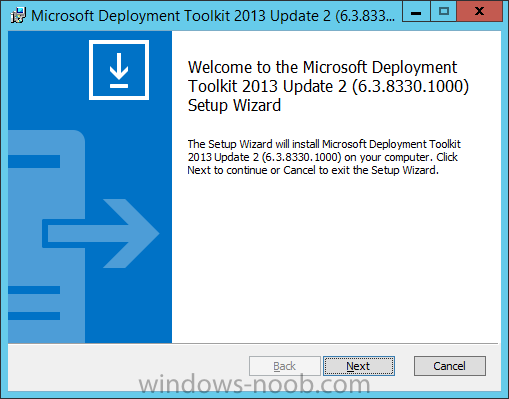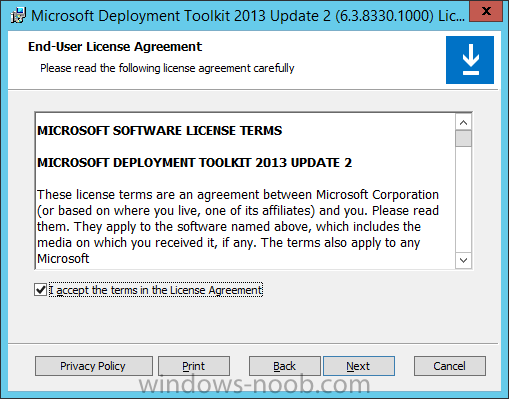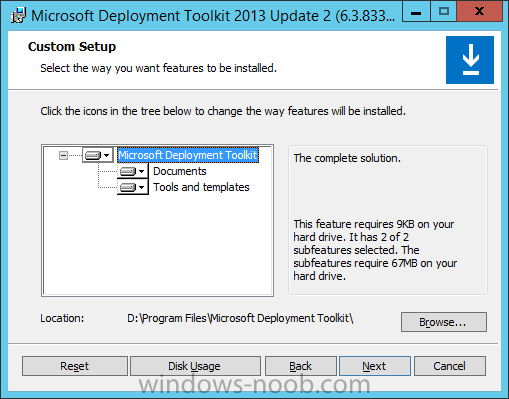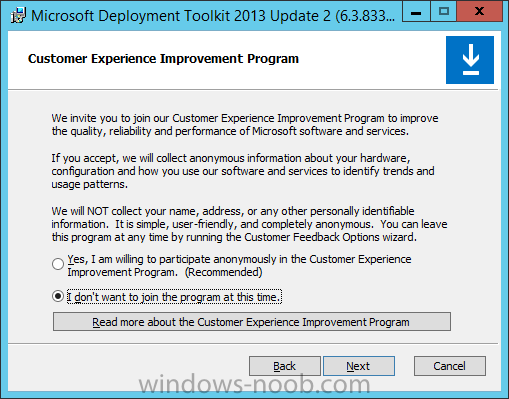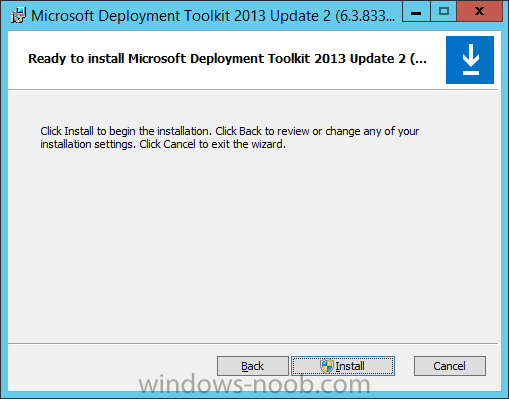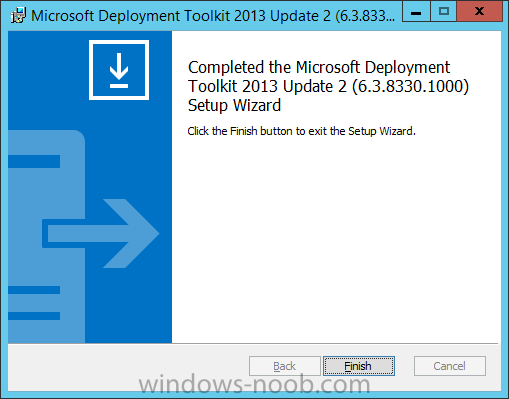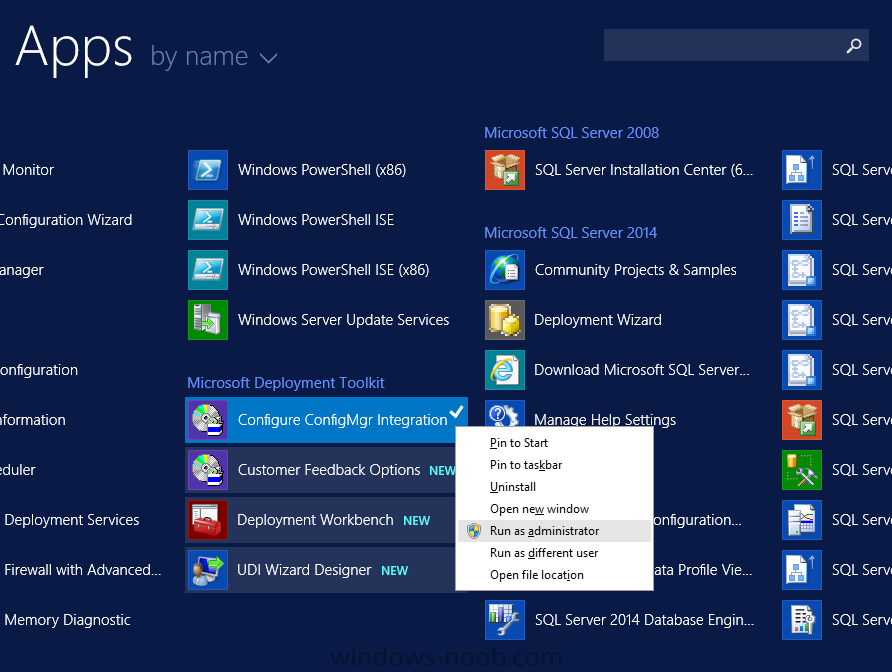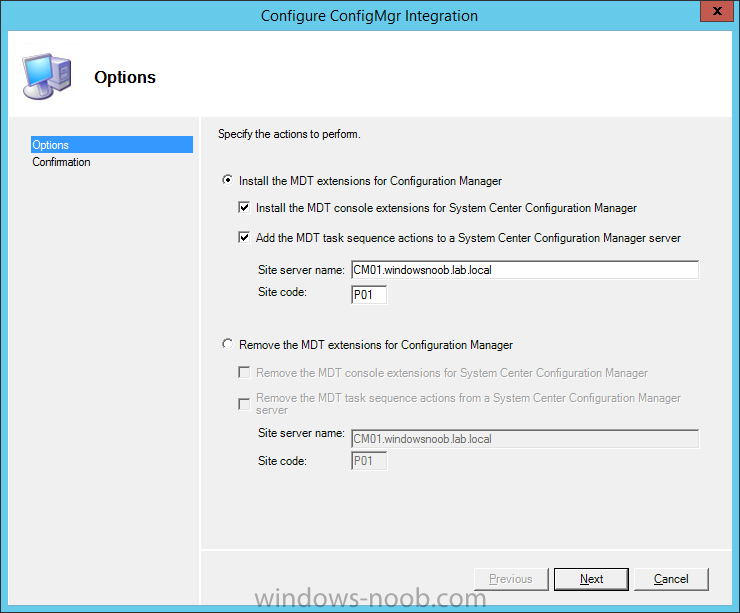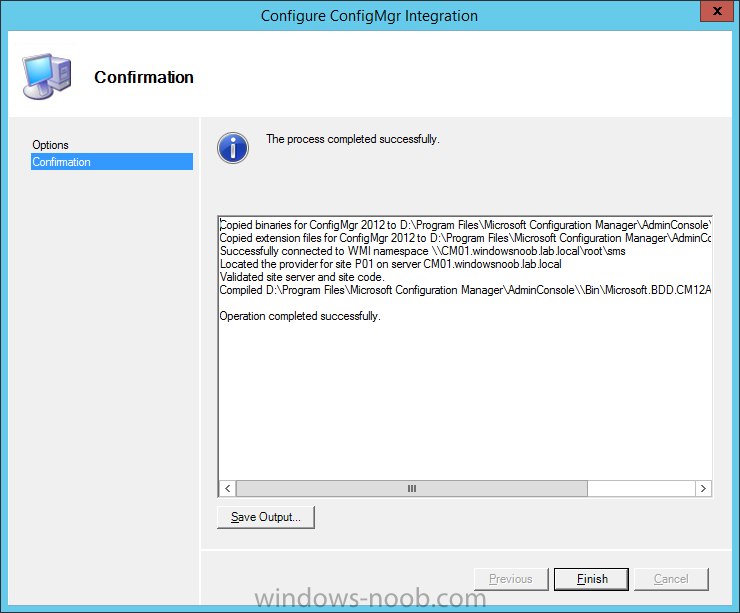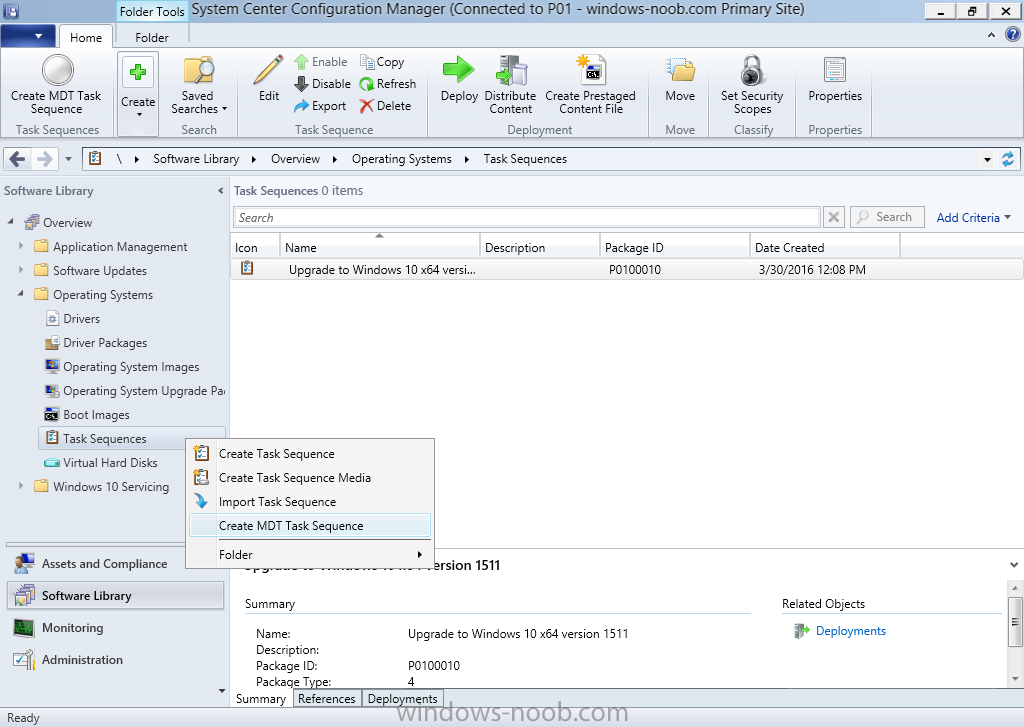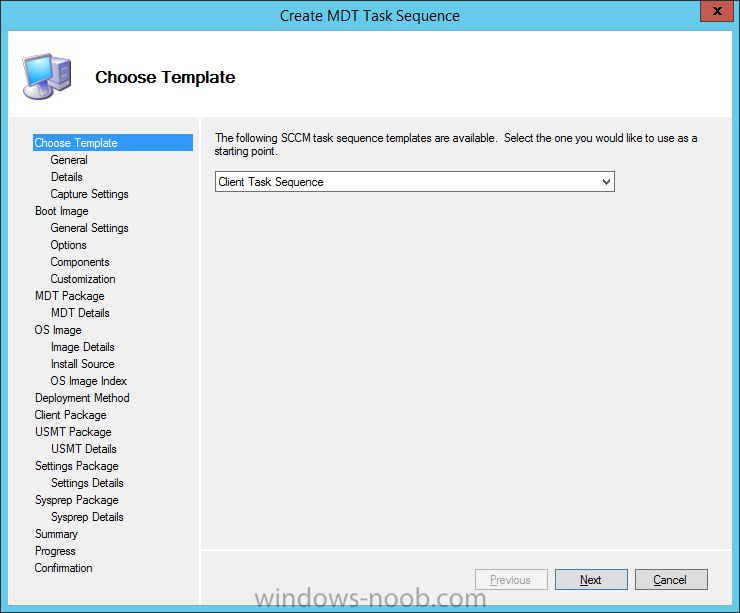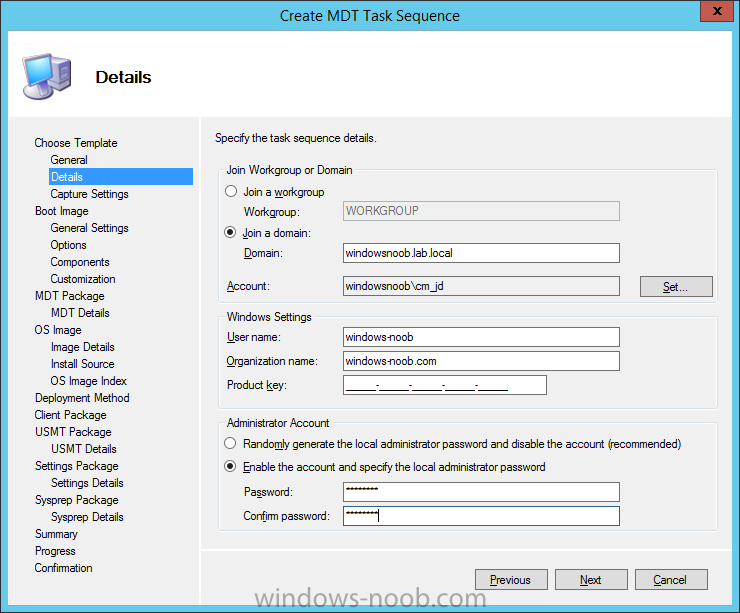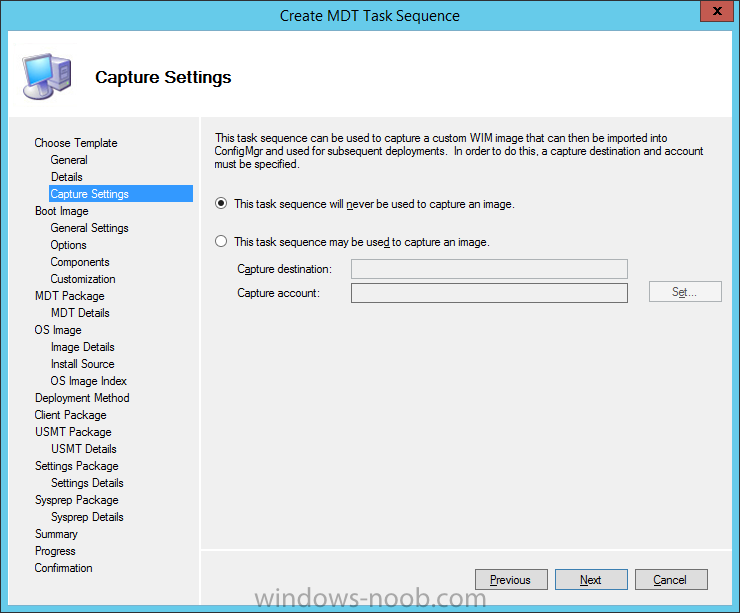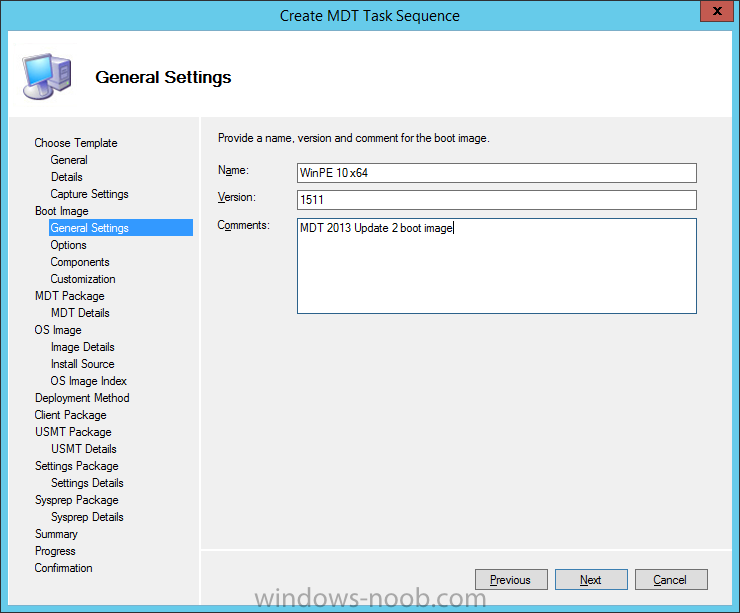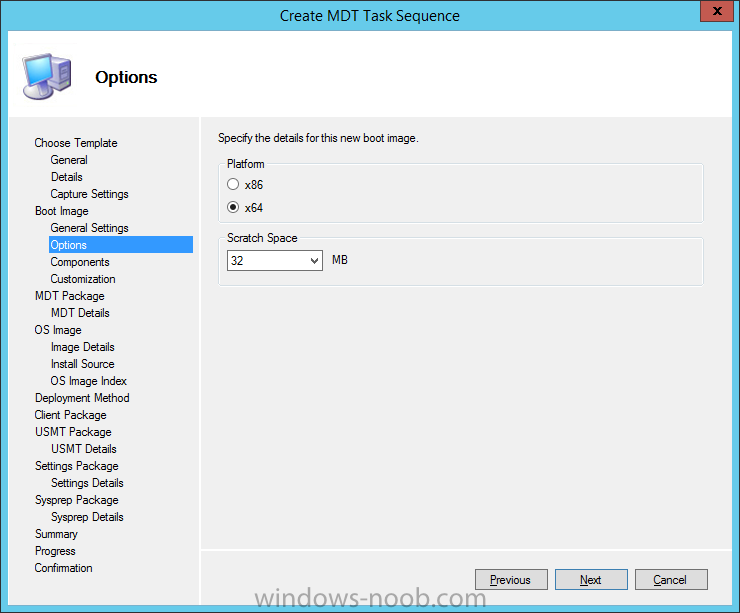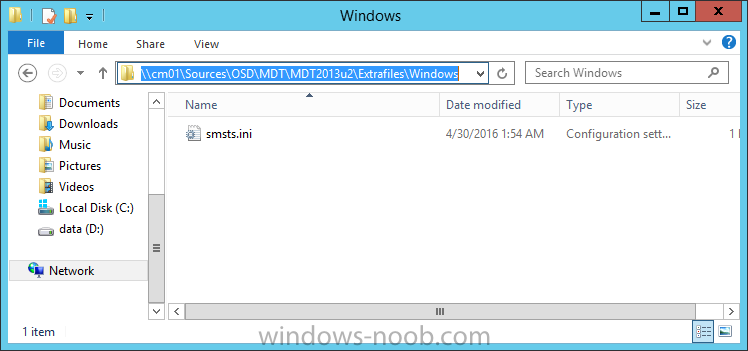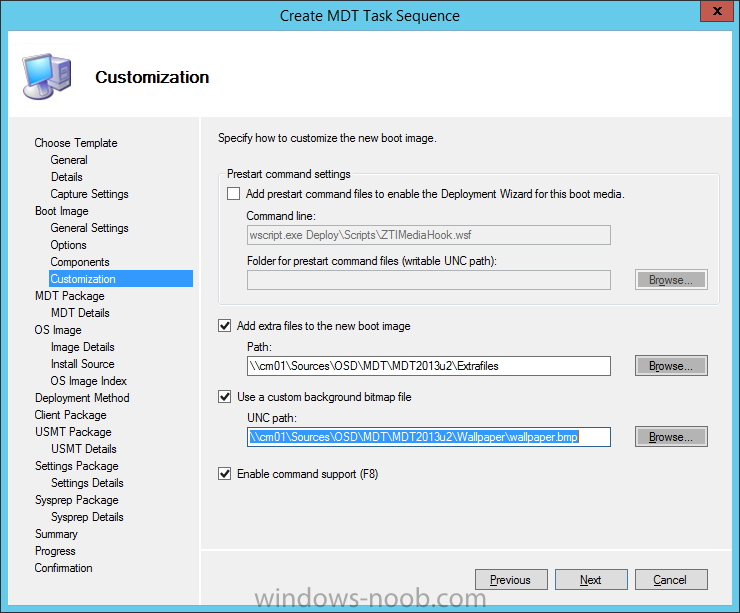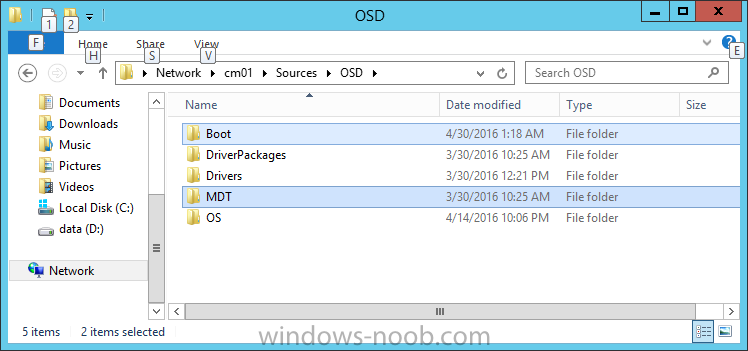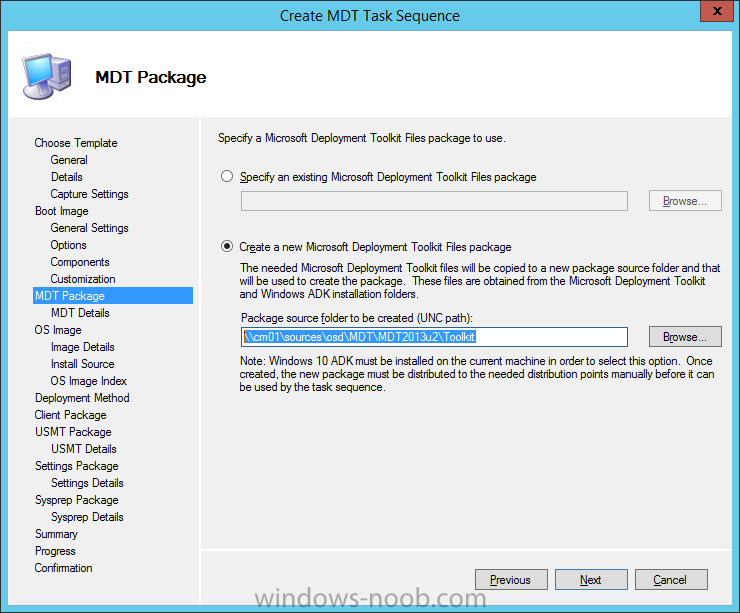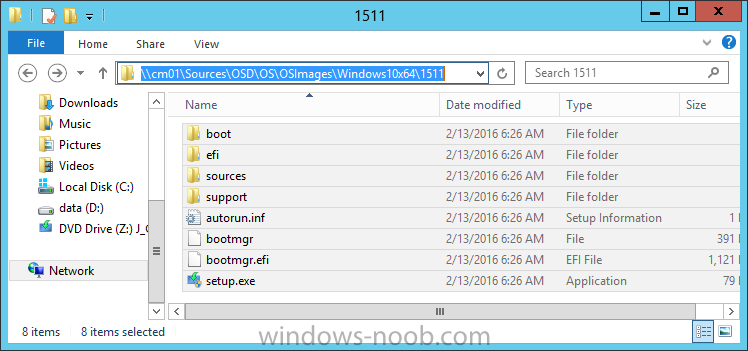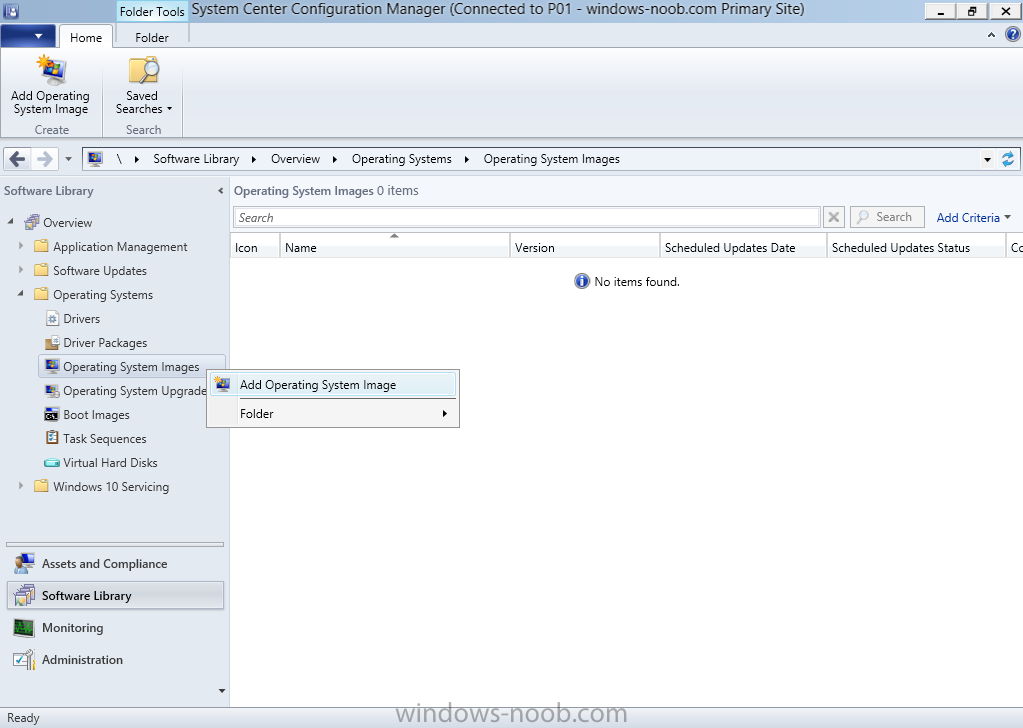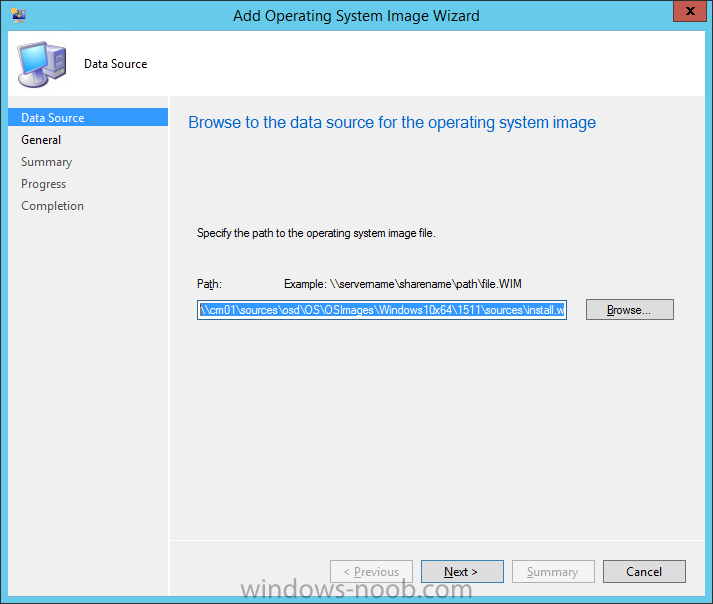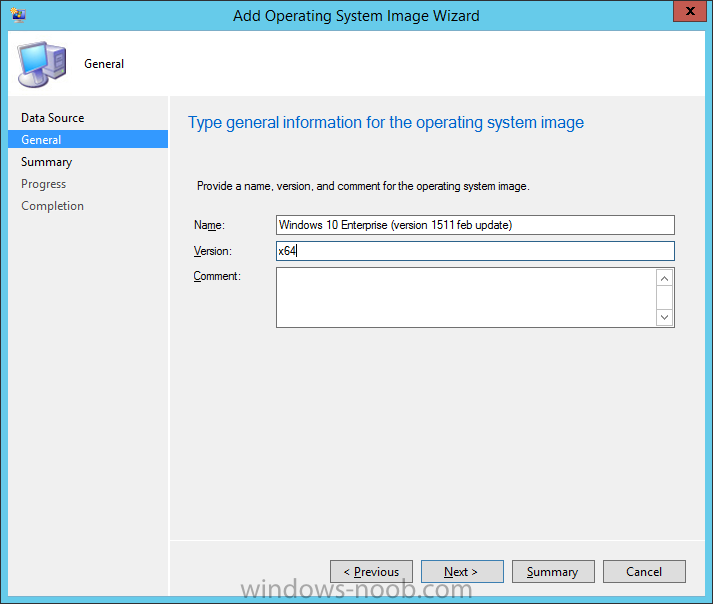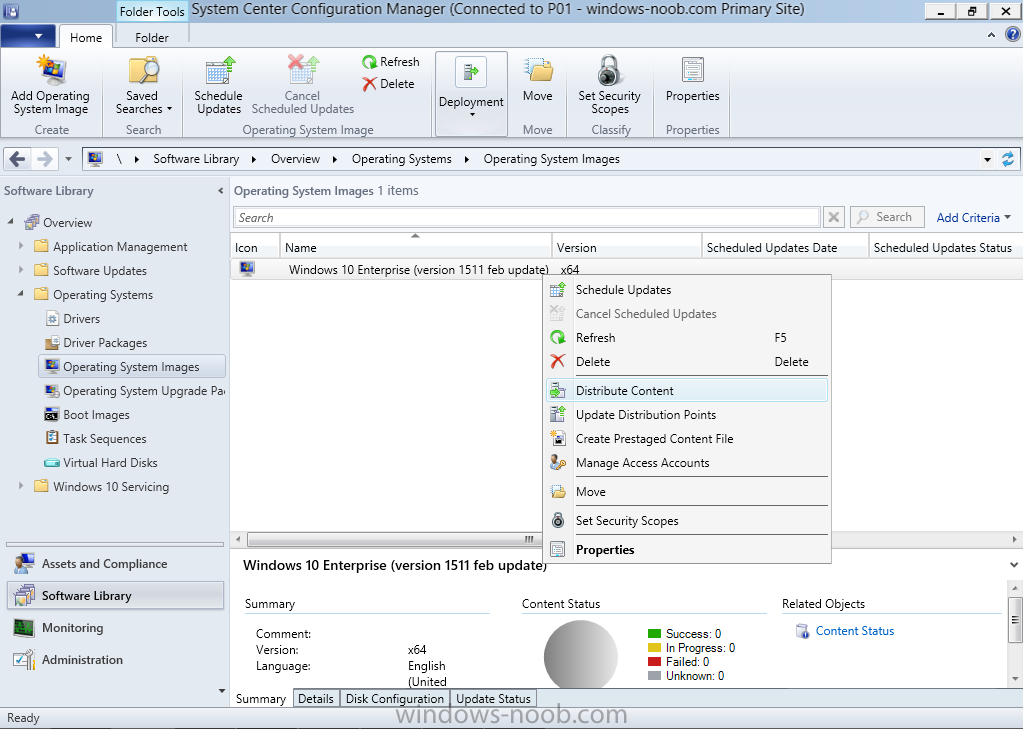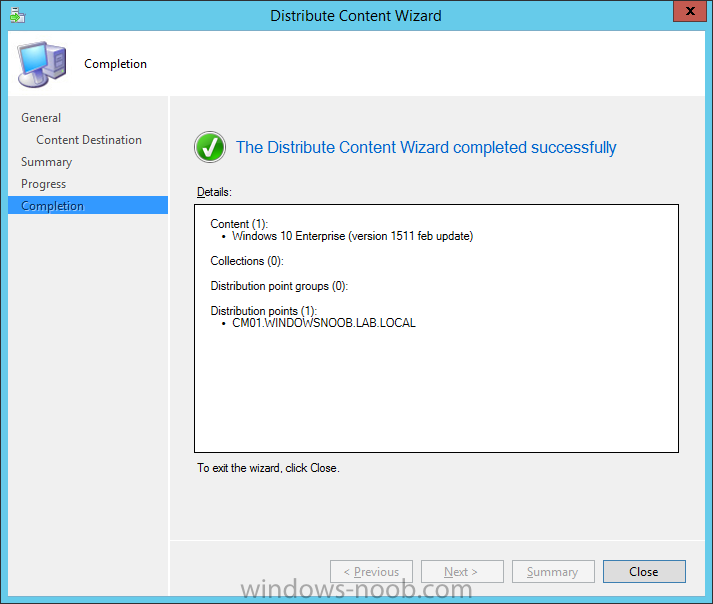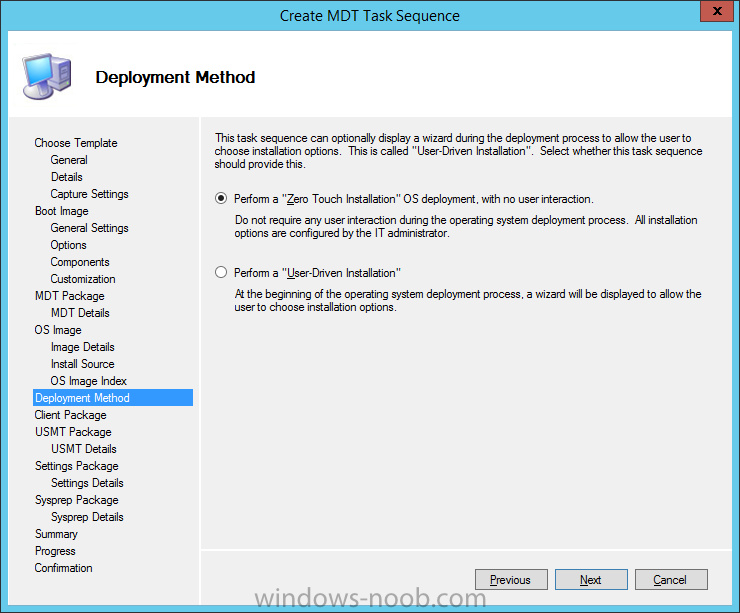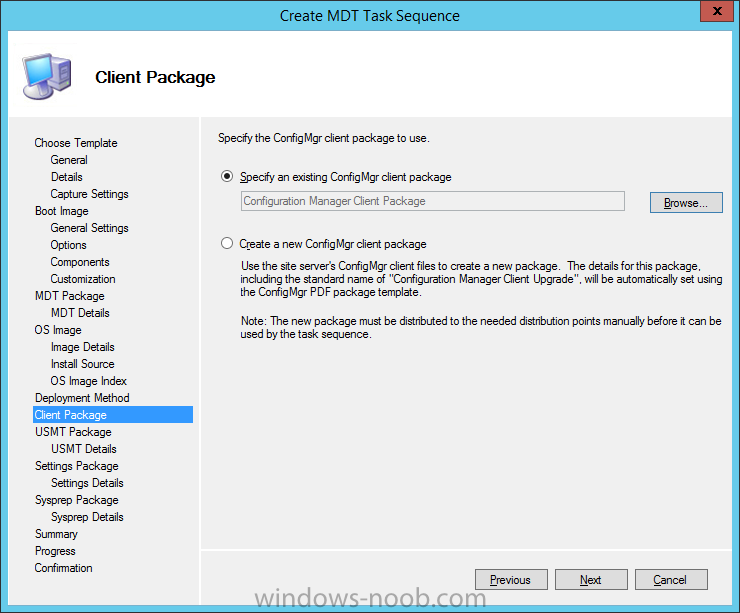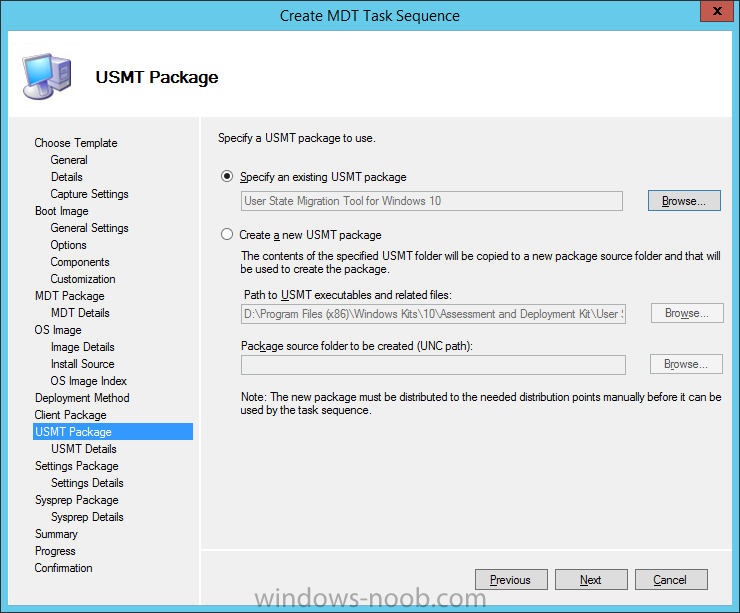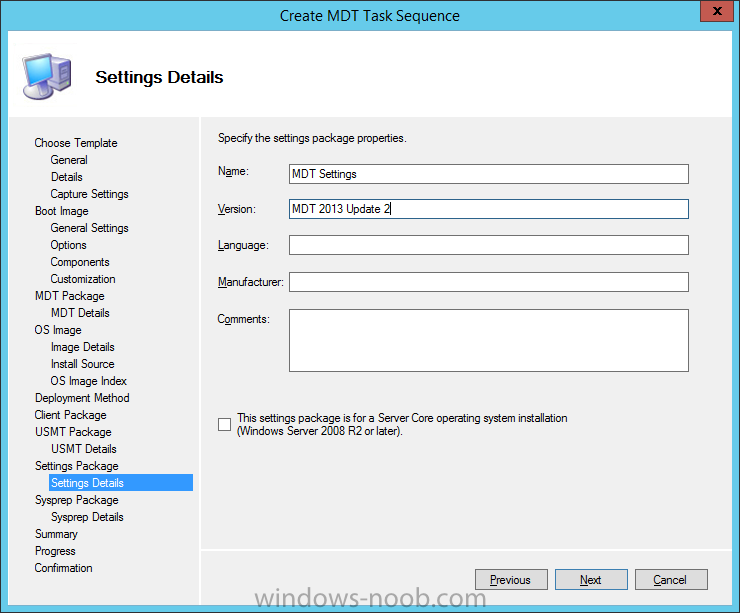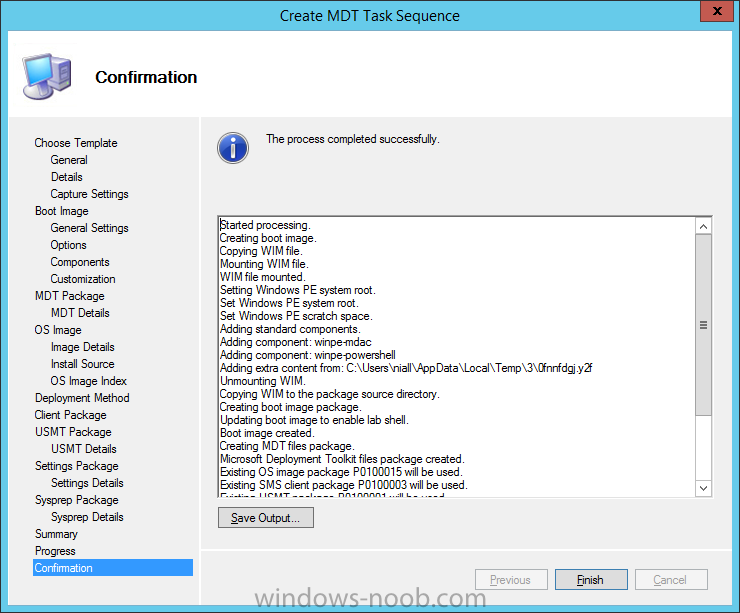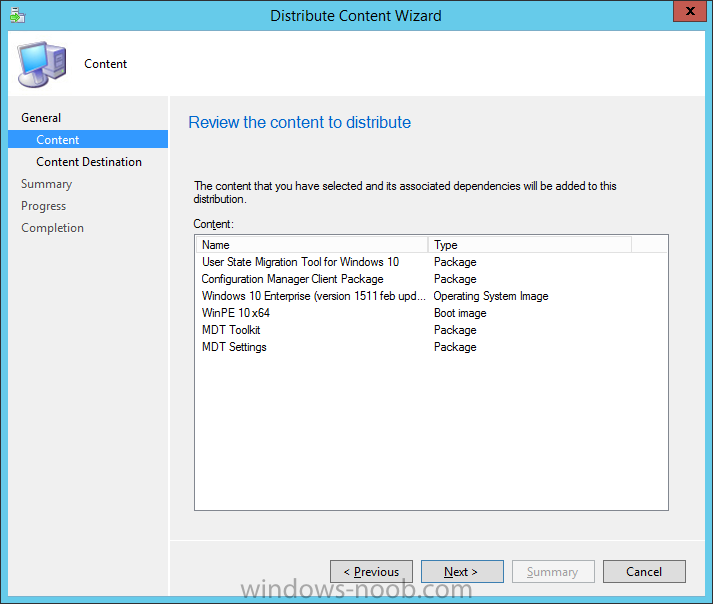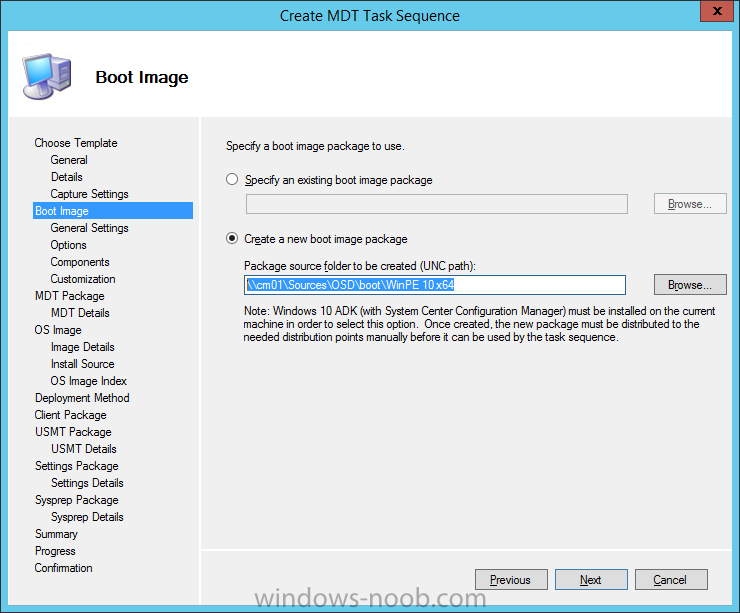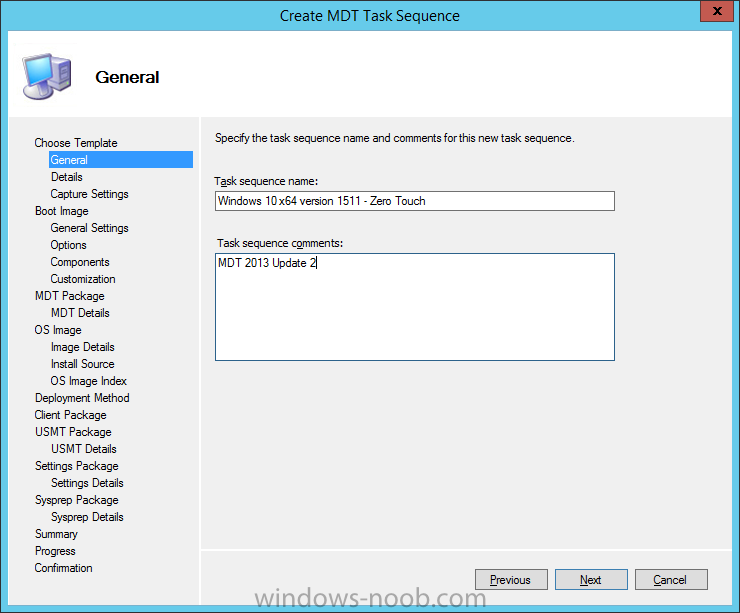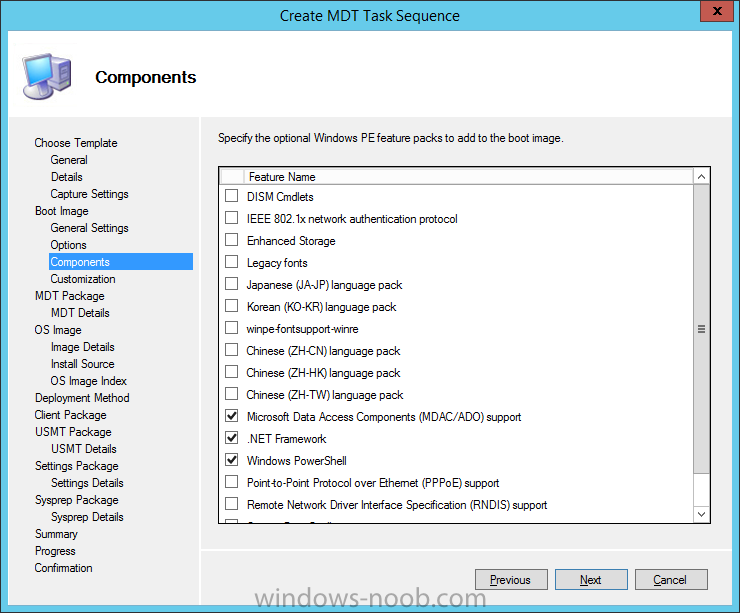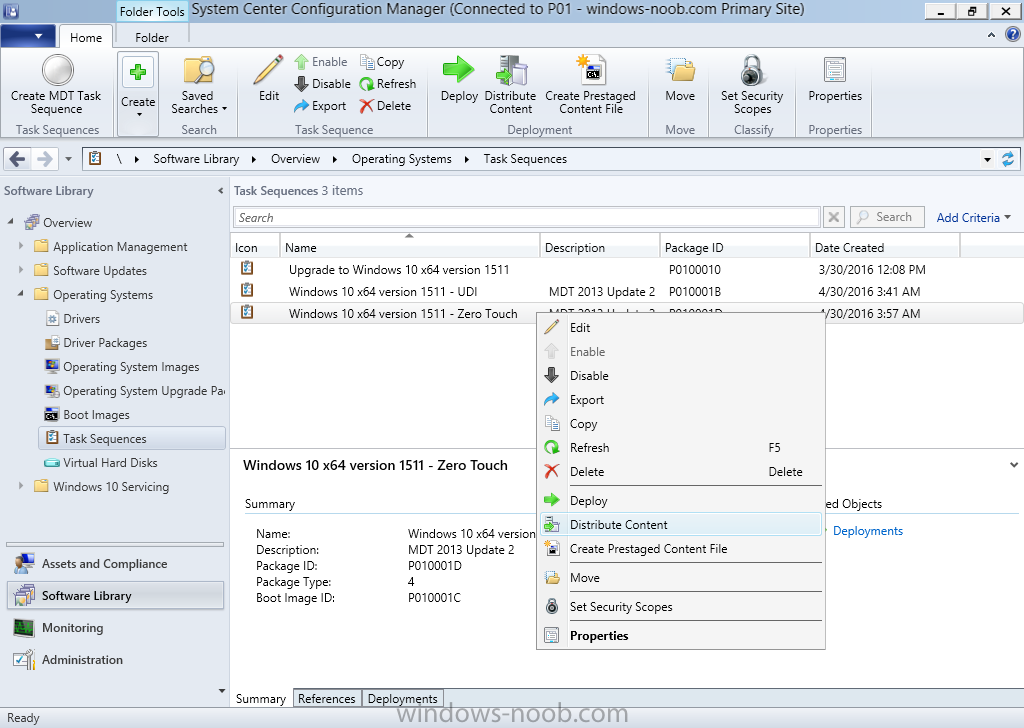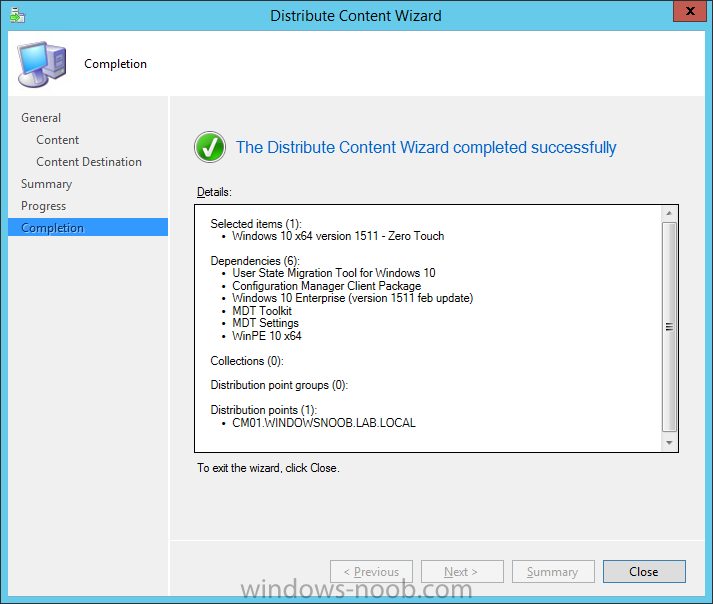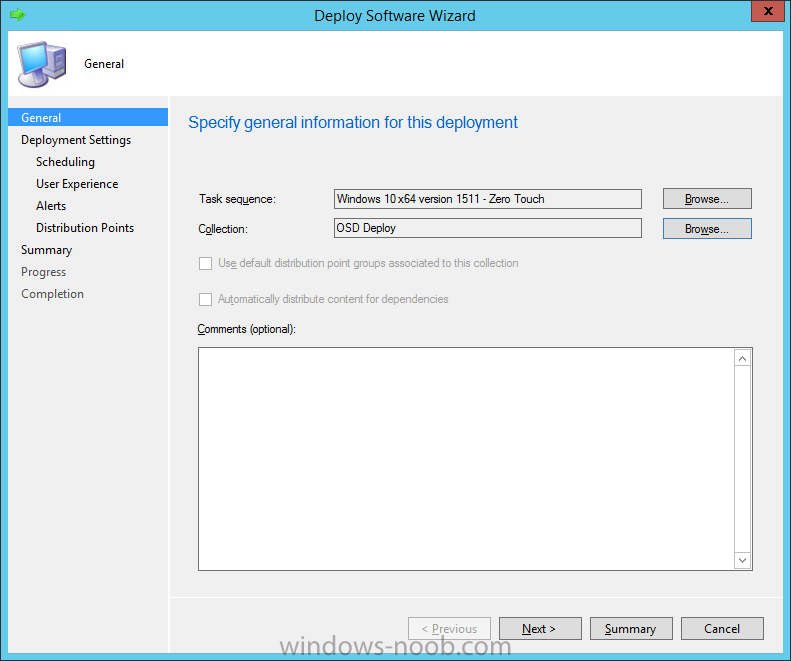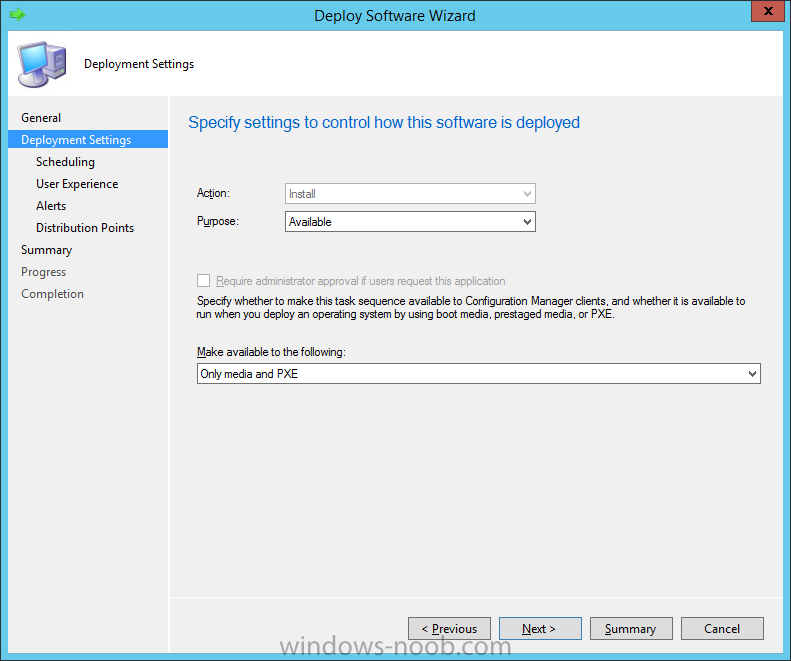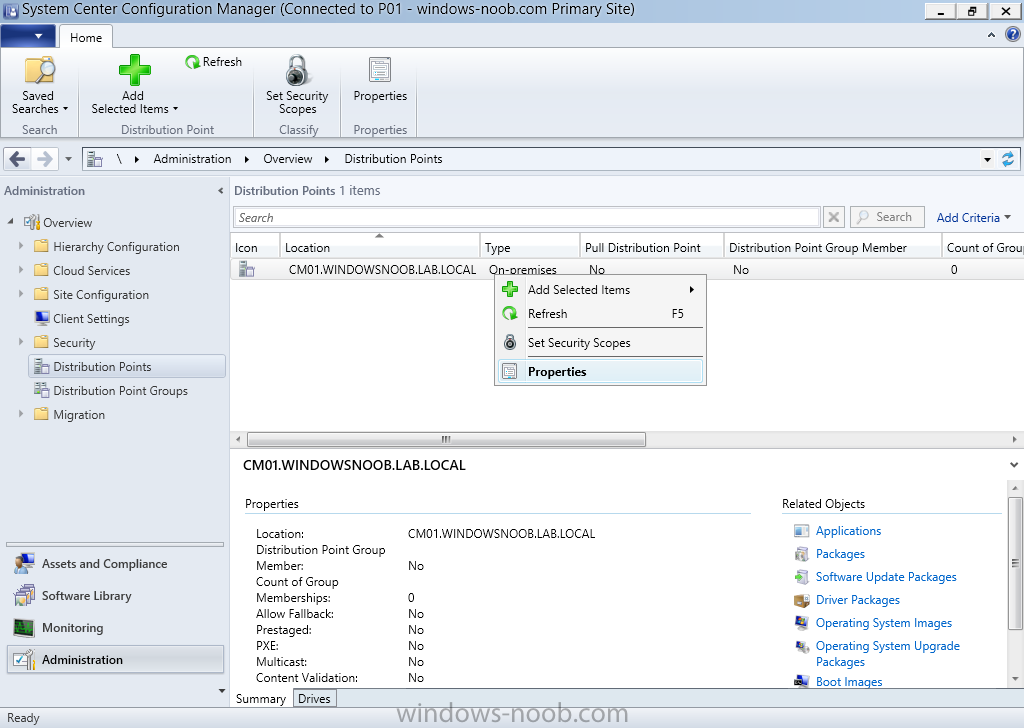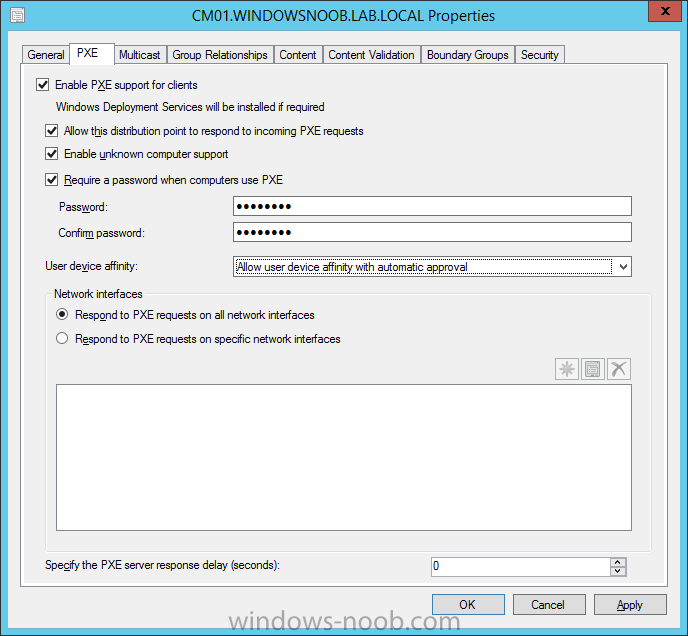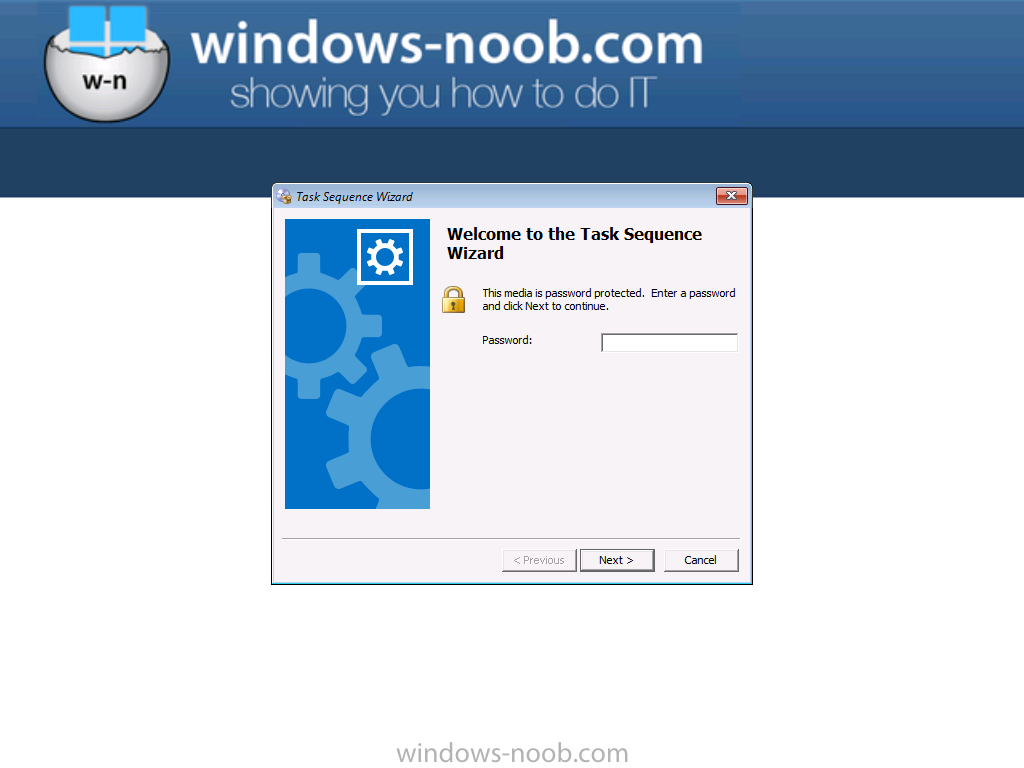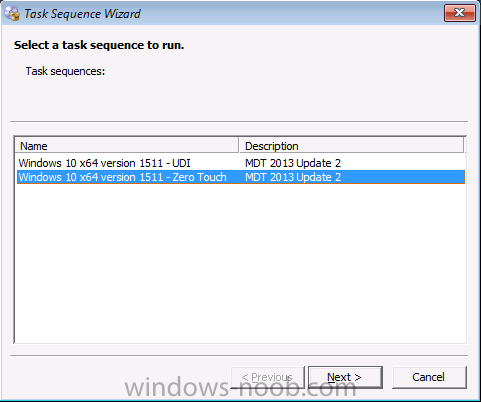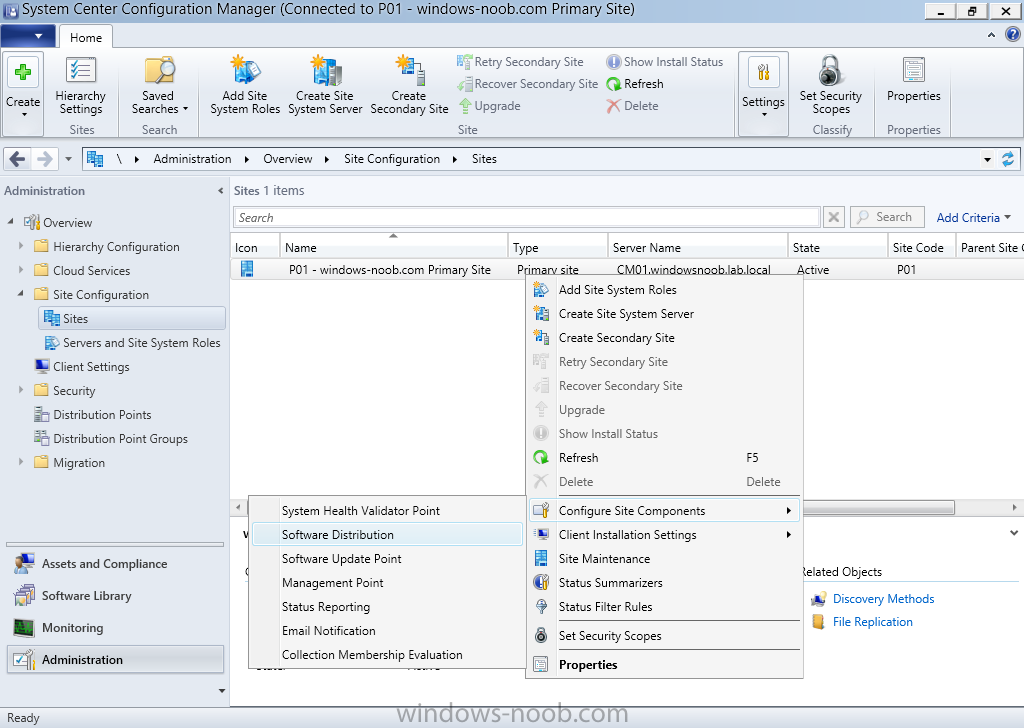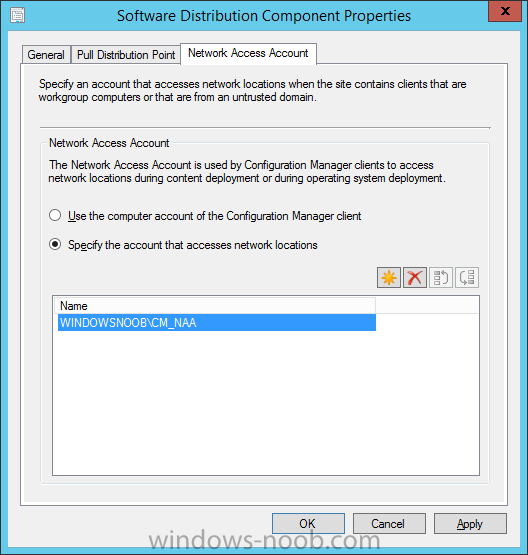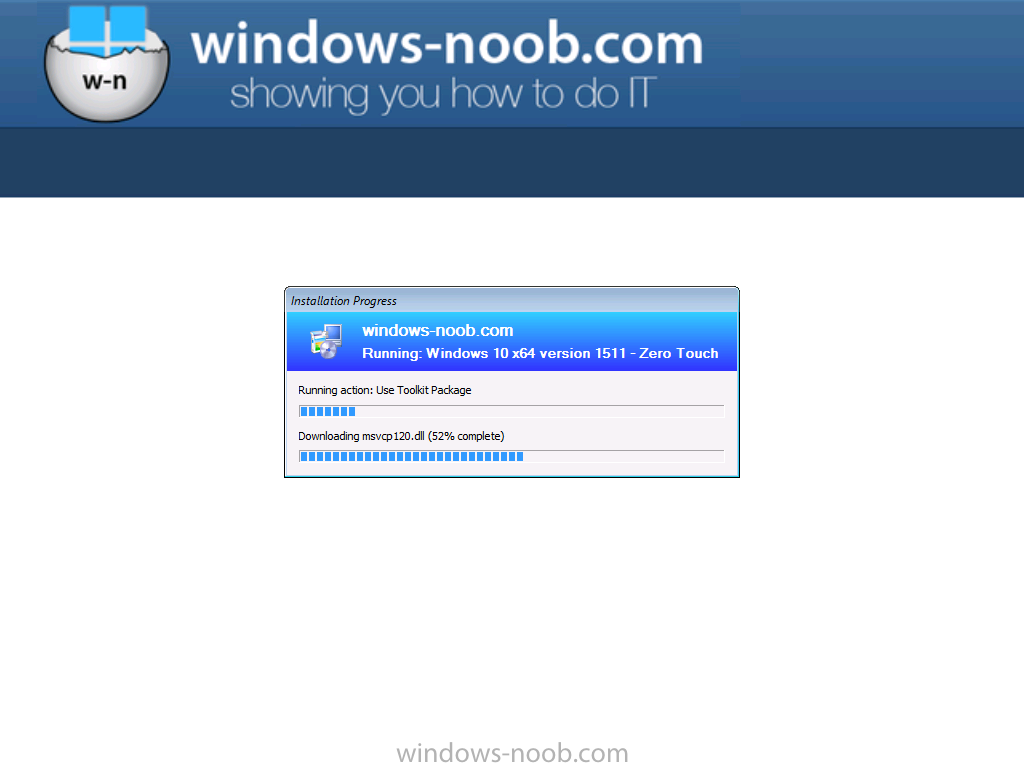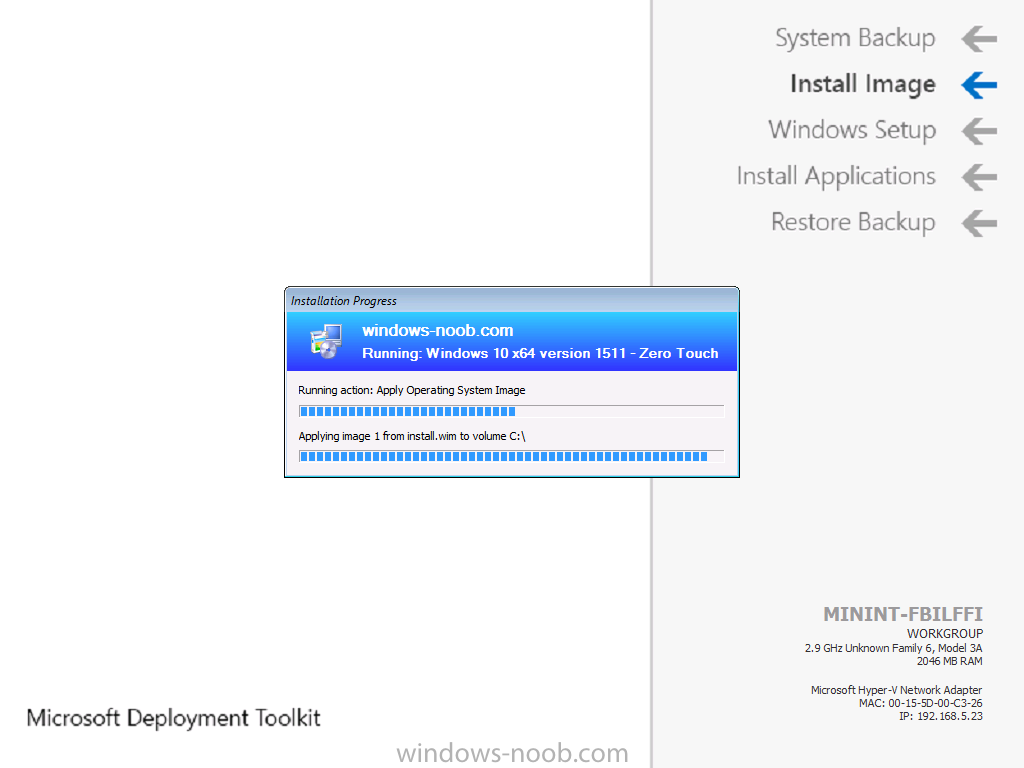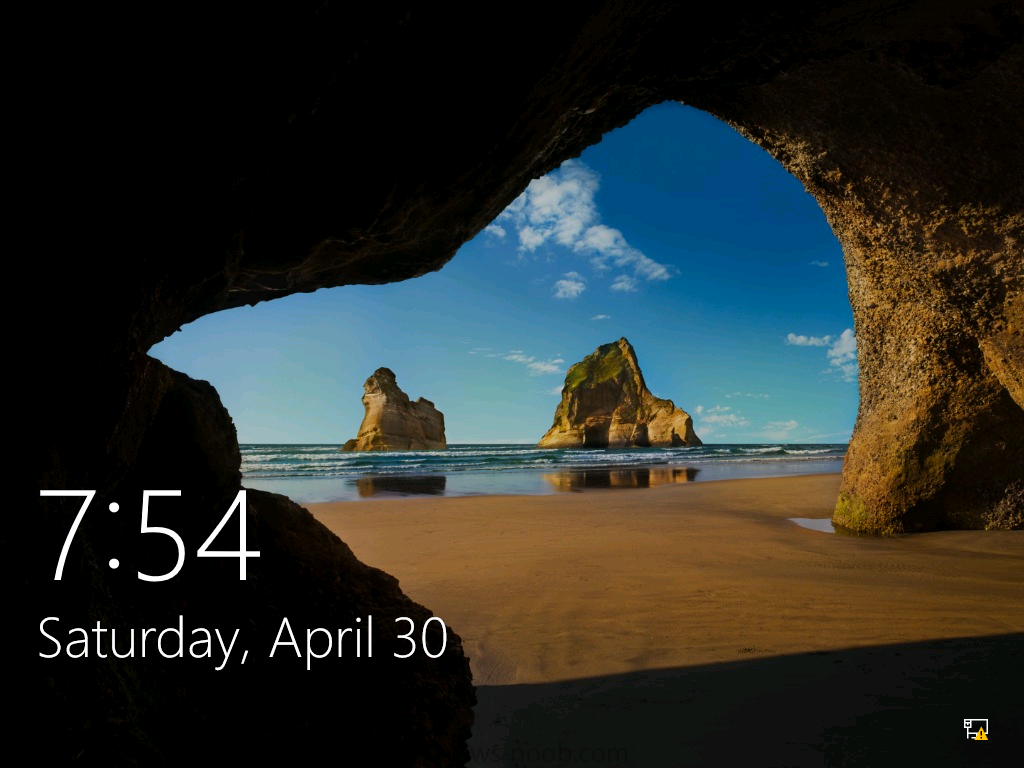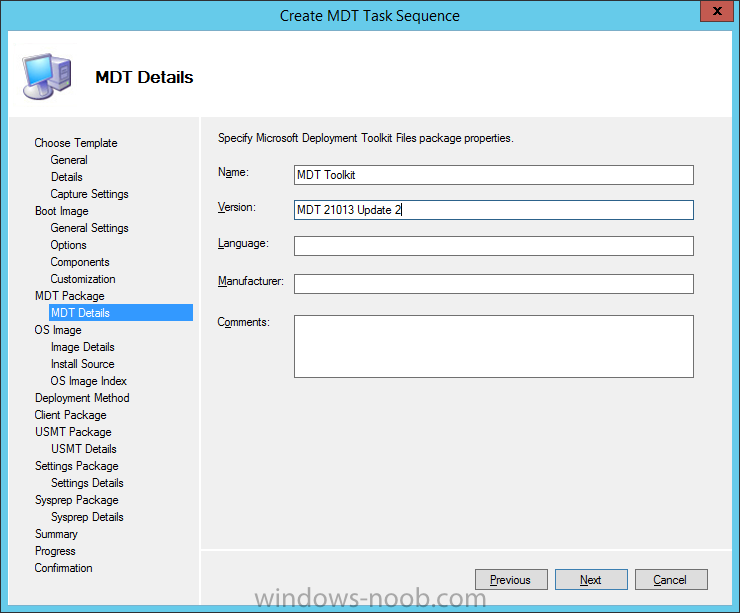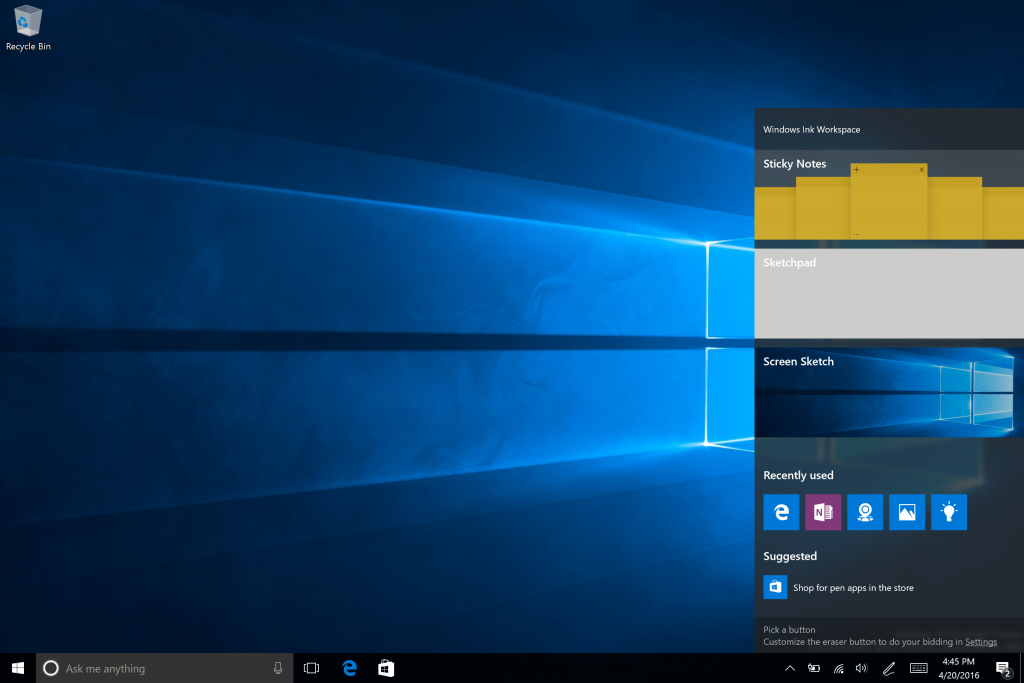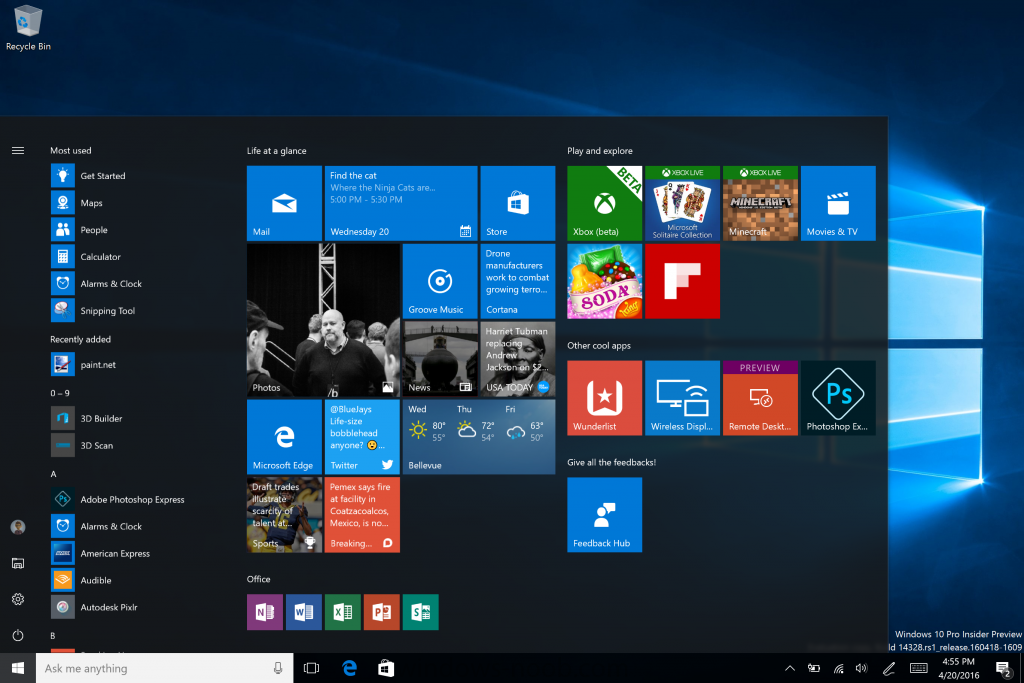-
Posts
9243 -
Joined
-
Last visited
-
Days Won
368
Everything posted by anyweb
-
IntroductionIn a previous post I showed you how you could create a bunch of collections (for OSD and Software Update Management) that could be used for Windows 10 servicing. I’ve updated the script to add queries and exclude rules for the four Software Update Management collections. This will allow those collections to populate with the correct devices automatically. You can run this script even if you previously created the collections as it will not re-create them if found. The four collections used for Windows 10 servicing and software update management are as follows: SUM Windows 10 CB SUM Windows 10 CBB SUM Windows 10 LTSB SUM Windows 10 Other To define if a computer is Current Branch or Current Branch for Business, you can specify the group policy setting, Defer Upgrades and Updates. The GPO setting is found in Computer Configuration, Administrative Templates, Windows Components, Windows Update of the 1511 ADMX templates which you can import into Active Directory as described here. If the GPO is enabled then all appropriate Windows 10 computers targeted with it will become Current Branch for Business. The client properties (within ConfigMgr) for Operating System Readiness Branch of this Windows 10 device below reveal that it is running Windows 10 Current Branch for Business. If the GPO is not set, then Windows 10 will be shown as Current Branch with an Operating System Readiness Branch defined as Do not defer upgrades as below. If you are deploy Windows 10 using Windows 10 LTSB media then the Operating System Readiness Branch will be defined as LTSB as shown below. If you are using Windows Insider Preview releases then they can show up as if they were Current Branch or Current Branch for Business depending on the setting, therefore we exclude them from that collection. Also to note, Windows 8.1 devices will show up in your Current Branch collection if you only search for the Operating System Readiness Branch, therefore the queries also look for the Operating System name and version. This is most likely a bug. Running the ScriptOn the ConfigMgr server, start Windows PowerShell ISE as administrator and load the script. Adjust any variables to suit your needs prior to executing it. To run the script click on the green triangle. Sample output is shown below (you can run it over and over again). The collections will now auto populate with your respective Windows 10 devices Show me the queriesThe queries are based on the Operating System Readiness Branch device property. This device property is picked up via the Heartbeat discovery method. The queries used to populate the collections are shown below for your reference: SUM Windows 10 CB select SMS_R_SYSTEM.ResourceID,SMS_R_SYSTEM.ResourceType,SMS_R_SYSTEM.Name,SMS_R_SYSTEM.SMSUniqueIdentifier,SMS_R_SYSTEM.ResourceDomainORWorkgroup,SMS_R_SYSTEM.Client from SMS_R_System inner join SMS_G_System_OPERATING_SYSTEM on SMS_G_System_OPERATING_SYSTEM.ResourceId = SMS_R_System.ResourceId where SMS_R_System.OSBranch = 0 and SMS_R_System.OperatingSystemNameandVersion = “Microsoft Windows NT Workstation 10.0” SUM Windows 10 CBB select SMS_R_SYSTEM.ResourceID,SMS_R_SYSTEM.ResourceType,SMS_R_SYSTEM.Name,SMS_R_SYSTEM.SMSUniqueIdentifier,SMS_R_SYSTEM.ResourceDomainORWorkgroup,SMS_R_SYSTEM.Client from SMS_R_System inner join SMS_G_System_OPERATING_SYSTEM on SMS_G_System_OPERATING_SYSTEM.ResourceId = SMS_R_System.ResourceId where SMS_R_System.OSBranch = 1 and SMS_R_System.OperatingSystemNameandVersion = “Microsoft Windows NT Workstation 10.0” SUM Windows 10 LTSB select SMS_R_SYSTEM.ResourceID,SMS_R_SYSTEM.ResourceType,SMS_R_SYSTEM.Name,SMS_R_SYSTEM.SMSUniqueIdentifier,SMS_R_SYSTEM.ResourceDomainORWorkgroup,SMS_R_SYSTEM.Client from SMS_R_System inner join SMS_G_System_OPERATING_SYSTEM on SMS_G_System_OPERATING_SYSTEM.ResourceId = SMS_R_System.ResourceId where SMS_R_System.OSBranch = 2 and SMS_R_System.OperatingSystemNameandVersion = “Microsoft Windows NT Workstation 10.0” SUM Windows 10 Other select SMS_R_SYSTEM.ResourceID,SMS_R_SYSTEM.ResourceType,SMS_R_SYSTEM.Name,SMS_R_SYSTEM.SMSUniqueIdentifier,SMS_R_SYSTEM.ResourceDomainORWorkgroup,SMS_R_SYSTEM.Client from SMS_R_System inner join SMS_G_System_OPERATING_SYSTEM on SMS_G_System_OPERATING_SYSTEM.ResourceID = SMS_R_System.ResourceId where SMS_R_System.OperatingSystemNameandVersion = “Microsoft Windows NT Workstation 10.0” and (SMS_G_System_OPERATING_SYSTEM.BuildNumber != “10586” and SMS_G_System_OPERATING_SYSTEM.BuildNumber != “10240”) Note: The query used for SUM Windows 10 Other will show all Windows 10 releases releases that are neither Windows 10 version 1507 (build 10240) or Windows 10 version 1511 (build 10586). Once Windows 10 Redstone ships, you’ll want to update the script to include whatever build number it is. DownloadsYou can download the PowerShell script used to create the collections and populate the queries here, simply unzip it. CreateDeviceCollections Related Reading How can I use the Upgrade Task Sequence in System Center Configuration Manager (current branch) ? How can I use servicing plans in System Center Configuration Manager (Current Branch) to upgrade Windows 10 devices ? How can I deploy Windows 10 with MDT 2013 Update 2 integrated with System Center Configuration Manager (Current Branch) How can I install Windows 10 language packs offline with an MDT Integrated Task Sequence in System Center Configuration Manager (Current Branch)
-
hi there, answers below 1. Can the normal "Add driver package" sequence be used in coordination with a WMI query, or do you have to use the "Download Package Content" for every driver model you want to support? no, you must use the new method of applying drivers as this works differently 2. Does this support all Language packs installed, main or not? As I recall there was a bug in vNext (SCCM as a Service beta) it could only upgrade Win 10 en-US. I remeber I had to uninstall any language packs, upgrade, then reinstall a language pack, for it to work.. no it does not support any language packs and will fail, I will blog about this shortly (time willing), long story short you can support one language pack as long as you have the media in the task sequence, or switch language to english and apply the lp's after the fact... 3. After an upgrade, do all the default apps get reinstalled to default? F.ex. I do not want the app CandyCrush to be default for my Enterprise customers... does this get reinstalled after an upgrade? candycrush et al is controlled by Group Policy, see my post here to deal with it.
-
Introduction At the start of this series of step by step guides you installed System Center Configuration Manager (Current Branch), then you configured discovery methods. Next you configured boundaries to get an understanding of how automatic site assignment and content location works. After that you learned how to update ConfigMgr with new features and fixes using a new ability called Updates and Servicing and you learned how to configure ConfigMgr to use Updates and Servicing in one of these two modes: Online mode Offline mode To prepare your environment for Windows 10 servicing you learned how to setup Software Updates using an automated method (via a PowerShell script) or manually using the ConfigMgr console. Next you used a PowerShell script to prepare some device collections, then you configured client settings for your enterprise and finally you'll deployed the ConfigMgr client agent using the software updates method which is the least intensive method of deploying the Configuration Manager client agent. As System Center Configuration Manager (current branch) is being delivered as a service now, version 1602 was made available (March 11th, 2016) and you used Updates and Servicing to do an in-place upgrade to that version as explained here. Next you learned about how to use the Upgrade task sequence to upgrade your Windows 7, Windows 8 (and 8.1) and even your Windows 10 devices to a later build of Windows 10. You then learned about the new Windows 10 servicing features which use Servicing Plans in ConfigMgr (Current Branch). Next you integrated MDT 2013 update 2. MDT integration with ConfigMgr is useful as it provides additional functionality for operating system deployment scenarios such as Offline Language Package installation or User Driven Integration (UDI). Next you learned how to deploy Language Packs offline for Windows 10. To assist with Windows 10 servicing and for applying appropriate software updates to your Windows 10 devices, you used PowerShell to add queries to the various Windows 10 collections. In this post you'll take a deeper look at the Windows 10 Upgrade task sequence, and see one way of dealing with potential upgrade issues. The idea here is to keep track of any upgrade failures, capture the logs that matter, capture the computer name and hardware type. If you see repeated 'common' failures you can add those error codes to the Windows Setup compatibility scan PowerShell script. This way your users that do experience failures will not get cryptic error messages, and you'll have the logs to fix things. Step 1. Create a share to store failed upgrade log files As you'll want to keep track of potential problems, create a hidden share to store log files. On your configuration manager server, start Windows PowerShell ISE as Administrator, and run the create upgradelogs.ps1 PowerShell script available in the downloads section at the end of this guide. Step 2. Create a package On your ConfigMgr server, in the sources share, create a folder called Windows setup compatibility scan results and place the WindowsSetupCompatibilityScanResults.ps1 PowerShell script in the folder. Locate, select and copy ServiceUI.exe from the Sources\OSD\MDT\MDT2013u2\Toolkit\Tools\x86 folder as shown below. paste that into the Windows setup compatibility scan results folder. In the ConfigMgr console, Software Library, select Packages and right click, choose Create Package. Fill in the following details. Choose Do not create a program and then continue through the wizard until completion. Step 3. Distribute the package Right click the package and choose Distribute Content. Distribute the package to your distribution points. continue through that wizard until completion. Step 4. Edit the existing upgrade task sequence In a previous guide you created the Upgrade task sequence, now it's time to add additional functionality to that task sequence. In the ConfigMgr console, locate the Upgrade to Windows 10 x64 version 1511 task sequence, right click on it and choose Edit. In the Prepare for Upgrade group select the Check Readiness for Upgrade step and click on Add then select New Group, name the new group Set Variables. Create a new Set Task Sequence Variable step called Set Server as follows: Create a new Set Task Sequence Variable step called Set Share to UpgradeLogs$ as follows: Create a new Set Task Sequence Variable step called Set Domain (fill in your domain name) as follows: Create a new Set Task Sequence Variable step called Set User and enter a username that will be used to connect to the share as follows: Next create another New Group and call it Windows Setup compatibility scan Next click on Add, choose Images, then Upgrade Operating System and name the step Windows Setup compatibility scan. Select the Perform Windows Setup compatibility scan without starting upgrade option. On the Options tab, select the Continue on Error option. Click Add and choose Run Command Line, name the step Process Windows Setup compatibility results and paste in the following: ServiceUI.exe -process:TSProgressUI.exe %windir%\sysnative\WindowsPowerShell\v1.0\powershell.exe -WindowStyle Hidden -NoProfile -ExecutionPolicy bypass -nologo -file WindowsSetupCompatibilityScanResults.ps1 For Package, select the Windows Setup compatibility scan results package created above. Create a New Group called Capture Windows Setup logs on failure On the Options tab, check if the following Variable WindowsSetupCompatibilityScan = Failed as shown below Next create a Connect To Network Folder step and populate it as below when prompted for Windows User Account enter the Password for the account you added in the Set User step Create a new Run Command Line step called xcopy WindowsSetupCompatibilityScan log file and paste in the following: cmd /c ECHO F | xcopy /Y C:\Windows\Temp\WindowsSetupCompatScan.Log Z:\%computername%\WindowsSetupCompatScan.log On the Options tab of this step, place a checkmark in Continue on error Create a new Run Command Line step called xcopy Windows Setup log files and paste in the following: cmd /c xcopy /C /Y C:\$WINDOWS.~BT\Sources\Panther\*.log Z:\%computername%\ On the Options tab of this step, place a checkmark in Continue on error Create a new Run Command Line step called xcopy SMSTS log files and paste in the following: cmd /c xcopy /C /Y C:\Windows\CCM\LOGS\SMSTSLOG\*.log Z:\%computername%\ On the Options tab of this step, place a checkmark in Continue on error Create a new Run Command Line step called xcopy XML log files and paste in the following: cmd /c xcopy /C /Y C:\$WINDOWS.~BT\Sources\Panther\*.xml Z:\%computername%\ On the Options tab of this step, place a checkmark in Continue on error Create a new Run Command Line step called del network connection and paste in the following: cmd.exe /c "net use * /del /yes" On the Upgrade Operating System group, click on the Options tab and set the variable WindowsSetupCompatibilityScan = OK Apply the changes and close the Task Sequence editor. Step 5. Review the new functionality Tip: To induce a failure you can temporarily disable the Check Readiness for Upgrade step and use a Virtual Machine with only 1.5GB of RAM. This does not meet the requirements as stated here and will cause the Windows Setup compatibility scan step to report a failure. Here are the system requirements for updating to Windows 10 (as of 2017/1/5) Once an Upgrade failure takes place you'll see something similar to the following:- after clicking OK the task sequence will jump to the end without any further communication to the end user. At this point (or whenever it's convenient) check the UpgradeLogs$ share for new content. For every failure that occurs, a folder matching the Computer Name will be created. In that folder you'll find log files and bunch of XML files, these files will help you to troubleshoot the actual failure The WindowsSetupCompatScan.log file is generated by the Windows Setup compatibility scan results script and sample content is below. Note that it contains information about what the error was (including friendly text about the error) and the date/time and hardware that it occurred on. In addition to that log file you have the smsts.log file from C:\Windows\CCM\Logs\SMSTSLOG folder and two relevant Windows setup log files called setupact.log and setuperr.log from the C:\$WINDOWS.~BT\Sources\Panther\ folder. The failure highlighted in setupact.log is shown below (clear as mud right ?) The PowerShell script converts knownerrorcodes into meaningful text that won't give your end users a heart attack. You can add your own known error codes and friendly text by editing the PowerShell script in this section: Well that's it ! job done, I hope this helps you with your Windows 10 Upgrade Task Sequences. Tip: You can use the MailLog functionality described in the Windows-noob OSD Guides book to be notified of failures in real time. Summary Sometimes things don't go according to plan and the Windows 10 Upgrade task sequence can fail for a variety of reasons. Rather than having the task sequence fail during an actual upgrade, it makes sense to run a compatibility scan first and to assess the results of that scan before attempting the actual upgrade. If the compatibility scan does fail, you can notify your users with a helpful message and the task sequence will automatically capture the data you need to troubleshoot and resolve the upgrade issue. This guide helps you achieve that goal. Related Reading Windows 10 known error codes - https://support.microsoft.com/en-us/kb/3107983 Windows Setup /Compat ScanOnly - https://blogs.technet.microsoft.com/mniehaus/2015/08/23/windows-10-pre-upgrade-validation-using-setup-exe/ Create a task sequence to upgrade an operating system in System Center Configuration Manager - https://technet.micr...y/mt613172.aspx Task sequence steps in System Center Configuration Manager - https://technet.micr...y/mt629396.aspx Manage operating system upgrade packages with System Center Configuration Manager - https://technet.micr...echnet.10).aspx Downloads You can download a Microsoft Word copy of this guide here dated 2016/05/14. a deeper look at the Windows 10 Upgrade task sequence.zip You can download the PowerShell scripts used above here. WindowsSetupCompatibilityScanResults.zip
-

Windows 10 - mount WIM file to create Unattend file
anyweb replied to burnzdog's topic in Configuration Manager 2012
what version of Windows ADK are you using and what version of Windows 10 ? -

SCCM Bitlocker pre provision - Without format
anyweb replied to PH25's topic in Configuration Manager 2012
sounds like a big challenge, i'd just refresh them using the CM12 UEFI bitlocker task sequence which will take care of it all -
Microsoft has made another dent in my crippled ADSL internet connection and released Windows 10 Insider Preview 14342 Here’s what’s new in Build 14342Updates for Extensions in Microsoft Edge: Instead of extracting and loading extensions from a local folder, all available extensions can now be downloaded directly from the Windows Store. This change means that your currently installed extensions will be removed, and you’ll have to reinstall the ones you want from the Store. Then in future updates, your extensions will be automatically re-downloaded and installed. We also have some new extensions available for you to try out. We are excited to announce that starting with this build, both AdBlock and Adblock Plus are now available for download in the Windows Store in addition to Pin It Button, Mouse Gestures, Reddit Enhancement Suite, Microsoft Translator, and OneNote Web Clipper. It is recommended that you only install one of either AdBlock or Adblock Plus as having them both running at the same time can cause issues with viewing websites in Microsoft Edge. Important note: There is a bug in this build that occurs if you turn off all extensions without uninstalling them, you may not be able to close the browser or get context menus to work. To avoid this issue, uninstall any extensions you no longer want to use instead of turning them off. If you do hit this issue, to get out of this state you will need to turn on one or more extensions or uninstall all extensions, kill any Microsoft Edge processes running in Task Manager, and restart Microsoft Edge. Real-time web notifications in Microsoft Edge: Microsoft Edge now supports real-time web notifications, which allow participating websites to send notifications to you via Action Center, with your permission. For example, when your friend sends you a message on Skype for Web while you’re busy in the Xbox app, you won’t miss a thing. A notification from the website will appear in Windows, just like an app might send. Click on the notification and you’ll be right back in Microsoft Edge at the site that sent it! Swipe navigation in Microsoft Edge: Since the release of Windows 10 Mobile, our top feedback request for Microsoft Edge has been asking for the return of the swipe gesture to navigate back and forward. It’s also been one of our top 10 requests on PC. With this build, you can now swipe from anywhere on the page to get back to your previous page. This will be coming in the next Mobile build as well! Bash on Ubuntu on Windows Improvements: Symlinks within the Windows Subsystem for Linux are now functional on the mounted Windows directories. This fix helps support many scenarios including the npm installer. Users with non-Latin Windows usernames are now able to install Bash on Ubuntu on Windows. Many more improvements can be found in the WSL release notes here! Skype UWP Preview Update: The Skype UWP Preview app has been updated in response to your feedback. In this release, you have the ability to set a dark theme and can switch between different Skype accounts. You can expect mobile release in the next few weeks. Read more at https://blogs.windows.com/windowsexperience/2016/05/10/announcing-windows-10-insider-preview-build-14342/#dwfpU23FqVOiAmKw.99 for full details see > https://blogs.windows.com/windowsexperience/2016/05/10/announcing-windows-10-insider-preview-build-14342/
-

MDT deployment
anyweb replied to rookay's question in Deploying Windows 10, Windows 8.1, Windows 7 and more...
did you update the deployment share ? -
what os are you deploying >? and can you zip up the logs and attach them please
- 8 replies
-
- applications
- drive letter
-
(and 3 more)
Tagged with:
-
i've a script which i'll blog about soon, be patient !
-
Introduction At the start of this series of step by step guides you installed System Center Configuration Manager (Current Branch), then you configured discovery methods. Next you configured boundaries to get an understanding of how automatic site assignment and content location works. After that you learned how to update ConfigMgr with new features and fixes using a new ability called Updates and Servicing and you learned how to configure ConfigMgr to use Updates and Servicing in one of these two modes: Online mode Offline mode To prepare your environment for Windows 10 servicing (this guide) you learned how to setup Software Updates using an automated method (via a PowerShell script) or manually using the ConfigMgr console. Next you used a PowerShell script to prepare some device collections, then you configured client settings for your enterprise and finally you'll deployed the ConfigMgr client agent using the software updates method which is the least intensive method of deploying the Configuration Manager client agent. As System Center Configuration Manager (current branch) is being delivered as a service now, version 1602 was made available (March 11th, 2016) and you used Updates and Servicing to do an in-place upgrade to that version as explained here. Next you learned about how to use the Upgrade task sequence to upgrade your Windows 7, Windows 8 (and 8.1) and even your Windows 10 devices to a later build of Windows 10. You then learned about the new Windows 10 servicing features which use Servicing Plans in ConfigMgr (Current Branch). Next you integrated MDT 2013 update 2. MDT integration with ConfigMgr is useful as it provides additional functionality for operating system deployment scenarios such as Offline Language Package installation or User Driven Integration (UDI). In this guide you'll learn how to deploy Language Packs offline for Windows 10. Step 1. Get the language packs Each release of Windows 10 comes with it's respective language packs, so a language pack released for Windows 10 x64 version 1507 (RTM) will not work with Windows 10 x64 version 1511 and vice versa. Therefore you should only download language packs that match the version of Windows 10 that you are deploying. In this guide, I use Windows 10 x64 version 1511, however I've verified all the steps here work fine with Windows 10 version 1607 as long as you use the correct language pack for the operating system. If you are using Windows 10 version 1607 use the following ISO: Windows 10 Language Pack, Version 1607 (Updated Jul 2016) (x86 and x64) - DVD (Multiple Languages) File Name: mu_windows_10_language_pack_version_1607_updated_jul_2016_x86_x64_dvd_9058649.iso If you are using Windows 10 version 1511 (as used in this guide) use the following ISO: Windows 10 Language Pack, Version 1511 (x86 and x64) - DVD (Multiple Languages) File Name: mu_windows_10_language_pack_version_1511_x86_x64_dvd_7224763.iso. Once downloaded, go ahead and mount the iso in Windows File Explorer. When you mount the iso you'll see two folders x64 x86 As you are deploying Windows 10 x64, browse the x64 folder and navigate to x64\languages. For Windows 10 version 1511, there are 111 language packs. Step 2. Create individual Language Pack packages From the 111 language packs shown above, select one language pack (for example Swedish or sv-SE) and copy it to it's own folder like so: Now that you've copied the language pack files, create a package within ConfigMgr as follows: In the ConfigMgr console select Software Library, then Applications, right click on Packages and choose Create Package. Fill in details about the actual package and include information about the operating system name and version, point the package source folder to the UNC path of the folder you created for that language pack Choose Do not create a program and continue through to the end of the wizard Note:- If you add multiple language packs in the same package then they will be deployed together. If you want to deploy different combinations of language packs, create multiple packages containing one language pack each. Repeat the above process for each language you intend to add support for in your environment, making sure that the folder containing the language pack is itself contained in a folder eg: Swedish\sv-se Note: If you are using Windows 10 version 1607, the language pack files are named differently, previously they were simply named lp.cab. Below you can see examples of the difference between the Windows 10 version 1511 Danish Language Pack and the Windows 10 version 1607 Danish Language Pack. Windows 10 versions 1507 and 1511 In Windows 10 versions 1507 and 1511 the language pack file is called lp.cab Windows 10 version 1607 In Windows 10 version 1607, it has a long name such as Microsoft-Windows-Client-Language-Pack_x64_da-dk.cab Step 3. Distribute the language packs In order to install the language packs they need to be on a distribution point, so in the ConfigMgr console, select all the language packs you created in Step 2 and right click, choose Distribute Content. The Distribute Content Wizard appears and lists all the language packages you selected, click next select one or more distribution points by clicking on the Add drop down and select Distribution Points continue through that wizard until completion Step 4. Create an unattend.xml file In this step you will create a custom unattend.xml file which will contain variables to help with installing the language packs. To do that use Windows System Image Manager (WSIM) which is part of the Windows ADK 10. You could simply use an already made unattend.xml file and paste in the variables section shown below if you prefer. when WSIM starts you'll see the interface Click on File and select New Answer File, you'll be prompted to open a Windows Operating system image file. click on Yes and browse to the sources folder containing install.wim of the same version of Windows 10 that you downloaded language packs for, in this guide that's Windows 10 x64 version 1511 If it's the first time you've used WSIM on this image, you'll be prompted about creating a Windows catalog file, answer yes this process will take a few minutes, but once it is done you'll see the following Expand the Components node in the Windows image pane in the lower left pane, scroll down until you see x64_Microsoft-Windows-International-Core_10.0.10586.0_neutral right click on it and choose Add setting to Pass 7 oobeSystem Fill in the following variables in the corresponding settings fields in the Microsoft-Windows-International-Core Properties node %OSDInputLocale% %OSDSystemLocale% %OSDUILanguage% %OSDUILanguageFallback% %OSDUserLocale% To verify the changes, click on Tools, Validate Answer File and verify that there are no errors reported in the Messages pane. Finally save the Unattend.xml file by clicking on File, Save Answer File As and give it a suitable name such as unattend.xml. Close Windows System Image Manager. Note: Open the Unattend.xml file using Notepad and verify that the line containing <cpi:offlineImage cpi:source="wim: does not contain any %20, if it does, remove them and save the file. See this post for more details. Create a folder in your ConfigMgr sources path, and drop the unattend.xml file into it. Step 5. Create a unattend.xml package and distribute it In Software Library, Application Management, Packages, right click and choose Create Package, give the package a suitable name and point it to the folder that you copied the unattend.xml file into. do not create a program and continue through the wizard until completion. Right click the package and choose Distribute Content, and distribute it to your distribution points. Step 6. Edit a task sequence Edit a previously created MDT task sequence by right clicking it and choose Edit. Locate the Apply Operating System Image step and modify it so that it uses the unattend.xml file created above Create a New Group called Apply Language Packs offline in the PostInstall section after that Apply Windows Settings and Apply Network Settings Steps. This group must go before the Setup Windows and ConfigMgr steps otherwise the Install Language Pack offline steps will fail. Create a new Set Dynamic Variables step called Set regional options using Dynamic Variables, click on Add Rule and choose Task Sequence Variable from the options Fill in the following values: Variable: RegionValue Condition: Equals Value: Swedish Click OK then select Add Variable, and Custom Variable from the menu Fill in the following values: Variable: OSDInputLocale Value: sv-se click OK then add another Custom Variable Variable: OSDSystemLocale Value: sv-se click OK then add another Custom Variable Variable: OSDUserLocale Value: sv-se repeat the above process for each language pack you intend to support Create a new Set Task Sequence Variable step called Set OSDUILanguageFallback and fill in the following values: Task Sequence Variable: OSDUILanguageFallback Value: en-US Create a New Group with the name of the Language pack you are offering to install click on the Options tab of that group and add a task sequence variable LanguageValue = Swedish In that group, create a new Set Task Sequence Variable step called Set OSDUILanguage and fill in the following values: Task Sequence Variable: OSDUILanguage Value: sv-SE And next, add an MDT task sequence step called Install Language Packs Offline and select the corresponding language package, Windows 10 x64 Language Pack - sv-se Repeat the above process for each language that you intend to make available and Apply your changes when done. Step 7. Set variables on a collection To decide what language packages get installed on a computer you only need to set two variables RegionValue (for the keyboard layout) LanguageValue (for the language pack) You can set these variables on a computer, on a collection, via a HTA frontend (like this one) or whichever method suits you best, In this guide we'll set the variables via a collections properties. Create a device collection called OSD <language> and replace <language> with the name of the language pack you intend to install. Right click on the newly created collection and choose Collection Variables, add the two values below RegionValue=Swedish LanguageValue=Swedish Modify the Membership Rules of the Collection Properties to add any computers that you want installed with that language pack and regional settings Repeat this process and create a new Device Collection for each language you intend to support Step 8. Deploy the task sequence to the language specific collections Deploy the task sequence with a purpose of Available, and available to media and PXE to each of the collections you create for Language Pack usage. Step 9. Review the changes Start a new OSD deployment using the task sequence you just edited. after the task sequence starts you can open smsts.log in CMTrace and see the variables are set the install language packs offline step is in progress (and revealed in the smsts.log file) and after a while, all is done ! Troubleshooting Use the log files, in particular ztipatches.log which documents what happens when the process uses DISM to inject the changes Use at least 2 GB ram in your virtual machines otherwise the step will fail to install any language packs (may run out of ram). If regional settings (keyboard layout) are not being applied, make sure you added the unattend.xml file to your Apply Operating System Image step After the Install Language Pack Offline step the following will be created in C:\_SMSTaskSequence\ Packages<dir> ZTIPatches.tmp packageGroups.xml in the Packages directory you’ll have more sub-directories based on how many language packs’s you included, one language pack, one dir, 4 language packs in your Language Package, 4 dirs... You may also see a directory called C:\_SMSTaskSequence\SMSOSD\OSDLOGS and in there are three files including a log file called BDD_PKGMGR.LOG, analyze it if you are having issues deploying Language packs offline as it will reveal the success or failure of the DISM operations. You can press F8 in WinPE and browse to the locations below and use notepad to examine the changes to the unattend.xml file. Note: The unattend.xml file and/or C:\Windows\Panther\Unattend folder may not appear in your image until directly after the Apply Operating System Image step and the contents of that file depends on whether or not an unattend.xml file was specified in that step. Before the Setup Windows and ConfigMgr step is complete you can monitor C:\Windows\Panther\Unattend\unattend.xml to see what is happening in relation to your modifications taking place or not After the Setup Windows and ConfigMgr step is complete, you’ll see the following has been added to your C:\Windows\Panther\unattend.xml file. If it is not added or if there are no changes to the %OSD...% variables then something has failed and it's time to troubleshoot. Note: The above locations are during the WinPE phase. After the Setup Windows and ConfigMgr step is complete it will reboot your computer (unless you have a command prompt open in WinPE), and after that reboot, the unattend.xml file will have been removed (by the Setup Windows and ConfigMgr step). Summary Using MDT integrated task sequences gives you new abilities in System Center Configuration Manager (Current Branch) such as the ability to install language packs offline. Related Reading How can I deploy Windows 10 with MDT 2013 Update 2 integrated with System Center Configuration Manager (Current Branch) Why does Windows 10 setup prompt to choose a language when deploying language packs offline using System Center Configuration Manager ? Features On Demand V2 (Capabilities) Add Language Packs to Windows https://msdn.microsoft.com/en-us/windows/hardware/commercialize/manufacture/desktop/add-language-packs-to-windows Downloads You can download a Microsoft Word copy of this guide here dated 2016/05/01 Installing language packs offline with MDT integrated task sequence in System Center Configuration Manager (Current Branch).zip Here is a copy of the unattend.xml file I created above unattend.xml
-
Introduction At the start of this series of step by step guides you installed System Center Configuration Manager (Current Branch), then you configured discovery methods. Next you configured boundaries to get an understanding of how automatic site assignment and content location works. After that you learned how to update ConfigMgr with new features and fixes using a new ability called Updates and Servicing and you learned how to configure ConfigMgr to use Updates and Servicing in one of these two modes: Online mode Offline mode To prepare your environment for Windows 10 servicing (this guide) you learned how to setup Software Updates using an automated method (via a PowerShell script) or manually using the ConfigMgr console. Next you used a PowerShell script to prepare some device collections, then you configured client settings for your enterprise and finally you'll deployed the ConfigMgr client agent using the software updates method which is the least intensive method of deploying the Configuration Manager client agent. As System Center Configuration Manager (current branch) is being delivered as a service now, version 1602 was made available (March 11th, 2016) and you used Updates and Servicing to do an in-place upgrade to that version as explained here. Next you learned about how to use the Upgrade task sequence to upgrade your Windows 7, Windows 8 (and 8.1) and even your Windows 10 devices to a later build of Windows 10. You then learned about the new Windows 10 servicing features which use Servicing Plans in ConfigMgr (Current Branch). In this guide you will integrate MDT 2013 update 2. MDT integration with ConfigMgr is useful as it provides additional functionality for operating system deployment scenarios such as Offline Language Package installation or User Driven Integration (UDI). Note: This guide assumes that you have not yet enabled or configured a PXE distribution point or Network Access Account, if you have, then you can skip those steps. In addition, this guide assumes you have created a DHCP scope on your Active Directory Domain Controller and activated it. Step 1. Download MDT 2013 Update 2 Download the MDT 2013 Update 2 x64 MSI from the following link. In addition to downloading MDT 2013 Update 2, you might want to download the MDT ZIP file (located in the downloads section at the end of this post) which contains pre-created folders and files for use in the Create MDT Task sequence wizard. Simply extract it to the desired sources folder on your ConfigMgr server, for example: \\<ConfigMgrServer>\sources\osd\ the folders it creates are highlighted below after extraction Step 2. Install MDT 2013 Update 2 After you've downloaded the msi, it's time to install it. On your ConfigMgr server double-click the MSI and the wizard will appear accept the EULA and click next choose where you want to install MDT, for example on D:\Program Files\Microsoft Deployment Toolkit\ select if you want to participate in the CEIP or not and then click Install and accept the UAC prompt when complete, click Finish to close the wizard Step 3. Integrate MDT 2013 Update 2 with ConfigMgr Now that you have installed MDT you should integrate it with ConfigMgr. You do this to gain access to tools and features that MDT provides from within the ConfigMgr console. In the start screen, locate the newly installed Microsoft Deployment Toolkit application group, right click Configure ConfigMgr Integration shortcut and right click, choose Run as Administrator. The wizard settings will default to Install the MDT extensions for Configuration Manager the first time you run the integration after clicking next you should see output similar to below, if not, make sure you chose Run As Administrator Note: If the ConfigMgr console was open during this process, close it and then open it again to view the MDT integration. Step 4. Add the latest Windows 10 Enterprise x64 media I'd recommend you use the latest Windows 10 Enterprise x64 media from Microsoft Volume License site (or MSDN for a lab). The latest available media is updated with February Cumulative Updates for 1511. Mount the ISO using Windows File Explorer. After mounting the ISO, copy the contents to somewhere useful like: \\<ConfigMgrServer>\\Sources\OSD\OS\OSImages\Windows10x64\1511 to add the operating system do as follows. In the ConfigMgr console, select Software Library, then Operating Systems then Operating System Images. Right click and choose Add Operating System Image. Point it to the install.wim file in the sources folder of the Windows 10 Enterprise x64 media you just added and fill in some details about the image before continuing through that wizard until completion. Note: To make the image available on the network, distribute it to your distribution points by right-clicking and choose Distribute Content. Select one or more distribution points, and continue through that wizard until completion. Step 5. Configure a Network Access Account You'll need to configure a Network Access Account to allow content to be downloaded while in WinPE. To configure the Network Access Account do as follows: In the ConfigMgr Console, Administration workspace, select Site Configuration then Sites and right click on the Primary site listed (P01). Choose Configure Site Components, then Software Distribution. then choose Specify the account that accesses network locations, choose New and enter the credentials of the account you plan on using for Network Access. Apply the changes and close the wizard. Step 6. Enable PXE support on the Distribution Point Note: These actions install Windows Deployment Services files to C:\RemoteInstall, if you want to use a custom path or different drive letter then configure WDS manually before enabling PXE. This step assumes you have already configured a DHCP scope and activated it on your Active Directory domain controller. Enabling PXE support on the distribution point configures Windows Deployment Services automatically. To do this, open the Administration workspace and select a distribution point, right click and choose Properties. Select the PXE tab and use the following settings: Enable PXE support for clients Allow this distribution point to respond to incoming PXE requests Enable Unknown Computer support Require a Password when computers use PXE <P@ssw0rd> Allow user device affinity with Automatic Approval Click Apply when done. Step 7. Create MDT boot image, MDT Toolkit and MDT settings packages In order to utilize MDT within ConfigMgr, you need to create a few MDT components namely MDT Boot image MDT Toolkit Files MDT Settings These can be created the first time you create an MDT task sequence. To do that follow this process. In the ConfigMgr console browse to Software Library, Operating Systems, right click on Task Sequences and choose Create MDT Task Sequence. Choose a Template, there are several provided in the drop down menu listed below: Client Task Sequence Client Replace Task Sequence Microsoft Deployment Custom Task Sequence Server Task Sequence User Driven Installation Replace Task Sequence choose the default option which is Client Task sequence give the MDT task sequence a suitable name enter domain join details and choose an administrator password keep the default capture settings for Specify a boot image package to use, select the second option, create a new boot image package and browse to a previously created empty folder UNC path which contains a folder matching the version of WinPE and the Architecture of the boot image you are about to create, eg: \\<ConfigMgrServer>\Sources\OSD\boot\WinPE 10 x64 Note: If you used the MDT.ZIP file mentioned in step 1, then this folder will already be present. Also to note, do not place a backslash at the end of the path as ConfigMgr will add that to the path and you won't be able to distribute the boot wim later. fill in some details about the boot image then select the x64 Architecture and scratch space on the Components screen, browse through the list of components you want added to the boot image, for example if supporting Windows PowerShell add it here. On the Customization screen you get to choose background wallpaper, prestart commands and extrafiles in addition to enabling command support (F8). To enhance the built in logging ability you'll add smsts.ini via Extrafiles. I won't go into more detail about that other than to refer you to this post where everything is explained. Below you can see the smsts.ini file that is copied to an Extrafiles\Windows folder and in the customization screen, you point to that previously created path Next you get to create the MDT Toolkit Files package, so select the Create a new Microsoft Deployment Toolkit Files package option, and point it to a previously created path such as below: \\<ConfigMgrServer>\sources\osd\MDT\MDT2013u2\Toolkit fill in details about the MDT Toolkit Files package..be descriptive as it's common to have different versions of MDT Files over time Select your previously added Operating System Image (first option) For Deployment Method you get to choose the type of task sequence interaction will be used: Perform a zero touch installation os deployment, with no user interaction Perform a user driven installation if you want your users to have choices then select the UDI option, otherwise select the Zero Touch option to remove choices from the task sequence. for Client Package, select Specify an existing ConfigMgr client package and browse to the one you wish to use. for USMT Package select the User State Migration Tool for Windows 10 package For Settings Package, you need to create a new MDT 2013 Update 2 settings package, therefore select the second option. You only have to do this once for each version of MDT you have installed. Select Create a new settings package and fill in the path to be created as shown below something like: \\<ConfigMgrServer>\sources\osd\MDT\MDT2013u2\Settings\ for Sysprep Package, set No sysprep package is required and continue through to the end of the wizard and after a while you'll get a process completed successfully message. Note: If you want to create the WinPE 10 x86 mdt boot image, repeat the above, except do not create new toolkit and settings packages, and change the architecture of the boot wim for that step. Step 8. Distribute task sequence content At this point you are nearly ready to start testing, but first you need to distribute the task sequence content to your distribution points, the easiest way to do that is to right click on the Windows 10 x64 version 1511 - Zero Touch MDT task sequence and choose Distribute Content. the Distribute content wizard appears, listing all the packages in the task sequence select one or more distribution points by clicking Add and continue through the wizard until completion Step 9. Enable PXE support for the MDT boot image Browse to Software Library, Operating Systems, Boot images and select the WinPE 10 x64 boot image. Right click and choose Properties, and select the Data Source tab. Place a checkmark in Deploy this boot image from a PXE enabled distribution point. Repeat the above for the WinPE 10 x86 boot image. Step 10 . Deploy the task sequence Browse to Software Library, Operating Systems, Task Sequences and select the Windows 10 x64 version 1511 - Zero Touch task sequence. Right click and choose Deploy and use the following settings: For collection choose the OSD_Deploy collection (created in this guide) for Deployment Settings make sure it is set to Available and deployed to Only media and PXE and continue through the rest of the wizard until completion. Note: The last task sequence deployed (last in, first out or LIFO) will have an effect on which boot image is offered to PXE clients. If you require the WinPE 10 x64 boot image to 'answer' your clients, make sure it's attached to the last task sequence deployed. Step 11. PXE boot a computer Now everything is in place for testing a deployment of Windows 10 using an MDT 2013 Update 2 integrated task sequence in Configuration Manager (current branch). Simply PXE boot a computer that is a member of the OSD Deploy collection. While PXE booting, you can verify that the WIM file it's pulling down is indeed your newly created MDT 2013 update 2 boot image by looking at the boot image package id. after is has completed PXE boot the custom wallpaper is in place and the PXE password prompt is waiting enter the PXE password and choose the appropriate task sequence and off it goes... and you can see the familiar MDT background with information about the stages of deployment and after a while, it's all done ! Summary Using MDT integrated task sequences is relatively easy once you understand what needs to be put in place beforehand. In a later post you'll see how to use some of the added functionality that MDT integrated task sequences provide within the ConfigMgr console. Related Reading Planning for PXE-Initiated Operating System Deployments in Configuration Manager - https://technet.microsoft.com/en-us/library/hh397405.aspx How to Deploy Operating Systems by Using PXE in Configuration Manager - https://technet.microsoft.com/en-us/library/gg712266.aspx How can I use the Upgrade Task Sequence in System Center Configuration Manager (current branch) ? How can I use servicing plans in System Center Configuration Manager (Current Branch) to upgrade Windows 10 devices ? Downloads You can download a Microsoft Word copy of this guide here dated 2016/04/30 Deploying Windows 10 with MDT 2013 Update 2 in System Center Configuration Manager (current branch).zip Download a copy of the MDT files and folders used in the Create MDT task sequence wizard here MDT.zip
-
take a look at this post i wrote, maybe you have the same problem https://www.niallbrady.com/2016/03/29/why-does-windows-10-setup-prompt-to-choose-a-language-when-deploying-language-packs-offline-using-system-center-configuration-manager/
-
IntroductionMicrosoft is regular as clockwork, pushing out updates to System Center Configuration Manager Technical Preview (and the Current Branch releases also) and at a very fast pace. About a month has passed since 1603 was released for Technical Preview 4. Today they released 1604 for TP4. There are two main branches of Configuration Manager releases right now, one is Current Branch (for use in Production) and the other is Technical Preview 4 (for use in your lab to review new upcoming features). Current Branch releases are released on a slower cadence, like every 6 months or so, whereas Technical Preview releases are monthly. This technical preview release contains the following updates as listed below: Windows Store for Business integration – You can now manage and deploy applications purchased through the Windows Store for Business portal for both online and offline licensed apps. You can also view a video walkthrough of this feature. Passport for Work policies – You can now deploy Passport for Work policies to domain-joined Windows 10 PCs managed by the ConfigMgr client as well as mobile devices managed by Microsoft Intune. On-premises Health Attestation Service integration – You can now configure devices that cannot connect to the cloud-based Health Attestation Service to connect with the on-premises Health Attestation Service instead. VPN for Windows 10 – You can now deploy VPN profiles with 3rd-party providers to Windows 10 devices managed with ConfigMgr client. These providers include Pulse Secure, F5 Edge, Dell SonicWall, and Checkpoint. Software Updates Compliance dashboard – You can now use this dashboard to view the current compliance status of devices in your organization and quickly analyze the data to see which devices are at risk. This release also includes a new feature for customers using System Center Configuration Manager integrated with Microsoft Intune to manage mobile devices: New setting for Android devices – You now have an option to configure Smart Lock setting for Android 5.X devices in order to prevent users from bypassing the lock screen. In addition, Microsoft updated the baseline version of Configuration Manager Technical Preview available on TechNet Evaluation Center. Now it is based on the Technical Preview build 1603. Baseline bits are used for new installations. Getting the 1604 UpdateIn Configuration Manager Technical Preview 4 version 1602 or later, go to the Updates and Servicing section and click on Check for Updates in the top left corner of the ribbon (this button is not present in 1511, instead restart the SMS_Executive component). You’ll see a popup confirming that it’s checking for updates. This will kick start the dmpdownloader component into action. Use CMTrace to open the dmpdownloader.log available in <ConfigMgr installation path>\Microsoft Configuration Manager\Logs. Look for User requested dmpdownloader sync in the log file to verify you clicked on Check for Updates. Once an applicable download is found you’ll see something similar to the following in the log file, the GUID will vary depending on what update package it’s referencing. Generating state message: 6 for package d7d04967-1ab4-459d-8874-8a5733dde587 Once an applicable update is found it will be downloaded and the state in the console will be listed as Downloading The dmpdownloader.log will have a line stating “download large file with BITs”. Note: In the screenshot below, you can also see that I’m using the highlight feature of CMTrace to highlight the line with Generating state message: 6, this makes it easier to find. Next all the files within the update will be extracted before downloading the redist and then making the update available in the console with a state of Available. Right click on the update and choose Install Update Pack, when the Wizard appears you can Ignore the prerequisites check and click next Review the new features listed and click next Select your client update options Accept the EULA and click through to completion Use CMTrace to check the CMUpdate.log file found in <ConfigMgr installation path>\Microsoft Configuration Manager\Logs for detailed info about the installation of the update. Note: The CMUpdate.log will take time to start logging the installation of the update, so be patient. You can also refer to the Hman.log for details of the installation. Click on Show Status to reveal the in console status of the installation, which brings you to the monitoring node where you get to click on Show Status again to reveal the Update Pack Installation Status Once installed it’s reflected in the CMUpdate.log, look for the line INFO: Successfully dropped update pack installed notification to HMan CFD box. After the update is installed, you can click on Help and you’ll see this popup informing you that a new update is available for the Configuration Manager console itself. and after a while it’s installed below you can see the Software Updates Dashboard And here’s the 3rd Party VPN ability in Company Resource Access, VPN Profiles The Windows Store for Business integration is shown below (it’s in the administration workspace, under Cloud Services Passport for Work can be found in Assets and Compliance, Company Resource Access which requires a Server 2016 domain controller if you want to use Key based authentication (there is also certificate based) Related reading Installation – How can I install System Center Configuration Manager and Endpoint Protection Technical Preview 4 https://blogs.technet.microsoft.com/configmgrteam/2016/04/22/update-1604-for-configuration-manager-technical-preview-available-now/
-
Today Microsoft is releasing Windows 10 Insider Preview Build 14328 for both PC and Mobile to Windows Insiders in the Fast ring. This build is just one build newer than the Mobile build released on Wednesday so there isn’t a lot new for Mobile. For PC though this is a MAJOR build, packed with lots of new features and improvements including Windows Ink, updated Start, and more! With the amount of code change in this build there are going to be some rough edges, some of which are called out in the known issues below. If any of those make you uncomfortable, you may want to consider switching to the Slow ring and waiting for a later build which has a bit more stabilization on these new features. We’re very excited for you to try them out and tell us what you think. Here’s what’s new in Build 14328 for PC Windows Ink Microsoft announced Windows Ink at Build 2016 a few weeks ago as an all-new experience coming with the Windows 10 Anniversary Update later this summer. Starting with today’s build – you can try out the new Windows Ink experience for yourself. Windows Ink puts the power of Windows in the tip of your pen, enabling you to write on your device as you do on paper, creating sticky notes, drawing on a whiteboard, and easily sharing your analog thoughts in the digital world. Windows Ink is also integrated into apps like Maps, Microsoft Edge, and Office. If you have a device with an active pen like the Surface Pro 4 or Surface Book – Windows Ink Workspace is enabled by default and accessible via the pen button in the notification area of your taskbar. You won’t see this button if your device does not have an active pen paired with it. However, for those of you who don’t have a device with an active pen but want to try out Windows Ink Workspace, you can right-click on the taskbar and choose “Show Windows Ink Workspace button”. Updated Start ExperienceWe have made improvements to the Start experience in Windows 10 which we think improves efficiency and discoverability of finding all of your apps as well as being more consistent across PC, Tablet, and Mobile. More info > https://blogs.windows.com/windowsexperience/2016/04/22/announcing-windows-10-insider-preview-build-14328-for-pc-and-mobile/
-
Slump in PC sales A continued slump in personal computer sales hurt the company's core Windows business. The firm's net income fell to $3.76bn (£2.6bn) in the third quarter from $4.99bn a year earlier. Its shares were down more than 4% in after hours trading. Cloud revenues rising Revenue in its cloud business, which includes Azure, rose 3.3% to $6.1bn, but operating profits at the division shrank 14%. "We would have liked to have seen 7% to 9% growth," said Dan Morgan, a portfolio manager at Synovus Trust, which holds Microsoft shares, said of cloud revenue. "We're trying to validate this story that Microsoft is truly becoming a cloud company, and they're not going to be relying on the desktop computer." Revenue at the software giant fell to $20.53bn from $21.73bn, lower than the $22.09bn analysts had expected. Continued weakness in the personal computing market hobbled demand for one-time licences for some of its products, the company said. While some analysts are hungry for more growth from Microsoft, other analysts are adopting a wait-and-see approach. "Microsoft's cloud business is gaining sales and momentum in the marketplace, so I am willing to give them the benefit of the doubt on this quarter's missed external expectations," said Matt McIllwain, a venture capitalist at Madrona Venture Group who watches Microsoft closely. read more @ BBC News > http://www.bbc.com/news/business-36108166
-
hi find and locate the setupact.log and attach it here, it's in the C:\$WINDOWS.~BT\Sources\Panther folder.