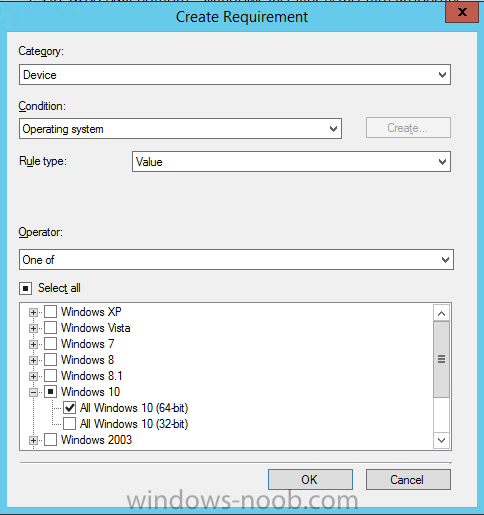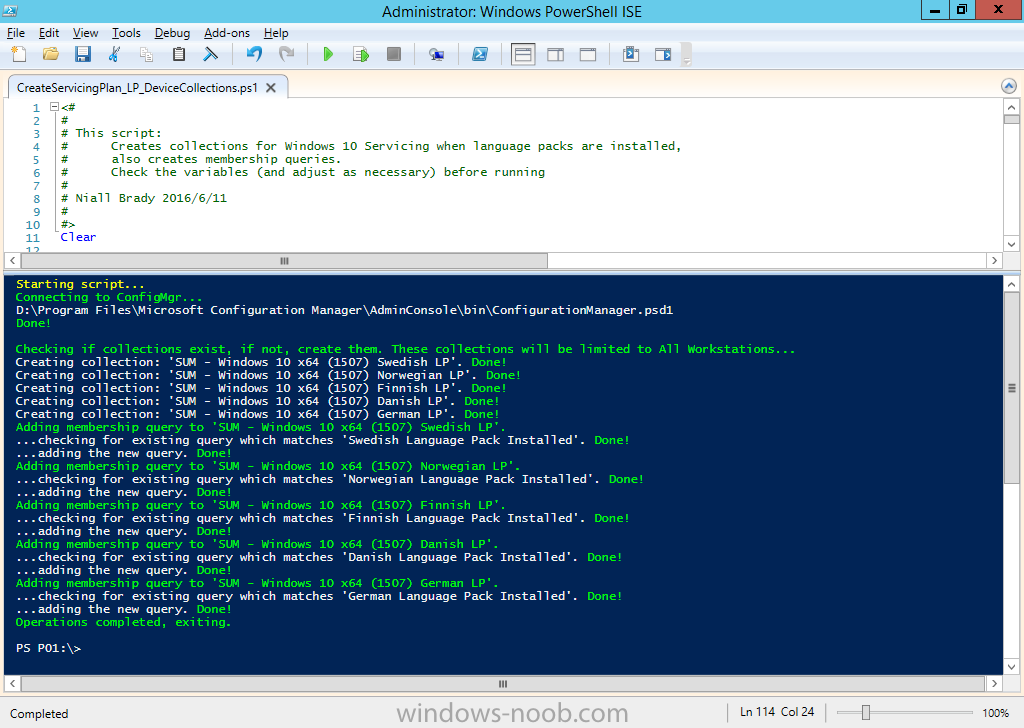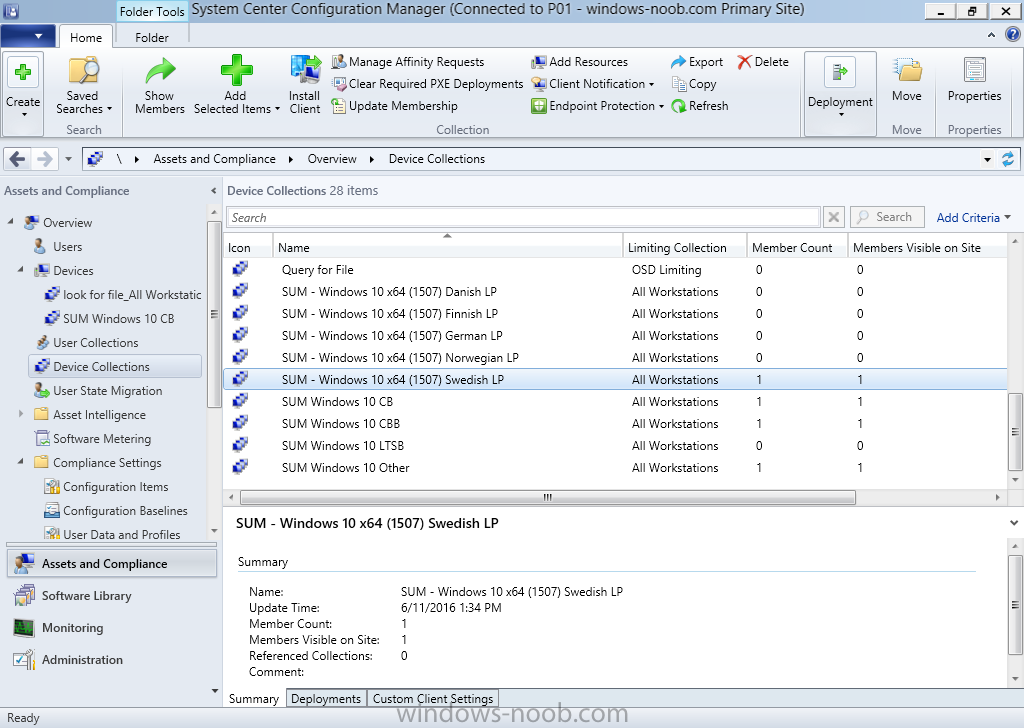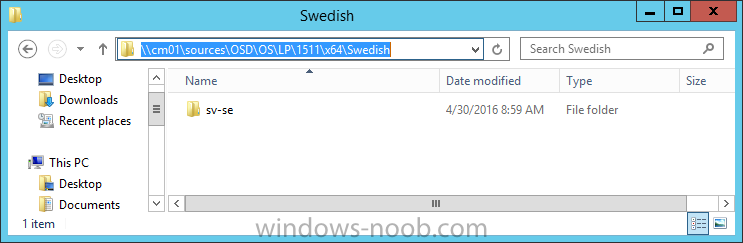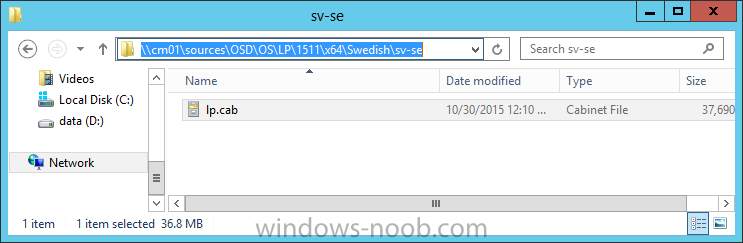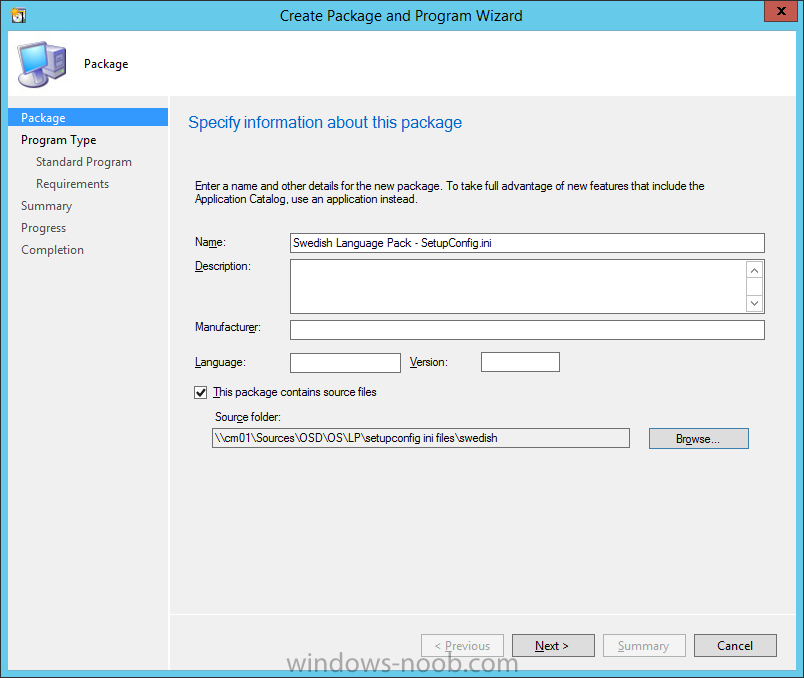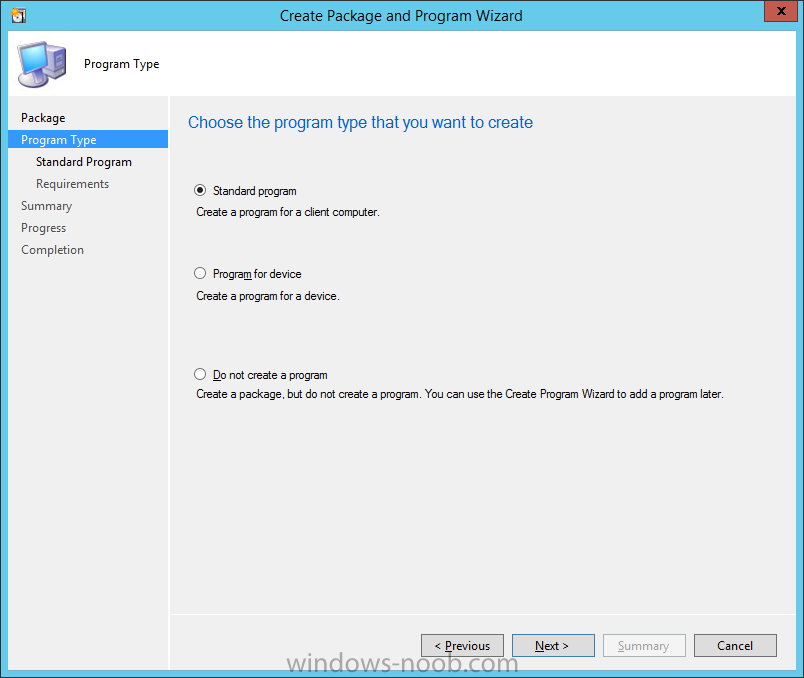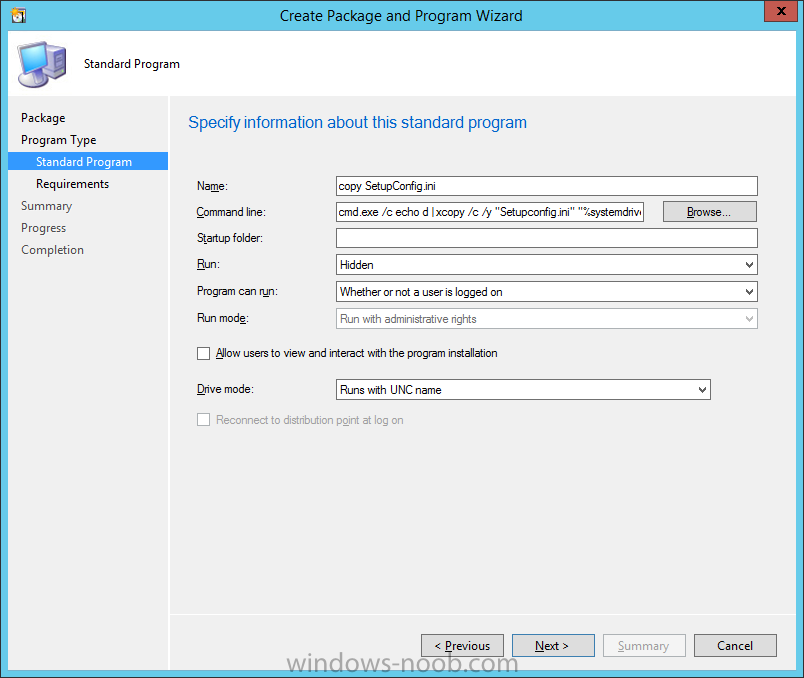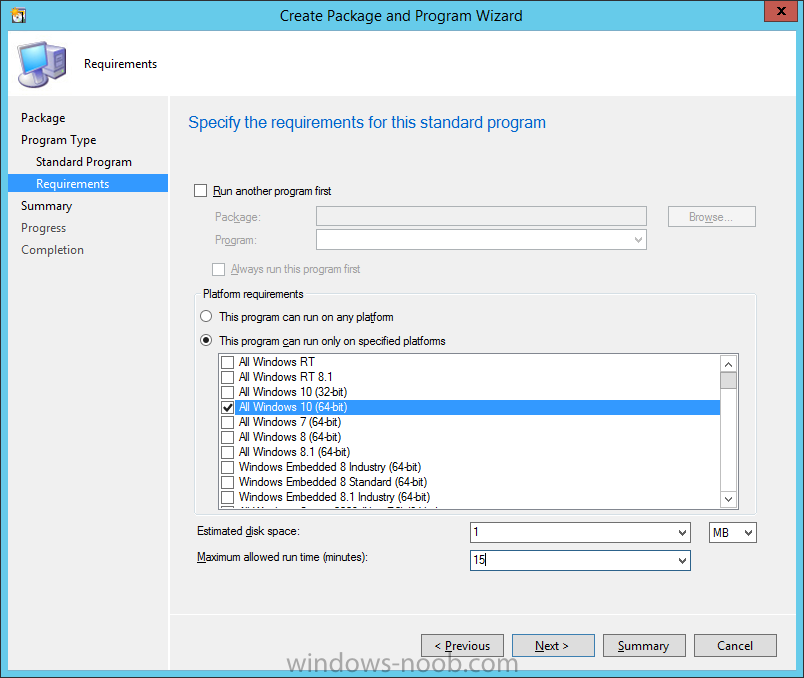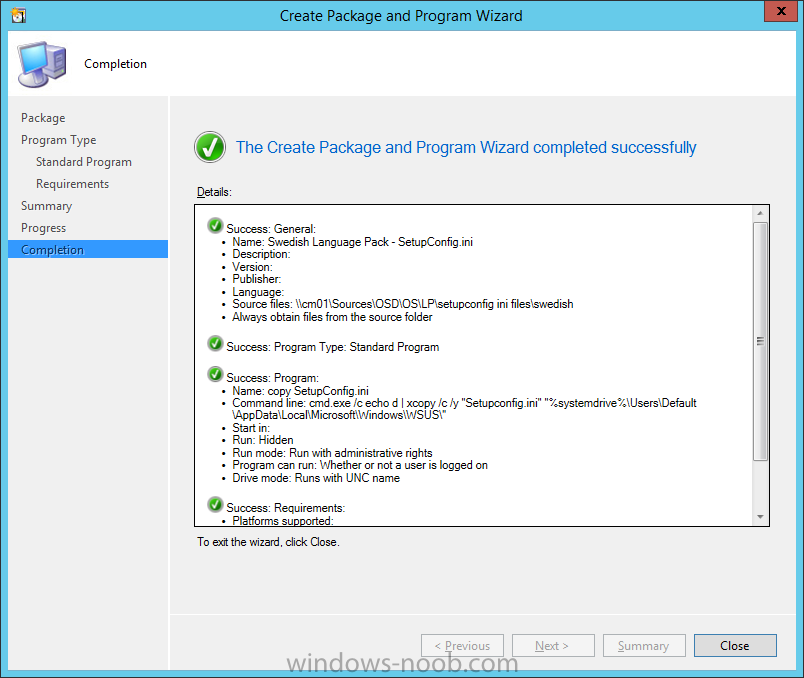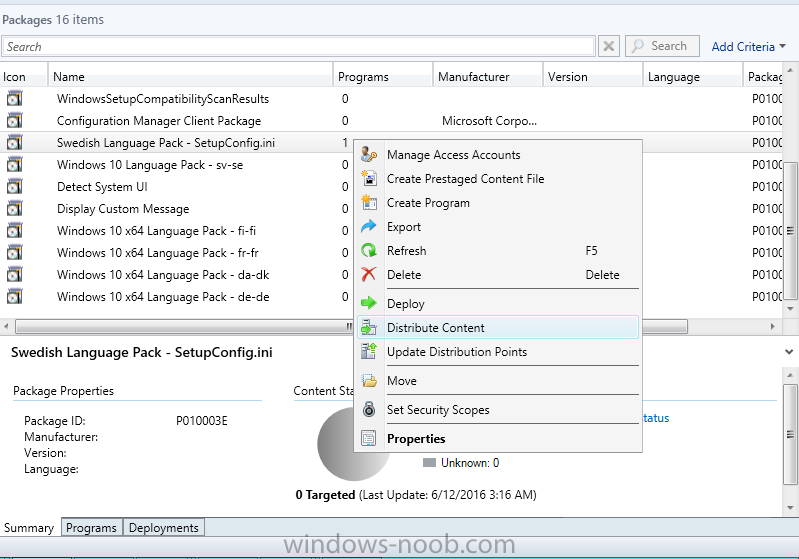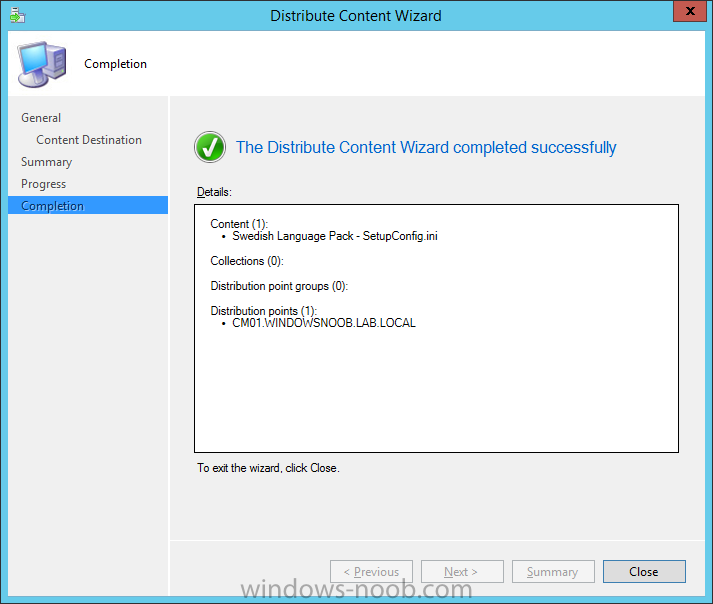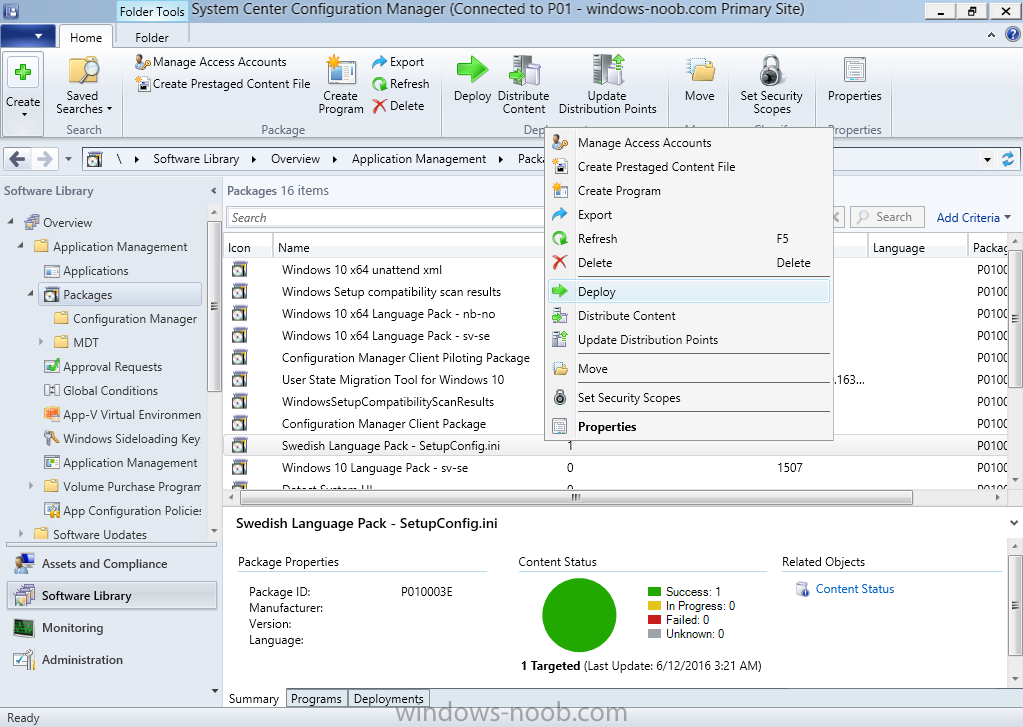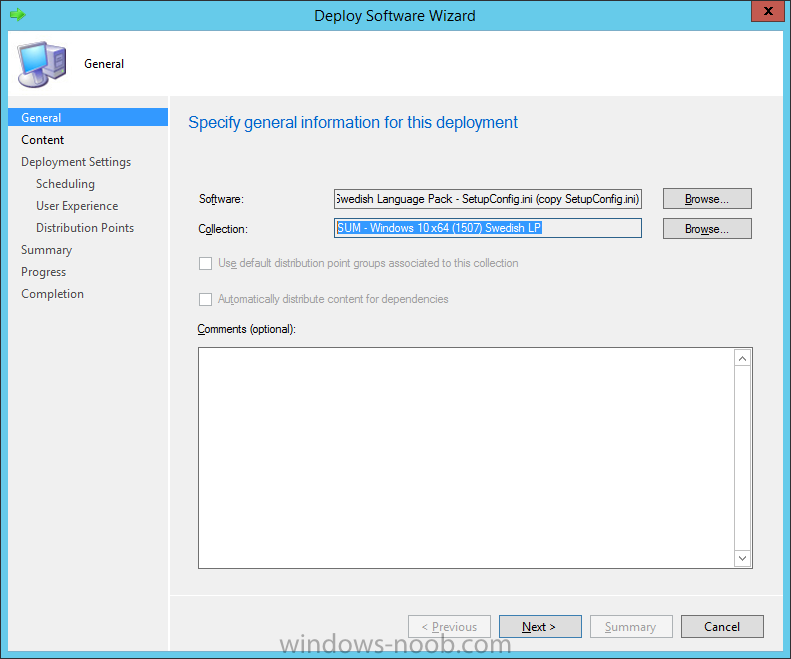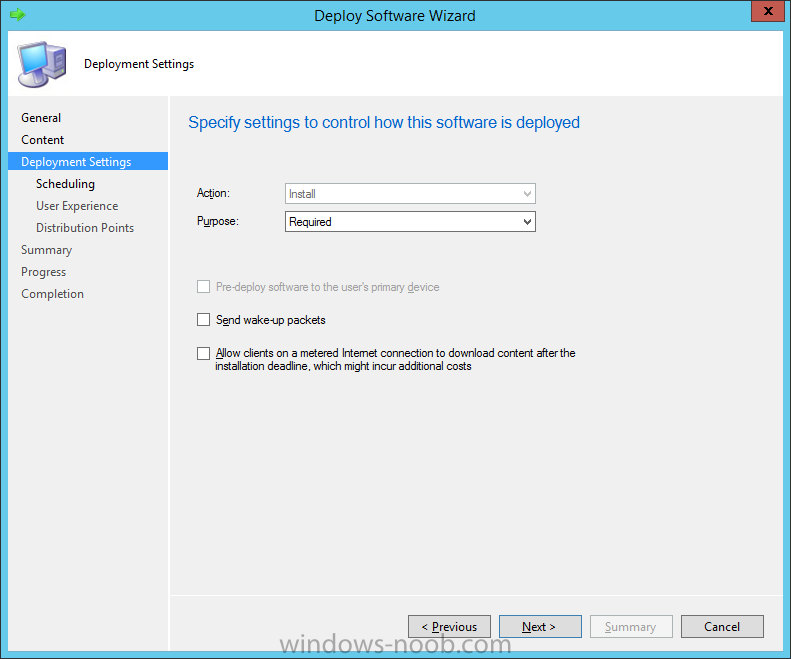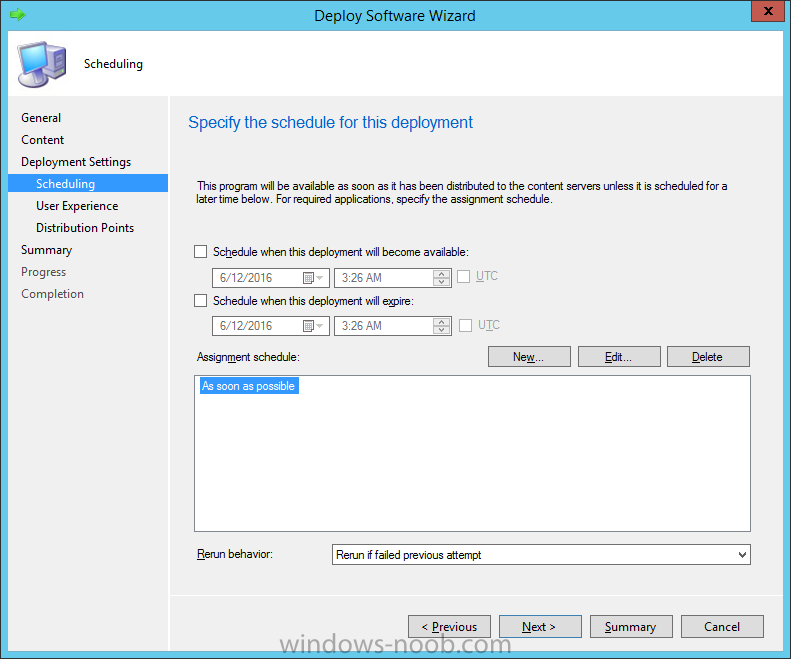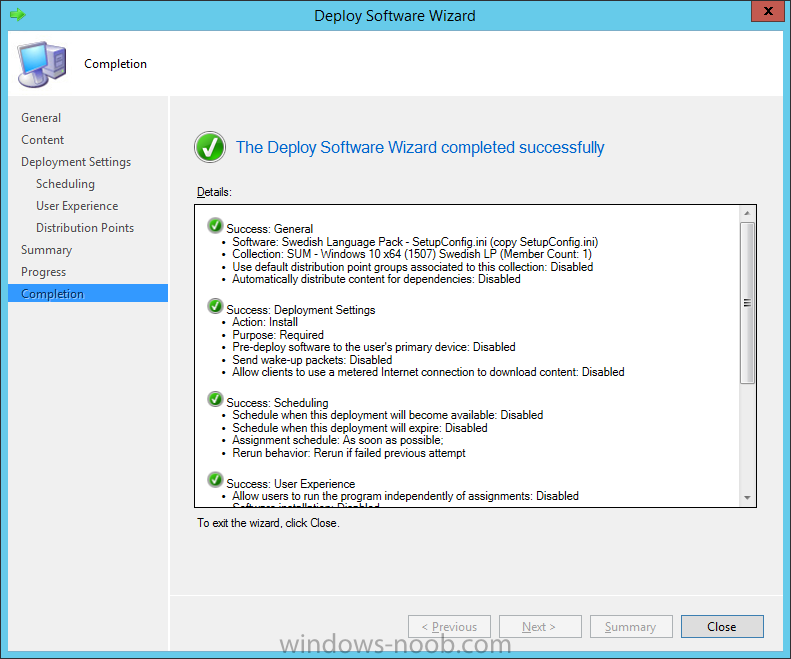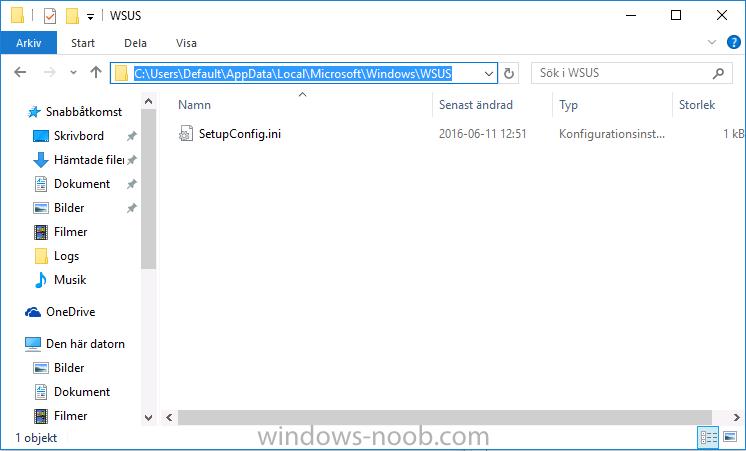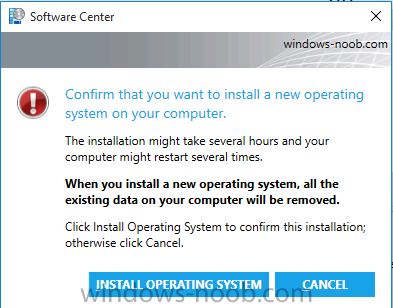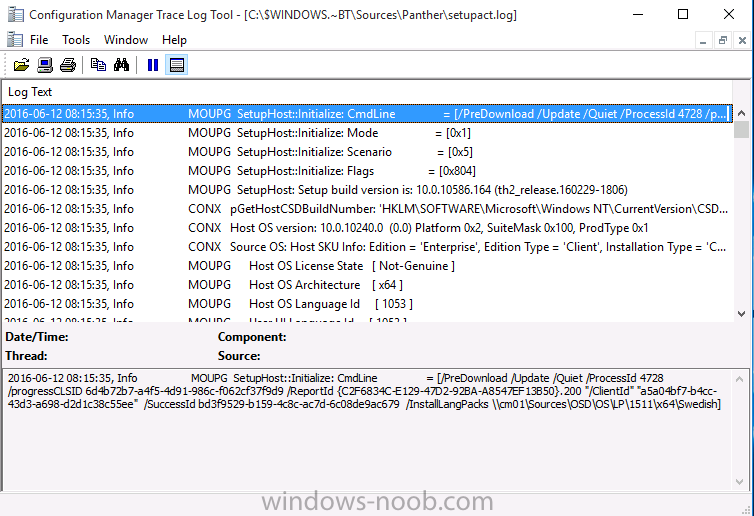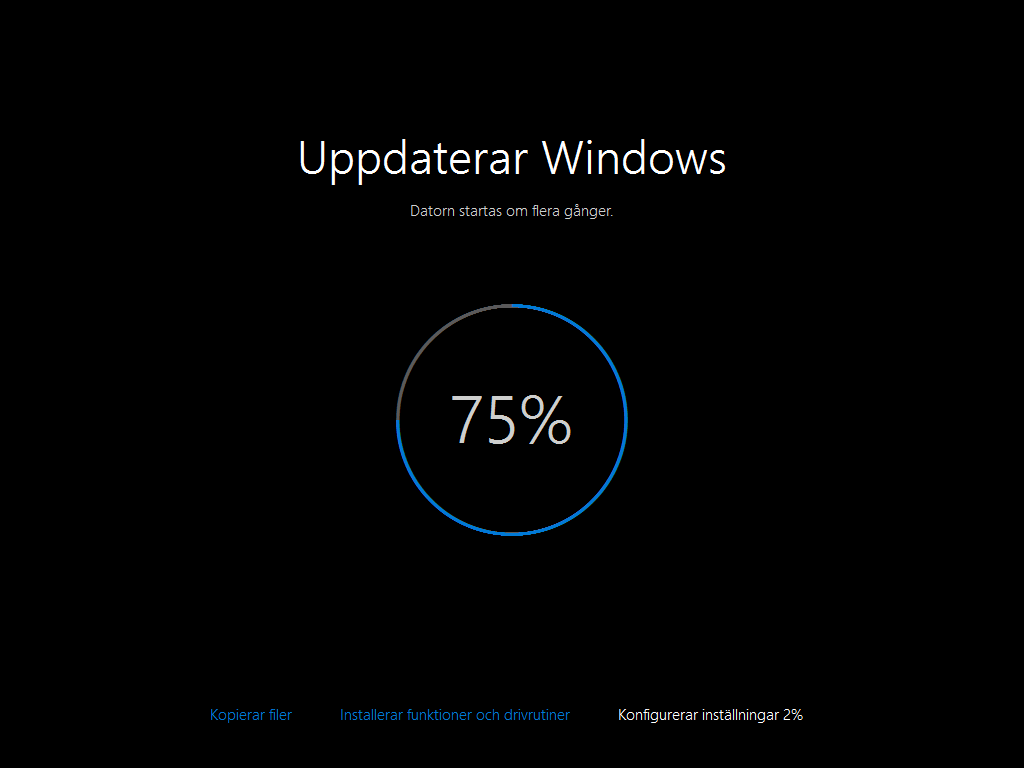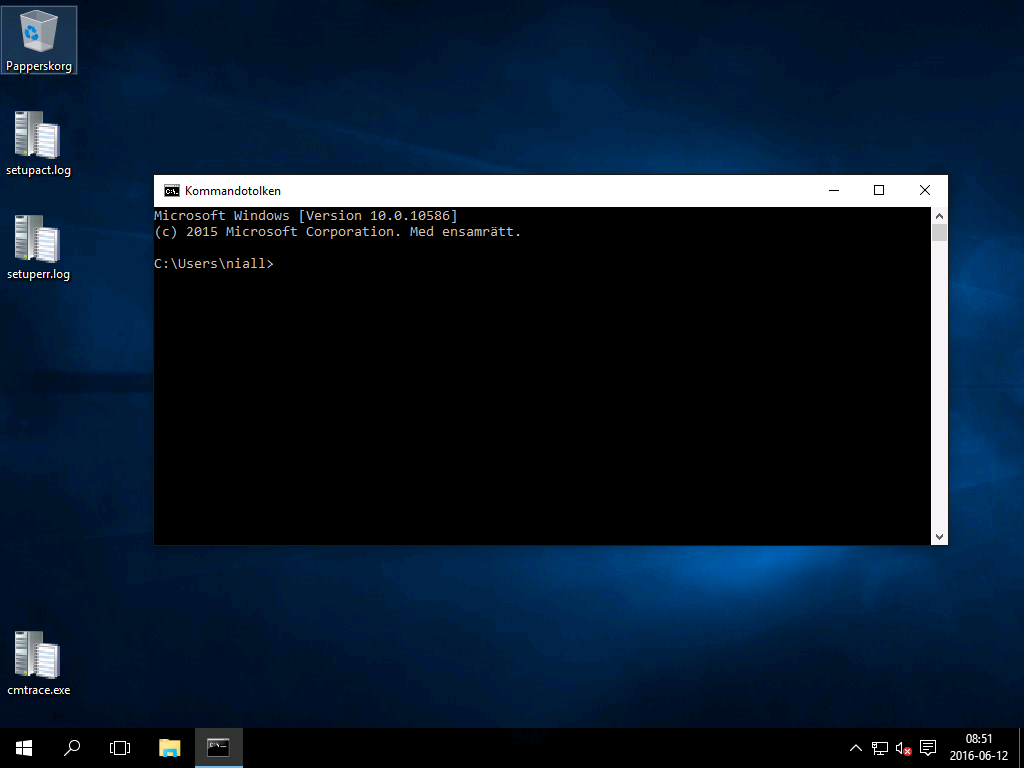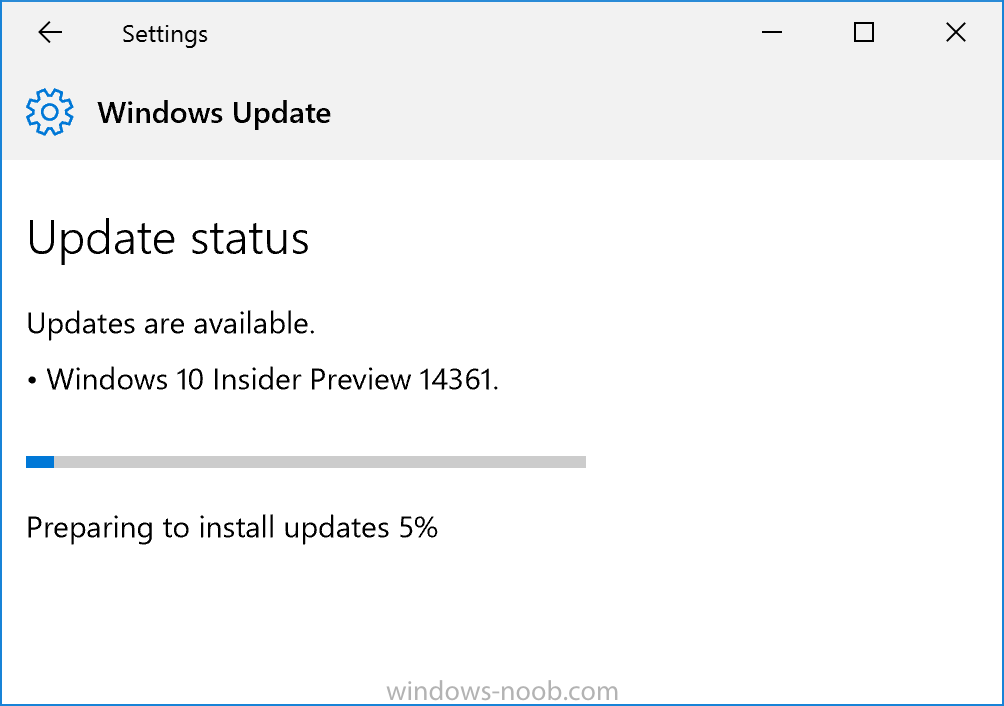-
Posts
9247 -
Joined
-
Last visited
-
Days Won
368
Everything posted by anyweb
-
thank you for buying the book i hope you like it ! so do you want to separate apps by architecture in order to target operating systems with different architecture ? you can use deployment types to define what software gets installed on what architecture, look at the Requirements tab and select an os with a specific architecture, that way the software will only install if the requirements are met (eg: is x64) you can of course then target (deploy) that app to a specific collection containing only the architecture matching the requirement,.
-

Server upgrade from Server 08 R2 to 2012 R2
anyweb replied to Iacevedo's topic in Configuration Manager 2012
hi, even though SQL Server 2016 was shipped June 1st 2016, it is not supported yet for SCCM Current Branch, so you'd be advised to use SQL Server 2014 until it does become supported... -

Running Powershell Script in Task Sequence Error
anyweb replied to clush's question in Troubleshooting, Tools, Hints and Tips
can you attach the smsts.log file ? -

SCCM 2012 - Deploy Windows 10 Add drivers
anyweb replied to Sokoban's question in Deploying Operating Systems
although this example is for Windows 8.1 it's the exact same method for Windows 10 (unless you are talking about the Upgrade task sequence which i cover here) -
Introduction At the start of this series of step by step guides you installed System Center Configuration Manager (Current Branch), then you configured discovery methods. Next you configured boundaries to get an understanding of how automatic site assignment and content location works. After that you learned how to update ConfigMgr with new features and fixes using a new ability called Updates and Servicing and you learned how to configure ConfigMgr to use Updates and Servicing in one of these two modes: Online mode Offline mode To prepare your environment for Windows 10 servicing (this guide) you learned how to setup Software Updates using an automated method (via a PowerShell script) or manually using the ConfigMgr console. Next you used a PowerShell script to prepare some device collections, then you configured client settings for your enterprise and finally you'll deployed the ConfigMgr client agent using the software updates method which is the least intensive method of deploying the Configuration Manager client agent. As System Center Configuration Manager (current branch) is being delivered as a service now, version 1602 was made available (March 11th, 2016) and you used Updates and Servicing to do an in-place upgrade to that version as explained here. Next you learned about how to use the Upgrade task sequence to upgrade your Windows 7, Windows 8 (and 8.1) and even your Windows 10 devices to a later build of Windows 10. You then learned about the new Windows 10 servicing features which use Servicing Plans in ConfigMgr (Current Branch). Next you integrated MDT 2013 update 2. MDT integration with ConfigMgr is useful as it provides additional functionality for operating system deployment scenarios such as Offline Language Package installation or User Driven Integration (UDI). Next you learned how to deploy Language Packs offline for Windows 10. To assist with Windows 10 servicing and for applying appropriate software updates to your Windows 10 devices, you used PowerShell to add queries to the various Windows 10 collections. Next you took a deeper look at the Windows 10 Upgrade task sequence, and learned one way of dealing with potential upgrade issues. While that method will flag a problem, such as determining the system UI language doesn't match the provided media, it won't allow you to continue with the upgrade. Next you learned how to upgrade the operating system when a language pack was installed, provided that the system UI language is from a 'list' of approved languages that you intend to support. Next you learned how to display customized messages to a user during a task sequence, and how to set an exit code which could allow you to deliberately fail an action if necessary. You saw how easy it was to apply an Update Rollup containing a hotfix for 1602. In this post you'll return to Windows 10 servicing, and learn a method of dealing with an installed language pack (which would cause the servicing plan to fail otherwise). Windows 10 servicing using Servicing Plans currently (as of June 12th, 2016) only works if the System UI language matches the Windows 10 upgrade edition you are updating. To get around this problem you have to do the following: Determine the language pack installed Copy a special file to those systems that match a particular language pack Make sure the correct language pack referenced in that file is available on a network share Target those systems with a servicing plan (already completed in this part) Step 1. Create some Collections You'll need to identify what language pack is installed (set as the System UI), to do that you can create collections based on a few things namely: Windows 10, for example Windows 10 Enterprise The Build number, for example 10240 Language pack installed as the System UI, or LocaleID, for example Swedish is 1053 and that can be done via queries such as the following: select SMS_R_SYSTEM.ResourceID,SMS_R_SYSTEM.ResourceType,SMS_R_SYSTEM.Name,SMS_R_SYSTEM.SMSUniqueIdentifier,SMS_R_SYSTEM.ResourceDomainORWorkgroup,SMS_R_SYSTEM.Client from SMS_R_System inner join SMS_G_System_OPERATING_SYSTEM on SMS_G_System_OPERATING_SYSTEM.ResourceID = SMS_R_System.ResourceId where SMS_R_System.OperatingSystemNameandVersion = "Microsoft Windows NT Workstation 10.0" and SMS_G_System_OPERATING_SYSTEM.BuildNumber = "10240" and SMS_G_System_OPERATING_SYSTEM.OSLanguage = "1053" In the query above, the values looked for are: SMS_R_System.OperatingSystemNameandVersion = "Microsoft Windows NT Workstation 10.0" SMS_G_System_OPERATING_SYSTEM.BuildNumber = "10240" SMS_G_System_OPERATING_SYSTEM.OSLanguage = "1053" Assuming you are deploying Windows 10 Enterprise, the only two values you'll need to think about are the build number and language (locale ID). You can see a full list of locale IDs here. Remember that Windows 10 servicing is all about moving from one build to the next build number eg: build 10240 > 10586 so you need to create collection of devices that are running the build you want to service. Note: The script mentioned below depends on a limiting collection called All Workstations which was created in this post. If you haven't run that script yet, please do so otherwise you'll see errors. You could create the collections manually by manipulating the query used above or use a PowerShell script to do the hard work for you. In the downloads section of this guide you'll see a script called CreateServicingPlan_LP_DeviceCollections.ps1. Download it, open it in Windows PowerShell ISE and edit any variables prior to running it. This script will create collections for the following languages and for Windows 10 Enterprise version 1507, build 10240: Danish Finnish German Norwegian Swedish and you can easily edit it to create more collections with the corresponding queries. Below is an example output when the script runs. after the script has run, you'll see the new Device Collections have been created and populated with the correct devices Step 2. Create a text file for each language pack In order to workaround the Servicing Plan language pack problem, you need to create a file that points to a network share containing the language pack you intend to support. The file will should be named setupconfig.ini and it should contain valid data such as below: [CommandLines] /InstallLangPacks \\<server>\<share> Both <server> and <share> must be valid values and unique for the language pack in question, so if you intend to support the Swedish Language Pack you'd place the Swedish Language Pack in a share and adjust the setupconfig.ini file for machines with the Swedish language pack installed as follows: [CommandLines] /InstallLangPacks \\CM01\Sources\OSD\OS\LP\1511\x64\Swedish Note: If you followed the following post, you will already have the language packs copied to the share mentioned in the setupconfig.ini example above. The <share> you specify in the text file must contain a sub-folder matching the language pack as shown below and in that folder, the corresponding lp.cab file for the version of Windows you are updating to (in this example, version 1511) is present Repeat the above exercise for each language you intend to support, this will mean you could have several setupconfig.ini files in their own respective folders like so: \\cm01\Sources\OSD\OS\LP\setupconfig ini files\swedish \\cm01\Sources\OSD\OS\LP\setupconfig ini files\danish \\cm01\Sources\OSD\OS\LP\setupconfig ini files\finnish \\cm01\Sources\OSD\OS\LP\setupconfig ini files\norwegian \\cm01\Sources\OSD\OS\LP\setupconfig ini files\german Step 3. Copy setupconfig.ini to computers with the appropriate language pack You need to the modified setupconfig.ini (with valid information pointing to the correct server and share containing the appropriate language pack) to computers you intend to service with the appropriate language pack installed. Now that you've got the collections created that should be easy enough. The file needs to be copied to the following destination on these computers: %systemdrive%\Users\Default\AppData\Local\Microsoft\Windows\WSUS\ if the destination doesn't exist, you must create it. You can create a package/program to copy the appropriate file to all computers with the matching language package installed. To do that, do as folllows: In the ConfigMgr console click on Software Library, then click on Application Management, Packages. Right click and choose Create Package. Fill in the following details: Name: Swedish Language Pack - SetupConfig.ini Source Folder: \\cm01\Sources\OSD\OS\LP\setupconfig ini files\swedish when prompted to create a program, choose Standard Program use the following settings for the program Name: copy SetupConfig.ini Command line: cmd.exe /c echo d | xcopy /c /y "Setupconfig.ini" "%systemdrive%\Users\Default\AppData\Local\Microsoft\Windows\WSUS\" Run: Hidden Program can run: Whether or not a user is logged on as per the screenshot: for requirements change it to Windows 10 x64 as shown here: and continue through the wizard until completion Now that the package is created, you need to distribute the content, right click on the package and choose Distribute Content. add one or more distribution points and continue through that wizard until completion. And in order to get the file on the computers, you must deploy the package, so go ahead, right click on the package and choose Deploy. In the Deploy wizard, for collection choose the collection that matches the language pack the setupconfig.ini file was created for, in this example, Swedish, so use SUM - Windows 10 x64 (1507) Swedish LP for Deployment Settings, use a purpose of Required for Schedule, click on New and choose As soon as possible and continue through the Deploy Software Wizard until completion. Tip: You can use Configuration Items to verify the existence of the file prior to running the Servicing Plan and create collections based on compliance. This would ensure that the ini file is present on the device prior to the servicing plan running. Step 4. Review the upgrade on Windows 10 devices with language packs installed Note: Ensure that one or more applicable Windows devices are in the collection used when creating the servicing plan. Also note that if you are just testing the servicing plan, and you used the settings above that it may take up to 4 hours to show up on the client, adjust the servicing plan as necessary and choose Run Now again to re-deploy it with the new settings. Everything should be in place for the update. But first, you might want to check that the setupconfig.ini file is where it should be on the client. and once the policy is received by the client the update shows up in Software Center notice the update warning text... and off it goes... during the upgrade, the setupact.log log file will reveal information about the language pack involved and where it expects to find it (taken from the setupconfig.ini file) and the computer will restart and then the upgrade will being in earnest and after a while it's done after logging in you can see the new version of Windows 10 and the language is still in place after servicing, result ! Summary With workarounds in place you can now upgrade your Windows 10 devices to the latest version of Windows 10 using servicing plans created in System Center Configuration Manager 1602 (Current Branch) even if your computers have language packs installed. Previously you'd need to use the Upgrade Task Sequence to deal with that scenario. Related Reading How can I use servicing plans in System Center Configuration Manager (Current Branch) to upgrade Windows 10 devices ? Locale IDs - https://technet.microsoft.com/en-us/library/cc287874(v=office.12).aspx#Locale A deeper look at the Upgrade task sequence in System Center Configuration Manager (Current Branch) How can I deal with languages in the Upgrade Task sequence using System Center Configuration Manager (Current Branch) Downloads You can download a Microsoft Word copy of this guide here dated 2016/06/12 And here's the PowerShell script used to create the collections. CreateServicingPlan_LP_DeviceCollections.zip
-
In this book you will learn how to: Effortlessly diagnose various hypervisor and Hyper-V problems. Fix common storage, permissions, live migration, backup or high availability related issues. Become more proficient at troubleshooting errors. It's free, grab your copy here cheers niall
-
Tune in to this webinar to hear from two Microsoft Cloud & Datacenter Management MVPs, Andy Syrewicze and Aidan Finn, about the features of the next version of Hyper-V, what they find interesting and what you should start doing some research on now. In the webinar we’ll be discussing: Service availability Backup New management options Storage Revolutionary security Nested Hyper-V http://www.altaro.com/hyper-v-backup/webinars/windows-server-2016-hyper-v.php
-
Another week, another Insider Preview is released, this time it's Windows 10 Insider Preview Build 14361. Amazingly I didn't even notice this build download, I must have been watching tv, anyhow, here it is ! Here’s what’s new in Build 14361LastPass extension for Microsoft Edge: We are excited to announce that LastPass, a popular free password management extension, is now available for download. Visit our extensions page at the Microsoft Edge Dev website to learn more and try it out for yourself! Be sure to check out the list of known issues for the LastPass extension here. Introducing Hyper-V Container: You can now use Docker natively on Windows 10 with Hyper-V Containers, to build, ship and run containers utilizing the Windows Server 2016 Technical Preview 5 Nano Server container OS image. A new version of the Docker engine for Windows has also been made available that extends the support of containers while also improving the DockerFile syntax and getting started experience for users. For more details on how to get started with this check out the Windows container documentation or the Windows 10 Getting Started Guide. Windows Ink improvements: The Windows Ink ruler is now long enough to span diagonally across the entire Surface Book display. We fixed an issue with the Windows Ink pencil tool, where the line when drawing along the ruler wouldn’t be flush with the ruler as well as an issue resulting in a slight flicker visible in the colored section when opening the Pen, Pencil or Highlighter flyout. We have updated the Touch Inking icon in Windows Ink Workspace to be more reminiscent of the Windows Ink Workspace icon. We improved the performance of loading the Sketchpad thumbnail in the Windows Ink Workspace flyout from the taskbar. Based on Insider feedback, we have made the “clear all” option more discoverable in Sketch Pad as the trash can icon in the menu bar. This was previously accessible as an option under the Erase button. Settings improvements: We made some improvements to the Settings app based on Insider Feedback. The navigation pane is now white in light mode or black in dark mode and we have added a small block of color (which is same as the accent color of your profile) to highlight what Settings page you are on. Clicking anywhere on the Home button at the top left takes you to the Settings homepage. And we have made some other polish improvements, including slightly increasing the size of the page name text. image: http://az648995.vo.msecnd.net/win/2016/06/settings-app-improvements-1024x832.png New icons: I’ve been told that Insiders love hearing about new icons. So I thought I would mention we have updated the Blu-ray icon so that it is more consistent with the other drive icons in Windows 10. image: http://az648995.vo.msecnd.net/win/2016/06/Storage.Optical.Blueray_256.png We also changed the icon for the network Quick Action to better represent it as an entry point to the network flyout (previously, it was a generic globe icon). image: http://az648995.vo.msecnd.net/win/2016/06/network-quick-action.png Other improvements and fixes for PCWe fixed the issue causing keyboard navigation in Store apps like Netflix or Tweetium to not work. We fixed the issue causing certain websites like YouTube to fail to render in Microsoft Edge or IE due to a recently implemented feature called TCP Fast Open. We fixed an issue resulting in a strange grey bar frequently being seen on the left side of the Microsoft Edge browser window (for example, after invoking a context menu). The window of active hours for when you are using your PC has been increased from 10 to 12 hours under Settings > Update & security > Windows Update and “Change active hours”. We have updated the download notification in Microsoft Edge to include filename, download status, and site domain on separate lines. Fixed an issue that would cause the icons to disappear from the tabs in Microsoft Edge after the DPI change corresponding with remotely connecting to the PC via Remote Desktop. We fixed an issue where DNG file thumbnails were not displaying in File Explorer. We polished the appearance of Start by reducing the amount of whitespace at the top of Start, and adding logic so that the scrollbars will immediately hide once your mouse is no longer hovering over that area. We also fixed an issue resulting in clipping on the bottom or side of Start’s context menus. We fixed an issue where pressing the Enter key would not submit the Wi-Fi password in the network flyout from the taskbar. We decreased the size of icons used in notifications from 64×64 to 48×48 – maintaining the visibility, while improving the use of space in the Action Center. We have improved the reliability of Cortana’s listening after tapping the mic button and fixed an issue that resulted in focus being lost to Cortana’s search box after a typed search has been deleted via backspace. We have updated Windows Defender to not show recap notifications in normal mode if no scans have been run, or in scan-only mode if no threads have been found. We fixed an issue that resulted in certain apps, such as Photos, not being able to set the desktop background. Going forward from Build 14361, your Task Manager settings will now be preserved across build updates. We fixed an issue where Start wouldn’t dismiss after launching Sticky Notes, leading to Sticky Notes appearing behind Start. We fixed an issue resulting in not being able to set your account picture in Settings using the camera option. We have added a keyboard shortcut for opening the taskbar’s clock and calendar flyout – this shortcut is WIN + Alt + D. We fixed an issue where Command Prompt wasn’t maximizing correctly on high DPI monitors. We also fixed an issue where Command Prompt wouldn’t refresh the windows properly when doing an upwards Ctrl + F search with a long output of text. We fixed an issue where the taskbar’s volume icon was showing incorrect states for 0% and muted. We fixed an issue where applying a new save location on the Storage Settings page for any one file type would result in any other pending save location changes being lost. Read more at https://blogs.windows.com/windowsexperience/2016/06/08/announcing-windows-10-insider-preview-build-14361/#ZMqJVPjz1Ykw34Wh.99
-

Server upgrade from Server 08 R2 to 2012 R2
anyweb replied to Iacevedo's topic in Configuration Manager 2012
you can upgrade SCCM to Current Branch 1602 first, then after that upgrade the operating system to Server 2012R2. -
interesting error: DrvLoad: Unable to load Xxxxxxxxxxxxxxxxxxxx\ThinkPad T450s\ki111247.inf (Error 0x80070070). when i see what 0x80070070 means i get this There is not enough space on the disk. Source: Windows ----- so could your boot image be lacking space due to (lack of ram) or is the storage issue on your hard disc.
-

Password Protect a Task Sequence?
anyweb replied to thadkew's question in Frontends, HTA's and Web Services
the password is in the script, there is no username here's the actual password as referenced in the script, you can change it from 'password' to something more suite for your environment If MyPass = "password" then env("ALLOWOSDBUILD") = "YES" End If -
you integrate MDT in order to gain access to the additional functionality that MDT integration provides, so continue using SCCM to deliver boot images etc but leverage MDT integration for more features. take a look at my post here to get some ideas How can I deploy Windows 10 with MDT 2013 Update 2 integrated with System Center Configuration Manager (Current Branch) How can I install Windows 10 language packs offline with an MDT Integrated Task Sequence in System Center Configuration Manager (Current Branch)
-
please post questions that arn't related to the original thread in their own post.
-

SCCM 1601- Build a Windows 1o Enterprise
anyweb replied to Sokoban's question in Deploying Windows 10, Windows 8.1, Windows 7 and more...
did you enable command support in your boot images ? -
without more info and the smsts.log file it's hard to troubleshoot, but are you sure the script itself is running ok ? at the point where it fails, bring up a command prompt, and run the script manually, does it work without error ?
-
how did you restore the site after the disc failure, did the operating system need a reinstall ? what operating system is this installed on and was WSUS patched with the required updates to allow the Upgrades category to correctly display in the SUP ? is the Service Connection Point role configured for Online mode ?
-

SCCM 1601- Build a Windows 1o Enterprise
anyweb replied to Sokoban's question in Deploying Windows 10, Windows 8.1, Windows 7 and more...
press f8 when it fails and attach the smsts.log file -

How can I establish expert task sequence
anyweb replied to thrqureshi's topic in Configuration Manager 2012
it sounds like you need to do a lot of work to understand task sequences and how they can be customized for your needs, it also sounds like you need to learn about MDT integrated UDI task sequences, i'd suggest you start looking here. -
try this in a cmd prompt gpresult /h results.html then open results.html in Internet Explorer