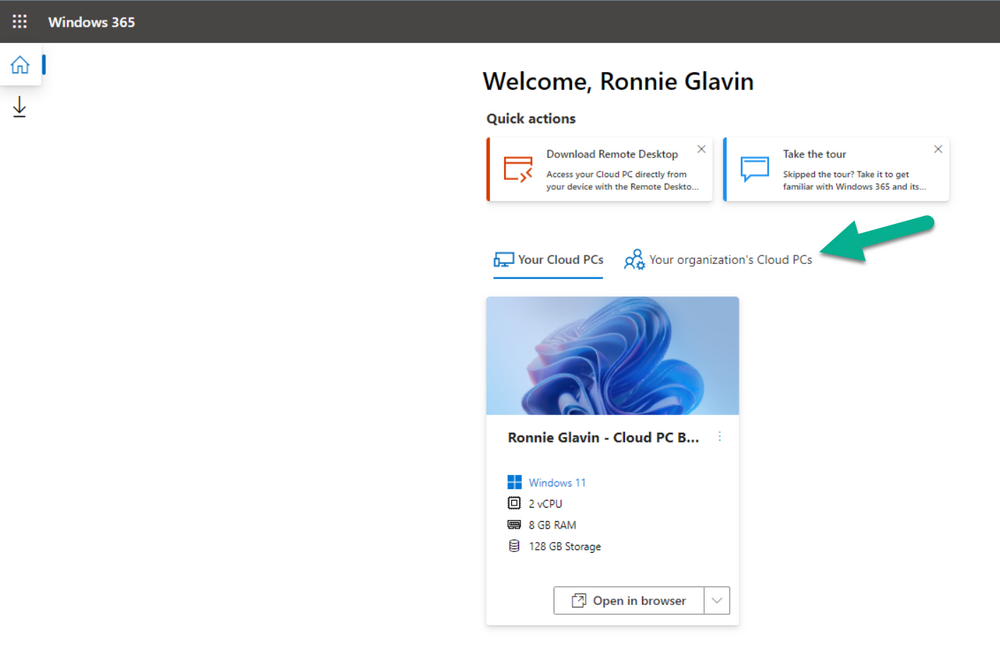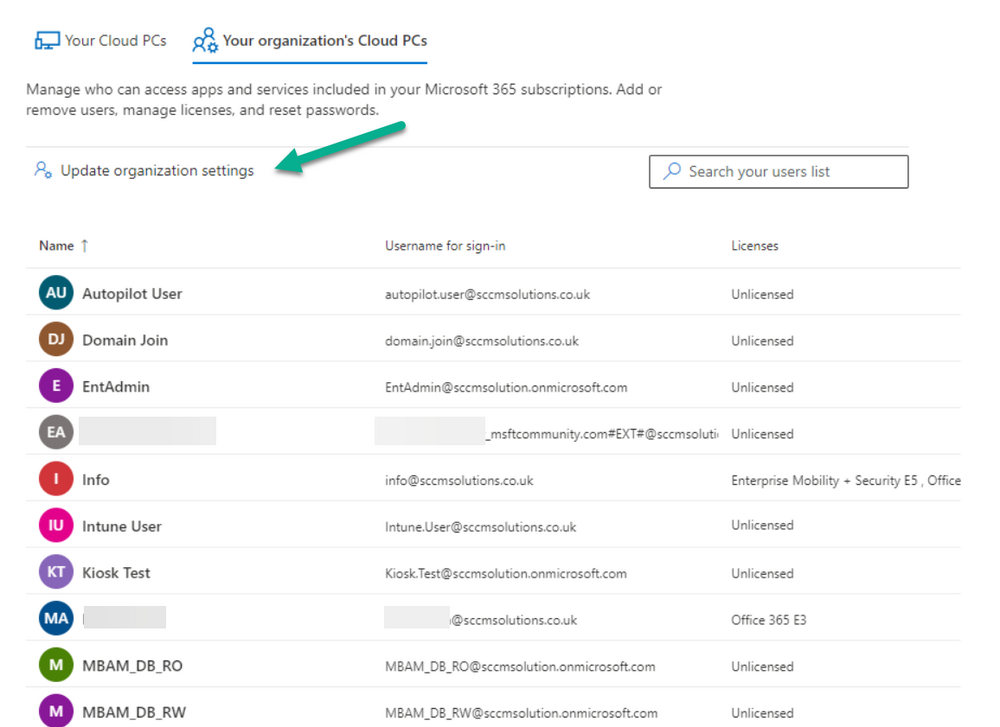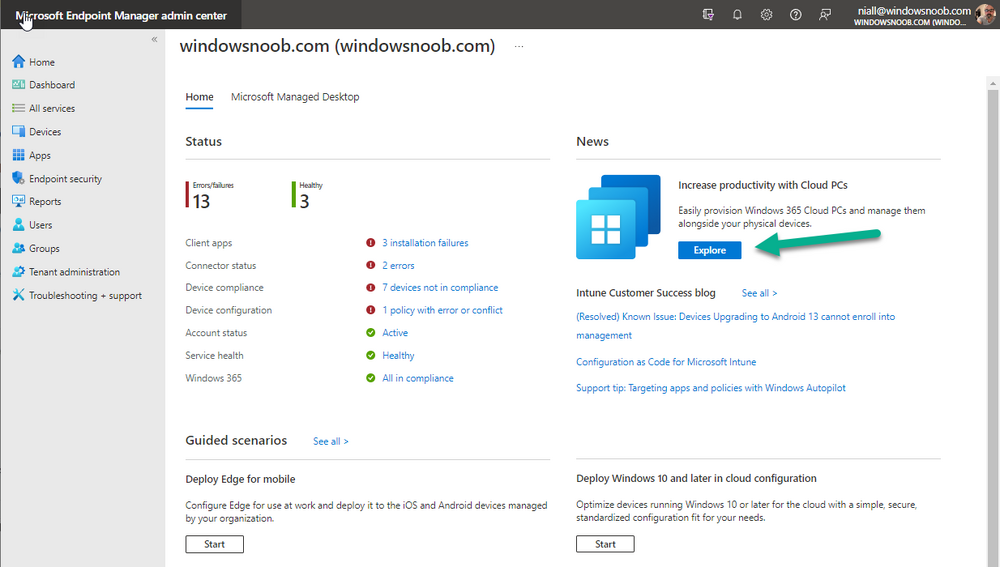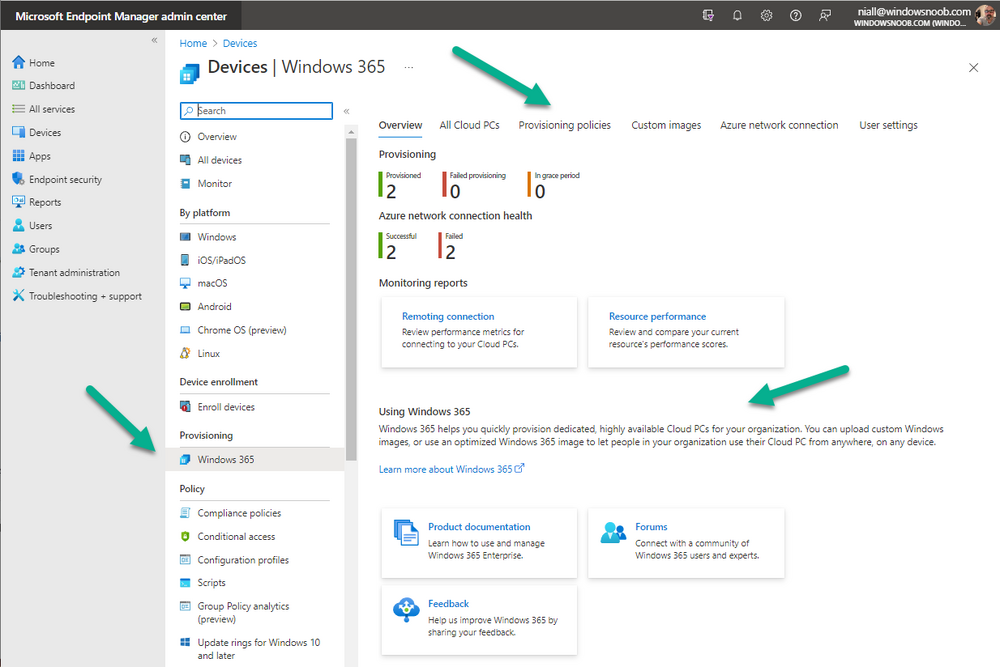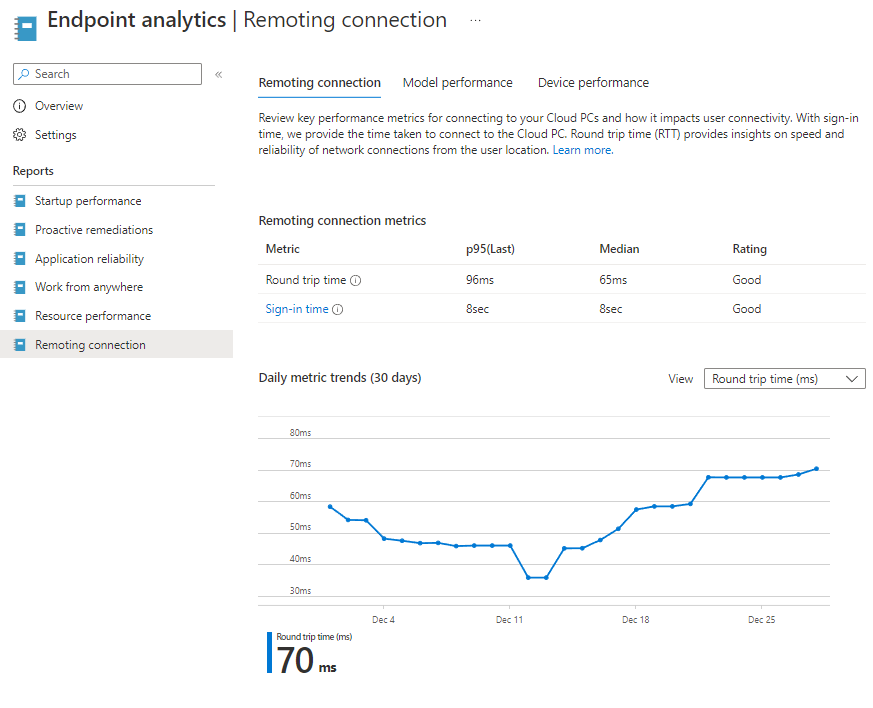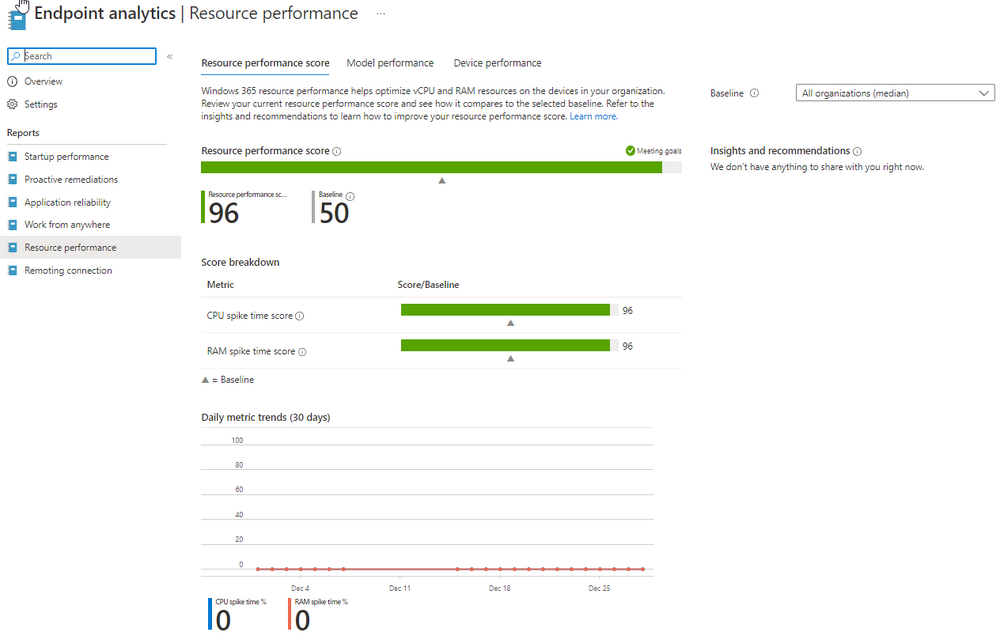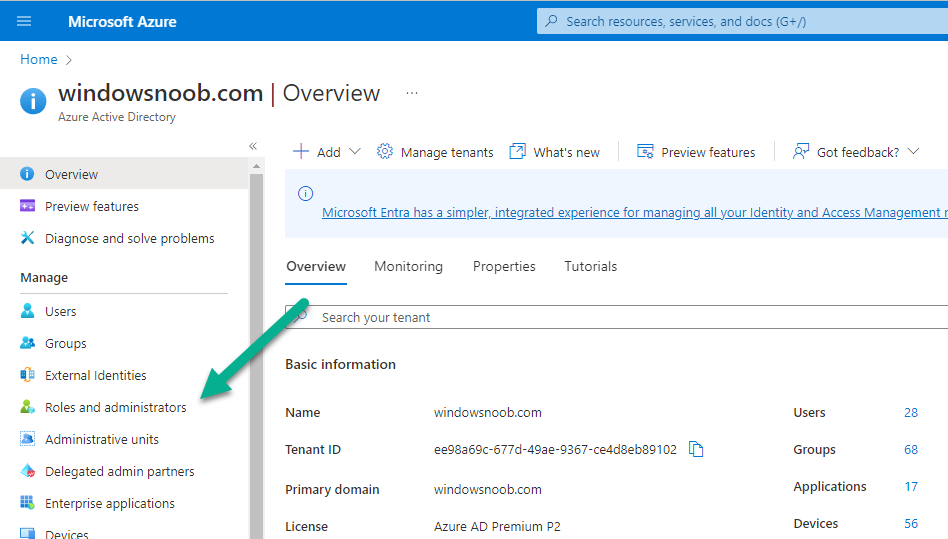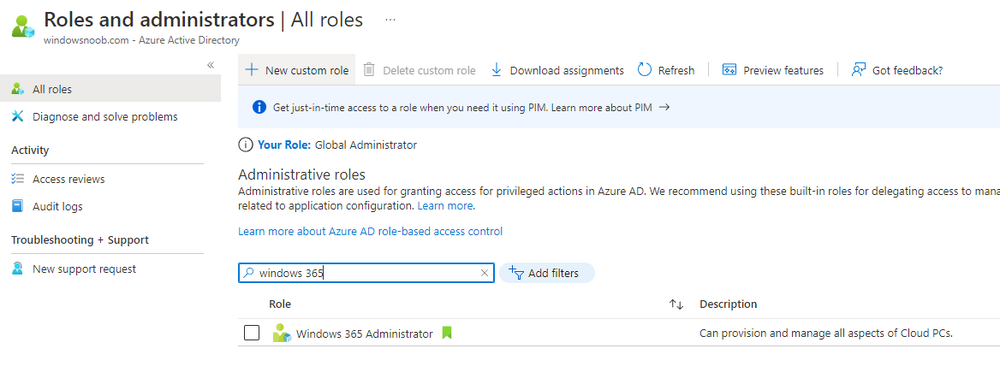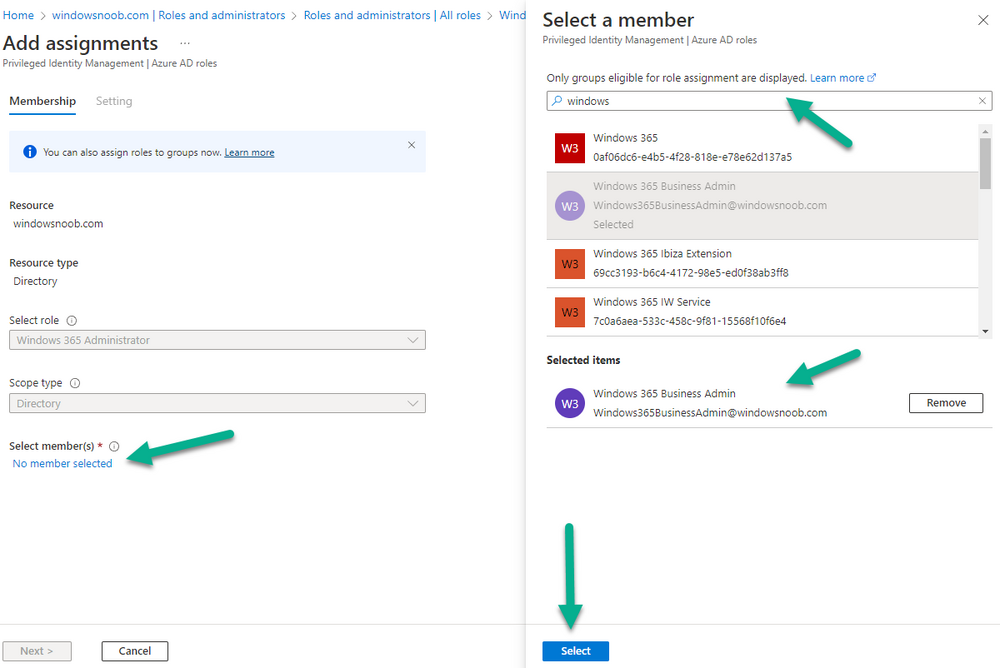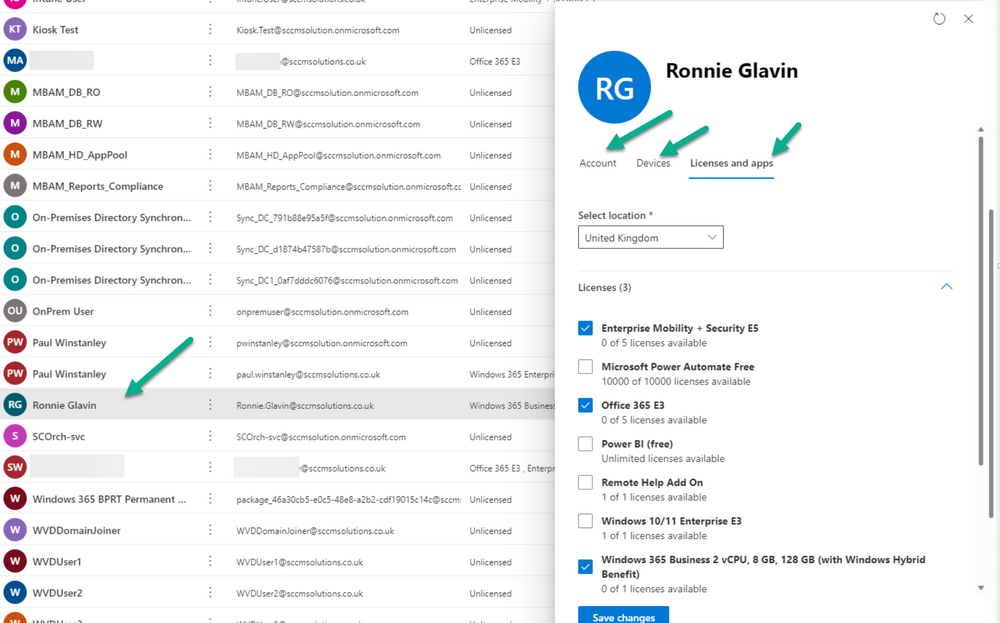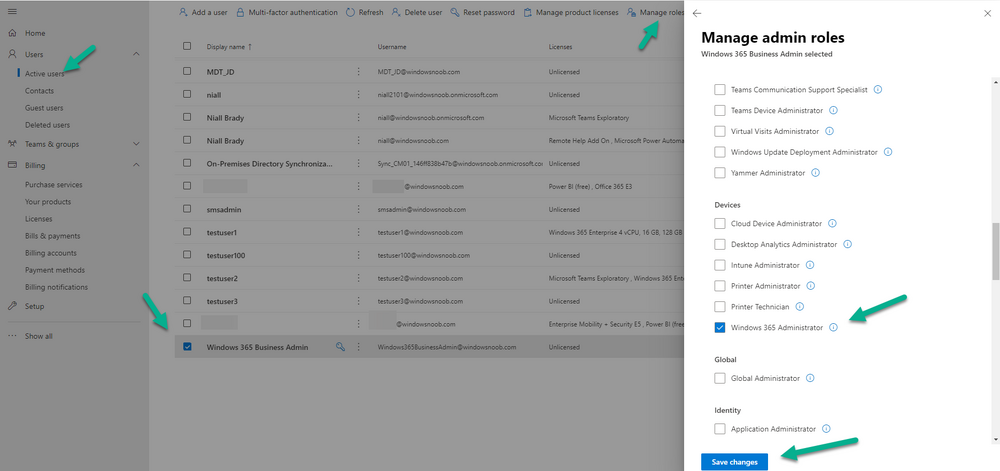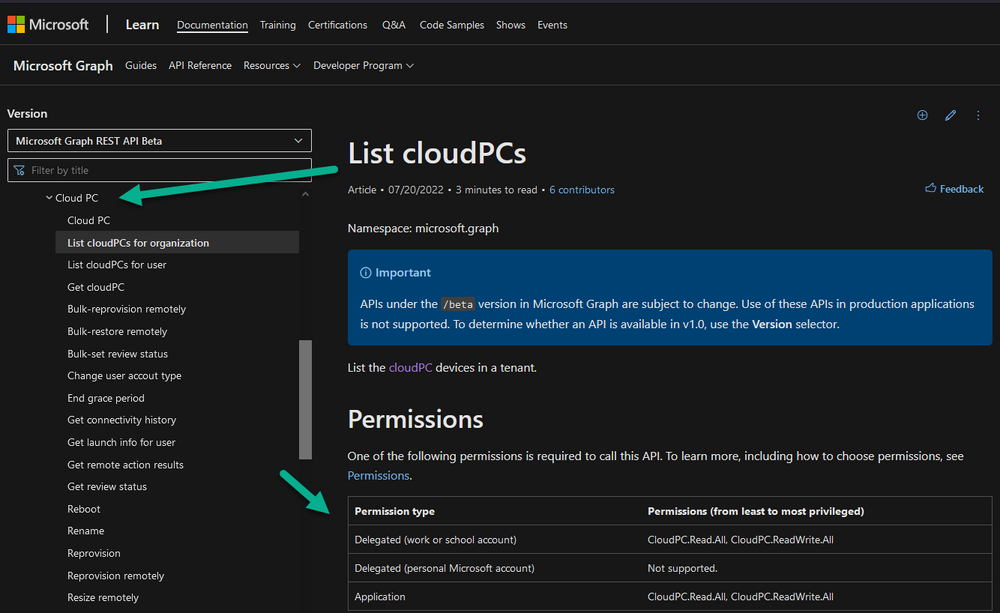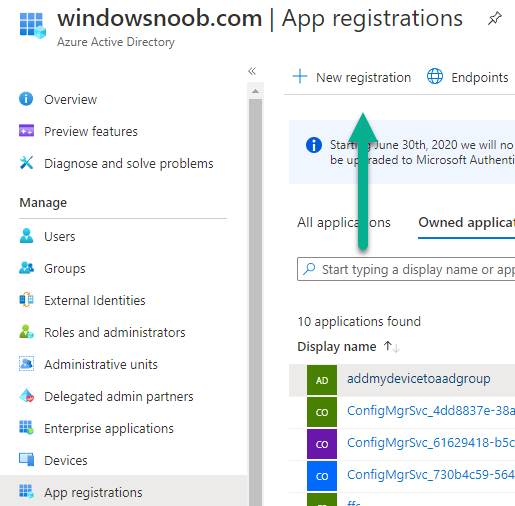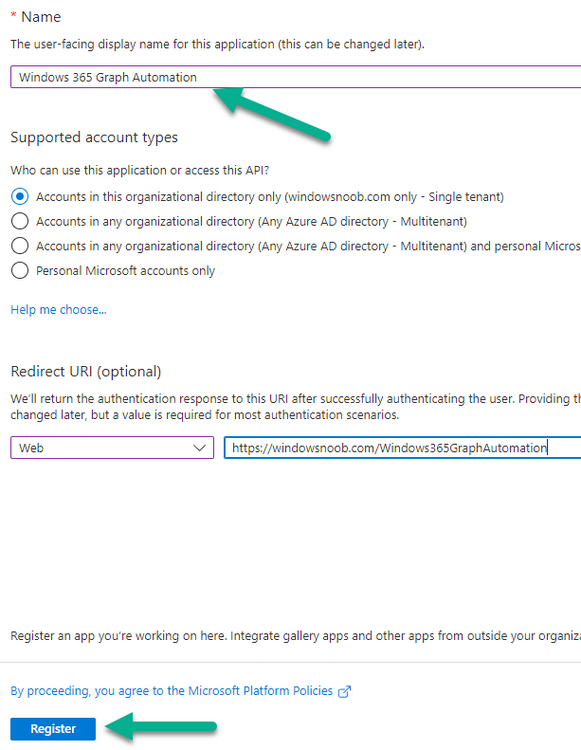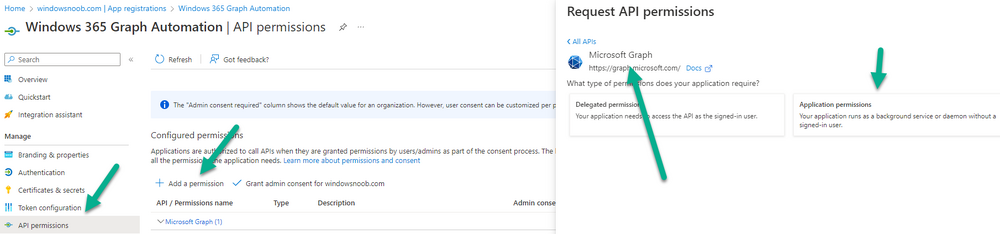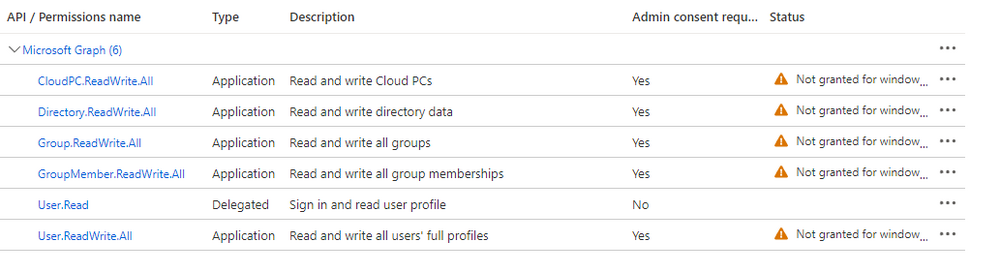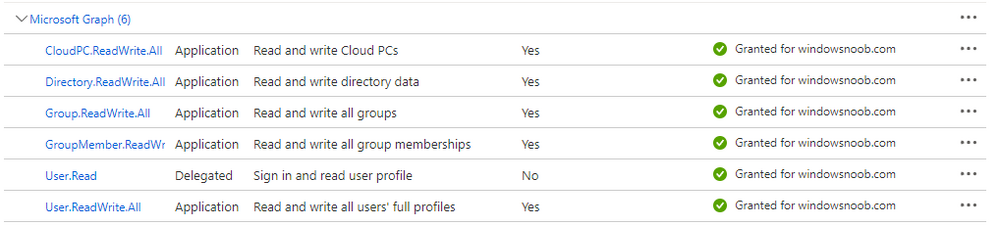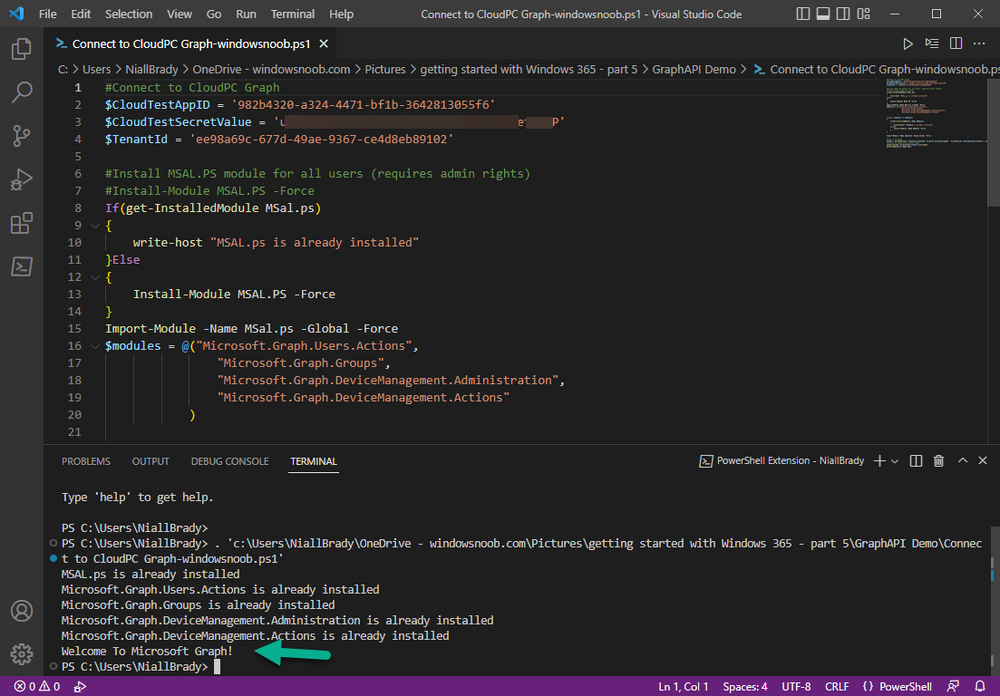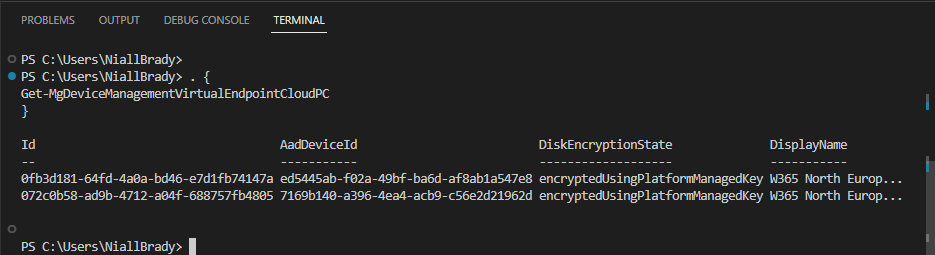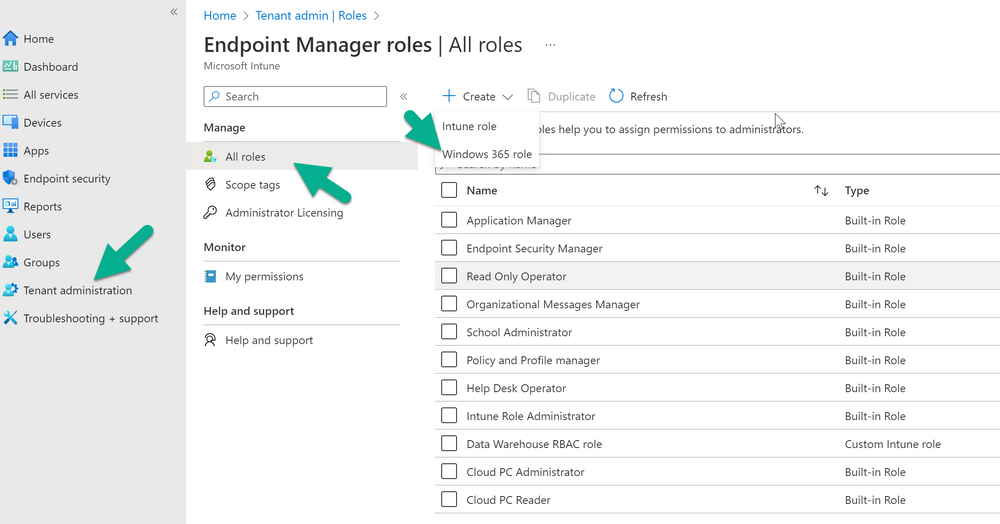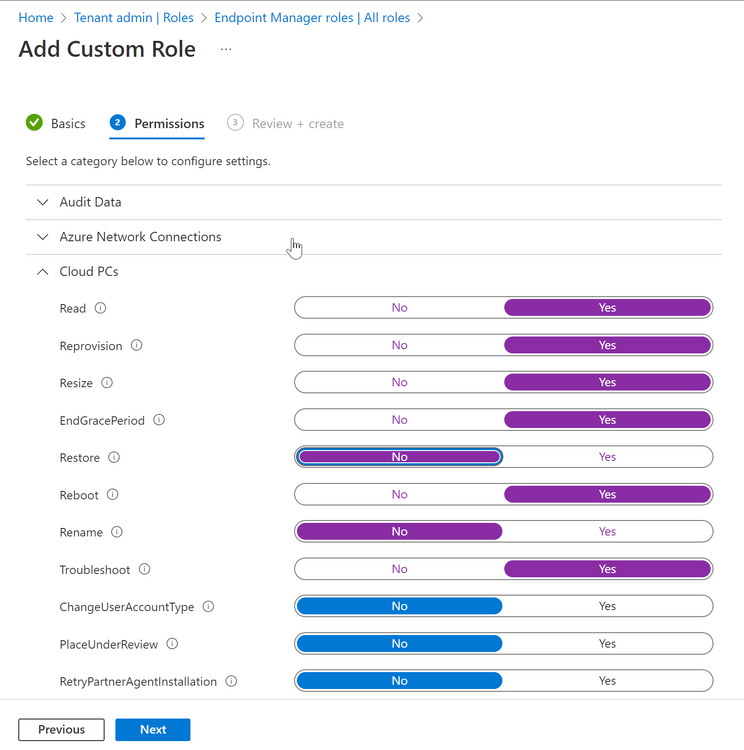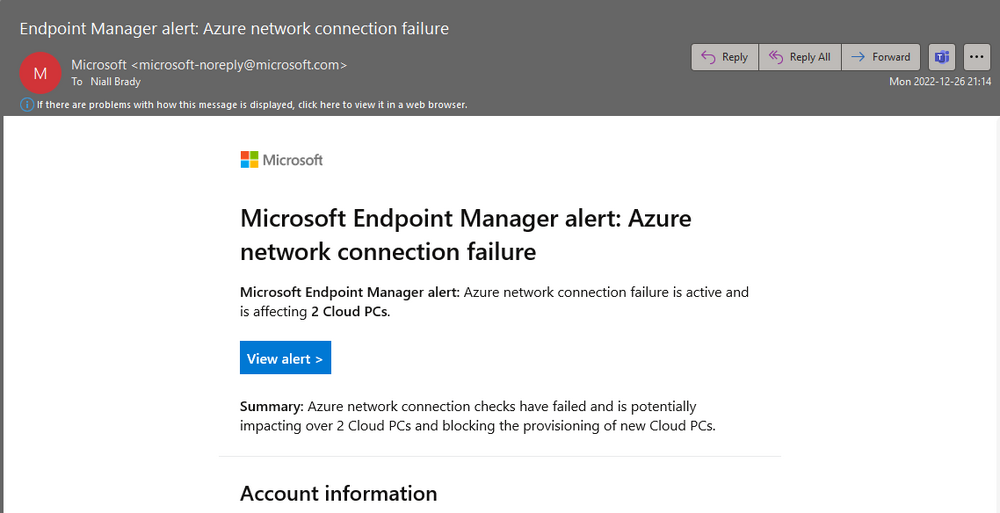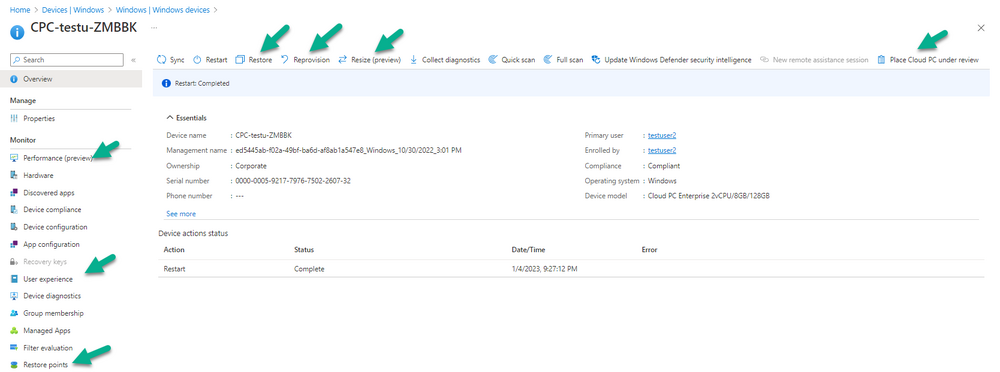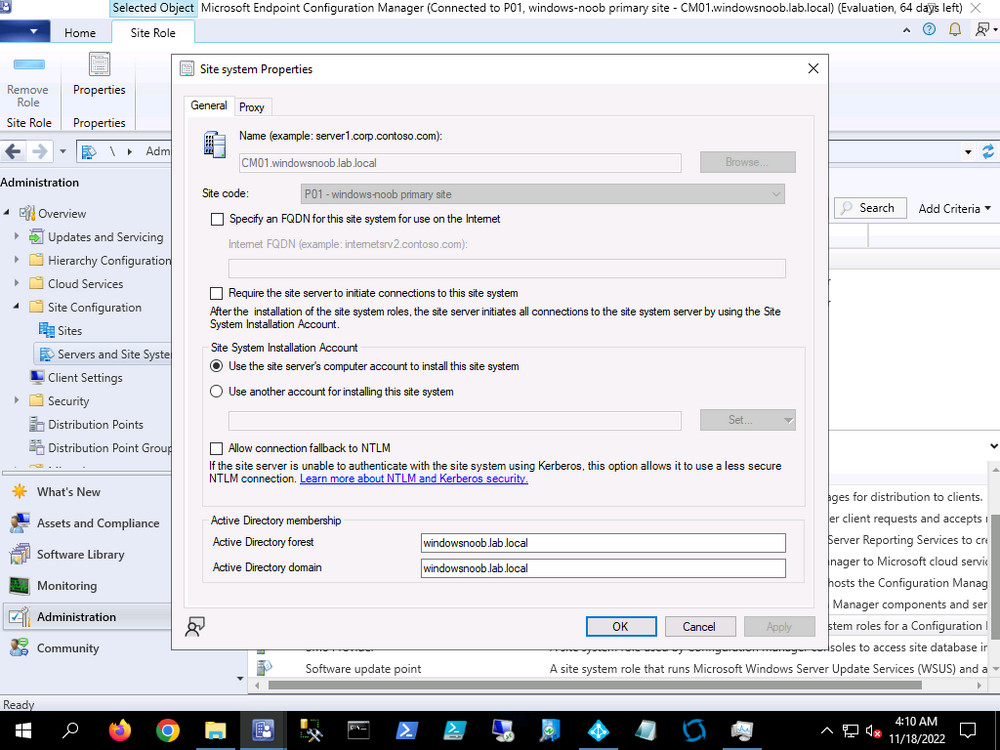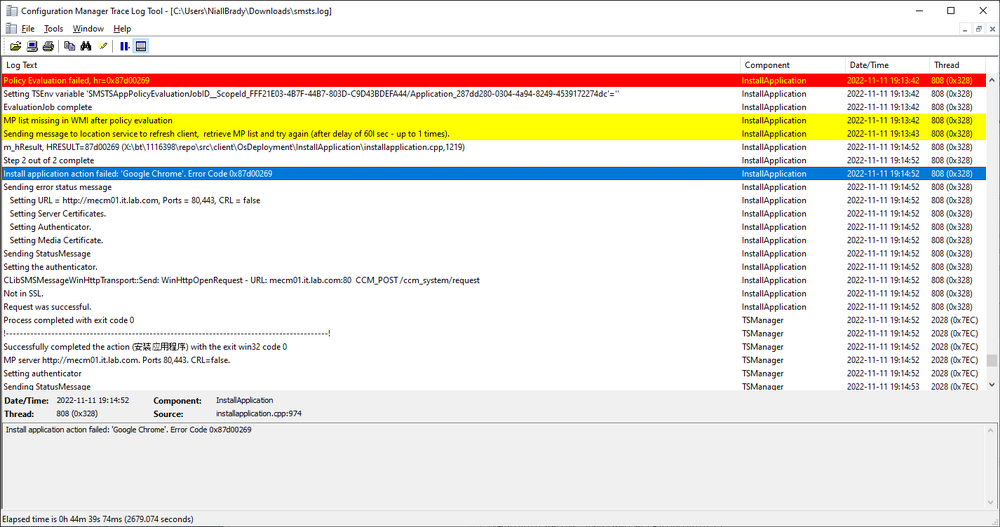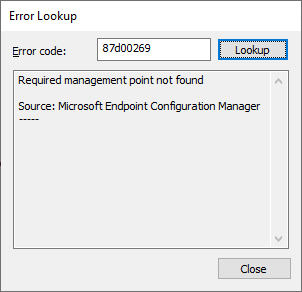-
Posts
9247 -
Joined
-
Last visited
-
Days Won
369
Everything posted by anyweb
-

Move devices from non compliant to compliant
anyweb replied to Deepak Joshi's topic in Microsoft Intune
check Company Portal, click on the devices link, and click on your device, click on Check Access and see what it reveals, it will point to whatever is blocking the device from becoming compliant. you can also review your Compliance Policies in Intune. -

Move devices from non compliant to compliant
anyweb replied to Deepak Joshi's topic in Microsoft Intune
how are you forcing compliance, is it via conditional access policies ? if so, what are those policies looking for in order to be Compliant ? figure that part out first before you can think of speeding up compliance -

Deploying Driver Updates to Existing Machines
anyweb replied to lalajee's topic in Configuration Manager 2012
wufb can deliver driver updates, have you tried that -

Migrate to the cloud - Part 1. Setup
anyweb replied to anyweb's topic in System Center Configuration Manager (Current Branch)
hi @dipalma thank you for trying out my solution, this code is 'as is' and it's up to you to make it work in your environment, you can rem out all the scrolling by editing the associated log file, but what you really should have seen is the full screen status screen and not the powershell logging what that means is something probably failed which is why you are seeing the powershell cmd instead of the status screen, feel free to post your logs here and i can take a look. that said, i'm still working on it and will hopefully have a newer version of it to release in the coming month or two with a LOT of bug fixes and improvements cheers niall -
have you seen the response here ? https://community.spiceworks.com/topic/2320902-wsus-need-starttls-to-send-email-notifications
-
what version of Windows server is this and what version of TLS/SSL is installed ?
-
Introduction This is Part 5 in a new series of guides about getting started with Windows 365. This series of guides will help you to learn all about Windows 365 in a clear and insightful way. This series is co-written by Niall & Paul, both of whom are Enterprise Mobility MVP’s with broad experience in the area of modern management. At the time of writing, Paul is a 6 times Enterprise Mobility MVP based in the UK and Niall is a 12 times Enterprise Mobility MVP based in Sweden. In this series we aim to cover everything we learn about Windows 365 and share it with you to help you to deploy it safely and securely within your own organization. In Part 1 we introduced you to Windows 365, selecting the right edition with the level of management that you need, choosing the plan that suits your users needs at a cost you can afford, or modifying the configuration to make it more suited to your individual needs, purchasing licenses and saving money for your organization via the Windows Hybrid Benefit. In Part 2 you learned how to provision an Azure Ad joined Cloud PC and take a look at the different network options available when provisioning an Azure Ad joined Cloud PC. In Part 3 you learned about the steps needed to successfully provision a Hybrid Azure Ad Joined Cloud PC. In Part 4 you saw the many different ways you can connect to your Cloud PC from many device be it Android, Mac, Windows, Linux or iPhone and you learned that not all connection options have the same abilities. The management capabilities of your Cloud PCs are dependent on which edition of Windows 365 you purchase. If you want rich device management, go with Windows 365 Enterprise. If your business is small (less than 300 employees) use the Windows 365 Business option and it's associated (limited) management. Cloud PC's from Microsoft have come about from traditional Desktop as a Service (DaaS) offerings (providing a Windows experience for end users with little or no overhead for IT admins) and an evolution from PaaS offerings (such as Azure Virtual Desktop). Microsoft's definition of Cloud PC is defined as a Windows experience delivered in an elastic way from the cloud while maintaining their full security posture and flexibility and user experiences that they see in the physical world. That flexibility and maintenance is of course done via management and that's our focus in this blog post, managing your Cloud PC's whether you are using the Business or Enterprise edition of the product. Below you can find all parts in this series: Getting started with Windows 365 - Part 1. Introduction Getting started with Windows 365 - Part 2. Provisioning an Azure Ad Joined Cloud PC Getting started with Windows 365 - Part 3. Provisioning a Hybrid Azure Ad Joined Cloud PC Getting started with Windows 365 - Part 4. Connecting to your Cloud PC Getting started with Windows 365 - Part 5. Managing your Cloud PC <- you are here Getting started with Windows 365 - Part 6. Point in time restore Getting started with Windows 365 - Part 7. Patching your Cloud PCs with Windows Autopatch Getting started with Windows 365 - Part 8. Windows 365 boot Getting started with Windows 365 - Part 9. Windows 365 switch Getting started with Windows 365 - Part 10. Windows 365 offline In this part we'll cover the following: Different abilities between editions Management capabilities for Windows 365 Business Sign up for a Windows 365 Business Trial Assigning a user an administrative role Abilities in the Windows365 portal Management capabilities for Windows 365 Enterprise Quick overview of features in Intune Cloud PC related actions on Windows 365 devices Configure Alerts for Windows 365 related issues Custom Windows 365 role-based access control (RBAC) roles Management capabilities via Powershell Create Enterprise app Configure permissions Grant consent Script samples Recommended reading Summary Different abilities between editions In Part 1 of this blog series we highlighted the main differences between the 2 editions. The following table further outlines the different capabilities (including management capabilities) between Windows 365 Business and Windows 365 Enterprise editions. It's clear that if you want image management, device management, connection to on-premises network resources, reporting, monitoring and more that Windows 365 Enterprise is the right choice. Management capabilities for Windows 365 Business Windows 365 comes in two flavors, Windows 365 Business, or Windows 365 Enterprise. With the Enterprise edition you get Intune device management and more included. With the Business edition you are limited to actions (listed below) in the Windows 365 portal or remote actions via the admin console. As there is no Intune management included, there are no licensing prerequisites to set up Windows 365 Business. Sign up for a Windows 365 Business Trial If you'd like to try out the Windows 365 Business for yourself to test Cloud PC's and the management capabilities available to Windows 365 Business, you can sign up for a free 30 days trial if you are in a region where trials are offered. Below are 2 applicable regions (there may be more) where the trial period is currently valid at the time of writing. We signed up for the UK trial. US - https://www.microsoft.com/en-us/windows-365/business/compare-plans-pricing UK - https://www.microsoft.com/en-gb/windows-365/business/compare-plans-pricing For a list of management capabilities for the Business edition via windows365.microsoft.com see below: Add a user and assign a license. Assign or unassign licenses. Change organization default settings. Use remote actions on Cloud PCs. Reset a user's password. Assigning a user an administrative role To avail of this management ability for Windows 365 Business, you'll need a user to be assigned either of the following roles: Global Administrator Windows 365 Administrator In our testing however, there are some scenarios where you'll need more than just the Windows 365 Administrator role and we've asked the Microsoft Product Group for comment. We'll update this blog post when we have more clarity on that. You can assign these RBAC (Role Based Access Control) roles via the admin.microsoft.com portal as a Global Administrator or if the customer has access to Azure Active Directory. To apply the Windows 365 Administrator role using the admin.microsoft.com portal, login as a Global Administrator and click on Users, select Active Users, select the user in question, click on Manage Roles and scroll down to Devices and select the Windows 365 Administrator role before selecting Save Changes. To apply the role to a user in Azure AD, login as Global Administrator, select Roles and administrators Search for the appropriate role, in this example we will apply the Windows 365 Administrator role. Click on + Add assignments and then click on No member selected to add at least one member to this role. Note: If your Windows 365 business admin user does not have either of those roles assigned, then none of the remote actions or additional abilities will be available or visible on windows365.microsoft.com or admin.microsoft.com. We noted that in order to see anything in the admin portal you'd also need to assign the Global Reader role in addition to the Windows 365 Administrator role. Abilities in the Windows365 portal Here we can see a typical view of the windows365.microsoft.com portal and the management capabilities available to a user with one of the roles mentioned above for Windows 365 Business. In this view we can see an additional tab called Your organization's Cloud PCs. Clicking on Your organization's Cloud PCs reveals a list of users in your organization and their assigned licenses and it reveals another option to Update organization settings. From this view the admin can select to manage users by clicking on them directly and accessing the options available, this gives you access to add users, reset passwords, update organization settings or do remote actions on users Cloud PCs all from one place. For example in the screenshot below, clicking on the account the devices or even the licenses and apps tabs will show additional options available for that user. Note: You can only add/remove Licenses if you are logged in with a user that has the appropriate role, for example a Global Administrator or License Administrator role. Management capabilities for Windows 365 Enterprise Windows 365 Enterprise management capabilities take place in Microsoft Intune and as such Intune licensing is required. Windows 365 Enterprise Cloud PC's are managed by Intune so anything you can do in Intune is possible on your Cloud PC's, with a few exceptions currently, such as BitLocker encryption. Logging in to the Microsoft Endpoint Manager portal you can see Windows 365 Enterprise Cloud PC management in various places, so let's take a look at where you can find it. In the portal you can get Windows 365 information easily by clicking on Explore This brings you directly to the Windows 365 provisioning area in Intune which also contains monitoring reports and links to product documentation and forums. For example, the Remoting connection link brings you directly to Endpoint Analytics reports with lots of useful data. and we also have Resource performance. In addition to the above, Windows 365 management is visible in other areas, while we can't take a look at all of them let's review a few. Cloud PC related actions on Windows 365 devices In addition to the standard actions available to regular devices there are several Windows 365 actions available for Cloud PCs in the Intune portal. The following actions are available on the Overview page after selecting a Cloud PC. Restore Reprovision Resize (preview) Place Cloud PC under review and in the left node you have additional related actions such as: Performance (preview) User experience Restore points User experience is available on non Cloud PC's also however Cloud PC's will also see two additional tabs namely Resource performance Remoting connection It's also worth noting that at the time of writing that Recovery keys are greyed out (not available) for Cloud PCs and that is because Bitlocker encryption is not currently supported (but is on the roadmap). Custom Windows 365 role-based access control (RBAC) roles You can create custom RBAC roles for Cloud PC management as explained here. In Tenant administration, click on Roles, select All Roles, click on + Create and select Windows 365 role. Once there, select the abilities you want this role to have access to. Configure Alerts for Windows 365 related issues You can now configure alerts in Intune to notify your admins via email about problems occurring with your Windows 365 Cloud PCs. The following Windows 365 based alert rules are currently available at the time of writing (January 2023) Azure network connection failure Upload failure for custom images Provisioning failure impacting Cloud PCs For details about configuring these alerts see here. Management capabilities via Powershell You can do most Windows 365 Cloud PC tasks automatically using PowerShell via Microsoft Graph. To use this automation however you need to fulfill some requirements. Create an Enterprise app Configure permissions Grant consent Note: Please note that in this example we will use client secrets as it's in a lab, however in production environments please use Azure Key vault to keep this access secure. Create an Enterprise App We'll use app registrations in Azure AD to create an Enterprise app that allows us to use Microsoft Graph to carry out our automation work. In Azure AD go to App registrations. Click on + New registration. In the new app registration, give it a useful name like Windows 365 Graph Automation so that you know what it is for, and choose Accounts in your tenant (first option), and optionally select Web from the Redirect URI (optional)+ choices and point it to a localhost address or one that you have available. Finally click on Register. Next, you'll want to add a secret by clicking on Add a certificate or secret, and then once the secret has been created, copy the following values from this app registration as we'll need them in our PowerShell scripts: Application (client) ID Directory (tenant) ID Client credentials (certificate or secret) Below you can see the secret is created and copied, store that info somewhere safe. Review Permissions To review the permissions see the Graph API Documentation for what permissions are needed, keep in mind that these are currently in Beta and subject to change. Those permissions are basically broken down into three areas, License, Group and Cloud PC License permissions User.ReadWrite.All Directory.ReadWrite.All Group permissions GroupMember.ReadWrite.All, Group.ReadWrite.All Directory.ReadWrite.All CloudPC permissions CloudPC.ReadWrite.All But before we get started with those permissions we need to create an App registration. Configuring API permissions To configure API Permissions for the your app API, Click API permissions, then click + Add a permission, select Microsoft Graph, select Application permissions Next, add the following: User.ReadWrite.All Group.ReadWrite.All GroupMember.ReadWrite.All CloudPC.ReadWrite.All Directory.ReadWrite.All The permissions are now added Grant consent Don't forget to Grant admin consent for your Tenant after doing so otherwise this won't work. after clicking on Yes you can see the scripts are granted Sample scripts We recently hosted a session about troubleshooting Hybrid Azure AD joined Cloud PC's in a USA Cloud PC meetup. Before our session Dawn Wertz did a demo about this automating Cloud PC actions with Graph and PowerShell. She very kindly provided her sample scripts that she used during her demo and you can download them yourself below. We'd highly recommend that you review the included PowerPoint (thanks Dawn) and video. You can download the scripts (and PowerPoint) here. Windows 365 Cloud PC Powershell samples.zip After editing one of the scripts in Visual Studio Code and adding the missing info (tenant id, app id, secret on lines 2-4) we could easily connect to Microsoft Graph. Once connected, it's possible to run commands such as list all the Cloud PCs. Get-MgDeviceManagementVirtualEndpointCloudPC and the output proves it's working. Recommended reading Get started with Windows 365 Business - https://techcommunity.microsoft.com/t5/windows-it-pro-blog/get-started-with-windows-365-business/ba-p/2595485 Remotely manage Windows 365 Business Cloud PCs - https://learn.microsoft.com/en-us/windows-365/business/remotely-manage-business-cloud-pcs Device management overview for Cloud PCs - https://learn.microsoft.com/en-us/windows-365/enterprise/device-management-overview Graph API permissions for Windows 365 Cloud PCs - https://learn.microsoft.com/en-us/graph/api/virtualendpoint-list-cloudpcs?view=graph-rest-beta&tabs=http Azure Key vault - https://learn.microsoft.com/en-us/azure/key-vault/general/overview Visual Studio code - https://code.visualstudio.com/Download Powershell with VisualStudioCode - https://code.visualstudio.com/docs/languages/powershell Custom Windows 365 role-based access control (RBAC) roles - What's new in Windows 365 Enterprise | Microsoft Learn Windows 365 Powershell module - https://www.nielskok.tech/windows-365/deploy-windows-365-via-powershell/ Powershell scripts for Windows 365 - https://askaresh.com/2023/01/18/consolidated-scripts-all-configurational-task-via-powershell-for-windows-365-cloud-pc-under-microsoft-intune-portal-mem/ Add users via Powershell - https://blog.thomasmarcussen.com/script-to-add-a-windows-365-cloud-pc-user/ Summary Managing Cloud PC's as an Admin is possible via a variety of different methods and depending on your subscription level and level of expertise. Windows 365 Business admins can manage their Cloud PC's via two main methods, the Windows365 portal and admin.microsoft.com. Windows 365 Enterprise admins get feature rich device management via Microsoft Intune and can automate repetitive actions using PowerShell scripts and Microsoft Graph. The possibilities are endless !
-
Introduction Microsoft added an ability to configure Alerts (preview) in Intune back in October 2022 and I’ve been using them since then, however I never got around to blogging about it as other things took priority. I was reminded that the alerts feature was configured by an email I received yesterday. clicking on the View alert link in the email brings you to the associated alert info in Intune as shown here. And clicking on the Azure network connection failure alert gives more data. Note: You can further drill down into the details to get more data, and if you click on the linked reports it'll show your fail(ed) Azure Network Connections. So why is this useful ? Well in my particular case I caused the issue by shutting down the Routing and Remote Access (RRAS) server. I was doing some hyper-v maintenance and shut down the RRAS server before exporting it, and i never resumed the virtual machine, meaning that the Azure Network Connection check (ANC) would fail. But let’s imagine that the RRAS server had an issue causing it to fail to start the service(s) or taking it offline. The email alert is yet another way of alerting admins that something is not right. How to configure Windows 365 Alerts In the Intune portal select Tenant admin (1), select Alerts (preview) (2) and finally select Alert Rules (3) as shown in the screenshot below. next, configure the alert making sure to select On for Status and add one or more email addresses. Finally, click on Apply. The following Windows 365 based alert rules are currently available at the time of writing (December 2022) Azure network connection failure Upload failure for custom images Provisioning failure impacting Cloud PCs Currently it seems that the Alert rules are only available for failures or problems. Hopefully we’ll get more alert rules types such as the successful provisioning of a Cloud PC as I requested here. What else do you think we should be alerted about ? until next time, adios !
-
i'm not sure which app you mean, but perhaps you mean this ? https://aka.ms/mfasetup and in there the USER can change to whatever default method they want, this is a user setting and we cannot enforce it (that I am aware of)
-
where did they change the option, at the login to windows screen or somewhere else ?
-
was this question related to Windows 365 or Azure AD ? number matching will be the default method come february 2023, so how can users choose something else ? Can I opt out of number matching? Yes, currently you can disable number matching. We highly recommend that you enable number matching for all users in your tenant to protect yourself from MFA fatigue attacks. Microsoft will enable number matching for all tenants by Feb 27, 2023. After protection is enabled by default, users can't opt out of number matching in Microsoft Authenticator push notifications.
-
Introduction While trying to connect to my Windows 365 Cloud PC using the Remote Desktop app, I got the following error. as shown here clicking on See details revealed some more info. I double checked using the Windows 365 App and it too, produced the same error code. Your connection failed. Error Code: 0x3000047 A guick google revealed similar error codes for AVD (Azure Virtual Desktop) but nothing for Windows 365. And the problem didn’t match my suspected issue. As this Cloud PC is Hybrid Azure AD joined to my lab, I suspected that my external internet facing IP address has changed or access to Routing and Remote Access Server (RRAS) was not working. Logging in to my RRAS server I could see this. checking in Azure, I could clearly see that the the Hybrid Azure AD VPN connection was listed as not connected, and again I suspected that it was due to my external internet facing IP address having changed (it changes often with my current ISP). On my RRAS server I checked my external internet facing IP address using one of the many websites out there to determine your IP address, and it had indeed changed. With the new IP address, I changed the settings in Azure for my Windows 365 Hybrid Local Network Gateway and then clicked on Save. Back on the RRAS server, in routing and remote access, I tried to Connect to the VPN again… and this time it worked ! and after trying the Windows 365 App again, it connected just fine ! problem solved
-
Welcome Austin, i've never heard of Dark Basic, what is it ?
-
I contacted Johan and here's his reply Hmm, I have actually done this once.... He will have to run a ds-Query against Global Catalog, as opposed to Ldap..... Or pay me to give him a custom TSCommander, including him signing a paper that he's responsible for not having several computers with the same samAccountName in multiple Domains
-
why do you tink you need a reboot ? just add a rescan to your diskpart script...
-
hi, i assume you mean this post if you try the net use commands manually what is the output ?
-
Introduction I recently presented a session with Paul Winstanley in a USA Windows 365 User Group meetup focused on all things Windows 365. The meetup included some great ‘what’s new’ content from Microsoft Program Manager Christiaan Brinkhoff and some great Powershell/Graph automation information and demos from Dawn Hertz. Myself and Paul then did a session about Windows 365 Hybrid Azure AD join which is one of the parts of our current series all about getting started with Windows 365 here. The video is now up on youtube and you can review it here. Our session starts at the 1:20 mark here: do us a favor and check it out, oh and do check out our series too ! Below you can find all parts in this series: Getting started with Windows 365 – Part 1. Introduction Getting started with Windows 365 – Part 2. Provisioning an Azure Ad Joined Cloud PC Getting started with Windows 365 – Part 3. Provisioning a Hybrid Azure Ad Joined Cloud PC Getting started with Windows 365 – Part 4. Connecting to your Cloud PC Getting started with Windows 365 – Part 5. Managing your Cloud PC Getting started with Windows 365 – Part 6. Point in time restore Getting started with Windows 365 – Part 7. Windows 365 boot Getting started with Windows 365 – Part 8. Windows 365 switch Getting started with Windows 365 – Part 9. Windows 365 offline Getting started with Windows 365 – Part 10. Patching your Cloud PCs with Windows Autopatch cheers niall
-
the machine account (cm01$ or whatever your site system account is) can install the roles, add the machine account to the local administrators group on that site server but on my lab server(s) I always define boundaries (based on ip ranges), so that would be the first thing i'd suggest you look at, even if you think you don't need them...
-

Failed to Run Task Sequence
anyweb replied to TacomaWA's topic in System Center Configuration Manager (Current Branch)
happy you got it working ! -

Failed to Run Task Sequence
anyweb replied to TacomaWA's topic in System Center Configuration Manager (Current Branch)
do you have any boundary added in your boundary group -

Failed to Run Task Sequence
anyweb replied to TacomaWA's topic in System Center Configuration Manager (Current Branch)
ok we need to see the smsts.log to dig deeper, feel free to clean if of any sensitive info before attaching here -

Failed to Run Task Sequence
anyweb replied to TacomaWA's topic in System Center Configuration Manager (Current Branch)
the content might be on your dp but is it the correct source version ? enable the Source Version column in your boot images to see what source version it is set to did you set boundaries correctly ? -

SCCM 2007 SP2 prerequisites download
anyweb replied to EngiNerd's topic in Configuration Manager 2007
check your pm