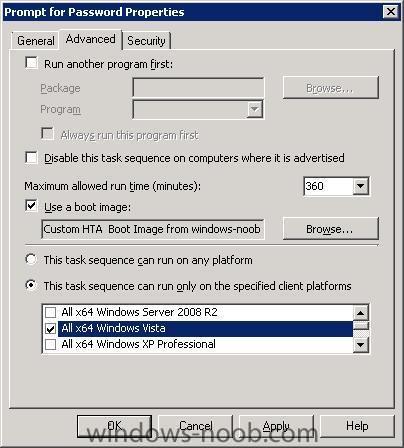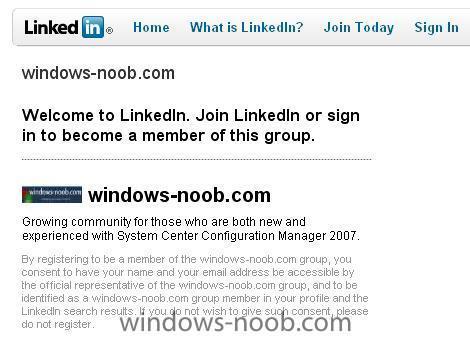-
Posts
9247 -
Joined
-
Last visited
-
Days Won
369
Everything posted by anyweb
-

How can i Configure Configuration Manager VNext Beta
anyweb replied to Eswar Koneti's topic in Configuration Manager 2012
excellent !, pinned !- 1 reply
-
- 2
-

-

Windows Updates not installed upon deployment
anyweb replied to Biscuitgod's question in Software Update Point
ok then, try and create two deployment management tasks one pointing at the Unknown Computers Collection, and the other pointing at your Deployment Collection, that should cover your scenario -
to create the unattend.xml file use the original DVD that you created the WIM with, not the resulting WIM cheers niall
-

Cumulative update package 9 for SQL Server 2008 Service Pack 1
anyweb posted a question in SQL Server
Microsoft Knowledge Base Article This article contents is Microsoft Copyrighted material. ©2005-©2007 Microsoft Corporation. All rights reserved. Terms of Use | Trademarks Article ID: 2083921 - Last Review: July 21, 2010 - Revision: 1.0 Cumulative update package 9 for SQL Server 2008 Service Pack 1 Hotfix download is available INTRODUCTION Cumulative Update 9 for SQL Server 2008 Service Pack 1 contains hotfixes for the Microsoft SQL Server 2008 issues that have been fixed since the release of SQL Server 2008 Service Pack 1. Note This build of the cumulative update package is also known as build 10.00.2789.00. We recommend that you test hotfixes before you deploy them in a production environment. Because the builds are cumulative, each new fix release contains all the hotfixes and all the security fixes that were included with the previous SQL Server 2008 fix release. We recommend that you consider applying the most recent fix release that contains this hotfix. For more information, click the following article number to view the article in the Microsoft Knowledge Base: 970365Â (http://kbalertz.com/Feedback.aspx?kbNumber=970365/ ) The SQL Server 2008 builds that were released after SQL Server 2008 Service Pack 1 was released Important notes about the cumulative update package * SQL Server 2008 hotfixes are now multilanguage. Therefore, there is only one cumulative hotfix package for all languages. * One cumulative hotfix package includes all the component packages. The cumulative update package updates only those components that are installed on the system. MORE INFORMATION How to obtain Cumulative Update 9 for SQL Server 2008 Service Pack 1 A supported cumulative update package is now available from Microsoft. However, it is intended to correct only the problems that are described in this article. Apply it only to systems that are experiencing these specific problems. This cumulative update package may receive additional testing. Therefore, if you are not severely affected by any of these problems, we recommend that you wait for the next SQL Server 2008 service pack that contains the hotfixes in this cumulative update package. If the cumulative update is available for download, there is a "Hotfix download available" section at the top of this Knowledge Base article. If this section does not appear, contact Microsoft Customer Service and Support to obtain the cumulative update package. Note If additional issues occur or any troubleshooting is required, you might have to create a separate service request. The usual support costs will apply to additional support questions and issues that do not qualify for this specific cumulative update package. For a complete list of Microsoft Customer Service and Support telephone numbers or to create a separate service request, visit the following Microsoft Web site: http://support.microsoft.com/contactus/?ws=support (http://support.microsoft.com/contactus/?ws=support) via > http://kbalertz.com/2083921/Cumulative-update-package-Server-Service.aspx -
yes it should upgrade your secondary sites to SP2
-

System Center Configuration Manager 2007 R2 VHD Finally updated!
anyweb replied to anyweb's question in How do I ?
not that I am aware of but if you find one please post a link to it here -
thanks Mike I appreciate the kind words a lot !! and I also appreciate the job the moderators and other regular members on the site are making, great work cheers niall
-
hi all i've moved some forums around to clean things up, what do you think ? better or worse ? I've created a new section in SMS/SCCM/vnext called Deploying Operating Systems where i've moved Deploy XP and so on, is it ok ?
-

how to only advertise program withou forcing install
anyweb replied to soomon's question in Deploy software, applications and drivers
yup and optional advertisements can appear in the Run Advertised Programs gui in Control Panel. -
Microsoft announced on Thursday, a record fourth-quarter revenue of $16.04 billion for the quarter ended June 30. The financial figures are a 22% increase from the same period of the prior year. Microsoft says this revenue growth was driven by a strong performance from Windows 7, which has sold more than 175 million licenses to date. “This quarter’s record revenue reflects the breadth of our offerings and our continued product momentum,” said Peter Klein, chief financial officer. “The revenue growth, combined with our ongoing cost discipline, helped us achieve another quarter of margin expansion.” Analysts polled by Thomson Reuters were expecting the software giant to report a profit of $0.46 per share on revenue of $15.26 billion, Microsoft beat these expectations with $16.04 billion and profit of $0.51 per share. Kevin Turner, chief operating officer, said the revenue was down to strong sales in the enterprise with Windows 7 and Office 2010. "“Our transition to cloud services is well underway with offerings like Windows Azure and our Business Productivity Online Services, and we look forward to continuing our product momentum this fall with the upcoming launches of Windows Phone 7 and Xbox Kinect," said Turner. Windows 7 was released nine months ago today, on October 22, 2009. The OS originally released to manufacturing one year ago. Microsoft announced that Windows 7 is the fastest selling operating system in history, selling over 175 million licenses to date. The company is projected to sell 300 million by the end of 2010. Microsoft's success with Windows 7 began before the product was even widely available. Released in October 2009, the operating system has received praise from consumers, businesses and the media. In November 2009, Windows 7 managed to surpass Apple's Snow Leopard market share in just two weeks. In early February it was revealed that Windows 7 had reached 10% market share in just three months. Windows 7 has also driven an uptake of 64-bit computing. According to ChangeBASE research, conducted with senior IT decision makers, more than 65% of businesses hoped to migrated to Windows 7 within 12 months of its release. Over 50% of those migrating will be choosing the 64-bit route. Microsoft confirmed earlier this month, that nearly half of all Windows 7 PCs run 64-bit versions. Screenshots of a Windows 7 post RTM build showed up on the web in February, fueling speculation that Microsoft is compiling early Windows 8 builds. The successor to Windows 7 will likely be available in 2011 as an ex-Microsoft worker penned July 2011 as the RTM date for Windows 8. Microsoft is expected to build a 'Windows Store' app store into Windows 8 and Kinect-like functionality. Microsoft is currently readying its first Service Pack for Windows 7. A public beta version was made available recently with a final release expected in the first quarter of next year. via > http://www.neowin.net/news/microsoft-reports-strong-q4-revenue-thanks-again-to-windows-7-sales
-

System Center Configuration Manager 2007 R2 VHD Finally updated!
anyweb posted a question in How do I ?
This download comes as a pre-configured VHD. This download enables you evaluate Microsoft System Center Configuration Manager 2007 R2. Quick Details Version: 2.0 Date Published: 7/22/2010 Language: English Download Size: 71 KB - 700.0 MB* *Download size depends on selected download components. Overview Download this fully configured virtual machine of the latest release of Configuration Manager. Evaluate the abilities for System Center to provide you a solution for operating system deployment, patch management, software distribution, virtual application streaming and more. For more information on System Center Configuration Manager R2, please visit the product homepage and the Configuration Manager Techcenter. System Requirements * Supported Operating Systems: Windows Server 2003; Windows Server 2008; Windows Vista A virtualization product that supports the VHD format is required to use this virtual machine. Microsoft Virtual PC or Microsoft Virtual Server are provided for free and can be used with these VHD based virtual machines. Please refer to the Virtual Server 2005 R2 System requirements page here. In addition to the System Requirements for the virtualization product, you will need additional disk and memory resources for running the virtual machine. This VHD is pre-configured to use approximately 10GB of hard disk space and approximately 512MB of memory. Instructions In order to use this evaluation package you will need to have Microsoft® Virtual Server 2005 R2 installed on a physical machine. If you do not have Virtual Server installed you can get this product free of charge from www.microsoft.com/virtualserver. Details of how to install Virtual Server 2005 R2 are included in the download and documentation that accompanies the product. http://www.microsoft.com/downloads/details.aspx?displaylang=en&FamilyID=e0fadab7-0620-481d-a8b6-070001727c56 -
Cumulative Update 2 for Microsoft System Center Operations Manager (SCOM) 2007 R2 is now available. Cumulative Update 2 for Microsoft System Center Operations Manager (SCOM) 2007 R2 includes Cumulative Update 1 for System Center Operations Manager 2007 R2. Additionally, Cumulative Update 2 resolves the following issues: * The Network Devices State view does not display the device name. * The discovery process fails when a double-byte character is inserted into a string that is searched. * The availability reports that are exported as TIF files or as PDF files are truncated. * The property bags of WMIEventProvider module do not support the including or excluding of specific properties. * The color of the chart lines does not match the legend in the Web console in the Performance view. * When SQL Reporting Services is enabled in SCOM by using the United States Federal Information Processing Standards (FIPS) security, the datawarehouse encounters an InvalidOperationException error. * The monitoring host process does not start the workflows immediately when tasks are received. * The Operations Manager console crashes when you open multiple customized views in a new window. * The Allow Anonymous discovery property in the Internet Information Services (IIS) Management Pack is incorrect in the console. * When you run updates, a restart dialog box is shown before the files for the update are delivered. * The agent update packages are not deployed to the servers that have the Terminal Services Gateway (TS Gateway) role installed or that have the Remote Desktop Gateway (RD Gateway) role service installed. * Audit Collection Services stops collecting data if the Event Log service uses the automatic backup feature. For all the latest information, including how to download the update see the following Knowledge Base article: KB979257 - System Center Operations Manager 2007 R2 Cumulative Update 2 Release Notes J.C. Hornbeck | System Center Knowledge Engineer http://blogs.technet.com/b/operationsmgr/archive/2010/07/07/system-center-operations-manager-2007-r2-cumulative-update-2-release-notes.aspx
-
have you enabled Unknown Computer support ?
-

Is there a way to create a USB Stand Alone media for multiple images?
anyweb replied to emmathews83's question in Deploy XP
start with a main image containing the os and no drivers, perhaps one or two major apps (eg: office 2010, winzip) build upon that with the groups i mentioned, in there you can install drivers for the model, plus software (bluetooth apps whatever) and any additional apps lastly you can have 'common' applications (dynamic) which change often and are small in size, it's all possible you just have to think it through properly and plan it, start with a piece of paper or whiteboard and some other it people to discuss it this will take time to decide, plan, and implement but in the long term you'll have a LOT less to manage, and you'll be able to adapt quickly to new models/new applications/new drivers. -

Is there a way to create a USB Stand Alone media for multiple images?
anyweb replied to emmathews83's question in Deploy XP
the very nature of usb standalone media means that it is a mandatory task sequence (one task sequence only) therefore only one to choose from it's not best practise to have one image for each model, that is just not using the technology the way it CAN be used, what you can very easily do is build and capture one image which in turn can be deployed to all your models via a deploy task sequence, the deploy task sequence will have a driver installation section which is sorted out into groups by model, eg: -E6510 -E6410 -E6500 -E6400 -D830 -D630 each group is separated by a WMI query (options tab) which determines what model the computer is and if it matches the group steps run, and in the group steps you install your driver packges for that model only, easy to set up (look at this post for details how) and much more professional to manage one task sequence for multiple models rather than one task sequence per model, trust me it's the way to go cheers niall -
great that it's working now
-

Password Protect a Task Sequence?
anyweb replied to thadkew's question in Frontends, HTA's and Web Services
thanks, by the way you can even make the Task Sequence 'invisible' to computers in RAP (Run Advertised Programs) by doing as follows: right click on your task sequence, choose Properties click on the Advanced tab Select an operating system from the list which is NOT in use in your organisation *eg: Windows Vista X64, or Windows 2000* click Apply, once done, you will not see the Task Sequence listed in RAP on any of your Windows XP or Windows 7 or Windows Server computers, but you will be able to PXE boot and run the Task Sequence as normal. -
in the Deploy task sequence, did you set the admin password
-
Microsoft releases Fix-IT for Windows Shortcut zero day attacks http://www.zdnet.com/blog/security/ms-ships-temporary-fix-it-for-windows-shortcut-zero-day-attacks/6916 Best practices and technical defenses should be used to avoid new attacks related to malicious spoofed Windows shortcuts. Currently these zero-day attacks are not circulating extensively, and have only surfaced in limited targeted attacks. However, this is likely to change as note in articles at bottom, as malicious developers are exploring new conduits for seeding this in-the-wild. The danger of these attacks are that spoofed short-cuts can easily trick anyone into selecting them. Also, automated settings in autorun could lead to completely automatic attacks, when the exploit is circulated using removable devices or unsecure network shares. Microsoft Security Advisory (2286198) Vulnerability in Windows Shell Could Allow Remote Code Execution http://www.microsoft.com/technet/security/advisory/2286198.mspx DOWNLOAD FIX IT PATCH FROM HERE: Microsoft Security Advisory: Vulnerability in Windows Shell could allow remote code execution http://support.microsoft.com/kb/2286198 TIP: Always download both the Fixit and Undo Fixit patches, carefully labeling them in separate folders. After a true patch emerges, both temporary Fixit tools will be removed from the kb in favor of the new security bulletin. While the full security release will usually take care of undoing the FixIt, it's good to have the Undo Fixit available just in case it's needed (as corporate inventory systems may not handle temporary fixes accurately). SPECIAL WARNING: The Internet Storm Center warns Windows 2000 users to be especially careful as there will most likely be no forthcoming patch. ADDITIONAL PROTECTION TO FIX-IT PATCH: Disabling AUTORUN, keeping AV updated, and best practices are in order for all operating systems HOW TO DISABLE AUTORUN FOR USB http://support.microsoft.com/kb/967715 INTERNET STORM CENTER - Windows shortcut dangers http://isc.sans.edu/diary.html?storyid=9217 http://isc.sans.edu/diary.html?storyid=9181 http://isc.sans.edu/diary.html?storyid=9190 AVERT LABS - EXCELLENT FAQ http://www.avertlabs.com/research/blog/index.php/2010/07/19/microsoft-0day-malformed-shortcut-vulnerability/ QUOTE: How widely is the issue being exploited? . The issue is known to be exploited by malware in the wild. Initial attacks were limited. However, an exploit module in metasploit was published today that uses WebDAV shares as an exploit vector. We expect wider exploitation of this issue. Users should keep their anti-virus software updated with the latest DATs (signatures). via > http://myitforum.com/cs2/blogs/hwaldron/archive/2010/07/22/microsoft-releases-fixit-for-windows-shortcut-zero-day-attacks.aspx
-
adding the pxe role is covered in the Deploy Vista guide Part 1, Step 2. I will create a separate post for it soon cheers niall
-

Password Protect a Task Sequence?
anyweb replied to thadkew's question in Frontends, HTA's and Web Services
yes it's possible and here's how to do it *note this happens in Windows PE* PromptForPassword.wsf create a blank text file in notepad called promptforpassword.wsf paste the following into it <job id="PromptForPassword"> <script language="VBScript" > Dim env,oTSProgressUI,MyPass Set env = CreateObject("Microsoft.SMS.TSEnvironment") set oTSProgressUI = CreateObject("Microsoft.SMS.TSProgressUI") oTSProgressUI.CloseProgressDialog() env("ALLOWOSDBUILD") = "NO" MyPass=Inputbox("Please enter the Password to continue") If MyPass = "password" then env("ALLOWOSDBUILD") = "YES" End If </script> </job> Shutdown.wsf Create another blank text file in notepad called Shutdown.wsf, this file will be placed in a sub folder of the scripts folder of your MDT Files package (eg: scripts\ts password) The Shutdown.wsf file should look like this, note that it depends on the MDT toolkit files package to be loaded prior to running. <job id="setEnv"> <script language="VBScript" src="..\ZTIUtility.vbs"/> <script language="VBScript"> Dim oTSProgressUI set oTSProgressUI = CreateObject("Microsoft.SMS.TSProgressUI") oTSProgressUI.CloseProgressDialog() On error resume next Dim fso, WShell, oFile Set WShell = CreateObject("WScript.Shell") Set fso = CreateObject("scripting.filesystemobject") scriptroot = oEnvironment.Item("SCRIPTROOT") MsgBox "Please click OK to shutdown the computer.",0, "Task Sequence Aborted" WShell.Run "wpeutil shutdown",0, True </script> </job> Create the Package Create a package called Prompt for Password and place the password script file above in the package, distribute it to distribution points. Add the shutdown.wsf script to a folder called TS Password and copy that folder to the Scripts subfolder of your MDT files package, redistribute that to it's distribution Points. Create the Task Sequence In ConfigMgr create a blank custom MDT task sequence, and for the first step have a Use Tollkit Package (this step is needed for the shutdown.wsf script later). Once done, add a new Run Command Line step to your task sequence, the step will call the promptforpassowrd.wsf file in the package you've just created, like so Command line: cscript "promptforpassword.wsf" Package: Prompt For Password Next create a Shutdown Step, The Shutdown step in the task sequence will check for the variable called ALLOWOSDBUILD, if ALLOWOSDBUILD = no then the Task Sequence will run another script (shutdown.wsf) otherwise it will continue as normal. So for the Shutdown step click on the options tab and set it as follows This group/step will run if the following conditions are met: Task Sequence Variable ALLOWOSDBUILD not equals "YES" Command line: cscript "shutdown.wsf" Package: MDT Files so long story short, if someone enters the right password, they are allowed to continue, if they don't the task sequence shuts down. if you want I can post a demo of this via webcast.. Update if you want a HTA to run within windows to prompt the user to enter a password then read this post on Technet, the code from that post is listed below, thanks Nick <html> <head> <title>HTA Test</title> <HTA:APPLICATION ID="objTest" APPLICATIONNAME="REBUILD" SCROLL="yes" SINGLEINSTANCE="yes" > </head> <script LANGUAGE="VBScript"> Sub TestSub set WshShell = WScript.CreateObject("WScript.Shell") if PasswordArea.value = "password" Then Msgbox "Thanks password is correct. Task sequence will now continue" WshShell.RegWrite "HKLM\Software\REBUILD\Rebuild","00000000","REG_DWORD" Self.Close Else Msgbox "Sorry, password is not correct. Please try again" End If End Sub </SCRIPT> <body> <P>MICROSOFT SCCM</p> <P>SYSTEM REBUILD</P> <input type="password" name="PasswordArea" size="30"><P> <input id=runbutton class="button" type="button" value="ENTER" name="run_button" onClick="TestSub"> </body> cheers niall -
can you try again and post the resulting smsts.log file ?
-
that was lenghty and extensive, but I still prefer this one > http://www.windows-noob.com/forums/index.php?/topic/1885-webcast-%23-1-using-offline-mode-in-windows-pe/
-

What are you guys running in your lab environments?
anyweb replied to wmmayms's topic in General Chat
well well you are spoiled ! i've two main labs, one at home which is an old Dell Optiplex Gx620, 4gb ram, 1TB hdd running server 2008 and (wait for it) windows Virtual Server 2005 sp1... (the cpu is too old to run hyperv, and yes hyperv is what I choose to use, I use vmware at work) a lof of the guides here were done on that machine (one ad, one sccm, one appv, one scom2007, various other vms) my portable lab is a Dell Latitude D630, 4gb ram (trying to upgrade to 8gb), 325gb hdd in two bits, or rather two stages (two separate hdds) on one hdd I have server 2008 running hyperv with several vm's, use this hard disc for demoing anything SCCM related like xp to windows 7 migrations etc on the other hdd I'm setting up a vnext lab again with hyperv running in server 2008 R2, more on that lab later that's what I have, I would like to have better specs if i could afford it but currently no can do, cheers niall -
if you are a linkedin member then there's a new Group for you to join, the windows-noob.com group Please show your appreciation by joining the Group, What are you waiting for ! cheers niall
- 1 reply
-
- 1
-